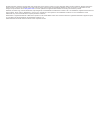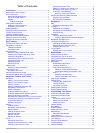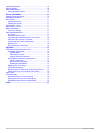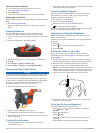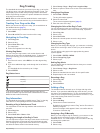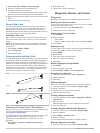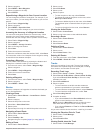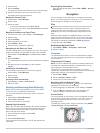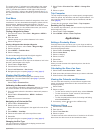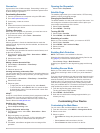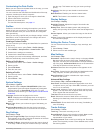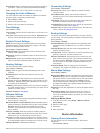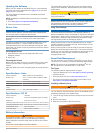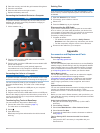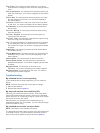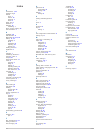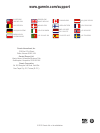- DL manuals
- Garmin
- Portable Radio
- Astro 320
- Owner's Manual
Garmin Astro 320 Owner's Manual
Summary of Astro 320
Page 1
Astro ® 320 with dc ™ 50 owner’s manual june 2013 190-01628-00_0b printed in taiwan.
Page 2
All rights reserved. Under the copyright laws, this manual may not be copied, in whole or in part, without the written consent of garmin. Garmin reserves the right to change or improve its products and to make changes in the content of this manual without obligation to notify any person or organizat...
Page 3: Table of Contents
Table of contents introduction.................................................................... 1 setting up the astro system...................................................... 1 device overviews ...................................................................... 1 astro 320 handheld device...
Page 4
Geocaching settings ................................................................ 10 routing settings ....................................................................... 10 marine map settings ................................................................ 10 setting up marine alarms ..........
Page 5: Introduction
Introduction warning see the important safety and product information guide in the product box for product warnings and other important information. Setting up the astro system before you can use all the features of the dc 50 device, you should update your astro handheld device to the latest softwar...
Page 6
Getting the owner's manual you can get the latest owner's manual from the web. 1 go to www.Garmin.Com/support . 2 select manuals. 3 follow the on-screen instructions to select your product. Registering your device help us better support you by completing our online registration today. • go to http:/...
Page 7: Dog Tracking
Dog tracking the handheld device allows you to track your dog, up to 9 miles (14.48 km) away, using the dog tracking compass or map. The map displays your location and your dog's location and tracks. On the dog-tracking compass, the pointer indicates the direction of the dog's current location. Note...
Page 8
3 select show info > menu > comm. Settings. 4 select an unassigned and nonconflicting id. 5 change the update rate (optional). The 30-second and two-minutes rates reduce battery drain, but they record less-detailed dog tracks and statistics. 6 bring the handheld device within a few feet of the dog c...
Page 9
2 select a waypoint. 3 select menu > move waypoint. 4 select a location on the map. 5 select enter. Repositioning a waypoint to your current location you can change the position of a waypoint. For example, if you move your vehicle, you can change the location to your current position. 1 select tools...
Page 10: Navigation
2 select a track. 3 select view map. The beginning and the end of the track are marked by flags. 4 select the information bar at the top of the screen. Information about the track appears. Saving the current track 1 select tools > track manager. 2 select a track. 3 select an option: • to save the en...
Page 11: Applications
The course pointer À indicates your relationship to the course line leading to the destination. The course deviation indicator (cdi) Á provides the indication of drift (right or left) from the course. The scale refers to the distance between dots à on the course deviation indicator, which tell you h...
Page 12: Customizing Your Device
Geocaches a geocache is like a hidden treasure. Geocaching is when you hunt for hidden treasures using gps coordinates posted online by those hiding the geocache. Downloading geocaches 1 connect your device to a computer using the usb cable. 2 go to www.Opencaching.Com . 3 if necessary, create an ac...
Page 13
Customizing the data fields before you can customize the data fields on the map, you must enable the data fields ( page 6 ). You can customize the data fields and dashboards of the map, compass, elevation plot, and trip computer. 1 open the page for which you will change the data fields. 2 select a ...
Page 14: Device Information
Auto archive: sets an automatic archive method to organize your tracks. Tracks are saved and cleared automatically. Color: changes the color of the track line on the map. Changing the units of measure you can customize units of measure for distance and speed, elevation, depth, temperature, and press...
Page 15
Updating the software before you can update the handheld device or collar software, you must connect the handheld device ( page 12 ) or the collar ( page 12 ) to the computer. You must update the software on the handheld device and collar separately. Note: updating the software does not erase any of...
Page 16: Appendix
4 place the memory card with the gold contacts facing down. 5 close the card holder. 6 slide the card holder to the right to lock it. 7 replace the battery and cover. Connecting the handheld device to a computer notice to prevent corrosion, thoroughly dry the mini-usb port, the weather cap, and the ...
Page 17
• before you pair the ant+ accessory with your garmin device, move 10 m (32.9 ft.) away from other ant+ accessories. • bring the garmin device within range 3 m (10 ft.) of the ant+ accessory. • after you pair the first time, your garmin device automatically recognizes the ant+ accessory each time it...
Page 18
2 pry off the cover. 3 remove the screw securing the vhf antenna to the back plate. 4 pull the length of the antenna from the antenna guide to remove the old antenna. 5 loop the antenna guide around the collar strap, and thread the new vhf antenna through the guide. This helps to point the antenna u...
Page 19
Time of day: the current time of day based on your current location and time settings (format, time zone, daylight saving time). Time to destination: the estimated time remaining before you reach the destination. You must be navigating for this data to appear. Time to next: the estimated time remain...
Page 20: Index
Index a accessories 1, 12 adding a dog 3 alarms clock 7 marine 10 proximity 7 tones 9 alerts, dog 3 almanac 7 altimeter 10 calibrating 7 ant+ sensors, pairing 12 area calculation 7 b backlight 2, 9 bark detection 8 basecamp 4, 9, 11, 12 battery 11, 13 installing 2 life 9 maximizing 9 replacing 13 st...
Page 22: Www.Garmin.Com/support
Www.Garmin.Com/support 913-397-8200 1-800-800-1020 0808 238 0000 +44 870 850 1242 1-866-429-9296 +43 (0) 820 220 230 +32 2 672 52 54 +45 4810 5050 +358 9 6937 9758 + 331 55 69 33 99 +49 (0)180 6 427646 + 39 02 36 699699 0800 - 023 3937 035 - 539 3727 + 47 815 69 555 00800 4412 454 +44 2380 662 915 +...