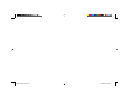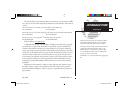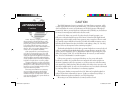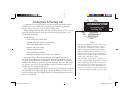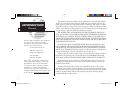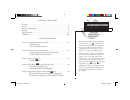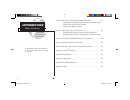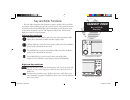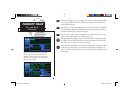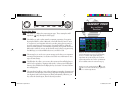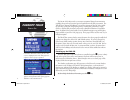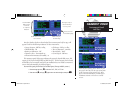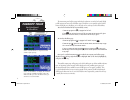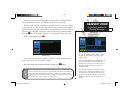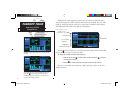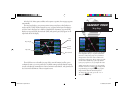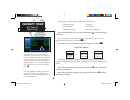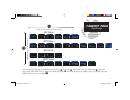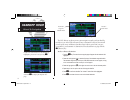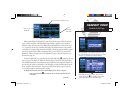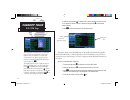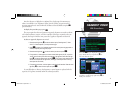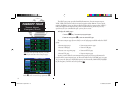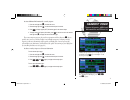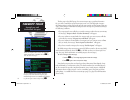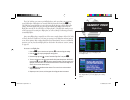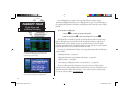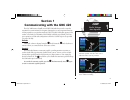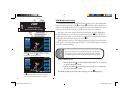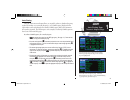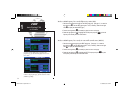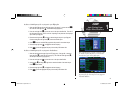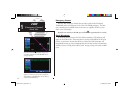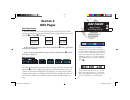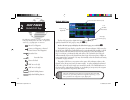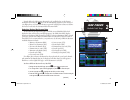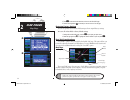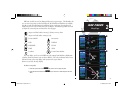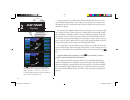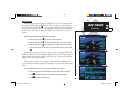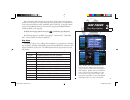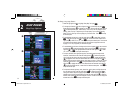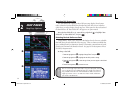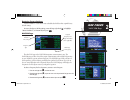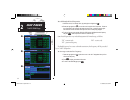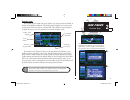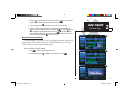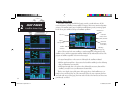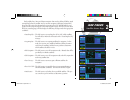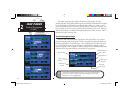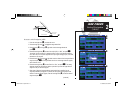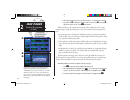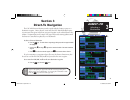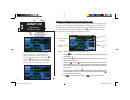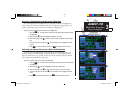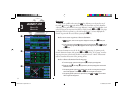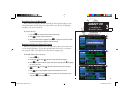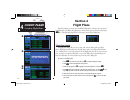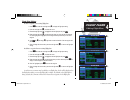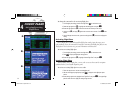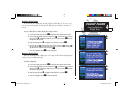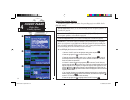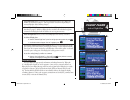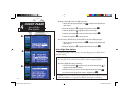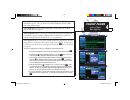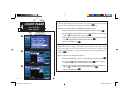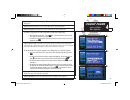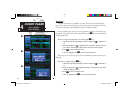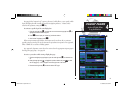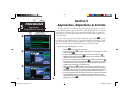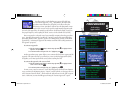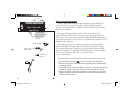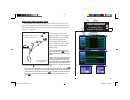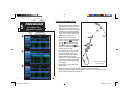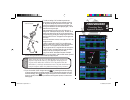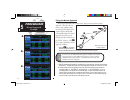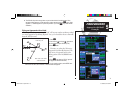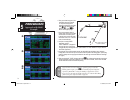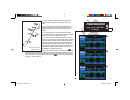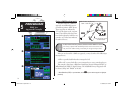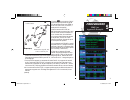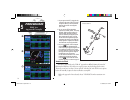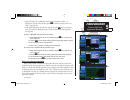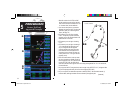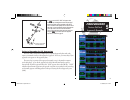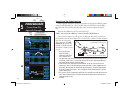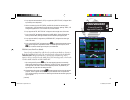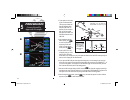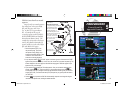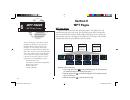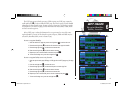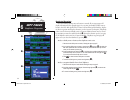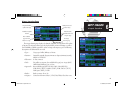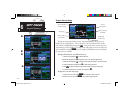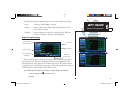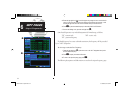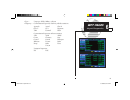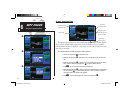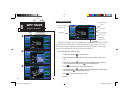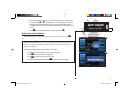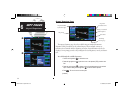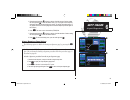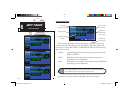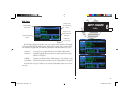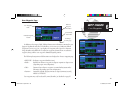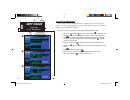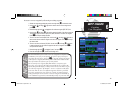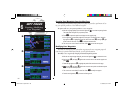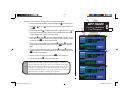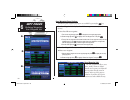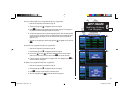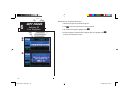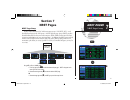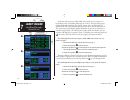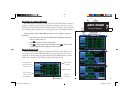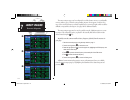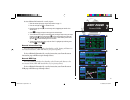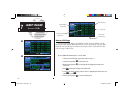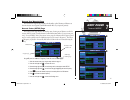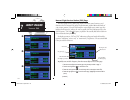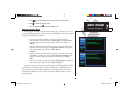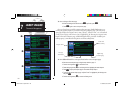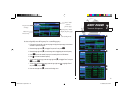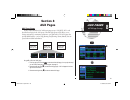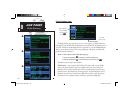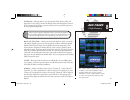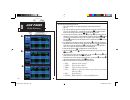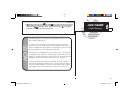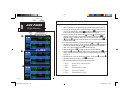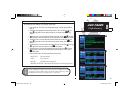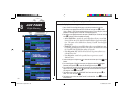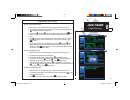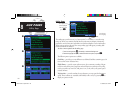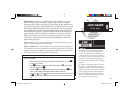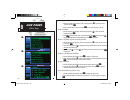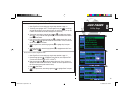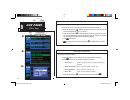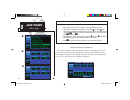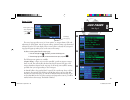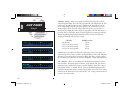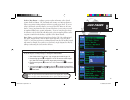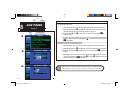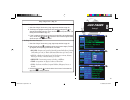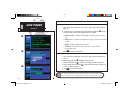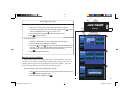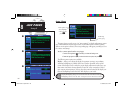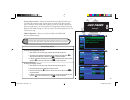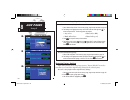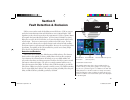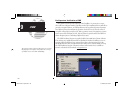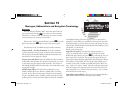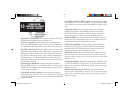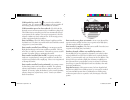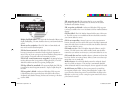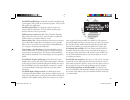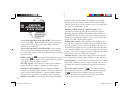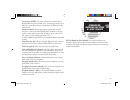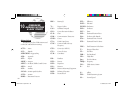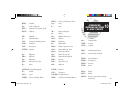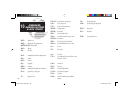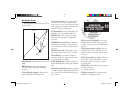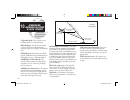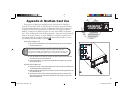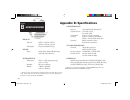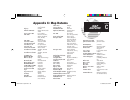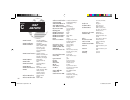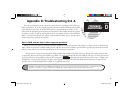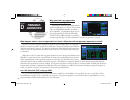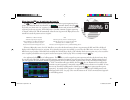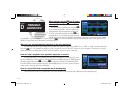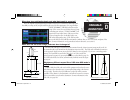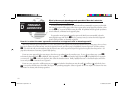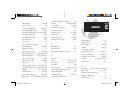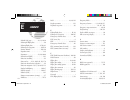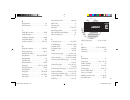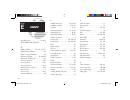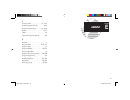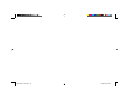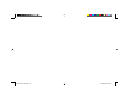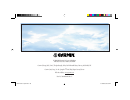- DL manuals
- Garmin
- Software
- GNC 420
- Pilot's Manual & Reference
Garmin GNC 420 Pilot's Manual & Reference
Summary of GNC 420
Page 1
Gnc 420/420a p i l o t ’ s g u i d e a n d r e f e r e n c e gnc 420 revc prelim.Indd i 5/19/2003, 8:54:13 am.
Page 2
Gnc 420 revc prelim.Indd ii 5/19/2003, 9:02:39 am.
Page 3
I introduction foreword this manual refl ects the operation of main system software version 4.00. Some differ- ences may be observed when comparing the information in this manual to other software versions. Garmin international, inc., 1200 e. 151st street, olathe, kansas 66062 usa tel: 913/397.8200 f...
Page 4
Caution the global positioning system is operated by the united states government, which is solely responsible for its accuracy and maintenance. The system is subject to changes which could affect the accuracy and performance of all gps equipment. Although the garmin gnc 420 is a precision electroni...
Page 5
Accessories & packing list congratulations on choosing the fi nest, most advanced panel mount ifr navigation/ communication system available. The gnc 420 represents garmin’s commitment to provide accurate, easy-to-use avionics for all of your fl ying needs. Before installing and getting started with y...
Page 6
This garmin product is warranted to be free from defects in materials and workman- ship for one year from the date of purchase. Within this period, garmin will at its sole option, repair or replace any components that fail in normal use. Such repairs or replace- ment will be made at no charge to the...
Page 7
Part one: introduction foreword . . . . . . . . . . . . . . . . . . . . . . . . . . . . . . . . . . . . . . . . . . . . . . . . . . . . . . . . I cautions . . . . . . . . . . . . . . . . . . . . . . . . . . . . . . . . . . . . . . . . . . . . . . . . . . . . . . . .Ii accessories/packing list . . . ...
Page 8
Section 6: wpt page group (waypoint/database information) . . . . . . . . . . . . . . 86 finding and viewing airport location, runway and frequency data finding and viewing navaid information creating user-defined waypoints section 7: nrst page group (nearest airports, etc.) . . . . . . . . . . . . ...
Page 9
1 key and knob functions the gnc 420 is designed to make operation as simple as possible. The key and knob descriptions on the next three pages provide a general overview of the primary function(s) for each key and knob. This takeoff tour section is intended to provide a brief overview of the primar...
Page 10
2 the menu key displays a context-sensitive list of options. This options list allows you to access additional features or make settings changes which relate to the currently displayed page. The clear key is used to erase information or cancel an entry. Press and hold this key to immediately display...
Page 11
3 takeoff tour key and knob functions bottom row keys the nrst key displays the nearest airports page. Then, rotating the small right knob ( a ) steps through the nrst pages. The obs key is used to select manual or automatic sequencing of waypoints. Pressing the obs key selects obs mode, which will ...
Page 12
4 takeoff tour power on the garmin gnc 420 provides you accurate navigational data and communication capability, along with non-precision approach certifi cation in the ifr environment. The takeoff tour is designed to familiarize you with the operation of the gnc 420—includ- ing powering up the unit,...
Page 13
5 enter the fuel capacity, fuel on board, or fuel flow figures directly onto the appropriate field of the instrument panel self-test page. These figures will automatically be provided if your installation includes connection to external sensors. Takeoff tour instrument panel self test once the datab...
Page 14
6 the instrument panel self-test page includes the selections to set fuel on board (fob) to full capacity and access the checklists page. This allows you to quickly set fuel to full limits and display any checklists you’ve entered, such as start-up or take-off checklists. To set fuel on board to ful...
Page 15
7 if the unit can only obtain enough satellites for 2d navigation (no altitude), the unit will use the altitude provided by your altitude encoder (if one is connected). If the gnc 420 has not been operated for a period of six months or more, it may have to ‘search the sky’ to collect new data. This ...
Page 16
8 takeoff tour selecting com frequencies while the gnc 420 is acquiring a position, let’s take a minute to dial in the active and standby frequencies you’ll be using for the fi rst phase of your fl ight. The gnc 420’s display is divided into separate ‘windows’ (or screen areas), including a com window...
Page 17
9 takeoff tour map page the map page combines a moving map display and navigation data for complete situational awareness. Map setup pages are provided to designate the maximum scale at which each map feature will appear. These settings provide an automatic decluttering of the map (based upon your p...
Page 18
10 *seven nav pages are available when the gnc 420 installation includes connection to traffic and/or weather information sources. See 400 series pilot’s guide addendum, part number 190-00140-10. The map page is one of six pages available under the nav group: • default nav page • map page • navcom p...
Page 19
11 takeoff tour page groups (large right knob to change page groups) a (small right knob to select pages within the group) selection of any main page is performed using the large ( d ) and small ( a ) right knobs. The large right knob ( d ) selects the page group: nav, wpt, aux, or nrst. The small r...
Page 20
12 the gnc 420 can use direct point-to-point navigation to guide you from takeoff to touchdown, even in the ifr environment. Once a destination is selected, the unit will provide speed, course and distance data based upon a direct course from your pres- ent position to your destination. A destinatio...
Page 21
13 takeoff tour default nav page during most fl ights, the default nav , map and navcom pages will be the primary pages used for navigation. The default nav page displays a graphic course deviation indicator (cdi), the active leg of your fl ight plan (as defi ned by the current “from” and “to” waypoint...
Page 22
14 2. Rotate the small right knob ( a ) to display the list of airports (departure, arrival and en route) for your flight plan or direct-to. Continue to rotate the small right knob ( a ) until the desired airport is selected. 3. Press e to display the frequency list for the selected airport. A frequ...
Page 23
15 takeoff tour ifr procedures once the direct-to or fl ight plan is confi rmed, the whole range of instrument pro- cedures is available to you. Departures (sids), arrivals (stars), non-precision and precision approaches are stored within the navdata card and available using the p (procedures) key. To...
Page 24
16 the nrst page group provides detailed information on the nine nearest airports, vors, ndbs, intersections and user-created waypoints within 200 nm of your current position. In addition, pages are also provided to display the fi ve nearest center (artcc/ fir) and flight service station (fss) points...
Page 25
17 takeoff tour nearest airports: additional information and direct-to to view additional information for a nearby airport: 1. Press the small right knob ( r ) ) to activate the cursor. 2. Rotate the large right knob ( d ) to select the desired airport from the list. 3. Press e to display waypoint (...
Page 26
18 the last page in the nrst group, the nearest airspace page , provides information for up to nine controlled or special-use airspaces near or in your fl ight path. Airspace information appears on this page based upon the same criteria used for airspace alert mes- sages. Nearby airspace information ...
Page 27
19 takeoff tour flight plans the gnc 420 lets you create up to 20 flight plans, with up to thirty-one waypoints in each flight plan. Flight plans are created, edited and activated using the f key. The fpl page group includes two pages: the active flight plan page and the flight plan catalog . The ac...
Page 28
20 once the flight plan is created, it may be activated from an options window. Activating the flight plan will place it into “flight plan 00” (a copy of it will still reside in the original catalog location) and replaces any flight plan which currently exists in “flight plan 00.” to activate the ne...
Page 29
21 section 1 communicating with the gnc 420 the gnc 420 features a digitally-tuned vhf com radio that provides a seamless transition from communication to navigation, bringing the two most important functions in fl ying together in one panel-mounted unit. The gnc 420’s com radio operates in the aviat...
Page 30
22 com window and tuning communication frequencies are selected with the tuning cursor in the standby com frequency fi eld, and using the small ( f ) and large ( h ) left knobs to dial in the desired frequency. The standby frequency always appears below the active frequency. The active frequency is t...
Page 31
23 com auto-tuning from nearest airport page 1 auto-tuning the gnc 420’s auto-tune feature allows you to quickly select any database frequency in the gps window as your standby frequency. Any com frequency displayed in the gps window can be transferred to the standby com frequency fi eld, with a mini...
Page 32
24 to select a com frequency for a nearby flight service station (fss): 1. Select the nearest flight service page from the nrst page group. (see page 111, or rotate the large right knob, d , until the nrst pages appear. Then, if necessary, rotate the small right knob, a , to display the desired nrst...
Page 33
25 com auto-tuning from flight plan/database 1 to select a com frequency for any airport in your flight plan: 1. Select the navcom page from the nav page group. (see page 27, or press and hold c , then rotate the small right knob, a , until the navcom page appears.) 2. Press the small right knob ( r...
Page 34
26 emergency channel the gnc 420’s emergency channel select provides a quick method of selecting 121.500 mhz as the active frequency in the event of an in-fl ight emergency. The emer- gency channel select is available whenever the unit is on, regardless of gps or cursor status, or loss of the display...
Page 35
27 nav pages page groups nav page group 2 section 2 nav pages main page groups the gnc 420’s main pages are divided into groups: nav, wpt, and aux. While viewing any of these pages, selection of another page is a simple selection process using the small ( a ) and large ( d ) right knobs. To select t...
Page 36
28 default nav page the first nav page is the default nav page . This page may be quickly selected from any page by using the c key. To select the nav group and display the default nav page, press and hold c . The default nav page displays a graphic course deviation indicator (cdi) across the top of...
Page 37
29 nav pages default nav page 2 directly below the cdi appears the active leg of your flight plan, or the direct-to destination when using the d key. This will automatically sequence to the next leg of your flight plan as you reach each interim waypoint. If no flight plan or direct-to destina- tion ...
Page 38
30 5. Press e to select the desired data item and return to the default nav page. 6. Press the small right knob ( r ) momentarily to remove the cursor from the page. Restoring factory settings you can also quickly return all data field settings to their original factory settings. To restore all six ...
Page 39
31 2 nav pages map page different symbols are used to distinguish between waypoint types. The identifiers for any on-screen waypoints can also be displayed. (by default the indentifiers are enabled.) special-use and controlled airspace boundaries appear on the map, showing the indi- vidual sectors i...
Page 40
32 an autozoom feature is available which will automatically adjust from an en- route scale of 2000 through each lower scale, stopping at a scale of 1.0 as you approach your destination waypoint. The autozoom feature is turned on/off from the map setup page described on page 36. The map page also di...
Page 41
33 2 nav pages map page map panning another map page function is panning, which allows you to move the map beyond its current limits without adjusting the map scale. When you select the panning function— by pressing the small right knob ( r ) ) —a target pointer will appear on the map display. A win...
Page 42
34 map direct-to to designate an on-screen airport, navaid or user waypoint as your direct-to destination: 1a. Use the panning function (see previous page) to place the target pointer on a waypoint. 2. Press d to display the select direct-to waypoint page, with the selected waypoint already listed. ...
Page 43
35 many of the gnc 420’s functions are menu driven. Each of the main pages has an options menu, allowing you to custom tailor the corresponding page to your preferences and/or select special features which specifically relate to that page. A map page options menu provides additional settings to cust...
Page 44
36 to change a map setup feature: 1. Rotate the large right knob ( d ) to highlight “setup map?” and press e . 2. To change map orientation, rotate the small right knob ( a ) to select “map” and press e . Rotate the large right knob ( d ) to highlight the “orientation” field and rotate the small rig...
Page 45
37 nav pages map page options 2 wind vector for installations with heading and air data interfaces, the gnc 420 can display a wind vector on the map page. The wind vector symbol is located in the lower right cor- ner of the map display. The vector symbol points in the direction the wind is travellin...
Page 46
38 selecting full screen map the “data fields off?” option provides a full-screen map display (shown bottom right), without the four data fields along the right-hand side of the screen. Select this option when you wish to display a larger map area. If this option has been selected and the data field...
Page 47
39 restoring factory settings “restore defaults?” resets all four user-selectable data fields to their original factory default settings. To restore the factory default settings, rotate the large right knob ( d ) to highlight “restore defaults?” (see bottom left) and press e . Navcom page the third ...
Page 48
40 to scroll through the list of frequencies: 1. Activate the cursor, if not already active, by pressing the small right knob ( r ). ). 2a. Rotate the large right knob ( d ) to move the cursor through the list of frequencies. If there are more frequencies in the list that can be displayed on the scr...
Page 49
41 2 nav pages position page position page the position page (the fourth nav page) displays your present position (by default, in latitude and longitude) and altitude. The position page also displays your current track, ground speed, time and a reference waypoint field. These fields are user-selecta...
Page 50
42 to change the user-selectable data fields: 1a. Press m to display the position page options menu. 2a. Rotate the large right knob ( d ) to highlight “change fields?” and press e . 3a. Rotate the large right knob ( d ) to highlight the data field you wish to change. 4a. Rotate the small right knob...
Page 51
43 2 nav pages position page 6. To select between “bearing from” or “bearing to” to the reference waypoint, rotate the small right knob ( a ) to select the desired bearing reference and press e . 7. Press the small right knob ( r ) momentarily to remove the cursor from the page. 8. If “wpt” is selec...
Page 52
44 satellite status page the satellite status page (the fifth nav page) provides a visual reference of gps receiver functions, including current satellite coverage, gps receiver status and position accuracy. The satellite status page is helpful in troubleshooting weak (or missing) signal levels due ...
Page 53
45 nav pages satellite status page 2 each satellite has a 30-second data transmission that must be collected (hollow signal strength bar) before the satellite may be used for navigation (solid signal strength bar). Once the gps receiver has determined your position, the gnc 420 will indicate your po...
Page 54
46 the satellite status page also indicates the accuracy of the position fix, using estimated position error (epe), dilution of precision (dop) and horizontal uncertainty level (hul) figures. Dop measures satellite geometry quality (i.E., number of satel- lites received and where they are relative t...
Page 55
47 2 nav pages vertical navigation (vnav) to create a vertical navigation profile: 1. Press the small right knob ( r ) ) to activate the cursor. 2. Rotate the large right knob ( d ) to highlight the target altitude field. 3. Rotate the small ( a ) and large ( d ) right knobs to select the target alt...
Page 56
48 8. The default profile utilizes a 400 foot-per-minute descent rate. To change the rate, rotate the large right knob ( d ) to highlight the “vs profile” field and use the small ( a ) and large ( d ) right knobs to enter a new rate. Press e when finished. With the profile set, the vertical speed re...
Page 57
49 direct-to selecting a destination 3 section 3 direct-to navigation the gnc 420’s direct-to function provides a quick method of setting a course to a destination waypoint. Once a direct-to is activated, the gnc 420 will establish a point- to-point course line (great circle) from your present posit...
Page 58
50 selecting a destination by facility name or city in addition to selecting a destination by identifier, the select direct-to waypoint page also allows you to select airports, vors and ndbs by facility name or city location. If duplicate entries exist for the entered facility name or city, addition...
Page 59
51 selecting a destination from the active flight plan if you’re navigating an active flight plan, any waypoint contained in the flight plan may be selected as a direct-to destination from the select direct-to waypoint page . (see section 4, beginning on page 54, for more information on flight plans...
Page 60
52 shortcuts shortcuts are available when using the d key, allowing you to bypass the use of the small ( a ) and large ( d ) right knobs to enter the destination waypoint’s identifier. A direct-to can be performed from any page displaying a single waypoint identifier (such as the wpt pages for airpo...
Page 61
53 3 direct to cancelling & manual course cancelling direct-to navigation once a direct-to is activated, the gnc 420 will provide navigation guidance to the selected destination until the direct-to is replaced with a new direct-to or flight plan, cancelled, or the unit is turned off. To cancel a dir...
Page 62
54 section 4 flight plans the gnc 420 lets you create up to 20 different flight plans, with up to 31 waypoints in each flight plan. The flight plan page group consists of two pages, accessed by pressing the f key. The flight plan pages allow you to create, edit and copy flight plans. Flight plan cat...
Page 63
55 flight plans editing flight plans 4 flight plan editing to add a waypoint to an existing flight plan: 1. Press f and rotate the small right knob ( a ) to display the flight plan catalog. 2. Press the small right knob ( r ) ) to activate the cursor. 3. Rotate the large right knob ( d ) to highligh...
Page 64
56 to change the comment line for an existing flight plan: 1. From the flight plan catalog, press the small right knob ( r ) to activate the cursor. 2. Rotate the large right knob ( d ) to highlight the desired flight plan and press e . 3a. Rotate the large right knob ( d ) to select the comment lin...
Page 65
57 4 flight plans copying/deleting flight plans copying flight plans if you want to save a flight plan currently located in “flight plan 0”, be sure to copy it to an open catalog location (1-19) before the flight plan is cancelled, overwritten or erased. To copy a flight plan to another flight plan ...
Page 66
58 flight plan catalog options the following options (some covered on the preceding pages) are available for the flight plan catalog : activate flight plan? Allows you to select the flight plan for navigation guidance, as described on page 56. Invert & activate fpl? Allows you to reverse the highlig...
Page 67
59 flight plans active flight plan 4 copy flight plan? Allows you to copy the selected flight plan to a new flight plan location, as described on page 57. The copy function is useful for duplicating an existing flight plan before making changes. Delete flight plan? Allows you to remove the selected ...
Page 68
60 to change a data field on the active flight plan page: 1. With the active flight plan page displayed, press m to display the active flight plan page options window. 2a. Rotate the large right knob ( d ) to highlight “change fields?” and press e . 3. Rotate the large right knob ( d ) to highlight ...
Page 69
61 copy flight plan? Copies the active flight plan to a flight plan catalog location, as described on page 57. The copy function is useful for duplicating the active flight plan before making changes. Invert flight plan? Reverses the active flight plan. See description of “invert & activate fpl” opt...
Page 70
62 select arrival? Allows you to select a published standard terminal arrival route (star) for the destination airport, or replace the current arrival with a new selection. (see page 66 for information on selecting arrivals using the p key.) to select an arrival for a direct-to or flight plan destin...
Page 71
63 flight plans active flight plan options 4 remove approach? Deletes the currently selected approach from the active flight plan. Remove arrival? Deletes the current star from the active flight plan. Remove departure? Deletes the current sid from the active flight plan. To remove an approach, arriv...
Page 72
64 shortcuts a number of shortcuts are available to save time when using the active flight plan page. These shortcuts speed the process of removing approaches, departures and arriv- als, and aid in selecting a specific flight plan leg for navigation guidance. On the preceding page, options to remove...
Page 73
65 4 flight plans active flight plan leg selection on page 58 the “activate leg?” option is discussed, which allows you to specify which leg of the flight plan will currently be used for navigation guidance. A shortcut also exists for this operation, using the d key. To activate a specific leg of th...
Page 74
66 section 5 approaches, departures & arrivals the gnc 420 allows you to fly non-precision and precision approaches to airports with published instrument approach procedures. All available approaches are stored on your jeppesen navdata® card, and are automatically updated when you replace the card w...
Page 75
67 procedures activating approaches not all approaches in the database are approved for gps use. As you select an approach, a “ gp s ” designation to the right of the procedure name indicates the procedure can be flown using the gps receiver. Some procedures will not have this designation, mean- ing...
Page 76
68 basic approach operations the gnc 420 provides non-precision approach guidance using its built-in gps receiver. The gps receiver can also be used as a supplemental aid for precision approaches, but external localizer and glideslope receivers must be used for primary approach course guidance. Appr...
Page 77
69 approaches with procedure turns the procedure turn portion of an approach is stored as one of the legs of the approach. For this reason, the gnc 420 requires no special operations from the pilot—other than flying the procedure turn itself—beyond what is required for any other type of approach. Th...
Page 78
70 flying the procedure turn 1. Within 30 nautical miles of the destination air- port, the gnc 420 will switch from “enroute” mode to “terminal” mode (as indicated in the lower left corner of the screen). The switch to terminal mode is accompanied by a gradual course deviation indicator (cdi) scale ...
Page 79
71 6. Turn left to a heading of 160° to initiate the procedure turn. Course guidance is provided relative to the outbound leg from the faf. No guidance through the procedure turn itself is given. (the procedure turn is displayed on the map page and indicated as the active leg on the default nav and ...
Page 80
72 flying the missed approach after you pass the map, if the runway isn’t in sight you must execute a missed approach. The gnc 420 con- tinues to give guidance along an extension of the final course segment (faf to map) until you manually initiate the missed approach procedure (as men- tioned previo...
Page 81
73 5 procedures approach with hold example 4a. The gnc 420 will provide course guidance only on the inbound side of the holding pattern. When leaving the holding pattern to re-fly the approach (or another approach) press the p key to “select approach?” or “activate approach?” as previously described...
Page 82
74 6. Once you activate the approach, the active flight plan page will appear. You may review the approach sequence by pressing the small right knob ( r ) and rotating the large right knob ( d ). Press f to return to the navigation pages. 7. As in the last example, within 30 nautical miles of the ai...
Page 83
75 procedures approach with hold example 5 11. Also as you approach bodry intersection, a waypoint alert (”next dtk 209°”) will appear in the lower right corner of the screen. 12. At 2.0 nautical miles from the faf (depoy intersection), the gnc 420 will switch from terminal mode to approach mode. Cd...
Page 84
76 flying a dme arc approach the gps overlay for a dme arc approach uses additional jeppesen- provided waypoints to define the arc. These waypoints are indicated by “d” as the first letter in the waypoint name. This is followed by three num- bers which indicate the radial the way- point lies on. The...
Page 85
77 2. Press the p key and select the “vor 22” approach using the steps outlined on page 66. From the transitions window, select “d258g” as the iaf. Also, select “load?” (or “activate?”, if already cleared for the approach). 3. Within 30 nautical miles of ktop, the gnc 420 will switch from enroute mo...
Page 86
78 9. As you approach the faf, a waypoint alert in the lower right corner (“next dtk 200°”) will appear. Make any course adjustments necessary for the final course segment (faf to map). 10. As you cross the faf, the destination sequences to the map (“rw22”, the runway threshold). With the needle cen...
Page 87
79 5 procedures vectors-to-final approach example • load a full approach—including the iaf from the transitions window—as described on page 66. When cleared, press p and select “activate vectors-to- final?”. (see page 67.) • load the full approach as described on page 66. Use the d key (by pressing ...
Page 88
80 1. Within 30 nautical miles of ktop, the gnc 420 will switch from enroute mode to terminal mode and the cdi scale will transition from 5.0 to 1.0 nautical miles, full scale deflection. 2. If you haven’t already done so, activate the approach (with vectors-to-final). This allows the gnc 420 to gui...
Page 89
81 9. As you cross the map, “susp” will appear above the o key, indicating that automatic sequencing of approach waypoints will be suspended at the map. A “from” indication will be displayed on the cdi and default nav page, but course guidance along the final approach course will continue. Do not fo...
Page 90
82 course from fix flight plan legs certain approach, departure, and arrival procedures in the jeppesen database contain course from fix flight plan legs. The gnc 420 is able to load these legs into the flight plan along with the rest of the procedure data, and to provide navigation along these legs...
Page 91
83 4. As you approach the intermediate fix (cf25), a waypoint alert (“next dtk 265°”) will appear. Make any necessary course adjustments. 5. Within 2.0 nautical miles of the faf (thero), the gnc 420 will switch from terminal mode to approach mode. (“apr” will appear in the lower left corner of the s...
Page 92
84 3. Fly the outbound course keep- ing the cdi needle centered. The map page will depict the flight path extending indefi- nitely from pmd vor. The distance (dis) on the default nav, map and active flight plan pages will increase—and indicates the distance back to pmd vor. 4. Upon reaching the desi...
Page 93
85 type 3: course from fix to manual sequence course from fix to manual sequence legs will appear on the active flight plan and map pages with “man seq” in place of a waypoint identi- fier. An example of this type of course leg appears in the coastal one departure from westfield, massachusetts (barn...
Page 94
86 section 6 wpt pages wpt page group section 2 introduced the gnc 420’s main page groups—nav, wpt, aux,—and described each page in the nav group. This second page group (wpt) provides infor- mation for the thousands of airports, vors, ndbs, intersections, runways, frequencies and procedures stored ...
Page 95
87 6 wpt pages waypoint identifier, facility, location the wpt page group includes ten pages. While viewing any wpt page, rotate the small right knob ( a ) to select a different wpt page. The first six pages provide detailed information for the selected airport: location, runways, frequencies, appro...
Page 96
88 duplicate waypoints once the identifier, facility name or location is entered, all six airport pages will display information for the selected airport. As you enter an identifier, facility name or location, the gnc 420’s spell’n’find™ feature will scroll through the database, display- ing those w...
Page 97
89 wpt pages airport location 6 airport location page the airport location page displays the latitude, longitude, and elevation of the select- ed airport. The airport location page also displays facility name and location, as well as fuel availability, available approaches, radar coverage and airspa...
Page 98
90 airport runway page the airport runway page displays runway designations, length, surface type and lighting for the selected airport. The pcl frequency can be transferred to the standby com window by highlighting and pressing e . A map image of the runway layout and surrounding area is also displ...
Page 99
91 wpt pages airport frequencies 6 the following descriptions and abbreviations are used on the airport runway page: • type— usage type: public, military or private • surface— runway surface types include: hard, turf, sealed, gravel, dirt, soft, unknown or water • lighting— runway lighting types inc...
Page 100
92 2a. Rotate the large right knob ( d ) to scroll through the list, placing the cursor on the desired fre- quency. If there are more frequencies in the list than can be displayed on the screen, a scroll bar along the right-hand side of the screen will indicate where you are within the list. 3a. Pre...
Page 101
93 wpt pages airport frequencies 6 • type— usage type: public, military or private • frequency— communication frequencies which may include restrictions: approach arrival class b class c cta departure tma terminal trsa communication frequencies without restrictions: atis asos awos center clearance g...
Page 102
94 airport approach page the airport approach page shows the available approach procedures for the selected airport. Where multiple initial approach fixes (iafs) and feeder routes are available, that information may also be displayed. A map image provides a layout diagram for each approach and trans...
Page 103
95 wpt pages airport approaches 6 airport approach page options the following options are available for the airport approach page , by pressing the m key: load into active fpl? Allows you to load the selected approach into the active flight plan—without activating it. This performs the same operatio...
Page 104
96 airport arrival page the airport arrival page shows the available airport standard terminal arrival (star) procedures for the selected airport. Where multiple transitions or runways are associ- ated with the arrival procedure, that information may also be displayed. A map image provides a layout ...
Page 105
97 wpt pages airport arrivals 6 7. Rotate the small right knob ( a ) to display a window of available runways. Continue rotating the small right knob ( a ) to select the desired runway. (“all” may appear in the runway field, indicating the arrival procedure applies to all runways. For airports with ...
Page 106
98 airport departure page the airport departure page shows the available airport standard instrument departure (sid) procedures for the selected airport. Where multiple runways or transitions are associated with the departure procedure, that information may also be displayed. A map image provides a ...
Page 107
99 wpt pages airport departures 6 5. Rotate the small right knob ( a ) to display a window of available runways. Continue rotating the small right knob ( a ) to select the desired runway. (“all” may appear in the runway field, indicating the departure procedure applies to all runways. For airports w...
Page 108
100 intersection page the intersection page displays the latitude, longitude, region and country for the selected intersection. The intersection page also displays the identifier, radial and dis- tance from the nearest vor, vortac or vor/dme. The following descriptions and abbreviations are used: • ...
Page 109
101 wpt pages ndbs 6 ndb page the ndb page displays the facility name, city, region/country, latitude and longitude for the selected ndb. The ndb page also displays the frequency and a weather broad- cast indication (if applicable). The following descriptions and abbreviations are used: • symbol— se...
Page 110
102 vor page the vor page displays the facility name, city, region/country, magnetic variation, latitude and longitude for the selected vor. The vor page also displays the frequency and a weather broadcast indication (if applicable). The following descriptions and abbre- viations are used: • symbol—...
Page 111
103 wpt pages user waypoints 6 user waypoint page in addition to the airport, vor, ndb and intersection information contained in your jeppesen navdata® card, the gnc 420 allows you to store up to 1,000 user-defined waypoints. The user waypoint page displays the waypoint name (up to five characters l...
Page 112
104 creating user waypoints user waypoints may be created from the user waypoint page or the map page . To create a new user waypoint, simply enter its name (identifier) and position, or reference another waypoint by radial and distance. To create a new user waypoint by entering its latitude/longitu...
Page 113
105 wpt pages creating user waypoints 6 to create a new user waypoint by referencing an existing waypoint: 1. With the user waypoint page displayed, press the small right knob ( r ) to activate the cursor. 2. Use the small ( a ) and large ( d ) right knobs to enter a name for the new waypoint and pr...
Page 114
106 creating user waypoints from the map page the map page and panning target pointer (see page 33) provide a quick means of sav- ing your present position as a user-defined waypoint. To capture and save your present position as a user waypoint: 1a. With the map page displayed, press the small right...
Page 115
107 wpt pages creating / modifying user waypoints 6 to modify a user waypoint by changing reference waypoint information: 1. With the user waypoint page displayed, press the small right knob ( r ) ) to activate the cursor. 2. Use the small ( a ) and large ( d ) right knobs to enter the name of the d...
Page 116
108 user waypoint page options the following user waypoint page options are available by pressing the m key: view user waypoint list? Displays a list of all user waypoints currently stored in memory. To view a list of all user waypoints: 1. From the user waypoint page, press m to display the user wa...
Page 117
109 wpt pages modifying / deleting user waypoints 6 to review and/or modify a user waypoint from the user waypoint list: 1. Select the user waypoint list, as described on page 108. 2. Rotate the large right knob ( d ) to highlight the desired user waypoint. 3a. Press e to display the user waypoint p...
Page 118
110 to delete all user waypoints from memory: 1. Select the user waypoint list, as described on page 108. 2. Press m to display an options window for the user waypoint list. 3. With “delete all user waypoints” highlighted, press e . 4. A “delete all waypoints” confirmation window is displayed. With ...
Page 119
111 7 section 7 nrst pages nrst page group section 2 introduced the gnc 420’s main page groups—nav, wpt, aux, —and described each page in the nav group. A fourth separate page group (nrst) provides detailed information for the nine nearest airports, vors, ndbs, intersections and user waypoints withi...
Page 120
112 not all nine nearest airports, vors, ndbs, intersections or user waypoints can be displayed on the corresponding nrst page at one time. The nearest airport page displays detailed information for three nearest airports, with a scroll bar along the right-hand side of the page indicating which part...
Page 121
113 nrst pages nearest airports 7 navigating to a nearby waypoint the nrst pages can be used in conjunction with the gnc 420’s direct-to function to quickly set a course to a nearby facility. This feature can often be a real time saver com- pared to retrieving information from the database using the...
Page 122
114 nrst pages nearest airports 7 the nearest airport page can be configured to exclude shorter runways or undesirable runway surface types, so that the corresponding airports do not appear on the list. You may wish to use this feature to exclude seaplane bases or runway lengths which would be diffi...
Page 123
115 nrst pages nearest vors 7 to view additional information for a nearby airport: 1. Select the nearest airport page, using the steps outlined on page 111. 2. Press the small right knob ( r ) to activate the cursor. 3. Rotate the large right knob ( d ) to scroll through the list, highlighting the i...
Page 124
116 nrst pages nearest vors nearest vor page the nearest vor page displays the identifier, symbol, bearing and distance to the nine nearest vors (within 200 nautical miles of your present position). For each vor listed, the nearest vor page also indicates the frequency of the nearby vor for refer- e...
Page 125
117 nrst pages nearest artcc 7 nearest user waypoint page the nearest user waypoint page displays the identifier, symbol, bearing and distance to the nine nearest user waypoints (within 200 nautical miles of your present position). Nearest center (artcc) page the nearest center page displays the fac...
Page 126
118 nearest flight service station (fss) page the nearest flight service station page displays the facility name, bearing to and distance to the five nearest fss points of communication (within 200 nautical miles of your present position). For each fss listed, the nearest flight service station page...
Page 127
119 5. Press e to place the selected frequency in the standby field of the com window. 6. Press w to activate the selected frequency. 7. Press the small right knob ( r ) to remove the flashing cursor. Nearest airspace page the last page in the nrst group, the nearest airspace page , will alert you t...
Page 128
120 to view an airspace alert message: 1a. When the message annunciator above the m key flashes, press m . 2. Press m again to return to the previous page. Once you have been provided an airspace alert message, detailed information con- cerning the specific airspace is provided on the nearest airspa...
Page 129
121 to view and quickly tune the frequency for a controlling agency: 1. Follow steps #1 through #4 on the previous page to display the airspace page for the desired controlled or special use airspace. 2. Rotate the large right knob ( d ) to highlight “frequencies?” and press e . 3. Rotate the large ...
Page 130
122 the airspace page displays (and airspace alert messages are provided for) the following airspace types: • alert • caution • class b • class c • cta • danger • moa • prohibited • restricted • tma • training • trsa • unspecified • warning the bottom right-hand corner of the airspace page displays ...
Page 131
123 section 8 aux pages aux page group section 2 introduced the gnc 420’s main page groups—nav, wpt, aux—and described each page in the nav group. The third page group (aux) allows you to change unit settings, customizing operation to your preferences. The aux pages also provide e6b functions—such a...
Page 132
124 aux pages flight planning 8 flight planning page the flight planning page provides access (via “menu options”) to e6b functions for fuel planning, trip planning, density altitude/true airspeed/winds aloft calculations and a “crossfill” function to transfer flight plans/user waypoints to a second...
Page 133
125 aux pages flight planning 8 trip planning — allows the pilot to view desired track (dtk), distance (dis), esti- mated time en route (ete), enroute safe altitude (esa) and estimated time of arrival (eta) information for a direct-to, point-to-point between two specified waypoints or for any progra...
Page 134
126 aux pages flight planning 8 u p b p a flight planning page: fuel planning to perform fuel planning operations: 1. Select “fuel planning” from the flight planning page, using the steps described on page 124. 2. The current fuel planning “leg mode” is displayed at the top of the page: “point to po...
Page 135
127 aux pages flight planning 8 flight planning page: fuel planning (cont.) 9. To reconfigure the data fields, press m to display the options window. Rotate the small right knob ( a ) to highlight the “change fields?” option. Press e to reconfigure the data fields. Rotate the large right knob ( h ) ...
Page 136
128 flight planning page: trip planning to perform trip planning operations: 1. Select “trip planning” from the flight planning page, using the steps described on page 122. 2. The current trip planning “leg mode” is displayed at the top of the page: “point to point” or “fpl leg” (for a flight plan l...
Page 137
129 flight planning page: density alt / tas / winds to calculate density altitude, true airspeed, winds aloft: 1. Select “density alt / tas / winds” from the flight planning page, using the steps described on page 124. 2. The flashing cursor highlights the indicated altitude (ind alt) field. Use the...
Page 138
130 flight planning page: crossfill to transfer flight plans or user waypoints to/from a second 400 series unit: 1. Select “crossfill” from the flight planning page, using the steps described on page 124. 2. The flashing cursor highlights the method field. Rotate the small right knob ( a ) to select...
Page 139
131 flight planning page: scheduler to enter a scheduled message: 1. Select “scheduler” from the flight planning page, using the steps described on page 122. 2. The flashing cursor highlights the first message field. If necessary, rotate the large right knob ( h ) to highlight the first blank messag...
Page 140
132 utility page the utility page provides access (via “menu options”) to checklists, a count down/up timer, trip timers, trip statistics, raim (receiver autonomous integrity monitoring) prediction, sunrise/sunset time calculations and software/database version information. When a menu option is sel...
Page 141
133 raim prediction — allows you to confirm that gps coverage is available for your current location or at a specified waypoint at any time and date. Receiver autonomous integrity monitoring performs checks to ensure that the gnc 420 will have adequate satellite geometry to work with during your fli...
Page 142
134 to execute a checklist: 1b. With the checklists page displayed, rotate the large right knob ( h ) to select the desired checklist and press e . 2b. As you complete each checklist item, press e to move to the next item on the list. To edit a checklist: 1. With the checklists page displayed, rotat...
Page 143
135 utility page: flight timers to view, use or reset the generic timer: 1. Select “flight timers” from the utility page, using the steps described on page 131. 2. The flashing cursor highlights “start?”. To start the generic timer, press e . (you will typi- cally begin with this step for count up t...
Page 144
136 utility page: flight timers (cont.) to view, use or reset total trip time: 1a. Select “flight timers” from the utility page, using the steps described on page 131. 2a. Rotate the large right knob ( h ) to highlight the reset mode field, under “total trip time”. (the reset mode field will indicat...
Page 145
137 aux pages utility page 8 utility page: raim prediction to predict raim availability: 1. Select “raim prediction” from the utility page, using the steps described on page 131. 2. The flashing cursor highlights the waypoint field. Use the small ( a ) and large ( h ) right knobs to enter the identi...
Page 146
138 utility page: sunrise / sunset to calculate sunrise and sunset times at any waypoint or your present position: 1. Select “sunrise / sunset” from the utility page, using the steps described on page 131. 2. The flashing cursor highlights the waypoint field. Use the small ( a ) and large ( h ) righ...
Page 147
139 aux pages set-up 1 8 setup 1 page the setup 1 page provides access (via “menu options”) to airspace alarms, cdi scale adjustment, an arrival alarm, units of measure settings, position formats, map datums and settings for local or utc time display. When a menu option is selected, the correspond- ...
Page 148
140 cdi scale / alarms — allows you to define the scale for the gnc 420’s on-screen course deviation indicator. The scale values represent full scale deflection for the cdi to either side. The default setting is “auto”, which starts the cdi scale at 5 nm (en route), and gradually ramps the scale dow...
Page 149
141 aux pages setup 1 8 p n q position / map datum — configures position readout information to the desired position format and datum. The navdata® card contains over 100 map datums to adjust your position reading, making it conform to specific paper charts. If you are using a chart based on another...
Page 150
142 setup 1 page: cdi scale / alarms to change the cdi scale: 1. Select “cdi scale / alarms” from the setup 1 page, using the steps described on page 136. 2. Rotate the large right knob ( h ) to highlight the “auto”/”manual” field. (the scales and appli- cable flight phases for the “auto” selection ...
Page 151
143 aux pages setup 1 8 setup 1 page: units / mag var to set the magnetic variation: 1. Select “units / mag var” from the setup 1 page, using the steps described on page 138. 2a. The flashing cursor highlights the heading mode field. Rotate the small right knob ( a ) to select the desired heading mo...
Page 152
144 setup 1 page: position format / map datum to change the position format: 1. Select “position format / map datum” from the setup 1 page, using the steps described on page 138. 2a. The flashing cursor is on the position format field. Rotate the small right knob ( a ) to select the desired position...
Page 153
145 aux pages setup 1 8 o b o a o c setup 1 page: date / time to display local time or utc: 1. Select “date / time” from the setup 1 page, using the steps described on page 138. 2. The flashing cursor highlights the time format field. Rotate the small right knob ( a ) to display a window of availabl...
Page 154
146 setup 2 page the setup 2 page provides access (via “menu options”) to display adjustments, param- eters which define the nearest airport search, and com transceiver channel spacing. When a menu option is selected, the corresponding page will appear providing access to the various unit settings. ...
Page 155
147 aux pages setup 2 8 nearest airport criteria — defines the minimum runway length and surface type used when determining the nine nearest airports to display on the nearest airport page . A minimum runway length and/or surface type may be entered to prevent air- ports with small runways, or runwa...
Page 156
148 setup 2 page: nearest airport criteria to set the minimum runway length and runway surface: 1. Select “nearest airport criteria” from the setup 2 page, using the steps described on page 147. 2a. The flashing cursor highlights the runway surface field. Rotate the small right knob ( a ) to select ...
Page 157
149 fde 9 section 9 fault detection & exclusion fde is an acronym that stands for fault detection and exclusion. Fde was incopor- ated in the garmin 400 series main and gps software version 3.00 and higher. Fde algorithms provide a basis for approval per the requirements for “gps as a primary means ...
Page 158
150 fde 9 pre-departure verification of fde since fde is based upon the exclusion of ‘bad’ satellites, it is necessary to ensure there will be an adequate number of satellites in the gps constellation that are still able to provide a navigation solution. An fde prediction must be performed prior to ...
Page 159
151 messages the gnc 420 uses a flashing “msg” annunciator at the bottom of the screen (directly above the m key) to alert you of any important information or warnings. While most messages are advisory in nature, warning messages may require your intervention. Whenever the “msg” annunciator flashes,...
Page 160
152 approaching vnav profile — you are within one minute of reaching the initial vertical navigation descent, or climb, point. Arrival at waypoint [ waypoint name ] — you are within the arrival alarm circle for the indicated waypoint. The size of the arrival alarm cir- cle is defined from the “cdi /...
Page 161
153 com transfer key stuck — the w key is stuck in the enabled (or “pressed”) state. Try pressing the w key again to cycle its operation. If the message persists, contact your garmin dealer for assistance. Com transmitter power has been reduced — the gnc 420 has detected excessive unit temperature a...
Page 162
154 display backlight failure — the gnc 420 has detected a failure in the display backlighting. The unit should be taken to your garmin dealer for service. Do not use for navigation — the gnc 420 is in demo mode and must not be used for actual navigation. Fpl has been truncated — the flight plan (fp...
Page 163
155 invalid fpl modifications — an attempt was made to modify the final course segment (faf to map) of an instrument approach. The gnc 420 will not allow the modifications. Invalid waypoint ident — an attempt was made to create a user waypoint with an invalid name. The gnc 420 will not allow spaces ...
Page 164
156 not receiving input data on 429 channel #2 — no data has been received on the arinc 429 channel #2 connection for a period exceed- ing five seconds. If the problem persists, the installation should be checked by your garmin dealer. Not receiving input data on 232 channel #1 — no data has been re...
Page 165
157 set course to [ ### ]° — the course select for the external cdi (or hsi) should be set to the specified course. The message will only occur when the current selected course is greater than 10° different from the desired track. Steep turn ahead — this message appears approximately one min- ute pr...
Page 166
158 abbreviations the following is a list of abbreviations used on the gnc 420 and their meanings: actv — active alt — altitude apprching — approaching apr — approach apt — airport arspc — airspace artcc — air route traffic control center arvl — arrival aux — auxiliary avgas — aviation-grade gasolin...
Page 167
159 hdg — heading hg — inches of mercury hul — horizontal uncertainty level hwy — highway id — identifier ig — imperial gallons ils — instrument landing system ind — indicated int — intersection integ — integrity kg — kilograms khz — kilohertz km — kilometers kph — kilometers per hour kt — knots lat...
Page 168
160 ref — reference req — required / requirements restrictd — restricted rng — range rx — receive sid — standard instrument departure sml — small spd — speed sq — squelch srfc — surface star — standard terminal arrival route sua — special use airspace °t — degree true messages, abbreviations & nav t...
Page 169
161 navigation terms the following navigation terms are used on the gnc 420: alt(altitude) — height above mean sea level (msl). Brg(bearing) — the compass direction from your present position to a destination waypoint. Cas(calibrated airspeed) — indicated air- speed corrected for instrument errors. ...
Page 170
162 gs(ground speed) — the velocity you are travelling relative to a ground position. Hdg(heading) — the direction an aircraft is pointed, based upon indications from a magnetic compass or a properly set directional gyro. Ind(indicated) — information provided by properly calibrated and set instrumen...
Page 171
163 appendix a: navdata card use the jeppesen navdata® card supplied with your gnc 420 can be installed or removed when the gnc 420 is on or off. Insert the card with the swing arm handle at the bottom and the label facing to the left (see illustration right). If the navdata card is not present when...
Page 172
164 physical unit size: 6.25”w x 11.00”d x 2.65”h (159 mm x 279 mm x 67 mm) unit weight: 5.8 pounds installed (2.6 kg) power* input: 28 vdc (early 420 and all 420a units) 14/28 vdc (later 420 units) environmental temperature: -20°c to +55°c (operating range) (-4°f to +131°f) humidity: 95% non-conden...
Page 173
165 adindan ethiopia, mali, senegal, sudan afgooye somalia ain el abd 1970 bahrain island, saudi arabia anna 1 astro 1965 cocos islands arc 1950 botswana, lesotho, malawi, swaziland, zaire, zambia, zimbabwe arc 1960 kenya, tanzania ascension is 1958 ascension island astro b4 sorol atoll tern island ...
Page 174
166 nad27 canada canada (including newfoundland island) nad27 canal zone canal zone nad27 caribbean caribbean (barbados, caicos islands, cuba, dom. Rep., grd. Cayman, jamaica, leeward and turks islands) nad27 centrl america central america (belize, costa rica, el salvador, guatemala, honduras, nicar...
Page 175
167 appendix d: troubleshooting q & a trouble- shooting d appendix note if raim is not predicted to be available for the final approach course, the approach will not become active—as indicated by an “approach is not active” message, a “raim not available from faf to map” message and the integ annunc...
Page 176
168 why aren’t there any approaches available for my flight plan? Approaches are available for the final destination airport in a flight plan or as a direct-to (keep in mind that some vor/vortac identifiers are similar to airport identifiers). If a destination airport does not have a gps approach, t...
Page 177
169 what does the o key do and when do i use it? The o key is used to select manual (obs mode) or automatic waypoint sequencing of way- points. Activating obs mode (as indicated by an annunciation directly above the o key) holds your current ‘active to’ waypoint as your navigation reference and prev...
Page 178
170 when should i use the o key to return to auto sequencing, and what happens when i do? The most common application for using the o key is the missed approach. The gnc 420 will sus- pend automatic waypoint sequencing (indicated by a “susp” annunciation directly above the o key; see right) when you...
Page 179
171 when does turn anticipation begin, and what bank angle is expected? The gnc 420 will smooth adjacent leg transitions based upon a nominal 15º bank angle (with the ability to roll up to 25º) and provide three pilot cues for turn anticipation: 1) a waypoint alert (“next dtk ###°”) will flash in th...
Page 180
172 what is the correct missed approach procedure? How do i select the missed approach holding point? To comply with tso specifications, the gnc 420 will not automatically sequence past the map . The active-to waypoint will sequence to the first waypoint in the missed approach procedure, when- ever ...
Page 181
173 a abbreviations . . . . . . . . . . . . . . . . . 158-160 accessory list . . . . . . . . . . . . . . . . . . . . . . Iii activating a flight plan . . . . . . . . 20, 56, 58 activating a flight plan leg . . . . . . . . .60, 65 activating a flight plan in reverse 56 ,58, 61 activating an approach ...
Page 182
174 default nav page . . . . . . . . . 10, 13, 28-30 deleting all flight plans . . . . . . . . . . . . . .59 deleting flight plans . . . . . . . . . . 57-59, 61 deleting user waypoints . . . . . . . . 108-110 density altitude . . . . . . . . . . . . . . .125, 129 departure time . . . . . . . . . . ....
Page 183
175 k key functions . . . . . . . . . . . . . . . . . . . . . 1-3 knob functions . . . . . . . . . . . . . . . . . . . . 1-2 l land data (on map) . . . . . . . . . . . . . . 35-36 land data page . . . . . . . . . . . . . . . . . . . . . .7 loading an approach . . . . . . . . . . . . . 66-69 local ti...
Page 184
176 procedures page . . . . . . . . . . . . . . 15, 66-67 push crsr (small right) knob . . . . . . . .2 r raim prediction . . . . . 132, 133, 137, 167 raim protection limits . . . . . . . . . . . . .140 radar coverage information . . . . . . . . . .89 reference waypoint . . . . . . . . . 42, 104-105...
Page 185
177 v vectors-to-final . . . . . . . . . . . . . . . 67, 79-81 vertical navigation (vnav) . . . . . . . . 46-48 vertical navigation page . . . . . . . . 10, 46-48 volume . . . . . . . . . . . . . . . . . . . . . . 1, 4, 21 vors . . . . . . . . . . . . . . . . . . . . . . . . . . . . .86 vsr (vertica...
Page 186
Gnc 420 revc prelim.Indd 178 5/19/2003, 9:06:02 am.
Page 187
Gnc 420 revc prelim.Indd 179 5/19/2003, 9:06:02 am.
Page 188
© 1999-2003 garmin ltd. Or its subsidiaries 1200 east 151st street olathe, ks 66062 garmin (europe) ltd., unit 5, the quadrangle, abbey park industrial estate, romsey, so51 9dl, uk garmin (asia) corp., no. 68, jangshu 2 nd road, shijr, taipei county, taiwan web site address: www.Garmin.Com part no. ...