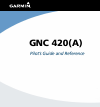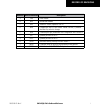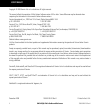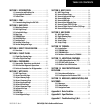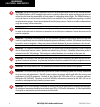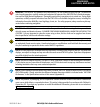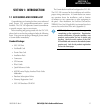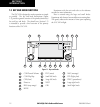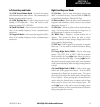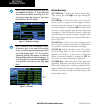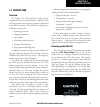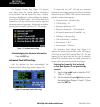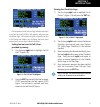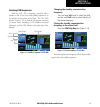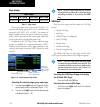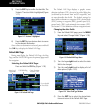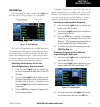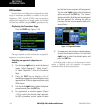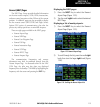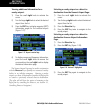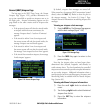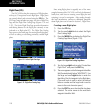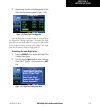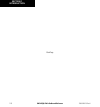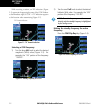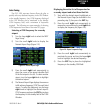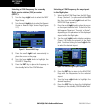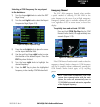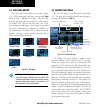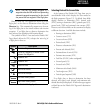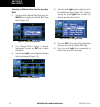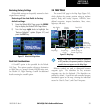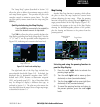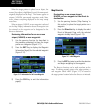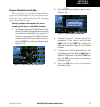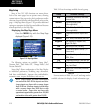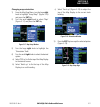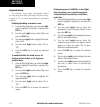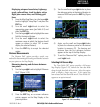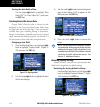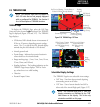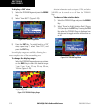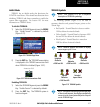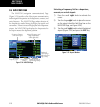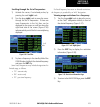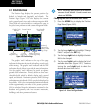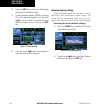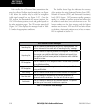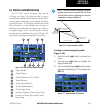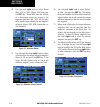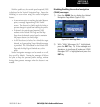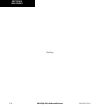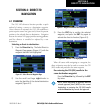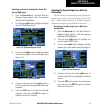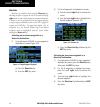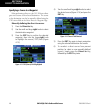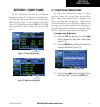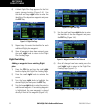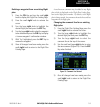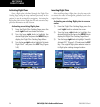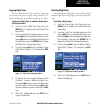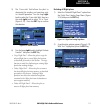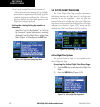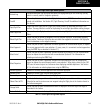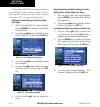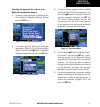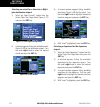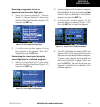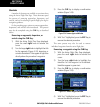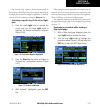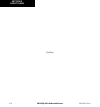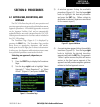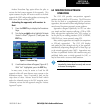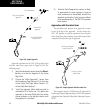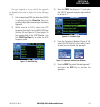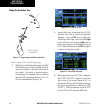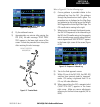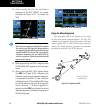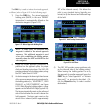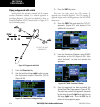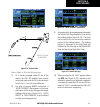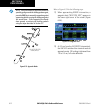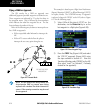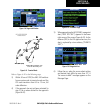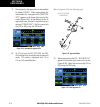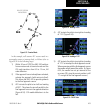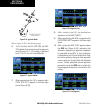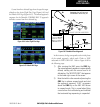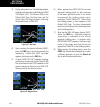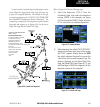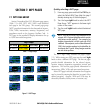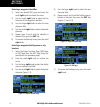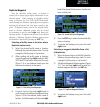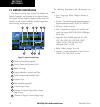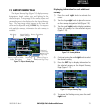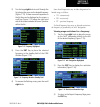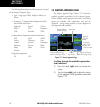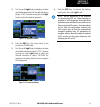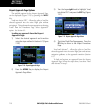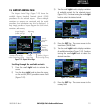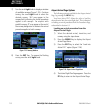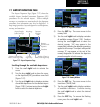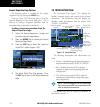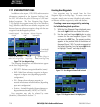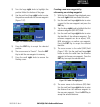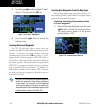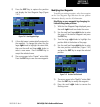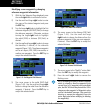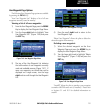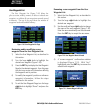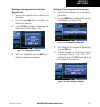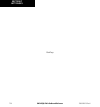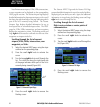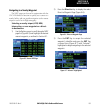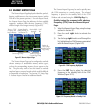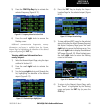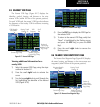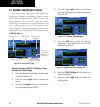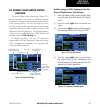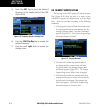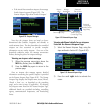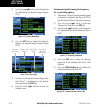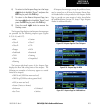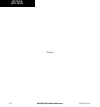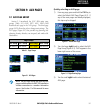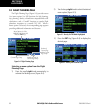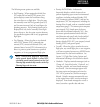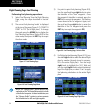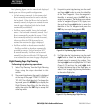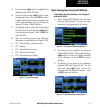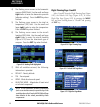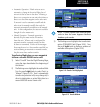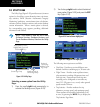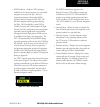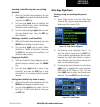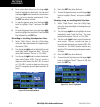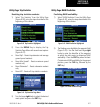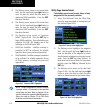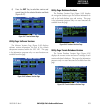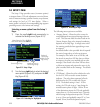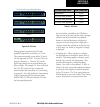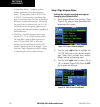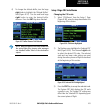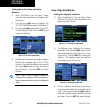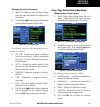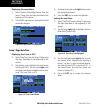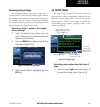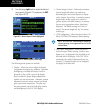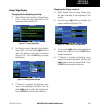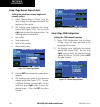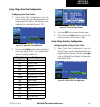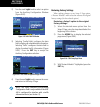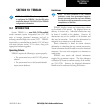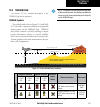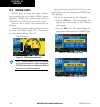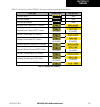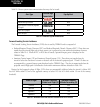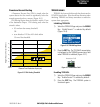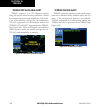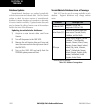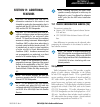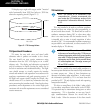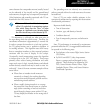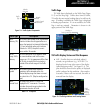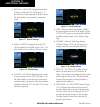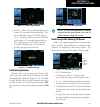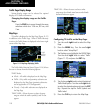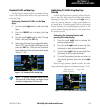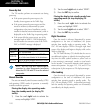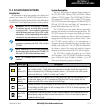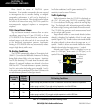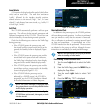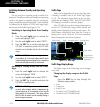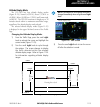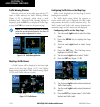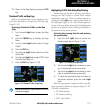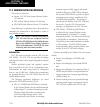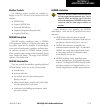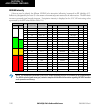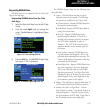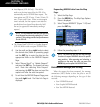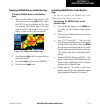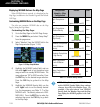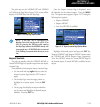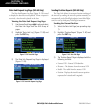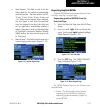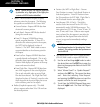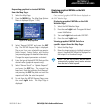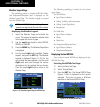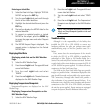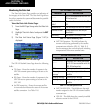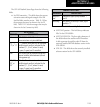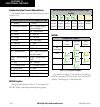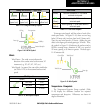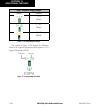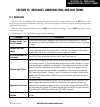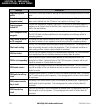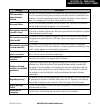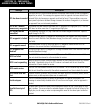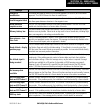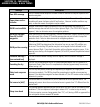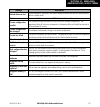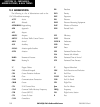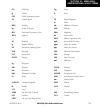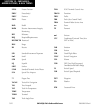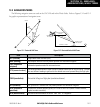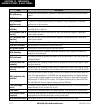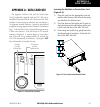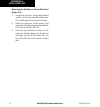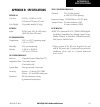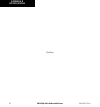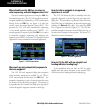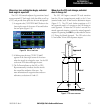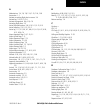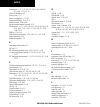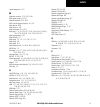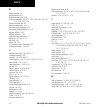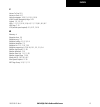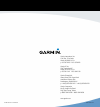- DL manuals
- Garmin
- Software
- GNC 420
- Pilot's Manual & Reference
Garmin GNC 420 Pilot's Manual & Reference
Summary of GNC 420
Page 1
Gnc 420(a) pilot’s guide and reference.
Page 3
Gnc 420(a) pilot’s guide and reference i record of revisions revision date of revision description a 7/99 initial release b 8/00 revised and redrawn c 5/03 added fde section, update for sw 4.0 d 8/06 changed to 8 inch x 8.5 inch format. Added terrain, tis, weather interface info, and misc. Changes e...
Page 4
Gnc 420(a) pilot’s guide and reference ii copyright copyright © 2009 garmin ltd. Or its subsidiaries. All rights reserved. This manual reflects the operation of main system software version 5.03 or later. Some differences may be observed when comparing the information in this manual to other softwar...
Page 5
Gnc 420(a) pilot’s guide and reference iii table of contents 190-00140-20 rev. K section 1: introduction ........................................... 1-1 1.1 accessories and packing list ................................. 1-1 1.2 key and knob functions ......................................... 1-2 1.3...
Page 6
Gnc 420(a) pilot’s guide and reference iv warnings, cautions, and notes warning: navigation and terrain separation must not be predicated upon the use of the terrain function. The terrain feature is not intended to be used as a primary reference for terrain avoidance and does not relieve the pilot f...
Page 7
Gnc 420(a) pilot’s guide and reference v warnings, cautions, and notes warning: use the gnc 420, weather data link interface, tis, and terrain at your own risk. To reduce the risk of unsafe operation, carefully review and understand all aspects of the gnc 420 pilot’s guide documenta- tion and the fl...
Page 8
Gnc 420(a) pilot’s guide and reference vi warranty aviation limited warranty all garmin avionics products are warranted to be free from defects in materials or workmanship for: two years from the date of purchase for new remote-mount and panel-mount products; one year from the date of purchase for n...
Page 9: Section 1: Introduction
Gnc 420(a) pilot’s guide and reference 1-1 section 1 introduction 190-00140-20 rev. K section 1: introduction 1.1 accessories and packing list congratulations on choosing the finest, most advanced panel mount ifr navigation/communication system available. The gnc 420 represents garmin’s commitment t...
Page 10
Gnc 420(a) pilot’s guide and reference 1-2 section 1 introduction 190-00140-20 rev. K 1.2 key and knob functions the gnc 420 is designed to make operation as simple as possible. The key and knob descriptions (figure 1-1) provide a general overview of the primary function(s) for each key and knob. Th...
Page 11
Gnc 420(a) pilot’s guide and reference 1-3 section 1 introduction 190-00140-20 rev. K left-hand keys and knobs (1) com power/volume knob – controls unit power and communications radio volume. Press momentarily to disable automatic squelch control. (2) com flip-flop key – used to swap the active and ...
Page 12
Gnc 420(a) pilot’s guide and reference 1-4 section 1 introduction 190-00140-20 rev. K note: data is entered using the large and small right knobs (figure 1-2). Experiment with them to become efficient at entering data. This will greatly reduce the amount of time spent operating the gnc 420 in flight...
Page 13: 1.3 Takeoff Tour
Gnc 420(a) pilot’s guide and reference 1-5 section 1 introduction 190-00140-20 rev. K 1.3 takeoff tour overview the garmin gnc 420 provides the pilot accurate navigational data and communication capability, along with non-precision and precision approach certification in the ifr environment. The tak...
Page 14
Gnc 420(a) pilot’s guide and reference 1-6 section 1 introduction 190-00140-20 rev. K the database versions page (figure 1-5) appears next, which shows the current database information on the navdata card and terrain data cards. Database information highlighted in yellow indicates the database is no...
Page 15
Gnc 420(a) pilot’s guide and reference 1-7 section 1 introduction 190-00140-20 rev. K figure 1-7 fuel flow selected the instrument panel self-test page includes selections to set fuel on board (fob) to full capacity and access the checklists page. This allows the pilot to quickly set fuel to full li...
Page 16
Gnc 420(a) pilot’s guide and reference 1-8 section 1 introduction 190-00140-20 rev. K satellite status page the satellite status page (figure 1-10) appears as the gnc 420 attempts to collect satellite information. An ‘acquiring’ status is displayed on the satellite status page, and the signal streng...
Page 17
Gnc 420(a) pilot’s guide and reference 1-9 section 1 introduction 190-00140-20 rev. K selecting com frequencies while the gnc 420 is acquiring a position, take a minute to dial in the active and standby frequencies to be used for the first phase of the flight. The gnc 420’s display (figure 1-12) is ...
Page 18
Gnc 420(a) pilot’s guide and reference 1-10 section 1 introduction 190-00140-20 rev. K page groups page groups nav group wpt group aux group nrst group see section 3 see section 7 see section 9 see section 8 table 1-1 page groups the bottom right corner of the screen (figure 1-14) indicates which pa...
Page 19
Gnc 420(a) pilot’s guide and reference 1-11 section 1 introduction 190-00140-20 rev. K map page after the gnc 420 acquires satellites and computes a position, the map page (figure 1-15) appears automatically. Figure 1-15 map page present position desired track data fields map range map display the m...
Page 20
Gnc 420(a) pilot’s guide and reference 1-12 section 1 introduction 190-00140-20 rev. K 5) press the ent key to confirm the identifier. The ‘activate?’ function field is highlighted (figure 1-17). Figure 1-17 ‘activate?’ highlighted 6) press the ent key to activate a direct-to course to the selected ...
Page 21
Gnc 420(a) pilot’s guide and reference 1-13 section 1 introduction 190-00140-20 rev. K nav/com page from the default nav page, turn the small right knob until the nav/com page (figure 1-21) is displayed. Frequency type departure, enroute, or arrival airport frequency list figure 1-21 nav/com page th...
Page 22
Gnc 420(a) pilot’s guide and reference 1-14 section 1 introduction 190-00140-20 rev. K ifr procedures once the direct-to or flight plan is confirmed, the whole range of instrument procedures is available to the pilot. Departures (sids), arrivals (stars), and non-precision and precision approaches ar...
Page 23
Gnc 420(a) pilot’s guide and reference 1-15 section 1 introduction 190-00140-20 rev. K nearest (nrst) pages the nrst page group provides detailed information on the nine nearest airports, vors, ndbs, intersections, and user-created waypoints within 200 nm of the current position. In addition, pages ...
Page 24
Gnc 420(a) pilot’s guide and reference 1-16 section 1 introduction 190-00140-20 rev. K viewing additional information for a nearby airport: 1) press the small right knob to activate the cursor. 2) turn the large right knob to select the desired airport from the list. 3) press the ent key to display ...
Page 25
Gnc 420(a) pilot’s guide and reference 1-17 section 1 introduction 190-00140-20 rev. K nearest (nrst) airspace page the last page in the nrst page group, the nearest airspace page (figure 1-29), provides information for up to nine controlled or special-use airspaces near or in the flight path. Airsp...
Page 26
Gnc 420(a) pilot’s guide and reference 1-18 section 1 introduction 190-00140-20 rev. K flight plans (fpl) the gnc 420 lets the pilot create up to 20 flight plans, with up to 31 waypoints in each flight plan. Flight plans are created, edited, and activated using the fpl key. The fpl page group includ...
Page 27
Gnc 420(a) pilot’s guide and reference 1-19 section 1 introduction 190-00140-20 rev. K 7) repeat steps 5 and 6 until all waypoints for the flight plan have been entered (figure 1-34). Figure 1-34 enter flight plan waypoints once the flight plan is created, it may be activated from the flight plan ca...
Page 28
Gnc 420(a) pilot’s guide and reference 1-20 section 1 introduction 190-00140-20 rev. K blank page.
Page 29: Section 2: Com
Gnc 420(a) pilot’s guide and reference 2-1 section 2 com 190-00140-20 rev. K section 2: com 2.1 communicating using the gnc 420 the gnc 420 features a digitally-tuned vhf com radio that provides a seamless transition from communication to navigation, bringing the two most important functions in flyi...
Page 30
Gnc 420(a) pilot’s guide and reference 2-2 section 2 com 190-00140-20 rev. K while receiving a station, an ‘rx’ indication (figure 2-1) appears in the upper right corner of the com window to the immediate right of ‘com’. A ‘tx’ indication appears at this location when transmitting (figure 2-2). ‘tx’...
Page 31
Gnc 420(a) pilot’s guide and reference 2-3 section 2 com 190-00140-20 rev. K auto-tuning the gnc 420’s auto-tune feature allows the pilot to quickly select any database frequency in the gps window as the standby frequency. Any com frequency displayed in the gps window can be transferred to the stand...
Page 32
Gnc 420(a) pilot’s guide and reference 2-4 section 2 com 190-00140-20 rev. K selecting a com frequency for a nearby flight service station (fss) or center (artcc): 1) turn the large right knob to select the nrst page group. 2) turn the small right knob to select the nearest center or nearest flight ...
Page 33
Gnc 420(a) pilot’s guide and reference 2-5 section 2 com 190-00140-20 rev. K selecting a com frequency for any airport in the database: 1) turn the large right knob to select the wpt page group. 2) turn the small right knob to select the airport frequencies page (figure 2-9). Figure 2-9 airport freq...
Page 34
Gnc 420(a) pilot’s guide and reference 2-6 section 2 com stuck microphone as mentioned previously in this section, when the gnc 420 is transmitting, a ‘tx’ indication appears in the com window. If the microphone key is stuck, or accidentally left in the on position, or the microphone continues to tr...
Page 35: Section 3: Nav Pages
Gnc 420(a) pilot’s guide and reference section 3 nav pages 3-1 190-00140-20 rev. K section 3: nav pages 3.1 main page groups the gnc 420’s main pages are divided into four separate page groups: nav, wpt, aux, and nrst (table 3-1). Each page group is comprised of multiple pages. The page groups are s...
Page 36: 3.2 Nav Page Group
Gnc 420(a) pilot’s guide and reference section 3 nav pages 3-2 190-00140-20 rev. K 3.2 nav page group the nav page group includes seven pages (figure 3-2). While viewing any nav page, turn the small right knob to select a different nav page. The pilot may find this selection process convenient to cy...
Page 37
Gnc 420(a) pilot’s guide and reference section 3 nav pages 3-3 190-00140-20 rev. K note: the gnc 420 always navigates to a waypoint unless the obs switch is set (preventing automatic waypoint sequencing), or the aircraft has passed the last waypoint in the flight plan. Directly below the cdi appears...
Page 38
Gnc 420(a) pilot’s guide and reference section 3 nav pages 3-4 190-00140-20 rev. K selecting a different data item for any data field: 1) starting with the default nav page, press the menu key to display the default nav page menu (figure 3-4). Figure 3-4 default nav page menu 2) the ‘change fields?’...
Page 39: 3.4 Map Page
Gnc 420(a) pilot’s guide and reference section 3 nav pages 3-5 190-00140-20 rev. K restoring factory settings all data field settings can be quickly returned to their original factory settings. Restoring all six data fields to factory default settings: 1) from the default nav page, press the menu ke...
Page 40
Gnc 420(a) pilot’s guide and reference section 3 nav pages 3-6 190-00140-20 rev. K the symbols in table 3-3 are used to depict the various airports and navaids on the map page. Symbol description airport with hard surface runway(s); (primary runway shown) airport with soft surface runway(s) only pri...
Page 41
Gnc 420(a) pilot’s guide and reference section 3 nav pages 3-7 190-00140-20 rev. K the ‘setup map?’ option (described in section 3.4) allows the pilot to define the maximum range at which each map feature appears. This provides the pilot with complete control to minimize screen clutter. The pilot ca...
Page 42
Gnc 420(a) pilot’s guide and reference section 3 nav pages 3-8 190-00140-20 rev. K when the target pointer is placed on an object, the name of that object is highlighted (even if the name wasn’t originally displayed on the map). This feature applies to airports, navaids, user-created waypoints, road...
Page 43
Gnc 420(a) pilot’s guide and reference section 3 nav pages 3-9 190-00140-20 rev. K airspace information on the map when a special-use or controlled airspace boundary appears on the map display, the pilot can quickly retrieve information (such as floor/ceiling limits and controlling agency) directly ...
Page 44
Gnc 420(a) pilot’s guide and reference section 3 nav pages 3-10 190-00140-20 rev. K map setup many of the gnc 420’s functions are menu driven. Each of the main pages has an options menu, allowing customization of the page to the pilot’s preferences and/or selection of special features which specific...
Page 45
Gnc 420(a) pilot’s guide and reference section 3 nav pages 3-11 190-00140-20 rev. K changing map orientation: 1) from the map page menu, turn the large right knob to highlight ‘setup map?’ (figure 3-16) and press the ent key. 2) turn the small right knob to select ‘map’ (figure 3-17) and press the e...
Page 46
Gnc 420(a) pilot’s guide and reference section 3 nav pages 3-12 190-00140-20 rev. K automatic zoom the automatic zoom feature automatically adjusts the map range from 2000 nm through each lower range, stopping at 1.0 nm when approaching the destination waypoint. Enabling/disabling automatic zoom: 1)...
Page 47
Gnc 420(a) pilot’s guide and reference section 3 nav pages 3-13 190-00140-20 rev. K displaying airspace boundaries, highways, roads, railroad lines, track log data, active flight plan course lines, and lat/long grid lines: 1) from the map page menu, turn the large right knob to highlight ‘setup map?...
Page 48
Gnc 420(a) pilot’s guide and reference section 3 nav pages 3-14 190-00140-20 rev. K turning the data fields off/on: turn the large right knob to highlight ‘data fields off?’ (or ‘data fields on?’) and press the ent key. Selecting desired on-screen data ‘change fields?’ allows the pilot to choose the...
Page 49: 3.5 Terrain Page
Gnc 420(a) pilot’s guide and reference section 3 nav pages 3-15 190-00140-20 rev. K 3.5 terrain page note: the terrain page does not appear on gnc 420 units that are not properly equipped with or configured for terrain. See section 9 for a full description of terrain functions. Terrain page to displ...
Page 50
Gnc 420(a) pilot’s guide and reference section 3 nav pages 3-16 190-00140-20 rev. K to display a 360˚ view: 1) select the terrain page and press the menu key. 2) select ‘view 360˚?’ (figure 3-28). Figure 3-28 terrain page menu 3) press the ent key. To switch back to a 120˚ view, repeat step 1, selec...
Page 51
Gnc 420(a) pilot’s guide and reference section 3 nav pages 3-17 190-00140-20 rev. K inhibit mode terrain has an inhibit mode that deactivates the flta/pda visual alerts. Pilots should use discretion when inhibiting terrain and always remember to enable the system when appropriate. See section 10.3 f...
Page 52: 3.6 Nav/com Page
Gnc 420(a) pilot’s guide and reference section 3 nav pages 3-18 190-00140-20 rev. K 3.6 nav/com page the nav/com (navigation communications) page (figure 3-34) provides a list of the airport communication and navigation frequencies at the departure, enroute, and arrival airports. The nav/com page ma...
Page 53
Gnc 420(a) pilot’s guide and reference section 3 nav pages 3-19 190-00140-20 rev. K scrolling through the list of frequencies: 1) activate the cursor, if not already active, by pressing the small right knob. 2) turn the large right knob to move the cursor through the list of frequencies. If there ar...
Page 54: 3.7 Position Page
Gnc 420(a) pilot’s guide and reference section 3 nav pages 3-20 190-00140-20 rev. K 3.7 position page the position page displays the present position (by default, in latitude and longitude) and altitude. The position page (figure 3-39) also displays the current track, ground speed, time, and a refer...
Page 55
Gnc 420(a) pilot’s guide and reference section 3 nav pages 3-21 190-00140-20 rev. K 5) press the ent key to select the desired data item and return to the position page. 6) press the small right knob momentarily to remove the cursor from the page. The position page also features a reference waypoint...
Page 56
Gnc 420(a) pilot’s guide and reference section 3 nav pages 3-22 190-00140-20 rev. K 6) press the ent key to select the desired type and return to the position page. 7) to select between ‘bearing from’ or ‘bearing to’ to the reference waypoint, turn the small right knob to select the desired bearing ...
Page 57
Gnc 420(a) pilot’s guide and reference section 3 nav pages 3-23 190-00140-20 rev. K 3.8 satellite status page the satellite status page provides a visual reference of gps receiver functions, including current satellite coverage, gps receiver status, and position accuracy. The satellite status page (...
Page 58
Gnc 420(a) pilot’s guide and reference section 3 nav pages 3-24 190-00140-20 rev. K each satellite has a 30-second data transmission that must be collected (hollow signal strength bar, see figure 3-48) before the satellite may be used for navigation (solid signal strength bar, see figure 3-47). Once...
Page 59
Gnc 420(a) pilot’s guide and reference section 3 nav pages 3-25 190-00140-20 rev. K 3.9 vertical navigation page the gnc 420’s vertical navigation page (the last nav page, see figure 3-49) allows the pilot to create a three-dimensional profile which guides the pilot from the present position and alt...
Page 60
Gnc 420(a) pilot’s guide and reference section 3 nav pages 3-26 190-00140-20 rev. K 4) turn the small right knob to select ‘above wpt’ (agl) or ‘msl’, (figure 3-52) and press the ent key. ‘above wpt’ uses the altitude of a destination airport as stored in the jeppesen navdata card. ‘msl’ lets the pi...
Page 61
Gnc 420(a) pilot’s guide and reference section 3 nav pages 3-27 190-00140-20 rev. K with the profile set, the vertical speed required (vsr) is displayed on the vertical navigation page. Expect the following to occur when using the vertical navigation feature: • at one minute prior to reaching the in...
Page 62
Gnc 420(a) pilot’s guide and reference section 3 nav pages 3-28 blank page 190-00140-20 rev. K.
Page 63: Section 4: Direct-to
Gnc 420(a) pilot’s guide and reference 4-1 section 4 direct-to navigation 190-00140-20 rev. K section 4: direct-to navigation 4.1 overview the gnc 420’s direct-to function provides a quick method of setting a course to a destination waypoint. Once a direct-to is activated, the gnc 420 establishes a ...
Page 64
Gnc 420(a) pilot’s guide and reference 4-2 section 4 direct-to navigation 190-00140-20 rev. K selecting a destination by facility name or city in addition to selecting a destination by identifier, the select direct-to waypoint page (figure 4-4) also allows the pilot to select airports, vors, and ndb...
Page 65
Gnc 420(a) pilot’s guide and reference 4-3 section 4 direct-to navigation 190-00140-20 rev. K selecting a direct-to destination from the active flight plan: 1) press the direct-to key. The select direct-to waypoint page appears, with the waypoint identifier field highlighted. 2) turn the large right...
Page 66
Gnc 420(a) pilot’s guide and reference 4-4 section 4 direct-to navigation 190-00140-20 rev. K shortcuts shortcuts are available when using the direct-to key, allowing the pilot to bypass the use of the small and large right knobs to enter the destination waypoint’s identifier. A direct-to can be per...
Page 67
Gnc 420(a) pilot’s guide and reference 4-5 section 4 direct-to navigation 190-00140-20 rev. K selecting a direct-to destination from the map page direct-to destinations may also be selected from the map page. If no airport, navaid, or user waypoint exists at the desired location, a waypoint named ‘+...
Page 68
Gnc 420(a) pilot’s guide and reference 4-6 section 4 direct-to navigation 190-00140-20 rev. K specifying a course to a waypoint when performing a direct-to, the gnc 420 sets a direct great circle course to the selected destination. The course to the destination can also be manually defined using the...
Page 69: Section 5: Flight Plans
Gnc 420(a) pilot’s guide and reference 5-1 section 5 flight plans section 5: flight plans the gnc 420 lets the pilot create up to 20 different flight plans, with up to 31 waypoints in each flight plan. The flight plan page group consists of two pages (active flight plan page, figure 5-1, and flight ...
Page 70
Gnc 420(a) pilot’s guide and reference 5-2 section 5 flight plans 4) a blank flight plan page appears for the first empty storage location (figure 5-4). Use the small and large right knobs to enter the identifier of the departure waypoint and press the ent key. Figure 5-4 flight plan page 5) repeat ...
Page 71
Gnc 420(a) pilot’s guide and reference 5-3 section 5 flight plans deleting a waypoint from an existing flight plan: 1) press the fpl key and turn the small right knob to display the flight plan catalog page. 2) press the small right knob to activate the cursor. 3) turn the large right knob to highli...
Page 72
Gnc 420(a) pilot’s guide and reference 5-4 section 5 flight plans activating flight plans once a flight plan is defined through the flight plan catalog page (using the steps outlined previously in this section), it may be activated for navigation. Activating the flight plan places it into ‘flight pl...
Page 73
Gnc 420(a) pilot’s guide and reference 5-5 section 5 flight plans copying flight plans to save a flight plan currently located in ‘flight plan 00’, be sure to copy it to an open catalog location (1-19) before the flight plan is cancelled, overwritten, or erased. Copying a flight plan to another flig...
Page 74
Gnc 420(a) pilot’s guide and reference 5-6 section 5 flight plans flight plan catalog options the following options (some covered on the preceding pages) are available for the flight plan catalog page: • ‘activate flight plan?’ - allows the pilot to select the flight plan for navigation guidance, as...
Page 75
Gnc 420(a) pilot’s guide and reference 5-7 section 5 flight plans 5) the ‘cross-side’ field allows the pilot to designate the sending and receiving units in a crossfill operation. Turn the large right knob to select the ‘cross-side’ field, then turn the small right knob to select ‘to’ or ‘from’ (fig...
Page 76
Gnc 420(a) pilot’s guide and reference 5-8 section 5 flight plans • ‘sort list by number?’/’sort list by comment?’ - allows the pilot to sort numerically by the flight plan number or alphanumerically based upon the comment assigned to each flight plan. When one option is selected, the other option a...
Page 77
Gnc 420(a) pilot’s guide and reference 5-9 section 5 flight plans active flight plan page menu options activate leg activates/reactivates the flight plan and selects the highlighted leg as the ‘active leg’ (the leg which is currently used for navigation guidance). Crossfill allows the pilot to trans...
Page 78
Gnc 420(a) pilot’s guide and reference 5-10 section 5 flight plans the data fields for dtk and dis are user-selectable and may be changed to display cumulative distance (cum) to each waypoint, estimated time of arrival (eta), estimated time enroute (ete), or enroute safe altitude (esa). Changing a d...
Page 79
Gnc 420(a) pilot’s guide and reference 5-11 section 5 flight plans selecting an approach for a direct-to or flight plan destination airport: 1) choose the ‘select approach?’ option from the active flight plan page menu (figure 5-24) and press the ent key. Figure 5-24 active flight plan page menu 2) ...
Page 80
Gnc 420(a) pilot’s guide and reference 5-12 section 5 flight plans selecting an arrival for a direct-to or flight plan destination airport: 1) select the ‘select arrival?’ option from the active flight plan page menu (figure 5-27) and press the ent key. Figure 5-27 active flight plan page menu 2) a ...
Page 81
Gnc 420(a) pilot’s guide and reference 5-13 section 5 flight plans removing an approach, arrival, or departure from the active flight plan: 1) select the ‘remove approach?’, ‘remove arrival?’ or ‘remove departure?’ option from the active flight plan page menu (figure 5-30) and press the ent key. Fig...
Page 82
Gnc 420(a) pilot’s guide and reference 5-14 section 5 flight plans shortcuts a number of shortcuts are available to save time when using the active flight plan page. These shortcuts speed the process of removing approaches, departures, and arrivals, and aid in selecting a specific flight plan leg fo...
Page 83
Gnc 420(a) pilot’s guide and reference 5-15 section 5 flight plans the ‘ activate leg?’ option is discussed previously in this section, which allows the pilot to specify which leg of the flight plan is used for navigation guidance. A shortcut also exists for this operation, using the direct-to key. ...
Page 84
Gnc 420(a) pilot’s guide and reference 5-16 section 5 flight plans blank page 190-00140-20 rev. K.
Page 85: Section 6: Procedures
Gnc 420(a) pilot’s guide and reference section 6 procedures 6-1 section 6: procedures 6.1 approaches, departures, and arrivals the gnc 420 allows the pilot to fly non-precision and precision approaches to airports with published instrument approach procedures. All available approaches are stored on ...
Page 86
Gnc 420(a) pilot’s guide and reference section 6 procedures 6-2 5) turn the large right knob to highlight ‘load?’ or ‘activate?’ (approaches only) and press the ent key. ‘load?’ adds the procedure to the flight plan without immediately using it for navigation guidance. This allows the pilot to conti...
Page 87: Operations
Gnc 420(a) pilot’s guide and reference section 6 procedures 6-3 another procedures page option allows the pilot to activate the final course segment of the approach. This option assumes the pilot will receive vectors to the final approach fix (faf) and provides guidance to intercept the final course...
Page 88
Gnc 420(a) pilot’s guide and reference section 6 procedures 6-4 do not use for navigation figure 6-8 sample approach select destination ‘select’ and ‘load’ the approach ‘activate’ the approach approach operations on the gnc 420 typically begin with the same basic steps (refer to figure 6-8 for the f...
Page 89
Gnc 420(a) pilot’s guide and reference section 6 procedures 6-5 the steps required to set up and fly the approach are detailed below (refer to figure 6-9 for the following steps): 1) prior to departing kfdk, the destination (klyh) is selected using the direct-to key or by creating a flight plan term...
Page 90
Gnc 420(a) pilot’s guide and reference section 6 procedures 6-6 flying the procedure turn figure 6-13 sample approach with procedure turn do not use for navigation refer to figure 6-13 for the following steps: 1) within 30 nm of the destination airport, the gnc 420 switches from ‘enroute’ mode to ‘t...
Page 91
Gnc 420(a) pilot’s guide and reference section 6 procedures 6-7 figure 6-16 waypoint alert 4) fly the outbound course. 5) approximately one minute after passing the faf (lyh), the alert message ‘start proc trn’ appears in the lower right corner of the screen. Initiate the procedure turn at any time ...
Page 92
Gnc 420(a) pilot’s guide and reference section 6 procedures 6-8 11) after crossing the faf, the destination sequences to the map (‘rw03’, the runway threshold, see figure 6-19). Fly toward the map. Figure 6-19 sequence to map note: when viewing the map page, note that the final course segment is dis...
Page 93
Gnc 420(a) pilot’s guide and reference section 6 procedures 6-9 the obs key is used to initiate the missed approach, as follows (refer to figure 6-21 for the following steps): 1) press the obs key. The missed approach holding point (mahp; in this case ‘swarm’ intersection) is automatically offered a...
Page 94
Gnc 420(a) pilot’s guide and reference section 6 procedures 6-10 flying an approach with a hold starting where the previous example left off, assume weather conditions resulted in a missed approach at lynchburg regional. The pilot has decided to divert to farmville regional (kfvx) instead (refer to ...
Page 95
Gnc 420(a) pilot’s guide and reference section 6 procedures 6-11 figure 6-29 active flight plan page do not use for navigation figure 6-30 terminal mode refer to figure 6-30 for the following steps. 7) as in the last example, within 30 nm of the airport, the gnc 420 switches from enroute to terminal...
Page 96
Gnc 420(a) pilot’s guide and reference section 6 procedures 6-12 note: if the pilot needs to lose extra altitude or speed by going around the holding pattern again, press the obs key to manually suspend waypoint sequencing before crossing the holding waypoint the second time. If this waypoint has al...
Page 97
Gnc 420(a) pilot’s guide and reference section 6 procedures 6-13 13) when approaching the faf, a waypoint alert (‘next dtk 209°’) appears in the lower right corner (figure 6-35). Make any course adjustments necessary for the final course segment (faf to map). Figure 6-35 final approach 14) after cro...
Page 98
Gnc 420(a) pilot’s guide and reference section 6 procedures 6-14 flying a dme arc approach the gps overlay for a dme arc approach uses additional jeppesen-provided waypoints to define the arc. These waypoints are indicated by ‘d’ as the first letter in the waypoint name. This is followed by three nu...
Page 99
Gnc 420(a) pilot’s guide and reference section 6 procedures 6-15 figure 6-40 approach window do not use for navigation billard muni (topeka, ks) vor or gps rwy 22 figure 6-41 terminal mode refer to figure 6-41 for the following steps. 3) within 30 nm of ktop, the gnc 420 switches from enroute mode t...
Page 100
Gnc 420(a) pilot’s guide and reference section 6 procedures 6-16 7) the next point in the approach is an intermediate fix, labeled ‘d025g’. When approaching this intermediate fix, a waypoint alert (‘next dtk 205°’) appears in the lower right corner of the screen (figure 6-44). As the distance to thi...
Page 101
Gnc 420(a) pilot’s guide and reference section 6 procedures 6-17 10) after crossing the faf, the destination sequences to the map (‘rw22’, the runway threshold). With the needle centered, fly toward the map, observing the altitude minimums dictated by the approach plate. When viewing the map page, n...
Page 102
Gnc 420(a) pilot’s guide and reference section 6 procedures 6-18 selecting ‘vectors’ from the transitions window: 1) select billard municipal (ktop) as the destination, using the direct-to key, or as the last waypoint in a flight plan. 2) press the proc key and select the ‘vor 22’ approach using the...
Page 103
Gnc 420(a) pilot’s guide and reference section 6 procedures 6-19 do not use for navigation figure 6-52 terminal mode in this example, we’ll assume atc vectors result in a rectangular course to intercept final, as follows (refer to figure 6-52 for the following steps): 1) within 30 nm of ktop, the gn...
Page 104
Gnc 420(a) pilot’s guide and reference section 6 procedures 6-20 do not use for navigation figure 6-56 approach mode refer to figure 6-56 for the following steps. 6) at 2.0 nm from the faf (top vor), the gnc 420 switches from terminal mode to approach mode (figure 6-57). Cdi scaling is tightened fro...
Page 105
Gnc 420(a) pilot’s guide and reference section 6 procedures 6-21 course from fix flight plan legs certain approach, departure, and arrival procedures in the jeppesen database contain course from fix flight plan legs. The gnc 420 is able to load these legs into the flight plan along with the rest of ...
Page 106
Gnc 420(a) pilot’s guide and reference section 6 procedures 6-22 figure 6-62 default nav page figure 6-63 map page 3) at 13.0 nm from the faf, a waypoint alert (‘next dtk 265°’) appears in the lower right corner of the screen. Turn to intercept the final approach course and watch for the cdi needle ...
Page 107
Gnc 420(a) pilot’s guide and reference section 6 procedures 6-23 course from fix to altitude legs show the specific target altitude on the active flight plan page (figure 6-64) and the default nav page (figure 6-65). The missed approach sequence for the palmdale vor/dme rwy 25 approach includes a co...
Page 108
Gnc 420(a) pilot’s guide and reference section 6 procedures 6-24 3) fly the outbound course. The map page depicts the flight path extending indefinitely from pmd vor (figure 6-67). The distance (dis) on the default nav page, the map page, and the active flight plan page increases, indicating the dis...
Page 109
Gnc 420(a) pilot’s guide and reference section 6 procedures 6-25 course from fix to manual sequence legs appear on the active flight plan page and the map page with ‘man seq’ in place of a waypoint identifier. An example of this type of course leg appears in the coastal one departure from westfield,...
Page 110: Approaches
Gnc 420(a) pilot’s guide and reference section 6 procedures 6-26 3) fly the outbound course. Once cleared to sequence to the next leg, press the obs key. Confirm that ‘susp’ no longer appears directly above the obs key. An alert (‘next dtk 186°’) appears in the lower right corner of the screen (figu...
Page 111: Section 7: Wpt Pages
Gnc 420(a) pilot’s guide and reference 7-1 section 7 wpt pages section 7: wpt pages 7.1 wpt page group section 2 introduced the gnc 420’s main page groups (table 7-1)—nav, wpt, aux, nrst—and described each page in the nav group. This second page group (wpt) provides information for the thousands of ...
Page 112
Gnc 420(a) pilot’s guide and reference 7-2 section 7 wpt pages entering a waypoint identifier: 1) select the desired wpt page and press the small right knob to activate the cursor. 2) turn the small right knob to select the first character of the waypoint’s identifier. 3) turn the large right knob t...
Page 113
Gnc 420(a) pilot’s guide and reference 7-3 section 7 wpt pages duplicate waypoints once the identifier, facility name, or location is entered, all six airport pages display information for the selected airport. When entering an identifier, facility name, or location, the gnc 420’s spell’n’find featu...
Page 114
Gnc 420(a) pilot’s guide and reference 7-4 section 7 wpt pages 7.2 airport location page the airport location page (figure 7-8) displays the latitude, longitude, and elevation of the selected airport. The airport location page also displays facility name and location, as well as fuel availability, a...
Page 115: 7.3 Airport Runway Page
Gnc 420(a) pilot’s guide and reference 7-5 section 7 wpt pages 7.3 airport runway page the airport runway page (figure 7-9) displays runway designations, length, surface type, and lighting for the selected airport. A map image of the runway layout and surrounding area is also displayed on the airpor...
Page 116
Gnc 420(a) pilot’s guide and reference 7-6 section 7 wpt pages adjusting the range of the map image: 1) press the down arrow of the rng key to display a smaller map area. 2) press the up arrow of the rng key to display a larger map area. The following descriptions and abbreviations are used on the a...
Page 117
Gnc 420(a) pilot’s guide and reference 7-7 section 7 wpt pages 2) turn the large right knob to scroll through the list, placing the cursor on the desired frequency (figure 7-13). If there are more frequencies in the list than can be displayed on the screen, a scroll bar (figure 7-12) along the right...
Page 118
Gnc 420(a) pilot’s guide and reference 7-8 section 7 wpt pages the following descriptions and abbreviations are used on the airport frequency page: • type - usage type: public, heliport, military, or private • frequency - communication frequencies which may include restrictions: approach arrival cla...
Page 119
Gnc 420(a) pilot’s guide and reference 7-9 section 7 wpt pages 3) turn the small right knob to display a window of available approaches for the selected airport (figure 7-18). Continue turning the small right knob to select the desired approach. Figure 7-18 approach window 4) press the ent key. The ...
Page 120
Gnc 420(a) pilot’s guide and reference 7-10 section 7 wpt pages airport approach page options the available options for the airport approach page, can be displayed (figure 7-21) by pressing the menu key: ‘load into active fpl?’ - allows the pilot to load the selected approach into the active flight ...
Page 121: 7.6 Airport Arrival Page
Gnc 420(a) pilot’s guide and reference 7-11 section 7 wpt pages 7.6 airport arrival page the airport arrival page (figure 7-22) shows the available airport standard terminal arrival (star) procedures for the selected airport. Where multiple transitions or runways are associated with the arrival proc...
Page 122
Gnc 420(a) pilot’s guide and reference 7-12 section 7 wpt pages 7) turn the small right knob to display a window of available runways (figure 7-25). Continue turning the small right knob to select the desired runway. ‘all’ may appear in the runway field, indicating the arrival procedure applies to a...
Page 123
Gnc 420(a) pilot’s guide and reference 7-13 section 7 wpt pages 7.7 airport departure page the airport departure page (figure 7-27) shows the available airport standard instrument departure (sid) procedures for the selected airport. Where multiple runways or transitions are associated with the depar...
Page 124: 7.8 Intersection Page
Gnc 420(a) pilot’s guide and reference 7-14 section 7 wpt pages airport departure page options the following option is available for the airport departure page, by pressing the menu key: load into active fpl? Allows the pilot to load the selected departure into the active flight plan. This is identi...
Page 125: 7.9 Ndb Page
Gnc 420(a) pilot’s guide and reference 7-15 section 7 wpt pages 7.9 ndb page the ndb page displays the facility name, city, region/country, latitude, and longitude for the selected ndb (figure 7-32). The ndb page also displays the frequency and a weather broadcast indication (if applicable). As ment...
Page 126: 7.11 User Waypoint Page
Gnc 420(a) pilot’s guide and reference 7-16 section 7 wpt pages 7.11 user waypoint page in addition to the airport, vor, ndb, and intersection information contained in the jeppesen navdata card, the gnc 420 allows the pilot to store up to 1,000 user- defined waypoints. The user waypoint page (figure...
Page 127
Gnc 420(a) pilot’s guide and reference 7-17 section 7 wpt pages 3) turn the large right knob to highlight the position field at the bottom of the page. 4) use the small and large right knobs to enter the position coordinates for the new waypoint (figure 7-37). Figure 7-37 present position field sele...
Page 128
Gnc 420(a) pilot’s guide and reference 7-18 section 7 wpt pages 7) turn the large right knob to highlight ‘create?’ (figure 7-39) and press the ent key. Figure 7-39 ‘create?’ highlighted 8) press the small right knob to remove the flashing cursor. Creating reference waypoints the gnc 420 allows the ...
Page 129
Gnc 420(a) pilot’s guide and reference 7-19 section 7 wpt pages 2) press the ent key to capture the position and display the user waypoint page (figure 7-41). Figure 7-41 user waypoint page 3) a four-digit name is automatically assigned to the waypoint. To change this name, turn the large right knob...
Page 130
Gnc 420(a) pilot’s guide and reference 7-20 section 7 wpt pages modifying a user waypoint by changing reference waypoint information: 1) with the user waypoint page displayed, press the small right knob to activate the cursor. 2) use the small and large right knobs to enter the name of the desired w...
Page 131
Gnc 420(a) pilot’s guide and reference 7-21 section 7 wpt pages user waypoint page options the following user waypoint page options are available by pressing the menu key: ‘view user waypoint list?’ displays a list of all user waypoints currently stored in memory. Viewing a list of all user waypoint...
Page 132
Gnc 420(a) pilot’s guide and reference 7-22 section 7 wpt pages user waypoint list the user waypoint list (figure 7-49) allows the pilot to review, modify, rename, or delete a selected user waypoint, or to delete all user waypoints currently stored in memory. The top of the page shows the number of ...
Page 133
Gnc 420(a) pilot’s guide and reference 7-23 section 7 wpt pages deleting a user waypoint from the user waypoint list: 1) select the user waypoint list, as described in this section. 2) turn the large right knob to highlight the desired user waypoint. 3) press the clr key to display a ‘delete waypoin...
Page 134
Gnc 420(a) pilot’s guide and reference 7-24 section 7 wpt pages blank page 190-00140-20 rev. K.
Page 135: Section 8: Nrst Pages
Gnc 420(a) pilot’s guide and reference 8-1 section 8 nrst pages section 8: nrst pages 8.1 nrst page group section 3.1 introduced the gnc 420’s main page groups (table 8-1)—nav, wpt, aux, nrst—and described each page in the nav group. This fourth page group (nrst) provides detailed information for th...
Page 136
Gnc 420(a) pilot’s guide and reference 8-2 section 8 nrst pages not all nine nearest airports, vors, ndbs, intersections, or user waypoints can be displayed on the corresponding nrst page at one time. The nearest airport page displays detailed information for three nearest airports, with a scroll ba...
Page 137
Gnc 420(a) pilot’s guide and reference 8-3 section 8 nrst pages navigating to a nearby waypoint the nrst pages can be used in conjunction with the gnc 420’s direct-to function to quickly set a course to a nearby facility, and can provide navigation to the nearest airport in case of an in-flight emer...
Page 138: 8.2 Nearest Airport Page
Gnc 420(a) pilot’s guide and reference 8-4 section 8 nrst pages 8.2 nearest airport page the nearest airport page displays the identifier, symbol, bearing, and distance to the nine nearest airports (within 200 nm of the present position). For each airport listed, the nearest airport page also indica...
Page 139
Gnc 420(a) pilot’s guide and reference 8-5 section 8 nrst pages 5) press the com flip-flop key to activate the selected frequency (figure 8-11). Figure 8-11 frequency moved to active field 6) press the small right knob to remove the flashing cursor. Additional communication frequencies, runway infor...
Page 140: 8.4 Nearest Ndb Page
Gnc 420(a) pilot’s guide and reference 8-6 section 8 nrst pages 8.3 nearest intersection page the nearest intersection page (figure 8-15) displays the identifier, symbol, bearing, and distance to the nine nearest intersections (within 200 nm of the present position). To view additional information f...
Page 141: 8.5 Nearest Vor Page
Gnc 420(a) pilot’s guide and reference 8-7 section 8 nrst pages 8.5 nearest vor page the nearest vor page (figure 8-17) displays the identifier, symbol, bearing, and distance to the nine nearest vors (within 200 nm of the present position). For each vor listed, the nearest vor page also indicates th...
Page 142
Gnc 420(a) pilot’s guide and reference 8-8 section 8 nrst pages 8.7 nearest center (artcc) page the nearest center page (figure 8-20) displays the facility name, bearing to, and distance to the five nearest artcc points of communication (within 200 nm of the present position). For each artcc listed,...
Page 143: (Fss) Page
Gnc 420(a) pilot’s guide and reference 8-9 section 8 nrst pages 8.8 nearest flight service station (fss) page the nearest flight service station page (figure 8-23) displays the facility name, bearing to, and distance to the five nearest fss points of communication (within 200 nm of the present posit...
Page 144
Gnc 420(a) pilot’s guide and reference 8-10 section 8 nrst pages 5) press the ent key to place the selected frequency in the standby field of the com (figure 8-26). Figure 8-26 frequency moved to standby field 6) press the com flip-flop key to activate the selected frequency. 7) press the small righ...
Page 145
Gnc 420(a) pilot’s guide and reference 8-11 section 8 nrst pages • if the aircraft has entered an airspace, the message ‘inside airspace’ appears (figure 8-28). The nearest airspace page shows ‘inside of airspace’. Figure 8-28 airspace messages note that the airspace alerts are based on three- dimen...
Page 146
Gnc 420(a) pilot’s guide and reference 8-12 section 8 nrst pages 3) turn the large right knob to scroll through the list, highlighting the desired airspace (figure 8-31). Figure 8-31 airspace highlighted 4) press the ent key to display the airspace page for the selected nearby airspace (figure 8-32)...
Page 147
Gnc 420(a) pilot’s guide and reference 8-13 section 8 nrst pages 6) to return to the airspace page, turn the large right knob to highlight ‘done?’ and press the ent key (or press the clr key). 7) to return to the nearest airspace page, turn the large right knob to highlight ‘done?’ and press the ent...
Page 148
Gnc 420(a) pilot’s guide and reference 8-14 section 8 nrst pages blank page 190-00140-20 rev. K.
Page 149: Section 9: Aux Pages
Gnc 420(a) pilot’s guide and reference 9-1 section 9 aux pages section 9: aux pages 9.1 aux page group section 3.1 introduced the gnc 420’s main page groups (table 9-1)—nav, wpt, aux, nrst—and described each page in the nav group. The third page group (aux) allows the pilot to change unit settings. ...
Page 150: 9.2 Flight Planning Page
Gnc 420(a) pilot’s guide and reference 9-2 section 9 aux pages 9.2 flight planning page the flight planning page (figure 9-4) provides access (via ‘menu options’) to e6b functions for fuel planning, trip planning, density altitude/true airspeed/winds aloft calculations, and a ‘crossfill’ function to...
Page 151
Gnc 420(a) pilot’s guide and reference 9-3 section 9 aux pages the following menu options are available: • fuel planning - when equipped with fuel flow (ff) and/or fuel on board (fob) sensors, this option displays current fuel conditions along the active direct-to or flight plan. The pilot may also ...
Page 152
Gnc 420(a) pilot’s guide and reference 9-4 section 9 aux pages flight planning page: fuel planning performing fuel planning operations: 1) select ‘fuel planning’ from the flight planning page, using the steps described in section 9.2. 2) the current fuel planning ‘mode’ is displayed at the top of th...
Page 153
Gnc 420(a) pilot’s guide and reference 9-5 section 9 aux pages 5) if the fuel management system does not enter the data automatically, turn the large right knob to highlight the fuel on board (fob) field (figure 9-11). Figure 9-11 fob highlighted 6) use the small and large right knobs to enter the a...
Page 154
Gnc 420(a) pilot’s guide and reference 9-6 section 9 aux pages fuel planning figures can be entered and displayed based upon one of three possible configurations: • no fuel sensors connected - in this instance fuel flow is manually entered and is used to calculate fuel on board. When fuel flow or fu...
Page 155
Gnc 420(a) pilot’s guide and reference 9-7 section 9 aux pages 5) turn the large right knob to highlight the departure time (dep time) field. 6) use the small and large right knobs to enter the departure time. Press the ent key when finished. Departure time may be entered in local or utc time, depen...
Page 156
Gnc 420(a) pilot’s guide and reference 9-8 section 9 aux pages 4) the flashing cursor moves to the barometric pressure (baro) field. Use the small and large right knobs to enter the barometric pressure (altimeter setting). Press the ent key when finished. 5) the flashing cursor moves to the total ai...
Page 157
Gnc 420(a) pilot’s guide and reference 9-9 section 9 aux pages • automatic operation: if both units are set to automatic, a change in the active flight plan of one unit is also be seen in the other. Initiating a direct-to to a waypoint on one unit also initiates a direct-to to the same waypoint on t...
Page 158
Gnc 420(a) pilot’s guide and reference 9-10 section 9 aux pages • active flight plan - transfer the active flight plan to/from a second 400/500-series garmin unit in a dual unit installation. This option is the default when selecting ‘ crossfill’ from the active flight plan page. • flight plan - tra...
Page 159
Gnc 420(a) pilot’s guide and reference 9-11 section 9 aux pages 4) the flashing cursor moves to the type field under the new message (figure 9-27). Turn the small right knob to display a window of available options (figure 9-28): event, one time, periodic. Press the ent key to select. Figure 9-27 ty...
Page 160: 9.3 Utility Page
Gnc 420(a) pilot’s guide and reference 9-12 section 9 aux pages 9.3 utility page the utility page (figure 9-29) provides access (via menu options) to checklists, a count down/up timer, trip timers, trip statistics, raim (receiver autonomous integrity monitoring) prediction, sunrise/sunset time calcu...
Page 161
Gnc 420(a) pilot’s guide and reference 9-13 section 9 aux pages • raim prediction - predicts if gps coverage is available for the current location or at a specified waypoint at any time and date. Receiver autonomous integrity monitoring (raim) performs checks to ensure that the gnc 420 will have ade...
Page 162
Gnc 420(a) pilot’s guide and reference 9-14 section 9 aux pages utility page: checklists creating a checklist: 1) select ‘checklist’ from the utility page (figure 9-33), using the steps described at the beginning of this section (9.3). Press the ent key to display a list of checklists. Figure 9-33 c...
Page 163
Gnc 420(a) pilot’s guide and reference 9-15 section 9 aux pages inserting a checklist step into an existing checklist: 1) with the checklists page displayed, turn the large right knob to select the desired checklist and press the ent key. 2) turn the large right knob to highlight the existing checkl...
Page 164
Gnc 420(a) pilot’s guide and reference 9-16 section 9 aux pages 4) for a count down timer, turn the large right knob to highlight the time field. Use the small and large right knobs to enter the count down time—in hours, minutes, and seconds. Press the ent key when finished. 5) to stop the generic t...
Page 165
Gnc 420(a) pilot’s guide and reference 9-17 section 9 aux pages utility page: trip statistics resetting trip statistics readouts: 1) select ‘trip statistics’ from the utility page (figure 9-40), using the steps described at the beginning of this section. Figure 9-40 trip statistics highlighted 2) pr...
Page 166
Gnc 420(a) pilot’s guide and reference 9-18 section 9 aux pages 3) the flashing cursor moves to the arrival date field. Use the small and large right knobs to enter the date for which the pilot wants to determine raim availability. Press the ent key when finished. 4) the flashing cursor moves to the...
Page 167
Gnc 420(a) pilot’s guide and reference 9-19 section 9 aux pages 4) press the ent key to calculate sunrise and sunset times for the selected location and date (figure 9-47). Figure 9-47 sunrise/sunset page utility page: software versions the software versions page (figure 9-48) displays software vers...
Page 168: 9.4 Setup 1 Page
Gnc 420(a) pilot’s guide and reference 9-20 section 9 aux pages 9.4 setup 1 page the setup 1 page provides access (via menu options) to airspace alarms, cdi scale adjustment, an arrival alarm, units of measure settings, position formats, map datums, and settings for local or utc time display. When a...
Page 169
Gnc 420(a) pilot’s guide and reference 9-21 section 9 aux pages cdi scales and corresponding flight phases: oceanic enroute terminal approach figure 9-54 cdi scales during approach operations the cdi scale gradually ramps down even further, to 0.3 nm. This transition normally occurs within 2.0 nm of...
Page 170
Gnc 420(a) pilot’s guide and reference 9-22 section 9 aux pages • ‘position/map datum’ - configures position readout information to the desired position format. The map datum used in the gnc 420 is wgs 84. Note that using a map datum that does not match the charts can result in significant differenc...
Page 171
Gnc 420(a) pilot’s guide and reference 9-23 section 9 aux pages 4) to change the altitude buffer, turn the large right knob to highlight the ‘altitude buffers’ field (figure 9-57). Use the small and large right knobs to enter the desired buffer distance. Press the ent key when finished. Figure 9-57 ...
Page 172
Gnc 420(a) pilot’s guide and reference 9-24 section 9 aux pages setting the arrival alarm and alarm distance: 1) select ‘cdi/alarms’ from the setup 1 page, using the steps described at the beginning of this section. 2) turn the large right knob to highlight the ‘on’/’off’ field (directly below ‘arri...
Page 173
Gnc 420(a) pilot’s guide and reference 9-25 section 9 aux pages changing the units of measure: 1) select ‘units/mag var’ from the setup 1 page, using the steps described at the beginning of this section. 2) turn the large right knob to highlight the desired units of measure category (figure 9-63). F...
Page 174
Gnc 420(a) pilot’s guide and reference 9-26 section 9 aux pages displaying the map datum: 1) select ‘position format/map datum’ from the setup 1 page, using the steps described at the beginning of this section. 2) the wgs 84 map datum is displayed, this field cannot be changed. Figure 9-66 map datum...
Page 175: 9.5 Setup 2 Page
Gnc 420(a) pilot’s guide and reference 9-27 section 9 aux pages restoring factory settings when making changes to any setup 1 page option, a ‘restore defaults?’ menu selection allows the pilot to restore the original factory settings (for the selected option only). For example, with the airspace ala...
Page 176
Gnc 420(a) pilot’s guide and reference 9-28 section 9 aux pages 2) turn the large right knob to select the desired menu option (figure 9-71), and press the ent key (figure 9-72). Figure 9-71 nearest airport criteria highlighted figure 9-72 nearest airport criteria page the following menu options are...
Page 177
Gnc 420(a) pilot’s guide and reference 9-29 section 9 aux pages setup 2 page: display changing the backlighting intensity: 1) select ‘display’ from the setup 2 page (figure 9-73), using the steps described at the beginning of this section (9.5). Figure 9-73 display highlighted 2) the flashing cursor...
Page 178
Gnc 420(a) pilot’s guide and reference 9-30 section 9 aux pages setup 2 page: nearest airport criteria setting the minimum runway length and runway surface: 1) select ‘nearest airport criteria’ from the setup 2 page, using the steps described at the beginning of this section. 2) the flashing cursor ...
Page 179
Gnc 420(a) pilot’s guide and reference 9-31 section 9 aux pages setup 2 page: data field configuration configuring the data fields: 1) select ‘data field configuration’ from the setup 2 page, using the steps described at the beginning of this section. The flashing cursor highlights the data field (f...
Page 180
Gnc 420(a) pilot’s guide and reference 9-32 section 9 aux pages 2) turn the small right knob to select an option from the auxiliary configuration window (figure 9-82). Figure 9-82 aux config window 3) selecting ‘config fields’ configures the data field to display user selectable data information. Se...
Page 181: Section 10: Terrain
Gnc 420(a) pilot’s guide and reference 10-1 section 10 terrain section 10: terrain note: not all gnc 420 units are equipped with or configured for terrain. See the 400-series installation manual (190-00140-02) for terrain configuration information. 10.1 introduction garmin terrain is a non-tso-c151b...
Page 182
Gnc 420(a) pilot’s guide and reference 10-2 section 10 terrain terrain alerting terrain uses information provided from the gps receiver to provide a horizontal position and altitude. Gps altitude is derived from satellite measurements. Gps altitude is converted to a mean sea level (msl)-based altitu...
Page 183: 10.2 Terrain Page
Gnc 420(a) pilot’s guide and reference 10-3 section 10 terrain 10.2 terrain page see section 3.5 for a complete description of the terrain page and its operation. Terrain symbols the symbols and colors in figure 10-1 and table 10-1 are used to represent obstacles and potential impact points on the t...
Page 184: 10.3 Terrain Alerts
Gnc 420(a) pilot’s guide and reference 10-4 section 10 terrain 10.3 terrain alerts terrain alerts are issued when flight conditions meet parameters that are set within terrain software algorithms. Terrain alerts typically employ either an advisory or a caution alert severity level, or both. When an ...
Page 185
Gnc 420(a) pilot’s guide and reference 10-5 section 10 terrain table 10-2 shows the possible terrain alert types with corresponding annunciations. Alert type annunciation pop-up alert terrain failure none terrain inhibited none terrain not available none required terrain clearance (rtc) advisory req...
Page 186
Gnc 420(a) pilot’s guide and reference 10-6 section 10 terrain table 10-3 shows system status annunciations that may also be issued: alert type terrain page annunciation pop-up alert terrain system test fail none terrain alerting is disabled none no gps position or excessively degraded gps signal no...
Page 187
Gnc 420(a) pilot’s guide and reference 10-7 section 10 terrain premature descent alerting a premature descent alert (pda) is issued when the system detects that the aircraft is significantly below the normal approach path to a runway (figure 10-5). Pda alerting begins when the aircraft is within 15 ...
Page 188: Terrain Failure Alert
Gnc 420(a) pilot’s guide and reference 10-8 section 10 terrain terrain not available alert terrain requires a 3-d gps navigation solution along with specific vertical accuracy minimums. Should the navigation solution become degraded or if the aircraft is out of the database coverage area, the annunc...
Page 189: Terrain
Gnc 420(a) pilot’s guide and reference 10-9 section 10 terrain 10.4 database information for terrain general database information garmin terrain uses terrain and obstacle information supplied by government sources. The data undergoes verification by garmin to confirm accuracy of the content, per tso...
Page 190
Gnc 420(a) pilot’s guide and reference 10-10 section 10 terrain database updates terrain/obstacle databases are updated periodically with the latest terrain and obstacle data. Visit the garmin website to check for newer versions of terrain/obstacle databases (compare database cycle numbers to determ...
Page 191: Section 11: Additional
Gnc 420(a) pilot’s guide and reference 11-1 section 11 additional features 190-00140-20 rev. K section 11: additional features caution: the weather data link and tis information contained in this section is not intended to replace the documentation that is supplied with the gdl 49, the gdl 69(a) dat...
Page 192
Gnc 420(a) pilot’s guide and reference 11-2 section 11 additional features 190-00140-20 rev. K tis displays up to eight traffic targets within 7 nautical miles horizontally from 3000 feet below to 3500 feet above the requesting aircraft (figure 11-1). Figure 11-1 tis coverage volume 7.0 nm 3,500 ft ...
Page 193
Gnc 420(a) pilot’s guide and reference 11-3 section 11 additional features 190-00140-20 rev. K comes between the transponder antenna (usually located on the underside of the aircraft) and the ground-based radar antenna, the signal may be temporarily interrupted. Other limitations and anomalies assoc...
Page 194
Gnc 420(a) pilot’s guide and reference 11-4 section 11 additional features 190-00140-20 rev. K tis audio alerting the tis audio alert is generated when the number of traffic advisories (ta) on the gnc 420 display increases from one scan to the next. For example, when the first ta appears on the tis ...
Page 195
Gnc 420(a) pilot’s guide and reference 11-5 section 11 additional features 190-00140-20 rev. K figure 11-4 traffic symbol components altitude deviation altitude trend traffic ground track vector traffic type traffic type description traffic advisory (ta) this symbol (solid yellow circle) is generate...
Page 196
Gnc 420(a) pilot’s guide and reference 11-6 section 11 additional features 190-00140-20 rev. K • data fail - ‘data fail’ is displayed when data is being received from gtx 330 (figure 11-7), but there was a failure detected in the data stream. The pilot should see the installer for corrective action....
Page 197
Gnc 420(a) pilot’s guide and reference 11-7 section 11 additional features 190-00140-20 rev. K figure 11-11 traffic removed banner • unavail - when a 60 second period elapses with no data, tis is considered to be unavailable. This state is indicated by the text ‘unavail’ (figure 11-12). The pilot sh...
Page 198
Gnc 420(a) pilot’s guide and reference 11-8 section 11 additional features 190-00140-20 rev. K traffic page display range various display ranges can be selected for optimal display of tis traffic information. Changing the display range on the traffic page: press the rng key to zoom through the range...
Page 199
Gnc 420(a) pilot’s guide and reference 11-9 section 11 additional features 190-00140-20 rev. K thumbnail traffic on map page the map page can display traffic in a thumbnail format in any of the top three data fields on the right-hand side of the map page. Displaying thumbnail traffic on the map page...
Page 200
Gnc 420(a) pilot’s guide and reference 11-10 section 11 additional features 190-00140-20 rev. K power-up test the tis interface performs an automatic test during power-up. • if the system passes the power-up test, the standby screen appears on the traffic page. • if the system passes the power-up te...
Page 201
Gnc 420(a) pilot’s guide and reference 11-11 section 11 additional features 190-00140-20 rev. K 11.2 gts 8xx traffic systems introduction all information in this section pertains to the display and control of the garmin gnc 420/gts 8xx interface, refer to the 400/500 series display interfaces pilot’...
Page 202
Gnc 420(a) pilot’s guide and reference 11-12 section 11 additional features 190-00140-20 rev. K pilots should be aware of tas/tcas system limitations. If an intruder transponder does not respond to interrogations due to antenna shading or marginal transponder performance, it will not be displayed, o...
Page 203
Gnc 420(a) pilot’s guide and reference 11-13 section 11 additional features 190-00140-20 rev. K aural alerts a ta consists of a displayed traffic symbol (solid yellow circle) and an aural alert. The aural alert announces “traffic”, followed by the intruder aircraft’s position, altitude relative to o...
Page 204
Gnc 420(a) pilot’s guide and reference 11-14 section 11 additional features 190-00140-20 rev. K switching between standby and operating modes the unit must be in operating mode for traffic to be displayed. The ability to switch out of standby into operating mode on the ground is especially useful fo...
Page 205
Gnc 420(a) pilot’s guide and reference 11-15 section 11 additional features 190-00140-20 rev. K altitude display mode the gts 8xx has four altitude display modes (figure 11-24); normal (±2,700 ft), above (-2,700 ft to +9,000 ft), below (-9,000 ft to +2,700 ft), and unrestricted (±9,900 ft). The gts ...
Page 206
Gnc 420(a) pilot’s guide and reference 11-16 section 11 additional features 190-00140-20 rev. K traffic warning window when the unit is not on the traffic page and the gts issues a traffic advisory, the traffic warning window (figure 11-26) is displayed, which shows a small thumbnail map. When the t...
Page 207
Gnc 420(a) pilot’s guide and reference 11-17 section 11 additional features 190-00140-20 rev. K 10) return to the map page by pressing the clr key. Thumbnail traffic on map page traffic in a thumbnail format can be displayed in any of the three data fields on the right side of the map page (figure 1...
Page 208
Gnc 420(a) pilot’s guide and reference 11-18 section 11 additional features 190-00140-20 rev. K 11.3 weather data link interface this section is written for: • garmin gnc 420 main system software version 5.01 and later • gdl 49 main software version 2.03 and later • gdl 69/69a main software version ...
Page 209
Gnc 420(a) pilot’s guide and reference 11-19 section 11 additional features 190-00140-20 rev. K weather products the following weather products are available for display on the gnc 420 unit via the weather data link interface: • nexrad data • graphical metar data • text-based metar data • graphical ...
Page 210
Gnc 420(a) pilot’s guide and reference 11-20 section 11 additional features 190-00140-20 rev. K nexrad intensity colors are used to identify the different nexrad echo intensities (reflectivity) measured in dbz (decibels of z). Reflectivity (designated by the letter z) is the amount of transmitted po...
Page 211
Gnc 420(a) pilot’s guide and reference 11-21 section 11 additional features 190-00140-20 rev. K requesting nexrad data nexrad data can be requested from the data link page or the map page. Requesting nexrad data from the data link page: 1) select the data link page from the aux page group. 2) press ...
Page 212
Gnc 420(a) pilot’s guide and reference 11-22 section 11 additional features 190-00140-20 rev. K • auto request (gdl 49 only) - this field is used to set the time interval for the gdl 49 to automatically send a nexrad data request. The time options are off, 10 min, 15 min, 20 min, 30 min, 45 min, and...
Page 213
Gnc 420(a) pilot’s guide and reference 11-23 section 11 additional features 190-00140-20 rev. K displaying nexrad data on the weather page to display nexrad data on the weather page: 1) select the nav weather page (figure 11-34) using the small and large right knobs. When the gnc 420 unit is configu...
Page 214
Gnc 420(a) pilot’s guide and reference 11-24 section 11 additional features 190-00140-20 rev. K displaying nexrad data on the map page when nexrad data is received, it is displayed on the map page, in addition to the weather page and the default nav page. Customizing nexrad data on the map page the ...
Page 215
Gnc 420(a) pilot’s guide and reference 11-25 section 11 additional features 190-00140-20 rev. K the pilot may use the ‘nexrad off?’ and ‘nexrad on?’ fields in the page menu (figure 11-36) to turn off the display of nexrad data from the map page. Figure 11-36 map page options menu note: if the gnc 42...
Page 216
Gnc 420(a) pilot’s guide and reference 11-26 section 11 additional features 190-00140-20 rev. K data link request log page (gdl 49 only) the data link request log page (figure 11-38) is used to display the data that was requested. When a request is received, a check mark is placed in the box. Viewin...
Page 217
Gnc 420(a) pilot’s guide and reference 11-27 section 11 additional features 190-00140-20 rev. K • auto request - this field is used to set the time interval for the system to automatically send the position. The time options are off, 10 min, 15 min, 20 min, 30 min, 45 min, and 1 hr. When an auto req...
Page 218
Gnc 420(a) pilot’s guide and reference 11-28 section 11 additional features 190-00140-20 rev. K note: textual metars can only be requested by identifier or by flight plan (if the flight plan contains a metar station identifier). • center - this field allows the pilot to specify reference points for ...
Page 219
Gnc 420(a) pilot’s guide and reference 11-29 section 11 additional features 190-00140-20 rev. K requesting graphical or textual metars from the map page: 1) select the map page. 2) press the menu key. The map page options menu is displayed (figure 11-44). Figure 11-44 map page menu 3) select ‘reques...
Page 220
Gnc 420(a) pilot’s guide and reference 11-30 section 11 additional features 190-00140-20 rev. K weather legend page the symbology unique to graphical metar, winds, and temperature/dewpoint data is displayed on the weather legend page. The weather legend is accessed from the weather page. Note: all m...
Page 221
Gnc 420(a) pilot’s guide and reference 11-31 section 11 additional features 190-00140-20 rev. K entering an identifier: 1) select the data link page. Highlight ‘textual metar’ and press the ent key. 2) turn the small right knob and scroll through the list of four letter identifiers. 3) highlight the...
Page 222
Gnc 420(a) pilot’s guide and reference 11-32 section 11 additional features 190-00140-20 rev. K monitoring the data link the data link status page provides an indication of the integrity of the data link. The data link page allows the pilot to monitor the system and determine the possible cause of a...
Page 223
Gnc 420(a) pilot’s guide and reference 11-33 section 11 additional features 190-00140-20 rev. K the gdl 69 datalink status page shows the following fields: • sat id/connectivity - this field shows the current activation status and signal strength of the xm satellite radio weather service. Table 11-1...
Page 224
Gnc 420(a) pilot’s guide and reference 11-34 section 11 additional features 190-00140-20 rev. K standard aviation forecast abbreviations the standard aviation forecast abbreviations are listed in table 11-12. Standard aviation forecast abbreviations ‘+’ – (heavy) ‘-’ – (light) ‘/’ – (missing or sepa...
Page 225
Gnc 420(a) pilot’s guide and reference 11-35 section 11 additional features 190-00140-20 rev. K ceiling and visibility - flight rules vfr (green bars) marginal vfr (green bars) ifr (yellow bars) low ifr (yellow bars) table 11-15 ceiling and visibility graphics ceiling precipitation visibility statio...
Page 226
Gnc 420(a) pilot’s guide and reference 11-36 section 11 additional features temp - dewpoint display ranges (blank) unknown 11°+ (green) 7° - 10° (green) 0° - 6° (yellow) table 11-18 temp-dewpoint ranges this symbol in figure 11-50 displays the difference between the reported temperature and dewpoint...
Page 227: And Exclusion
Gnc 420(a) pilot’s guide and reference section 12 – fault detection and exclusion 12-1 section 12: fault detection and exclusion fault detection and exclusion (fde) is incorporated in the garmin gnc 420 main and gps software version 3.00 and higher. Fde algorithms provide a basis for approval per th...
Page 228: Fde
Gnc 420(a) pilot’s guide and reference section 12 – fault detection and exclusion 12-2 12.2 pre-departure verification of fde since fde is based upon the exclusion of “bad” satellites, it is necessary to ensure there will be an adequate number of satellites in the gps constellation that are still ab...
Page 229: 13.1 Messages
Gnc 420(a) pilot’s guide and reference section 13 – messages, abbreviations, & nav terms 13-1 section 13: messages, abbreviations, and nav terms 13.1 messages the gnc 420 uses a flashing ‘msg’ annunciator at the bottom of the screen (directly above the msg key) to alert the pilot of any important in...
Page 230
Gnc 420(a) pilot’s guide and reference section 13 – messages, abbreviations, & nav terms 13-2 message description approaching vnav profile the aircraft is within one minute of reaching the initial vertical navigation descent, or climb, point. Arrival at waypoint [waypoint name] the aircraft is withi...
Page 231
Gnc 420(a) pilot’s guide and reference section 13 – messages, abbreviations, & nav terms 13-3 message description com transmitter power has been reduced the gnc 420 has detected excessive unit temperature and/or an insufficient voltage level. The com transceiver transmit power has been automatically...
Page 232
Gnc 420(a) pilot’s guide and reference section 13 – messages, abbreviations, & nav terms 13-4 message description fpl has been truncated the flight plan (fpl) was truncated because not enough room existed to insert an approach, departure, or arrival. This message also appears when an approach has be...
Page 233
Gnc 420(a) pilot’s guide and reference section 13 – messages, abbreviations, & nav terms 13-5 message description invalid fpl modification an attempt was made to modify the final course segment (faf to map) of an instrument approach. The gnc 420 does not allow the modifications. Invalid waypoint ide...
Page 234
Gnc 420(a) pilot’s guide and reference section 13 – messages, abbreviations, & nav terms 13-6 message description poor gps coverage the gps receiver cannot acquire a sufficient number of satellites to compute a position and provide navigation. Power down and re- initialize the gnc 420 cannot calcula...
Page 235
Gnc 420(a) pilot’s guide and reference section 13 – messages, abbreviations, & nav terms 13-7 message description stored data was lost all user waypoints, flight plans, and system settings have been lost due to a memory battery failure or system reset. Terrain see section 10.3 for complete list of t...
Page 236: 13.2 Abbreviations
Gnc 420(a) pilot’s guide and reference section 13 – messages, abbreviations, & nav terms 13-8 13.2 abbreviations the following is a list of abbreviations used on the gnc 420 and their meanings: actv active alt altitude apprching approaching apr approach apt airport arspc airspace artcc air route tra...
Page 237
Gnc 420(a) pilot’s guide and reference section 13 – messages, abbreviations, & nav terms 13-9 g/s glideslope gl gallons gps global positioning system gs ground speed hdg heading hg inches of mercury hul horizontal uncertainty level hwy highway id identifier ig imperial gallons ils instrument landing...
Page 238
Gnc 420(a) pilot’s guide and reference section 13 – messages, abbreviations, & nav terms 13-10 p.Pos present position proc procedure(s) prov province pwr power rad radial raim receiver autonomous integrity monitoring ref reference req required/requirements restrictd restricted rng range rx receive s...
Page 239: 13.3 Navigation Terms
Gnc 420(a) pilot’s guide and reference section 13 – messages, abbreviations, & nav terms 13-11 13.3 navigation terms the following navigation terms are used on the gnc 420 and in this pilot’s guide. Refer to figures 13-1 and 13-2 for graphic representation of navigation terms. Wpt 1 xtk north wpt 2 ...
Page 240
Gnc 420(a) pilot’s guide and reference section 13 – messages, abbreviations, & nav terms 13-12 term description eff (efficiency) a measure of fuel consumption, expressed in distance per fuel units (e.G., nautical miles per gallon). Endur (endurance) flight endurance, or total available flight time b...
Page 241
Gnc 420(a) pilot’s guide and reference appendix a data card use a-1 appendix a: data card use the jeppesen navdata card, and the terrain data card (if applicable) supplied with the gnc 420 can be installed or removed when the gnc 420 is on or off. If the navdata card is not present when the unit is ...
Page 242
Gnc 420(a) pilot’s guide and reference appendix a data card use a-2 removing the navdata or terrain data card (figure a-2): 1) gently press on the tab—using a slight upward motion—at the front center of the data card. This partially deploys the swing arm handle. 2) rotate the swing arm handle upward...
Page 243
Gnc 420(a) pilot’s guide and reference appendix b specifications b-1 appendix b: specifications physical unit size: 6.25’w x 11.00’d x 2.65’h (159 mm x 279 mm x 67 mm) unit weight: 5.9 pounds installed (2.6 kg) power* input: 28 vdc (early 420, all 420a units) 14/28 vdc (later 420 units) environmenta...
Page 244
Gnc 420(a) pilot’s guide and reference appendix b specifications b-2 blank page 190-00140-20 rev. K.
Page 245: Q & A
Gnc 420(a) pilot’s guide and reference appendix c troubleshooting c-1 appendix c: troubleshooting q & a this section is designed to answer some of the common questions regarding the gnc 420’s capabilities and operation. If there is a problem operating the unit, read through this appendix and refer t...
Page 246
Gnc 420(a) pilot’s guide and reference appendix c troubleshooting c-2 what happens when i select an approach? Can i store a flight plan with an approach, departure, or arrival? When loading an approach, departure, or arrival into the active flight plan, a set of approach, departure, or arrival waypo...
Page 247
Gnc 420(a) pilot’s guide and reference appendix c troubleshooting c-3 normal (no ‘obs’ annunciator) obs automatic sequencing of waypoints manual sequencing- ‘holds’ on selected waypoint change in hsi does not affect cdi deflection manually select course to next waypoint from hsi always navigates ‘to...
Page 248
Gnc 420(a) pilot’s guide and reference appendix c troubleshooting c-4 when should i use the obs key to return to auto sequencing, and what happens when i do? The most common application for using the obs key is the missed approach. The gnc 420 suspends automatic waypoint sequencing (indicated by a ‘...
Page 249
Gnc 420(a) pilot’s guide and reference appendix c troubleshooting c-5 when does turn anticipation begin, and what bank angle is expected? The gnc 420 smooths adjacent leg transitions based upon a nominal 15º bank angle (with the ability to roll up to 25º) and provide three pilot cues for turn antici...
Page 250
Gnc 420(a) pilot’s guide and reference appendix c troubleshooting c-6 why does my cdi not respond like a vor when obs mode is active? Unlike a vor, the cdi scale used on gps equipment is based on the cross-track distance to the desired course, not an angular relationship to the destination (figure c...
Page 251
Gnc 420(a) pilot’s guide and reference i-1 index a abbreviations 7-4, 7-6, 7-8, 7-14, 7-15, 7-16, 13-8 accessories 1-1 activate an existing flight plan in reverse 5-4 activate leg 5-10, 5-15, c-4 activate the approach 6-4, 6-10, c-6 activating flight plans 5-3 active flight plan options 5-8, 5-10, 5...
Page 252
Gnc 420(a) pilot’s guide and reference i-2 index desired track 1-11, 1-12, 3-3, 3-7, 5-8, 6-15, 6-24, 6-26, 9-3, 13-6, 13-11, 13-12 direct-to cancelling 4-6 direct-to key 1-3 direct-to navigation 1-11, 4-6 display backlighting 13-2, 13-3 display contrast 9-28, 9-29 distance measurements (on map) 3-1...
Page 253
Gnc 420(a) pilot’s guide and reference i-3 index locked waypoints 13-2 m magnetic variation 7-15, 9-21, 9-24 main page groups 8-1, 9-1 manual sequence 6-21, 6-25 map (missed approach point) 4-1, 6-3 map datums 9-20 map direct-to 3-8 map orientation 3-10, 3-11 map page 1-11, 3-5, 3-6, 3-7, 3-10, 3-14...
Page 254
Gnc 420(a) pilot’s guide and reference i-4 index r radar coverage 7-4 raim prediction 9-17 raim protection limits 9-18 reference waypoint 3-20, 3-21, 3-22, 3-26, 5-9, 5-13, 7-16, 7-17, 7-18, 7-20, 7-22 remove the data card a-2 removing approaches 5-14 renaming a user waypoint 7-22 requesting graphic...
Page 255
Gnc 420(a) pilot’s guide and reference i-5 index v vectors-to-final 3-3 vectors-to-final 6-17 vertical navigation 3-25, 13-1, 13-2, 13-10 vnav (vertical navigation) page 3-25 volume 1-3, 1-5, 2-1 vors 1-11, 1-15, 3-10, 3-16, 4-2, 7-1, 7-15, 8-1, 8-2, 8-7 vor page 7-15 vsr (vertical speed required) 3...
Page 256
Blank page.
Page 258
190-00140-20 rev. K © 2009 garmin ltd. Or its subsidiaries garmin international, inc. 1200 east 151st street olathe, ks 66062, u.S.A. P: 913.397.8200 f: 913.397.8282 garmin at, inc. 2345 turner road se salem, or 97302, u.S.A. P: 503.391.3411 f: 503.364.2138 garmin (europe) ltd. Liberty house, bulls ...