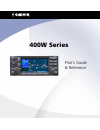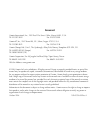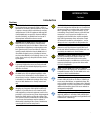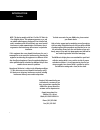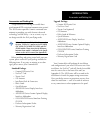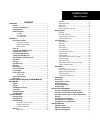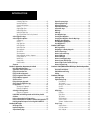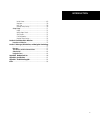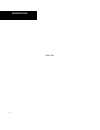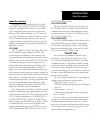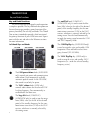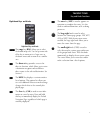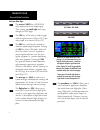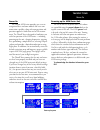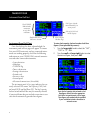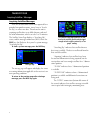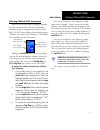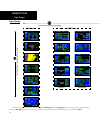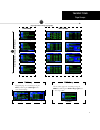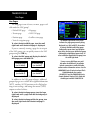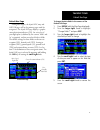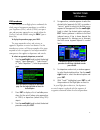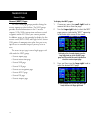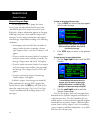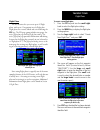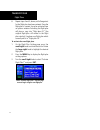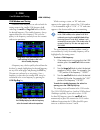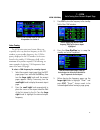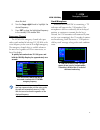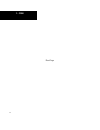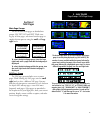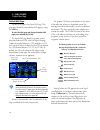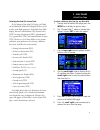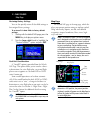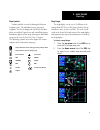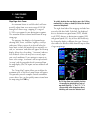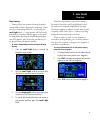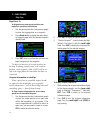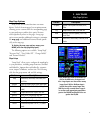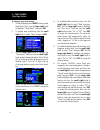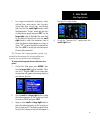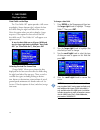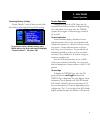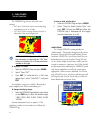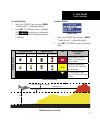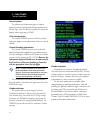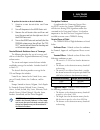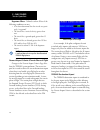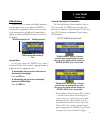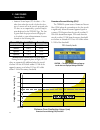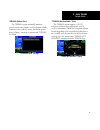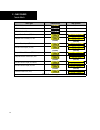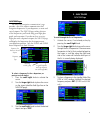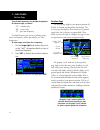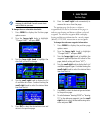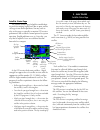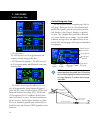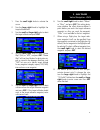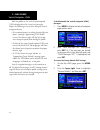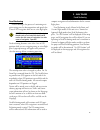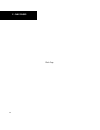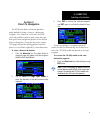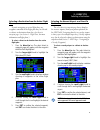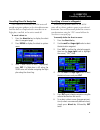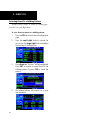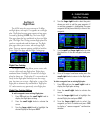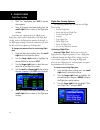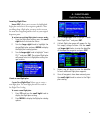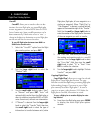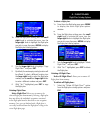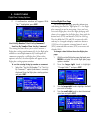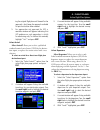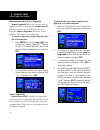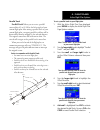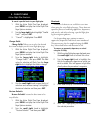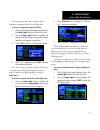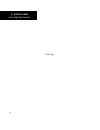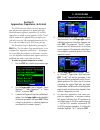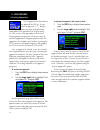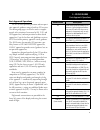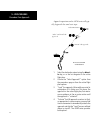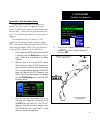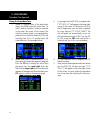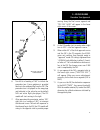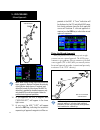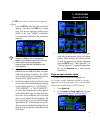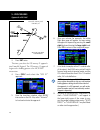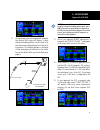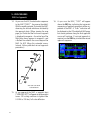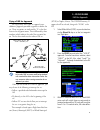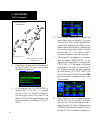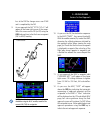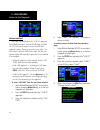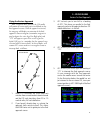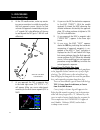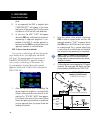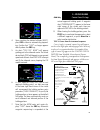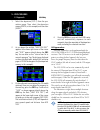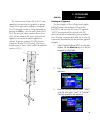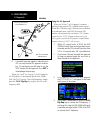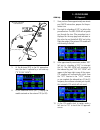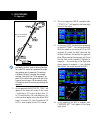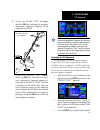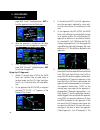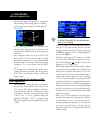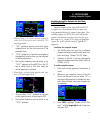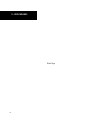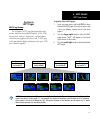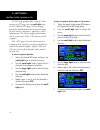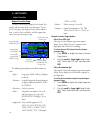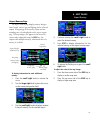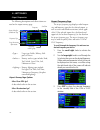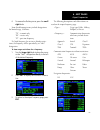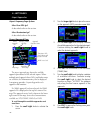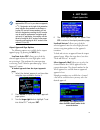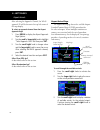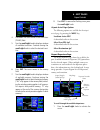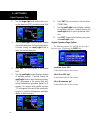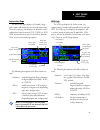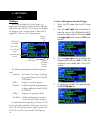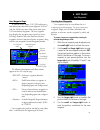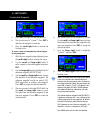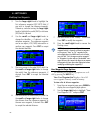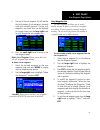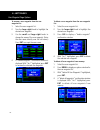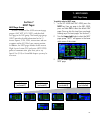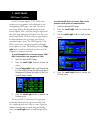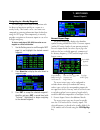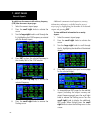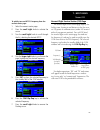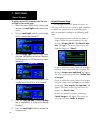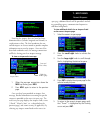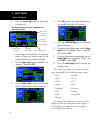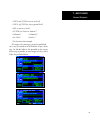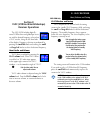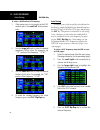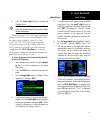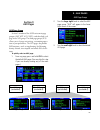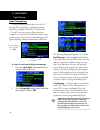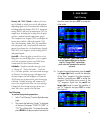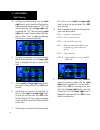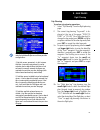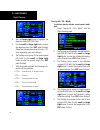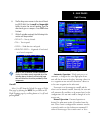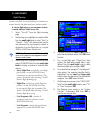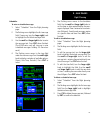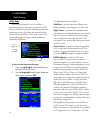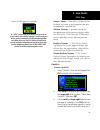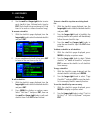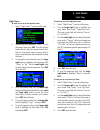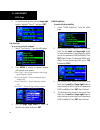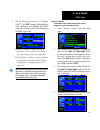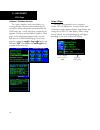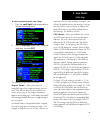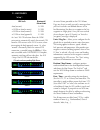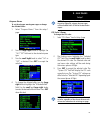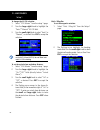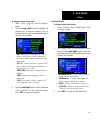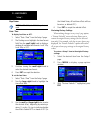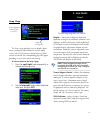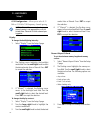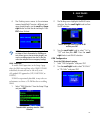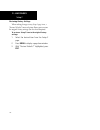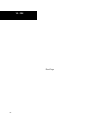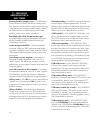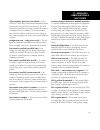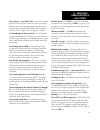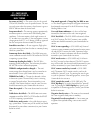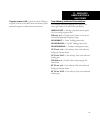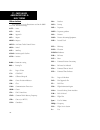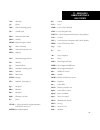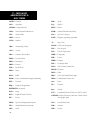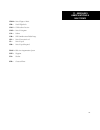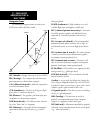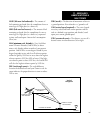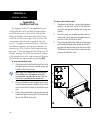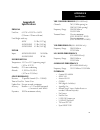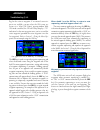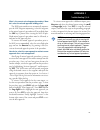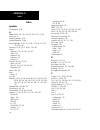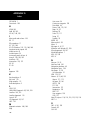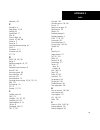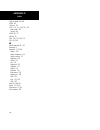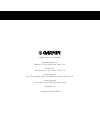- DL manuals
- Garmin
- Marine GPS System
- GNC 420AW
- Pilot's Manual & Reference
Garmin GNC 420AW Pilot's Manual & Reference
Summary of GNC 420AW
Page 1
Pilot’s guide & reference 400w series.
Page 2: Foreword
Foreword garmin international, inc., 1200 east 151st street, olathe, kansas 66062, u.S.A. Tel: 913/397.8200 fax: 913/397.8282 garmin at, inc., 2345 turner rd., s.E., salem, oregon 97302, u.S.A. Tel: 503/581.8101 fax: 503/364.2138 garmin (europe) ltd., unit 5, the quadrangle, abbey park, romsey, hamp...
Page 3: Introduction
Introduction i caution: the global positioning system is operated by the united states government, which is solely re- sponsible for its accuracy and maintenance. The system is subject to changes which could affect the accuracy and performance of all gps equipment. Although the garmin 400w-series ar...
Page 4
Introduction ii note: this device complies with part 15 of the fcc limits for class b digital devices. This equipment generates, uses, and can radiate radio frequency energy and, if not installed and used in accordance with the instructions, may cause harmful interference to radio communications. Fu...
Page 5
Introduction iii accessories and packing list congratulations on choosing the world’s finest panel-mounted ifr navigation/communication system! The 400w-series represents garmin’s continued com- mitment to providing you with the most advanced technology available today — in an accurate, easy-to- use ...
Page 6
Introduction iv limited warranty this garmin product is warranted to be free from defects in materials or workmanship for two years from the date of purchase. Within this period, garmin will, at its sole option, repair or replace any components that fail in normal use. Such repairs or replacement wi...
Page 7: Contents
Introduction v table of contents contents introduction .................................................................................................I cautions ..............................................................................................I accessories and packing list ...............
Page 8
Introduction vi activating flight plans .............................................................68 inverting flight plans ..............................................................69 create a new flight plan ..........................................................69 crossfill .................
Page 9
Introduction vii position format .....................................................................169 map datum .........................................................................170 date / time ...........................................................................170 restoring factor...
Page 10
Introduction viii blank page.
Page 11: Takeoff Tour
Introduction 1 model descriptions this guide covers the operation of the gps 400w, gnc 420w, gnc 420aw, gns 430w, gns 430aw. In general, all models will be referred to as the 400w- series, except where there are physical or operational differences. The 400w-seriesunits are 6.25” wide and 2.66” high....
Page 12
2 takeoff tour f the small left knob (com/vloc) (420w/430w only) is used to tune the kilo- hertz (khz) value (to the right of the decimal point) of the standby frequency for the com- munications transceiver (com) or the vloc receiver, whichever is currently selected by the tuning cursor. Press this ...
Page 13
3 takeoff tour e the enter key (ent) is used to approve an operation or complete data entry. It is also used to confirm information, such as during power on. D the large right knob is used to select between the various page groups: nav, wpt, aux or nrst. With the on-screen cursor enabled, the large ...
Page 14
4 takeoff tour key and knob functions bottom row keys the nearest (nrst) key (400w/420w only) displays the nearest airports page. Then, turning the small right knob steps through the nrst pages. The cdi key (430w only) is used to toggle which navigation source (gps or vloc) pro- vides output to an e...
Page 15
5 takeoff tour power on power on the garmin 400w-series provides you accurate navigational data and some models also have com- munication capability, along with non-precision and precision approach certification in the ifr environ- ment. The takeoff tour is designed to familiarize you with the operat...
Page 16
6 takeoff tour instrument panel self-test instrument panel self-test once the database has been acknowledged, the instrument panel self-test page will appear. To ensure that your 400w-series unit and any connected instru- ments are working properly, check for the following indications on your cdi/hs...
Page 17
7 takeoff tour fuel on board and checklists the instrument panel self-test page includes selec- tions to set fuel on board (fob) to full capacity and access the checklists page. This allows you to quickly set fuel to full limits and display any checklists you’ve entered, such as start up or takeoff ...
Page 18
8 takeoff tour acquiring satellites/messages if the 400w-series unit has not been operated for a period of six months or more, it may have to “search the sky” to collect new data. This means the unit is acquiring satellite data to establish almanac and satel- lite orbit information, which can take 5...
Page 19
9 takeoff tour selecting com and vloc frequencies while the 400w-series unit is acquiring a position, let’s take a minute to dial in the active and standby frequencies you’ll be using for the first phase of your flight. The 400w-series display is divided into separate “windows” (or screen areas), incl...
Page 20
10 takeoff tour page groups page groups default nav map navcom position satellite status vnav nav group terrain selection of any main page is performed using the large and small right knobs. The large right knob selects the page group: nav, wpt, aux or nrst. The small right knob selects the desired ...
Page 21
11 takeoff tour page groups flight planning utility setup 1 setup 2 aux group nrst airport nrst intersection nrst ndb nearest vor nrst user waypnt nrst center nrst flight service nrst airspace nrst group (large right knob to change page groups) (lar ge right knob to select pages with the gr oup) a f...
Page 22
12 takeoff tour nav pages the map page is one of seven, or more, pages avail- able under the nav group*: • default nav page • map page • terrain page • navcom page • position page • satellite status page • vertical navigation page to select the desired nav page, turn the small right knob until the d...
Page 23
13 takeoff tour default nav page default nav page during most flights, the default nav, map and navcom pages will be the primary pages used for navigation. The default nav page displays a graphic course deviation indicator (cdi), the active leg of your flight plan (as defined by the current “from” and ...
Page 24
14 takeoff tour map page the map page displays your present position (using an airplane symbol) relative to nearby airports, vors, ndbs, intersections, user waypoints and airspace boundaries—and your route displayed as a solid line. Data fields for destination waypoint (wpt), distance to waypoint (di...
Page 25
15 takeoff tour navcom page from the default nav page, simply turn the small right knob to display the map page and again to dis- play the navcom page. The navcom page displays the available frequencies (communications and naviga- tion) for the departure airport, any en route airports that are inclu...
Page 26
16 takeoff tour direct-to navigation the 400w-series unit can use direct point-to-point navigation to guide you from takeoff to touchdown, even in the ifr environment. Once a destination is selected, the unit will provide speed, course and distance data based upon a direct course from your present p...
Page 27
17 takeoff tour ifr procedures ifr procedures once the direct-to or flight plan is confirmed, the whole range of instrument procedures is available to you. Departures (sids), arrivals (stars), non-preci- sion and precision approaches are stored within the navdata card and available using the proc (pro...
Page 28
18 takeoff tour nearest pages nearest (nrst) pages the nrst main page groups provides listings for nearest airports or other facilities. The nrst group provides detailed information on the 25 nearest airports, vors, ndbs, intersections and user-created waypoints within 200 nm of your current positio...
Page 29
19 takeoff tour nearest airport nearest airport you may examine both the communication frequencies and runway information directly from the nearest airport page. As discussed earlier for the navcom page, you may also place any displayed frequency into the standby com or vloc field by highlighting the...
Page 30
20 takeoff tour nearest airspace nearest airspace page the last page in the nrst group, the nearest airspace page, provides information for up to nine controlled or special-use airspaces near or in your flight path. Airspace information appears on this page based upon the same criteria used for airsp...
Page 31
21 takeoff tour flight plans flight plans the 400w-series lets you create up to 20 flight plans, with up to 31 waypoints in each flight plan. Flight plans are created, edited and activated using the fpl key. The fpl page group includes two pages: the active flight plan page and the flight plan catalog. ...
Page 32
22 takeoff tour flight plans 6. Repeat steps 4 and 5, above, until all waypoints for the flight plan have been entered. Once the flight plan is created, it may be activated from an options window. Activating the flight plan will place a copy into “flight plan 00” (the original flight plan still resides i...
Page 33: Section 1
23 1 - com radio volume / auto squelch section 1 communicating using the gnc 420w/aw and gns 430w/aw some models of the 400w-series feature a digitally- tuned vhf com radio that provides a seamless transi- tion from communication to navigation. The gnc 420w and gns 430w’s com radio operates in the a...
Page 34
24 1 - com com window and tuning com window and tuning communication frequencies are selected with the tuning cursor in the standby com frequency field, and using the small and large left knobs to dial in the desired frequency. The standby frequency always appears below the active frequency. The acti...
Page 35
25 1 - com 420w / 430w only auto-tuning from nearest airport page cursor in vloc window allows for vor and ils operations. See section 8. Auto-tuning the 400w-series auto-tune feature allows you to quickly select any database frequency in the gps window as your standby frequency. Any com fre- quency...
Page 36
26 1 - com to select a com frequency for a nearby flight ser- vice station (fss) or center (artcc): 1. Select the nearest center or flight service page from the nrst page group. Turn the large right knob until the nrst pages appear. Then, if necessary, turn the small right knob to display the desired ...
Page 37
27 1 - com 420w / 430w only when finished. 4. Turn the large right knob to highlight the desired frequency. 5. Press ent to place the highlighted frequency in the standby com window field. Emergency channel the 420w/430w emergency channel select pro- vides a quick method of selecting 121.500 mhz as th...
Page 38
28 1 - com blank page.
Page 39: Section 2
2 - nav pages 29 section 2 nav pages main page groups the 400w-series main pages are divided into groups: nav, wpt, aux and nrst. While view- ing any of these pages, selection of another page is a simple selection process using the small and large right knobs. Nav 7+ available pages (see list below)...
Page 40
2 - nav pages 30 default nav page the first nav page is the default nav page. This page may be quickly selected from any page by using the clr key. To select the nav group and display the default nav page, press and hold the clr key. The default nav page displays a graphic course deviation indicator ...
Page 41
2 - nav pages 31 default nav page selecting desired on-screen data at the bottom of the default nav page you’ll find six user-definable fields which display the data you’ll need as your flight progresses. By default these fields display: distance to destination (dis), desired track (dtk), bearing to dest...
Page 42
2 - nav pages 32 restoring factory settings you can also quickly return all data field settings to their original factory settings. To restore all six data fields to factory default settings: 1. Starting with the default nav page, press the menu key to display an options menu. 2. Turn the large right ...
Page 43
2 - nav pages 33 map page map symbols various symbols are used to distinguish between waypoint types. The identifiers for any on-screen waypoints can also be displayed. (by default the iden- tifiers are enabled). Special-use and controlled airspace boundaries appear on the map, showing the individual ...
Page 44
2 - nav pages 34 map page auto zoom an autozoom feature is available which will auto- matically adjust from an en route range of 200 nm through each lower range, stopping at a range of 1.0 nm as you approach your destination waypoint. The autozoom feature is turned on/off from the map setup page. Th...
Page 45
2 - nav pages 35 map page map panning panning allows you to move the map beyond its current limits without adjusting the map range. When you select the panning function — by pressing the small right knob — a target pointer will flash on the map display. A window will also appear at the top of the map...
Page 46
2 - nav pages 36 map direct-to to designate an on-screen airport, navaid or user waypoint as your direct-to destination: 1. Use the panning function (see previous page) to place the target pointer on a waypoint. 2. Press direct-to key to display the select direct- to waypoint page, with the selected...
Page 47
2 - nav pages 37 map page options map page options many of the 400w-series functions are menu driven. Each of the main pages has an options menu, allowing you to custom tailor the corresponding page to your preferences and/or select special features which specifically relate to that page. A map page ...
Page 48
2 - nav pages 38 to change a map setup feature: 1. On the map page, press menu to bring up the page menu. Then, turn the large right knob to highlight “setup map?” and press ent. 2. To change map orientation, turn the small right knob to select “map” and press ent. 3. Turn the large right knob to hi...
Page 49
2 - nav pages 39 map page options 7. For airspace boundaries, highways, roads, railroad lines, wind vector, track log data, active flight plan course lines, and lat/long grid lines: turn the small right knob to select the appropriate “group” name (per the chart on the previous page) and press ent. Us...
Page 50
2 - nav pages 40 data fields on the map the “data fields off?” option provides a full-screen map display (shown bottom right), without the four data fields along the right-hand side of the screen. Select this option when you wish to display a larger map area. If this option has been selected and the ...
Page 51
2 - nav pages 41 terrain operation restoring factory settings “restore defaults?” resets all four user-selectable data fields to their original factory default settings. To restore the factory default settings, press menu and turn the large right knob to highlight “restore defaults?”, then press ent....
Page 52
2 - nav pages 42 the terrain page has two selectable view settings: • 360˚ view—view from above aircraft depicting surrounding terrain on all sides • 120˚ view—view of terrain ahead of and 60˚ to either side of the aircraft flight path terrain page note: the terrain page gives a “track up” dis- play ...
Page 53
2 - nav pages 43 terrain operation to inhibit terrain: 1. Select the terrain page and press menu. “inhibit terrain?” is selected by default. 2. Press ent. The terrain system is inhibited. The annunciation is displayed in the terrain annunciator field whenever terrain is inhibited. To enable terrain: ...
Page 54
2 - nav pages 44 terrain symbols the symbols on the previous page are used to represent obstacles and potential impact points on the terrain page. Note that obstacle symbols are shown on display zoom ranges up to 10 nm : color interpretation the garmin terrain system uses black, yellow, and red to d...
Page 55
2 - nav pages 45 terrain operation to update the terrain or obstacle database: 1. Acquire a new terrain data card from garmin. 2. Turn off the power to the 400w series unit. 3. Remove the old terrain data card from and insert the new card into the right-most slot of the 400w series unit. 4. Turn on ...
Page 56
2 - nav pages 46 departure phase - defined as when all five of the following conditions are met: • it has been determined that the aircraft was previ- ously “on-ground.” • the aircraft has a vertical velocity greater than zero. • the aircraft has a ground speed greater than 35 knots. • the aircraft ha...
Page 57
2 - nav pages 47 terrain alerts terrain alerts terrain alerts are issued when flight conditions meet parameters that are set within the terrain system software algorithms. When an alert is issued, visual annunciations are displayed. Annunciations appear in a dedicated field in the lower left corner of...
Page 58
2 - nav pages 48 • imminent terrain impact (iti) avoidance — pro- vides alerts when the aircraft is below the eleva- tion of a terrain cell in the aircraft’s projected path. Iti alerts are accompanied by a potential impact point displayed on the terrain page. The alert is given when the projected ve...
Page 59
2 - nav pages 49 terrain alerts terrain failure alert the terrain system continually monitors several system-critical items, such as database validity, hardware status, and gps status. Should the system detect a failure, a message is annunciated “terrain has failed”. “terrain has failed” message “te...
Page 60
2 - nav pages 50 alert type annunciation pop-up alert terrain failure none terrain inhibited none terrain not available none required terrain clearance (rtc) advisory required terrain clearance (rtc) alert (flashing) (flashing) imminent terrain impact (iti) advisory imminent terrain impact (iti) ale...
Page 61
2 - nav pages 51 navcom page navcom page the navcom (navigation communications) page provides a list of the airport communication and navigation frequencies at your departure, en route and arrival airports. The navcom page makes selection of the frequencies you’ll need along your flight plan quick an...
Page 62
2 - nav pages 52 position page some listed frequencies may include designations for limited usage, as follows: “tx” - transmit only “rx” - receive only “pt” - part time frequency if a listed frequency has sector or altitude restric- tions, the frequency will be preceded by an “info?” designation. To...
Page 63
2 - nav pages 53 position page note: do not rely solely on msa as an absolute measure of safe altitude. Consult current charts and notams for your area. To change the user-selectable data fields: 1. Press menu to display the position page options menu. 2. Turn the large right knob to highlight “chang...
Page 64
2 - nav pages 54 restoring factory settings 7. Press the small right knob momentarily to remove the cursor from the page. 8. If “wpt” is selected as the waypoint type, you can designate any airport, navaid or user waypoint as a reference waypoint. Press the small right knob, turn the large right kno...
Page 65
2 - nav pages 55 satellite status page satellite status page the satellite status page is helpful in troubleshoot- ing weak (or missing) signal levels due to poor satellite coverage or installation problems. You may wish to refer to this page occasionally to monitor gps receiver performance and esta...
Page 66
2 - nav pages 56 satellite status page • 3d navigation — the gps receiver is in 3d navigation mode and computes altitude using satellite data. • 3d differential navigation— the gps receiver is in 3d navigation mode and differential corrections are being used. The satellite status page also indicates...
Page 67
2 - nav pages 57 vertical navigation - vnav 1. Press the small right knob to activate the cursor. 2. Turn the large right knob to highlight the target altitude field. 3. Turn the small and large right knobs to select the target altitude and press ent. 4. Turn the small right knob to select “above wpt...
Page 68
2 - nav pages 58 vertical navigation - vnav with the profile set, the vertical speed required (vsr) is displayed on the vertical navigation page. Expect the following to occur when using the vertical navigation feature: • at one minute prior to reaching the initial descent point, a message “approachi...
Page 69
2 - nav pages 59 dead reckoning dead reckoning is the process of continuing navi- gation using your last known position and speed after a loss of gps navigation while on an active flight plan. Caution: navigation using dead reckoning is therefore only an estimate and should not be used as the sole me...
Page 70
2 - nav pages 60 blank page.
Page 71: Section 3
3 - direct-to 61 selecting a destination section 3 direct-to navigation the 400w-series direct-to function provides a quick method of setting a course to a destination waypoint. Once a direct-to is activated, the 400w- series will establish a point-to-point course line (geo- desic path) from your pr...
Page 72
3 - direct-to 62 selecting a destination selecting a destination by facility name or city in addition to selecting a destination by identi- fier, the select direct-to waypoint page also allows you to select airports, vors and ndbs by facility name or city location. If duplicate entries exist for the ...
Page 73
3 - direct-to 63 selecting a destination from the active flight plan if you’re navigating an active flight plan, any waypoint contained in the flight plan may be selected as a direct-to destination from the select direct-to waypoint page. (see section 4 - flight plans, for more information on flight pl...
Page 74
3 - direct-to 64 shortcuts shortcuts are available when using the direct-to key, allowing you to bypass the use of the small and large right knobs to enter the destination waypoint’s identifier. A direct-to can be performed from any page displaying a single waypoint identifier (such as the wpt pages f...
Page 75
3 - direct-to 65 cancelling direct-to navigation once a direct-to is activated, the 400w-series will provide navigation guidance to the selected destination until the direct-to is replaced with a new direct-to or flight plan, cancelled, or the unit is turned off. To cancel a direct-to: 1. Press the d...
Page 76
3 - direct-to 66 selecting direct-to a holding pattern you may select a direct-to course to a holding pat- tern that is in your flight plan. To set a direct-to course to a holding pattern: 1. Press the fpl key to reach the active flight plan page. 2. Press the small right knob to activate the cursor. ...
Page 77: Section 4
4 - flight plans 67 flight plan catalog section 4 flight plans the 400w-series lets you create up to 20 differ- ent flight plans, with up to 31 waypoints in each flight plan. The flight plan page group consists of two pages, accessed by pressing the fpl key. The active flight plan page shows the legs a...
Page 78
4 - flight plans 68 flight plan catalog 5. With “yes” highlighted, press ent to remove the waypoint. 6. Once all changes have been made, press the small right knob to return to the flight plan catalog. A one-line user comment may be added to any flight plan, which will be displayed on the flight plan c...
Page 79
4 - flight plans 69 flight plan catalog options inverting flight plans invert fpl? Allows you to reverse the highlighted flight plan and select it for navigation guidance. After travelling along a flight plan, you may wish to reverse the route for navigation guidance back to your original departure po...
Page 80
4 - flight plans 70 flight plan catalog options crossfill crossfill? Allows you to transfer a direct-to des- tination, the active flight plan, any stored flight plan or user waypoints to a second 400w-series or 500w- series garmin unit. Some crossfill operations can be done automatically. If both units a...
Page 81
4 - flight plans 71 flight plan catalog options 1b. From the flight plan catalog, press the small right knob to activate the cursor, turn the large right knob to highlight the flight plan you wish to copy, then press menu to display the flight plan catalog options. 2. Turn the large right knob to highl...
Page 82
4 - flight plans 72 flight plan catalog options 2. A confirmation window will appear. With “yes?” highlighted, press ent. Sort list by number?/sort list by comment? Sort list by number?/sort list by comment? The sorting function allows you to select between a flight plan catalog sorted numerically by...
Page 83
4 - flight plans 73 active flight plan 5. Press the small right knob to remove the cursor. To restore factory default settings for data fields on the active flight plan page: 1. With the active flight plan page displayed, press menu to display the active flight plan page options window. 2. Turn the larg...
Page 84
4 - flight plans 74 active flight plan options delete flight plan delete flight plan? Allows you to remove all waypoints from the selected flight plan. Deleting a flight plan does not delete the waypoints contained in the flight plan from the database or user waypoint memory. This feature is described ...
Page 85
4 - flight plans 75 active flight plan options ing the original flight plan until cleared for the approach—but, keeps the approach available for quick activation when needed. 5. For approaches not approved for gps, a reminder window will appear indicating that gps guidance on such approaches is stric...
Page 86
4 - flight plans 76 active flight plan options remove approach, arrival, or departure remove approach? Deletes the currently selected approach from the active flight plan. Remove arrival? Deletes the current arrival (star) from the active flight plan. Remove departure? Deletes the current departure (s...
Page 87
4 - flight plans 77 active flight plan options parallel track parallel track? Allows you to create a parallel course offset of 1 to 99 nm to the left or right of your current flight plan. After setting a parallel track to your current flight plan, a magenta parallel track line will be drawn offset fro...
Page 88
4 - flight plans 78 active flight plan shortcuts to cancel a parallel track to your flight plan. 1. With the active flight plan page displayed, press menu to display the active flight plan page options window. 2. Turn the large right knob to highlight “parallel track?” and press ent. 3. “cancel?” is ...
Page 89
4 - flight plans 79 active flight plan shortcuts this same process may also be used to remove individual waypoints from the active flight plan. To remove a waypoint using the clr key: 1. With the active flight plan page displayed, press the small right knob to activate the cursor. 2. Turn the large ri...
Page 90
4 - flight plans 80 active flight plan shortcuts blank page.
Page 91: Section 5
5 - procedures 81 approaches/departures/arrivals section 5 approaches, departures, & arrivals the 400w-series unit allows you to fly non-preci- sion and precision approaches to airports with pub- lished instrument approach procedures. All available approaches are stored on your jeppesen navdata ® car...
Page 92
5 - procedures 82 activating approaches not all approaches in the database are approved for gps use. As you select an approach, a “ g p s ” designa- tion to the right of the procedure name indicates the procedure can be flown using the gps receiver. Some procedures will not have this designation, mea...
Page 93
5 - procedures 83 basic approach operations basic approach operations the 400w-series provides precision and non-preci- sion approach guidance using its built-in gps receiver. The moving map pages can also be used as a supple- mental aid to situational awareness for ils, vor, and ndb approaches (and...
Page 94
5 - procedures 84 procedure turn approach approach operations on the 400w-series will typi- cally begin with the same basic steps: select destination “select” and “load” the approach “activate” the approach do not use for navigation 1. Select the destination airport using the direct- to key, or as t...
Page 95
5 - procedures 85 procedure turn approach approaches with procedure turns the procedure turn portion of an approach is stored as one of the legs of the approach. For this reason, the 400w-series requires no special operations from the pilot — other than flying the procedure turn itself — beyond what ...
Page 96
5 - procedures 86 procedure turn approach flying the procedure turn 1. Within 31 nautical miles of the destination airport, the 400w-series will switch from “en route” mode to “terminal” mode (as indicated in the lower left corner of the screen). The switch to terminal mode is accompanied by a gradu...
Page 97
5 - procedures 87 procedure turn approach rw04 31 nm do not use for navigation 6. Turn left to a heading of 160° to initiate the procedure turn. Course guidance is provided relative to the outbound leg from the faf. (the procedure turn is displayed on the map page and indicated as the active leg on ...
Page 98
5 - procedures 88 missed approach rw04 do not use for navigation note: when viewing the map page, note that the final course segment is displayed in magenta (the active leg of the flight plan always appears in magenta) and a dashed line extends the course beyond the map. The dashed line is provided fo...
Page 99
5 - procedures 89 approach with hold the obs key is used to initiate the missed approach, as follows: 1. Press the obs key after the susp annunciator appears. If you press the obs key a second time, the missed approach holding point (mahp; in this case “swarm” intersection) is automatically offered ...
Page 100
5 - procedures 90 approach with hold do not use for navigation farmville (va) regional gps rwy 21 3. Press ent twice. This time, you select the gps runway 21 approach into farmville regional. The gps runway 21 approach begins with a holding pattern at the iaf, bodry intersection. 4. Press proc and s...
Page 101
5 - procedures 91 approach with hold 9. As mentioned in the missed approach example, the default nav page will display a timer during the holding pattern. Use this timer to fly the one minute outbound portion of the hold- ing pattern. (the holding pattern is displayed on the map page and indicated as...
Page 102
5 - procedures 92 dme arc approach 14. As you cross the faf, the destination sequences to the map (“rw21”, the runway threshold). With the needle centered, fly toward the map, observing the altitude minimums dictated by the approach plate. (when viewing the map page, you’ll note that the final course ...
Page 103
5 - procedures 93 dme arc approach flying a dme arc approach the gps overlay for a dme arc approach uses additional jeppesen-provided waypoints to define the arc. These waypoints are indicated by “d” as the first letter in the waypoint name. This is followed by three numbers which indicate the radial ...
Page 104
5 - procedures 94 dme arc approach 31 nm (from airport) do not use for navigation billard muni (topeka, ks) vor rwy 22 4. If you haven’t already activated the approach (in step #2 above), be sure to do so when cleared for the approach. 5. As you approach the iaf (lebvy/d258g), a waypoint alert (“lt ...
Page 105
5 - procedures 95 vectors-to-final approach less at the faf. The change occurs over 2 nm and is completed by the faf. 9. As you approach the faf, “rt to 214° x s” will appear in the lower right corner of the screen. Select this course on the cdi (or hsi) using the obs knob and turn to the final cours...
Page 106
5 - procedures 96 vectors-to-final approach vectors to final let’s take a second look at the “vor 22” approach into billard municipal. Instead of following the dme arc, atc tells you to expect vectors onto the final approach course. There are several ways to select “vec- tors to final” with the 400w-s...
Page 107
5 - procedures 97 vectors-to-final approach flying the vectors approach with “vectors to final” selected, the cdi needle will remain off center until you’re established on the final approach course. With the approach activated, the map page will display an extension of the final approach course in mage...
Page 108
5 - procedures 98 course-from-fix legs 6. As the cdi needle centers, make any remain- ing course corrections to establish yourself on the final approach course. Vectors-to-final activates the approach immediately and gives a 2° angular full scale deflection all the way to and beyond the faf (up to 1 n...
Page 109
5 - procedures 99 course-from-fix legs do not use for navigation palmdale (ca) af plant 42 vor/dme or gps rwy 25 1. As you reach the initial approach fix (pmd), a waypoint alert (“rt to 070° x s”) will appear in the lower right corner of the screen. As the distance to the iaf approaches zero, the ale...
Page 110
5 - procedures 100 course-from-fix legs plate. 8. As you approach the map, a waypoint alert (“arriving wpt”) will appear in the lower right corner of the screen. The cdi will continue to tighten to ±350 feet full-scale deflection. 9. As you cross the map, “susp” will appear above the obs key, indicat...
Page 111
5 - procedures 101 course-from-fix legs 4. Upon reaching the desired altitude (5000’), press obs to return to automatic leg sequenc- ing. Confirm that “susp” no longer appears directly above the obs key. 5. An alert (“dtk 123° now”) will appear guiding you to the inbound course. The actual desired tr...
Page 112
5 - procedures 102 ils approach 430w only 1. Select the departure (cstl1) from the pro- cedures page. Then select the departure runway (rw02, in this example) and transition (gedic). 2. As you depart the airfield, “next dtk 026°” appears in the lower right corner of the screen and “susp” appears dire...
Page 113
5 - procedures 103 ils approach 430w only the automatic switch from gps to vloc is not immediate, but instead occurs gradually to prevent abrupt cdi changes when coupled to an autopilot. The cdi selection can also be changed manually by pressing the cdi key. Once the switch from gps to vloc has occu...
Page 114
5 - procedures 104 do not use for navigation flagstaff (az) pulliam ils dme rwy 21 4. A reminder message appears, indicating that gps can only be used for approach monitor- ing. As mentioned, you will need to use the vloc receiver for this approach. Press ent to acknowledge the message. When you “lo...
Page 115
5 - procedures 105 ils approach 430w only 31nm (from airport) do not use for navigation 5. As the distance (dis) to the iaf approaches zero, the alert is replaced by a turn advisory (“lt to 030° now”). 6. Fly the outbound course (030°), keeping the needle centered on the external cdi (or hsi). 7. On...
Page 116
5 - procedures 106 do not use for navigation note: from this point on, primary navigation is provided by the vloc receiver. You may continue to use the gps receiver for supplemental naviga- tion guidance only. If automatic cdi switching is disabled (“manual” selected), the reminder message “select v...
Page 117
5 - procedures 107 15. As you cross the map, “susp” will appear above the obs key, indicating that automatic sequencing of approach waypoints will be suspended at the map. Do not use for navigation as you cross the map, “susp” appears above the obs key, indicating that auto- matic sequencing of appr...
Page 118
5 - procedures 108 page. With “load?” highlighted press ent to load the approach into the flight plan. 4. After the approach is loaded into the flight plan, you can view the approach waypoints. 5. Press the proc key to display the procedures page. With “activate?” highlighted press ent to activate the...
Page 119
5 - procedures 109 lnav/vnav approach unit will revert to terminal limits to support navigation to the missed approach when the message is acknowledged. 6. Capture the glideslope as you would an ils glideslope. 7. As you cross lotke, the destination sequences to the map (“rw31”, the runway threshold...
Page 120
5 - procedures 110 additional approach info sequencing of approach waypoints is suspended on the current leg and normally appears at holding patterns and upon crossing the missed approach point (map). • for roll steering autopilots: roll steering is ter- minated when approach mode is selected on the...
Page 121
5 - procedures 111 • when flying a localizer-based approach (other than backcourse) with automatic cdi switching enabled: 1. “gps” guidance may be used while flying outbound and on the initial portion of the procedure turn. 2. “vloc” guidance is used on the remainder of the approach from the time you...
Page 122
5 - procedures 112 blank page.
Page 123: Section 6
6 - wpt pages 113 wpt page group section 6 wpt pages wpt page group the waypoint (wpt) page group provides infor- mation about the thousands of airports, vors, ndbs, intersections, runways, frequencies, and procedures stored on your jeppesen navdata ® card. A wpt page is also provided to display inf...
Page 124
6 - wpt pages 114 the wpt page group includes ten pages. While viewing any wpt page, turn the small right knob to select a different wpt page. The first six pages provide detailed information for the selected airport: location, runways, frequencies, approaches, arrivals, and departures. The last four...
Page 125
6 - wpt pages 115 duplicate waypoints duplicate waypoints once the identifier, facility name or location is entered, all six airport pages will display informa- tion for the selected airport. As you enter an iden- tifier, facility name or location, the 400w-series spell’n’find™ feature will scroll thr...
Page 126
6 - wpt pages 116 airport location airport location page the airport location page displays the latitude, lon- gitude, and elevation of the selected airport. The air- port location page also displays facility name and loca- tion, as well as fuel availability, available approaches, radar coverage and...
Page 127
6 - wpt pages 117 airport runway airport runway page the airport runway page displays runway designa- tions, length, surface type and lighting for the selected airport. A map image of the runway layout and sur- rounding area is also displayed on the airport runway page. The map image scale appears i...
Page 128
6 - wpt pages 118 airport frequencies the following descriptions and abbreviations are used on the airport runway page: frequency airport identifier, symbol and type frequency type third page in wpt group scroll bar usage restrictions information • type— usage type: public, military, heli- port, or p...
Page 129
6 - wpt pages 119 airport frequencies 4. To remove the flashing cursor, press the small right knob. Some listed frequencies may include designations for limited usage, as follows: “tx” - transmit only “rx” - receive only “pt” - part time frequency if a listed frequency has sector or altitude restric-...
Page 130
6 - wpt pages 120 airport approaches airport frequency page options select next fpl apt? As described earlier in this section. Select destination apt? As described earlier in this section. Airport approach page identifier, symbol and type map image approach procedure name fourth page in wpt group tra...
Page 131
6 - wpt pages 121 airport approaches note: not all approaches in the database are approved for gps use. As you select an approach, a “ g p s ” designation to the right of the procedure name indicates the procedure can be flown us- ing the gps receiver. Some procedures will not have this designation, ...
Page 132
6 - wpt pages 122 after selecting the approach channel, the waas approach id will be shown in the top left corner of the map display. To select an approach channel from the airport approach page: 1. Press menu to display the airport approach page options. 2. Turn the small or large right knob to hig...
Page 133
6 - wpt pages 123 airport arrivals 4. Press ent. The cursor moves to the transitions (trans) field. 5. Turn the small right knob to display a window of available transitions. Continue turning the small right knob to select the desired transi- tion. 6. Press ent. The cursor moves to the runway field. 7...
Page 134
6 - wpt pages 124 airport departure page 2. Turn the large right knob to place the cursor on the departure (dep) procedure name field. 3. Turn the small right knob to display a window of available departures for the selected airport. Continue turning the small right knob to select the desired departu...
Page 135
6 - wpt pages 125 intersections intersection page the intersection page displays the latitude, longi- tude, region and country for the selected intersection. The intersection page also displays the identifier, radial and distance from the nearest vor, vortac or vor/ dme. Intersections may only be sel...
Page 136
6 - wpt pages 126 vors vor page the vor page displays the facility name, city, region/country, magnetic variation, latitude and longi- tude for the selected vor. The vor page also displays the frequency and a weather broadcast indication (if applicable). There are no vor page options. Magnetic varia...
Page 137
6 - wpt pages 127 user waypoints user waypoint page in addition to the airport, vor, ndb and intersec- tion information contained in your jeppesen navdata ® card, the 400w-series units allow you to store up to 1,000 user-defined waypoints. The user waypoint page displays the waypoint name (up to fiv...
Page 138
6 - wpt pages 128 creating user waypoints 5. Press ent to accept the selected position. 6. The cursor moves to “create?”. Press ent to add the new waypoint to memory. 7. Press the small right knob to remove the flashing cursor. To create a new user waypoint by referencing an existing waypoint: 1. Wit...
Page 139
6 - wpt pages 129 creating user waypoints waypoints which are generated from other equipment in your panel. For example, an efis equipped with joystick inputs can be used to create user waypoints which will (if your installa- tion supports this) automatically transfer to your 400w-series unit. Creat...
Page 140
6 - wpt pages 130 modifying user waypoints 3. Turn the large right knob to highlight the first reference waypoint (ref wpt) field, if you wish to change the reference waypoint. Otherwise, continue turning the large right knob to highlight the radial (rad) or distance (dis) field, as desired. 4. Use the...
Page 141
6 - wpt pages 131 user waypoint page options 3. The top of the user waypoint list will indicate the total number of user waypoints currently used and available memory. If more user waypoints are stored than can be displayed on a single screen, turn the large right knob to scroll through the user way...
Page 142
6 - wpt pages 132 user waypoint page options to rename a user waypoint from the user waypoint list: 1. Select the user waypoint list. 2. Turn the large right knob to highlight the desired user waypoint. 3. Use the small and large right knobs to change the name of the user waypoint. (enter the new na...
Page 143: Section 7
7 - nrst pages 133 nrst page group section 7 nrst pages nrst page group section 2 introduced the 400w-series main page groups—nav, wpt, aux, nrst—and described each page in the nav group. This fourth page group (nrst) provides detailed information for the 25 nearest airports, vors, ndbs, intersectio...
Page 144
7 - nrst pages 134 nrst pages / scrolling not all 25 nearest airports, vors, ndbs, inter- sections or user waypoints can be displayed on the corresponding nrst page at one time. The nearest airport page displays detailed information for three nearest airports, with a scroll bar along the right-hand ...
Page 145
7 - nrst pages 135 nearest airports navigating to a nearby waypoint the nrst pages can be used in conjunction with the direct-to function to quickly set a course to a nearby facility. This feature can be a real time saver compared to retrieving information from the database using the wpt pages. More...
Page 146
7 - nrst pages 136 nearest airports to quickly tune the common traffic advisory frequency (ctaf) from the nearest airport page: 1. Select the nearest airport page. 2. Press the small right knob to activate the cursor. 3. Turn the large right knob to scroll through the list, highlighting the com frequ...
Page 147
7 - nrst pages 137 vors, ndbs and intersections 6. To return to the nearest airport page, verify that “done?” is highlighted by the flashing cursor and press ent (or press clr). Nearest intersection page the nearest intersection page displays the identifier, symbol, bearing and distance to the 25 near...
Page 148
7 - nrst pages 138 nearest artcc 4. Press ent to place the selected frequency in the standby field of the vloc window. 5. Press the vloc flip-flop key to activate the selected frequency. 6. Press the small right knob to remove the flashing cursor. To view additional information for a nearby vor: 1. Sele...
Page 149
7 - nrst pages 139 nearest fss to quickly tune an artcc’s frequency from the nearest center page: 1. Select the nearest center page. 2. Press the small right knob to activate the cursor. 3. Turn the small right knob to scroll through the list, selecting the desired artcc. 4. Turn the large right kno...
Page 150
7 - nrst pages 140 nearest airspaces to quickly tune an fss’s frequency from the near- est flight service station page: 1. Select the nearest flight service station page and press the small right knob to activate the cursor. 2. Turn the small right knob to scroll through the list, selecting the desire...
Page 151
7 - nrst pages 141 nearest airspaces note that the airspace alerts are based on three- dimensional data (latitude, longitude and altitude) to avoid nuisance alerts. The alert boundaries for con- trolled airspace are also sectorized to provide complete information on any nearby airspace. Once one of ...
Page 152
7 - nrst pages 142 nearest airspaces 6. Press the small right knob to remove the flashing cursor. To view and quickly tune the frequency for a controlling agency: airspace name and type “done?” field (return to previous page) status and time to entry “frequency?” field (display frequency page) floor/...
Page 153
7 - nrst pages 143 nearest airspaces • 5000 ft msl (5000 feet mean sea level) • 5000 ft agl (5000 feet above ground level) • msl (at mean sea level) • notam (see notice to airmen) * • unknown * • unlimited * • see chart * • surface * * not shown in this example all airspace alert messages, except fo...
Page 154
7 - nrst pages 144 nearest airspaces blank page.
Page 155: Section 8
8 - vloc receiver 145 ident, volume and tuning section 8 vloc (vor/localizer/glideslope) receiver operations the gns 430w includes digitally- tuned vor/localizer and glideslope receiv- ers with the desired frequency selected on a vloc window, along the left-hand side of the display. Frequency select...
Page 156
8 - vloc receiver 146 auto-tuning to select a vor/localizer/ils frequency: 1. If the tuning cursor is not currently in the vloc window, press the small left knob momen- tarily. 2. Turn the large left knob to select the desired megahertz (mhz) value. For example, the “117” portion of the frequency “1...
Page 157
8 - vloc receiver 147 auto-tuning 6. Press the small right knob to remove the flashing cursor. Note: for duplex com operations, the vloc re- ceiver may be auto-tuned from the nearest flight service station page. When selecting a vor or ils approach, manual tuning of the vloc receiver is not required. ...
Page 158
8 - vloc receiver 148 auto-tuning / cdi key 8. For precision approaches and some non-pre- cision approaches, a reminder window will appear indicating that gps guidance on such approaches is strictly for monitoring only—use the vloc receivers and external cdi (or hsi) for primary navigation. To confir...
Page 159: Section 9
9 - aux pages 149 aux page group section 9 aux pages aux page group section 2 introduced the 400w-series main page groups—nav, wpt, aux, nrst—and described each page in the nav group. The third page group (aux) allows you to change unit settings, customizing opera- tion to your preferences. The aux ...
Page 160
9 - aux pages 150 flight planning flight planning page the flight planning page provides access to e6b functions for fuel planning, trip planning, density altitude/true airspeed/winds aloft calculations and a “crossfill” function to transfer flight plans/user waypoints to a second 400w-series unit. Whe...
Page 161
9 - aux pages 151 flight planning density alt / tas / winds— indicates the theo- retical altitude at which your aircraft will perform depending upon several environmental conditions, including indicated altitude (ind alt), barometric setting (baro) and total air temperature (tat; the temperature, in...
Page 162
9 - aux pages 152 flight planning 3b. For flight plan fuel planning, turn the small right knob to select the desired flight plan by number (already stored in memory. “00” is the active flight plan). Turn the large right knob to highlight the “leg” field and turn the small right knob to select the desire...
Page 163
9 - aux pages 153 flight planning note: fuel planning figures can be entered and displayed based upon one of three possible configurations: 1) no fuel sensors connected—in this instance fuel flow is manually entered and is used to calculate fuel on board. When fuel flow or fuel on board is manually ente...
Page 164
9 - aux pages 154 flight planning 4. Turn the large right knob to highlight the departure time (dep time) field. 5. Use the small and large right knobs to enter the departure time. Press ent when finished. (departure time may be entered in local or utc time, depending upon unit settings.) 6. The flashi...
Page 165
9 - aux pages 155 flight planning 6. The flashing cursor moves to the aircraft head- ing (hdg) field. Use the small and large right knobs to enter the aircraft heading from the directional gyro or compass. Press ent when finished. 7. With all variables entered, the following infor- mation will be provi...
Page 166
9 - aux pages 156 flight planning transfer cancelled” are received during an automatic or manual transfer, the pilot must force another transfer. To transfer flight plans or user waypoints to/from a second 400w (or 500w) series unit: 1. Select “crossfill” from the flight planning page. 2. The flashing...
Page 167
9 - aux pages 157 flight planning scheduler to enter a scheduled message: 1. Select “scheduler” from the flight planning page. 2. The flashing cursor highlights the first message field. If necessary, turn the large right knob to highlight the first blank message field. 3. Use the small and large right kno...
Page 168
9 - aux pages 158 flight planning utility page the utility page provides access to checklists, a count down/up timer, trip timers, trip statistics, raim (receiver autonomous integrity monitoring) prediction, sunrise/sunset time calculations and software/database version information.When a utility it...
Page 169
9 - aux pages 159 utility page service for lpv approach availability. An “integ” annunciation at the bottom left corner of the screen indicates that satellite coverage is insufficient to pass built-in receiver autonomous integrity monitoring (raim) tests. When this occurs, the gps receiver will conti...
Page 170
9 - aux pages 160 utility page 4. Use the small and large right knobs to enter each checklist item, followed each time by ent. (each checklist may contain up to 30 line items of as much as sixteen characters long.) to execute a checklist: 1. With the checklists page displayed, turn the large right k...
Page 171
9 - aux pages 161 utility page flight timers to view, use or reset the generic timer: 1. Select “flight timers” from the utility page. 2. The flashing cursor highlights “start?”. To start the generic timer, press ent. (you will typically begin with this step for count up timers. How- ever, for count ...
Page 172
9 - aux pages 162 utility page 5. To reset the total trip time, turn the large right knob to highlight “reset?” and press ent. Trip statistics to reset trip statistics readouts: 1. Select “trip statistics” from the utility page. 2. Press menu to display an options window with several reset options: ...
Page 173
9 - aux pages 163 utility page 5. The flashing cursor moves to “compute raim?”. Press ent to begin raim prediction. Once calculations are complete, the 400w- series unit will display one of the following in the raim status field: • raim not available— satellite coverage is predicted to not be sufficie...
Page 174
9 - aux pages 164 utility page software / database versions the software, database, and terrain database ver- sion pages display software version information for each of the various subsystems contained within the 400w-series unit, as well as database versions for the jeppesen navdata ® card and bui...
Page 175
9 - aux pages 165 utility page to select a setup item from the setup 1 page: 1. Press the small right knob momentarily, to activate the flashing cursor. 2. Turn the large right knob to select the desired setup item, and press ent. The following setup items are available: airspace alarms— allows you t...
Page 176
9 - aux pages 166 cdi scale horizontal alarm limit auto (oceanic) 2.0 nm ±2.0 nm or auto (en route) 2.0 nm ±1.0 nm or auto (terminal) 1.0 nm ±0.3 nm or auto (approach) 0.3 nm an “auto” ils cdi selection allows the 500w- series unit to automatically switch the external cdi from the gps receiver to th...
Page 177
9 - aux pages 167 setup 1 airspace alarms to set the airspace warning messages or change the altitude buffer: 1. Select “airspace alarms” from the setup 1 page. 2. Turn the large right knob to highlight the “on”/”off” field next to the desired airspace type. 3. Turn the small right knob to select “on...
Page 178
9 - aux pages 168 to change the ils cdi selection: 1. Select “cdi / alarms” from the setup 1 page. 2. Turn the large right knob to highlight the “auto”/”manual” ils cdi field. 3. Turn the small right knob to select “auto” or “manual”, as desired. Press ent to accept the selection. Note: installations...
Page 179
9 - aux pages 169 setup 1 to change the units of measure: 1. Select “units / mag var” from the setup 1 page. 2. Turn the large right knob to highlight the desired units of measure category. The fol- lowing categories, and corresponding units of measure, are available: • dis, spd—distance and speed i...
Page 180
9 - aux pages 170 map datum note: per tso c146a, the wgs-84 map datum is used. Date / time to display local time or utc: 1. Select “date / time” from the setup 1 page. 2. The flashing cursor highlights the time format field. Turn the small right knob to display a window of available time formats: loca...
Page 181
9 - aux pages 171 setup 2 setup 2 page to select, highlight with cursor and press ent. Fourth page in aux group the setup 2 page provides access to display adjust- ments, parameters which define the nearest airport search, and com transceiver channel spacing. When an item is selected, the correspondi...
Page 182
9 - aux pages 172 com configuration— allows you to select 8.33 khz or 25.0 khz com frequency channel spacing. Note: 8.33 khz vhf communication frequency channel spacing is not approved for use in the united states. Select the 25.0 khz channel spac- ing option. Display to change the backlighting inten...
Page 183
9 - aux pages 173 setup 2 4. The flashing cursor moves to the minimum runway length field. To enter a different mini- mum runway length, use the small and large right knobs to enter the desired length. Press ent when finished. Note: exercise caution when changing the near- est airport criteria. Remembe...
Page 184
9 - aux pages 174 restoring factory settings when making changes to any setup 2 page item, a “restore defaults?”menu selection allows you to restore the original factory settings (for the selected option). To restore a setup 2 item to the original factory settings: 1. Select the desired item from th...
Page 185
10 - fde 175 section 10 fault detection & exclusion the garmin 400w-series software incorporates a fault detection and exclusion (fde) algorithm, thus providing a basis for approval per faa notice n8110.60 requirements for “gps as a primary means of navigation for oceanic/remote operations”. The fde...
Page 186
10 - fde 176 blank page.
Page 187: Section 11
11 - messages abbreviations & nav terms 177 section 11 messages, abbreviations, and navigation terminology messages the 400w-series unit uses a flashing “msg” annunciator at the bottom of the screen (directly above the msg key) to alert you of any important information or warnings. While most message...
Page 188
11 - messages abbreviations & nav terms 178 basemap database integrity error — the 400w-series unit has detected a failure in the built-in basemap (land data) database. Land data does not appear on the map page. Other unit functions continue to work normally, however the 400w-series unit should be t...
Page 189
11 - messages abbreviations & nav terms 179 com transmitter power has been reduced — (gns 430w/gnc 420w only) excessive unit temperature and/or an insufficient voltage level has been detected. The com transceiver transmit power has been automatically reduced to compensate for the condition. For exces...
Page 190
11 - messages abbreviations & nav terms 180 g/s has failed — (gns 430w only) a failure in the glideslope receiver has been detected. The glideslope receiver is not available and the unit should be returned to your garmin dealer for service. G/s is not responding — (gns 430w only) internal system-to-...
Page 191
11 - messages abbreviations & nav terms 181 near airspace — less than 2 nm — your gps-calculated position is within 2 nautical miles of a special use airspace boundary, but you are not projected to enter the airspace. This message is automatically disabled within 30 nautical miles of an arrival airp...
Page 192
11 - messages abbreviations & nav terms 182 set course to [###]° — the course select for the external cdi (or hsi) should be set to the specified course. The mes- sage only occurs when the current selected course is greater than 10° different from the desired track. Steep turn ahead — this message ap...
Page 193
11 - messages abbreviations & nav terms 183 waypoint memory is full — you have used all 1000 user waypoint locations in the 400w-series unit memory. Delete unwanted waypoints to make room for new entries. Turn advisory and arrival annunciations the following annunciator messages may appear in the lo...
Page 194
11 - messages abbreviations & nav terms 184 abbreviations the following is a list of abbreviations used on the 400w- series unit and their meanings: actv— active alt— altitude apr— approach apt— airport arspc— airspace artcc— air route traffic control center arvl— arrival aux— auxiliary avgas— aviati...
Page 195
11 - messages abbreviations & nav terms 185 g/s— glideslope gl— gallons gps— global positioning system gs— ground speed hal— horizontal alarm limit hdg— heading hfom— horizontal figure of merit hg— inches of mercury hpl— horizontal protection level hwy— highway iaf— intermediate approach fix id— ide...
Page 196
11 - messages abbreviations & nav terms 186 natnl— national nav— navigation navaid— navigational aid ndb— non-directional radio beacon nm— nautical miles nrst— nearest num— number obs— omnibearing selector ocn— oceanic pda— premature descent alert p.Pos— present position proc— procedure(s) prov— pro...
Page 197
11 - messages abbreviations & nav terms 187 vfom— vertical figure of merit vfr— visual flight rules vloc— vor/localizer receiver vnav— vertical navigation vol— volume vor— vhf omnidirectional radio range vpl — vertical protection level vs— vertical speed vsr— vertical speed required waas — wide area...
Page 198
11 - messages abbreviations & nav terms 188 navigation terms the following navigation terms are used on the 400w-series and in this pilot’s guide: wpt 1 xtk north wpt 2 brg gs dis airplane dtk trk alt (altitude)— height above mean sea level (msl). Brg (bearing)— the compass direction from your prese...
Page 199
11 - messages abbreviations & nav terms 189 vertical navigation profile vertical speed required distance to target time and distance to profile target altitude and position airport current altitude and position vertical navigation lfob (left-over fuel onboard)— the amount of fuel remaining on board ...
Page 200: Appendix A
Appendix a navdata card use 190 appendix a navdata card use the jeppesen navdata ® card supplied with your 400w-series unit can be installed or removed when the 400w-series unit is off. Insert the card with the swing arm handle at the bottom and the label facing to the left (see illustration right)....
Page 201: Appendix B
Appendix b specifications 191 appendix b specifications physical unit size: 6.25”w x 11.00”d x 2.69”h (159 mm x 279 mm x 68 mm) unit weight with tray: 400w 5.0 lbs (2.27 kg) 420w/420aw 5.5 lbs (2.49 kg) 430w/430aw 6.2 lbs (2.61 kg) power input: 400w/420w/430w 14/28 vdc 420aw/430aw 28 vdc environmental...
Page 202: Appendix C
Appendix c troubleshooting q & a 192 appendix c troubleshooting q&a this section is designed to answer some of the common questions regarding the 400w-series capabili- ties and operation. If you have a problem operating the unit, read through this appendix and refer to the reference section noted. I...
Page 203
Appendix c troubleshooting q & a 193 what happens when i select an approach? Can i store a flight plan with an approach, departure or arrival? Whenever you load an approach, departure or arrival into the active flight plan, a set of approach, departure or arrival waypoints is inserted into the flight p...
Page 204
Appendix c troubleshooting q & a 194 flag for the active-to waypoint. If an external course in- put is not available, you may select the obs course on- screen, via a “select obs course” pop-up window. With obs mode cancelled, the cdi will always display a “to” indication for the next waypoint once yo...
Page 205
Appendix c troubleshooting q & a 195 how do i skip a waypoint in an approach, departure, or arrival? The 400w-series unit allows you to manually select any approach, departure or arrival leg as the active leg of your flight plan. This procedure is performed from the active flight plan page by highligh...
Page 206
Appendix c troubleshooting q & a 196 ± 1 nm iaf ±2 degree angular faf map +350 ft origin = 10,000 ft past map full-scale deflection and defined path for normal approach ± 1 nm inbound track to faf ±2 degree angular faf map +350 ft origin = 10,000 ft past map sensitivity must change from ±1 nm fsd to e...
Page 207
Appendix c troubleshooting q & a 197 what is the correct missed approach procedure? How do i select the missed approach holding point? The 400w-series unit does not automatically sequence past the map. Waypoint sequencing to the first waypoint in the missed approach procedure will be enabled when the...
Page 208: Index
Appendix d index 198 index symbols 3d navigation 8, 56 a abbreviations 116, 118, 119, 125, 126, 127, 177, 184 accessories iii acquiring satellites 8, 55 activate flight plan 22, 68 active flight plan 21, 67, 70, 72, 76, 77, 79, 81, 121, 130, 151, 155, 156 active leg 13, 30, 73, 77, 92, 97, 183, 195 ai...
Page 209
Appendix d index 199 count down timer 182 course from 98 course from fix to altitude 100 course from fix to distance 98 course from fix to dme distance 98 course from fix to manual sequence 101 create flight plan 21 creating user waypoints 127 cross-side 70, 156 crossfill 32, 70, 131, 151, 155, 179 crsr 3...
Page 210
Appendix d index 200 gps 400w 1 great circle 188 h hfom 56 hold 89, 183 hsi 61, 148, 193 i ident audio and volume 145 ifr 17 ifr procedures 17 ils 102, 168 ils cdi selection 103, 110, 166, 168 imminent terrain impact 48 inhibit terrain 42 inside airspace 20 instrument panel self-test 6 integ 8, 159,...
Page 211
Appendix d index 201 odometer 162 p packing list iii page groups 10, 29 panning 35 parallel track 77 pda 48 phase of flight 46 position 52, 166, 169 power on 5 power up 5 premature descent alerting 48 proc 4 procedures 4, 17 procedure turn 85 ptt 178 r raim 158, 162, 192 range 3 reference waypoint 53...
Page 212
Appendix d index 202 vertical speed 58, 169 vfom 56 vhf com 191 vloc 2, 9, 110, 145, 181, 182 ident audio 145 tuning 145 vnav 56, 177 volume 23 vor 126, 137, 145, 191 vsr 58, 189 w waas approach id 122 warranty iv waypoint 113, 195 airport 116 airport frequency 118 airport runway 117 approach 120 ar...
Page 214
© 2006 garmin ltd. Or its subsidiaries garmin international, inc. 1200 east 151 st street, olathe, kansas 66062, u.S.A. Garmin at, inc. 2345 turner rd., s.E., salem, oregon 97302, u.S.A. Garmin (europe) ltd. Unit 5, the quadrangle, abbey park industrial estate, romsey, so51 9dl, u.K. Garmin corporat...