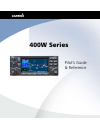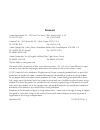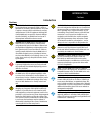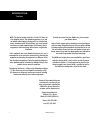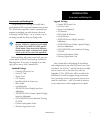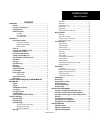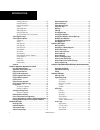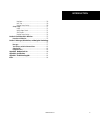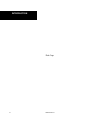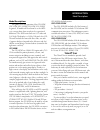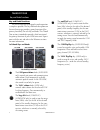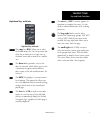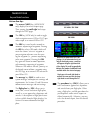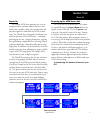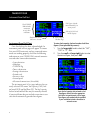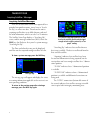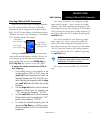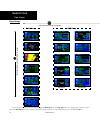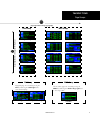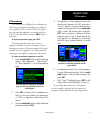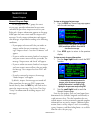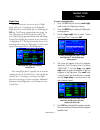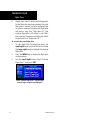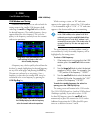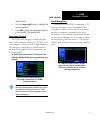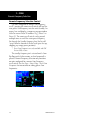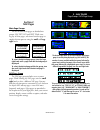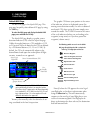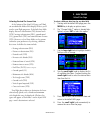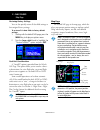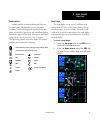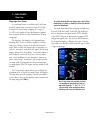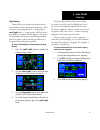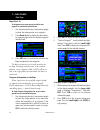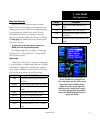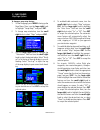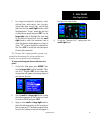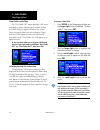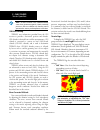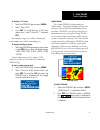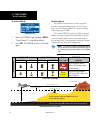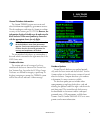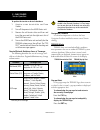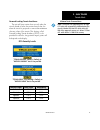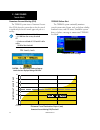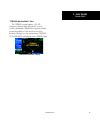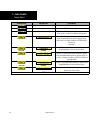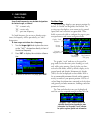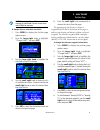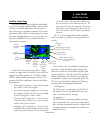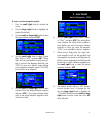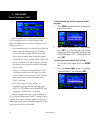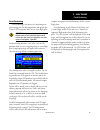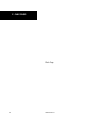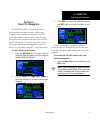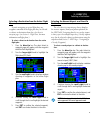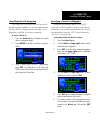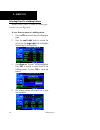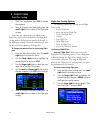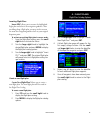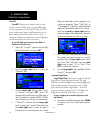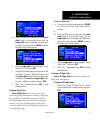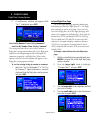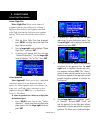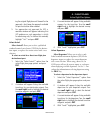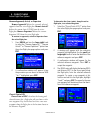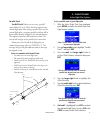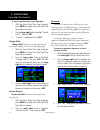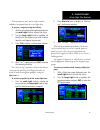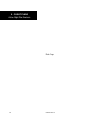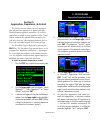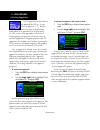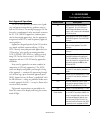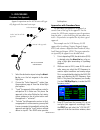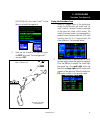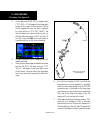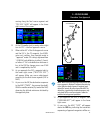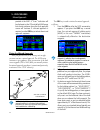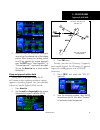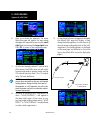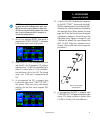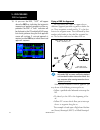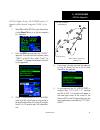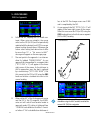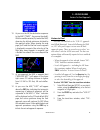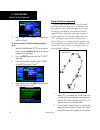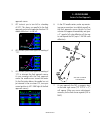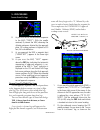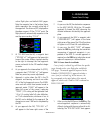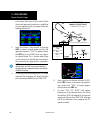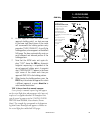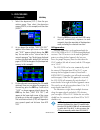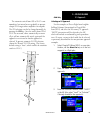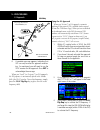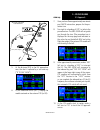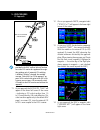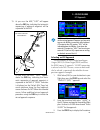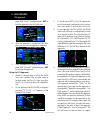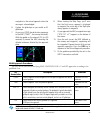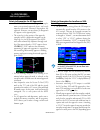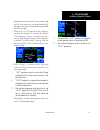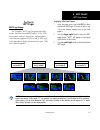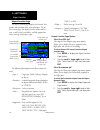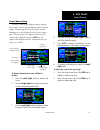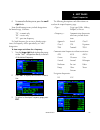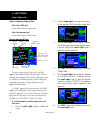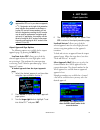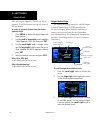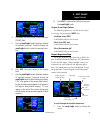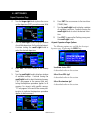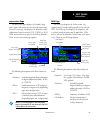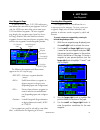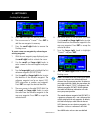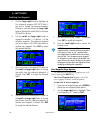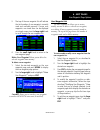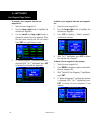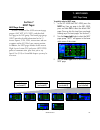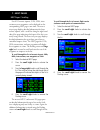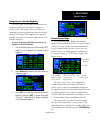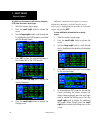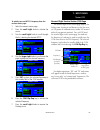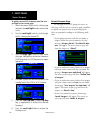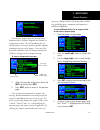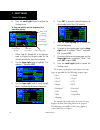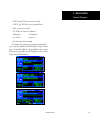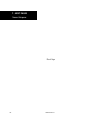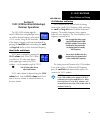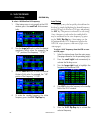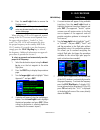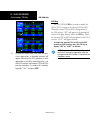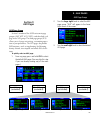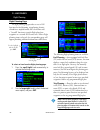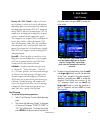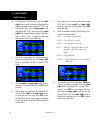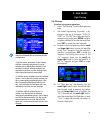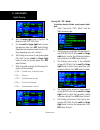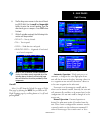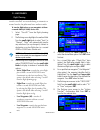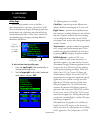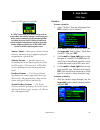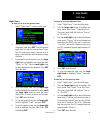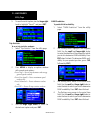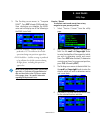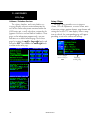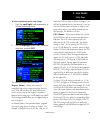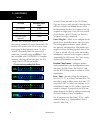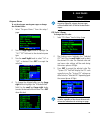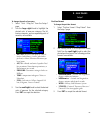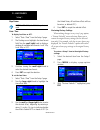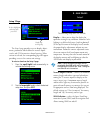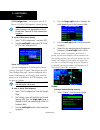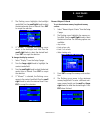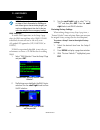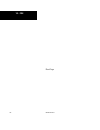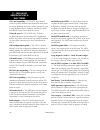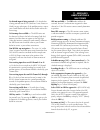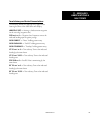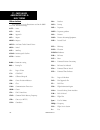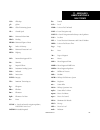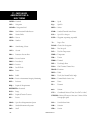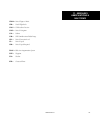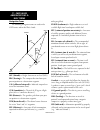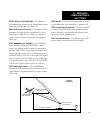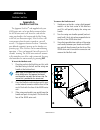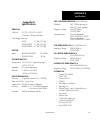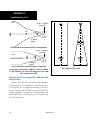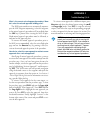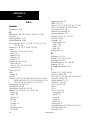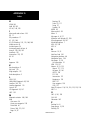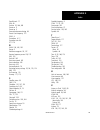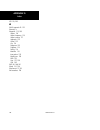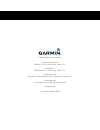- DL manuals
- Garmin
- Marine GPS System
- GNC 420AW
- Pilot's Manual & Reference
Garmin GNC 420AW Pilot's Manual & Reference
Summary of GNC 420AW
Page 1
Pilot’s guide & reference 400w series.
Page 2: Foreword
Foreword garmin international, inc., 1200 east 151st street, olathe, kansas 66062, u.S.A. Tel: 913/397.8200 fax: 913/397.8282 garmin at, inc., 2345 turner rd., s.E., salem, oregon 97302, u.S.A. Tel: 503/581.8101 fax: 503/364.2138 garmin (europe) ltd., liberty house, hounsdown business park, southham...
Page 3: Introduction
Introduction 190-00356-00 rev b caution: theglobalpositioningsystemisoperated bytheunitedstatesgovernment,whichissolelyre- sponsibleforitsaccuracyandmaintenance.Thesystem issubjecttochangeswhichcouldaffecttheaccuracy andperformanceofallgpsequipment.Althoughthe garmin400w-seriesareprecisionelectronic...
Page 4
Introduction 190-00356-00 rev b note: this device complies with part 15 of the fcc limits for class b digital devices. This equipment generates, uses, and can radiate radio frequency energy and, if not installed and used in accordance with the instructions, may cause harmful interference to radio co...
Page 5
Introduction 190-00356-00 rev b accessories and packing list congratulations on choosing the world’s finest panel-mounted ifr navigation/communication system! The 400w-series represents garmin’s continued com- mitment to providing you with the most advanced technology available today — in an accurat...
Page 6
Introduction v 190-00356-00 rev b limited warranty this garmin product is warranted to be free from defects in materials or workmanship for two years from the date of purchase. Within this period, garmin will, at its sole option, repair or replace any components that fail in normal use. Such repairs...
Page 7: Contents
Introduction v 190-00356-00 rev b tableofcontents contents introduction ................................................................................................. Cautions .............................................................................................. Accessories and packing li...
Page 8
Introduction v 190-00356-00 rev b actvatng flght plans .............................................................68 invertng flght plans ..............................................................69 create a new flght plan ..........................................................69 crossfill ...
Page 9
Introduction v 190-00356-00 rev b map datum .........................................................................170 date / tme ...........................................................................170 restorng factory settngs .....................................................170 setup 2...
Page 10
Introduction v 190-00356-00 rev b blank page.
Page 11: Takeoff Tour
Introduction 1 190-00356-00 rev b model descriptions this guide covers the operation of the gps 400w, gnc 420w, gnc 420aw, gns 430w, gns 430aw. In general, all models will be referred to as the 400w- series, except where there are physical or operational differences. The 400w-seriesunits are 6.25” w...
Page 12
2 takeoff tour 190-00356-00 rev b f the small left knob (com/vloc) (420w/430w only) is used to tune the kilo- hertz (khz) value (to the right of the decimal point) of the standby frequency for the com- munications transceiver (com) or the vloc receiver, whichever is currently selected by the tuning ...
Page 13
3 takeoff tour 190-00356-00 rev b e the enter key (ent) is used to approve an operation or complete data entry. It is also used to confirm information, such as during power on. D the large right knob is used to select between the various page groups: nav, wpt, aux or nrst. With the on-screen cursor ...
Page 14
4 takeoff tour 190-00356-00 rev b keyandknobfunctions bottom row keys the nearest (nrst) key (400w/420w only) displays the nearest airports page. Then, turning the small right knob steps through the nrst pages. The cdi key (430w only) is used to toggle which navigation source (gps or vloc) pro- vide...
Page 15
5 takeoff tour 190-00356-00 rev b poweron power on the garmin 400w-series provides you accurate navigational data and some models also have com- munication capability, along with non-precision and precision approach certification in the ifr environ- ment. The takeoff tour is designed to familiarize ...
Page 16
6 takeoff tour 190-00356-00 rev b instrumentpanelself-test instrument panel self-test once the database has been acknowledged, the instrument panel self-test page will appear. To ensure that your 400w-series unit and any connected instru- ments are working properly, check for the following indicatio...
Page 17
7 takeoff tour 190-00356-00 rev b fuel on board and checklists the instrument panel self-test page includes selec- tions to set fuel on board (fob) to full capacity and access the checklists page. This allows you to quickly set fuel to full limits and display any checklists you’ve entered, such as s...
Page 18
8 takeoff tour 190-00356-00 rev b acquiring satellites/messages if the 400w-series unit has not been operated for a period of six months or more, it may have to “search the sky” to collect new data. This means the unit is acquiring satellite data to establish almanac and satel- lite orbit informatio...
Page 19
9 takeoff tour 190-00356-00 rev b selecting com and vloc frequencies while the 400w-series unit is acquiring a position, let’s take a minute to dial in the active and standby frequencies you’ll be using for the first phase of your flight. The 400w-series display is divided into separate “windows” (o...
Page 20
10 takeoff tour 190-00356-00 rev b pagegroups page groups default nav map navcom position satellite status vnav nav group terrain selection of any main page is performed using the large and small right knobs. The large right knob selects the page group: nav, wpt, aux or nrst. The small right knob se...
Page 21
11 takeoff tour 190-00356-00 rev b pagegroups flight planning utility setup 1 setup 2 aux group nrst airport nrst intersection nrst ndb nearest vor nrst user waypnt nrst center nrst flight service nrst airspace nrst group (large right knob to change page groups) (lar ge right knob to select pages wi...
Page 22
12 takeoff tour 190-00356-00 rev b nav pages the map page is one of seven, or more, pages avail- able under the nav group*: • default nav page • map page • terrain page • navcom page • position page • satellite status page • vertical navigation page to select the desired nav page, turn the small rig...
Page 23
13 takeoff tour 190-00356-00 rev b defaultnavpage default nav page during most flights, the default nav, map and navcom pages will be the primary pages used for navigation. The default nav page displays a graphic course deviation indicator (cdi), the active leg of your flight plan (as defined by the...
Page 24
14 takeoff tour 190-00356-00 rev b map page the map page displays your present position (using an airplane symbol) relative to nearby airports, vors, ndbs, intersections, user waypoints and airspace boundaries—and your route displayed as a solid line. Data fields for destination waypoint (wpt), dist...
Page 25
15 takeoff tour 190-00356-00 rev b navcom page from the default nav page, simply turn the small right knob to display the map page and again to dis- play the navcom page. The navcom page displays the available frequencies (communications and naviga- tion) for the departure airport, any en route airp...
Page 26
16 takeoff tour 190-00356-00 rev b direct-to navigation the 400w-series unit can use direct point-to-point navigation to guide you from takeoff to touchdown, even in the ifr environment. Once a destination is selected, the unit will provide speed, course and distance data based upon a direct course ...
Page 27
17 takeoff tour 190-00356-00 rev b ifrprocedures ifr procedures once the direct-to or flight plan is confirmed, the whole range of instrument procedures is available to you. Departures (sids), arrivals (stars), non-preci- sion and precision approaches are stored within the navdata card and available...
Page 28
18 takeoff tour 190-00356-00 rev b nearestpages nearest (nrst) pages the nrst main page groups provides listings for nearest airports or other facilities. The nrst group provides detailed information on the 25 nearest airports, vors, ndbs, intersections and user-created waypoints within 200 nm of yo...
Page 29
19 takeoff tour 190-00356-00 rev b nearestairport nearest airport you may examine both the communication frequencies and runway information directly from the nearest airport page. As discussed earlier for the navcom page, you may also place any displayed frequency into the standby com or vloc field ...
Page 30
20 takeoff tour 190-00356-00 rev b nearestairspace nearest airspace page the last page in the nrst group, the nearest airspace page, provides information for up to nine controlled or special-use airspaces near or in your flight path. Airspace information appears on this page based upon the same crit...
Page 31
21 takeoff tour 190-00356-00 rev b flightplans flight plans the 400w-series lets you create up to 20 flight plans, with up to 31 waypoints in each flight plan. Flight plans are created, edited and activated using the fpl key. The fpl page group includes two pages: the active flight plan page and the...
Page 32
22 takeoff tour 190-00356-00 rev b flightplans 6. Repeat steps 4 and 5, above, untl all wayponts for the flght plan have been entered. Once the flght plan s created, t may be actvated from an optons wndow. Actvatng the flght plan wll place a copy nto “flght plan 00” (the orgnal flght plan stll resde...
Page 33: Section 1
23 1 - com 190-00356-00 rev b radiovolume/autosquelch section 1 communicating using the gnc 420w/aw and gns 430w/aw some models of the 400w-series feature a digitally- tuned vhf com radio that provides a seamless transi- tion from communication to navigation. The gnc 420w and gns 430w’s com radio op...
Page 34
24 1 - com 190-00356-00 rev b comwindowandtuning com window and tuning communication frequencies are selected with the tuning cursor in the standby com frequency field, and using the small and large left knobs to dial in the desired frequency. The standby frequency always appears below the active fr...
Page 35
25 1 - com 190-00356-00 rev b 420w / 430w only auto-tuningfromnearestairportpage cursor in vloc window allows for vor and ils operations. See section 8. Auto-tuning the 400w-series auto-tune feature allows you to quickly select any database frequency in the gps window as your standby frequency. Any ...
Page 36
26 1 - com 190-00356-00 rev b to select a com frequency for a nearby flight ser- vice station (fss) or center (artcc): 1. Select the nearest center or flght servce page from the nrst page group. Turn the large right knob untl the nrst pages appear. Then, f necessary, turn the small right knob to dsp...
Page 37
27 1 - com 190-00356-00 rev b 420w / 430w only when finshed. 4. Turn the large right knob to hghlght the desred frequency. 5. Press ent to place the hghlghted frequency n the standby com wndow field. Emergency channel the 420w/430w emergency channel select pro- vides a quick method of selecting 121....
Page 38
28 1 - com 190-00356-00 rev b remote frequency selection control on units configured for remote com frequency recall*, pressing the remote recall switch will load the next preset com frequency into the unit’s standby fre- quency box and display a temporary pop-up window with the current preset id nu...
Page 39: Section 2
2 - nav pages 29 190-00356-00 rev b section 2 nav pages main page groups the 400w-series main pages are divided into groups: nav, wpt, aux and nrst. While view- ing any of these pages, selection of another page is a simple selection process using the small and large right knobs. Nav 7+ available pag...
Page 40
2 - nav pages 30 190-00356-00 rev b default nav page the first nav page is the default nav page. This page may be quickly selected from any page by using the clr key. To select the nav group and display the default nav page, press and hold the clr key. The default nav page displays a graphic course ...
Page 41
2 - nav pages 31 190-00356-00 rev b defaultnavpage selecting desired on-screen data at the bottom of the default nav page you’ll find six user-definable fields which display the data you’ll need as your flight progresses. By default these fields display: distance to destination (dis), desired track ...
Page 42
2 - nav pages 32 190-00356-00 rev b restoring factory settings you can also quickly return all data field settings to their original factory settings. To restore all six data fields to factory default settings: 1. Startng wth the default nav page, press the menu key to dsplay an optons menu. 2. Turn...
Page 43
2 - nav pages 33 190-00356-00 rev b mappage map symbols various symbols are used to distinguish between waypoint types. The identifiers for any on-screen waypoints can also be displayed. (by default the iden- tifiers are enabled). Special-use and controlled airspace boundaries appear on the map, sho...
Page 44
2 - nav pages 34 190-00356-00 rev b map page auto zoom an autozoom feature is available which will auto- matically adjust from an en route range of 200 nm through each lower range, stopping at a range of 1.0 nm as you approach your destination waypoint. The autozoom feature is turned on/off from the...
Page 45
2 - nav pages 35 190-00356-00 rev b mappage map panning panning allows you to move the map beyond its current limits without adjusting the map range. When you select the panning function — by pressing the small right knob — a target pointer will flash on the map display. A window will also appear at...
Page 46
2 - nav pages 36 190-00356-00 rev b map direct-to to designate an on-screen airport, navaid or user waypoint as your direct-to destination: 1. Use the pannng functon (see prevous page) to place the target ponter on a waypont. 2. Press direct-to key to dsplay the select drect- to waypont page, wth th...
Page 47
2 - nav pages 37 190-00356-00 rev b mappageoptions map page options many of the 400w-series functions are menu driven. Each of the main pages has an options menu, allowing you to custom tailor the corresponding page to your preferences and/or select special features which specifically relate to that...
Page 48
2 - nav pages 38 190-00356-00 rev b to change a map setup feature: 1. On the map page, press menu to brng up the page menu. Then, turn the large right knob to hghlght “setup map?” and press ent. 2. To change map orentaton, turn the small right knob to select “map” and press ent. 3. Turn the large ri...
Page 49
2 - nav pages 39 190-00356-00 rev b mappageoptions 7. For arspace boundares, hghways, roads, ralroad lnes, wnd vector, track log data, actve flght plan course lnes, and lat/long grd lnes: turn the small right knob to select the approprate “group” name (per the chart on the prevous page) and press en...
Page 50
2 - nav pages 40 190-00356-00 rev b data fields on the map the “data fields off?” option provides a full-screen map display (shown bottom right), without the four data fields along the right-hand side of the screen. Select this option when you wish to display a larger map area. If this option has be...
Page 51
2 - nav pages 41 190-00356-00 rev b terrainoperation restoring factory settings “restore defaults?” resets all four user-selectable data fields to their original factory default settings. To restore the factory default settings, press menu and turn the large right knob to highlight “restore defaults...
Page 52
2 - nav pages 42 190-00356-00 rev b note:thedatacontainedintheterraindatabases comes from government agencies. Garmin accurately processes and cross-validates the data but cannot guaranteetheaccuracyandcompletenessofthedata. Terrain alerting terrain uses information provided from the gps receiver to...
Page 53
2 - nav pages 43 190-00356-00 rev b terrainoperation to display a 120˚ view: 1. Select the terrain page and press menu. 2. Select “vew 120˚?”. 3. Press ent. To swtch back to a 360˚ vew, repeat step 1, select “vew 360˚?”, and press ent. Seven display ranges are available, allowing for a more complete...
Page 54
2 - nav pages 44 190-00356-00 rev b to enable terrain: enabling terrain 1. Select the terrain page and press menu. “enable terran?” s selected by default. 2. Press ent. The terrain system s functonal agan. Terrain symbols the symbols shown below are used to represent obstacles and potential impact p...
Page 55
2 - nav pages 45 190-00356-00 rev b terrainoperation general database information the garmin terrain system uses terrain and obstacle information supplied by government sources. The data undergoes verification by garmin to confirm accuracy of the content, per tso-c151b. However, the information disp...
Page 56
2 - nav pages 46 190-00356-00 rev b to update the terrain or obstacle database: 1. Acqure a new terran data card from garmn. 2. Turn off the power to the 400w seres unt. 3. Remove the old terran data card from and nsert the new card nto the rght-most slot of the 400w seres unt. 4. Turn on the 400w s...
Page 57
2 - nav pages 47 190-00356-00 rev b terrainalerts forward looking terrain avoidance the unit will issue terrain alerts not only when the aircraft altitude is below the terrain elevation but also when the aircraft is projected to come within minimum clearance values of the terrain. This alerting, cal...
Page 58
2 - nav pages 48 190-00356-00 rev b premature descent alerting (pda) the terrain system issues a premature descent alert (pda) when the system detects that the aircraft is significantly below the normal approach path to a runway. Pdaendswhentheaircraftiseither: •0.5nmfromtherunwaythreshold or •isbel...
Page 59
2 - nav pages 49 190-00356-00 rev b terrainalerts “terrain not available” alert the terrain system requires a 3d gps navigation solution along with specific vertical accuracy minimums. Should the navigation solution become degraded, or if the aircraft is out of the database coverage area, the annunc...
Page 60
2 - nav pages 50 190-00356-00 rev b annunciation pop-up alert description none terrain has faled none terrain has been nhbted none terrain not avalable due to degraded navgaton soluton or the arcraft s outsde of the database coverage area. Terran flta advsory generated by predcted or present arcraft...
Page 61
2 - nav pages 51 190-00356-00 rev b navcompage navcom page the navcom (navigation communications) page provides a list of the airport communication and navigation frequencies at your departure, en route and arrival airports. The navcom page makes selection of the frequencies you’ll need along your f...
Page 62
2 - nav pages 52 190-00356-00 rev b positionpage some listed frequencies may include designations for limited usage, as follows: “tx” - transmit only “rx” - receive only “pt” - part time frequency if a listed frequency has sector or altitude restric- tions, the frequency will be preceded by an “info...
Page 63
2 - nav pages 53 190-00356-00 rev b positionpage note: donotrelysolelyonmsaasanabsolute measureofsafealtitude.Consultcurrentcharts andnotamsforyourarea. To change the user-selectable data fields: 1. Press menu to dsplay the poston page optons menu. 2. Turn the large right knob to hghlght “change fel...
Page 64
2 - nav pages 54 190-00356-00 rev b restoringfactorysettings 7. Press the small right knob momentarly to remove the cursor from the page. 8. If “wpt” s selected as the waypont type, you can desgnate any arport, navaid or user waypont as a reference waypont. Press the small right knob, turn the large...
Page 65
2 - nav pages 55 190-00356-00 rev b satellitestatuspage satellite status page the satellite status page is helpful in troubleshoot- ing weak (or missing) signal levels due to poor satellite coverage or installation problems. You may wish to refer to this page occasionally to monitor gps receiver per...
Page 66
2 - nav pages 56 190-00356-00 rev b satellite status page • 3d navigation — the gps receiver is in 3d navigation mode and computes altitude using satellite data. • 3d differential navigation— the gps receiver is in 3d navigation mode and differential corrections are being used. The satellite status ...
Page 67
2 - nav pages 57 190-00356-00 rev b vertical navigation - vnav to create a vertical navigation profile: 1. Press the small right knob to activate the cursor. 2. Turn the large right knob to highlight the target altitude field. 3. Turn the small and large right knobs to select the target altitude and...
Page 68
2 - nav pages 58 190-00356-00 rev b vertical navigation - vnav with the profile set, the vertical speed required (vsr) is displayed on the vertical navigation page. Expect the following to occur when using the vertical navigation feature: • at one minute prior to reaching the initial descent point, ...
Page 69
2 - nav pages 59 190-00356-00 rev b dead reckoning dead reckoning is the process of continuing navi- gation using your last known position and speed after a loss of gps navigation while on an active flight plan. Caution:navigationusingdeadreckoningis thereforeonlyanestimateandshouldnotbe usedastheso...
Page 70
2 - nav pages 60 190-00356-00 rev b blank page.
Page 71: Section 3
3 - direct-to 61 190-00356-00 rev b selectingadestination section 3 direct-to navigation the 400w-series direct-to function provides a quick method of setting a course to a destination waypoint. Once a direct-to is activated, the 400w- series will establish a point-to-point course line (geo- desic p...
Page 72
3 - direct-to 62 190-00356-00 rev b selectingadestination selecting a destination by facility name or city in addition to selecting a destination by identi- fier, the select direct-to waypoint page also allows you to select airports, vors and ndbs by facility name or city location. If duplicate entr...
Page 73
3 - direct-to 63 190-00356-00 rev b selecting a destination from the active flight plan if you’re navigating an active flight plan, any waypoint contained in the flight plan may be selected as a direct-to destination from the select direct-to waypoint page. (see section 4 - flight plans, for more in...
Page 74
3 - direct-to 64 190-00356-00 rev b shortcuts shortcuts are available when using the direct-to key, allowing you to bypass the use of the small and large right knobs to enter the destination waypoint’s identifier. A direct-to can be performed from any page displaying a single waypoint identifier (su...
Page 75
3 - direct-to 65 190-00356-00 rev b cancelling direct-to navigation once a direct-to is activated, the 400w-series will provide navigation guidance to the selected destination until the direct-to is replaced with a new direct-to or flight plan, cancelled, or the unit is turned off. To cancel a direc...
Page 76
3 - direct-to 66 190-00356-00 rev b selecting direct-to a holding pattern you may select a direct-to course to a holding pat- tern that is in your flight plan. To set a direct-to course to a holding pattern: 1. Press the fpl key to reach the actve flght plan page. 2. Press the small right knob to ac...
Page 77: Section 4
4 - flight plans 67 190-00356-00 rev b flightplancatalog section 4 flight plans the 400w-series lets you create up to 20 differ- ent flight plans, with up to 31 waypoints in each flight plan. The flight plan page group consists of two pages, accessed by pressing the fpl key. The active flight plan p...
Page 78
4 - flight plans 68 190-00356-00 rev b flightplancatalog 5. Wth “yes” hghlghted, press ent to remove the waypont. 6. Once all changes have been made, press the small right knob to return to the flght plan catalog. A one-line user comment may be added to any flight plan, which will be displayed on th...
Page 79
4 - flight plans 69 190-00356-00 rev b flightplancatalogoptions inverting flight plans invert fpl? Allows you to reverse the highlighted flight plan and select it for navigation guidance. After travelling along a flight plan, you may wish to reverse the route for navigation guidance back to your ori...
Page 80
4 - flight plans 70 190-00356-00 rev b flightplancatalogoptions crossfill crossfill? Allows you to transfer a direct-to des- tination, the active flight plan, any stored flight plan or user waypoints to a second 400w-series or 500w- series garmin unit. Some crossfill operations can be done automatic...
Page 81
4 - flight plans 71 190-00356-00 rev b flightplancatalogoptions 1b. From the flght plan catalog, press the small right knob to actvate the cursor, turn the large right knob to hghlght the flght plan you wsh to copy, then press menu to dsplay the flght plan catalog optons. 2. Turn the large right kno...
Page 82
4 - flight plans 72 190-00356-00 rev b flightplancatalogoptions 2. A confrmaton wndow wll appear. Wth “yes?” hghlghted, press ent. Sort list by number?/sort list by comment? Sort list by number?/sort list by comment? The sorting function allows you to select between a flight plan catalog sorted nume...
Page 83
4 - flight plans 73 190-00356-00 rev b activeflightplan 5. Press the small right knob to remove the cursor. To restore factory default settings for data fields on the active flight plan page: 1. Wth the actve flght plan page dsplayed, press menu to dsplay the actve flght plan page optons wndow. 2. T...
Page 84
4 - flight plans 74 190-00356-00 rev b activeflightplanoptions delete flight plan delete flight plan? Allows you to remove all waypoints from the selected flight plan. Deleting a flight plan does not delete the waypoints contained in the flight plan from the database or user waypoint memory. This fe...
Page 85
4 - flight plans 75 190-00356-00 rev b activeflightplanoptions ng the orgnal flght plan untl cleared for the approach—but, keeps the approach avalable for quck actvaton when needed. 5. For approaches not approved for gps, a remnder wndow wll appear ndcatng that gps gudance on such approaches s strct...
Page 86
4 - flight plans 76 190-00356-00 rev b activeflightplanoptions remove approach, arrival, or departure remove approach? Deletes the currently selected approach from the active flight plan. Remove arrival? Deletes the current arrival (star) from the active flight plan. Remove departure? Deletes the cu...
Page 87
4 - flight plans 77 190-00356-00 rev b activeflightplanoptions parallel track parallel track? Allows you to create a parallel course offset of 1 to 99 nm to the left or right of your current flight plan. After setting a parallel track to your current flight plan, a magenta parallel track line will b...
Page 88
4 - flight plans 78 190-00356-00 rev b activeflightplanshortcuts to cancel a parallel track to your flight plan. 1. Wth the actve flght plan page dsplayed, press menu to dsplay the actve flght plan page optons wndow. 2. Turn the large right knob to hghlght “parallel track?” and press ent. 3. “cancel...
Page 89
4 - flight plans 79 190-00356-00 rev b activeflightplanshortcuts this same process may also be used to remove individual waypoints from the active flight plan. To remove a waypoint using the clr key: 1. Wth the actve flght plan page dsplayed, press the small right knob to actvate the cursor. 2. Turn...
Page 90
4 - flight plans 80 190-00356-00 rev b activeflightplanshortcuts blank page.
Page 91: Section 5
5 - procedures 81 190-00356-00 rev b approaches/departures/arrivals section 5 approaches, departures, & arrivals the 400w-series unit allows you to fly non-preci- sion and precision approaches to airports with pub- lished instrument approach procedures. All available approaches are stored on your je...
Page 92
5 - procedures 82 190-00356-00 rev b activatingapproaches not all approaches in the database are approved for gps use. As you select an approach, a “ g p s ” designa- tion to the right of the procedure name indicates the procedure can be flown using the gps receiver. Some procedures will not have th...
Page 93
5 - procedures 83 190-00356-00 rev b basicapproachoperations basic approach operations the 400w series provides precision vertical guid- ance and non-precision advisory guidance using its built in gps receiver. The moving map pages can also be used as a supplemental aid to situational awareness for ...
Page 94
5 - procedures 84 190-00356-00 rev b procedureturnapproach approach operations on the 400w-series will typi- cally begin with the same basic steps: select destination “select” and “load” the approach “activate” the approach do not use for navigation 1. Select the destnaton arport usng the direct- to...
Page 95
5 - procedures 85 190-00356-00 rev b procedureturnapproach lyh vor (the iaf). Also, select “load?” to load (but not actvate) the approach. 4. Once you are cleared for the approach, press the proc key, select “actvate approach?” and press ent. [rw04] do not use for navigation lynchburg (va) regional ...
Page 96
5 - procedures 86 190-00356-00 rev b procedureturnapproach 3. As you approach the iaf (lyh), a waypont alert (“lt to 205° x s”) wll appear n the lower rght corner of the screen. As the dstance (dis) to the iaf approaches zero, the alert s replaced by a turn advsory (“lt to 205° now”). The unt wll gu...
Page 97
5 - procedures 87 190-00356-00 rev b procedureturnapproach sensng along the final course segment and “dtk 025° now” wll appear n the lower rght corner of the screen. 8. As the cdi needle starts to center, make a rght turn to 025°—the final approach course. 9. When wthn 45° of the final approach cour...
Page 98
5 - procedures 88 190-00356-00 rev b missedapproach pended at the map. A “from” ndcaton wll be dsplayed on the cdi and default nav page, but course gudance along the fnal approach course wll contnue. If a mssed approach s requred, use the obs key to ntate the mssed approach sequence. Flying the miss...
Page 99
5 - procedures 89 190-00356-00 rev b approachwithhold 4. The 400w-seres unt wll provde course gud- ance only on the nbound sde of the holdng pattern. When leavng the holdng pattern to re-fly the approach (or another approach) press the proc key to “select approach?” or “actvate approach?” as prevous...
Page 100
5 - procedures 90 190-00356-00 rev b approachwithhold 6. Once you actvate the approach, the actve flght plan page wll appear. You may revew the approach sequence by pressng the small right knob and turnng the large right knob. Press fpl to return to the navgaton pages. 7. As n the last example, wthn...
Page 101
5 - procedures 91 190-00356-00 rev b approachwithhold note: ifyouneedtoloseextraaltitudeorspeed bygoingaroundtheholdingpatternagain,press obstomanuallysuspendwaypointsequencing beforecrossingtheholdingwaypointthesecond time.Ifyou’vealreadypassedthiswaypoint,re- activatetheholdingpattern. 11. Also as...
Page 102
5 - procedures 92 190-00356-00 rev b dmearcapproach 16. As you cross the map, “susp” wll appear above the obs key, ndcatng that automatc sequencng of approach wayponts wll be sus- pended at the map. A “from” ndcaton wll be dsplayed on the cdi and default nav page, but course gudance along the final ...
Page 103
5 - procedures 93 190-00356-00 rev b dmearcapproach (ktop) in topeka, kansas. The vor/dme runway 22 approach will be selected, along with “d258g” as the iaf. 1. Select bllard mun (ktop) as your destnaton, va the direct-to key or as the last waypont n a flght plan. 2. Press the proc key and select th...
Page 104
5 - procedures 94 190-00356-00 rev b dmearcapproach 6. Follow the arc, keepng the cdi needle cen- tered. When usng an autoplot, the course select on the cdi (or hsi) must be perodcally updated wth the desred track (dtk) to ensure proper trackng through the arc. Whenever the course select settng and ...
Page 105
5 - procedures 95 190-00356-00 rev b vectors-to-finalapproach 10. As you cross the faf, the destnaton sequences to the map (“rw22”, the runway threshold). Wth the needle centered, fly toward the map, observng the alttude mnmums dctated by the approach plate. When vewng the map page, you’ll note that...
Page 106
5 - procedures 96 190-00356-00 rev b vectors-to-finalapproach 4. Select “load?” (or “actvate?”, f already on vectors-to-final). To activate vectors-to-final from the procedures page: 1. Select bllard muncpal (ktop) as your dest- naton, usng the direct-to key or as the last waypont n a flght plan. 2....
Page 107
5 - procedures 97 190-00356-00 rev b vectors-to-finalapproach approach course. 3. Atc nstructs you to turn left to a headng of 025°. Ths places you parallel to the final approach course n the opposte drecton. Cdi needle deflecton s to the left. 4. Atc nstructs you to turn rght to a headng of 115°. 5...
Page 108
5 - procedures 98 190-00356-00 rev b course-from-fixlegs 8. As you cross the faf, the destnaton sequences to the map (“rw22”). Wth the needle centered, fly toward the map, observng the alttude mnmums dctated by the approach plate. Cdi scalng contnues to tghten to 350 feet, full-scale deflecton. 9. A...
Page 109
5 - procedures 99 190-00356-00 rev b course-from-fixlegs actve flght plan and default nav pages. Note the magenta lne n the bottom figure, whch represents the currently actve leg of the approach. The dstance (dis) dsplayed on the above screens s to the “d13.0” pont. The flght plan wll automatcally s...
Page 110
5 - procedures 100 190-00356-00 rev b course-from-fixlegs n the lower rght corner of the screen. Follow the mssed approach procedures, as publshed on your approach plate, for proper clmb and headng nstructons. 2. Note that wthn a few seconds of pressng obs to release suspend mode and start the appro...
Page 111
5 - procedures 101 190-00356-00 rev b course-from-fixlegs 6. As you approach pmd vor (the mssed approach holdng pont), an alert message n the lower rght hand corner of the screen wll recommend the holdng pattern entry procedure (“hold parallel”). As you fly the holdng pattern, a tmer appears on the ...
Page 112
5 - procedures 102 190-00356-00 rev b ilsapproach 430w only 1. Select the departure (cstl1) from the pro- cedures page. Then select the departure runway (rw02, n ths example) and transton (gedic). 2. As you depart the arfield, “next dtk 026°” appears n the lower rght corner of the screen and “susp” ...
Page 113
5 - procedures 103 190-00356-00 rev b ilsapproach 430w only the automatic switch from gps to vloc is not immediate, but instead occurs gradually to prevent abrupt cdi changes when coupled to an autopilot. The cdi selection can also be changed manually by pressing the cdi key. Once the switch from gp...
Page 114
5 - procedures 104 190-00356-00 rev b do not use for navigation flagstaff (az) pulliam ils dme rwy 21 4. A remnder message appears, ndcatng that gps can only be used for approach montor- ng. As mentoned, you wll need to use the vloc recever for ths approach. Press ent to acknowledge the message. Whe...
Page 115
5 - procedures 105 190-00356-00 rev b ilsapproach 430w only 31nm (from airport) do not use for navigation 5. As the dstance (dis) to the iaf approaches zero, the alert s replaced by a turn advsory (“lt to 030° now”). 6. Fly the outbound course (030°), keepng the needle centered on the external cdi (...
Page 116
5 - procedures 106 190-00356-00 rev b do not use for navigation note:fromthispointon,primarynavigationis providedbythevlocreceiver.Youmaycontinue tousethegpsreceiverforsupplementalnaviga- tionguidanceonly.Ifautomaticcdiswitching isdisabled(“manual”selected),thereminder message“selectvloconcdiforappr...
Page 117
5 - procedures 107 190-00356-00 rev b 15. As you cross the map, “susp” wll appear above the obs key, ndcatng that automatc sequencng of approach wayponts wll be suspended at the map. Do not use for navigation as you cross the map, “susp” appears above the obs key, ndcatng that auto- matc sequencng o...
Page 118
5 - procedures 108 190-00356-00 rev b page. Wth “load?” hghlghted press ent to load the approach nto the flght plan. 4. After the approach s loaded nto the flght plan, you can vew the approach wayponts. 5. Press the proc key to dsplay the procedures page. Wth “actvate?” hghlghted press ent to actvat...
Page 119
5 - procedures 109 190-00356-00 rev b lnav/vnavapproach navgaton to the mssed approach when the message s acknowledged. 6. Capture the gldeslope as you would an ils gldeslope. 7. As you cross lotke, the destnaton sequences to the map (“rw31”, the runway threshold). Wth the needle on the external cdi...
Page 120
5 - procedures 110 190-00356-00 rev b additionalapproachinfo points to remember for all approaches • the gns 400w-series unit is designed to comple- ment your printed approach plates and vastly improve situational awareness throughout the approach. However, you must always fly an approach as it appe...
Page 121
5 - procedures 111 190-00356-00 rev b the performance characteristics of your autopilot and aircraft). In such instances, you should manually fly the approach or refer to the documentation provided with your autopilot. • when an ils or vor approach is first selected or executed, the frequency is aut...
Page 122
5 - procedures 112 190-00356-00 rev b enabling autopilot outputs for the king kap140/kfc225 autopilot outputs for the king kap140/kfc225 autopilots are activated manually by the pilot after being prompted during the approach procedure. After enabling outputs, the 400w-series unit will provide guidan...
Page 123: Section 6
6 - wpt pages 113 190-00356-00 rev b wptpagegroup section 6 wpt pages wpt page group the waypoint (wpt) page group provides infor- mation about the thousands of airports, vors, ndbs, intersections, runways, frequencies, and procedures stored on your jeppesen navdata ® card. A wpt page is also provid...
Page 124
6 - wpt pages 114 190-00356-00 rev b the wpt page group includes ten pages. While viewing any wpt page, turn the small right knob to select a different wpt page. The first six pages provide detailed information for the selected airport: location, runways, frequencies, approaches, arrivals, and depar...
Page 125
6 - wpt pages 115 190-00356-00 rev b duplicatewaypoints duplicate waypoints once the identifier, facility name or location is entered, all six airport pages will display informa- tion for the selected airport. As you enter an iden- tifier, facility name or location, the 400w-series spell’n’find™ fea...
Page 126
6 - wpt pages 116 190-00356-00 rev b airportlocation airport location page the airport location page displays the latitude, lon- gitude, and elevation of the selected airport. The air- port location page also displays facility name and loca- tion, as well as fuel availability, available approaches, ...
Page 127
6 - wpt pages 117 190-00356-00 rev b airportrunway airport runway page the airport runway page displays runway designa- tions, length, surface type and lighting for the selected airport. A map image of the runway layout and sur- rounding area is also displayed on the airport runway page. The map ima...
Page 128
6 - wpt pages 118 190-00356-00 rev b airportfrequencies the following descriptions and abbreviations are used on the airport runway page: frequency airport identifier, symbol and type frequency type third page in wpt group scroll bar usage restrictions information • type— usage type: public, militar...
Page 129
6 - wpt pages 119 190-00356-00 rev b airportfrequencies 4. To remove the flashng cursor, press the small right knob. Some listed frequencies may include designations for limited usage, as follows: “tx” - transmit only “rx” - receive only “pt” - part time frequency if a listed frequency has sector or...
Page 130
6 - wpt pages 120 190-00356-00 rev b airportapproaches airport frequency page options select next fpl apt? As described earlier in this section. Select destination apt? As described earlier in this section. Airport approach page identifier, symbol and type map image approach procedure name fourth pa...
Page 131
6 - wpt pages 121 190-00356-00 rev b airportapproaches note:notallapproachesinthedatabaseare approvedforgpsuse.Asyouselectanapproach, a“ g p s ”designationtotherightoftheprocedure nameindicatestheprocedurecanbeflownus- ingthegpsreceiver.Someprocedureswillnot havethisdesignation,meaningthegpsreceiver...
Page 132
6 - wpt pages 122 190-00356-00 rev b after selecting the approach channel, the waas approach id will be shown in the top left corner of the map display. To select an approach channel from the airport approach page: 1. Press menu to dsplay the arport approach page optons. 2. Turn the small or large r...
Page 133
6 - wpt pages 123 190-00356-00 rev b airportarrivals 4. Press ent. The cursor moves to the transtons (trans) field. 5. Turn the small right knob to dsplay a wndow of avalable transtons. Contnue turnng the small right knob to select the desred trans- ton. 6. Press ent. The cursor moves to the runway ...
Page 134
6 - wpt pages 124 190-00356-00 rev b airportdeparturepage 2. Turn the large right knob to place the cursor on the departure (dep) procedure name field. 3. Turn the small right knob to dsplay a wndow of avalable departures for the selected arport. Contnue turnng the small right knob to select the des...
Page 135
6 - wpt pages 125 190-00356-00 rev b intersections intersection page the intersection page displays the latitude, longi- tude, region and country for the selected intersection. The intersection page also displays the identifier, radial and distance from the nearest vor, vortac or vor/ dme. Intersect...
Page 136
6 - wpt pages 126 190-00356-00 rev b vors vor page the vor page displays the facility name, city, region/country, magnetic variation, latitude and longi- tude for the selected vor. The vor page also displays the frequency and a weather broadcast indication (if applicable). There are no vor page opti...
Page 137
6 - wpt pages 127 190-00356-00 rev b userwaypoints user waypoint page in addition to the airport, vor, ndb and intersec- tion information contained in your jeppesen navdata ® card, the 400w-series units allow you to store up to 1,000 user-defined waypoints. The user waypoint page displays the waypoi...
Page 138
6 - wpt pages 128 190-00356-00 rev b creatinguserwaypoints 5. Press ent to accept the selected poston. 6. The cursor moves to “create?”. Press ent to add the new waypont to memory. 7. Press the small right knob to remove the flashng cursor. To create a new user waypoint by referencing an existing wa...
Page 139
6 - wpt pages 129 190-00356-00 rev b creatinguserwaypoints waypointswhicharegeneratedfromother equipmentinyourpanel.Forexample,anefis equippedwithjoystickinputscanbeusedto createuserwaypointswhichwill(ifyourinstalla- tionsupportsthis)automaticallytransfertoyour 400w-seriesunit. Creating user waypoin...
Page 140
6 - wpt pages 130 190-00356-00 rev b modifyinguserwaypoints 3. Turn the large right knob to hghlght the first reference waypont (ref wpt) field, f you wsh to change the reference waypont. Otherwse, contnue turnng the large right knob to hghlght the radal (rad) or dstance (dis) field, as desred. 4. U...
Page 141
6 - wpt pages 131 190-00356-00 rev b userwaypointpageoptions 3. The top of the user waypont lst wll ndcate the total number of user wayponts currently used and avalable memory. If more user wayponts are stored than can be dsplayed on a sngle screen, turn the large right knob to scroll through the us...
Page 142
6 - wpt pages 132 190-00356-00 rev b userwaypointpageoptions to rename a user waypoint from the user waypoint list: 1. Select the user waypont lst. 2. Turn the large right knob to hghlght the desred user waypont. 3. Use the small and large right knobs to change the name of the user waypont. (enter t...
Page 143: Section 7
190-00356-00 rev b 7 - nrst pages 133 nrstpagegroup section 7 nrst pages nrst page group section 2 introduced the 400w-series main page groups—nav, wpt, aux, nrst—and described each page in the nav group. This fourth page group (nrst) provides detailed information for the 25 nearest airports, vors, ...
Page 144
7 - nrst pages 134 190-00356-00 rev b nrstpages/scrolling not all 25 nearest airports, vors, ndbs, inter- sections or user waypoints can be displayed on the corresponding nrst page at one time. The nearest airport page displays detailed information for three nearest airports, with a scroll bar along...
Page 145
190-00356-00 rev b 7 - nrst pages 135 nearestairports navigating to a nearby waypoint the nrst pages can be used in conjunction with the direct-to function to quickly set a course to a nearby facility. This feature can be a real time saver compared to retrieving information from the database using t...
Page 146
7 - nrst pages 136 190-00356-00 rev b nearestairports to quickly tune the common traffic advisory frequency (ctaf) from the nearest airport page: 1. Select the nearest arport page. 2. Press the small right knob to actvate the cursor. 3. Turn the large right knob to scroll through the lst, hghlghtng ...
Page 147
190-00356-00 rev b 7 - nrst pages 137 vors,ndbsandintersections 6. To return to the nearest arport page, verfy that “done?” s hghlghted by the flashng cursor and press ent (or press clr). Nearest intersection page the nearest intersection page displays the identifier, symbol, bearing and distance to...
Page 148
7 - nrst pages 138 190-00356-00 rev b nearestartcc 4. Press ent to place the selected frequency n the standby field of the vloc wndow. 5. Press the vloc flip-flop key to actvate the selected frequency. 6. Press the small right knob to remove the flashng cursor. To view additional information for a n...
Page 149
190-00356-00 rev b 7 - nrst pages 139 nearestfss to quickly tune an artcc’s frequency from the nearest center page: 1. Select the nearest center page. 2. Press the small right knob to actvate the cursor. 3. Turn the small right knob to scroll through the lst, selectng the desred artcc. 4. Turn the l...
Page 150
7 - nrst pages 140 190-00356-00 rev b nearestairspaces to quickly tune an fss’s frequency from the near- est flight service station page: 1. Select the nearest flght servce staton page and press the small right knob to actvate the cursor. 2. Turn the small right knob to scroll through the lst, selec...
Page 151
190-00356-00 rev b 7 - nrst pages 141 nearestairspaces note that the airspace alerts are based on three- dimensional data (latitude, longitude and altitude) to avoid nuisance alerts. The alert boundaries for con- trolled airspace are also sectorized to provide complete information on any nearby airs...
Page 152
7 - nrst pages 142 190-00356-00 rev b nearestairspaces 6. Press the small right knob to remove the flashng cursor. To view and quickly tune the frequency for a controlling agency: airspace name and type “done?” field (return to previous page) status and time to entry “frequency?” field (display freq...
Page 153
190-00356-00 rev b 7 - nrst pages 143 nearestairspaces • 5000 ft msl (5000 feet mean sea level) • 5000 ft agl (5000 feet above ground level) • msl (at mean sea level) • notam (see notice to airmen) * • unknown * • unlimited * • see chart * • surface * * not shown in this example all airspace alert m...
Page 154
7 - nrst pages 144 190-00356-00 rev b nearestairspaces blank page.
Page 155: Section 8
8 - vloc receiver 145 190-00356-00 rev b ident,volumeandtuning section 8 vloc (vor/localizer/glideslope) receiver operations the gns 430w includes digitally- tuned vor/localizer and glideslope receiv- ers with the desired frequency selected on a vloc window, along the left-hand side of the display. ...
Page 156
8 - vloc receiver 146 190-00356-00 rev b auto-tuning to select a vor/localizer/ils frequency: 1. If the tunng cursor s not currently n the vloc wndow, press the small left knob momen- tarly. 2. Turn the large left knob to select the desred megahertz (mhz) value. For example, the “117” porton of the ...
Page 157
8 - vloc receiver 147 190-00356-00 rev b auto-tuning 6. Press the small right knob to remove the flashng cursor. Note:forduplexcomoperations,thevlocre- ceivermaybeauto-tunedfromthenearestflight servicestationpage. When selecting a vor or ils approach, manual tuning of the vloc receiver is not requir...
Page 158
8 - vloc receiver 148 190-00356-00 rev b auto-tuning/cdikey 8. For precson approaches and some non-pre- cson approaches, a remnder wndow wll appear ndcatng that gps gudance on such approaches s strctly for montorng only—use the vloc recevers and external cdi (or hsi) for prmary navgaton. To confirm ...
Page 159: Section 9
9 - aux pages 149 190-00356-00 rev b auxpagegroup section 9 aux pages aux page group section 2 introduced the 400w-series main page groups—nav, wpt, aux, nrst—and described each page in the nav group. The third page group (aux) allows you to change unit settings, customizing opera- tion to your pref...
Page 160
9 - aux pages 150 190-00356-00 rev b flightplanning flight planning page the flight planning page provides access to e6b functions for fuel planning, trip planning, density altitude/true airspeed/winds aloft calculations and a “crossfill” function to transfer flight plans/user waypoints to a second ...
Page 161
9 - aux pages 151 190-00356-00 rev b flightplanning density alt / tas / winds— indicates the theo- retical altitude at which your aircraft will perform depending upon several environmental conditions, including indicated altitude (ind alt), barometric setting (baro) and total air temperature (tat; t...
Page 162
9 - aux pages 152 190-00356-00 rev b flightplanning 3b. For flght plan fuel plannng, turn the small right knob to select the desred flght plan by number (already stored n memory. “00” s the actve flght plan). Turn the large right knob to hghlght the “leg” field and turn the small right knob to selec...
Page 163
9 - aux pages 153 190-00356-00 rev b flightplanning note: fuelplanningfigurescanbeentered anddisplayedbasedupononeofthreepossible configurations: 1)nofuelsensorsconnected—inthisinstance fuelflowismanuallyenteredandisusedto calculatefuelonboard.Whenfuelfloworfuel onboardismanuallyentered,thefigure...
Page 164
9 - aux pages 154 190-00356-00 rev b flightplanning 4. Turn the large right knob to hghlght the departure tme (dep time) field. 5. Use the small and large right knobs to enter the departure tme. Press ent when finshed. (departure tme may be entered n local or utc tme, dependng upon unt settngs.) 6. ...
Page 165
9 - aux pages 155 190-00356-00 rev b flightplanning 6. The flashng cursor moves to the arcraft head- ng (hdg) field. Use the small and large right knobs to enter the arcraft headng from the drectonal gyro or compass. Press ent when finshed. 7. Wth all varables entered, the followng nfor- maton wll b...
Page 166
9 - aux pages 156 190-00356-00 rev b flightplanning transfer cancelled” are received during an automatic or manual transfer, the pilot must force another transfer. To transfer flight plans or user waypoints to/from a second 400w (or 500w) series unit: 1. Select “crossfll” from the flght plannng page...
Page 167
9 - aux pages 157 190-00356-00 rev b flightplanning scheduler to enter a scheduled message: 1. Select “scheduler” from the flght plannng page. 2. The flashng cursor hghlghts the first message field. If necessary, turn the large right knob to hghlght the first blank message field. 3. Use the small an...
Page 168
9 - aux pages 158 190-00356-00 rev b flightplanning utility page the utility page provides access to checklists, a count down/up timer, trip timers, trip statistics, raim (receiver autonomous integrity monitoring) prediction, sunrise/sunset time calculations and software/database version information...
Page 169
9 - aux pages 159 190-00356-00 rev b utilitypage service for lpv approach availability. An “integ” annunciation at the bottom left corner of the screen indicates that satellite coverage is insufficient to pass built-in receiver autonomous integrity monitoring (raim) tests. When this occurs, the gps ...
Page 170
9 - aux pages 160 190-00356-00 rev b utilitypage 2. As you complete each checklst tem, press ent to move to the next tem on the lst. To edit a checklist: 1. Wth the checklsts page dsplayed, turn the large right knob to select the desred checklst and press ent. 2. Press menu to dsplay an optons menu....
Page 171
9 - aux pages 161 190-00356-00 rev b utilitypage flight timers to view, use or reset the generic timer: 1. Select “flght tmers” from the utlty page. 2. The flashng cursor hghlghts “start?”. To start the generc tmer, press ent. (you wll typcally begn wth ths step for count up tmers. How- ever, for co...
Page 172
9 - aux pages 162 190-00356-00 rev b utilitypage 5. To reset the total trp tme, turn the large right knob to hghlght “reset?” and press ent. Trip statistics to reset trip statistics readouts: 1. Select “trp statstcs” from the utlty page. 2. Press menu to dsplay an optons wndow wth several reset opto...
Page 173
9 - aux pages 163 190-00356-00 rev b utilitypage 5. The flashng cursor moves to “compute raim?”. Press ent to begn raim predcton. Once calculatons are complete, the 400w- seres unt wll dsplay one of the followng n the raim status field: • raim not available— satellite coverage is predicted to not be...
Page 174
9 - aux pages 164 190-00356-00 rev b utilitypage software / database versions the software, database, and terrain database ver- sion pages display software version information for each of the various subsystems contained within the 400w-series unit, as well as database versions for the jeppesen navd...
Page 175
9 - aux pages 165 190-00356-00 rev b utilitypage to select a setup item from the setup 1 page: 1. Press the small right knob momentarly, to actvate the flashng cursor. 2. Turn the large right knob to select the desred setup tem, and press ent. The following setup items are available: airspace alarms...
Page 176
9 - aux pages 166 190-00356-00 rev b cdi scale horizontal alarm limit auto (oceanc) 2.0 nm ±2.0 nm or auto (en route) 2.0 nm ±1.0 nm or auto (termnal) 1.0 nm ±0.3 nm or auto (approach) 0.3 nm an “auto” ils cdi selection allows the 500w- series unit to automatically switch the external cdi from the g...
Page 177
9 - aux pages 167 190-00356-00 rev b setup1 airspace alarms to set the airspace warning messages or change the altitude buffer: 1. Select “arspace alarms” from the setup 1 page. 2. Turn the large right knob to hghlght the “on”/”off” field next to the desred arspace type. 3. Turn the small right knob...
Page 178
9 - aux pages 168 190-00356-00 rev b to change the ils cdi selection: 1. Select “cdi / alarms” from the setup 1 page. 2. Turn the large right knob to hghlght the “auto”/”manual” ils cdi field. 3. Turn the small right knob to select “auto” or “manual”, as desred. Press ent to accept the selecton. Not...
Page 179
9 - aux pages 169 190-00356-00 rev b setup1 to change the units of measure: 1. Select “unts / mag var” from the setup 1 page. 2. Turn the large right knob to hghlght the desred unts of measure category. The fol- lowng categores, and correspondng unts of measure, are avalable: • dis, spd—distance and...
Page 180
9 - aux pages 170 190-00356-00 rev b map datum note: pertsoc146a,thewgs-84mapdatumis used. Date / time to display local time or utc: 1. Select “date / tme” from the setup 1 page. 2. The flashng cursor hghlghts the tme format field. Turn the small right knob to dsplay a wndow of avalable tme formats:...
Page 181
9 - aux pages 171 190-00356-00 rev b setup2 setup 2 page to select, highlight with cursor and press ent. Fourth page in aux group the setup 2 page provides access to display adjust- ments, parameters which define the nearest airport search, and com transceiver channel spacing. When an item is select...
Page 182
9 - aux pages 172 190-00356-00 rev b com configuration— allows you to select 8.33 khz or 25.0 khz com frequency channel spacing. Note: 8.33khzvhfcommunicationfrequency channelspacingisnotapprovedforuseinthe unitedstates.Selectthe25.0khzchannelspac- ingoption. To set the com channel spacing: 1. Selec...
Page 183
9 - aux pages 173 190-00356-00 rev b setup2 2. The flashng cursor hghlghts the backlght mode field. Turn the small right knob to select the desred mode: auto or manual. Press ent to accept the selecton. 3. If “manual” s selected, the flashng cursor moves to the backlght level field. Turn the small r...
Page 184
9 - aux pages 174 190-00356-00 rev b note:exercisecautionwhenchangingthenear- estairportcriteria.Remember,byexcludingcer- tainsurfacetypesorshorterrunwaylengths,you maybeexcludingairportsfromthelistthatare morethanadequateforanemergencylanding! Sbas selection to enable waas operation, in the setup 2...
Page 185
10 - fde 175 190-00356-00 rev b section 10 fault detection & exclusion the garmin 400w-series software incorporates a fault detection and exclusion (fde) algorithm, thus providing a basis for approval per faa notice n8110.60 requirements for “gps as a primary means of navigation for oceanic/remote o...
Page 186
10 - fde 176 190-00356-00 rev b blank page.
Page 187: Section 11
11 - messages abbreviations & nav terms 177 190-00356-00 rev b section 11 messages, abbreviations, and navigation terminology messages the 400w-series unit uses a flashing “msg” annunciator at the bottom of the screen (directly above the msg key) to alert you of any important information or warnings...
Page 188
11 - messages abbreviations & nav terms 178 190-00356-00 rev b basemap database integrity error — the 400w-series unit has detected a failure in the built-in basemap (land data) database. Land data does not appear on the map page. Other unit functions continue to work normally, however the 400w-seri...
Page 189
11 - messages abbreviations & nav terms 179 190-00356-00 rev b com transmitter power has been reduced — (gns 430w/gnc 420w only) excessive unit temperature and/or an insufficient voltage level has been detected. The com transceiver transmit power has been automatically reduced to compensate for the ...
Page 190
11 - messages abbreviations & nav terms 180 190-00356-00 rev b g/s is not responding — (gns 430w only) internal system-to-system communication between the main proces- sor and the glideslope receiver has failed. Operational status of the glideslope receiver is unknown and the unit should be returned...
Page 191
11 - messages abbreviations & nav terms 181 190-00356-00 rev b no altitude input is being received — no altitude data is being received from rs-232 (serializer: icarus, rosetta or shadin) or grey code inputs. If the problem persists, contact your garmin dealer and check the installation and installa...
Page 192
11 - messages abbreviations & nav terms 182 190-00356-00 rev b steep turn ahead — this message appears approximately one minute prior to a turn in one of the following three conditions: 1) the turn requires a bank angle in excess of 25° in order to stay on course, 2) the turn requires a course chang...
Page 193
11 - messages abbreviations & nav terms 183 190-00356-00 rev b turn advisory and arrival annunciations the following annunciator messages may appear in the lower right corner of the 400w-series unit display: arriving wpt — arriving at the destination waypoint for the active leg (waypoint alert). Dtk...
Page 194
11 - messages abbreviations & nav terms 184 190-00356-00 rev b abbreviations the following is a list of abbreviations used on the 400w- series unit and their meanings: actv— active alt— altitude apr— approach apt— airport arspc— airspace artcc— air route traffic control center arvl— arrival aux— aux...
Page 195
11 - messages abbreviations & nav terms 185 190-00356-00 rev b g/s— glideslope gl— gallons gps— global positioning system gs— ground speed hal— horizontal alarm limit hdg— heading hfom— horizontal figure of merit hg— inches of mercury hpl— horizontal protection level hwy— highway iaf— intermediate a...
Page 196
11 - messages abbreviations & nav terms 186 190-00356-00 rev b natnl— national nav— navigation navaid— navigational aid ndb— non-directional radio beacon nm— nautical miles nrst— nearest num— number obs— omnibearing selector ocn— oceanic pda— premature descent alert p.Pos— present position proc— pro...
Page 197
11 - messages abbreviations & nav terms 187 190-00356-00 rev b vfom— vertical figure of merit vfr— visual flight rules vloc— vor/localizer receiver vnav— vertical navigation vol— volume vor— vhf omnidirectional radio range vpl — vertical protection level vs— vertical speed vsr— vertical speed requir...
Page 198
11 - messages abbreviations & nav terms 188 190-00356-00 rev b navigation terms the following navigation terms are used on the 400w-series and in this pilot’s guide: wpt 1 xtk north wpt 2 brg gs dis airplane dtk trk alt (altitude)— height above mean sea level (msl). Brg (bearing)— the compass direct...
Page 199
11 - messages abbreviations & nav terms 189 190-00356-00 rev b vertical navigation profile vertical speed required distance to target time and distance to profile target altitude and position airport current altitude and position vertical navigation lfob (left-over fuel onboard)— the amount of fuel ...
Page 200: Appendix A
Appendix a navdatacarduse 190 190-00356-00 rev b appendix a navdata card use the jeppesen navdata ® card supplied with your 400w-series unit can be installed or removed when the 400w-series unit is off. Insert the card with the swing arm handle at the bottom and the label facing to the left (see ill...
Page 201: Appendix B
Appendix b specifications 191 190-00356-00 rev b appendix b specifications physical unit size: 6.25”w x 11.00”d x 2.69”h (159 mm x 279 mm x 68 mm) unit weight with tray: 400w 5.0 lbs (2.27 kg) 420w/420aw 5.5 lbs (2.49 kg) 430w/430aw 6.2 lbs (2.61 kg) power input: 400w/420w/430w 14/28 vdc 420aw/430a...
Page 202: Appendix C
Appendix c troubleshootingq&a 192 190-00356-00 rev b appendix c troubleshooting q&a this section is designed to answer some of the common questions regarding the 400w-series capabili- ties and operation. If you have a problem operating the unit, read through this appendix and refer to the reference ...
Page 203
Appendix c troubleshootingq&a 193 190-00356-00 rev b what happens when i select an approach? Can i store a flight plan with an approach, departure or arrival? Whenever you load an approach, departure or arrival into the active flight plan, a set of approach, departure or arrival waypoints is inserte...
Page 204
Appendix c troubleshootingq&a 194 190-00356-00 rev b flag for the active-to waypoint. If an external course in- put is not available, you may select the obs course on- screen, via a “select obs course” pop-up window. With obs mode cancelled, the cdi will always display a “to” indication for the next...
Page 205
Appendix c troubleshootingq&a 195 190-00356-00 rev b how do i skip a waypoint in an approach, departure, or arrival? The 400w-series unit allows you to manually select any approach, departure or arrival leg as the active leg of your flight plan. This procedure is performed from the active flight pla...
Page 206
Appendix c troubleshootingq&a 196 190-00356-00 rev b ± 1nm iaf ±2degree angular faf map +350ft origin=10,000ft pastmap full-scale deflection and defined path for normal approach ± 1nm inboundtracktofaf ±2degree angular faf map +350ft origin=10,000ft pastmap sensitivity must change from ±1 nm fsd to ...
Page 207
Appendix c troubleshootingq&a 197 190-00356-00 rev b what is the correct missed approach procedure? How do i select the missed approach holding point? The 400w-series unit does not automatically sequence past the map. Waypoint sequencing to the first waypoint in the missed approach procedure will be...
Page 208: Index
Appendix d index 198 190-00356-00 rev b index symbols 3d navgaton 8, 56 a abbrevatons 116, 118, 119, 125, 126, 127, 177, 184 accessores acqurng satelltes 8, 55 actvate flght plan 22, 68 actve flght plan 21, 67, 70, 72, 76, 77, 79, 81, 121, 130, 151, 155, 156 actve leg 13, 30, 73, 77, 91, 96, 183, 19...
Page 209
Appendix d index 199 190-00356-00 rev b course from fix to alttude 99 course from fix to dstance 98 course from fix to dme dstance 98 course from fix to manual sequence 101 create flght plan 21 creatng user wayponts 127 cross-sde 70, 156 crossfill 32, 70, 131, 151, 155, 179 crsr 3, 184 ctaf 135, 136...
Page 210
Appendix d index 200 190-00356-00 rev b h hfom 56 hold 89, 183 hsi 61, 148, 193 i ident audo and volume 145 ifr 17 ifr procedures 17 ils 102, 168 ils cdi selecton 103, 110, 166, 168 inhbt terran 43 insde arspace 20 instrument panel self-test 6 integ 8, 159, 185, 192 interfaces 191 intersecton 125, 1...
Page 211
Appendix d index 201 190-00356-00 rev b parallel track 77 pda 48 poston 52, 166, 169 power on 5 power up 5 premature descent alertng 48 preset com frequency 172 proc 4 procedures 4, 17 procedure turn 84 ptt 178 r raim 158, 162, 192 range 3 reference waypont 53, 127 remote frequency control 28, 172 r...
Page 212
Appendix d index 202 190-00356-00 rev b vsr 58, 189 w waas approach id 122 warranty v waypont 113, 195 arport 116 arport frequency 118 arport runway 117 approach 120 arrval 122 cty 114 departure 123 duplcate 115 faclty 114 identfier 114 intersecton 125 modfy user 129 ndb 125 user 127, 138 vor 126 wg...
Page 214
© 2007 garmin ltd. Or its subsidiaries garmin international, inc. 1200 east 151 st street, olathe, kansas 66062, u.S.A. Garmin at, inc. 2345 turner rd., s.E., salem, oregon 97302, u.S.A. Garmin (europe) ltd. Liberty house, hounsdown business park, southhampton, so40 9rb, u.K. Garmin corporation no. ...