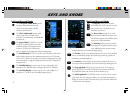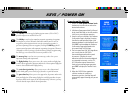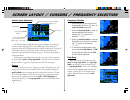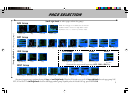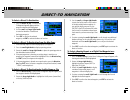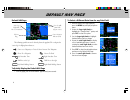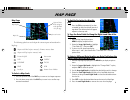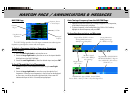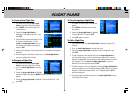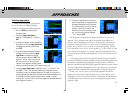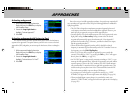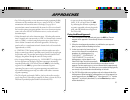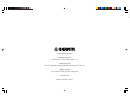- DL manuals
- Garmin
- Software
- GNS 530
- Quick Reference
Garmin GNS 530 Quick Reference
Summary of GNS 530
Page 1
1 gns 530 quick reference.
Page 2
2 left-hand keys and knobs the com power/volume knob controls unit power and communications radio volume. Press momentarily to disable automatic squelch control. The vloc volume knob controls audio volume for the selected vor/ localizer frequency. Press momentarily to enable/disable the ident tone. ...
Page 3
3 bottom row keys the cdi key is used to toggle which navigation source (gps or vloc) provides output to an external hsi or cdi. The obs key is used to select manual or automatic sequencing of waypoints. Pressing this key selects obs mode, which will retain the current “active to” waypoint as your n...
Page 4
4 screen layout (windows) the gns 530’s display is divided into four separate “windows” (or screen areas). The left 1/4 of the display provides a com window (top two lines) and a vloc window (by default with vor ident/radial, but selectable for other data). The right 3/4 of the display consists of a...
Page 5
5 ( small right knob to select pages within the group) ( large right knob to change page groups) selection of any main page is performed using the large and small right knobs . When the gps window cursor is off, the large right knob selects the page group: nav, wpt, aux or nrst. The small right knob...
Page 6
6 to select a direct-to destination 1. Press the direct-to key . A select direct to waypoint page will appear, with the waypoint identifier field highlighted. 2. Use the small and large right knobs to enter the identifier of the desired destination waypoint. 3. Press ent to confirm the selected wayp...
Page 7
7 viewing airport information 1. From any page, press and hold clr to display the default nav page. (you may skip this step if you are already viewing any of the main gps pages.) 2. Rotate the large right knob to select the wpt page group. “wpt” will appear in the lower right corner of the screen. 3...
Page 8
8 default nav page the following symbols are used —directly above the graphic cdi—to depict the “active leg” of a flight plan or direct-to: course to a waypoint, or desired course between two waypoints direct-to a waypoint vectors-to-final left procedure turn right procedure turn dme arc to the left...
Page 9
9 map page the following symbols are used to depict the various airports and navaids on the map page: airport with hard surface runway(s); primary runway shown airport with soft surface runway(s) only private airfield intersection vor vortac vor/dme tacan dme ndb localizer locator outer marker to se...
Page 10
10 navcom page the navcom page provides a list of the airport communication and navigation frequencies at your departure, enroute and arrival airports. To select a frequency list for a departure, enroute or arrival airport 1. Press the small right knob to activate the cursor. 2. Rotate the large rig...
Page 11
11 to view a list of the nearest airports 1. From any page, press and hold clr to select the default nav page. (you may skip this step if you are already viewing any of the main pages.) 2. Rotate the large right knob to select the nrst page group. “nrst” will appear in the lower right corner of the ...
Page 12
12 to create a new flight plan 1. Press fpl and rotate the small right knob to display the flight plan catalog. 2. Press menu to display the flight plan catalog options. 3. Rotate the large right knob to highlight “create new flight plan?” and press ent . 4. A blank flight plan page will appear for ...
Page 13
13 selecting approaches in order to select an approach, you must first have an active direct-to or flight plan which terminates at an airport with a published approach. 1. Press the proc key to display the procedures page. 2. Rotate the large right knob to highlight “select approach?” and press ent ...
Page 14
14 activating an approach 1. With an approach loaded in the active flight plan, press the proc key to display the procedures page. 2. Rotate the large right knob to highlight “activate approach?”. 3. Press ent . Activating an approach with vectors-to-final the “activate vectors-to-final?” option all...
Page 15
15 • for gps-based approaches, receiver autonomous integrity monitoring (raim) will monitor satellite conditions and alert you—using an “integ” or “warn” annunciation at the bottom left corner of the display (see page 10)—if protection limits cannot be maintained. If this occurs, the gps receiver sh...
Page 16
16 © 2001 garmin corporation garmin international, inc. 1200 east 151 st street, olathe, kansas 66062, u.S.A. Garmin (europe) ltd. Unit 5, the quadrangle, abbey park industrial estate, romsey, so51 9aq, u.K. Garmin corporation no. 68, jangshu 2 nd road, shijr, taipei county, taiwan www.Garmin.Com pa...