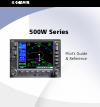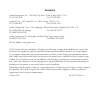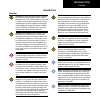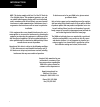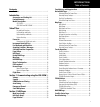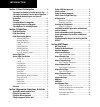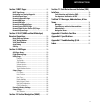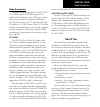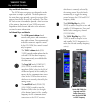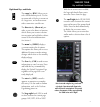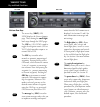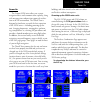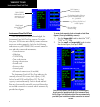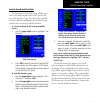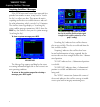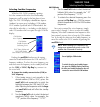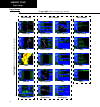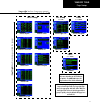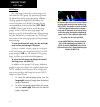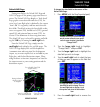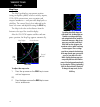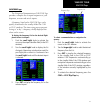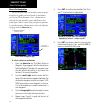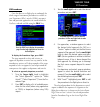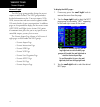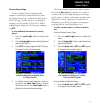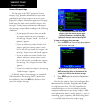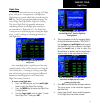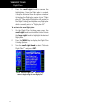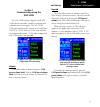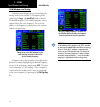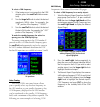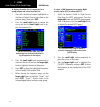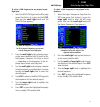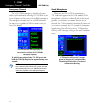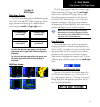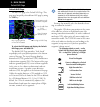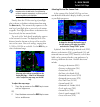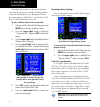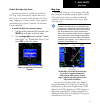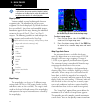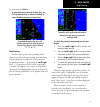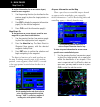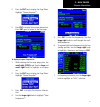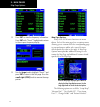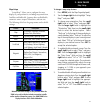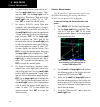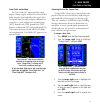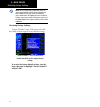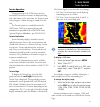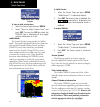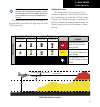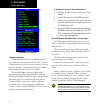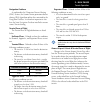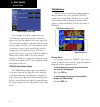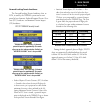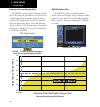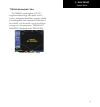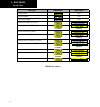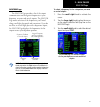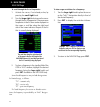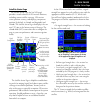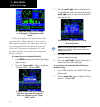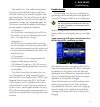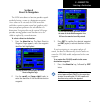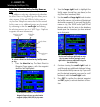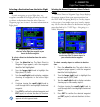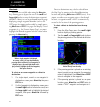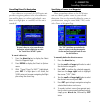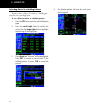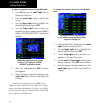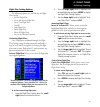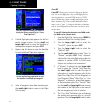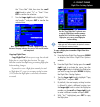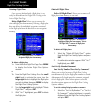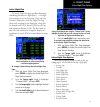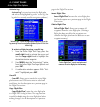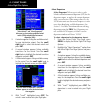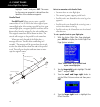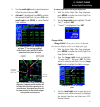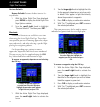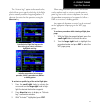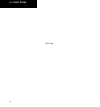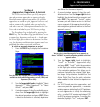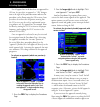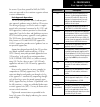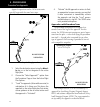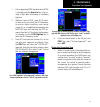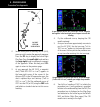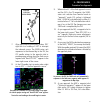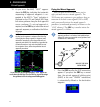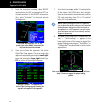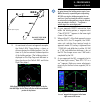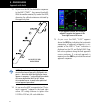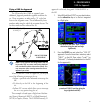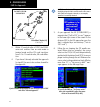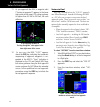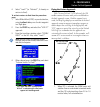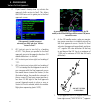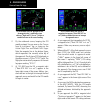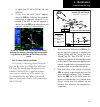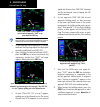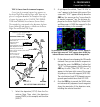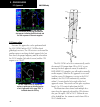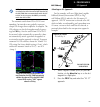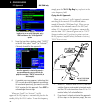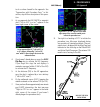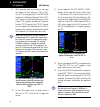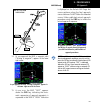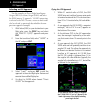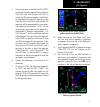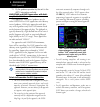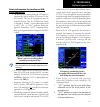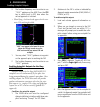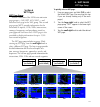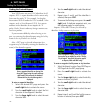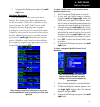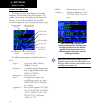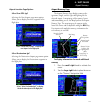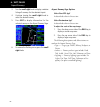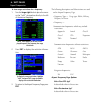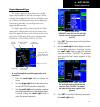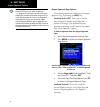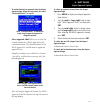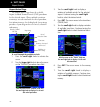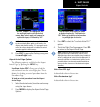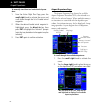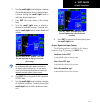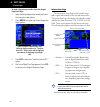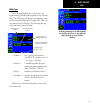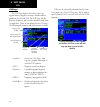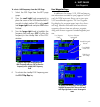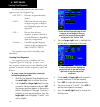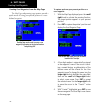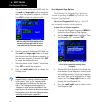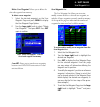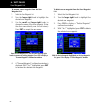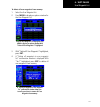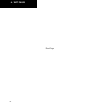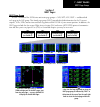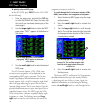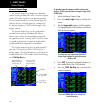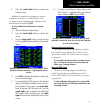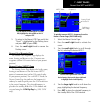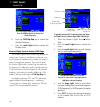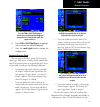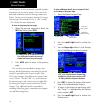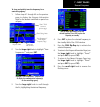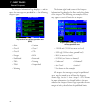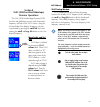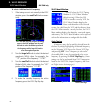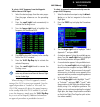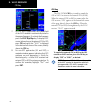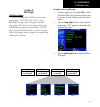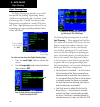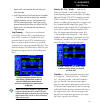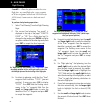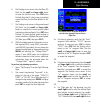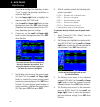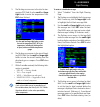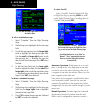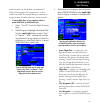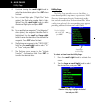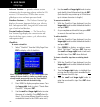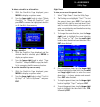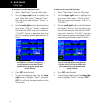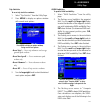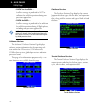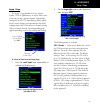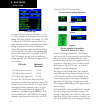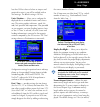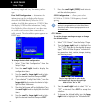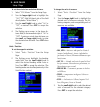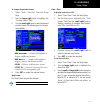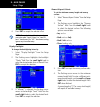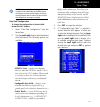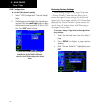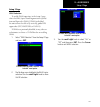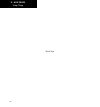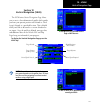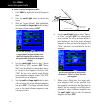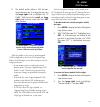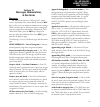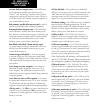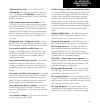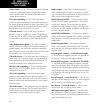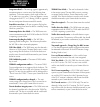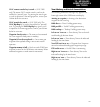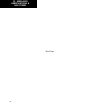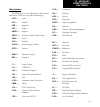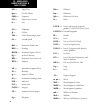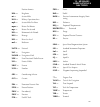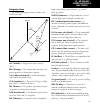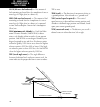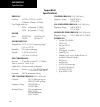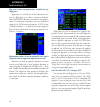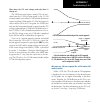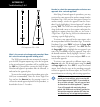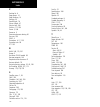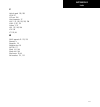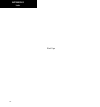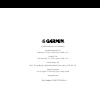- DL manuals
- Garmin
- Marine GPS System
- GNS 530AW
- Pilot's Manual & Reference
Garmin GNS 530AW Pilot's Manual & Reference
Summary of GNS 530AW
Page 1
500w series pilot’s guide & reference.
Page 2: Foreword
Foreword garmin international, inc., 1200 east 151st street, olathe, kansas 66062, u.S.A. Tel: 913/397.8200 fax: 913/397.8282 garmin at, inc., 2345 turner rd., s.E., salem, oregon 97302, u.S.A. Tel: 503/581.8101 fax: 503/364.2138 garmin (europe) ltd., unit 5, the quadrangle, abbey park, romsey, hamp...
Page 3: Introduction
Introduction i cautions caution: the global positioning system is operated by the united states government, which is solely re- sponsible for its accuracy and maintenance. The system is subject to changes which could affect the accuracy and performance of all gps equipment. Although the garmin 500w-...
Page 4
Introduction ii cautions note: this device complies with part 15 of the fcc limits for class b digital devices. This equipment generates, uses, and can radiate radio frequency energy and, if not installed and used in accordance with the instructions, may cause harmful interference to radio communica...
Page 5
Introduction iii accessories and packing list congratulations on choosing the world’s finest panel-mounted ifr navigation/communication system! The 500w-series represents garmin’s continued com- mitment to providing you with the most advanced technology available today — in an accurate, easy-to- use ...
Page 6
Introduction iv limited warranty this garmin product is warranted to be free from defects in materials or workmanship for two years from the date of purchase. Within this period, garmin will, at its sole option, repair or replace any components that fail in normal use. Such repairs or replacement wi...
Page 7
Introduction v table of contents contents cautions ................................................................................. I introduction ............................................................................... I accessories and packing list ............................................
Page 8
Introduction vi section 3 direct-to navigation ................................... 59 selecting a destination by facility name or city ...... 60 selecting a destination from the active flight plan 61 selecting the nearest airport as a direct-to destination ..............................................
Page 9
Introduction vii section 7 nrst pages ...................................................... 143 nrst page group ............................................................ 143 navigating to a nearby waypoint .............................. 145 nearest airport page .....................................
Page 10
Introduction viii blank page.
Page 11: Takeoff Tour
1 takeoff tour model descriptions model descriptions this guide covers the operation of the gns 530w, gns 530aw, and the gps 500w. In general, all models will be referred to as the 500w-series, except where there are physical or operational differences. The 500w-seriesunits are 6.25” wide and 4.60” ...
Page 12
2 takeoff tour key and knob functions the 500w-series navigators are designed to make operation as simple as possible. The descriptions on the next three pages provide a general overview of the primary function(s) for each key and knob. This take- off tour section is intended to provide a brief over...
Page 13
3 takeoff tour right-hand keys and knobs the range key (rng) allows you to select the desired map scale. Use the up arrow side of the key to zoom out to a larger area, or the down arrow side to zoom into a smaller area. D the direct-to key (direct-to) pro- vides access to the direct-to function,...
Page 14
4 takeoff tour key and knob functions bottom row keys nrst the nearest key (nrst) (gps 500w) displays the nearest airports page. Then, turning the small right knob steps through the nrst pages. Cdi the cdi key (gns 530w) is used to toggle the navigation source (gps or vloc) which provides output to ...
Page 15
5 takeoff tour power on the garmin 500w-series offers you accurate navigational data and communication capability, along with non-precision and precision approach certifica- tion in the ifr environment. The takeoff tour is designed to familiarize you with the basic operation of the 500w-series — incl...
Page 16
6 takeoff tour instrument panel self-test once the database has been acknowledged, the instrument panel self-test page appears. To ensure that your 500w-series unit and any connected instru- ments are working properly, check for the following indications on your cdi/hsi, rmi, external annuncia- tors...
Page 17
7 takeoff tour fuel on board and checklists the instrument panel self-test page includes selec- tions to set fuel on board (fob) to full capacity and access the checklists page. This allows you to quickly set fuel to full limits and display any checklists you’ve entered, such as start up or takeoff ...
Page 18
8 takeoff tour acquiring satellites / messages if the 500w-series unit has not been operated for a period of six months or more, it may have to “search the sky” to collect new data. This means the unit is acquiring satellite data to establish almanac and satel- lite orbit information, which can take...
Page 19
9 takeoff tour selecting com/nav frequencies while the gns 530w is acquiring a position, let’s take a minute to dial in the active and standby frequencies you’ll be using for the first phase of your flight. The gns 530w display is divided into separate ‘windows’ (or screen areas), including a com wind...
Page 20
10 takeoff tour page groups (large right knob to change page groups) wpt group airport location airport runway airport frequency airport approach airport arrival airport departure intersection ndbs vor user waypoint (small right knob to select pages within the gr oup) nav group default nav map navco...
Page 21
11 takeoff tour page groups proc (press proc) procedures selection of any main page is performed using the large and small right knobs. The large right knob selects the page group: nav, wpt, aux or nrst. The small right knob selects the desired page within a group. To quickly select the default nav ...
Page 22
12 takeoff tour nav pages nav pages the map page is one of five or more pages avail- able under the nav group. The previous page shows the organization of the main page groups. Addition- ally, page groups for flight plans, procedures and vertical navigation are available by pressing the key correspond...
Page 23
13 takeoff tour default nav page default nav page during most flights, the default nav, map and navcom pages are the primary pages used for navi- gation. The default nav page displays a “look ahead” map, graphic course deviation indicator (cdi), the active leg of your flight plan (as defined by the cur...
Page 24
14 takeoff tour map page map page the map page displays your present position (using an airplane symbol) relative to nearby airports, vors, ndbs, intersections, user waypoints and airspace boundaries — and your route displayed as a solid line. The current map scale is indicated in the lower left cor...
Page 25
15 takeoff tour navcom page navcom page the navigation/communications (navcom) page provides a complete list of airport frequencies at your departure, en route and arrival airports. A frequency listed on the navcom page can be quickly transferred to the standby field of the com or vloc windows. This ...
Page 26
16 takeoff tour direct-to navigation direct-to navigation the 500w-series unit can use direct point-to-point navigation to guide you from takeoff to touchdown, even in the ifr environment. Once a destination is selected, the unit provides course and distance data based upon a direct course from your...
Page 27
17 takeoff tour ifr procedures once the direct-to or flight plan is confirmed, the whole range of instrument procedures is available to you. Departures (sids), arrivals (stars), non-preci- sion and precision approaches are stored within the navdata card and available using the proc key. Press the proc...
Page 28
18 takeoff tour nearest pages the nrst page group provides listings for nearest airports or other facilities. The nrst group includes detailed information on the 25 nearest airports, vors, ndbs, intersections and user-created waypoints within 200 nautical miles of your current position. In addition,...
Page 29
19 takeoff tour nearest airport page you may examine both the communication frequencies and runway information directly from the nearest airport page. As discussed earlier for the navcom page, you may also place any displayed frequency into the standby com or vloc field by highlighting the frequency ...
Page 30
20 takeoff tour nearest airspace page the last page in the nrst group, the nearest airspace page, provides information for up to nine controlled or special-use airspaces near or in your flight path. Airspace information appears on this page based upon the same criteria used for airspace alert message...
Page 31
21 takeoff tour flight plans the 500w-series unit lets you create up to 20 flight plans, with up to 31 waypoints in each flight plan. Flight plans are created, edited and activated using the fpl key. The fpl page group includes two pages: the active flight plan page and the flight plan catalog. The ac...
Page 32
22 takeoff tour 7. Press the small right knob to remove the highlighting. Once the flight plan is created, it may be activated from an options window. Activating the flight plan copies it into “flight plan 00” (the original flight plan still resides in the flight catalog) and replaces any flight plan whi...
Page 33
23 1 - com section 1 communicating using the gns 530w the gns 530w features a digitally-tuned vhf com radio that provides a seamless transition from communication to navigation. The gns 530w’s com radio operates in the aviation voice band, from 118.000 to 136.975 mhz, in 25 khz steps (default). For ...
Page 34
24 1 - com com window and tuning com window and tuning communication frequencies are selected with the tuning cursor in the standby com frequency field, and using the large and small left knobs to dial in the desired frequency. The standby frequency always appears below the active frequency. The acti...
Page 35
25 1 - com auto-tuning / nearest apt page to select a com frequency: 1. If the tuning cursor is not currently in the com window, press the small left knob momen- tarily. 2. Turn the large left knob to select the desired megahertz (mhz) value. For example, the “118” portion of the frequency “118.300”...
Page 36
26 1 - com to display the entire list of frequencies for a nearby airport and select from that list: 1. Start with the desired airport highlighted on the nearest airport page (as described on the previous page), then press ent. 2. Press the small right knob to remove the cursor and turn the small ri...
Page 37
27 1 - com to select a com frequency for any airport in your flight plan: 1. Select the navcom page from the nav page group. (see section 2, or press and hold clr, then turn the small right knob until the navcom page appears.) the navcom page provides a frequency list for all the airports (departure,...
Page 38
28 1 - com emergency channel / stuck mic emergency channel the gns 530w’s emergency channel select pro- vides a quick method of selecting 121.500 mhz as the active frequency in the event of an in-flight emergency. The emergency channel select is available whenever the unit is on, regardless of gps or...
Page 39
2 - nav pages 29 page groups / nav page group section 2 nav pages main page groups the 500w-series main pages are divided into groups: nav, wpt, aux and nrst. While viewing any of these pages, selection of another page is a simple selection process using the small and large right knobs. Nav 5-7 avai...
Page 40
2 - nav pages 30 default nav page the first nav page is the default nav page. This page may be quickly selected from any page by using the clr key. Active leg of flight plan, or direct-to destination user-selectable data fields (all four corners) course deviation indicator (cdi) first page in nav gro...
Page 41
2 - nav pages 31 note: the 500w-series unit always navigates to a waypoint unless the obs switch is set (preventing automatic waypoint sequencing), or you have passed the last waypoint in your flight plan. Directly above the cdi the active leg of your flight plan is shown, or the direct-to destination...
Page 42
2 - nav pages 32 if no flight plan or direct-to destination has been selected only speed, track, altitude, fuel flow and min- imum safe altitude data may be displayed. All other data types appear as blank lines — on the default nav page — until a destination is selected. To select a different data ite...
Page 43
2 - nav pages 33 map page default nav page auto zoom an autozoom feature is available for the default nav page, which automatically adjusts from an en route range of 200 nautical miles through each lower range, stopping at 5.0 nautical miles as you approach your destination waypoint. By default, the...
Page 44
2 - nav pages 34 note: if the 500w-series unit is unable to determine a gps position, the present position (airplane) symbol will appear on the map page in yellow. No symbol will be present when there is no active flight plan. Map symbols various symbols are used to distinguish between waypoint types...
Page 45
2 - nav pages 35 the map using the clr key. To quickly declutter the map display, press the clr key momentarily (as often as needed) to select the desired amount of map detail. To quickly declutter the map, press clr. Continue pressing clr to select the desired declutter level. Note the scale is fol...
Page 46
2 - nav pages 36 to review information for an on-screen airport, navaid or user waypoint: 1. Use the panning function (as described on the previous page) to place the target pointer on a waypoint. 2. Press ent to display the waypoint information page(s) for the selected waypoint. 3. Press clr to exi...
Page 47
2 - nav pages 37 2. Press the ent key to display the page menu. Highlight “review airspace?”. 3. Press ent to display the airspace information. Press ent again to return to the nav page. To display airspace frequencies: 1. While viewing the nav map page, press the small right (crsr) knob. Turn the l...
Page 48
2 - nav pages 38 8. Press ent to view the frequency information. Press ent with “done?” highlighted to return to the airspace frequency display. 8. Turn the large knob to highlight “done?” and press ent to return to the nav page. Press the small right (crsr) knob to remove the map pointer. Map page ...
Page 49
2 - nav pages 39 map setup “setup map?” allows you to configure the map display to your preferences, including map orientation, land data enable/disable, jeppesen data enable/disable, automatic zoom, airspace boundaries, and text size. The following table lists the group names and available settings:...
Page 50
2 - nav pages 40 6. To enable/disable the on-screen wind vector*: turn the small right knob to select “map” and press ent. Use the large right knob to highlight the “wind vector” field and turn the small right knob to select “on” or “off”. Press ent to accept the selected option. 7. For airports, nav...
Page 51
2 - nav pages 41 data fields on the map the “data fields on?” option provides a map display (shown at right) with five user-selectable data fields along the right-hand side of the screen. Select this option when you wish to display additional on- screen data — such as destination waypoint name (wpt), ...
Page 52
2 - nav pages 42 note: the on-screen traffic information (trfc) oc- cupies two data fields, leaving room to display only three additional data types. Traffic information is only available when the 500w-series unit installation includes connection to traffic information sources. See the 400w/500w series ...
Page 53
2 - nav pages 43 terrain operation during power-up of the 500w series unit, the terrain/obstacle database versions are displayed along with a disclaimer. At the same time, the terrain system self-test begins. A failure message is issued if the test fails. The terrain feature is a standard function t...
Page 54
2 - nav pages 44 “show aviation data?” menu selection to show or hide aviation data: 1. Select the terrain page and press menu. 2. Select “show (or hide) aviation data” and press ent. Pressing the clr key when the terrain page is displayed will also toggle aviation information on or off. Inhibit mod...
Page 55
2 - nav pages 45 note: the data contained in the terrain and obstacle databases comes from government agencies. Garmin accurately processes and cross-validates the data, but cannot guarantee the accuracy and completeness of the data. The terrain/obstacle databases are contained on a datacard which i...
Page 56
2 - nav pages 46 terrain database information database updates terrain/obstacle databases are updated periodi- cally with the latest terrain and obstacle data. Visit the garmin website to check for newer versions of terrain/ obstacle databases. Compare database cycle numbers to determine if a newer ...
Page 57
2 - nav pages 47 navigation database as explained in the “premature descent alerting (pda)” section, the garmin terrain premature descent alerting (pda) algorithms utilize data contained in the navigation database. It is therefore important to also have the latest navigation database installed to en...
Page 58
2 - nav pages 48 nearest airport criteria page as an example, if the pilot configures the unit to include only airports with runways 5000 feet or longer, only these are added to the nearest airport list. The terrain phase of flight is affected in that all airport runways under 5000 feet are not includ...
Page 59
2 - nav pages 49 forward looking terrain avoidance the forward looking terrain avoidance alert, or flta, is used by the terrain system and is com- posed of two elements: reduced required terrain clear- ance (rtc) avoidance and imminent terrain impact (iti) avoidance. Rtc/iti terrain severity levels ...
Page 60
2 - nav pages 50 premature descent alerting (pda) the terrain system issues a premature descent alert (pda) when the system detects that the aircraft is significantly below the normal approach path to a runway. Pda begins when the aircraft is within 15 nm of the destination airport. Pda ends when the...
Page 61
2 - nav pages 51 “terrain not available” alert the terrain system requires a 3d gps navigation solution along with specific vertical accuracy minimums. Should the navigation solution become degraded, if the terrain/obstacle database is not available, or if the aircraft is out of the database coverage...
Page 62
2 - nav pages 52 terrain alerts terrain alerts summary alert type annunciation pop-up alert terrain failure none terrain inhibited none terrain not available none required terrain clearance (rtc) advisory required terrain clearance (rtc) alert (flashing) (flashing) imminent terrain impact (iti) advi...
Page 63
2 - nav pages 53 navcom page the navcom page provides a list of the airport communication and navigation frequencies at your departure, en route and arrival airports. The navcom page makes selection of the frequencies you’ll need along your flight plan quick and convenient. If you do not have an acti...
Page 64
2 - nav pages 54 to scroll through the list of frequencies: 1. Activate the cursor, if not already active, by pressing the small right knob. 2. Turn the large right knob to move the cursor through the list of frequencies. If there are more frequencies in the list than can be displayed on the screen,...
Page 65
2 - nav pages 55 satellite status page the satellite status page (the last nav page) provides a visual reference of gps receiver functions, including current satellite coverage, gps receiver status, position accuracy, and displays your present position (by default, in latitude and longitude) and alt...
Page 66
2 - nav pages 56 as satellites are received, the status changes to “3d navigation”. 3d navigation includes altitude. The sky view display at the top left corner of the page shows the satellites currently in view as well as their respective positions. The outer circle of the sky view represents the h...
Page 67
2 - nav pages 57 each satellite has a 30-second data transmission that must be collected (hollow signal strength bar) before the satellite may be used for navigation (solid signal strength bar). Once the gps receiver has deter- mined your position, the 500w-series unit indicates your position, altit...
Page 68
2 - nav pages 58 dead reckoning mode will continue until gps posi- tion is restored, when gps navigation is restored dead reckoning mode is exited. The dr annunciations will be removed and gps information will be used to compute navigation related information for the current flight phase. Dead reckon...
Page 69
3 - direct-to 59 section 3 direct-to navigation the 500w-series direct-to function provides a quick method of setting a course to a destination waypoint. Once a direct-to is activated, the 500w-series unit establishes a point-to-point course line (geodesic path) from your present position to the sel...
Page 70
3 - direct-to 60 selecting by facility or city selecting a destination by facility name or city in addition to selecting a destination by identifier, the select direct-to waypoint page also allows you to select airports, vors and ndbs by facility name or city location. If duplicate entries exist for ...
Page 71
3 - direct-to 61 flight plan / nearest waypoints selecting a destination from the active flight plan if you’re navigating an active flight plan, any waypoint contained in the flight plan may be selected as a direct-to destination from the select direct-to waypoint page (see section 4, for more informa...
Page 72
3 - direct-to 62 direct-to shortcuts shortcuts shortcuts are available when using the direct-to key, allowing you to bypass the use of the small and large right knobs to enter the destination waypoint’s identifier. A direct-to can be performed from any page displaying a single waypoint identifier (suc...
Page 73
3 - direct-to 63 cancelling / manual course cancelling direct-to navigation once a direct-to is activated, the 500w-series unit provides navigation guidance to the selected destina- tion until the direct-to is either replaced with a new direct-to or flight plan, or cancelled, or if the unit is turned...
Page 74
3 - direct-to 64 selecting direct-to a holding pattern you may select a direct-to course to a holding pat- tern that is in your flight plan. To set a direct-to course to a holding pattern: 1. Press the fpl key to reach the active flight plan page. 2. Press the small right knob to activate the cursor. ...
Page 75
4 - flight plans 65 section 4 flight plans the 500w-series unit lets you create up to 20 differ- ent flight plans, with up to 31 waypoints in each flight plan. The flight plan (fpl) page group consists of two pages, accessed by pressing the fpl key. The flight plan pages allow you to create, edit and co...
Page 76
4 - flight plans 66 to delete a waypoint from an existing flight plan: 1. Press fpl and turn the small right knobto display the flight plan . 2. Press the small right knob to activate the cursor. 3. Turn the large right knob to highlight the desired flight plan and press ent. 4. Turn the large right k...
Page 77
4 - flight plans 67 flight plan catalog options the following options are available for the flight plan catalog: • activate flight plan • invert and activate flight plan • create new flight plan • crossfill • copy flight plan • delete flight plan • delete all flight plans • sort list by number/commen...
Page 78
4 - flight plans 68 from the flight plan catalog, press menu to display the options menu and select “create new flight plan?”. 4. A blank flight plan page appears for the first empty storage location. Use the small and large right knobs to enter the identifier of the departure waypoint and press ent. 5...
Page 79
4 - flight plans 69 the “cross-side” field, then turn the small right knob to select “to” or “from”. Press ent to confirm the selection. 7. Turn the large right knob to highlight “initi- ate transfer?” and press ent to transfer the selected data. Once “initiate transfer?” is selected, a progress bar a...
Page 80
4 - flight plans 70 deleting flight plans once you are finished with a flight plan, it can easily be deleted from the flight plan catalog or the active flight plan page. Delete flight plan? Allows you to remove the selected flight plan from memory. Deleting a flight plan does not delete the individual w...
Page 81
4 - flight plans 71 active flight plan the active flight plan page provides information and editing functions for “flight plan 0” — the flight plan currently in use for navigation. Once you have activated a flight plan, the active flight plan page shows each waypoint for the flight plan, along with the ...
Page 82
4 - flight plans 72 activate leg activate leg? Activates/reactivates the flight plan and selects the highlighted leg as the “active leg” (the leg which is currently used for navigation guidance). “activate leg?” selects the highlighted flight plan leg as the leg currently in use for navigation guidanc...
Page 83
4 - flight plans 73 select approach select approach? Allows you to select a published instrument approach for the destination airport, or replace the current approach with a new selection. (in many cases, you’ll find it more convenient to select approaches using the proc key — as described in section...
Page 84
4 - flight plans 74 “select arrival?” and “select departure?” allow you to select and use published arrival routes (stars) and published instrument departures (sids). 3. A window appears listing the available arrivals for your destination airport. Turn the small right knob to select the desired arri...
Page 85
4 - flight plans 75 remove approach, arrival, or departure remove approach? Deletes the currently selected approach from the active flight plan. Remove arrival? Deletes the current arrival (star) from the active flight plan. Remove departure? Deletes the current departure (sid) from the active flight p...
Page 86
4 - flight plans 76 highlight “load?” and press ent. The name for the new user waypoint is derived from the identifier of the reference waypoint. Parallel track parallel track? Allows you to create a parallel course offset of 1 to 99 nm to the left or right of your current flight plan. After setting a...
Page 87
4 - flight plans 77 5. Turn the small right knob to select the desired offset direction and press ent. 6. Activate? Is highlighted. Press ent to activate the selected parallel track. Or, press clr or the small right knob (crsr) to cancel parallel track selection. After activating parallel track, the...
Page 88
4 - flight plans 78 restore defaults restore defaults? Returns the data items to fac- tory defaults. 1. With the active flight plan page displayed, press menu to display the active flight plan page options window. 2. Turn the small right knob to highlight “restore defaults?” and then press ent. Shor...
Page 89
4 - flight plans 79 flight plan shortcuts the “activate leg?” option is discussed earlier, which allows you to specify which leg of the flight plan is currently used for navigation guidance. A shortcut also exists for this operation, using the direct-to key. From the active flight plan page, use the ...
Page 90
4 - flight plans 80 blank page.
Page 91
5 - procedures 81 section 5 approaches, departures, & arrivals the 500w-series unit allows you to fly non-preci- sion and precision approaches to airports with pub- lished instrument approach procedures. All available approaches are stored on your jeppesen navdata ® card, and are automatically update...
Page 92
5 - procedures 82 not all approaches in the database are approved for gps use. As you select an approach, a “gps” designa- tion to the right of the procedure name indicates the procedure can be flown using the gps receiver. Some procedures do not have this designation, meaning that the gps receiver m...
Page 93
5 - procedures 83 the screen. If you have passed the map, the 500w- series unit proceeds to the transition waypoint without a restart confirmation. Basic approach operations the 500w-series provides vertical and non-preci- sion approach guidance using its built-in gps receiver. The moving map pages c...
Page 94
5 - procedures 84 approach operations on the 500w-series units typically begin with the same basic steps: basic steps for using approaches do not use for navigation 1. Select the destination airport using the direct- to key, or as the last waypoint in the active flight plan. 2. Choose the “select app...
Page 95
5 - procedures 85 1. Prior to departing kfdk, the destination (klyh) is selected using the direct-to key or by cre- ating a flight plan terminating at lynchburg regional. 2. While en route to klyh, some 40-50 nauti- cal miles away, you select the atis frequency to monitor airport conditions and runwa...
Page 96
5 - procedures 86 procedure turn approach rw04 31 nm do not use for navigation 2. Several miles prior to reaching the iaf (lyh), you may wish to review the approach sequence. Press the fpl key to display the active flight plan page. Press the small right knob and turn the large right knob to review ...
Page 97
5 - procedures 87 rw04 do not use for navigation 7. After approximately one minute, make a 180° right turn to a heading of 340° to intercept the inbound course. The 500w-series unit sequences to the inbound leg to the faf, the cdi needle swings to the opposite side to provide proper sensing along th...
Page 98
5 - procedures 88 13. As you cross the map, “susp” appears above the obs key, indicating that automatic sequencing of approach waypoints is sus- pended at the map. A “from” indication is displayed on the cdi and default nav page, but course guidance along the final approach course continues. If a mis...
Page 99
5 - procedures 89 note: in some cases, an additional hold waypoint is added to the missed approach sequence. This additional waypoint is used as an aid in establishing the holding pattern — especially where the map and mahp are the same waypoint. 2. Follow the missed approach procedures, as publishe...
Page 100
5 - procedures 90 5. From the transitions window, select bodry intersection as the iaf, assuming that atc has cleared you direct to the bodry intersection. Also, select “activate?” to load and activate the approach. Press proc and select the “gps 21” ap- proach. Then, select bodry intersection (the ...
Page 101
5 - procedures 91 31nm (from airport) (faf) (iaf) do not use for navigation 9. As mentioned in the missed approach example, the default nav page displays a timer or distance during the holding pattern. Use this timer to fly the one minute outbound portion of the holding pattern. (the holding pattern ...
Page 102
5 - procedures 92 13. As you cross the faf, the destination sequences to the map (“rw21”, the runway threshold). With the needle centered, fly toward the map, observing the altitude minimums dictated by the approach plate. Do not use for navigation note: when viewing the map page, you’ll note that th...
Page 103
5 - procedures 93 flying a dme arc approach the gps overlay for a dme arc approach uses additional jeppesen-provided waypoints to define the arc. These waypoints are indicated by “d” as the first letter in the waypoint name. This is followed by three numbers indicating the radial the waypoint lies on....
Page 104
5 - procedures 94 31 nm (from airport) do not use for navigation billard muni (topeka, ks) vor rwy 22 3. Within 31 nautical miles of ktop, the 500w- series unit switches from en route mode to terminal mode and the cdi scale transitions from 2.0 to 1.0 nautical miles, full scale deflec- tion. 4. If yo...
Page 105
5 - procedures 95 7. The next point in the approach is an interme- diate fix, labeled “d025g/dmary”. As you approach this intermediate fix, a waypoint alert (“right to 205° in x sec”) appears in the lower right corner of the screen. As the distance to this fix approaches zero, the alert is replaced by ...
Page 106
5 - procedures 96 11. As you approach the map, a waypoint alert (“arriving at waypoint”) appears in the lower right corner of the screen. Cdi scaling continues to tighten from 0.3 nm to 350 feet, full-scale deflection. As you approach the map, an “arriving at waypoint” alert appears in the lower righ...
Page 107
5 - procedures 97 4. Select “load?” (or “activate?”, if already on vectors-to-final). To activate vectors-to-final from the procedures page: 1. Select billard muni (ktop) as your destination, using the direct-to key or as the last waypoint in a flight plan. 2. Press the proc key and select the “vor 22”...
Page 108
5 - procedures 98 2. If you haven’t already done so, activate the approach (with vectors-to-final). This allows the 500w-series unit to guide you to the final approach course. If the approach is loaded, but not yet activated, press proc and select “activate vectors-to-final?”. 3. Atc instructs you to ...
Page 109
5 - procedures 99 make any course adjustments necessary for the final course segment (faf to map). After the faf, vloc guidance should be used for this approach. 8. As you cross the faf, the destination sequences to the map (“rw22”). With the needle centered, fly toward the map, observing the altitude...
Page 110
5 - procedures 100 as the distance to the iaf approaches zero, the waypoint alert is replaced by a turn advisory (“right to 072° in x sec”). Initiate a standard rate turn to this course heading. 2. Fly the outbound course, keeping the cdi needle centered. You are now on the “course from fix to distan...
Page 111
5 - procedures 101 to tighten from 0.3 nm to 350 feet, full-scale deflection. 9. As you cross the map, “susp” appears above the obs key, indicating that automatic sequencing of approach waypoints is sus- pended at the map. If a missed approach is required, use the obs key to initiate the missed appro...
Page 112
5 - procedures 102 within a few seconds of pressing obs to start the missed approach, “susp” re-ap- pears above the obs key. Note: if there is a valid baro-corrected pressure altitude input, the susp is not annunciated and the leg sequences automatically when the altitude (5,000 ft) is reached. 3. F...
Page 113
5 - procedures 103 course-from-fix legs type 3: course from fix to manual sequence course from fix to manual sequence legs appears on the active flight plan and map pages with “man seq” in place of a waypoint identifier. An example of this type of course leg appears in the coastal two depar- ture from ...
Page 114
5 - procedures 104 once cleared to the next leg, press obs. An alert appears indicating the desired track and the unit sequences to the next waypoint. Ils approaches precision ils approaches can be performed with the gns 530w’s built-in vloc (vor/localizer/ glideslope) receivers. The gps receiver ca...
Page 115
5 - procedures 105 ils approach gns 530w only note: if you attempt to intercept the approach course at a distance less than 2.0 nautical miles from the faf, the gns 530w does not automatically switch the cdi to vloc. In this case, press the cdi key to manually switch from gps to vloc. The automatic ...
Page 116
5 - procedures 106 once the destination airport is selected (us- ing direct-to or an active flight plan), press proc and choose the “select approach” option. 3. From the transitions window, select “shutr” as the iaf. Also, select “load?” (or “activate?”, if already cleared for the approach). Once the...
Page 117
5 - procedures 107 ils approach gns 530w only to do so when cleared for the approach. See “approaches with procedure turns” in this section, step #4 for a description of this opera- tion. 3. As you approach the iaf (shutr), a waypoint alert (“left to 032° in x sec”) appears in the lower right corner...
Page 118
5 - procedures 108 9. After approximately one minute, a message will appear for turn advisory (“left to 255° in x sec”) to intercept the ils. The gns 530w sequences to the inbound leg and “left to 210° now” appears in the lower right corner of the screen.Cdi coupling automatically switches from the ...
Page 119
5 - procedures 109 do not use for navigation 14. As you approach the map, a waypoint alert (“arriving at waypoint”) appears in the lower right corner. As you approach the map, “arriving at waypoint” appears in the lower right corner of the screen. 15. As you cross the map, “susp” appears above the o...
Page 120
5 - procedures 110 selecting an lpv approach for this example, we’ll use a flight from eugene oregon (keug) to salem, oregon (ksle) and select the rnav runway 31 approach. “glorr” intersection is selected as the iaf. Of course, vectors-to-final could also be selected, as previously described for the n...
Page 121
5 - procedures 111 5. Sixty seconds prior to reaching the faf (lotke), the unit will check the required horizontal alarm limit (hal) and vertical alarm limit (val) to ensure the gps position integrity is within limits to complete the lpv precision approach. In the event the hal or val limits are exc...
Page 122
5 - procedures 112 11. Fly the guidance provided by the unit to the artty intersection and hold. Lnav/vnav and lnav approaches with advi- sory vertical guidance gps approaches with vertical guidance may be either lnav/vnav or lnav approaches with advisory vertical guidance. Lnav-only approaches with...
Page 123
5 - procedures 113 points to remember for localizer or vor- based approaches • the default factory setting allows the cdi output to automatically switch from the gps receiver to the loc receiver. This may be changed to manual in some installations. If the “ils cdi selection” setting is changed to “m...
Page 124
5 - procedures 114 3. The localizer frequency must be active to use “vloc” guidance at the map. Press the cdi key to switch back to gps data when the missed approach is initiated. • when flying a localizer-based approach with auto- matic cdi switching disabled: “vloc” must appear in the lower left co...
Page 125
6 - wpt pages 115 section 6 wpt pages wpt page group section 2 introduced the 500w-series unit main page groups — nav, wpt, aux, nrst — and described each page in the nav group. This second page group (wpt) provides information for the thousands of airports, vors, ndbs, intersections, runways, frequ...
Page 126
6 - wpt pages 116 finding the desired airport finding the desired airport your 500w-series unit uses icao identifiers for all airports. All u.S. Airport identifiers which contain only letters use the prefix “k”. For example, los angeles international is klax under the icao standard. Other airports, suc...
Page 127
6 - wpt pages 117 duplicate waypoints 7. To remove the flashing cursor, press the small right knob. Duplicate waypoints once the identifier, facility name or location is entered, all six airport pages display information for the selected airport. As you enter an identifier, facility name or location, t...
Page 128
6 - wpt pages 118 airport location airport location page the airport location page displays the latitude, longitude, and elevation of the selected airport. The airport location page also displays facility name and location, as well as fuel availability, best available instrument approach, radar cove...
Page 129
6 - wpt pages 119 airport runways airport location page options select next fpl apt? Selecting the next airport page menu option allows you to display the next waypoint in the flight plan. Select “select next fpl apt?” to display the next airport in the flight plan. Select destination apt? Selecting t...
Page 130
6 - wpt pages 120 airport runways 3. Turn the small right knob to display a window listing all runways for the selected airport. 4. Continue turning the small right knob to select the desired runway. 5. Press ent to display information for the selected runway on the airport runway page. 6. To remove...
Page 131
6 - wpt pages 121 airport frequencies airport frequency page the airport frequency page displays radio fre- quencies and frequency types for the selected airport, as well as sector and altitude restrictions (where applicable). If the selected airport has a localizer-based approach, the localizer fre...
Page 132
6 - wpt pages 122 airport frequencies to view usage restrictions for a frequency: 1. Turn the large right knob to place the cursor on the “info?” designation directly to the left of the desired frequency. When “info? Appears to the left of a dis- played frequency, the frequency has usage restriction...
Page 133
6 - wpt pages 123 airport approaches airport approach page the airport approach page shows the available approach procedures for the selected airport. Where multiple initial approach fixes (iafs) and feeder routes are available, that information may also be displayed. A map image provides a layout di...
Page 134
6 - wpt pages 124 airport approach options note: not all approaches in the database are ap- proved for gps use. As you select an approach, a “ g p s ” designation to the right of the procedure name indicates the procedure can be flown using the gps re- ceiver. Some procedures do not have this designa...
Page 135
6 - wpt pages 125 airport approach options to load and activate an approach from the airport approach page, follow the steps above, but select “load and activate?” in step #3. Select “load and activate?” to immediately begin using the approach waypoints for navigation guidance. Select approach chnl?...
Page 136
6 - wpt pages 126 airport arrival page the airport arrival page shows the available airport standard terminal arrival (star) procedures for the selected airport. Where multiple transitions or runways are associated with the arrival procedure, that information may also be displayed. A map image provi...
Page 137
6 - wpt pages 127 airport arrivals with the “runway” field highlighted, turn thesmall right knob to select the desired runway. Many arrivals apply to all runways for a particular airport, as indicated by “all”. Note: “all” may appear in the runway field, indicat- ing the arrival procedure applies to a...
Page 138
6 - wpt pages 128 airport departures to manually transition to a loaded arrival proce- dure: 1. From the active flight plan page, press the small right knob to activate the cursor and scroll down through the list of loaded arrival waypoints. 2. When the desired loaded arrival waypoint is highlighted...
Page 139
6 - wpt pages 129 airport departures 3. Turn the small right knob to display a window of available departures for the selected airport. Continue turning the small right knob to select the desired departure. 4. Press ent. The cursor moves to the runway field. 5. Turn the small right knob to display a ...
Page 140
6 - wpt pages 130 intersections to load a departure procedure from the airport departure page: 1. Select the desired departure, runway and transi- tion using the steps above. 2. Press menu to display the airport departure page options. From the airport departure page, press menu to display an option...
Page 141
6 - wpt pages 131 ndbs ndb page the ndb page displays the facility name, city, region/country, latitude and longitude for the selected ndb. The ndb page also displays the frequency and a weather broadcast indication (if applicable). There are no options for the ndb page. The following descrip- tions...
Page 142
6 - wpt pages 132 vors vor page the vor page displays the facility name, city, region/country, magnetic variation, latitude and lon- gitude for the selected vor. The vor page also dis- plays the frequency and a weather broadcast indication (if applicable). There are no options for the vor page. The ...
Page 143
6 - wpt pages 133 user waypoints to select a vor frequency from the vor page: 1. Select the vor page from the wpt page group. 2. Press the small right knobmomentarily to place the cursor on the vor identifier field. If you wish to select another vor, use the small and large right knobs and press ent w...
Page 144
6 - wpt pages 134 creating user waypoints the following descriptions and abbreviations appear on the user waypoint page: • ref wpt — reference waypoint identifier (name) • rad — radial from reference waypoint, in degrees magnetic or degrees true (depending upon unit con- figuration) • dis — distance f...
Page 145
6 - wpt pages 135 creating user waypoints to create a new user waypoint by referencing an existing waypoint: 1. With the user waypoint page displayed, press the small right knob to activate the cursor. 2. Use the small and large right knobs to enter a name for the new waypoint and press ent. 3. Turn...
Page 146
6 - wpt pages 136 creating user waypoints creating user waypoints from the map page the map page and panning target pointer provide a quick means of saving your present position as a user- defined waypoint. The map page can be used to create a user waypoint, by panning to the desired location and pre...
Page 147
6 - wpt pages 137 modifying user waypoints modifying user waypoints to modify an existing waypoint, select that waypoint on the user waypoint page and enter the new position information directly over the old infor- mation. From the user waypoint page, use the small and large right knobs to modify th...
Page 148
6 - wpt pages 138 user waypoint options 5. The cursor moves to the radial (rad) field. Use the small and large right knobs to change the radial from the reference waypoint, if desired. Press ent to accept the selected radial. With the radial (rad) field highlighted, use the small and large right knobs...
Page 149
6 - wpt pages 139 user waypoint list delete user waypoint? Allows you to delete the selected waypoint from memory. To delete a user waypoint: 1. Select the desired waypoint on the user waypoint page and press menu to display the user waypoint page options. 2. Turn the large right knob to select “del...
Page 150
6 - wpt pages 140 user waypoint list to rename a user waypoint from the user waypoint list: 1. Select the user waypoint list. 2. Turn the large right knob to highlight the desired user waypoint. 3. Use the small and large right knobs to change the name of the user waypoint. (enter the new name direc...
Page 151
6 - wpt pages 141 user waypoint list to delete all user waypoints from memory: 1. Select the user waypoint list. 2. Press menu to display an options window for the user waypoint list. With the user waypoint list displayed, press menu to display an options window with “delete all user waypoints?” hig...
Page 152
6 - wpt pages 142 blank page.
Page 153
7 - nrst pages 143 section 7 nrst pages nrst page group section 2 introduced the 500w-series unit main page groups — nav, wpt, aux, nrst — and described each page in the nav group. This fourth page group (nrst) provides detailed information for the 25 nearest airports, vors, ndbs, intersections and ...
Page 154
7 - nrst pages 144 nrst pages / scrolling to quickly select a nrst page: in the gps 500w, press nrst. For the gns 530w, do the following: 1. From any page, press and hold the clr key to select the default nav page. (you may skip this step if you are already viewing any of the main pages.) 2. Turn th...
Page 155
7 - nrst pages 145 nearby waypoints to scroll through the list of nearest flight service station or center points of communication: to scroll through the artcc or fss frequen- cies, highlight the number adjacent to the communication point name and turn the small right knob. 1. Select the desired nrst...
Page 156
7 - nrst pages 146 nearest airports nearest airport page the nearest airport page displays the identifier, symbol, bearing and distance to the 25 nearest airports (within 200 nautical miles of your present position). For each airport listed, the nearest airport page also indicates the best available ...
Page 157
7 - nrst pages 147 nearest intersections and ndbs 6. Press the small right knob to remove the flashing cursor. Additional communication frequencies, runway information and more is available from the near- est airport page by highlighting the identifier of the desired airport and pressing ent. To view ...
Page 158
7 - nrst pages 148 nearest vors nearest vor page the nearest vor page displays the identifier, symbol, bearing and distance to the 25 nearest vors (within 200 nautical miles of your present position). For each vor listed, the nearest vor page also indi- cates the frequency and may be used to quickly ...
Page 159
7 - nrst pages 149 to view additional information for a nearby vor, highlight the desired vor on the list and press ent. 5. To return to the nearest vor page, verify that “done?” is highlighted by the flashing cursor and press ent (or press clr). 6. Press the small right knob to remove the flashing cu...
Page 160
7 - nrst pages 150 press ent to place the frequency on standby. Press the com flip-flop key to activate the selected frequency. 6. Press the com flip-flop keyto activate the selected frequency. 7. Press the small right knob to remove the flashing cursor. Nearest flight service station (fss) page the near...
Page 161
7 - nrst pages 151 nearest airspaces press ent to place the frequency on standby. Press the com or vloc flip-flop key to activate the selected frequency.Navigation frequencies for ils and localizer (loc) also appear on the list. 6. Press com or vloc flip-flop key, as appropri- ate, to activate the selec...
Page 162
7 - nrst pages 152 trolled airspace are also sectorized to provide complete information on any nearby airspace. Once one of the described conditions exists, the message annunciator flashes, alerting you of an airspace message (if airspace alert messages are enabled). See sec 9 - aux - setup 1 - cdi /...
Page 163
7 - nrst pages 153 nearest airspaces to view and quickly tune the frequency for a controlling agency: 1. Follow steps #1 through #4 on the previous page to display the airspace information page for the desired controlled or special use airspace. Airspace name “done?” field (return to previous page) ...
Page 164
7 - nrst pages 154 nearest airspaces the airspace information page displays — and air- space alert messages are provided for — the following airspace types: airspace alert for a military operations area (moa). • alert • caution • class b • class c • class d • cta • danger • moa • prohibited • restri...
Page 165
8 - vloc receiver 155 section 8 vloc (vor/localizer/glideslope) receiver operations the gns 530w includes digitally-tuned vor/ localizer and glideslope receivers with the desired frequency selected on the vloc window, along the left-hand side of the display. Frequency selection is performed by press...
Page 166
8 - vloc receiver 156 vloc ident window to select a vor/localizer/ils frequency: 1. If the tuning cursor is not currently in the vloc window, press the small left knob momen- tarily. Press the small left knob to move the tuning cursor to the vloc window. Turn the small left knob to select the kilohe...
Page 167
8 - vloc receiver 157 auto-tuning to select a vloc frequency from the waypoint vor or nearest vor pages: 1. Select the desired page from the main pages. (see the page references on the preceding page.) 2. Press the small right knob momentarily to activate the flashing cursor. 3. Turn the large right ...
Page 168
8 - vloc receiver 158 cdi key 7. For vor and ils approaches, the standby field of the vloc window is automatically tuned to the proper frequency. To activate the frequency press the vloc flip-flop key. To display vloc course information on the external cdi (or hsi) press cdi and verify that “vloc” is d...
Page 169
9 - aux pages 159 aux page group section 9 aux pages aux page group section 2 introduced the 500w-series unit main page groups — nav, wpt, aux, nrst — and described each page in the nav group. The third page group (aux) allows you to change unit settings, customizing operation to your preferences. T...
Page 170
9 - aux pages 160 flight planning page the flight planning page provides access to e6b functions for fuel planning, trip planning, density altitude/true airspeed/winds aloft calculations, sched- uled messages and a “crossfill” function to transfer flight plans/user waypoints to a second 500w-series un...
Page 171
9 - aux pages 161 flight planning figure and is not retained the next time you view the page. • fuel flow and fuel on board sensors installed — fuel flow and fuel on board are automati- cally provided by sensors. Fuel on board can not be entered manually. Fuel flow can be entered manually, but does no...
Page 172
9 - aux pages 162 crossfill — allows the pilot to transfer the active flight plan, any stored flight plan, a user waypoint or all user waypoints between two 500w-series (or 400w-series) garmin units in a dual-unit instal- lation. To perform fuel planning operations: 1. Select “fuel planning” from the f...
Page 173
9 - aux pages 163 flight planning 6. The flashing cursor moves to the fuel flow (ff) field. Use the small and large right knobs to enter the fuel flow rate. Press ent when finished. Note that if a fuel system is providing current fuel flow, the fuel flow defaults to this value. 7. The flashing cursor moves ...
Page 174
9 - aux pages 164 select the desired leg of the flight plan, or select “cum” to apply trip planning calculations to the entire flight plan. 4. Turn the large right knob to highlight the departure time (dep time) field. 5. Use the small and large right knobs to enter the departure time. Press ent when fi...
Page 175
9 - aux pages 165 5. The flashing cursor moves to the total air tem- perature (tat) field. Use the small and large right knobs to enter the temperature. Press ent when finished. Use thesmall and large right knobs to enter the total air temperature (tat). Tat is the temperature, including the heating ef...
Page 176
9 - aux pages 166 flight planning use the small and large right knobs to enter the time or date. To edit a scheduled message: 1. Select “scheduler” from the flight planning page. 2. The flashing cursor highlights the first message field. 3. To edit the message text, turn the large right knob to highlig...
Page 177
9 - aux pages 167 flight planning manual transfer can also be done on command. If either of the messages “data transfer error” or “data transfer cancelled” are received during an automatic or manual transfer, the pilot must force another transfer. To transfer flight plans or user waypoints to/from a ...
Page 178
9 - aux pages 168 utility page 4. Continue turning the small right knob to select the desired data option. Press ent when finished. 5a. For a stored flight plan (“flight plan” data option), the flight plan number field is high- lighted. Turn the small right knob to select the desired flight plan and pres...
Page 179
9 - aux pages 169 utility page ...To display the corresponding option page (e.G. Trip statistics page). 3. Press the small right knob to return to the previous item. The following items are available: checklists — provides up to nine different user-de- fined checklists containing up to 30 items each....
Page 180
9 - aux pages 170 utility page software versions — provides software version information for the operating software within the gps receiver, com transceiver, vor/localizer receiver, glideslope receiver and main processor board. Database versions — the database versions page displays the current jepp...
Page 181
9 - aux pages 171 utility page to delete a checklist or all checklists: 1. With the checklists page displayed, press menu to display an options menu. 2. Turn the large right knob to select “delete checklist?” or “delete all checklists?” and press ent to remove the highlighted checklist or all checkl...
Page 182
9 - aux pages 172 utility page to record or reset the departure time: 1. Select “flight timers” from the utility page. 2. Turn the large right knob to highlight the reset mode field, under “departure time”. The reset mode field indicates “pwr-on” or “gs>30kt”. 3. Turn the small right knob to select th...
Page 183
9 - aux pages 173 utility page trip statistics to reset trip statistics readouts: 1. Select “trip statistics” from the utility page. 2. Press menu to display an options window with several reset options: press menu to display an options window, listing several reset options. • reset trip? — resets t...
Page 184
9 - aux pages 174 utility page • raim not available — satellite coverage is predicted to not be sufficient for reliable operation during non- precision approaches • raim available — satellite coverage is predicted to be sufficient for reliable operation during all flight phases, including non-precision...
Page 185
9 - aux pages 175 setup 1 page setup 1 page the setup 1 page provides access to airspace alarms, cdi scale adjustments, an arrival alarm, units of measure settings, position formats, map datums, settings for local or utc time display, display adjust- ments, nearest airport search parameters, data fie...
Page 186
9 - aux pages 176 cdi / alarms page if a lower cdi scale setting is selected (i.E., 1.0 or 0.3 nm), the higher scale settings are not selected during any phase of flight. For example, if 1.0 nm is selected, the 500w-series unit uses this for en route and terminal phases and ramps down further during ...
Page 187
9 - aux pages 177 setup 1 page less than 500 feet above or below an airspace and projected to enter it, you will be notified with an alert message. The default setting is 200 feet. Units / position — allows you to configure the displayed data to standard or metric units of mea- sure. This setting appl...
Page 188
9 - aux pages 178 for runway length and “any” for runway surface type. Data field configuration — determines the information type that is displayed in the user- selectable data field directly below the vloc window. Available data options are: vor/loc data that displays vor/localizer information, config...
Page 189
9 - aux pages 179 setup 1 page field. Use the small and large right knobs to enter the desired buffer distance. Press ent when finished. This buffer distance is added to the floor/ ceiling limits and provides an added margin of safety. Note: when an approach has been loaded into the active flight plan, ...
Page 190
9 - aux pages 180 to set the arrival alarm and alarm distance: 1. Select “cdi / alarms” from the setup page. 2. Turn the large right knob to highlight the “on”/”off” field (left-hand side of the field directly below “arrival alarm”). 3. Turn the small right knob to select “on” or “off”, as desired. Pr...
Page 191
9 - aux pages 181 setup 1 page to change the position format: 1. Select “units / position” from the setup page. 2. Turn the large right knob to highlight the “position format” field. 3. Turn the small right knob to select the desired position format. The following position formats are available: • hd...
Page 192
9 - aux pages 182 4. Press ent to accept the selected offset. Note: when a local time offset is entered, you must also select “local 12 hour” or “local 24 hour” time format. The “utc” time format setting ignores any time offset entry. Display backlight. To change the backlighting intensity: 1. Selec...
Page 193
9 - aux pages 183 note: exercise caution when changing the near- est airport criteria. Remember, by excluding certain surface types or shorter runway lengths, you may be excluding airports from the nearest list that are more than adequate for an emergency landing! Data field configuration to change t...
Page 194
9 - aux pages 184 setup 1 page com configuration to set the com channel spacing: 1. Select “com configuration” from the setup 1 page. 2. The flashing cursor highlights the channel spac- ing field. Turn the small right knob to select the desired channel spacing: 8.33 khz or 25.0 khz. Press ent when finish...
Page 195
9 - aux pages 185 setup 2 page setup 2 page sbas selection to enable waas operation, in the setup 2 page select the sbas (space-based augmentation system) item and then select waas. If waas is disabled, the unit will not be able to fly vertically guided gps approaches (lpv, lnav/vnav, or lnav+v). If ...
Page 196
9 - aux pages 186 setup 2 page blank page.
Page 197
10 - vnav 187 section 10 vertical navigation (vnav) the 500w-series vertical navigation page allows you to create a three-dimensional profile which guides you from your present position and altitude to a final (target) altitude at a specified location. This is helpful when you’d like to descend to a ce...
Page 198
10 - vnav 188 to create a vertical navigation profile: 1. Press vnav to display the vertical navigation page. 2. Press the small right knob to activate the cursor. 3. With the “target altitude” field highlighted, turn the small and large right knobs to select the target altitude and press ent. Turn th...
Page 199
10 - vnav 189 8. The default profile utilizes a 400 foot-per- minute descent rate. To change the rate, turn the large right knob to highlight the “vs profile” field and use the small and large right knobs to enter a new rate. Press ent when finished. The default profile is a 400 foot-per-minute descent. ...
Page 200
11 - fde 190 section 11 fault detection and exclusion (fde) interface fault detection and exclusion (fde) the garmin 500w-series software incorporates a fault detection and exclusion (fde) algorithm, thus providing a basis for approval per faa notice n8110.60 requirements for “gps as a primary means...
Page 201: Messages, Abbreviations,
12 - messages abbreviations & nav terms 191 section 12 messages, abbreviations, & nav terms messages the 500w-series unit uses a flashing “msg” annun- ciator at the bottom of the screen (directly above the msg key) to alert you of any important information or warnings. While most messages are advisor...
Page 202
12 - messages abbreviations & nav terms 192 aviation database integrity error — the 500w-series unit has detected a problem with a database on the navdata ® card. The message “ database integrity error” indicates the data base in error. The data is not usable and the card should be returned to jeppe...
Page 203
12 - messages abbreviations & nav terms 193 com transfer key stuck — (gns 530w only) the com flip-flop key is stuck in the enabled (or “pressed”) state. Try pressing the com flip-flop key again to cycle its operation. If the message persists, contact your garmin dealer for assistance. Com transmitter po...
Page 204
12 - messages abbreviations & nav terms 194 g/s has failed — (gns 530w only) the unit has detected a failure in its glideslope receiver. The glideslope receiver is not available and the unit should be returned to your garmin dealer for service. G/s is not responding — (gns 530w only) internal system...
Page 205
12 - messages abbreviations & nav terms 195 near airspace — less than 2 nm — your gps-calculated position is within 2 nautical miles of a special use airspace boundary, but you are not projected to enter the airspace. This message is automatically disabled within 30 nautical miles of an arrival airp...
Page 206
12 - messages abbreviations & nav terms 196 steep turn ahead — this message appears approximately one minute prior to a turn in one of the following three conditions: 1) the turn requires a bank angle in excess of 25° in order to stay on course, 2) the turn requires a course change greater than 175°...
Page 207
12 - messages abbreviations & nav terms 197 vloc remote transfer key is stuck — (gns 530w only) the remote vloc transfer switch is stuck in the enabled (or “pressed”) state. Try pressing the switch again to cycle its operation. If the message persists, contact your garmin dealer for assistance. Vloc...
Page 208
12 - messages abbreviations & nav terms 198 blank page.
Page 209
12 - messages abbreviations & nav terms 199 abbreviations the following is a list of abbreviations and acronyms used on the 500w-series unit and their meanings: actv — active alt — altitude apr — approach apt — airport arspc — airspace artcc — air route traffic control center arvl — arrival aux — aux...
Page 210
12 - messages abbreviations & nav terms 200 fpl — flight plan fpm — feet per minute freq — frequency fss — flight service station ft — feet g/s — glideslope gl — gallons gps — global positioning system gs — ground speed hal — horizontal alarm limit hdg — heading hfom — horizontal figure of merit hg ...
Page 211
12 - messages abbreviations & nav terms 201 position formats mhz — megahertz mi — statute miles moa — military operations area mph — statute miles per hour mpm — meters per minute mps — meters per second msa — minimum safe altitude msg — message msl — mean sea level mul — multicom natnl — national n...
Page 212
12 - messages abbreviations & nav terms 202 tke — track angle error tma — icao terminal control area trans — transition trfc — traffic trk — track (also ground track) angle trsa — terminal radar service area twr — tower tx — transmit uni — unicom utc — coordinated universal time (also gmt or “zulu”) ...
Page 213
12 - messages abbreviations & nav terms 203 navigation terms the following navigation terms are used on the 500w-series unit: wpt 1 xtk north wpt 2 brg gs dis airplane dtk trk alt (altitude) — height above mean sea level (msl). Brg (bearing) — the compass direction from your present position to a de...
Page 214
12 - messages abbreviations & nav terms 204 lfob (left-over fuel onboard) — the amount of fuel remaining on board after the completion of one or more legs of a flight plan (or a direct-to). Lres (left-over fuel reserve) — the amount of fuel remaining on board after the completion of a one or more leg...
Page 215
Appendix a navdata card use 205 appendix a navdata card use the jeppesen navdata ® card supplied with your 500w-series unit should be installed or removed only when the 500w-series unit is off. Insert the card with the swing arm handle on the left and the label facing up (see illustration left). If ...
Page 216: Appendix B
Appendix b specifications 206 appendix b specifications physical unit size: 6.25”w x 11.00”d x 4.60”h (159mm x 279mm x 117mm) unit weight with tray: 500w 6.8 pounds (3.08 kg) 530w 8.2 pounds (3.72 kg) power input: 500w/530w 14/28 volts dc 530aw 28 volts dc environmental temperature: -20°c to +55°c (op...
Page 217
Appendix c troubleshooting q & a 207 what is raim, and how does it affect approach opera- tions? Raim is an acronym for receiver autonomous integ- rity monitoring, a gps receiver function that performs a consistency check on all tracked satellites. Raim ensures that the available satellite geometry ...
Page 218
Appendix c troubleshooting q & a 208 why aren’t there any approaches available for my flight plan? Approaches are available for the final destination air- port in a flight plan or as a direct-to (keep in mind that some vor/vortac identifiers are similar to airport iden- tifiers). If a destination airport...
Page 219
Appendix c troubleshooting q & a 209 what does the obs key do and when do i use it? The obs key is used to select manual (obs mode) or to suspend automatic sequencing of waypoints. Activating obs mode (as indicated by an annunciation di- rectly above the obs key) holds your current “active to” waypo...
Page 220
Appendix c troubleshooting q & a 210 how do i skip a waypoint in an approach, departure, or arrival? The 500w-series unit allows you to manually select any approach, departure or arrival leg as the active leg of your flight plan. This procedure is performed from the active flight plan page by highlig...
Page 221
Appendix c troubleshooting q & a 211 when does the cdi scale change and what does it change to? The 500w-series unit begins a smooth cdi scale tran- sition from the 2.0 nm (en route mode) to the 1.0 nm (terminal mode) scale within 31 nm from the destination airport (see below). When within 45° of th...
Page 222
Appendix c troubleshooting q & a 212 cdi comparison: gps vs. Vor what is the correct missed approach procedure? How do i select the missed approach holding point? The 500w-series unit does not automatically sequence past the map. Waypoint sequencing to the first waypoint...
Page 223: Index
Appendix d index 213 index symbols 3d navigation 8, 56, 57 a abbreviations 118, 120, 122, 130, 131, 132, 134, 191, 199 accessories iii acquiring satellites 8, 57 activate flight plan 22 activate leg 79 activating flight plans 67 active flight plan 21, 71 active leg 13, 31, 72, 86, 88, 91, 92, 97, 107, ...
Page 224
Appendix d index 214 com configuration 178, 184 controlled airspace 20, 34, 36, 144, 152 copying flight plans 69 count down timer 171, 196 course from 99 course from fix 99, 101, 103 course to 63 creating user waypoints 134 cross-side 68, 168 crossfill 32, 68, 72, 139, 162, 166, 193 crsr 3, 199 ctaf 25,...
Page 225
Appendix d index 215 h hfom 57 hide aviation data 44 hold 89, 197 hsi 59 i ident audio and volume 155 ifr procedures 17 ils 104, 179 ils cdi selection 105, 113, 176, 179 inhibit terrain 44 instrument panel self-test 6 integ 8, 55, 169, 200, 207 interfaces 206 intersection 130, 147 inverting flight pl...
Page 226
Appendix d index 216 p packing list iii page groups 10 page summary 10 panning 35 parallel track 76 phase of flight 47 physical size 206 position 177, 180 power 2, 206 power on 5 premature descent alerting 50 pressure 180 proc 4 procedures 4, 17, 128 procedure turn 84 ptt 192 r raim 169, 173, 207 ran...
Page 227
Appendix d index 217 v vertical speed 180, 189 vfom 57 vhf com 206 view frequencies 37 vloc 2, 9, 148, 155, 195, 196 vnav 4, 187, 191 volume 2, 23 vor 132, 148, 206 vsr 189 vtf 82, 96 w waas approach id 123, 125 warranty iv waypoints 115 waypoint alert 29 wgs 84 177 winds 161, 164 winds aloft 164 wi...
Page 228
Appendix d index 218 blank page.
Page 230
© 2006 garmin ltd. Or its subsidiaries garmin international, inc. 1200 east 151 st street, olathe, kansas 66062, u.S.A. Garmin at, inc. 2345 turner rd., s.E., salem, oregon 97302, u.S.A. Garmin (europe) ltd. Unit 5, the quadrangle, abbey park industrial estate, romsey, so51 9dl, u.K. Garmin corporat...