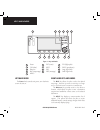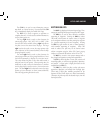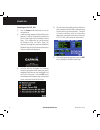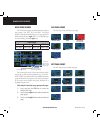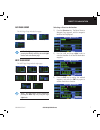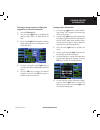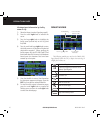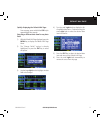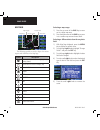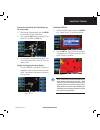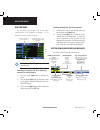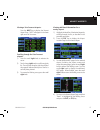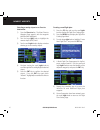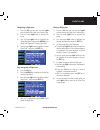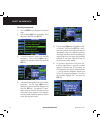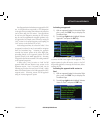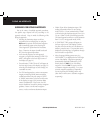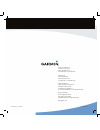- DL manuals
- Garmin
- Software
- GPS 400
- Quick Reference
Garmin GPS 400 Quick Reference
Summary of GPS 400
Page 1
Gps 400 quick reference.
Page 2
Gps 400 quick reference 190-00140-61 rev. E keys and knobs 2 figure 1-1 keys and knobs p 4 6 2 3 5 1 13 8 9 10 11 12 7 power 1 ent (enter) 6 fpl (flight plan) 10 clr (clear) 2 nrst 7 proc (procedures) 11 direct-to 3 obs 8 large right knob 12 rng (map range) 4 msg (message) 9 small right knob 13 menu...
Page 3
Gps 400 quick reference 190-00140-61 rev. E keys and knobs 3 the clr key is used to erase information, remove map detail, or to cancel an entry. Press and hold the clr key to immediately display the default nav page. The ent key is used to approve an operation or complete data entry. It is also used...
Page 4
Gps 400 quick reference 190-00140-61 rev. E power on 4 powering on the gps 400: 1) turn the power knob clockwise to turn the unit power on. 2) a welcome page appears briefly while the unit performs a self test, followed sequentially by the unit type page and the software versions page. Then (dependi...
Page 5
Gps 400 quick reference 190-00140-61 rev. E data entry 5 screen layout (windows) the gps 400’s display is divided into two separate windows (or screen areas). The left side of the display provides three user-defined data fields. The right side of the display consists of a gps window, which shows the...
Page 6
Gps 400 quick reference 190-00140-61 rev. E main page groups 6 main page groups the gps 400’s main pages are divided into four separate page groups: nav, wpt, aux, and nrst. Each page group is comprised of multiple pages. The page groups are selected using the large right knob. The individual pages ...
Page 7
Gps 400 quick reference 190-00140-61 rev. E direct-to navigation 7 aux page group the aux page group includes four pages. Flight planning utility setup 1 setup 2 note: the flight plan pages are selected by pressing the fpl key and using the small right knob to select the desired page. Nrst page grou...
Page 8
Gps 400 quick reference 190-00140-61 rev. E direct-to navigation 8 selecting a direct-to destination from the map page: 1) select the map page from the nav page group. 2) press the small right knob to display a panning pointer. 3) turn the small and large right knobs to place the panning pointer at ...
Page 9
Gps 400 quick reference 190-00140-61 rev. E viewing airport information 9 selecting a nearby airport or a flight plan waypoint as a direct-to destination: 1) press the direct-to key. 2) turn the large right knob to highlight the nearest airport (nrst) or flight plan (fpl) field. 3) turn the small ri...
Page 10
Gps 400 quick reference 190-00140-61 rev. E 10 viewing airport information by facility name or city: 1) select the airport location page (see page 6). 2) press the small right knob to activate the cursor. 3) turn the large right knob to highlight the facility name (second line) or the city (third li...
Page 11
Gps 400 quick reference 190-00140-61 rev. E default nav page 11 quickly displaying the default nav page: from any page, press and hold the clr key for approximately two seconds. Selecting a different data item for any data field: 1) with the default nav page displayed, press the menu key to display ...
Page 12
Gps 400 quick reference 190-00140-61 rev. E map page 12 map page present position desired track data fields map range map display the following symbols are used to depict the various airports and navaids on the map page: symbol description airport with hard surface runway(s); (primary runway shown) ...
Page 13
Gps 400 quick reference 190-00140-61 rev. E inhibiting terrain 13 turning the data fields off and displaying a full screen map: 1) with the map page displayed, press the menu key to display the map page menu. 2) turn the large right knob to highlight ‘data fields off?’ and press the ent key. 3) to r...
Page 14
Gps 400 quick reference 190-00140-61 rev. E nav/com page 14 nav/com page the nav/com page provides a list of the airport communication and navigation frequencies at the departure, enroute, and arrival airports. Frequency type departure, enroute, or arrival airport assigned frequency and usage inform...
Page 15
Gps 400 quick reference 190-00140-61 rev. E nearest airports 15 scrolling through the list of frequencies: 1) activate the cursor, if not already active, by pressing the small right knob. 2) turn the large right knob to move the cursor through the list of frequencies. If there are more frequencies i...
Page 16
Gps 400 quick reference 190-00140-61 rev. E nearest airports 16 selecting a nearby airport as a direct-to destination: 1) press the direct-to key. The select direct-to waypoint page appears, with the waypoint identifier field highlighted. 2) turn the large right knob to highlight the nearest airport...
Page 17
Gps 400 quick reference 190-00140-61 rev. E flight plans 17 navigating a flight plan: 1) press the fpl key and turn the small right knob to display the flight plan catalog page. 2) press the small right knob to activate the cursor. 3) turn the large right knob to highlight the desired flight plan an...
Page 18
Gps 400 quick reference 190-00140-61 rev. E select an approach 18 selecting an approach: 1) press the proc key to display the procedures page. 2) turn the large right knob to highlight ‘select approach?’ and press the ent key. 3) a window appears listing the available procedures. Turn the large righ...
Page 19
Gps 400 quick reference 190-00140-61 rev. E activate an approach 19 not all approaches in the database are approved for gps use. As the pilot selects an approach, a ‘gps’ designation to the right of the procedure name indicates the procedure can be flown using the gps receiver. Some procedures do no...
Page 20
Gps 400 quick reference 190-00140-61 rev. E flying an approach 20 guidelines for flying an approach due to the variety of available approach procedures, the specific steps required will vary according to the approach selected. Keep in mind the following while flying the approach: • selecting the des...
Page 21
Gps 400 quick reference 190-00140-61 rev. E flying the missed approach 21 • the cdi will guide the pilot through a dme arc. Just keep the needle centered to fly along the arc. When using an autopilot, the course select on the cdi (or hsi) must be periodically updated with the desired track (dtk). • ...
Page 22
Garmin international, inc. 1200 east 151st street olathe, ks 66062, u.S.A. P: 913.397.8200 f: 913.397.8282 garmin at, inc. 2345 turner road se salem, or 97302, u.S.A. P: 503.391.3411 f: 503.364.2138 garmin (europe) ltd. Liberty house, bulls copse road hounsdown business park southampton, so40 9rb, u...