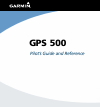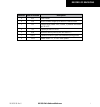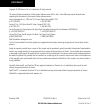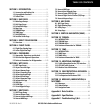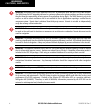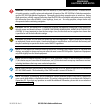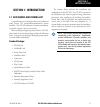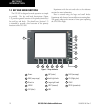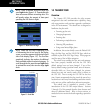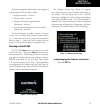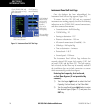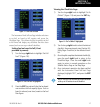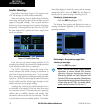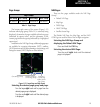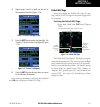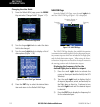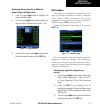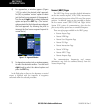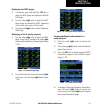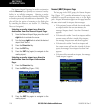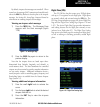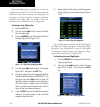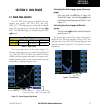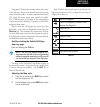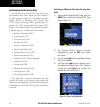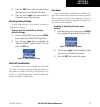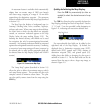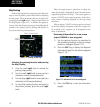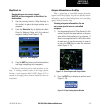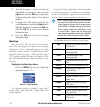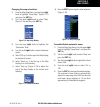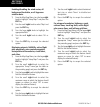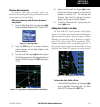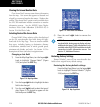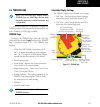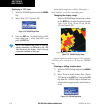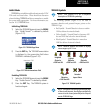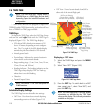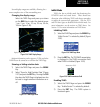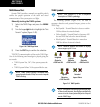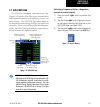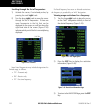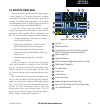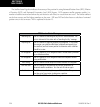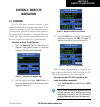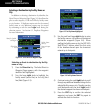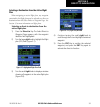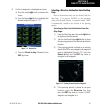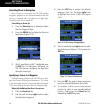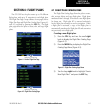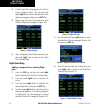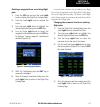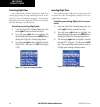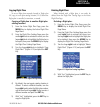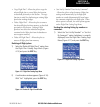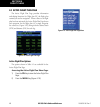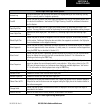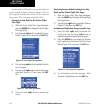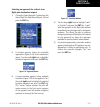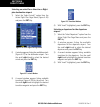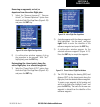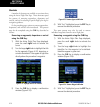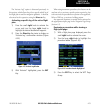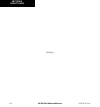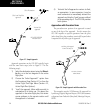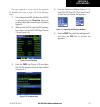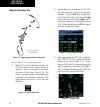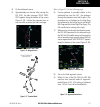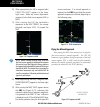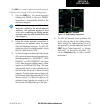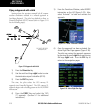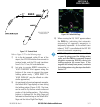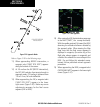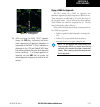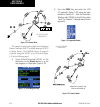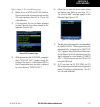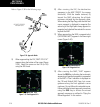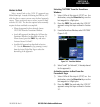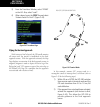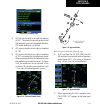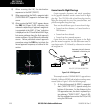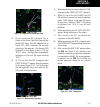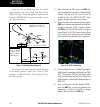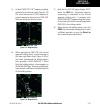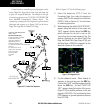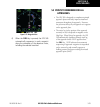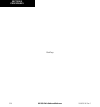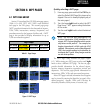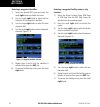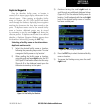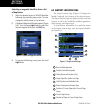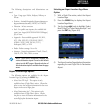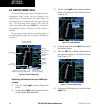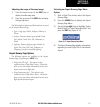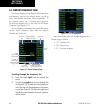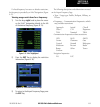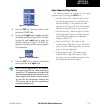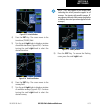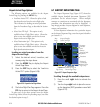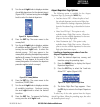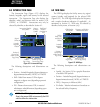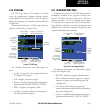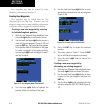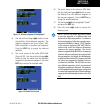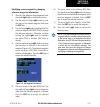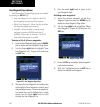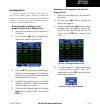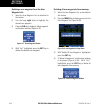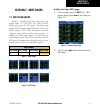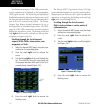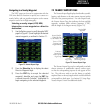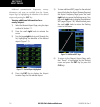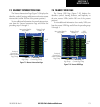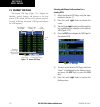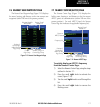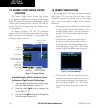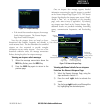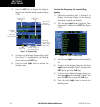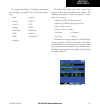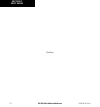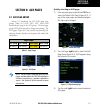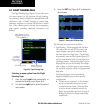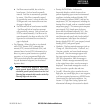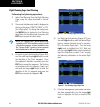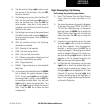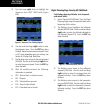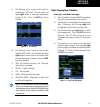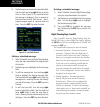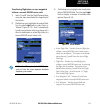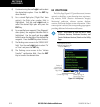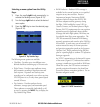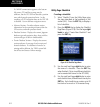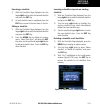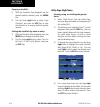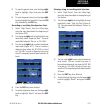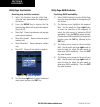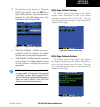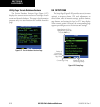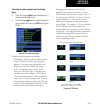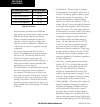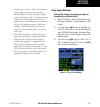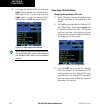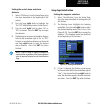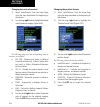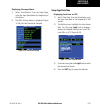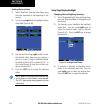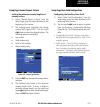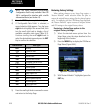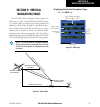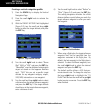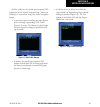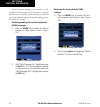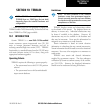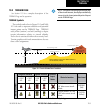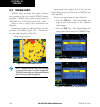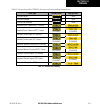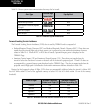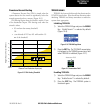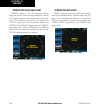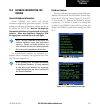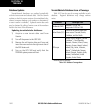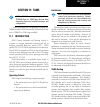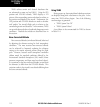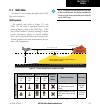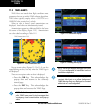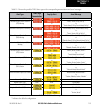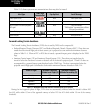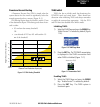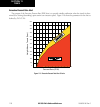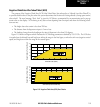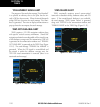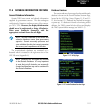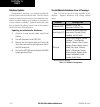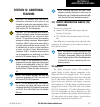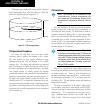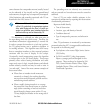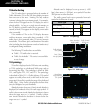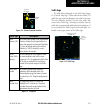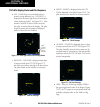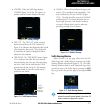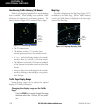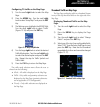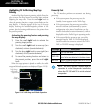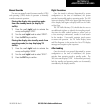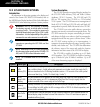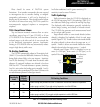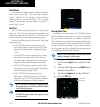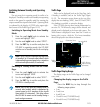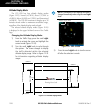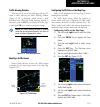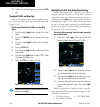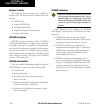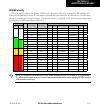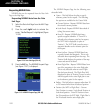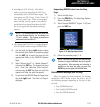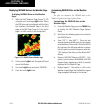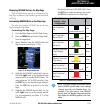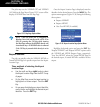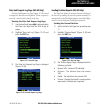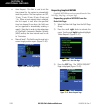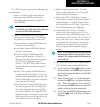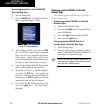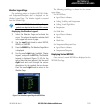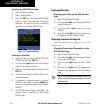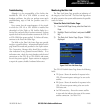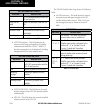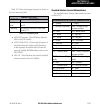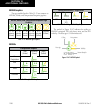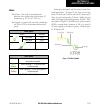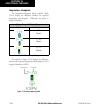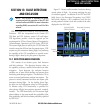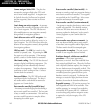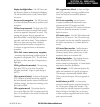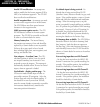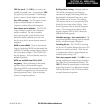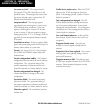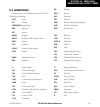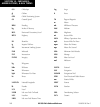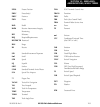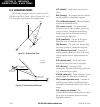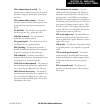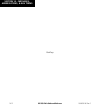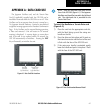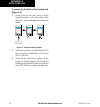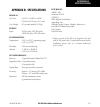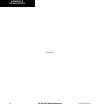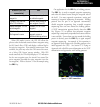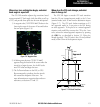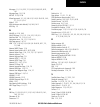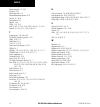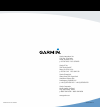- DL manuals
- Garmin
- Software
- GPS 500
- Pilot's Manual & Reference
Garmin GPS 500 Pilot's Manual & Reference
Summary of GPS 500
Page 1
Gps 500 pilot’s guide and reference.
Page 3
Gps 500 pilot’s guide and reference i record of revisions revision date of revision description a 4/01 initial release b 5/03 reflect software changes up to version 4.0 and restructure c 2/07 updated layout, added taws, terrain, tis, weather information, per sw v6.02 d 7/07 updated per main sw v6.03...
Page 4
Gps 500 pilot’s guide and reference ii copyright copyright © 2009 garmin ltd. Or its subsidiaries. All rights reserved. This manual reflects the operation of main system software version 6.03 or later. Some differences may be observed when comparing the information in this manual to other software v...
Page 5
Gps 500 pilot’s guide and reference iii table of contents 190-00181-60 rev. G section 1: introduction ........................................... 1-1 1.1 accessories and packing list .................................1-1 1.2 key and knob functions .........................................1-2 1.3 take...
Page 6
Gps 500 pilot’s guide and reference iv warnings, cautions, and notes warning: navigation and terrain separation must not be predicated upon the use of the taws function. The taws feature is not intended to be used as a primary reference for terrain avoidance and does not relieve the pilot from the r...
Page 7
Gps 500 pilot’s guide and reference v warnings, cautions, and notes warning: use the gps 500, weather data link interface, tis, and taws at your own risk. To reduce the risk of unsafe operation, carefully review and understand all aspects of the gps 500 pilot’s guide documentation and the gps 500 fl...
Page 8
Gps 500 pilot’s guide and reference vi warranty aviation limited warranty all garmin avionics products are warranted to be free from defects in materials or workmanship for: two years from the date of purchase for new remote-mount and panel-mount products; one year from the date of purchase for new ...
Page 9: Section 1: Introduction
Gps 500 pilot’s guide and reference 1-1 section 1 introduction 190-00181-60 rev. G section 1: introduction 1.1 accessories and packing list congratulations on choosing the finest, most advanced panel mount ifr navigation/communication system available. The gps 500 represents garmin’s commitment to p...
Page 10
Gps 500 pilot’s guide and reference 1-2 section 1 introduction 190-00181-60 rev. G 1.2 key and knob functions the gps 500 is designed to make operation as simple as possible. The key and knob descriptions (figure 1-1) provide a general overview of the primary function(s) for each key and knob. The t...
Page 11
Gps 500 pilot’s guide and reference 1-3 section 1 introduction 190-00181-60 rev. G left-hand keys and knobs (1) power knob – controls unit power. Turn clockwise to turn unit on. Right-hand keys and knobs (2) rng key – allows the pilot to select the desired map range. Use the up arrow to zoom out to ...
Page 12: 1.3 Takeoff Tour
Gps 500 pilot’s guide and reference 1-4 section 1 introduction 190-00181-60 rev. G ` note: data is entered using the large and small right knobs (figure 1-2). Experiment with them to become efficient at entering data. This will greatly reduce the amount of time spent operating the 500 series in flig...
Page 13
Gps 500 pilot’s guide and reference 1-5 section 1 introduction 190-00181-60 rev. G after becoming familiar with the basics, some suggested reading within this pilot’s guide includes: • flight plan features - section 4 • ifr procedures - section 5 • waypoint information pages (database information) -...
Page 14
Gps 500 pilot’s guide and reference 1-6 section 1 introduction 190-00181-60 rev. G figure 1-6 instrument panel self-test page check cdi/hsi, rmi, and other instruments to verify these indications fuel capacity is entered manually fuel on-board and fuel flow are provided by sensors, if installed sele...
Page 15
Gps 500 pilot’s guide and reference 1-7 section 1 introduction 190-00181-60 rev. G figure 1-7 fuel flow selected the instrument panel self-test page includes selections to set fuel on board to full capacity and access the checklists page. This allows the pilot to quickly set fuel to full limits and ...
Page 16
Gps 500 pilot’s guide and reference 1-8 section 1 introduction 190-00181-60 rev. G satellite status page the satellite status page (figure 1-10) appears as the gps 500 attempts to collect satellite information. When an ‘acquiring’ status is displayed on the satellite status page, the signal strength...
Page 17
Gps 500 pilot’s guide and reference 1-9 section 1 introduction 190-00181-60 rev. G page groups page groups nav group wpt group aux group nrst group see section 2 see section 6 see section 8 see section 7 table 1-1 page groups the bottom right corner of the screen (figure 1-12) indicates which page g...
Page 18
Gps 500 pilot’s guide and reference 1-10 section 1 introduction 190-00181-60 rev. G map page after the gps 500 acquires satellites and computes a position, the map page (figure 1-13) appears automatically. Figure 1-13 map page present position desired track map range map display data fields the map ...
Page 19
Gps 500 pilot’s guide and reference 1-11 section 1 introduction 190-00181-60 rev. G 4) repeat steps 2 and 3 to spell out the rest of the waypoint identifier (figure 1-14). Figure 1-14 direct-to waypoint page 5) press the ent key to confirm the identifier. The ‘activate?’ function field is highlighte...
Page 20
Gps 500 pilot’s guide and reference 1-12 section 1 introduction 190-00181-60 rev. G changing the data fields: 1) from the default nav page, press the menu key and select ‘change fields?’ (figure 1-17). Figure 1-17 default nav page menu 2) turn the large right knob to select the data field to be chan...
Page 21
Gps 500 pilot’s guide and reference 1-13 section 1 introduction 190-00181-60 rev. G displaying frequencies for a different airport along the flight plan. 1) press the small right knob to highlight the airport identifier field. 2) turn the small right knob to display the list of airports within the f...
Page 22
Gps 500 pilot’s guide and reference 1-14 section 1 introduction 190-00181-60 rev. G 4) for approaches, a window appears (figure 1-22) to select the desired initial approach fix (iaf) or provide a ‘vectors’ option to select just the final course segment of the approach. Turn the small right knob to s...
Page 23
Gps 500 pilot’s guide and reference 1-15 section 1 introduction 190-00181-60 rev. G displaying the nrst pages: 1) if necessary, press and hold the clr key to select the nav group and display the default nav page. 2) turn the large right knob to select the nrst page group, as indicated by ‘nrst’ appe...
Page 24
Gps 500 pilot’s guide and reference 1-16 section 1 introduction 190-00181-60 rev. G the nearest airport page may be used in conjunction with the direct-to key to quickly set a course to a nearby facility in an in-flight emergency. Selecting a nearby airport as a direct-to destination overrides the f...
Page 25
Gps 500 pilot’s guide and reference 1-17 section 1 introduction 190-00181-60 rev. G by default, airspace alert messages are turned off. When turned on, the message (msg) annunciator located directly above the msg key flashes to alert the pilot to the airspace message. See section 8.4, setup page: ai...
Page 26
Gps 500 pilot’s guide and reference 1-18 section 1 introduction 190-00181-60 rev. G since using flight plans is arguably one of the more complex features of the gps 500, it will be discussed only briefly here, with focus on creating a new flight plan and activating it to use for navigation. Answers ...
Page 27: Section 2: Nav Pages
Gps 500 pilot’s guide and reference section 2 nav pages 2-1 190-00181-60 rev. G section 2: nav pages 2.1 main page groups the gps 500’s main pages are divided into four separate page groups: nav, wpt, aux, and nrst (table 2-1). Each page group is comprised of multiple pages. The page groups are sele...
Page 28: 2.2 Nav Page Group
Gps 500 pilot’s guide and reference section 2 nav pages 2-2 190-00181-60 rev. G 2.2 nav page group the nav page group includes five pages (figure 2-3). While viewing any nav page, turn the small right knob to select a different nav page. The pilot may find this selection process convenient to cycle ...
Page 29
Gps 500 pilot’s guide and reference section 2 nav pages 2-3 190-00181-60 rev. G the graphic cdi shows the current position at the center of the indicator, relative to the desired course (the moving course deviation needle). As with a traditional mechanical cdi, when off course simply steer toward th...
Page 30
Gps 500 pilot’s guide and reference section 2 nav pages 2-4 190-00181-60 rev. G selecting desired on-screen data at the bottom of the default nav page there are six user-definable fields which display the data needed as the flight progresses (figure 2-3). By default these fields display: distance to...
Page 31
Gps 500 pilot’s guide and reference section 2 nav pages 2-5 190-00181-60 rev. G 5) press the ent key to select the desired data item and return to the default nav page. 6) press the small right knob momentarily to remove the cursor from the page. Restoring factory settings all data fields settings c...
Page 32: 2.4 Map Page
Gps 500 pilot’s guide and reference section 2 nav pages 2-6 190-00181-60 rev. G 2.4 map page the second nav page is the map page (figure 2-9), which displays the present position using an airplane symbol, along with nearby airports, navaids, user- defined waypoints, airspace boundaries, lakes, river...
Page 33
Gps 500 pilot’s guide and reference section 2 nav pages 2-7 190-00181-60 rev. G an autozoom feature is available which automatically adjusts from an enroute range of 2000 nm through each lower range, stopping at a range of 1.0 nm when approaching the destination waypoint. The autozoom feature is tur...
Page 34
Gps 500 pilot’s guide and reference section 2 nav pages 2-8 190-00181-60 rev. G map panning another map page function is panning, which allows the map to move beyond its current limits without adjusting the map range. When the panning function is selected (by pressing the small right knob), a target...
Page 35
Gps 500 pilot’s guide and reference section 2 nav pages 2-9 190-00181-60 rev. G map direct-to designating an on-screen airport, navaid, or user waypoint as the direct-to destination: 1) use the panning function (‘map panning’ in this section) to place the target pointer on a waypoint. 2) press the d...
Page 36
Gps 500 pilot’s guide and reference section 2 nav pages 2-10 190-00181-60 rev. G 3) ‘review airspace?’ should already be highlighted, if not select it with the small right knob. Press the ent key to display the airspace information page for the selected airspace. 4) to display the com frequency(ies)...
Page 37
Gps 500 pilot’s guide and reference section 2 nav pages 2-11 190-00181-60 rev. G changing the map orientation: 1) from the map page menu, turn the large right knob to highlight ‘setup map?’ (figure 2-17) and press the ent key. 2) turn the small right knob to select ‘map’ (figure 2-18) and press the ...
Page 38
Gps 500 pilot’s guide and reference section 2 nav pages 2-12 190-00181-60 rev. G enabling/disabling the wind vector, all background land data, or all jeppesen aviation data: 1) from the map page menu, turn the large right knob to highlight ‘setup map?’ and press the ent key. 2) turn the small right ...
Page 39
Gps 500 pilot’s guide and reference section 2 nav pages 2-13 190-00181-60 rev. G distance measurements the ‘measure dist?’ option provides a quick, easy method for determining the bearing and distance between any two points on the map display. Measuring bearing and distance between two points: 1) fr...
Page 40
Gps 500 pilot’s guide and reference section 2 nav pages 2-14 190-00181-60 rev. G clearing on-screen weather data ‘clear storm data?’ removes storm history information from the map. New storm data appears as detected and relayed by a connected weather data source. Weather data and the ‘clear storm da...
Page 41: 2.5 Terrain Page
Gps 500 pilot’s guide and reference section 2 nav pages 2-15 190-00181-60 rev. G 2.5 terrain page note: gps 500 units may* display either a terrain page or a taws page, (but not both) depending upon the installed hardware and configuration. * some earlier units are not equipped to support the terrai...
Page 42
Gps 500 pilot’s guide and reference section 2 nav pages 2-16 190-00181-60 rev. G displaying a 120˚ view: 1) select the terrain page and press the menu key. 2) select ‘view 120˚?’ (figure 2-28). Figure 2-28 terrain page menu 3) press the ent key. To switch back to a 360˚ view, repeat step 1, select ‘...
Page 43
Gps 500 pilot’s guide and reference section 2 nav pages 2-17 190-00181-60 rev. G inhibit mode terrain has an inhibit mode that deactivates the flta/ pda aural and visual alerts. Pilots should use discretion when inhibiting terrain and always remember to enable the system when appropriate. For more i...
Page 44: 2.6 Taws Page
Gps 500 pilot’s guide and reference section 2 nav pages 2-18 190-00181-60 rev. G 2.6 taws page note: gps 500 units may* display either a terrain page or a taws page, (but not both) depending upon the installed hardware and configuration. * some earlier units are not equipped to support the terrain a...
Page 45
Gps 500 pilot’s guide and reference section 2 nav pages 2-19 190-00181-60 rev. G seven display ranges are available, allowing for a more complete view of the surrounding area. Changing the display range: select the taws page and press up or down on the rng key to select the desired range: 1 nm, 2 nm...
Page 46
Gps 500 pilot’s guide and reference section 2 nav pages 2-20 190-00181-60 rev. G taws manual test garmin taws provides a manual test capability which verifies the proper operation of the aural and visual annunciations of the system prior to a flight. Manually testing the taws system: 1) select the t...
Page 47: 2.7 Nav/com Page
Gps 500 pilot’s guide and reference section 2 nav pages 2-21 190-00181-60 rev. G 2.7 nav/com page the nav/com (navigation communications) page (figure 2-42) provides a list of the airport communication and navigation frequencies at the departure, enroute, and arrival airports. The nav/com page makes...
Page 48
Gps 500 pilot’s guide and reference section 2 nav pages 2-22 190-00181-60 rev. G scrolling through the list of frequencies: 1) activate the cursor, if not already active, by pressing the small right knob. 2) turn the large right knob to move the cursor through the list of frequencies. If there are m...
Page 49
Gps 500 pilot’s guide and reference section 2 nav pages 2-23 190-00181-60 rev. G 2.8 satellite status page the satellite status page (the sixth nav page) provides a visual reference of gps receiver functions, including current satellite coverage, gps receiver status, and position accuracy. The satel...
Page 50
Gps 500 pilot’s guide and reference section 2 nav pages 2-24 190-00181-60 rev. G the satellite status page also indicates the accuracy of the position fix, using estimated position error (epe), dilution of precision (dop), and horizontal uncertainty level (hul) figures. Dop measures satellite geomet...
Page 51: Section 3: Direct-to
Gps 500 pilot’s guide and reference 3-1 section 3 direct-to navigation 190-00181-60 rev. G section 3: direct-to navigation 3.1 overview the gps 500’s direct-to function provides a quick method of setting a course to a destination waypoint. Once a direct-to is activated, the gps 500 establishes a poi...
Page 52
Gps 500 pilot’s guide and reference 3-2 section 3 direct-to navigation 190-00181-60 rev. G selecting a destination by facility name or city in addition to selecting a destination by identifier, the select direct-to waypoint page (figure 3-4) also allows the pilot to select airports, vors and ndbs by...
Page 53
Gps 500 pilot’s guide and reference 3-3 section 3 direct-to navigation 190-00181-60 rev. G selecting a destination from the active flight plan when navigating an active flight plan, any waypoint contained in the flight plan may be selected as a direct-to destination from the select direct-to waypoin...
Page 54
Gps 500 pilot’s guide and reference 3-4 section 3 direct-to navigation 190-00181-60 rev. G selecting the nearest airport as a direct-to destination the select direct-to waypoint page always displays the nearest airports (from the present position) in the nrst field. Navigating directly to a nearby a...
Page 55
Gps 500 pilot’s guide and reference 3-5 section 3 direct-to navigation 190-00181-60 rev. G 2) if a list of waypoints is displayed on-screen: a) press the small right knob to activate the cursor. B) turn the large right knob to highlight the desired waypoint (figure 3-11). Figure 3-11 nearest list c)...
Page 56
Gps 500 pilot’s guide and reference 3-6 section 3 direct-to navigation 190-00181-60 rev. G cancelling direct-to navigation once a direct-to is activated, the gps 500 provides navigation guidance to the selected destination until the direct-to is replaced with a new direct-to or flight plan, cancelle...
Page 57: Section 4: Flight Plans
Gps 500 pilot’s guide and reference 4-1 section 4 flight plans section 4: flight plans the gps 500 lets the pilot create up to 20 different flight plans, with up to 31 waypoints in each flight plan. The flight plan page group consists of two pages (active flight plan page and flight plan catalog pag...
Page 58
Gps 500 pilot’s guide and reference 4-2 section 4 flight plans 4) a blank flight plan page appears for the first empty storage location. Use the small and large right knobs to enter the identifier of the departure waypoint and press the ent key. 5) repeat step 4 to enter the identifier for each addi...
Page 59
Gps 500 pilot’s guide and reference 4-3 section 4 flight plans deleting a waypoint from an existing flight plan: 1) press the fpl key and turn the small right knob to display the flight plan catalog page. 2) press the small right knob to activate the cursor. 3) turn the large right knob to highlight...
Page 60
Gps 500 pilot’s guide and reference 4-4 section 4 flight plans activating flight plans once a flight plan is defined through the flight plan catalog page (using the steps outlined previously in this section), it may be activated for navigation. Activating the flight plan places it into ‘flight plan ...
Page 61
Gps 500 pilot’s guide and reference 4-5 section 4 flight plans copying flight plans to save a flight plan currently located in ‘flight plan 00’, copy it to an open catalog location (1-19) before the flight plan is cancelled, overwritten, or erased. Copying a flight plan to another flight plan catalo...
Page 62
Gps 500 pilot’s guide and reference 4-6 section 4 flight plans flight plan catalog options the following options (some covered on the preceding pages) are available for the flight plan catalog page: • ‘activate flight plan?’ - allows the pilot to select the flight plan for navigation guidance, as de...
Page 63
Gps 500 pilot’s guide and reference 4-7 section 4 flight plans • ‘copy flight plan?’ - allows the pilot to copy the selected flight plan to a new flight plan location, as described previously in this section. The copy function is useful for duplicating an existing flight plan before making changes. ...
Page 64
Gps 500 pilot’s guide and reference 4-8 section 4 flight plans 4.2 active flight plan page the active flight plan page provides information and editing functions for ‘flight plan 00’, the flight plan currently in use for navigation. When a direct-to or flight plan has been activated, the active flig...
Page 65
Gps 500 pilot’s guide and reference 4-9 section 4 flight plans active flight plan page menu options activate leg activates/reactivates the flight plan and selects the highlighted leg as the ‘active leg’ (the leg which is currently used for navigation guidance). Crossfill allows the pilot to transfer...
Page 66
Gps 500 pilot’s guide and reference 4-10 section 4 flight plans the data fields for dtk and dis are user-selectable and may be changed to display cumulative distance (cum) to each waypoint, estimated time of arrival (eta), estimated time enroute (ete), or enroute safe altitude (esa). Changing a data...
Page 67
Gps 500 pilot’s guide and reference 4-11 section 4 flight plans selecting an approach for a direct-to or flight plan destination airport: 1) choose the ‘select approach?’ option from the active flight plan page menu (figure 4-23) and press the ent key. Figure 4-23 active flight plan page menu 2) a w...
Page 68
Gps 500 pilot’s guide and reference 4-12 section 4 flight plans selecting an arrival for a direct-to or flight plan destination airport: 1) select the ‘select arrival?’ option from the active flight plan page menu (figure 4-26) and press the ent key. Figure 4-26 active flight plan page menu 2) a win...
Page 69
Gps 500 pilot’s guide and reference 4-13 section 4 flight plans removing an approach, arrival, or departure from the active flight plan: 1) select the ‘remove approach?’, ‘remove arrival?’, or ‘remove departure?’ option from the active flight plan page menu (figure 4-29) and press the ent key. Figur...
Page 70
Gps 500 pilot’s guide and reference 4-14 section 4 flight plans shortcuts a number of shortcuts are available to save time when using the active flight plan page. These shortcuts speed the process of removing approaches, departures and arrivals, and aid in selecting a specific flight plan leg for na...
Page 71
Gps 500 pilot’s guide and reference 4-15 section 4 flight plans the ‘activate leg?’ option is discussed previously in this section, which allows the pilot to specify which leg of the flight plan is used for navigation guidance. A shortcut also exists for this operation, using the direct-to key. Acti...
Page 72
Gps 500 pilot’s guide and reference 4-16 section 4 flight plans blank page 190-00181-60 rev. G.
Page 73: Section 5: Procedures
Gps 500 pilot’s guide and reference section 5 procedures 5-1 section 5: procedures 5.1 approaches, departures, and arrivals the gps 500 allows the pilot to fly non-precision and precision approaches to airports with published instrument approach procedures. All available approaches are stored on the...
Page 74
Gps 500 pilot’s guide and reference section 5 procedures 5-2 5) turn the large right knob to highlight ‘load?’ or ‘activate?’ (approaches only) and press the ent key. (‘load?’ adds the procedure to the flight plan without immediately using it for navigation guidance. This allows the pilot to continu...
Page 75: Operations
Gps 500 pilot’s guide and reference section 5 procedures 5-3 another procedures page option allows the pilot to activate the final course segment of the approach. This option assumes the pilot will receive vectors to the final approach fix (faf) and provides guidance to intercept the final course, b...
Page 76
Gps 500 pilot’s guide and reference section 5 procedures 5-4 do not use for navigation figure 5-7 sample approach select destination ‘select’ and ‘load’ the approach ‘activate’ the approach approach operations on the gps 500 typically begin with the same basic steps (refer to figure 5-7 for the foll...
Page 77
Gps 500 pilot’s guide and reference section 5 procedures 5-5 the steps required to set up and fly the approach are detailed below (refer to figure 5-8 for the following steps): 1) prior to departing kfdk, the destination (klyh) is selected using the direct-to key or by creating a flight plan termina...
Page 78
Gps 500 pilot’s guide and reference section 5 procedures 5-6 flying the procedure turn figure 5-12 sample approach with procedure turn 4 do not use for navigation refer to figure 5-12 for the following steps: 1) within 30 nm of the destination airport, the gps 500 switches from ‘enroute’ mode to ‘te...
Page 79
Gps 500 pilot’s guide and reference section 5 procedures 5-7 4) fly the outbound course. 5) approximately one minute after passing the faf (lyh), the alert message ‘start proc trn’ appears along the bottom of the screen (figure 5-16). Initiate the procedure turn at any time after receiving this aler...
Page 80
Gps 500 pilot’s guide and reference section 5 procedures 5-8 10) when approaching the faf, a waypoint alert (‘next dtk 026°’) appears in the lower right corner. Make any course adjustments necessary for the final course segment (faf to map). 11) after crossing the faf, the destination sequences to t...
Page 81
Gps 500 pilot’s guide and reference section 5 procedures 5-9 the obs key is used to initiate the missed approach, as follows (refer to figure 5-22 for the following steps): 1) press the obs key. The missed approach holding point (mahp; in this case ‘swarm’ intersection) is automatically offered as t...
Page 82
Gps 500 pilot’s guide and reference section 5 procedures 5-10 flying an approach with a hold starting where the previous example left off, assume weather conditions resulted in a missed approach at lynchburg regional. The pilot has decided to divert to farmville regional (kfvx) instead (refer to fig...
Page 83
Gps 500 pilot’s guide and reference section 5 procedures 5-11 do not use for navigation figure 5-27 terminal mode refer to figure 5-27 for the following steps. 7) as in the last example, within 30 nm of the airport, the gps 500 switches from enroute to terminal mode, and the cdi scale transitions fr...
Page 84
Gps 500 pilot’s guide and reference section 5 procedures 5-12 figure 5-29 approach mode do not use for navigation refer to figure 5-29 for the following steps. 11) when approaching bodry intersection, a waypoint alert (’next dtk 209°’) appears along the bottom of the screen. 12) at 2.0 nm from the f...
Page 85
Gps 500 pilot’s guide and reference section 5 procedures 5-13 figure 5-31 final approach 16) after crossing the map, ‘susp’ appears above the obs key, indicating that auto- matic sequencing of approach waypoints is suspended at the map. A ‘from’ indication is displayed on the cdi and default nav pag...
Page 86
Gps 500 pilot’s guide and reference section 5 procedures 5-14 do not use for navigation figure 5-32 enroute mode this example is based upon a flight from hutchinson (kansas) municipal (khut) to billard municipal (ktop) in topeka, kansas. The vor/dme runway 22 approach is selected, along with ‘d258g’...
Page 87
Gps 500 pilot’s guide and reference section 5 procedures 5-15 refer to figure 5-35 for the following steps. 3) within 30 nm of ktop, the gps 500 switches from enroute mode to terminal mode and the cdi scale transitions from 5.0 to 1.0 nm, full scale deflection. 4) if the approach has not yet been ac...
Page 88
Gps 500 pilot’s guide and reference section 5 procedures 5-16 refer to figure 5-38 for the following steps. Figure 5-38 approach mode do not use for navigation 9) when approaching the faf, ‘next dtk 214°’ appears along the bottom of the screen (figure 5-39). Select this course on the cdi (or hsi) us...
Page 89
Gps 500 pilot’s guide and reference section 5 procedures 5-17 vectors to final take a second look at the ‘vor 22’ approach into billard municipal. Instead of following the dme arc, atc tells the pilot to expect vectors onto the final approach course. There are several ways to select ‘vectors to fina...
Page 90
Gps 500 pilot’s guide and reference section 5 procedures 5-18 3) from the transitions window, select ‘d258g’ as the iaf. Also, select ‘load?’. 4) when cleared, press the proc key and select ‘activate vector-to-final?’ (figure 5-42). Figure 5-42 procedures page flying the vectors approach with ‘vecto...
Page 91
Gps 500 pilot’s guide and reference section 5 procedures 5-19 figure 5-44 procedures page 3) atc instructs the pilot to turn left to a heading of 025°. This places the aircraft parallel to the final approach course in the opposite direction. Cdi needle deflection is to the left. 4) atc instructs the...
Page 92
Gps 500 pilot’s guide and reference section 5 procedures 5-20 8) when crossing the faf, the destination sequences to the map (‘rw22’). 9) when approaching the map, a waypoint alert (‘apprching wpt’) appears in the lower right corner. 10) after crossing the map, ‘susp’ appears above the obs key (figu...
Page 93
Gps 500 pilot’s guide and reference section 5 procedures 5-21 figure 5-50 waypoint alert, default nav page 2) fly the ‘course from fix to distance’ leg, as shown on the active flight plan page and the default nav page. Note the magenta line in figure 5-51, which represents the currently active leg o...
Page 94
Gps 500 pilot’s guide and reference section 5 procedures 5-22 course from fix to altitude legs show the specific target altitude on the active flight plan page and the default nav page. The missed approach sequence for the palmdale vor/dme rwy 25 approach includes a course from fix to altitude leg. ...
Page 95
Gps 500 pilot’s guide and reference section 5 procedures 5-23 5) an alert (‘next dtk 119°’) appears, providing guidance to the inbound course (figure 5-55) the actual desired track (dtk) depends on ground speed and distance from pmd vor. Intercept and fly the inbound course. Figure 5-55 waypoint ale...
Page 96
Gps 500 pilot’s guide and reference section 5 procedures 5-24 course from fix to manual sequence legs appear on the active flight plan page and the map page with ‘man seq’ in place of a waypoint identifier. An example of this type of course leg appears in the coastal one departure from westfield, ma...
Page 97: Approaches
Gps 500 pilot’s guide and reference section 5 procedures 5-25 figure 5-59 waypoint alert 4) when the obs key is pressed, the gps 500 automatically sequences to each waypoint along the remainder of the departure route, including the selected transition. 5.3 points to remember for all approaches • the...
Page 98
Gps 500 pilot’s guide and reference section 5 procedures 5-26 blank page 190-00181-60 rev. G.
Page 99: Section 6: Wpt Pages
Gps 500 pilot’s guide and reference 6-1 section 6 wpt pages section 6: wpt pages 6.1 wpt page group section 2.1 introduced the gps 500’s main page groups (table 6-1)—nav, wpt, aux, nrst—and described each page in the nav group. This second page group (wpt) provides information for the thousands of a...
Page 100
Gps 500 pilot’s guide and reference 6-2 section 6 wpt pages entering a waypoint identifier: 1) select the desired wpt page and press the small right knob to activate the cursor. 2) turn the small right knob to select the first character of the waypoint’s identifier. 3) turn the large right knob to s...
Page 101
Gps 500 pilot’s guide and reference 6-3 section 6 wpt pages duplicate waypoints once the identifier, facility name, or location is entered, all six airport pages display information for the selected airport. When entering an identifier, facility name, or location, the gps 500’s spell’n’find feature ...
Page 102
Gps 500 pilot’s guide and reference 6-4 section 6 wpt pages selecting a waypoint identifier from a list of duplicates: 1) select the desired airport or navaid identifier following the preceding steps under ‘to enter a waypoint facility name or city location’. 2) a duplicate waypoints window appears ...
Page 103
Gps 500 pilot’s guide and reference 6-5 section 6 wpt pages the following descriptions and abbreviations are used: • type - usage type: public, heliport, military, or private • position - latitude/longitude (degrees/minutes or degrees/minutes/seconds), mgrs, or utm/ups • elevation - in feet or meter...
Page 104: 6.3 Airport Runway Page
Gps 500 pilot’s guide and reference 6-6 section 6 wpt pages 6.3 airport runway page the airport runway page (figure 6-9) displays runway designations, length, surface type, and lighting for the selected airport. A map image of the runway layout and surrounding area is also displayed on the airport r...
Page 105
Gps 500 pilot’s guide and reference 6-7 section 6 wpt pages adjusting the range of the map image: 1) press the down arrow of the rng key to display a smaller map area. 2) press the up arrow of the rng key to display a larger map area. The following descriptions and abbreviations are used on the airp...
Page 106
Gps 500 pilot’s guide and reference 6-8 section 6 wpt pages 6.4 airport frequency page the airport frequency page displays radio frequencies and frequency types for the selected airport, as well as sector and altitude restrictions (where applicable). If the selected airport has a localizer-based app...
Page 107
Gps 500 pilot’s guide and reference 6-9 section 6 wpt pages if a listed frequency has sector or altitude restrictions, the frequency is preceded by an ‘info?’ designation (figure 6-15). Viewing usage restrictions for a frequency: 1) turn the large right knob to place the cursor on the ‘info?’ design...
Page 108
Gps 500 pilot’s guide and reference 6-10 section 6 wpt pages airport frequency page options the following options are available for the airport frequency page, by pressing the menu key: • select next fpl apt? - this option is only available when a flight plan is active. Allows the pilot to view the ...
Page 109
Gps 500 pilot’s guide and reference 6-11 section 6 wpt pages figure 6-19 approach window 4) press the ent key. The cursor moves to the transitions (trans) field. 5) turn the small right knob to display a window of available transitions (figure 6-20). Continue turning the small right knob to select t...
Page 110: 6.6 Airport Arrival Page
Gps 500 pilot’s guide and reference 6-12 section 6 wpt pages loading an approach from the airport approach page: 1) select the desired approach and transition using the steps outlined in section 5.1. 2) press the menu key to display the airport approach page menu. 3) turn the large right knob to hig...
Page 111
Gps 500 pilot’s guide and reference 6-13 section 6 wpt pages figure 6-23 arrivals window 4) press the ent key. The cursor moves to the transitions (trans) field. 5) turn the small right knob to display a window of available transitions (figure 6-24). Continue turning the small right knob to select t...
Page 112
Gps 500 pilot’s guide and reference 6-14 section 6 wpt pages airport arrival page options the following options are available for the airport arrival page, by pressing the menu key: • load into active fpl? - allows the pilot to load the selected arrival into the active flight plan. This is identical...
Page 113
Gps 500 pilot’s guide and reference 6-15 section 6 wpt pages 3) turn the small right knob to display a window of available departures for the selected airport (figure 6-28). Continue turning the small right knob to select the desired departure. Figure 6-28 departure window 4) press the ent key. The ...
Page 114: 6.8 Intersection Page
Gps 500 pilot’s guide and reference 6-16 section 6 wpt pages 6.8 intersection page the intersection page (figure 6-31) displays the latitude, longitude, region, and country for the selected intersection. The intersection page also displays the identifier, radial, and distance from the nearest vor, v...
Page 115: 6.10 Vor Page
Gps 500 pilot’s guide and reference 6-17 section 6 wpt pages 6.10 vor page the vor page (figure 6-33) displays the facility name, city, region/country, magnetic variation, latitude, and longitude for the selected vor. The vor page also displays the frequency and a weather broadcast indication (if ap...
Page 116
Gps 500 pilot’s guide and reference 6-18 section 6 wpt pages user waypoints may only be selected by name (identifier), as described in section 6.1. Creating user waypoints user waypoints may be created from the user waypoint page or the map page. To create a new user waypoint, simply enter its name ...
Page 117
Gps 500 pilot’s guide and reference 6-19 section 6 wpt pages figure 6-37 reference waypoint field highlighted 4) use the small and large right knobs to enter the identifier of the reference waypoint. The reference waypoint can be an airport, vor, ndb, intersection, or another user waypoint. Press th...
Page 118
Gps 500 pilot’s guide and reference 6-20 section 6 wpt pages creating user waypoints from the map page the map page and panning target pointer (section 2.4, map panning) provide a quick means of saving the present position as a user-defined waypoint. Capturing and saving the present position as a us...
Page 119
Gps 500 pilot’s guide and reference 6-21 section 6 wpt pages modifying a user waypoint by changing reference waypoint information: 1) with the user waypoint page displayed, press the small right knob to activate the cursor. 2) use the small and large right knobs to enter the name of the desired wayp...
Page 120
Gps 500 pilot’s guide and reference 6-22 section 6 wpt pages user waypoint page options the following user waypoint page options are available by pressing the menu key: • view user waypoint list? - displays a list of all user waypoints currently stored in memory. • delete user waypoint? - allows the...
Page 121
Gps 500 pilot’s guide and reference 6-23 section 6 wpt pages user waypoint list the user waypoint list (figure 6-46) allows the pilot to review, modify, rename, or delete a selected user waypoint, or to delete all user waypoints currently stored in memory. The top of the page shows the number of way...
Page 122
Gps 500 pilot’s guide and reference 6-24 section 6 wpt pages deleting a user waypoint from the user waypoint list: 1) select the user waypoint list, as described in this section. 2) turn the large right knob to highlight the desired user waypoint. 3) press the clr key to display a ‘delete waypoint’ ...
Page 123: Section 7: Nrst Pages
Gps 500 pilot’s guide and reference 7-1 section 7 nrst pages section 7: nrst pages 7.1 nrst page group section 2.1 introduced the 500 series’ main page groups (table 7-1)—nav, wpt, aux, nrst—and de- scribed each page in the nav group. This fourth page group (nrst) provides detailed information for t...
Page 124
Gps 500 pilot’s guide and reference 7-2 section 7 nrst pages not all nine nearest airports, vors, ndbs, intersections, or user waypoints can be displayed on the corresponding nrst page at one time. The nearest airport page displays detailed information for three nearest airports, with a scroll bar a...
Page 125: 7.2 Nearest Airport Page
Gps 500 pilot’s guide and reference 7-3 section 7 nrst pages navigating to a nearby waypoint the nrst pages can be used in conjunction with the 500 series direct-to function to quickly set a course to a nearby facility, and can provide navigation to the nearest airport in case of an in-flight emerge...
Page 126
Gps 500 pilot’s guide and reference 7-4 section 7 nrst pages additional communication frequencies, runway information, and more are available from the nearest airport page by highlighting the identifier of the desired airport and pressing the ent key. Viewing additional information for a nearby airp...
Page 127: 7.4 Nearest Ndb Page
Gps 500 pilot’s guide and reference 7-5 section 7 nrst pages 7.3 nearest intersection page the nearest intersection page (figure 7-9) displays the identifier, symbol, bearing, and distance to the nine nearest intersections (within 200 nm of the present position). To view additional information for a...
Page 128: 7.5 Nearest Vor Page
Gps 500 pilot’s guide and reference 7-6 section 7 nrst pages 7.5 nearest vor page the nearest vor page (figure 7-11) displays the identifier, symbol, bearing, and distance to the nine nearest vors (within 200 nm of the present position). For each vor listed, the nearest vor page also indicates the v...
Page 129
Gps 500 pilot’s guide and reference 7-7 section 7 nrst pages 7.6 nearest user waypoint page the nearest user waypoint page (figure 7-13) displays the name, bearing, and distance to the nine nearest user waypoints (within 200 nm of the present position). Figure 7-13 nearest user waypoint page number ...
Page 130: (Fss) Page
Gps 500 pilot’s guide and reference 7-8 section 7 nrst pages 7.8 nearest flight service station (fss) page the nearest flight service station page (figure 7-15) displays the facility name, bearing to, and distance to the five nearest fss points of communication (within 200 nm of the present position...
Page 131
Gps 500 pilot’s guide and reference 7-9 section 7 nrst pages figure 7-17 airspace message • if the aircraft has entered an airspace, the message ‘inside airspace’ appears. The nearest airspace page shows ‘inside of airspace’. Note that the airspace alerts are based on three- dimensional data (latitu...
Page 132
Gps 500 pilot’s guide and reference 7-10 section 7 nrst pages 4) press the ent key to display the airspace page for the selected nearby airspace (figure 7-19). Figure 7-19 airspace page status and time to entry ‘done?’ field (return to previous page) airspace name and type floor/ceiling limits numbe...
Page 133
Gps 500 pilot’s guide and reference 7-11 section 7 nrst pages the airspace page (figure 7-21) displays (and airspace alert messages are provided for) the following airspace types: • alert • caution • class b • class c • class d • cta • danger • moa • prohibited • restricted • tma • training • trsa •...
Page 134
Gps 500 pilot’s guide and reference 7-12 section 7 nrst pages blank page 190-00181-60 rev. G.
Page 135: Section 8: Aux Pages
Gps 500 pilot’s guide and reference 8-1 section 8 aux pages section 8: aux pages 8.1 aux page group section 2.1 introduced the gps 500’s main page groups (table 8-1)—nav, wpt, aux, nrst—and described each page in the nav group. The third page group (aux) allows the pilot to change unit settings. The...
Page 136: 8.2 Flight Planning Page
Gps 500 pilot’s guide and reference 8-2 section 8 aux pages 8.2 flight planning page the flight planning page (figure 8-4) provides access (via ‘menu options’) to e6b functions for fuel planning, trip planning, density altitude/true airspeed/winds aloft calculations, and a ‘crossfill’ function to tr...
Page 137
Gps 500 pilot’s guide and reference 8-3 section 8 aux pages ♦ fuel flow sensor installed, but no fuel on board sensor - fuel on board is manually entered. Fuel flow is automatically provided by sensor. If fuel flow is manually entered (to override the sensor), it does not affect the fob figure and i...
Page 138
Gps 500 pilot’s guide and reference 8-4 section 8 aux pages flight planning page: fuel planning performing fuel planning operations: 1) select ‘fuel planning’ from the flight planning page, using the steps described in section 8.2. 2) the current fuel planning ‘mode’ is displayed at the top of the p...
Page 139
Gps 500 pilot’s guide and reference 8-5 section 8 aux pages 6) use the small and large right knobs to enter the amount of fuel on board. Press the ent key when finished. 7) the flashing cursor moves to the fuel flow (ff) field. Use the small and large right knobs to enter the fuel flow rate. Press t...
Page 140
Gps 500 pilot’s guide and reference 8-6 section 8 aux pages 5) turn the large right knob to highlight the departure time (dep time) field (figure 8-8). Figure 8-8 departure time field highlighted 6) use the small and large right knobs to enter the departure time. Press the ent key when finished. Dep...
Page 141
Gps 500 pilot’s guide and reference 8-7 section 8 aux pages 5) the flashing cursor moves to the total air temperature (tat) field. Use the small and large right knobs to enter the temperature (figure 8-10). Press the ent key when finished. Figure 8-10 tat selected 6) the flashing cursor moves to the...
Page 142
Gps 500 pilot’s guide and reference 8-8 section 8 aux pages 5) the flashing cursor moves to the time/date field. Use the small and large right knobs to set the time or date (figure 8-12) required before the message is displayed. Time is entered as hours/minutes/seconds (hhh:mm:ss). Event- based mess...
Page 143
Gps 500 pilot’s guide and reference 8-9 section 8 aux pages transferring flight plans or user waypoints to/from a second 400/500-series unit: 1) select ‘crossfill’ from the flight planning page, using the steps described at the beginning of this section. 2) the flashing cursor highlights the method ...
Page 144: 8.3 Utility Page
Gps 500 pilot’s guide and reference 8-10 section 8 aux pages 4) continue turning the small right knob to select the desired data option. Press the ent key when finished. 5) for a stored flight plan (‘flight plan’ data option), the flight plan number field is highlighted. Turn the small right knob to...
Page 145
Gps 500 pilot’s guide and reference 8-11 section 8 aux pages selecting a menu option from the utility page: 1) press the small right knob momentarily, to activate the flashing cursor (figure 8-15). 2) turn the large right knob to select the desired menu option 3) press the ent key to view the select...
Page 146
Gps 500 pilot’s guide and reference 8-12 section 8 aux pages if a ‘warn’ annunciation appears at the bottom left corner, gps satellite coverage may be sufficient, but the gps 500 has detected a position error which exceeds protection limits. In this condition, all gps navigation data on the gps 500 ...
Page 147
Gps 500 pilot’s guide and reference 8-13 section 8 aux pages executing a checklist: 1) with the checklists page displayed, turn the large right knob to select the desired checklist and press the ent key. 2) as each checklist item is completed, press the ent key to move to the next item on the list. ...
Page 148
Gps 500 pilot’s guide and reference 8-14 section 8 aux pages copying a checklist: 1) with the checklists page displayed and the desired checklist selected, press the menu key. 2) turn the large right knob to select ‘copy checklist? And press the ent key to copy the checklist to an empty checklist me...
Page 149
Gps 500 pilot’s guide and reference 8-15 section 8 aux pages 5) to stop the generic timer, turn the large right knob to highlight ‘stop? And press the ent key. 6) to reset the generic timer, turn the large right knob to highlight the time field. Press the clr key, followed by the ent key. Recording ...
Page 150
Gps 500 pilot’s guide and reference 8-16 section 8 aux pages utility page: trip statistics resetting trip statistics readouts: 1) select ‘trip statistics’ from the utility page , using the steps described at the beginning of this section. 2) press the menu key to display the trip statistics page men...
Page 151
Gps 500 pilot’s guide and reference 8-17 section 8 aux pages 5) the flashing cursor moves to ‘compute raim?’ (figure 8-24). Press the ent key to begin raim prediction. Once calculations are complete, the gps 500 displays one of the following in the raim status field: figure 8-24 ‘compute raim?’ high...
Page 152: 8.4 Setup Page
Gps 500 pilot’s guide and reference 8-18 section 8 aux pages utility page: terrain database versions the terrain database versions page (figure 8-27) displays the current version and area of coverage of each terrain and obstacle database. This page is for information purposes only—no user functions ...
Page 153
Gps 500 pilot’s guide and reference 8-19 section 8 aux pages selecting a menu option from the setup page: 1) press the small right knob momentarily, to activate the flashing cursor. 2) turn the large right knob to select the desired menu option, and press the ent key (figure 8-29). Figure 8-29 units...
Page 154
Gps 500 pilot’s guide and reference 8-20 section 8 aux pages cdi scale/flight phase: raim protection: auto (oceanic) 4.0 nm ± 5.0 nm or auto (enroute) 2.0 nm ± 1.0 nm or auto (terminal) 1.0 nm ± 0.3 nm or auto (approach) 0.3 nm table 8-2 cdi scales an arrival alarm, provided on the cdi/alarms page, ...
Page 155
Gps 500 pilot’s guide and reference 8-21 section 8 aux pages • ‘nearest airport criteria’ - defines the minimum runway length and surface type used when determining the nine nearest airports to display on the nearest airport page. A minimum runway length and/or surface type may be entered to prevent...
Page 156
Gps 500 pilot’s guide and reference 8-22 section 8 aux pages 4) to change the altitude buffer, turn the large right knob to highlight the ‘altitude buffers’ field (figure 8-32). Use the small and large right knobs to enter the desired buffer distance. Press the ent key when finished. Figure 8-32 buf...
Page 157
Gps 500 pilot’s guide and reference 8-23 section 8 aux pages setting the arrival alarm and alarm distance: 1) select ‘cdi/alarms’ from the setup page, using the steps described at the beginning of this section. 2) turn the large right knob to highlight the ‘on’/’off’ field (directly below ‘arrival a...
Page 158
Gps 500 pilot’s guide and reference 8-24 section 8 aux pages changing the units of measure: 1) select ‘units/position’ from the setup page, using the steps described at the beginning of this section. 2) turn the large right knob to highlight the desired units of measure category (figure 8-36). Figur...
Page 159
Gps 500 pilot’s guide and reference 8-25 section 8 aux pages displaying the map datum: 1) select ‘units/position’ from the setup page, using the steps described at the beginning of this section. 2) the wgs 84 map datum is displayed (figure 10-38), this field cannot be changed. Figure 10-38 units/pos...
Page 160
Gps 500 pilot’s guide and reference 8-26 section 8 aux pages setting the local time: 1) select ‘date/time’ from the setup page, using the steps described at the beginning of this section. 2) turn the large right knob to highlight the time offset field (figure 8-40). Figure 8-40 time offset field sel...
Page 161
Gps 500 pilot’s guide and reference 8-27 section 8 aux pages setup page: nearest airport criteria setting the minimum runway length and runway surface: 1) select ‘nearest airport criteria’ from the setup page, using the steps described at the beginning of this section. 2) the flashing cursor highlig...
Page 162
Gps 500 pilot’s guide and reference 8-28 section 8 aux pages note: the ‘traffic’ selection in the auxiliary configuration field is only available if the gps 500 is configured for interface with a traffic information device (see section 12). 3) press the ent key to accept the data type. 4) if ‘config...
Page 163: Section 9: Vertical
Gps 500 pilot’s guide and reference section 9 vertical navigation 9-1 section 9: vertical navigation (vnav) the gps 500’s vertical navigation page (figure 9-2) allows you to create a three-dimensional profile (figure 9-1) which guides you from your present position and altitude to a final (target) a...
Page 164
Gps 500 pilot’s guide and reference section 9 vertical navigation 9-2 creating a vertical navigation profile: 1) press the vnav key to display the vertical navigation page. 2) press the small right knob to activate the cursor. 3) with the target altitude field highlighted (figure 9-3), turn the smal...
Page 165
Gps 500 pilot’s guide and reference section 9 vertical navigation 9-3 with the profile set, the vertical speed required (vsr) is displayed on the vertical navigation page. Expect the following to occur when using the vertical navigation feature: • at one minute prior to reaching the initial descent ...
Page 166
Gps 500 pilot’s guide and reference section 9 vertical navigation 9-4 vertical navigation messages can be turned on or off. (by default the messages are off.) turning the messages off allows you to keep the profile settings you’ve entered previously, without having them generate messages when the fe...
Page 167: Section 10: Terrain
Gps 500 pilot’s guide and reference 10-1 section 10 terrain section 10: terrain note: gps 500 units may* display either a terrain page or a taws page, (but not both) depending upon the installed hardware and configuration. * some earlier units are not equipped to support the terrain and/or taws func...
Page 168
Gps 500 pilot’s guide and reference 10-2 section 10 terrain terrain alerting terrain uses information provided from the gps receiver to provide a horizontal position and altitude. Gps altitude is derived from satellite measurements. Gps altitude is converted to a mean sea level (msl)-based altitude ...
Page 169: 10.2 Terrain Page
Gps 500 pilot’s guide and reference 10-3 section 10 terrain 10.2 terrain page see section 2.5 for a complete description of the terrain page and its operation. Terrain symbols the symbols and colors in figure 10-1 and table 10-1 are used to represent obstacles and potential impact points on the terr...
Page 170: 10.3 Terrain Alerts
Gps 500 pilot’s guide and reference 10-4 section 10 terrain 10.3 terrain alerts terrain alerts are issued when flight conditions meet parameters that are set within terrain software algorithms. Terrain alerts typically employ either an advisory or a caution alert severity level, or both. When an ale...
Page 171
Gps 500 pilot’s guide and reference 10-5 section 10 terrain table 10-2 shows the possible terrain alert types with corresponding annunciations. Alert type annunciation pop-up alert terrain failure none terrain inhibited none terrain not available none required terrain clearance (rtc) advisory requir...
Page 172
Gps 500 pilot’s guide and reference 10-6 section 10 terrain table 10-3 shows system status annunciations that may also be issued: alert type terrain page annunciation pop-up alert terrain system test fail none terrain alerting is disabled none no gps position or excessively degraded gps signal none ...
Page 173
Gps 500 pilot’s guide and reference 10-7 section 10 terrain premature descent alerting a premature descent alert (pda) is issued when the system detects that the aircraft is significantly below the normal approach path to a runway (figure 10-5). Pda alerting begins when the aircraft is within 15 nm ...
Page 174: Terrain Failure Alert
Gps 500 pilot’s guide and reference 10-8 section 10 terrain terrain not available alert terrain requires a 3-d gps navigation solution along with specific vertical accuracy minimums. Should the navigation solution become degraded or if the aircraft is out of the database coverage area, the annunciat...
Page 175: Terrain
Gps 500 pilot’s guide and reference 10-9 section 10 terrain 10.4 database information for terrain general database information garmin terrain uses terrain and obstacle information supplied by government sources. The data undergoes verification by garmin to confirm accuracy of the content, per tso-c1...
Page 176
Gps 500 pilot’s guide and reference 10-10 section 10 terrain database updates terrain/obstacle databases are updated periodically with the latest terrain and obstacle data. Visit the garmin website to check for newer versions of terrain/obstacle da- tabases (compare database cycle numbers to determi...
Page 177: Section 11: Taws
Gps 500 pilot’s guide and reference 11-1 section 11 taws section 11: taws note: gps 500 units may* display either a terrain page or a taws page, (but not both) depending upon the installed hardware and configuration. * some earlier units are not equipped to support the terrain and/or taws functional...
Page 178
Gps 500 pilot’s guide and reference 11-2 section 11 taws taws utilizes terrain and obstacle databases that are referenced to mean sea level (msl). Using the gps position and gps-msl altitude, taws displays a 2-d picture of the surrounding terrain and obstacles relative to the position and altitude o...
Page 179: 11.2 Taws Page
Gps 500 pilot’s guide and reference 11-3 section 11 taws 11.2 taws page see section 2.6 for a complete description of the taws page and its operation. Taws symbols the symbols and colors in figure 11-1 and table 11-1 are used to represent obstacles and potential impact points on the taws page. Taws ...
Page 180: 11.3 Taws Alerts
Gps 500 pilot’s guide and reference 11-4 section 11 taws 11.3 taws alerts taws alerts are issued when flight conditions meet parameters that are set within taws software algorithms. Taws alerts typically employ either a caution or a warning alert severity level, or both. When an alert is issued, vis...
Page 181
Gps 500 pilot’s guide and reference 11-5 section 11 taws table 11-2 shows the possible taws alert types with corresponding annunciations and aural messages. Alert type taws page annunciation pop-up alert aural message excessive descent rate (edr) warning “pull up” reduced required terrain clearance ...
Page 182
Gps 500 pilot’s guide and reference 11-6 section 11 taws table 11-3 shows system status annunciations that may also be issued: alert type taws page annunciation pop-up alert aural message taws system test fail none “taws system failure” taws alerting is disabled none none no gps position or excessiv...
Page 183
Gps 500 pilot’s guide and reference 11-7 section 11 taws premature descent alerting a premature descent alert (pda) is issued when the system detects that the aircraft is significantly below the normal approach path to a runway (figure 11-5). Pda alerting begins when the aircraft is within 15 nm of ...
Page 184
Gps 500 pilot’s guide and reference 11-8 section 11 taws excessive descent rate alert the purpose of the excessive descent rate (edr) alert is to provide suitable notification when the aircraft is deter- mined to be closing (descending) upon terrain at an excessive speed. Figure 11-8 shows the param...
Page 185
Gps 500 pilot’s guide and reference 11-9 section 11 taws negative climb rate after takeoff alert (ncr) the purpose of the negative climb rate (ncr) after takeoff alert (also referred to as “altitude loss after takeoff”) is to provide suitable alerts to the pilot when the system determines that the a...
Page 186: Taws Not Available Alert
Gps 500 pilot’s guide and reference 11-10 section 11 taws ‘five-hundred’ aural alert the purpose of the aural alert message “five-hundred” is to provide an advisory alert to the pilot that the air- craft is 500 feet above terrain. When the aircraft descends within 500 feet of terrain, the aural mess...
Page 187
Gps 500 pilot’s guide and reference 11-11 section 11 taws 11.4 database information for taws general database information garmin taws uses terrain and obstacle information supplied by government sources. The data undergoes verification by garmin to confirm accuracy of the content, per tso-c151b. How...
Page 188
Gps 500 pilot’s guide and reference 11-12 section 11 taws database updates terrain/obstacle databases are updated periodically with the latest terrain and obstacle data. Visit the garmin website to check for newer versions of terrain/obstacle da- tabases (compare database cycle numbers to determine ...
Page 189: Section 12: Additional
Gps 500 pilot’s guide and reference 12-1 section 12 additional features section 12: additional features caution: the weather data link and tis information contained in this section is not intended to replace the documentation that is supplied with the gdl 49, the gdl 69(a) data link, and the gtx 330...
Page 190
Gps 500 pilot’s guide and reference 12-2 section 12 additional features tis displays up to eight traffic targets within 7 nautical miles horizontally from 3000 feet below to 3500 feet above the requesting aircraft (figure 12-1). Figure 12-1 tis coverage volume 7.0 nm 3,500 ft 3,000 ft not to scale t...
Page 191
Gps 500 pilot’s guide and reference 12-3 section 12 additional features comes between the transponder antenna (usually located on the underside of the aircraft) and the ground-based radar antenna, the signal may be temporarily interrupted. Other limitations and anomalies associated with tis are desc...
Page 192
Gps 500 pilot’s guide and reference 12-4 section 12 additional features tis audio alerting the tis audio alert is generated when the number of traffic advisories (ta) on the 500 series display increases from one scan to the next. Limiting tas only reduces ‘nuisance’ alerting due to proximate aircraf...
Page 193
Gps 500 pilot’s guide and reference 12-5 section 12 additional features figure 12-4 altitude trend and deviation altitude deviation altitude trend traffic type description traffic advisory (ta) this symbol (solid yellow circle) is generated when an intruder aircraft approaches on a course that proje...
Page 194
Gps 500 pilot’s guide and reference 12-6 section 12 additional features tis traffic display status and pilot response • age - if traffic data is not refreshed within 6 seconds, an age indicator (e.G., ‘age 00:12’) is displayed in the lower right corner of the display (when displaying traffic). See f...
Page 195
Gps 500 pilot’s guide and reference 12-7 section 12 additional features • standby - when the traffic page displays standby (figure 12-10), the tis system is in standby mode and cannot display traffic data. Figure 12-10 ‘standby’ message • trfc cst - the ‘trfc cst’ (traffic coasting) banner (located ...
Page 196
Gps 500 pilot’s guide and reference 12-8 section 12 additional features non-bearing traffic advisory (ta) banner traffic is only displayed graphically if aircraft heading data is available. When heading is not available, traffic advisories are displayed as non-bearing banners. The banner shown in fi...
Page 197
Gps 500 pilot’s guide and reference 12-9 section 12 additional features configuring tis traffic on the map page: 1) turn the small right knob to select the map page. 2) press the menu key. Turn the small right knob to select ‘setup map’? And press the ent key. 3) the flashing cursor highlights the g...
Page 198
Gps 500 pilot’s guide and reference 12-10 section 12 additional features highlighting tis traffic using map page panning another map page feature is panning, which allows the pilot to move the map beyond its current limits without adjusting the map scale. Press the small right knob to select the pan...
Page 199
Gps 500 pilot’s guide and reference 12-11 section 12 additional features manual override the user can manually switch between standby (stby) and operating (oper) mode of operation to manually override automatic operation. Placing the display into operating mode from the standby mode (to display tis ...
Page 200
Gps 500 pilot’s guide and reference 12-12 section 12 additional features 12.2 gts 8xx traffic systems introduction all information in this section pertains to the display and control of the garmin gps 500/gts 8xx interface, refer to the 400/500 series display interfaces pilot’s guide addendum (190-0...
Page 201
Gps 500 pilot’s guide and reference 12-13 section 12 additional features pilots should be aware of tas/tcas system limitations. If an intruder transponder does not respond to interrogations due to antenna shading or marginal transponder performance, it will not be displayed, or display may be interm...
Page 202
Gps 500 pilot’s guide and reference 12-14 section 12 additional features aural alerts a ta consists of a displayed traffic symbol (solid yellow circle) and an aural alert. The aural alert announces “traffic”, followed by the intruder aircraft’s position, altitude relative to own aircraft (“high”, “l...
Page 203
Gps 500 pilot’s guide and reference 12-15 section 12 additional features switching between standby and operating modes the unit must be in operating mode for traffic to be displayed. The ability to switch out of standby into operating mode on the ground is especially useful for scanning the airspace...
Page 204
Gps 500 pilot’s guide and reference 12-16 section 12 additional features altitude display mode the gts 8xx has four altitude display modes (figure 12-23); normal (±2,700 ft), above (-2,700 ft to +9,000 ft), below (-9,000 ft to +2,700 ft), and unrestricted (±9,900 ft). The gts 8xx continues to displa...
Page 205
Gps 500 pilot’s guide and reference 12-17 section 12 additional features traffic warning window when the unit is not on the traffic page and the gts issues a traffic advisory, the traffic warning window (figure 12-25) is displayed, which shows a small thumbnail map. When the traffic warning window i...
Page 206
Gps 500 pilot’s guide and reference 12-18 section 12 additional features 10) return to the map page by pressing the clr key. Thumbnail traffic on map page traffic in a thumbnail format can be displayed in any of the three data fields on the right side of the map page (figure 12-28). Displaying thumb...
Page 207
Gps 500 pilot’s guide and reference 12-19 section 12 additional features 12.3 weather data link interface this section is written for: • garmin 500 series main system software version 6.01 and later • gdl 49 main software version 2.03 and later • gdl 69/69a main software version 2.14 and later some ...
Page 208
Gps 500 pilot’s guide and reference 12-20 section 12 additional features weather products the following weather products are available for display on the 500 series unit via the weather data link interface: • nexrad data • graphical metar data • text-based metar data • graphical temperature/dewpoint...
Page 209
Gps 500 pilot’s guide and reference 12-21 section 12 additional features nexrad intensity colors are used to identify the different nexrad echo intensities (reflectivity) measured in dbz (decibels of z). Reflectivity (designated by the letter z) is the amount of transmitted power returned to the rad...
Page 210
Gps 500 pilot’s guide and reference 12-22 section 12 additional features requesting nexrad data nexrad data can be requested from the data link page or the map page. Requesting nexrad data from the data link page: 1) select the data link page from the aux page group. 2) press the small right knob to...
Page 211
Gps 500 pilot’s guide and reference 12-23 section 12 additional features • auto request (gdl 49 only) - this field is used to set the time interval for the gdl 49 to automatically send a nexrad data request. The time options are off, 10 min, 15 min, 20 min, 30 min, 45 min, and 1 hour. When an auto r...
Page 212
Gps 500 pilot’s guide and reference 12-24 section 12 additional features displaying nexrad data on the weather page to display nexrad data on the weather page: 1) select the nav weather page (figure 12-33) using the small and large right knobs. When the 500 series unit is configured with the data li...
Page 213
Gps 500 pilot’s guide and reference 12-25 section 12 additional features displaying nexrad data on the map page when nexrad data is received, it is displayed on the map page, in addition to the weather page and the default nav page. Customizing nexrad data on the map page the pilot can customize nex...
Page 214
Gps 500 pilot’s guide and reference 12-26 section 12 additional features the pilot may use the ‘nexrad off?’ and ‘nexrad on?’ fields in the page menu (figure 12-35) to turn off the display of nexrad data from the map page. Figure 12-35 map page options menu note: if the 500 series unit is configured...
Page 215
Gps 500 pilot’s guide and reference 12-27 section 12 additional features data link request log page (gdl 49 only) the data link request log page (figure 12-38) is used to display the data that was requested. When a request is received, a check mark is placed in the box. Viewing the data link request...
Page 216
Gps 500 pilot’s guide and reference 12-28 section 12 additional features • auto request - this field is used to set the time interval for the system to automatically send the position. The time options are off, 10 min, 15 min, 20 min, 30 min, 45 min, and 1 hr. When an auto request time is selected, ...
Page 217
Gps 500 pilot’s guide and reference 12-29 section 12 additional features the metar request page has the following user- selectable fields: • format - this field is used to select between requesting the raw metar text (textual) or requesting a graphical summary (graphic) of several metars. Note: text...
Page 218
Gps 500 pilot’s guide and reference 12-30 section 12 additional features requesting graphical or textual metars from the map page: 1) select the map page. 2) press the menu key. The map page options menu is displayed (figure 12-43). Figure 12-43 map page menu 3) select ‘request metar’ and press the ...
Page 219
Gps 500 pilot’s guide and reference 12-31 section 12 additional features weather legend page the symbology unique to graphical metar, winds, and temperature/dewpoint data is displayed on the weather legend page. The weather legend is accessed from the weather page. Note: all metar, wind, and temp-de...
Page 220
Gps 500 pilot’s guide and reference 12-32 section 12 additional features selecting the metars text page: 1) select the data link page. 2) select ‘textual metar’. 3) press the ent key. The textual metar page (figure 12-45) is displayed for the airport selected. The pilot can enter a different identif...
Page 221
Gps 500 pilot’s guide and reference 12-33 section 12 additional features troubleshooting although it is the responsibility of the facility that installed the gdl 49 or gdl 69/69a to correct any hardware problems, the pilot can perform some quick troubleshooting steps to find the possible cause of a ...
Page 222
Gps 500 pilot’s guide and reference 12-34 section 12 additional features sat id/connectivity field message description ‘_ _ _’ rs-232 communication with the gdl 49 has been lost. ‘data link has failed’ there is a disconnect inside the gdl 49. ‘linked to sat’ can exchange data with the satellite. ‘sa...
Page 223
Gps 500 pilot’s guide and reference 12-35 section 12 additional features table 12-11 lists the messages that may be shown in the sat connectivity field. Connectivity field message description ‘satellite in view’ indicates a signal quality between 1 and 3. ‘searching...’ no satellite is currently in ...
Page 224
Gps 500 pilot’s guide and reference 12-36 section 12 additional features metar graphics the age symbols listed in table 12-13 are common to metars, winds, and temperature/dewpoint graphics: metar, winds, and temperature/dewpoints age graphics 0 - 10 minutes (green) 11 - 20 minutes (green) 21 - 30 mi...
Page 225
Gps 500 pilot’s guide and reference 12-37 section 12 additional features winds wind vector - the wind vector indicates the direction of the surface wind to the nearest 30˚ increment (e.G. 30˚, 60˚, 90˚, 120˚, etc.). Wind speed - in general, the sum of the wind barbs (see table 12-16) is the sustaine...
Page 226
Gps 500 pilot’s guide and reference 12-38 section 12 additional features temperature - dewpoints the temperature-dewpoint range symbols (table 12-18) display the difference between the reported temperature and dewpoint. Differences are shown in degrees fahrenheit. Temp - dewpoint display ranges (bla...
Page 227: And Exclusion
Gps 500 pilot’s guide and reference section 13 – fault detection and exclusion 13-1 section 13: fault detection and exclusion note: this section is intended for pilots experienced with the operation of the gps 500 and are familiar with raim. For more information regarding raim, see sections 8.3 and ...
Page 228
Gps 500 pilot’s guide and reference section 13 – fault detection and exclusion 13-2 13.2 pre-departure verification of fde since fde is based upon the exclusion of ‘bad’ satellites, it is necessary to ensure there will be an adequate number of satellites in the gps constellation that are still able ...
Page 229: Section 14: Messages,
Gps 500 pilot’s guide and reference section 14 – messages, abbreviations, & nav terms 14-1 section 14: messages, abbreviations, and nav terms 14.1 messages the gps 500 uses a flashing ‘msg’ annunciator at the bottom of the screen (directly above the msg key) to alert the pilot of any important infor...
Page 230
Gps 500 pilot’s guide and reference section 14 – messages, abbreviations, & nav terms 14-2 cannot navigate locked fpl - the pilot has attempted to navigate a flight plan (fpl) with one or more locked waypoints. A waypoint can be ‘locked’ when the navdata card is replaced and the waypoint(s) does not...
Page 231
Gps 500 pilot’s guide and reference section 14 – messages, abbreviations, & nav terms 14-3 display backlight failure - the 500 series unit has detected a failure in the display backlighting. The unit should be taken to your garmin dealer for service. Do not use for navigation - the 500 series unit i...
Page 232
Gps 500 pilot’s guide and reference section 14 – messages, abbreviations, & nav terms 14-4 invalid fpl modification - an attempt was made to modify the final course segment (faf to map) of an instrument approach. The gps 500 does not allow the modifications. Invalid waypoint ident - an attempt was m...
Page 233
Gps 500 pilot’s guide and reference section 14 – messages, abbreviations, & nav terms 14-5 obs key stuck - the obs key is stuck in the enabled (or pressed) state. Try pressing the obs key again to cycle its operation. If the message persists, contact a garmin dealer for assistance. Poor gps coverage...
Page 234
Gps 500 pilot’s guide and reference section 14 – messages, abbreviations, & nav terms 14-6 set course to [###]° - the course select for the external cdi (or hsi) should be set to the specified course. The message only occurs when the current selected course is greater than 10° different from the des...
Page 235: 14.2 Abbreviations
Gps 500 pilot’s guide and reference section 14 – messages, abbreviations, & nav terms 14-7 14.2 abbreviations the following is a list of abbreviations used on the gps 500 and their meanings: actv active alt altitude apprching approaching apr approach apt airport arspc airspace artcc air route traffi...
Page 236
Gps 500 pilot’s guide and reference section 14 – messages, abbreviations, & nav terms 14-8 g/s glideslope gl gallons gps global positioning system gs ground speed hdg heading hg inches of mercury hul horizontal uncertainty level hwy highway id identifier ig imperial gallons ils instrument landing sy...
Page 237
Gps 500 pilot’s guide and reference section 14 – messages, abbreviations, & nav terms 14-9 p.Pos present position proc procedure(s) prov province pwr power rad radial raim receiver autonomous integrity monitoring ref reference req required/requirements restrictd restricted rng range rx receive sid s...
Page 238: 14.3 Navigation Terms
Gps 500 pilot’s guide and reference section 14 – messages, abbreviations, & nav terms 14-10 14.3 navigation terms the following navigation terms are used on the gps 500 and in this pilot’s guide. Refer to figures 14-1 and 14-2 for graphic representation of navigation terms. Wpt 1 xtk north wpt 2 brg...
Page 239
Gps 500 pilot’s guide and reference section 14 – messages, abbreviations, & nav terms 14-11 eta (estimated time of arrival) - the estimated time at which the aircraft will reach the destination waypoint, based upon current speed and track. Ete (estimated time enroute) - the time it will take to reac...
Page 240
Gps 500 pilot’s guide and reference section 14 – messages, abbreviations, & nav terms 14-12 blank page 190-00181-60 rev. G.
Page 241
Gps 500 pilot’s guide and reference appendix a data card use a-1 appendix a: data card use the jeppesen navdata card, and the terrain data card (if applicable) supplied with the gps 500 can be installed or removed when the gps 500 is on or off. If the navdata card is not present when the unit is tur...
Page 242
Gps 500 pilot’s guide and reference appendix a data card use a-2 to remove the navdata or terrain data card (figure a-2): 1) gently press on the tab—using a slight rightward motion—at the front center of the data card. This partially deploys the swing arm handle. Press here to deploy handle figure a...
Page 243
Gps 500 pilot’s guide and reference appendix b specifications b-1 appendix b: specifications physical unit size: 6.25’w x 11.00’d x 4.60’h (159 mm x 279 mm x 117 mm) unit weight: 8.5 pounds installed (3.9 kg) power* input: 28 vdc (early gps 500 units) 14/28 vdc (later gps 500 units) environmental te...
Page 244
Gps 500 pilot’s guide and reference appendix b specifications b-2 blank page 190-00181-60 rev. G.
Page 245: Q & A
Gps 500 pilot’s guide and reference appendix c troubleshooting c-1 appendix c: troubleshooting q & a this section is designed to answer some of the common questions regarding the gps 500’s capabilities and operation. If there is a problem operating the unit, read through this appendix and refer to t...
Page 246
Gps 500 pilot’s guide and reference appendix c troubleshooting c-2 what happens when i select an approach? Can i store a flight plan with an approach, departure, or arrival? When loading an approach, departure, or arrival into the active flight plan, a set of approach, departure, or arrival waypoint...
Page 247
Gps 500 pilot’s guide and reference appendix c troubleshooting c-3 normal (no ‘obs’ annunciator) obs automatic sequencing of waypoints manual sequencing- ‘holds’ on selected waypoint change in hsi does not affect cdi deflection manually select course to next waypoint from hsi always navigates ‘to’ t...
Page 248
Gps 500 pilot’s guide and reference appendix c troubleshooting c-4 when should i use the obs key to return to auto sequencing, and what happens when i do? The most common application for using the obs key is the missed approach. The gps 500 suspends automatic waypoint sequencing (indicated by a ‘sus...
Page 249
Gps 500 pilot’s guide and reference appendix c troubleshooting c-5 when does turn anticipation begin, and what bank angle is expected? The gps 500 smooths adjacent leg transitions based upon a nominal 15º bank angle (with the ability to roll up to 25º) and provide three pilot cues for turn anticipat...
Page 250
Gps 500 pilot’s guide and reference appendix c troubleshooting c-6 why does my cdi not respond like a vor when obs mode is active? Unlike a vor, the cdi scale used on gps equipment is based on the cross-track distance to the desired course, not an angular relationship to the destination (figure c-8)...
Page 251
Gps 500 pilot’s guide and reference i-1 index a abbreviations 6-5, 6-7, 6-9, 6-16, 6-17, 6-18, 14-7 accessories 1-1 activate leg 4-10, 4-15, c-4 activate the approach 5-4, 5-10, 5-18, c-6 activating flight plans 4-4 active flight plan options 4-8, 4-10–4-13 active leg 1-11, 2-3, 4-9, 5-7, 5-8, 5-11,...
Page 252
Gps 500 pilot’s guide and reference i-2 index e ent key 1-3 epe 2-23, 2-24, 13-1, 14-7, 14-10 eta (estimated time of arrival) 2-4, 4-10, 8-3, 8-6, 14-7, 14-11 ete (estimated time enroute) 1-11, 2-4, 4-10, 8-3, 8-6 14-7, 14-11 f fde 1-8, 13-1, 13-2, 14-7 field elevation 1-3–6, 6-4 flight phases 8-11,...
Page 253
Gps 500 pilot’s guide and reference i-3 index messages 1-3, 1-16, 2-23, 7-11, 8-3, 8-7, 8-8, 8-21, 8-22, 14-1 message page 1-8, 1-16 metar 12-19, 12-36 missed approach 3-1, 5-3, 5-8–5-13, 5-16, 5-20–5-25, 14-5, c-1, c-4, c-5, c-6 mode s 12-1 msa (minimum safe altitude) 2-4, 14-8, 14-11 msg key 1-3 n...
Page 254
Gps 500 pilot’s guide and reference i-4 index signal strength 1-7, 2-23 sky view 2-23 small right knob 1-3 software/database version 8-10 sort list 4-7, 8-14 specifications b-1 squelch 14-9 stars 1-13, 13-2 susp 5-8, 5-11, 5-13, 5-16, 5-20–5-25, 14-1, c-3, c-4 symbols 2-3, 2-6, 2-17, 2-20, 6-16, 6-1...
Page 256
Garmin international, inc. 1200 east 151st street olathe, ks 66062, u.S.A. P: 913.397.8200 f: 913.397.8282 garmin at, inc. 2345 turner road se salem, or 97302, u.S.A. P: 503.391.3411 f: 503.364.2138 garmin (europe) ltd. Liberty house, bulls copse road hounsdown business park southampton, so40 9rb, u...