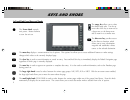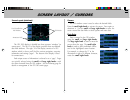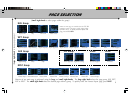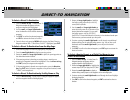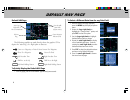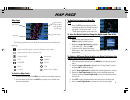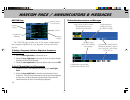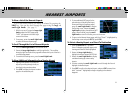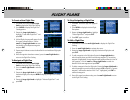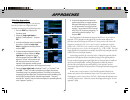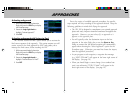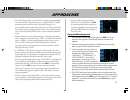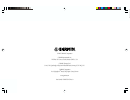1 gps 500 quick reference.
2 l keys and knobs the menu key displays a context-sensitive list of options. This options list allows you to access additional features or make settings changes which relate to the currently displayed page. The clear key is used to erase information or cancel an entry. Press and hold this key to im...
3 bottom row keys the nrst key displays the nearest airports page. Then, rotating the small right knob steps through the nrst pages. The obs key is used to select manual or automatic sequencing of waypoints. Pressing this key selects obs mode, which will retain the current “active to” waypoint as yo...
4 screen layout (windows) the gps 500’s display is divided into three separate “windows” (or screen areas). The left 1/4 of the display provides three user-defined data field windows. The right 3/4 of the display consists of a gps window, which is where you’ll find the various navigation, waypoint i...
5 page selection page groups ( small right knob to select pages within the group) ( large right knob to change page groups) selection of any main page is performed using the large and small right knobs . The large right knob selects the page group: nav, wpt, aux or nrst. The small right knob selects...
6 to select a direct-to destination 1. Press the direct-to key . A select direct-to waypoint window will appear, with the waypoint identifier field highlighted. 2. Use the small and large right knobs to enter the identifier of the desired destination waypoint. 3. Press ent to confirm the selected wa...
7 viewing airport information 1. From any page, press and hold clr to display the default nav page. (you may skip this step if you are already viewing any of the main gps pages.) 2. Rotate the large right knob to select the wpt page group. “wpt” will appear in the lower right corner of the screen. 3...
8 default nav page the following symbols are used directly above the graphic cdi to depict the “active leg” of a flight plan or direct-to: course to a waypoint, or desired course between two waypoints direct-to a waypoint vectors-to-final left procedure turn right procedure turn dme arc to the left ...
9 map page the following symbols are used to depict the various airports and navaids on the map page: airport with hard surface runway(s); primary runway shown airport with soft surface runway(s) only private airfield intersection vor vortac vor/dme tacan dme ndb localizer locator outer marker to se...
10 navcom page the navcom page provides a list of the airport communication and navigation frequencies at your departure, enroute and arrival airports. To select a frequency list for a departure, enroute or arrival airport 1. Press the small right knob to activate the cursor. 2. Rotate the large rig...
11 to view a list of the nearest airports a list of the nearest airports can always be selected by pressing the nrst key. You can also scroll through the pages using the large and small right knobs . (see page 5.) 1. With the cursor off, rotate the large right knob to select the nrst page group. “nr...
12 to create a new flight plan 1. Press fpl and rotate the small right knob to display the flight plan catalog. 2. Press menu to display the flight plan catalog options. 3. Rotate the large right knob to highlight “create new flight plan?” and press ent . 4. A blank flight plan page will appear for ...
13 selecting approaches in order to select an approach, you must first have an active direct-to or flight plan which terminates at an airport with a published approach. 1. Press the proc key to display the procedures page. 2. Rotate the large right knob to highlight “select approach?” and press ent ...
14 activating an approach 1. With an approach loaded in the active flight plan, press the proc key to display the procedures page. 2. Rotate the large right knob to highlight “activate approach?”. 3. Press ent . Activating an approach with vectors-to-final the “activate vectors-to-final?” option all...
15 • for gps-based approaches, receiver autonomous integrity monitoring (raim) will monitor satellite conditions and alert you—using an “integ” or “warn” annunciation at the bottom left corner of the display (see page 10)—if protection limits cannot be maintained. If this occurs, the gps receiver sh...
16 © 2001 garmin corporation garmin international, inc. 1200 east 151 st street, olathe, kansas 66062, u.S.A. Garmin (europe) ltd. Unit 5, the quadrangle, abbey park industrial estate, romsey, so51 9aq, u.K. Garmin corporation no. 68, jangshu 2 nd road, shijr, taipei county, taiwan www.Garmin.Com pa...