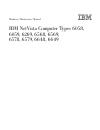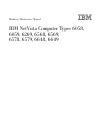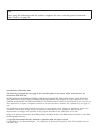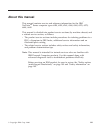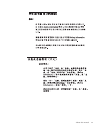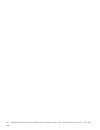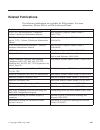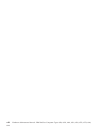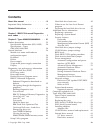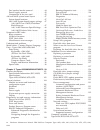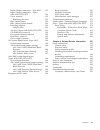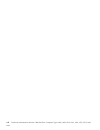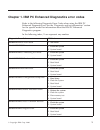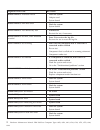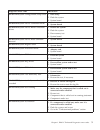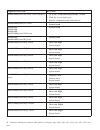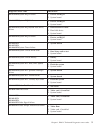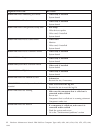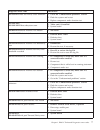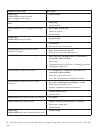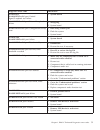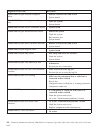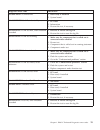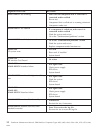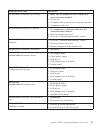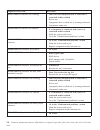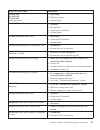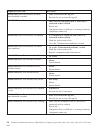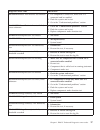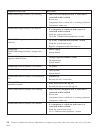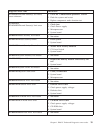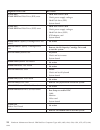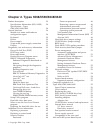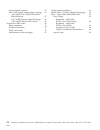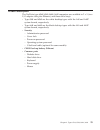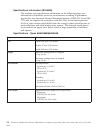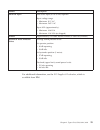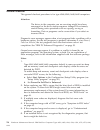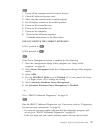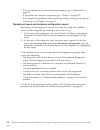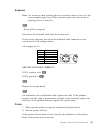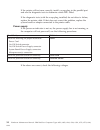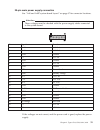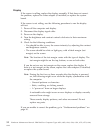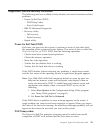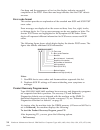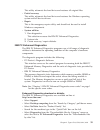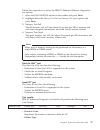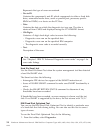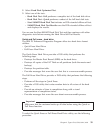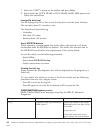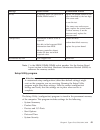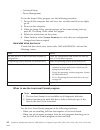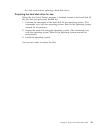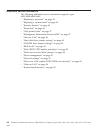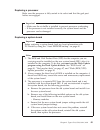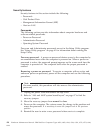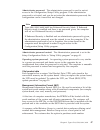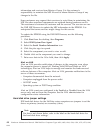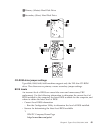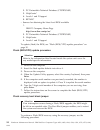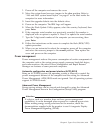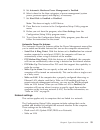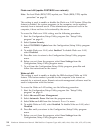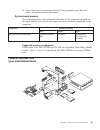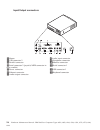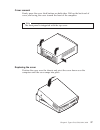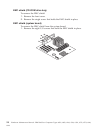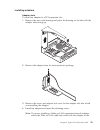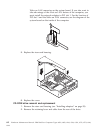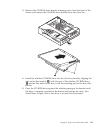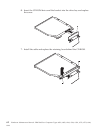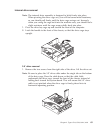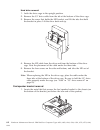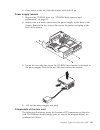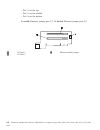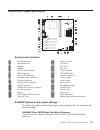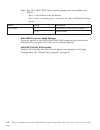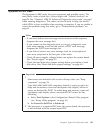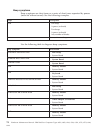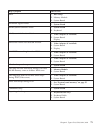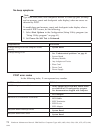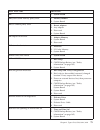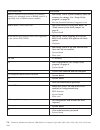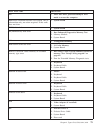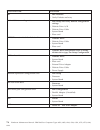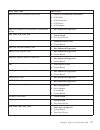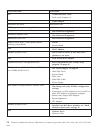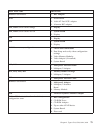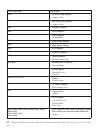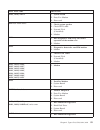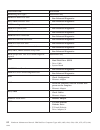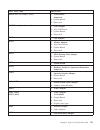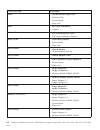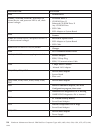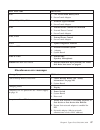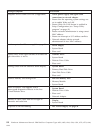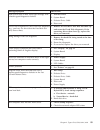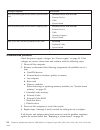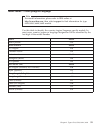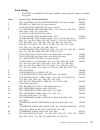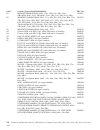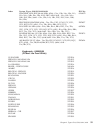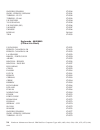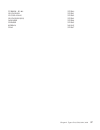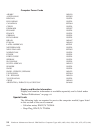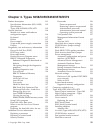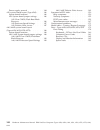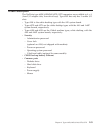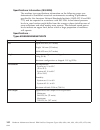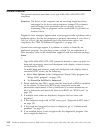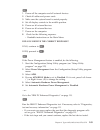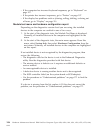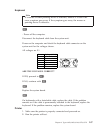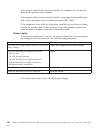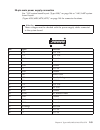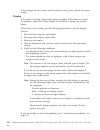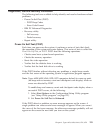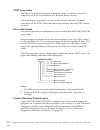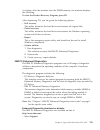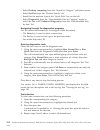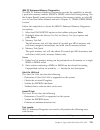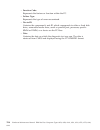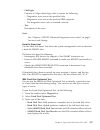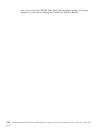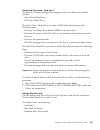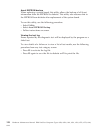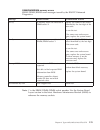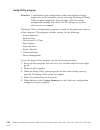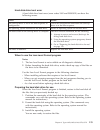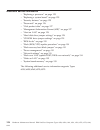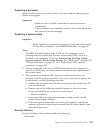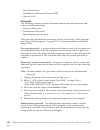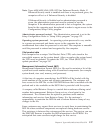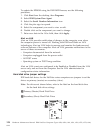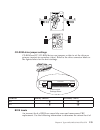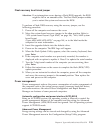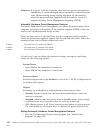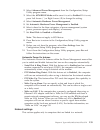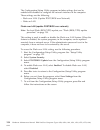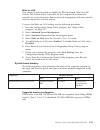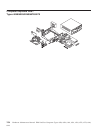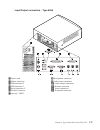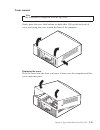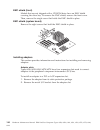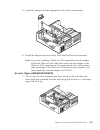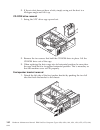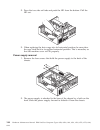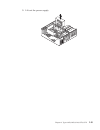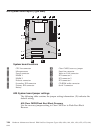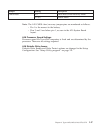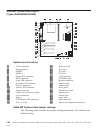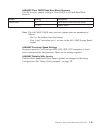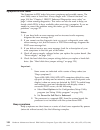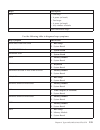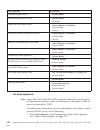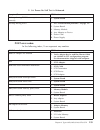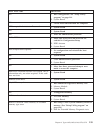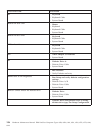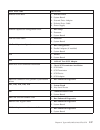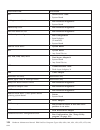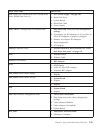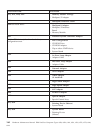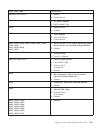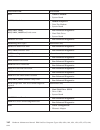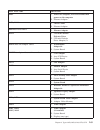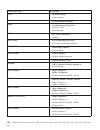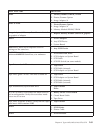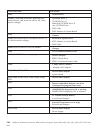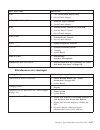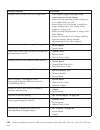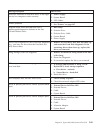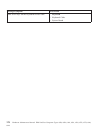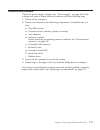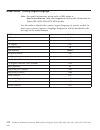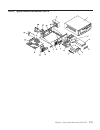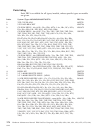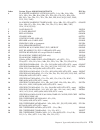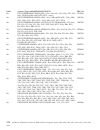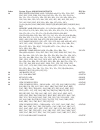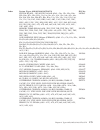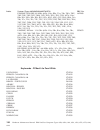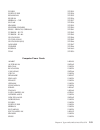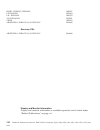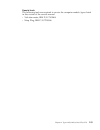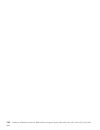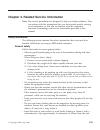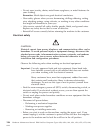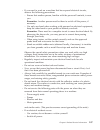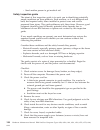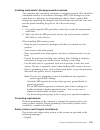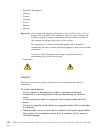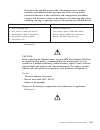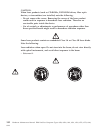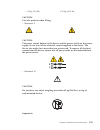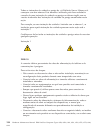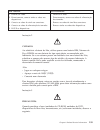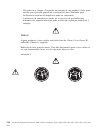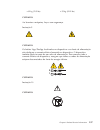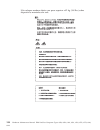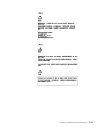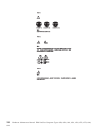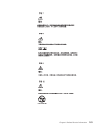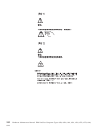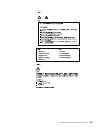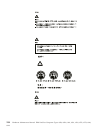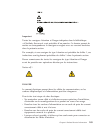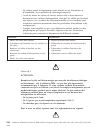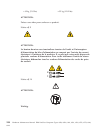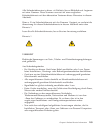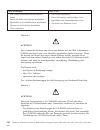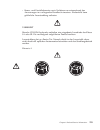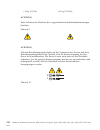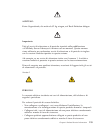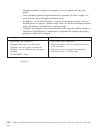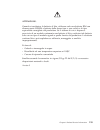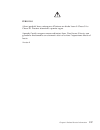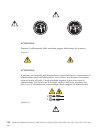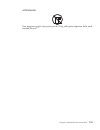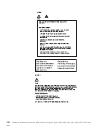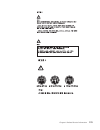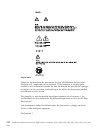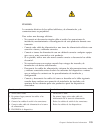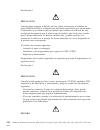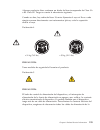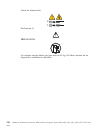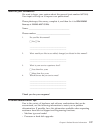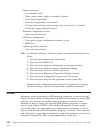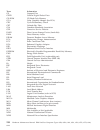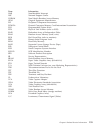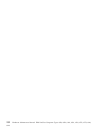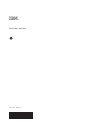- DL manuals
- IBM
- Desktop
- NetVista
- Hardware Maintenance Manual
IBM NetVista Hardware Maintenance Manual
Summary of NetVista
Page 1
Hardware maintenance manual ibm netvista computer types 6058, 6059, 6269, 6568, 6569, 6578, 6579, 6648, 6649.
Page 3
Hardware maintenance manual ibm netvista computer types 6058, 6059, 6269, 6568, 6569, 6578, 6579, 6648, 6649.
Page 4
Note: before using this information and the product it supports, be sure to read the general information under “notices” on page 228. Second edition (november 2000) the following paragraph does not apply to the united kingdom or any country where such provisions are inconsistent with local law: inte...
Page 5: About This Manual
About this manual this manual contains service and reference information for the ibm ® netvista tm series computer types 6058, 6059, 6269, 6568, 6569, 6578, 6579, 6648, 6649. This manual is divided into product service sections (by machine chassis) and a related service section, as follows: v the pr...
Page 6
Important safety information be sure to read all caution and danger statements in this book before performing any of the instructions. Prenez connaissance de toutes les consignes de type attention et danger avant de procéder aux opérations décrites par les instructions. Lesen sie alle sicherheitshin...
Page 7
About this manual v.
Page 8
Vi hardware maintenance manual: ibm netvista computer types 6058, 6059, 6269, 6568, 6569, 6578, 6579, 6648, 6649.
Page 9: Related Publications
Related publications the following publications are available for ibm products. For more information, contact ibm or an ibm authorized dealer. For information about: see publication: pc300/700 ® and intellistation ® computers - volume 1 hardware maintenance manual ibm personal computer hmm volume 1 ...
Page 10
Viii hardware maintenance manual: ibm netvista computer types 6058, 6059, 6269, 6568, 6569, 6578, 6579, 6648, 6649.
Page 11: Contents
Contents about this manual . . . . . . . . . Iii important safety information . . . . . . Iv related publications . . . . . . . . Vii chapter 1. Ibm pc enhanced diagnostics error codes . . . . . . . . . . . . 1 chapter 2. Types 6568/6569/6648/6649 . . 21 product description . . . . . . . . . 23 spec...
Page 12
Fan/speaker bracket removal . . . . . 64 power supply removal . . . . . . . 65 components of the riser card . . . . . 65 a40 and a40p system board layout . . . . 67 system board locations . . . . . . . 67 a40/a40p system board jumper settings 67 a40/a40p clear cmos/flash boot block recovery . . . . ...
Page 13
Input/output connectors - type 6269 . . 137 input/output connectors - types 6058/6059/6578/6579 . . . . . . . 138 cover removal . . . . . . . . . . 139 replacing the cover . . . . . . . 139 emc shield (front) . . . . . . . . 140 emc shield (system board) . . . . . 140 installing adapters . . . . . ....
Page 14
Xii hardware maintenance manual: ibm netvista computer types 6058, 6059, 6269, 6568, 6569, 6578, 6579, 6648, 6649.
Page 15
Chapter 1. Ibm pc enhanced diagnostics error codes refer to the following diagnostic error codes when using the ibm pc enhanced diagnostics test. See the ″diagnostic and test information″ section for the specific model for information about the ibm pc enhanced diagnostics program. In the following i...
Page 16
Diagnostic error code fru/action 000-038-xxx bios extension failure 1. Flash the system 2. Adapter card 3. System board 000-039-xxx bios dmi data error 1. Flash the system 2. System board 000-195-xxx bios test aborted by user 1. Information 2. Re-start the test, if necessary 000-196-xxx bios test ha...
Page 17
Diagnostic error code fru/action 001-027-xxx system configuration/setup error 1. Run setup 2. Flash the system 3. System board 001-032-xxx system device controller failure 1. System board 001-034-xxx system device buffer allocation failure 1. Reboot the system 2. Flash the system 3. Run memory test ...
Page 18
Diagnostic error code fru/action 001-199-xxx system test failed, cause unknown 1. Go to the ″undetermined problems″ section 2. Flash the system and re-test 3. Replace component under function test 001-250-xxx system ecc error 1. System board 001-254-xxx 001-255-xxx 001-256-xxx 001-257-xxx system dma...
Page 19
Diagnostic error code fru/action 001-279-xxx system irq12 failure 1. Device on irq12 2. System board 001-280-xxx system irq13 failure 1. Device on irq13 2. System board 001-281-xxx system irq14(hard disk drive) failure 1. Hard disk drive cable 2. Hard disk drive 3. System board 001-282-xxx system ir...
Page 20
Diagnostic error code fru/action 005-024-xxx video addressing test failure 1. Video card, if installed 2. System board 005-025-xxx video checksum value error 1. Video card, if installed 2. System board 005-027-xxx video configuration/setup error 1. Run setup 2. Video drivers update 3. Video card, if...
Page 21
Diagnostic error code fru/action 005-199-xxx video test failed, cause unknown 1. Go to the ″undetermined problems″ section 2. Flash the system and re-test 3. Replace component under function test 005-2xx-xxx 005-3xx-xxx video subsystem error 1. Video card, if installed 2. System board 006-000-xxx di...
Page 22
Diagnostic error code fru/action 011-013-xxx 011-014-xxx serial port control signal/loopback test failure 1. System board 011-015-xxx serial port external loopback failure 1. Wrap plug 2. System board 011-027-xxx serial port configuration/setup error 1. Run setup, enable port 2. Flash the system 3. ...
Page 23
Diagnostic error code fru/action 014-013-xxx 014-014-xxx parallel port control signal/loopback test failure 1. System board 014-015-xxx parallel port external loopback failure 1. Wrap plug 2. System board 014-027-xxx parallel port configuration/setup error 1. Run setup, enable port 2. Flash the syst...
Page 24
Diagnostic error code fru/action 015-015-xxx usb port external loopback failure 1. Remove usb device(s) and re-test 2. System board 015-027-xxx usb port configuration/setup error 1. Flash the system 2. System board 015-032-xxx usb port device controller failure 1. System board 015-034-xxx usb port b...
Page 25
Diagnostic error code fru/action 018-0xx-xxx pci card failure 1. Riser card, if installed 2. System board 018-195-xxx pci card test aborted by user 1. Pci card 2. Information 3. Re-start the test, if necessary 018-196-xxx pci card test halt, error threshold exceeded 1. Press f3 to review the log fil...
Page 26
Diagnostic error code fru/action 020-197-xxx pci test warning 1. Make sure the component that is called out is connected and/or enabled 2. Re-run test 3. Component that is called out in warning statement 4. Component under test 020-198-xxx pci test aborted 1. If a component is called out, make sure ...
Page 27
Diagnostic error code fru/action 025-197-xxx ide interface test warning 1. Make sure the component that is called out is connected and/or enabled 2. Re-run test 3. Component that is called out in warning statement 4. Component under test 025-198-xxx ide interface test aborted 1. If a component is ca...
Page 28
Diagnostic error code fru/action 030-197-xxx scsi interface test warning 1. Make sure the component that is called out is connected and/or enabled 2. Re-run test 3. Component that is called out in warning statement 4. Component under test 030-198-xxx scsi interface test aborted 1. If a component is ...
Page 29
Diagnostic error code fru/action 071-00x-xxx 071-01x-xxx 071-02x-xxx audio port error 1. Run setup 2. Flash the system 3. System board 071-03x-xxx audio port failure 1. Speakers 2. Microphone 3. Audio card, if installed 4. System board 071-04x-xxx audio port failure 1. Run setup 2. Audio card, if in...
Page 30
Diagnostic error code fru/action 080-196-xxx game port interface test halt, error threshold exceeded 1. Press f3 to review the log file 2. Re-start the test to reset the log file 080-197-xxx game port interface test warning 1. Make sure the component that is called out is connected and/or enabled 2....
Page 31
Diagnostic error code fru/action 086-198-xxx mouse port interface test aborted 1. If a component is called out, make sure it is connected and/or enabled 2. Flash the system and re-test 3. Go to the ″undetermined problems″ section 086-199-xxx mouse port interface test failed, cause unknown 1. Go to t...
Page 32
Diagnostic error code fru/action 170-197-xxx voltage sensor(s) test warning 1. Make sure the component that is called out is connected and/or enabled 2. Re-run test 3. Component that is called out in warning statement 4. Component under test 170-198-xxx voltage sensor(s) test aborted 1. If a compone...
Page 33
Diagnostic error code fru/action 175-199-xxx thermal sensor(s) test failed, cause unknown 1. Go to the ″undetermined problems″ section 2. Flash the system and re-test 3. Replace component under function test 175-250-xxx 175-251-xxx thermal sensor(s) limit error 1. Check fans 2. Check power supply 3....
Page 34
Diagnostic error code fru/action 217-25x-xxx 217-26x-xxx hard disk drive (ide) error 1. Hard disk drive cable 2. Check power supply voltages 3. Hard disk drive (ide) 4. System board 217-28x-xxx 217-29x-xxx hard disk drive (scsi) error 1. Hard disk drive cable 2. Check power supply voltages 3. Hard d...
Page 35
Chapter 2. Types 6568/6569/6648/6649 product description . . . . . . . . . 23 specifications information (iso/ansi) . . 24 specifications - types 6568/6569/6648/6649 . . . . . . . . 24 general checkout . . . . . . . . . . 26 module test menu and hardware configuration report . . . . . . . . 28 keybo...
Page 36
System board locations . . . . . . . 67 a40/a40p system board jumper settings 67 a40/a40p clear cmos/flash boot block recovery . . . . . . . . . 67 a40/ a40p processor speed settings . . 68 a40/a40p diskette write access . . . 68 symptom-to-fru index . . . . . . . . 69 beep symptoms . . . . . . . . ...
Page 37
Product description the netvista type 6568/6569/6648/6649 computers are available in 2 x 3 (two i/o adapter slots plus ethernet, and three drive bays). V type 6568 and 6569 are the white desktop types with the a40 and a40p system boards, respectively. V type 6648 and 6649 are the black desktop types...
Page 38
Specifications information (iso/ansi) the machine type specifications information on the following pages was determined in controlled acoustical environments according to procedures specified by the american national standards institute (ansi) s12.10 and iso 7779, and are reported in accordance with...
Page 39
Feature description electrical input sine-wave input (47 to 63 hz) required input voltage range: v minimum: 90 v ac v maximum: 265 v ac input kva (approximately):. V minimum: 0.08 kva v maximum: 0.16 kva (as shipped) airflow approximately 0.25 cubic meters/minute (9 cubic feet/minute) acoustical noi...
Page 40
General checkout this general checkout procedure is for type 6568/6569/6648/6649 computers. Attention: the drives in the computer you are servicing might have been rearranged or the drive startup sequence changed. Be extremely careful during write operations such as copying, saving or formatting. Da...
Page 41
001 1. Power-off the computer and all external devices. 2. Check all cables and power cords. 3. Make sure the system board is seated properly. 4. Set all display controls to the middle position. 5. Power-on all external devices. 6. Power-on all external devices. 7. Power-on the computer. 8. Check fo...
Page 42
V if the computer has incorrect keyboard responses, go to “keyboard” on page 29. V if the printer has incorrect responses, go to “printer” on page 29. V if the display has problems such as jittering, rolling, shifting, or being out of focus, go to “display” on page 32. Module test menu and hardware ...
Page 43
Keyboard note: if a mouse or other pointing device is attached, remove it to see if the error symptom goes away. If the symptom goes away, the mouse or pointing device is defective. 001 - power-off the computer. Disconnect the keyboard cable from the system unit. Power-on the computer and check the ...
Page 44
If the printer self-test runs correctly, install a wrap plug in the parallel port and run the diagnostic tests to determine which fru failed. If the diagnostic tests (with the wrap plug installed) do not detect a failure, replace the printer cable. If that does not correct the problem, replace the s...
Page 45
20-pin main power supply connection see “a40 and a40p system board layout” on page 67 for connector locations. Attention these voltages must be checked with the power supply cables connected to the system board. Pin signal function 1 3.3 v +3.3 v dc 2 3.3 v +3.3 v dc 3 com ground 4 5 v +5 v dc 5 com...
Page 46
Display if the screen is rolling, replace the display assembly. If that does not correct the problem, replace the video adapter (if installed) or replace the system board. If the screen is not rolling, use the following procedure to run the display self-test. 1. Power-off the computer and display. 2...
Page 47
Diagnostics, test and recovery information the following tools are available to help identify and resolve hardware-related problems. V power-on self-test (post) – post beep codes – error code format v ibm pc enhanced diagnostics v recovery utility – full recovery – partial recovery v repair utility ...
Page 48
One beep and the appearance of text on the display indicates successful completion of the post. More than one beep indicates that the post detects an error. Error code format this section provides an explanation of the encoded non-scsi and scsi post error codes. Error messages are displayed on the s...
Page 49
This utility reformats the hard drive and restores all original files. V partial recovery this utility reformats the hard drive and restores the windows operating system and all device drivers v repair this is the emergency repair utility, and should not be used to install windows components. V syst...
Page 50
Navigating through the diagnostics programs use the cursor movement keys to navigate within the menus. V the enter key is used to select a menu item. V the esc key is used to back up to the previous menu. V for online help select f1. Running diagnostics tests there are four ways to run the diagnosti...
Page 51
Follow the steps below to locate the ibm pc enhanced memory diagnostics test options. 1. Select the diagnostics option on the toolbar and press enter. 2. Highlight either the memory test-full or memory test-quick option and press enter. 3. Memory test-full the full memory test will take about 80 sec...
Page 52
Represents the type of error encountered. V deviceid: contains the component’s unit-id which corresponds to either a fixed disk drive, removable media drive, serial or parallel port, processor, specific simm or dimm, or a device on the pci bus. V date: contains the date on which the diagnostic test ...
Page 53
2. Select fixed disk optimized test. 3. Select one of the tests: v hard disk test - full performs a complete test of the hard disk drive. V hard disk test - quick performs a subset of the full hard disk tests. V start smart hard disk test initiates an ide extended offline self-test. V smart hard dis...
Page 54
1. Select the utility option on the toolbar and press enter. 2. Select either the quick erase or full erase hard disk option and follow the instructions. Iomega zip drive test use the iomega zip drive test to test the zip drive and the drive interface. The test takes about 20 seconds to run. The def...
Page 55
Message failure found recommended actions 2xx-2y a memory error was detected in dimm/rimm socket y replace the dimm/rimm in the socket identified by the last digit of the error code. Re-run the test. If the same error code occurs again, replace the system board or where memory is on the processor ca...
Page 56
V advanced setup v power management to run the setup utility program, use the following procedure. 1. Power-off the computer and wait for a few seconds until all in-use lights go off. 2. Power-on the computer. 3. When the setup utility prompt appears on the screen during start-up, press f1. The setu...
Page 57
V as a last resort before replacing a hard disk drive. Preparing the hard disk drive for use when the low-level format program is finished, restore to the hard disk all the files that you previously backed up. 1. Partition the remainder of the hard disk for the operating system. (the commands vary w...
Page 58
Additional service information the following additional service information supports types 6568/6569/6648/6649. V “replacing a processor” on page 45 v “replacing a system board” on page 45 v “security features” on page 46 v “passwords” on page 46 v “vital product data” on page 47 v “management infor...
Page 59
Replacing a processor make sure the processor is fully seated in its socket and that the goal post latches are engaged. Important v make sure the air baffle is installed to prevent processor overheating. V if the processor is not installed correctly, the system board and the processor can be damaged...
Page 60
Security features security features in this section include the following: v passwords v vital product data v management information format (mif) v alert on lan passwords the following section provides information about computer hardware and software-related passwords. V power-on password v administ...
Page 61
Administrator password: the administrator password is used to restrict access to the configuration/setup utility program. If the administrator password is activated, and you do not enter the administrator password, the configuration can be viewed but not changed. Note type 6568/6569/6648/6649 has en...
Page 62
Information and services from retain-a-group. It is the customer’s responsibility to maintain the mif file and to inform retain-a-group of any changes to the file. Some customers may request their servicers to assist them in maintaining the mif file when serialized components are replaced during har...
Page 63
1primary (master) hard disk drive 2secondary (slave) hard disk drive cd-rom drive jumper settings type 6568/6569/6648/6649 machines support only the 24x slim cd-rom drive. Thus there are no primary versus secondary jumper settings. Bios levels an incorrect level of bios can cause false error and unn...
Page 64
2. Pc partnerinfo-technical database (ctstips.Nsf) 3. Helpcenter ® 4. Levels 1 and 2 support 5. Retain ® v sources for obtaining the latest level bios available 1. Ibm pc company home page http://www.Ibm.Com/pc/us/ 2. Pc partnerinfo-technical database (ctstips.Nsf) 3. Helpcenter 4. Levels 1 and 2 su...
Page 65
1. Power-off the computer and remove the cover. 2. Move the system board recovery jumper to the clear position. Refer to “a40 and a40p system board layout” on page 67 or the label inside the computer for more information. 3. Insert the upgrade diskette into the diskette drive. 4. Power-on the comput...
Page 66
Automatic hardware power management features automatic hardware power management can reduce the power states of the computer, processor, and monitor (if the monitor supports dpms) if they are inactive for a predetermined length of time. There are three levels of specified time that the computer must...
Page 67
5. Set automatic hardware power management to enabled. 6. Select values for the three categories of power management (system power, processor speed, and display), as necessary. 7. Set hard disk to enabled or disabled. Note: this does not apply to scsi drives. 8. Press esc twice to return to the conf...
Page 68
Flash over lan (update post/bios over network) note: for local flash (bios/vpd) update, see “flash (bios/vpd) update procedure” on page 50. This setting is used to enable or disable the flash over lan feature. When the feature is enabled, the system programs, in the computer, can be updated remotely...
Page 69
8. To exit from the configuration/setup utility program, press esc and follow the instructions on the screen. System board memory the following matrix cross-references the name of the computer (printed on the logo) and the size, speed, and type of memory modules supported in the computer. Computers ...
Page 70
Input/output connectors 1 2 1mouse 8audio input connector 2usb connector 2 9microphone connector 3parallel connector 10monitor connector 4serial connector 2 (joystick/midi connector in some models) 11serial connector 1 5power connector 12usb connector 1 6ethernet connector 13keyboard connector 7audi...
Page 71
Cover removal firmly press the cover latch buttons on both sides. Pull up the back end of cover, and swing the cover toward the front of the computer. Note the front panel is integrated with the top cover. Replacing the cover position the cover over the chassis and pivot the cover down over the comp...
Page 72
Emc shield (cd-rom drive bay) to remove the emc shield: 1. Remove the front cover. 2. Remove the single screw that holds the emc shield in place. Emc shield (system board) to remove the emc shield from the system board: 1. Remove the eight i/o screws that hold the emc shield in place. 58 hardware ma...
Page 73
Installing adapters adapter slots to install an adapter in a pci expansion slot: 1. Remove the riser card housing and place the housing on its side with the adapter slots facing up. 2. Remove the adapter from its static-protective package. 3. Remove the screw and adapter slot cover for the adapter s...
Page 74
Wake on lan connector on the system board. If you also want to take advantage of the alert on lan feature of the computer, you must install the network adapter in pci slot 1. For the location of pci slot 1 and the wake on lan connector, see the diagram of the system board on the inside of the comput...
Page 75
3. Remove the cd-rom drive bracket retaining screw from the front of the chassis and remove the cd-rom drive bracket from the drive bay. 4. Install the slimline cd-rom drive into the drive bay bracket, aligning the tabs on the bay bracket 1 with the rear of the slimline cd-rom drive 2and the tiny ho...
Page 76
6. Insert the cd-rom drive and the bracket into the drive bay and replace the screw. 7. Install the cable and replace the retaining lever behind the cd-rom. 62 hardware maintenance manual: ibm netvista computer types 6058, 6059, 6269, 6568, 6569, 6578, 6579, 6648, 6649.
Page 77
Internal drive removal note: the internal drive assembly is designed to latch firmly into place. When pivoting the drive cage out, you will feel some initial resistance, so you should pull firmly until the drive cage swings out. Inversely, when you swing the cage back into the machine case, you shou...
Page 78
Hard drive removal 1. Latch the drive cage in the upright position. 2. Remove the 3.5 ″ drive cable from the tab at the bottom of the drive cage. 3. Remove the screw that holds the hd bracket, and lift the tabs that hold the bracket in place. Lift the drive back and up. 4. Remove the hd cable from t...
Page 79
2. Press down on the tab, slide the bracket back and lift up. Power supply removal 1. Remove the cd-rom drive (see “cd-rom drive removal and replacement” on page 60). 2. Remove the two screws that secure the power supply to the front of the chassis. Remove the two screws that secure the power cord p...
Page 80
V pin 1 is at the top. V pin 2 is in the middle. V pin 3 is at the bottom. To enable ethernet, jumper pins 1-2. To disable ethernet, jumper pins 2-3. 1 pci slot 1 3 ethernet disable jumper 2 pci slot 2 66 hardware maintenance manual: ibm netvista computer types 6058, 6059, 6269, 6568, 6569, 6578, 65...
Page 81
A40 and a40p system board layout 32 31 system board locations 1 #2 fan connector 17 wake on lan 2 microprocessor 18 pci slot 3 3 dimm 0 19 pci slot 2 4 dimm 1 20 pci slot 1 5 power led connector 21 agp connector 6 rfid connector 22 cd-rom audio 7 front usb connector 23 speaker connector 8 secondary ...
Page 82
Note: the a40/a40p cmos clear/recovery jumper pins are numbered as follows: v pin 1 is the farthest from the battery. V pins 2 and 3 are below pin 1, as seen in the a40/a40p system board layout. Jumper setting description cmos reset 2-3 cmos reset/flash recovery mode 1-2 (d) normal mode a40/ a40p pr...
Page 83
Symptom-to-fru index the symptom-to-fru index lists error symptoms and possible causes. The most likely cause is listed first. Always begin with “general checkout” on page 26. See “chapter 1. Ibm pc enhanced diagnostics error codes” on page 1 when running diagnostics. This index can also be used to ...
Page 84
Beep symptoms beep symptoms are short tones or a series of short tones separated by pauses (intervals without sound). See the following examples. Beeps description 1-2-x v one beep v a pause (or break) v two beeps v a pause (or break) v any number of breaks 4 four continuous beeps use the following ...
Page 85
Beep symptom fru/action 2-4-x 1. Run setup 2. Memory module 3. System board 3-1-x dma register failed 1. System board 3-2-4 keyboard controller failed 1. System board 2. Keyboard 3-3-4 screen initialization failed 1. Video adapter (if installed) 2. System board display 3-4-1 screen retrace test dete...
Page 86
No-beep symptoms note type 6568/6569/6648/6649 computers default to come up quiet (no beep and no memory count and checkpoint code display) when no errors are detected by post. To enable beep and memory count and checkpoint code display when a successful post occurs, do the following: 1. Select star...
Page 87
Post error code fru/action 106 1. System board 110 system board memory parity error 1. Memory module 2. System board 111 i/o channel parity error 1. Reseat adapters 2. Any adapter 3. Riser card 4. System board 114 adapter rom error 1. Adapter memory 2. System board 3. Riser card 129 internal cache t...
Page 88
Post error code fru/action 164 post detected a base memory or extended memory size mismatch error or rimm socket 3 is populated with a rimm memory module 1. Run setup. Check system summary menu for memory size change. (see “setup utility program” on page 41.) 2. Run the extended memory diagnostic te...
Page 89
Post error code fru/action 189 1. More than three password attempts were made to access the computer 190 chassis intrusion detector was cleared. This is information only, no action required. If this code does not clear: 1. System board 1xx not listed above 1. System board 201, 20x memory data error ...
Page 90
Post error code fru/action 602 1. Bad diskette? 2. Verify diskette and retry 604 and able to run diagnostics 1. Run setup and verify diskette configuration settings 2. Diskette drive a/b 3. Diskette drive cable 4. System board 5. Riser card 605 post cannot unlock the diskette drive 1. Diskette drive...
Page 91
Post error code fru/action 107x check scsi terminator installation 1. Check scsi terminator installation 2. Scsi cable 3. Scsi terminator 4. Scsi device 5. Scsi adapter 1101 serial connector error, possible system board failure 1. Run enhanced diagnostics 1101, 1102, 1106, 1108, 1109 1. System board...
Page 92
Post error code fru/action 1207 1. Communications cable 2. Dual async adapter/a 13xx 1. Game adapter 1402 printer not ready information only 1403 no paper error, or interrupt failure information only 1404 system board timeout failure 1. Run enhanced diagnostics 1405 parallel adapter error 1. Run enh...
Page 93
Post error code fru/action 20xx not listed above 1. Bsc adapter 21xx 1. Scsi device 2. 16-bit at fast scsu adapter 3. Alternate bsc adapter 2401, 2402 if screen colors change 1. Display 2401, 2402 if screen colors are ok 1. System board 2. Display 2409 1. Display 2410 1. System board 2. Display 2462...
Page 94
Post error code fru/action 62xx 1. 1st store loop adapter 2. Adapter cable 63xx 1. 2nd store loop adapter 2. Adapter cable 64xx 1. Network adapter 71xx 1. Voice adapter 74xx 1. Video adapter (if installed) 76xx 1. Page printer adapter 78xx 1. High speed adapter 79xx 1. 3117 adapter 80xx 1. Pcmcia ad...
Page 95
Post error code fru/action 10103, 10110, 101171 1. System board 2. Data/fax modem 3. Riser card 10117 not listed above 1. Check system speaker 2. Check pstn cable 3. External daa (if installed) 4. Modem 10118 1. Run diagnostics and verify the correct operation of the modem slot 2. Modem 10119 1. Dia...
Page 96
Post error code fru/action 10453 wrong drive type? Information only 10454 sector buffer test error 1. Run enhanced diagnostics 10455, 10456 controller error 1. Run enhanced diagnostics 10459 drive diagnostic command error information only 10461 drive format error 1. Run enhanced diagnostics 10462 co...
Page 97
Post error code fru/action 109xx check the adapter cables 1. Actionmedia adapter/a 2. System board 3. Riser card 112xx this adapter does not have cache 1. Scsi adapter 2. Any scsi device 3. System board 4. Riser card 119xx 1. 3119 adapter 121xx 1. Modem adapter 2. Any serial device 3. System board 4...
Page 98
Post error code fru/action 164xx 1. 120 mb internal tape drive 2. Diskette cable 3. System board 4. Riser card 16500 1. 6157 tape attachment 2. Adapter 16520, 16540 1. 6157 streaming tape drive 2. 6157 tape attachment adapter 166xx, 167xx 1. Token ring adapter 2. System board 3. Riser card 18001 to ...
Page 99
Post error code fru/action 20104 1. Memory module dram, vram 2. Printer/scanner option 3. Image adapter/a 20105 to 20110 1. Printer/scanner option 2. Image adapter/a 3. Memory module dram, vram image adapter/a memory test failure indicated by graphic of adapter 1. Replace memory module (shown in gra...
Page 100
Post error code fru/action 214xx 1. Worm drive 215xxxc, 215xxxd, 215xxxe, 215xxxu if an external device, and power-on led is off, check external voltages 1. Cd-rom drive i 2. Cd-rom drive ii enhanced cd-rom drive ii any cd-rom drive 3. Scsi cable 4. Scsi adapter or system board 216xx 1. Scanner 217x...
Page 101
Post error code fru/action 27557 1. 7.2v nicad main battery pack 2. Serverguard adapter 27558, 27559, 27560, 27561 1. Pcmcia type ii modem 2. Serverguard adapter 27562 1. External power control not connected 2. External power control 3. Serverguard adapter 27563, 27564 1. External power control 2. S...
Page 102
Message/symptom fru/action computer will not wake on lan (if applicable) 1. Check power supply and signal cable connections to network adapter 2. Ensure that the operating system settings are set to enable wake on lan 3. Ensure wake on lan feature is enabled in setup/configuration (see “setup utilit...
Page 103
Message/symptom fru/action non-system disk or disk error-type message with a known-good diagnostic diskette. 1. Diskette drive 2. System board 3. Diskette drive cable 4. Riser card drives not recognized by the fixed disk diagnostic (e.G., you have six drives but the fixed disk test only shows three)...
Page 104
Message/symptom fru/action serial or parallel port device failure (system board port) 1. External device self-test ok? 2. External device 3. Cable 4. System board serial or parallel port device failure (adapter port) 1. External device self-test ok? 2. External device 3. Cable 4. Alternate adapter 5...
Page 105
Model tables - country/region/language note for model information, please refer to ibm online at http://www.Ibm.Com , then select support to find information for type 6568/6569/6648/6649 models. Use this table to identify the country/region/language specific models. In most cases, country/region or ...
Page 106
Parts - types 6568/6569/6648/6649 92 hardware maintenance manual: ibm netvista computer types 6058, 6059, 6269, 6568, 6569, 6578, 6579, 6648, 6649.
Page 107
Parts listing each fru is available for all types/models, unless specific types or models are given. Index system (types 6568/6569/6648/6649) fru no. 1 fan asm 80mm with fan/speaker bracket (all types/models) 22p2473 2 speaker w/cable asm (all types/models) 00n5151 3 dasd mounting bracket (all types...
Page 108
Index system (types 6568/6569/6648/6649) fru no. 13 memory 64mb sdram (6568 - gax, gbx, lax, lbx, nax, nbx)(6569/6649 - lax, lbx)(6648 - gax, gbx, lax, lbx, nax, nbx) 33l3072 13 memory 128mb sdram (6568 - lcx, ldx, pax, pbx, rax, rbx, tax, tbx, d3u, raa, rba, rfg, veg,vcm, vcv, vcd, vdv, kav, kqv, k...
Page 109
Index system (types 6568/6569/6648/6649) fru no. Heatsink non-ihs 566-866 mhz (6568 - gax, gbx, lax, lbx, lcx, ldx, nax, nbx, pax, pbx, kav, pbv) (6569/6649 - lax, lbx, nax, nbx, pax, pbx) (6648 - gax, gbx, lax, lbx, d2u, d3u, nax, nbx, pax, pbx) 09n4372 processor heatsink (6568 - tax, tbx, veg, vcm...
Page 110
Swedish/finnish 37l2540 swiss - french/german 37l2541 turkish - id 179 37l2542 turkish - id 440 37l2543 uk english 37l2544 yugoslavian 37l2545 uk english (iso) 37l2546 japanese 37l2547 chinese 37l2548 korean 28l1860 thai 37l2550 keyboards - 6648/6649 (pcnext lite black) us english 37l2551 french can...
Page 111
Turkish - id 440 37l2580 uk english 37l2581 yugoslavian 37l2582 uk english (iso) 37l2583 japanese 37l2584 chinese 37l2585 korean 28l1905 thai 37l2587 chapter 2. Types 6568/6569/6648/6649 97.
Page 112
Computer power cords arabic 14f0033 australian 93f2365 belgian 1339520 bulgarian 1339520 canadian 93f2364 czech 1339520 denmark 13f9997 finland 1339520 france 1339520 german 1339520 hungarian 1339520 israel 14f0087 italian 14f0069 latin american 6952301 netherlands 1339520 new zealand 93f2365 norweg...
Page 113
Chapter 3. Types 6058/6059/6269/6578/6579 product description . . . . . . . . . 101 specifications information (iso/ansi) 102 specifications - types 6058/60596269/6578/6579 . . . . 102 general checkout . . . . . . . . . . 104 module test menu and hardware configuration report . . . . . . . . 106 key...
Page 114
Power supply removal . . . . . . . 144 a20 system board layout (type 6269) . . . 146 system board locations . . . . . . . 146 a20 system board jumper settings . . . 146 a20 clear cmos/flash boot block recovery. . . . . . . . . . . 146 a20 processor speed settings . . . . 147 a20 diskette write acces...
Page 115
Product description the netvista type 6058/60596269/6578/6579 computers are available in 4 x 4 (four i/o adapter slots, four drive bays). Type 6269 has only has 3 usable i/o slots. V type 6269 is the white desktop type with the a20 system board. V types 6578 and 6579 are the white desktop types with...
Page 116
Specifications information (iso/ansi) the machine type specifications information on the following pages was determined in controlled acoustical environments according to procedures specified by the american national standards institute (ansi) s12.10 and iso 7779, and are reported in accordance with...
Page 117
Feature description electrical input sine-wave input (47 to 63 hz) required input voltage range: v minimum: 90 v ac v maximum: 265 v ac input kva (approximately): v minimum: 0.08 kva v maximum: 0.30 kva (as shipped) airflow approximately 0.5 cubic meters/minute (18 cubic feet/minute) acoustical nois...
Page 118
General checkout this general checkout procedure is for type 6058/6059/6269/6578/6579 computers. Attention: the drives in the computer you are servicing might have been rearranged or the drive startup sequence changed. Be extremely careful during write operations such as copying, saving or formattin...
Page 119
001 1. Power-off the computer and all external devices. 2. Check all cables and power cords. 3. Make sure the system board is seated properly. 4. Set all display controls to the middle position. 5. Power-on all external devices. 6. Power-on all external devices. 7. Power-on the computer. 8. Check fo...
Page 120
V if the computer has incorrect keyboard responses, go to “keyboard” on page 107. V if the printer has incorrect responses, go to “printer” on page 107. V if the display has problems such as jittering, rolling, shifting, or being out of focus, go to “display” on page 110. Module test menu and hardwa...
Page 121
Keyboard note if a mouse or other pointing device is attached, remove it to see if the error symptom goes away. If the symptom goes away, the mouse or pointing device is defective. 001 - power-off the computer. Disconnect the keyboard cable from the system unit. Power-on the computer and check the k...
Page 122
If the printer self-test does not run correctly, the problem is in the printer. Refer to the printer service manual. If the printer self-test runs correctly, install a wrap plug in the parallel port and run the diagnostic tests to determine which fru failed. If the diagnostic tests (with the wrap pl...
Page 123
20-pin main power supply connection see “a20 system board layout (type 6269)” on page 146 or “a40/a40p system board layout (types 6058/6059/6578/6579)” on page 148 for connector locations. Attention these voltages must be checked with the power supply cables connected to the system board. Pin signal...
Page 124
If the voltages are not correct, and the power cord is good, replace the power supply. Display if the screen is rolling, replace the display assembly. If that does not correct the problem, replace the video adapter (if installed) or replace the system board. If the screen is not rolling, use the fol...
Page 125
Diagnostics, test and recovery information the following tools are available to help identify and resolve hardware-related problems. V power-on self-test (post) – post beep codes – error code format v ibm pc enhanced diagnostics v recovery utility – full recovery – partial recovery v repair utility ...
Page 126
Post beep codes the power-on self-test generates a beeping sound to indicate successful completion of post or to indicate that the tests detect an error. One beep and the appearance of text on the display indicates successful completion of the post. More than one beep indicates that the post detects...
Page 127
At startup, after the machine tests the dimm memory, the machine displays the following: to start the product recovery program, press f11 after depressing f11, you are given the following options. V full recovery this utility reformats the hard drive and restores all original files. V partial recove...
Page 128
V select desktop computing from the ″search by category″ pull-down menu. V select netvista from the ″product family″ list. V search for the machine type in the ″quick path″ box on the left. V select diagnostics from the ″downloadable files by category″ menu or select the link to pc enhanced diagnost...
Page 129
Ibm pc enhanced memory diagnostics the ibm pc enhanced memory diagnostics provide the capability to identify a particular memory module (simm or dimm) which fails during testing. Use the system board layout section to reference the memory sockets, or select f1 twice to load the online manual and sel...
Page 130
V function code: represents the feature or function within the pc. V failure type: represents the type of error encountered. V deviceid: contains the component’s unit-id which corresponds to either a fixed disk drive, removable media drive, serial or parallel port, processor, specific simm or dimm, ...
Page 131
V chkdigits: contains a 2-digit check-digit value to ensure the following: – diagnostics were run on the specified date. – diagnostics were run on the specified ibm computer. – the diagnostic error code is recorded correctly. V text: description of the error. Note: see “chapter 1. Ibm pc enhanced di...
Page 132
You can run the start smart hard disk test and then continue with other diagnostics tests before running the hard drive self-test results. 118 hardware maintenance manual: ibm netvista computer types 6058, 6059, 6269, 6568, 6569, 6578, 6579, 6648, 6649.
Page 133
Quick and full erase - hard drive the ibm pc enhanced diagnostics program offers two hard drive format utilities: v quick erase hard drive v full erase hard drive the quick erase hard drive provides a dos utility that performs the following steps. V destroys the master boot record (mbr) on the hard ...
Page 134
Asset eeprom backup when replacing a system board, this utility allows the backup of all asset information from the eeprom to diskette. This utility also restores data to the eeprom from diskette after replacement of the system board. To run this utility, use the following procedure. V select utilit...
Page 135
Simm/dimm/rimm memory errors simm/dimm/rimm error messages issued by the ibm pc enhanced diagnostics. Message failure found recommended actions 2xx-1y a memory error was detected in simm socket y. Replace the simm in the socket identified by the last digit of the error code. Re-run the test. If the ...
Page 136
Setup utility program attention: a customized setup configuration (other than default settings) might exist on the computer you are servicing. Running the setup utility program might alter those settings. Note the current configuration settings and verify that the settings are in place when service ...
Page 137
Hard disk drive boot error a hard disk drive boot error (error codes 1962 and i999030x) can have the following causes. Cause action the start-up drive is not in the boot sequence in configuration. Check the configuration and ensure the start-up drive is in the boot sequence. No operating system inst...
Page 138
Additional service information v “replacing a processor” on page 125 v “replacing a system board” on page 125 v “security features” on page 125 v “passwords” on page 126 v “vital product data” on page 127 v “management information format (mif)” on page 127 v “alert on lan” on page 128 v “hard disk d...
Page 139
Replacing a processor make sure the processor is fully seated in its socket and that the goal post latches are engaged. Important: v make sure the air baffle is installed to prevent processor overheating. V if the processor is not installed correctly, the system board and the processor can be damage...
Page 140
V vital product data v management information format (mif) v alert on lan passwords the following section provides information about computer hardware and software-related passwords. V power-on password v administrator password v operating system password power-on and administrator passwords are set...
Page 141
Note: types 6058/6059/6269/6578/6579 has enhanced security mode. If enhanced security mode is enabled and there is no password given, the computer will act as if enhanced security is disabled. If enhanced security is enabled and an administrator password is given, the administrator password must be ...
Page 142
To update the eprom using the dmi mif browser, use the following procedure. 1. Click start from the desktop, then programs. 2. Select ibm systemview agent 3. Select the serial number information icon 4. Click the plus sign to expand. 5. Select the component you want to view or edit. 6. Double click ...
Page 143
Cd-rom drive jumper settings cd-rom and pc/cd-rom drives use jumpers or tabs to set the drives as primary (master) or secondary (slave). Refer to the drive connector labels or the figures below for the drive settings. Audio ide interface see jumper settings below dc input r g g l 5v g g 12v 39 40 1 ...
Page 144
Bios installed in the computer, the latest bios available for the computer, and where to obtain the latest level of bios. V current level bios information – run the configuration utility to determine the level of bios installed. V sources for determining the latest level bios available 1. Ibm pc com...
Page 145
Flash recovery boot block jumper attention: if an interruption occurs during a flash/bios upgrade, the bios might be left in an unusable state. The boot block jumper enables you to restart the system and recover the bios. To perform a flash/bios recovery using the recovery jumper, use the following ...
Page 146
Attention: if a device, such as a monitor, does not have power-management capabilities, it can be damaged when exposed to a reduced-power state. Before making energy-saving selections for the monitor, check the documentation supplied with the monitor to see if it supports display power management si...
Page 147
2. Select advanced power management from the configuration/setup utility program menu. 3. Select the apm bios mode and be sure it is set to enabled. If it is not, press left arrow ( }) or right arrow (Æ) to change the setting. 4. Select automatic hardware power management. 5. Set automatic hardware ...
Page 148
The configuration/setup utility program includes settings that can be enabled and disabled to configure the network interface in the computer. These settings are the following: v flash over lan (update post/bios over network) v wake on lan flash over lan (update post/bios over network) note: for loc...
Page 149
Wake on lan this setting is used to enable or disable the ibm-developed wake on lan feature. This feature makes it possible for the computer to be turned on remotely by a network server. Remote network management software must be used in conjunction with this feature. To access the wake on lan setti...
Page 150
Computer exploded view - types 6058/6059/6269/6578/6579 136 hardware maintenance manual: ibm netvista computer types 6058, 6059, 6269, 6568, 6569, 6578, 6579, 6648, 6649.
Page 151
Input/output connectors - type 6269 1 1 2 1power cord 8microphone connector 2mouse connector 9audio input connector 3usb connector 2 10audio output connector 4usb connector 1 11monitor connector 5serial connector 2 12 serial connector 1 6parallel connector 13 keyboard connector 7joystick / midi chap...
Page 152
Input/output connectors - types 6058/6059/6578/6579 1 2 1power connector 7audio in connector 2mouse 8microphone connector 3usb connector 2 9monitor connector 4parallel connector 10serial connector 1 5serial connector 2 (joystick/midi connector in some models) 11usb connector 1 6audio out connector 1...
Page 153
Cover removal note the front panel is integrated with the top cover. Firmly press the cover latch buttons on both sides. Pull up the back end of cover, and swing the cover toward the front of the computer. Replacing the cover pivot the cover from the front, and move it down over the computer until t...
Page 154
Emc shield (front) models that are not shipped with a cd-rom drive have an emc shield covering the drive bay. To remove the emc shield, remove the front cover. Then, remove the single screw that holds the emc shield in place. Emc shield (system board) remove the eight screws that hold the emc shield...
Page 155
3. Install the adapter into the appropriate slot on the system board. 4. Install the adapter slot cover latch. Pivot the latch back to horizontal note: if you are installing a wake on lan supported network adapter, attach the wake on lan cable that came with the adapter to the wake on lan connector ...
Page 156
2. If the air duct does not have a hole, simply swing out the duct to a 45-degree angle and lift it up. Cd-rom drive removal 1. Swing the 5.25 ″ drive cage up and out. 2. Remove the two screws that hold the cd-rom drive in place. Lift the cd-rom drive out of the cage. 3. When replacing the drive cag...
Page 157
2. Locate the right tab that hinges the fan/speaker bracket to the chassis. Push the tab to detach the bracket from the chassis. 3. Swing the 3.5 ″ drive cage up and latch into vertical. 4. Lift the fan/speaker bracket back and out. Hard drive removal 1. Swing the 3.5 ″ drive cage up, and latch it t...
Page 158
2. Press the two side rail tabs and push the hd from the bottom. Pull the hd out. 3. When replacing the drive cage into its horizontal position, be sure place the cage latch back to its regular horizontal position. This is necessary so that the machine cover will fit properly. Power supply removal 1...
Page 159
3. Lift out the power supply. Chapter 3. Types 6058/6059/6269/6578/6579 145.
Page 160
A20 system board layout (type 6269) system board locations 1 cpu fan connector 10 clear cmos/recovery jumper 2 microprocessor 11 front fan connector 3 power connector 12 wake on lan connector 4 dimm 1 13 pci connector 3 5 dimm 2 14 pci connector 2 6 diskette connector 15 pci connector 1 7 secondary ...
Page 161
Jumper setting description cmos reset 2-3 cmos reset/flash recovery mode 1-2 (d) normal mode note: the a20 cmos clear/recovery jumper pins are numbered as follows: v pin 1 is the nearest to the battery. V pins 2 and 3 are below pin 1, as seen in the a20 system board layout. A20 processor speed setti...
Page 162
A40/a40p system board layout (types 6058/6059/6578/6579) 32 31 system board locations 1 #2 fan connector 17 wake on lan 2 microprocessor 18 pci slot 3 3 dimm 0 19 pci slot 2 4 dimm 1 20 pci slot 1 5 power led connector 21 agp connector 6 rfid connector 22 cd-rom audio 7 front usb connector 23 speake...
Page 163
A40/a40p clear cmos/flash boot block recovery use the recovery jumper setting to clear cmos or to flash boot block recover. Jumper setting description cmos reset 2-3 cmos reset/flash recovery mode 1-2 (d) normal mode note: the a40/a40p cmos clear/recovery jumper pins are numbered as follows: v pin 1...
Page 164
Symptom-to-fru index the symptom-to-fru index lists error symptoms and possible causes. The most likely cause is listed first. Always begin with “general checkout” on page 104. See “chapter 1. Ibm pc enhanced diagnostics error codes” on page 1 when running diagnostics. This index can also be used to...
Page 165
Beeps description 1-2-x v one beep v a pause (or break) v two beeps v a pause (or break) v any number of breaks 4 four continuous beeps use the following table to diagnose beep symptoms. Beep symptom fru/action 1-1-3 cmos read-write error 1. Run setup 2. System board 1-1-4 rom bios check error 1. Sy...
Page 166
Beep symptom fru/action 3-1-x dma register failed 1. System board 3-2-4 keyboard controller failed 1. System board 2. Keyboard 3-3-4 screen initialization failed 1. Video adapter (if installed) 2. System board display 3-4-1 screen retrace test detected an error 1. Video adapter (if installed) 2. Sys...
Page 167
2. Set power-on self test to enhanced. Symptom/error fru/action no beep during post but computer works correctly. 1. System board no beep during post. 1. See “undetermined problems” on page 171 2. System board 3. Memory module 4. Any adapter or device 5. Power cord 6. Power supply post error codes i...
Page 168
Post error code fru/action 151 real-time clock failure 1. System board 161 bad cmos battery 1. Run setup 2. Cmos backup battery (see “safety information” on page 185) 3. System board 162 configuration mismatch 1. Run setup and verify configuration 2. Had a device been added, removed, changed locatio...
Page 169
Post error code fru/action 175 1. Run configuration. See “setup utility program” on page 122. 2. System board 176 1. Covers were removed from the computer 177 corrupted administrator password 1. System board 178 1. System board 183 1. Enter the administrator password 184 no rfid antenna 1. Make sure...
Page 170
Post error code fru/action 301 1. Keyboard 2. Keyboard cable 3. System board 303 with an 8603 error 1. Mouse 2. Keyboard 3. Keyboard cable 4. System board 303 with no 8603 error 1. Keyboard 2. Keyboard cable 3. System board 3xx not listed above 1. Keyboard 2. Keyboard cable 3. System board 5xx 1. Vi...
Page 171
Post error code fru/action 6xx not listed above 1. Diskette drive 2. System board 3. External drive adapter 4. Diskette drive cable 5. Power supply 762 math coprocessor configuration error 1. Run setup 2. Processor 3. System board 7xx not listed above 1. Processor 2. System board 962 parallel port c...
Page 172
Post error code fru/action 1107 1. Serial device cable 2. System board 1110 register test failed 1. Run enhanced diagnostics 2. System board 1116 interrupt error 1. Run enhanced diagnostics 1117 failed baud rate test 1. Run enhanced diagnostics 1162 serial port configuration error 1. Run configurati...
Page 173
Post error code fru/action 1780 (disk drive 0)1781 (disk drive 1)1782 (disk drive 2)1783 (disk drive 3) 1. See “power supply” on page 108 2. Hard disk drive 3. System board 4. Hard disk cable 5. Power supply 180x, 188x pci configuration or resource error 1. Run setup and verify pci/isa configuration...
Page 174
Post error code fru/action 4612, 4613, 4640, 4641 1. Memory module package 2. Multiport/2 adapter 4650 1. Multiport/2 interface cable 46xx not listed above 1. Multiport/2 adapter 2. Multiport/2 interface board 3. Memory module 5600 1. Financial system controller adapter 5962 an ide device (other tha...
Page 175
Post error code fru/action 86xx not listed above 1. Mouse 2. System board 89xx 1. Pc music adapter 2. Midi adapter unit 91xx 1. Optical drive 2. Adapter 96xx 1. Scsi adapter 2. Any scsi device 3. System board 10101, 10102, 10104, 10105, 10106, 10107, 10108, 10109, 10111, 10112, 10113, 10114, 10115, ...
Page 176
Post error code fru/action 10153 1. Data/fax modem 2. System board 101xx not listed above 1. Modem adapter/a 2. Data/fax modem 3. System board 10450, 10451, 10490, 10491, 10492, 10499 read/write error 1. Run enhanced diagnostics 2. Hard disk drive 3. System board 10452 seek test error 1. Run enhance...
Page 177
Post error code fru/action 10635 1. Power-off computer, wait ten seconds then power-on the computer 2. Ethernet adapter 10651, 10660 1. Check cables 2. Ethernet adapter 106xx not listed above 1. Ethernet adapter 107xx 1. 5.25-inch external diskette drive 2. 5.25-inch diskette drive adapter/a 109xx c...
Page 178
Post error code fru/action 14932 1. External display 2. Video adapter 161xx 1. Faxconcentrator adapter 164xx 1. 120 mb internal tape drive 2. Diskette cable 3. System board 16500 1. 6157 tape attachment 2. Adapter 16520, 16540 1. 6157 streaming tape drive 2. 6157 tape attachment adapter 166xx, 167xx...
Page 179
Post error code fru/action 20104 1. Memory module dram, vram 2. Printer/scanner option 3. Image adapter/a 20105 to 20110 1. Printer/scanner option 2. Image adapter/a 3. Memory module dram, vram image adapter/a memory test failure indicated by graphic of adapter 1. Replace memory module (shown in gra...
Page 180
Post error code fru/action 214xx 1. Worm drive 215xxxc, 215xxxd, 215xxxe, 215xxxu if an external device, and power-on led is off, check external voltages 1. Cd-rom drive i 2. Cd-rom drive ii enhanced cd-rom drive ii any cd-rom drive 3. Scsi cable 4. Scsi adapter or system board 216xx 1. Scanner 217x...
Page 181
Post error code fru/action 27557 1. 7.2v nicad main battery pack 2. Serverguard adapter 27558, 27559, 27560, 27561 1. Pcmcia type ii modem 2. Serverguard adapter 27562 1. External power control not connected 2. External power control 3. Serverguard adapter 27563, 27564 1. External power control 2. S...
Page 182
Message/symptom fru/action computer will not wake on lan (if applicable) 1. Check power supply and signal cable connections to network adapter 2. Ensure that the operating system settings are set to enable wake on lan 3. Ensure wake on lan feature is enabled in setup/configuration. (see “setup utili...
Page 183
Message/symptom fru/action power-on indicator or hard disk drive in-use light not on, but computer works correctly 1. Power supply 2. System board 3. Led cables printer problems 1. See “printer” on page 107 program loads from the hard disk with a known-good diagnostics diskette in the first 3.5-inch...
Page 184
Message/symptom fru/action some or all keys on the keyboard do not work 1. Keyboard 2. Keyboard cable 3. System board 170 hardware maintenance manual: ibm netvista computer types 6058, 6059, 6269, 6568, 6569, 6578, 6579, 6648, 6649.
Page 185
Undetermined problems check the power supply voltages. See “power supply” on page 108. If the voltages are correct, return here and continue with the following steps. 1. Power-off the computer. 2. Remove or disconnect the following components (if installed) one at a time. A. Non-ibm devices b. Exter...
Page 186
Model tables - country/region/language note: for model information, please refer to ibm online at http://www.Ibm.Com , then select support to find model information for types 6058/6059/6269/6578/6579 models. Use this table to identify the country/region/language of specific models. In most cases, co...
Page 187
Parts - types 6058/6059/6269/6578/6579 chapter 3. Types 6058/6059/6269/6578/6579 173.
Page 188
Parts listing each fru is available for all types/models, unless specific types or models are given. Index system (types 6058/6059/6269/6578/6579) fru no. 1 top cover asm 06p2732 2 5.25 dasd bracket 09n5746 3 cd-rom drive - 40x (6058 - pax, pbx) (6578 - lax, lbx, ncx, ndx, pax, rax, rbx, e4l, eps, k...
Page 189
Index system (types 6058/6059/6269/6578/6579) fru no. 6 20.4gb eide hardfile (optional)(6578 - lax, lbx, nax, nbx, ncx, ndx, pax, pbx, rax, rbx, pcx, pdx, pex, pfx, rcx, rdx, rex, rfx, rgx, tax, tbx, tcx, tdx, tex, e4l, eps, kau, kqg, ksg, dws, tgu, tlg, tmg) 19k1557 6 30.0gb eide hardfile 7200rpm (...
Page 190
Index system (types 6058/6059/6269/6578/6579) fru no. 18 piii coppermine 733mhz(6269 - n1x, n2x, 60u, n3x, n4x, n5x, n7x, n8x, j5s,kas)(6058/6059/6578/6579 - none) 37l5338 18 piii coppermine 800mhz (6058 - nax, nbx)(6059/6578 - nax, nbx, ncx, ndx, n1u, e4l) (6579 - nax, nbx, n1u, ncx, ndx) 10k1196 1...
Page 191
Index system (types 6058/6059/6269/6578/6579) fru no. 18 processor heatsink and clip(6269 only-d1x, d2x, d3a, d3t, d3g, d3c, d3d, d3m, d3v, d4x, d6g, e1x, e2x, f1x, f2x, f3x, f4x, f6x, g1x, g2x, g3x, h1x, h2x, j2s, k1x, k2x, l1x, l2x, m1x, m2x, n1x, n2x, n3x, n4x, n5x, n7x, n8x, 30u, 40u, 42u, 44u, ...
Page 192
Index system (types 6058/6059/6269/6578/6579) fru no. 3.5 ″ dasd bracket handle 09n5748 cable hardfile - ata 37l4525 foot (4) 03k9655 bezel kit 09n5732 cable diskette drive 33l2596 mouse - 2 button(6058/6269/6578 - all)(6579 - tax, tbx, tcx, tdx, tex, tgx, t2u,teg,tku,vhu,vda,vea,vfj,vgj) 10l6145 mo...
Page 193
Index system (types 6058/6059/6269/6578/6579) fru no. System board - gigabyte planar (6269 - g4x, g5x, h3x, h4x, h5x, h6x, h7x, h9x, hcx, j1x, jax, j4x, a1x, a2x, a3x, a4x, a5x, a6x, r3x, r4x, r5x, r6x, rbx,r7x, r8x, rax, u1x, u2x, u3x, u4x, u5x, u6x, v1x, v2x, v3x, fag, hag, hbg, aag, abg, uag, uba...
Page 194
Index system (types 6058/6059/6269/6578/6579) fru no. Fansink non-ihs 900 mhz (6058 - rax, rbx, tax, tbx, tha, thu, thf, ths, thp, tht, thm, thv, thd, thg, thc, thj) (6578 - rax, rbx, rcx, rdx, rex, rfx, r1u, rgx, kqg, ksg, qyv, raa, rba, tax, tbx, tcx, tdx, tex, t2u, tfu, tgu, thu, thf, ths, thp th...
Page 195
Polish 37l2533 portuguese 37l2534 romanian 37l2535 russian 37l2536 serbian - cyr 37l2537 slovak 37l2538 spanish 37l2539 swedish/finnish 37l2540 swiss - french/german 37l2541 turkish - id 179 37l2542 turkish - id 440 37l2543 uk english 37l2544 yugoslavian 37l2545 uk english (iso) 37l2546 japanese 37l...
Page 196
Swiss - french/german 14f0051 us english 93f2364 uk - ireland 14f0033 yugoslavian 1339520 chile 14f0069 argentina, paraguay, & uruguay 36l8880 recovery cds argentina, paraguay, & uruguay 36l8880 display and monitor information display and monitor information is available separately and is listed und...
Page 197
Special tools the following tools are required to service the computer models/types listed in this section of the service manual v volt-ohm meter, ibm p/n 73g5404 v wrap plug, ibm p/n 72x8546 chapter 3. Types 6058/6059/6269/6578/6579 183.
Page 198
184 hardware maintenance manual: ibm netvista computer types 6058, 6059, 6269, 6568, 6569, 6578, 6579, 6648, 6649.
Page 199
Chapter 4. Related service information note: the service procedures are designed to help you isolate problems. They are written with the assumption that you have model-specific training on all computers, or that you are familiar with the computers, functions, terminology, and service information pro...
Page 200
V do not wear jewelry, chains, metal-frame eyeglasses, or metal fasteners for your clothing. Remember: metal objects are good electrical conductors. V wear safety glasses when you are: hammering, drilling soldering, cutting wire, attaching springs, using solvents, or working in any other conditions ...
Page 201
V if you need to work on a machine that has exposed electrical circuits, observe the following precautions: – ensure that another person, familiar with the power-off controls, is near you. Remember: another person must be there to switch off the power, if necessary. – use only one hand when working ...
Page 202
– send another person to get medical aid. Safety inspection guide the intent of this inspection guide is to assist you in identifying potentially unsafe conditions on these products. Each machine, as it was designed and built, had required safety items installed to protect users and service personne...
Page 203
Handling electrostatic discharge-sensitive devices any computer part containing transistors or integrated circuits (ics) should be considered sensitive to electrostatic discharge (esd). Esd damage can occur when there is a difference in charge between objects. Protect against esd damage by equalizin...
Page 204
V brazilian/portuguese v chinese v french v german v italian v korean v spanish important: all caution and danger statements in this netfinity server library begin with a number. This number is used to cross reference an english caution or danger statement with translated versions of the caution or ...
Page 205
V disconnect the attached power cords, telecommunications systems, networks, and modems before you open the device covers, unless instructed otherwise in the installation and configuration procedure s. V connect and disconnect cables as described in the following table when installing, moving, or op...
Page 206
Caution: when laser products (such as cd-roms, dvd-rom drives, fiber optic devices, or transmitters) are installed, note the following: v do not remove the covers. Removing the covers of the laser product could result in exposure to hazardous laser radiation. There are no serviceable parts inside th...
Page 207
≥ 32 kg (70.5 lbs) ≥ 55 kg (121.2 lbs) caution: use safe practices when lifting. V statement 5 caution: the power control button on the device and the power switch on the power supply do not turn off the electrical current supplied to the device. The device also might have more than one power cord. ...
Page 208
Todas as instruções de cuidado e perigo da :cit.Netfinity server library:ecit. Começam com um número. Este número é utilizado para fazer referência cruzada de uma instrução de cuidado ou perigo no idioma inglês com as versões traduzidas das instruções de cuidado ou perigo encontradas nesta seção. Po...
Page 209
Para conectar: para desconectar: 1. Desligue tudo. 2. Primeiramente, conecte todos os cabos aos dispositivos. 3. Conecte os cabos de sinal aos conectores. 4. Conecte os cabos de alimentação às tomadas. 5. Ligue os dispositivos. 1. Desligue tudo. 2. Primeiramente, remova os cabos de alimentação das t...
Page 210
V não remova as tampas. A remoção das tampas de um produto a laser pode resultar em exposição prejudicial à radiação de laser. Nenhuma peça localizada no interior do dispositivo pode ser consertada. V a utilização de controles ou ajustes ou a execução de procedimentos diferentes dos especificados aq...
Page 211
≥ 32 kg (70.5 lbs) ≥ 55 kg (121.2 lbs) cuidado: ao levantar a máquina, faça-o com segurança. Instrução 5 cuidado: os botões liga/desliga localizados no dispositivo e na fonte de alimentação não desligam a corrente elétrica fornecida ao dispositivo. O dispositivo também pode ter mais de um cabo de al...
Page 212
Não coloque nenhum objeto com peso superior a 82 kg (180 lbs.) sobre dispositivos montados em rack. 198 hardware maintenance manual: ibm netvista computer types 6058, 6059, 6269, 6568, 6569, 6578, 6579, 6648, 6649.
Page 213
Chapter 4. Related service information 199.
Page 214
200 hardware maintenance manual: ibm netvista computer types 6058, 6059, 6269, 6568, 6569, 6578, 6579, 6648, 6649.
Page 215
Chapter 4. Related service information 201.
Page 216
202 hardware maintenance manual: ibm netvista computer types 6058, 6059, 6269, 6568, 6569, 6578, 6579, 6648, 6649.
Page 217
Chapter 4. Related service information 203.
Page 218
204 hardware maintenance manual: ibm netvista computer types 6058, 6059, 6269, 6568, 6569, 6578, 6579, 6648, 6649.
Page 219
Important: toutes les consignes attention et danger indiquées dans la bibliothèque :cit.Netfinity server:ecit. Sont précédées d’un numéro. Ce dernier permet de mettre en correspondance la consigne en anglais avec ses versions traduites dans la présente section. Par exemple, si une consigne de type a...
Page 220
V ne mettez jamais un équipement sous tension en cas d’incendie ou d’inondation, ou en présence de dommages matériels. V avant de retirer les carters de l’unité, mettez celle-ci hors tension et déconnectez ses cordons d’alimentation, ainsi que les câbles qui la relient aux réseaux, aux systèmes de t...
Page 221
Notice n 3 attention: si des produits laser sont installés (tels que des unités de cd-rom ou de dvd, des périphériques contenant des fibres optiques ou des émetteurs-récepteurs), prenez connaissance des informations suivantes: v n’ouvrez pas ces produits pour éviter une exposition directe au rayon l...
Page 222
≥ 32 kg (70.5 lbs) ≥ 55 kg (121.2 lbs) attention: faites-vous aider pour soulever ce produit. Notice n 5 attention: le bouton de mise sous tension/hors tension de l’unité et l’interrupteur d’alimentation du bloc d’alimentation ne coupent pas l’arrivée de courant électrique à l’intérieur de la machin...
Page 223
Alle sicherheitshinweise in dieser :cit.Netfinity server-bibliothek:ecit. Beginnen mit einer nummer. Diese nummer verweist auf einen englischen sicherheitshinweis mit den übersetzten versionen dieses hinweises in diesem abschnitt. Wenn z. B. Ein sicherheitshinweis mit der nummer 1 beginnt, so ersche...
Page 224
Kabel anschlie βen: kabel l÷sen: 1. Alle geräte ausschalten und netzstecker ziehen. 2. Zuerst alle kabel an einheiten anschließen. 3. Signalkabel an anschlußbuchsen anschließen. 4. Netzstecker an steckdose anschließen. 5. Gerät einschalten. 1. Alle geräte ausschalten. 2. Zuerst netzstecker von steck...
Page 225
V steuer- und einstellelemente sowie verfahren nur entsprechend den anweisungen im vorliegenden handbuch einsetzen. Andernfalls kann gefährliche laserstrahlung auftreten. Vorsicht manche cd-rom-laufwerke enthalten eine eingebaute laserdiode der klasse 3a oder 3b. Die nachfolgend aufgeführten punkte ...
Page 226
≥ 32 kg (70.5 lbs) ≥ 55 kg (121.2 lbs) achtung: beim anheben der maschine die vorgeschriebenen sicherheitsbestimmungen beachten. Hinweis 5 achtung: mit dem betriebsspannungsschalter an der vorderseite des servers und dem betriebsspannungsschalter am netzteil wird die stromversorgung für den server n...
Page 227
Achtung: keine gegenstände, die mehr als 82 kg wiegen, auf rack-einheiten ablegen. Importante: tutti gli avvisi di attenzione e di pericolo riportati nella pubblicazione :cit.Netfinity server library:ecit. Iniziano con un numero. Questo numero viene utilizzato per confrontare avvisi di attenzione o ...
Page 228
V quando possibile, collegare o scollegare i cavi di segnale con una sola mano. V non accendere qualsiasi apparecchiatura in presenza di fuoco, acqua o se sono presenti danni all’apparecchiatura stessa. V scollegare i cavi di alimentazione, i sistemi di telecomunicazioni, le reti e i modem prima di ...
Page 229
Attenzione: quando si sostituisce la batteria al litio, utilizzare solo una batteria ibm con numero parte 33f8354 o batterie dello stesso tipo o :erev refid=a. Di tipo equivalente consigliate dal produttore. Se il sistema di cui si dispone è provvisto di un modulo contenente una batteria al litio, s...
Page 230
Attenzione: quando si installano prodotti laser come, ad esempio, le unità dvd, cd-rom, a fibre ottiche o trasmettitori, prestare attenzione a quanto segue: v non rimuovere i coperchi. L’apertura dei coperchi di prodotti laser può determinare l’esposizione a radiazioni laser pericolose. All’interno ...
Page 231
Pericolo alcuni prodotti laser contengono all’interno un diodo laser di classe 3a o classe 3b. Prestare attenzione a quanto segue: aprendo l’unità vengono emesse radiazioni laser. Non fissare il fascio, non guardarlo direttamente con strumenti ottici ed evitare l’esposizione diretta al fascio. Avvis...
Page 232
Attenzione: durante il sollevamento della macchina seguire delle norme di sicurezza. Avviso 5 attenzione: il pulsante del controllo dell’alimentazione situato sull’unità e l’interruttore di alimentazione posto sull’alimentatore :erev refid=a. Non disattiva la corrente elettrica fornita all’unità. L’...
Page 233
Attenzione: non poggiare oggetti che pesano più di 82 kg sulla parte superiore delle unità montate in rack. Chapter 4. Related service information 219.
Page 234
220 hardware maintenance manual: ibm netvista computer types 6058, 6059, 6269, 6568, 6569, 6578, 6579, 6648, 6649.
Page 235
Chapter 4. Related service information 221.
Page 236
Importante: todas las declaraciones de precauciín de esta :cit.Biblioteca del servidor netfinity:ecit. Empiezan con un número. Dicho número se emplea para establecer una referencia cruzada de una declaraciín de precauciín o peligro en inglés con las versiones traducidas que de dichas declaraciones p...
Page 237
Peligro : la corriente eléctrica de los cables telefínicos, de alimentaciín y de comunicaciones es perjudicial. Para evitar una descarga eléctrica: v no conecte ni desconecte ningún cable ni realice las operaciones de instalaciín, mantenimiento o reconfiguraciín de este producto durante una tormenta...
Page 238
Declaración 2 precauciÓn: cuando desee sustituir la batería de litio, utilice únicamente el número de pieza 33f8354 de ibm o cualquier tipo de batería equivalente que recomiende el fabricante. Si el sistema tiene un mídulo que contiene una batería de litio, sustitúyalo únicamente por el mismo tipo d...
Page 239
Algunos productos láser contienen un diodo de láser incorporado de clase 3a o de clase 3b. Tenga en cuenta la advertencia siguiente. Cuando se abre, hay radiaciín láser. No mire fijamente el rayo ni lleve a cabo ningún examen directamente con instrumentos ípticos; evite la exposiciín directa al rayo...
Page 240
Fuente de alimentaciín. 1 2 declaración 10 precauciÓn: no coloque ningún objeto que pese más de 82 kg (180 libras) encima de los dispositivos montados en bastidor. 226 hardware maintenance manual: ibm netvista computer types 6058, 6059, 6269, 6568, 6569, 6578, 6579, 6648, 6649.
Page 241
Send us your comments! We want to know your opinion about this manual (part number 06p1504). Your input will help us to improve our publications. Please photocopy this survey, complete it, and then fax it to ibm hmm survey at 919-543-8167 (usa). Name: _________________________________________ phone ...
Page 242
V failure symptom – do diagnostics fail? – what, when, where, single, or multiple systems? – is the failure repeatable? – has this configuration ever worked? – if it has been working, what changes were made prior to it failing? – is this the original reported failure? V reference/diagnostics version...
Page 243
Trademarks the following items are trademarks of the ibm corporation in the united states or other countries or both: helpcenter helpfax ibm os/2 netbay3 netfinity netfinity manager thinkpad systemxtra the following terms are trademarks of other companies: notes lotus development corporation mmx and...
Page 244
Term information cd compact disc cdpd cellular digital packet data cd-rom cd read-only memory cga color graphics adapter (see ega) crc cyclic redundancy check crt cathode ray tube csa canadian standards association csd corrective service diskette dasd direct access storage device (hard disk) dma dir...
Page 245
Term information nmi non-maskable interrupt nsc national support center nvram non-volatile random access memory oem original equipment manufacturer pci peripheral component interconnect pcmcia personal computer memory card international association pos programmable option select pun physical unit nu...
Page 246
232 hardware maintenance manual: ibm netvista computer types 6058, 6059, 6269, 6568, 6569, 6578, 6579, 6648, 6649.
Page 248
Part number: 06p1504 (1p) p/n: 06p1504.