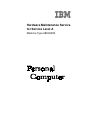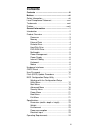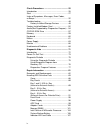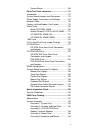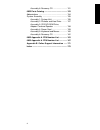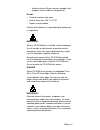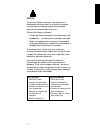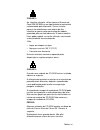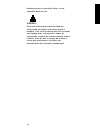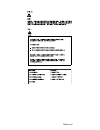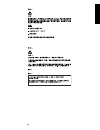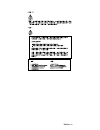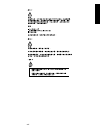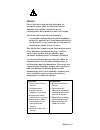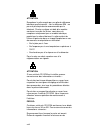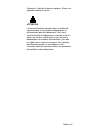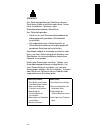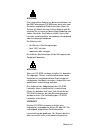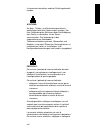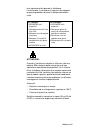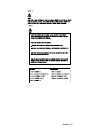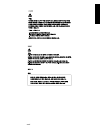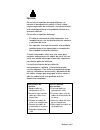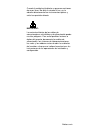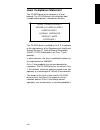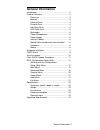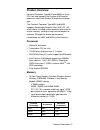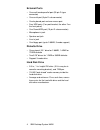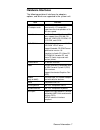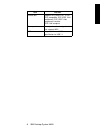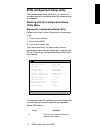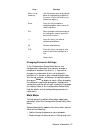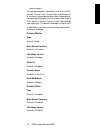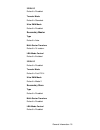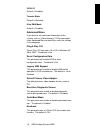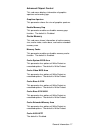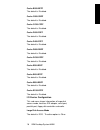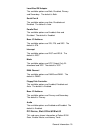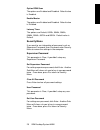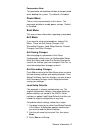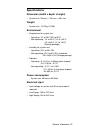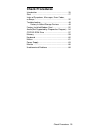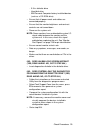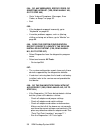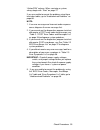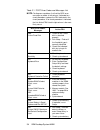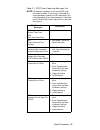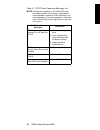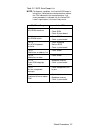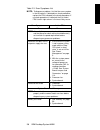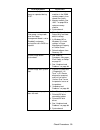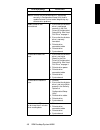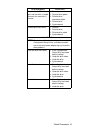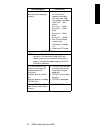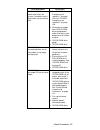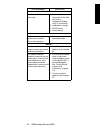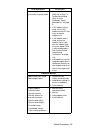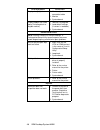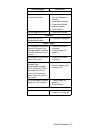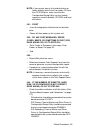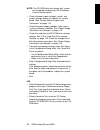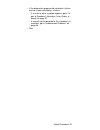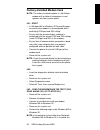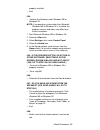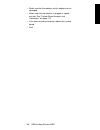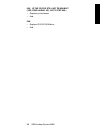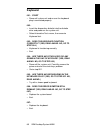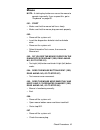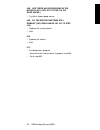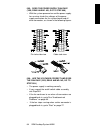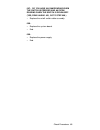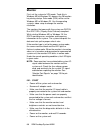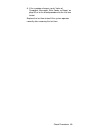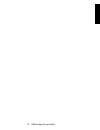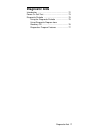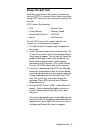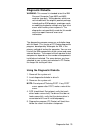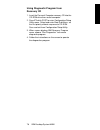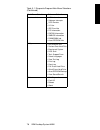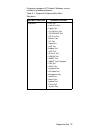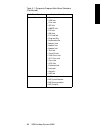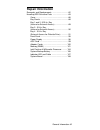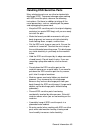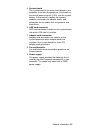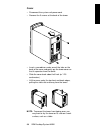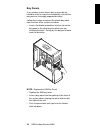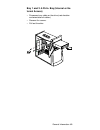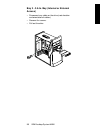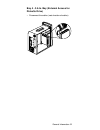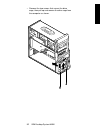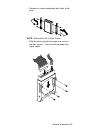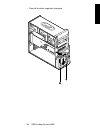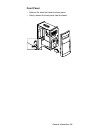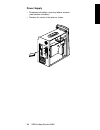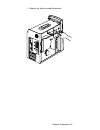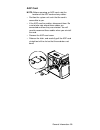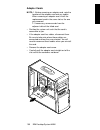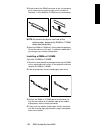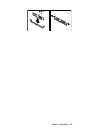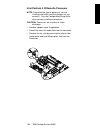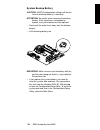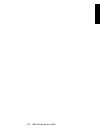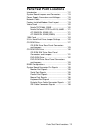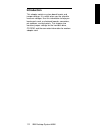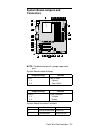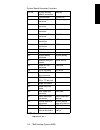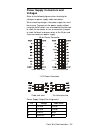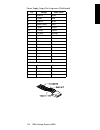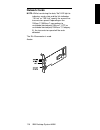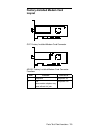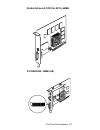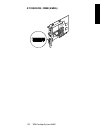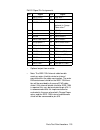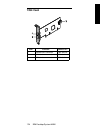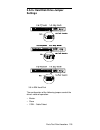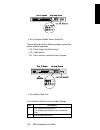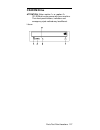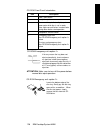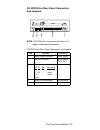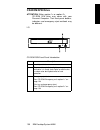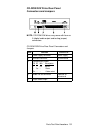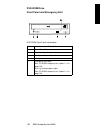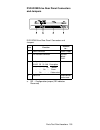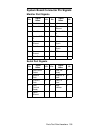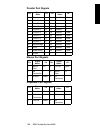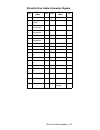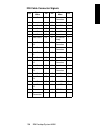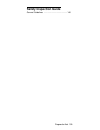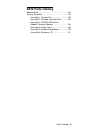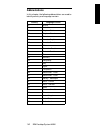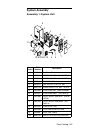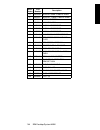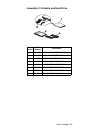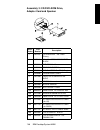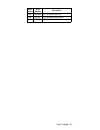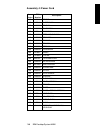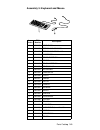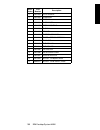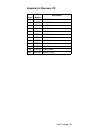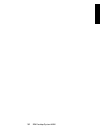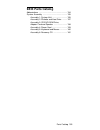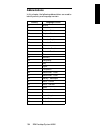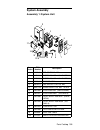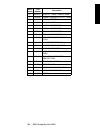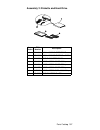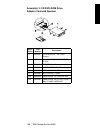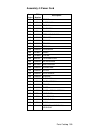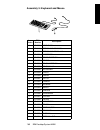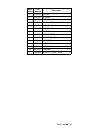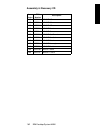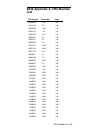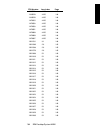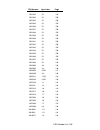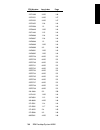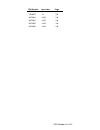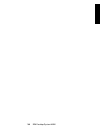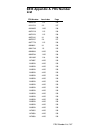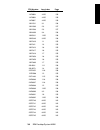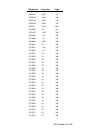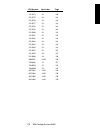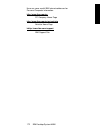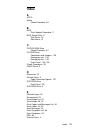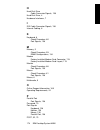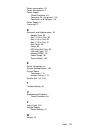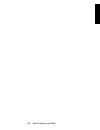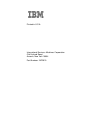- DL manuals
- IBM
- Desktop
- NetVista
- Hardware Manual
IBM NetVista Hardware Manual
Summary of NetVista
Page 1
Hardware maintenance service for service level a machine type 6832/6833.
Page 2
First edition (march, 2001) the following paragraph does not apply to any state or country where such provisions are inconsistent with local law: international business machines corporation provides this publication “as is” without warranty of any kind, either expressed or implied, including, but no...
Page 3: Contents
Iii contents contents .............................................................. Iii notices ................................................................ Vii safety information ................................................ Viii laser compliance statement ............................. Xxxi...
Page 4
Iv check procedures ............................................. 25 introduction .......................................................... 26 start ..................................................................... 27 index of symptoms, messages, error codes, or beeps .............................
Page 5
V system board .............................................. 108 parts/test point locations .............................. 111 introduction ........................................................ 112 system board jumpers and connectors .......... 113 power supply connectors and voltages .............
Page 6
Vi assembly 6: recovery cd .......................... 151 6833 parts catalog ........................................... 153 abbreviations ..................................................... 154 system assembly .............................................. 155 assembly 1: system unit ...............
Page 7: Notices
Notices vii notices references in this publication to ibm products, programs, or services do not imply that ibm intends to make these available in all countries in which ibm operates. Any reference to an ibm product, program, or service is not intended to state or imply that only ibm's product, prog...
Page 8: Safety Information
Viii safety information danger to avoid a shock hazard, do not connect or disconnect any cables or perform installation, maintenance, or reconfiguration of this product during an electrical storm. To avoid shock hazard: • the power cord must be connected to a properly wired and grounded receptacle. ...
Page 9
Notices ix battery contains lithium and can explode if not properly used, handled, or disposed of. Do not: • throw or immerse into water • heat to more than 100°c (212°f) • repair or disassemble dispose of the battery as required by local ordinances or regulations. Important: when a cd-rom drive is ...
Page 10
X perigo: para evitar choques elétricos, não conecte ou desconecte nenhum cabo, nem efetue instalação, manutenção ou reconfiguração deste produto durante uma tempestade com raios. Para evitar choques elétricos: • o cabo de alimentação deve ser conectado a um receptáculo corretamente instalado e ater...
Page 11
Notices xi cuidado: ao substituir a bateria, utilize apenas o número de peça ibm 33f8354 ou um tipo de bateria equivalente recomendado pelo fabricante. Se seu sistema possuir um módulo com uma bateria de lítio, substitua-o apenas pelo mesmo tipo de módulo, produzido pelo mesmo fabricante. A bateria ...
Page 12
Xii diretamente com instrumentos óticos, e evite exposição direta ao raio. Cuidado: a corrente elétrica proveniente de cabos de alimentação, de telefone e de comunicação é perigosa. Para evitar ferimentos pessoais ou danos aos equipamentos, desconecte os cabos de alimentação, sistemas de telecomunic...
Page 13
Notices xiii.
Page 14
Xiv.
Page 15
Notices xv.
Page 16
Xvi.
Page 17
Notices xvii perigo: pour éviter tout risque de choc électrique, ne manipulez aucun câble et n'effectuez aucune opération d'installation, d'entretien ou de reconfiguration de ce produit au cours d'un orage. Pour éviter tout risque de choc électrique : • les cordons d'alimentation du présent produit ...
Page 18
Xviii attention: remplacez la pile usagée par une pile de référence identique exclusivement - voir la référence ibm - ou par une pile équivalente recommandée par le fabricant. Si votre système est doté d'un module contenant une pile au lithium, vous devez le remplacer uniquement par un module identi...
Page 19
Notices xix l'observer à l'aide d'instruments optiques. Évitez une exposition directe au rayon. Attention: le courant électrique circulant dans les câbles de communication et les cordons téléphoniques et d'alimentation peut être dangereux. Pour votre sécurité et celle de l'équipement, avant de retir...
Page 20
Xx vorsicht: aus sicherheitsgründen bei gewitter an diesem gerät keine kabel anschließen oder lösen. Ferner keine installations-, wartungs- oder rekonfigurationsarbeiten durchführen. Aus sicherheitsgründen: • gerät nur an eine schutzkontaktsteckdose mit ordnungsgemäß geerdetem schutzkontakt anschlie...
Page 21
Notices xxi achtung: eine verbrauchte batterie nur durch eine batterie mit der ibm teilenummer 33f8354 oder durch eine vom hersteller empfohlene batterie ersetzen. Wenn ihr system ein modul mit einer lithium-batterie enthält, ersetzen sie es immer mit dem selben modultyp vom selben hersteller. Die b...
Page 22
Xxii instrumenten betrachten und den strahlungsbereich meiden. Achtung: an netz-, telefon- und datenleitungen können gefährliche elektrische spannungen anliegen. Um eine gefährdung des benutzers oder beschädigung des geräts zu vermeiden, ist der server auszuschalten. Die verbindung zu den angeschlos...
Page 23
Notices xxiii icavi come descritto quando si effettuano l'installazione, la rimozione o l'apertura dei coperchi di questo prodotto o durante il collegamento delle unità. Attenzione: quando si sostituisce la batteria, utilizzare solo una batteria ibm o batterie dello stesso tipo o di tipo equivalente...
Page 24
Xxiv attenzione: quando è installata un'unità cd-rom, notare quanto segue: l'utilizzo di controlli, regolazioni o l'esecuzione di procedure non descritti nel presente manuale possono provocare l'esposizione a radiazioni pericolose. L'apertura di un'unità cd-rom può determinare l'esposizione a radiaz...
Page 25
Notices xxv.
Page 26
Xxvi.
Page 27
Notices xxvii peligro: para evitar una posible descarga eléctrica, no conecte ni desconecte los cables ni lleve a cabo ninguna operación de instalación, de mantenimiento o de reconfiguración de este producto durante una tormenta eléctrica. Para evitar una posible descarga: • el cable de alimentación...
Page 28
Xxviii important: al cambiar la batería, utilice únicamente la batería ibm número de pieza 33f8354 o un tipo de batería equivalente recomendado por el fabricante. Si el sistema tiene un módulo que contiene una batería de litio, sustitúyalo únicamente por el mismo tipo de módulo del mismo fabricante....
Page 29
Notices xxix cuando la unidad está abierta se generan emisiones de rayos láser. No dirija la mirada al haz, no lo observe directamente con instrumentos ópticos y evite la exposición directa. Important: la corriente eléctrica de los cables de comunicaciones, de teléfono y de alimentación puede result...
Page 30: Laser Compliance Statement
Xxx laser compliance statement the cd-rom drive in the computer is a laser product. The cd-rom drive's classification label (sample shown below) is located on the drive. The cd-rom drive is certified in the u.S. To conform to the requirements of the department of health and human services 21 code of...
Page 31: Trademarks
Notices xxxi trademarks the following are trademarks of the ibm corporation in the united states or other countries or both: at helpcenter ibm operating system/2 os/2 personal system/2 ps/1 ps/2 intel, pentium, mmx, etherexpress, and landesk are trademarks or registered trademarks of intel corporati...
Page 32: Preface
Xxxii preface this manual contains service information for the 6832 & 6833 service level a (sl-a) model of the ibm personal computer, worldwide. This manual is intended to be used as a stand-alone document to service machine type 6832 & 6833 products. It is divided into the following chapters: notic...
Page 33: General Information
General information 1 general information introduction ............................................................ 2 product overview ................................................... 3 processor ........................................................ 3 memory ......................................
Page 34: Introduction
2 ibm desktop system hmm introduction this chapter gives a general overview of the personal computer type 6832 and 6833, describes the standard and optional features, and details its functional and environmental specifications..
Page 35: Product Overview
General information 3 product overview personal computer type 6832 and 6833 has three pci slots and supports the pentium 4 willamette processor family with socket w processor package type. The personal computer type 6832 and 6833 supports accelerated graphics port (agp) 2x / 4x, which allows install...
Page 36
4 ibm desktop system hmm external ports • one multi-mode parallel port (25-pin d-type connector) • one serial port (9-pin d-sub connector) • one keyboard port and one mouse port • four usb ports (2 on port bracket, the other 2 on the front panel) • one game/midi port (15-pin d-sub connector) • micro...
Page 37
General information 5 dvd-rom drive • 5.25-in. High-performance, 8x/40x dvd-rom ide/at drive. • read data and audio play from standard, mini dvd-rom and audio compact discs (audio cds). Dvd media supported on dvd models. Multimedia • a pair of external active speakers with a power adapter or a pair ...
Page 38
6 ibm desktop system hmm power supply • pc-98 compatible 200w atx power supply • switchable high/low voltage selection internal cabling • two 40-pin ribbon cables for hard disk drives and cd/dvd-rom drive. • one 34-pin ribbon cable for at diskette drive. • one 4-pin (2-wire) cable for hard disk driv...
Page 39: Hardware Interfaces
General information 7 hardware interfaces the following peripheral interfaces for adapters, options, and drives are supported in the system unit. Item interface expansion slot for i/o adapter cards three pci (peripheral component interconnect) v2.2 compatible expansion slots that operates at 33 mhz ...
Page 40
8 ibm desktop system hmm parallel port supports spp (ibm pc/xt, pc/at, ps/2) compatible, epp (ieee 1284 compliance), ecp (ieee 1284 compliance) interface. Ieee 1284 compliant game port game port interface for joystick. It also supports midi. Usb supports universal uhci specification for usb 1.1 item...
Page 41: Cmos Reset
General information 9 cmos reset this system does not deny access to configuration/ setup utility, if supervisor password is not set. Execute “load setup default” in bios configuration/ setup utility to clear the corrupted cmos data. See “load setup defaults” on page 21..
Page 42: User Password
10 ibm desktop system hmm user password a user password denies access to the system by an unauthorized user when the system is powered on. When a user password is active, the password prompt appears on the screen each time the system is powered on. The system starts after the proper password is ente...
Page 43
General information 11 flash (bios) update procedure 1. Prepare a bootable dos diskette with phlash16.Exe, and one xxxxxxx.Wph files note: the phlash16.Exe is flash utility programs. The xxxxxxx.Wph is bios source code binary file. 2. Insert the diskette and boot from drive a. Warning: do not boot w...
Page 44
12 ibm desktop system hmm bios configuration/setup utility the configuration/setup utility lets you review and change important information about the computer and its hardware. Working with the configuration/setup utility menu starting the configuration/setup utility follow these steps to enter setu...
Page 45
General information 13 changing parameter settings in the configuration/setup utility menus, the configuration information that you can change is enclosed in brackets like these: [ ]. You cannot change any information that is not enclosed in brackets or is shown in grey instead of black color. Use t...
Page 46
14 ibm desktop system hmm those changes to view the computer information such as the bios version, system time, system date, and diskette a, b, the items are configured and shown automatically. For language displayed, you can choose from english (us), spanish, french, deutsch, italian, netherlands a...
Page 47
General information 15 32 bit i/o default is disabled. Transfer mode default is standard. Ultra dma mode default is disabled. Secondary master type default is auto. Multi-sector transfers default is 16 sectors. Lba mode control default is enabled. 32 bit i/o default is disabled. Transfer mode defaul...
Page 48
16 ibm desktop system hmm 32 bit i/o default is disabled. Transfer mode default is standard. Ultra dma mode default is disabled. Advanced menu if you want to see advanced information of the system, such as cache memory, pci device details, enter advanced menu to identify or verify the settings in th...
Page 49
General information 17 advanced chipset control this sub-menu displays information of graphics aperture and memory gap. Graphics aperture this parameter shows the size of graphics aperture. Enable memory gap this parameter enables or disables memory gap function. The default is disabled. Cache memor...
Page 50
18 ibm desktop system hmm cache b000-bfff the default is disabled. Cache c800-cbff the default is disabled. Cache cc00-cfff the default is disabled. Cache d000-d3ff the default is disabled. Cache d400-d7ff the default is disabled. Cache d800-dbff the default is disabled. Cache dc00-dfff the default ...
Page 51
General information 19 local bus ide adapter the available options are both, disabled, primary and secondary. The default is both. Serial port a the available options are auto, disabled and enabled. The default is auto. Parallel port the available options are enabled, auto and disabled. The default ...
Page 52
20 ibm desktop system hmm option rom scan the options are enabled and disabled. Default value is enabled. Enable master the options are enabled and disabled. Default value is disabled. Latency timer the options are default, 0020h, 0040h, 0060h, 0080h, 00a0h, 00c0h and 00e0h. Default value is default...
Page 53
General information 21 password on boot this parameter will enable or disable check password when booting the system. The default is disabled. Power menu there is only one parameter in this menu. The parameter disable or enable power savings. Default is disabled. Boot menu this menu shows informatio...
Page 54
22 ibm desktop system hmm a dialog box appears confirming if you want to save the settings (in this case, the default settings that you reloaded). 4. Use the left-arrow key to select yes, then press enter to exit. You must load the setup default settings in the following instances: • when you replac...
Page 55: Specifications
General information 23 specifications dimension (width x depth x height) • system unit: 194mm x 381 mm x 381 mm weight • system unit: 10.22kg ( 22.5lb) environment • temperature for system unit: - operating: 10 ° to 35 ° c (50 ° to 95 ° f) - non-operating: -10 ° to 60 ° c (14 ° to 140 ° f) : -20 ° t...
Page 56: Operating Requirements
24 ibm desktop system hmm operating requirements all machines require two power inputs: one for the system unit and one for the monitor display. The system unit comes with a voltage selector switch, allowing selection of voltage of either 115 vac or 230 vac. This switch must be in the 230 vac positi...
Page 57: Check Procedures
Check procedures 25 check procedures introduction .......................................................... 26 start ..................................................................... 27 index of symptoms, messages, error codes, or beeps .............................................................
Page 58: Introduction
26 ibm desktop system hmm introduction this chapter contains the check procedures used to diagnose the causes of product failures. The diagnostic information consists of: start: this is the starting point for any diagnostic action. Based on high-level symptoms, the check procedure directs you to mor...
Page 59: Start
Check procedures 27 start this is the entry point for all check procedures. The check procedures use failure symptoms, power-on self test (post) error codes, or beeps to help determine the defective field replaceable unit (fru). Follow the suggested check procedures or use the diagnostics diskette t...
Page 60
28 ibm desktop system hmm any additional software from the hard disk drive before you reload the software. How to diagnose combined frus: if an adapter or device consists of more than one fru, any of the frus might cause an error code. Before replacing the device or adapter, remove the frus one by o...
Page 61
Check procedures 29 - 3.5-in. Diskette drive - hard disk drive - ibm personal computer factory-installed devices (such as a cd-rom drive) • ensure that all power cords and cables are connected properly. • ensure that the monitor brightness and contrast controls are not turned down. • power on the sy...
Page 62
30 ibm desktop system hmm 004 - do any messages, error codes, or symptoms appear? (yes, read ahead. No, go to step 005) • go to “index of symptoms, messages, error codes, or beeps” on page 32. • end. 005 - • if the keyboard responds incorrectly, go to “keyboard” on page 60. • if monitor problems app...
Page 63
Check procedures 31 - if an error or other symptom is displayed, go to “index of symptoms, messages, error codes, or beeps” on page 32. - if no error can be detected or the symptom is in- termittent, go to “undetermined problems” on page 68. • end 009 - • if the last test stops and you cannot contin...
Page 64: Codes, Or Beeps
32 ibm desktop system hmm index of symptoms, messages, error codes, or beeps how to use error messages: use the messages, error codes, and beeps combinations that occur to diagnose failures. If more than one failure occurs, begin the diagnosis from the first failure that appeared. The cause of the f...
Page 65
Check procedures 33 “action/fru” column. When servicing a system, always begin with “start” on page 27. If you are unable to correct the problem using these two index tables, go to “undetermined problems” on page 68. Note: 1. If an error message and incorrect audio response occur, diagnose the error...
Page 66
34 ibm desktop system hmm table 2-1 post error codes and messages list note: to diagnose a problem, first find the bios error messages or codes in left column. If directed to a check procedure, replace the fru indicated in the check procedure. If no check procedure is indicated, the first action/fru...
Page 67
Check procedures 35 0260 system timer error 0270 real time clock error 1. Check system board 0271 check date and time settings 1. Run setup. Reset the real-time clock. 0280 previous boot incomplete- default configuration used 1. Run setup. Verify if the wait-state configuration is correct. 0281 memo...
Page 68
36 ibm desktop system hmm 02b3 incorrect drive b type-run setup 1. Re-connect floppy disk drive 2. Enter configuration/ setup utility and load the default settings. 3. Floppy disk drive 4. System board 02d0 system cache error-cache disabled 1. Replace processor 02f0 cpu id: 1. Check cpu 02f4 eisa cm...
Page 69
Check procedures 37 table 2-2 bios error beeps list note: to diagnose a problem, first find the bios beeps in left column. If directed to a check procedure, replace the fru indicated in the check procedure. If no check procedure is indicated, the first action/fru listed in right column is the most l...
Page 70
38 ibm desktop system hmm t able 2-3 error symptoms list note: to diagnose a problem, first find the error symptom in the left column. If directed to a check procedure, replace the fru indicated in the check procedure. If no check procedure is indicated, the first action/ fru listed in right column ...
Page 71
Check procedures 39 incorrect memory size shown or repeated during post. 1. Insert the memory modules in the rimm sockets properly, then reboot the system. 2. Memory module. See “005 -” on page 59 to replace memory module. 3. System board. System works but fails to enter power saving mode when the p...
Page 72
40 ibm desktop system hmm diskette drive note: ensure that the diskette drive is configured correctly in configuration/setup utility and its read/write head is clean before diagnosing any diskette drive problems. Media and drive are mismatched. 1. Ensure that the diskette drive is configured correct...
Page 73
Check procedures 41 diskette drive led fails to light, and the drive is unable to access for more than 2 minutes. 1. Diskette 2. Diskette drive power 3. Diskette drive connection/cable 4. Diskette drive 5. System board diskette drive test failed. 1. Diskette 2. Diskette drive 3. Diskette drive cable...
Page 74
42 ibm desktop system hmm hard disk drive led fails to light, but system operates normally. 1. With the system power on, measure the voltage of hard disk led connector cn6. The reading should be: cn6 hdd idle / active pin-1 pin-1 +5vdc/ -- pin-2 pin-2 +5vdc/ 0vdc pin-3 pin-3 +5vdc/ 0vdc pin-4 pin-4 ...
Page 75
Check procedures 43 cd/dvd-rom drive cannot load or eject when the system is turned on and its eject button is pressed and held. 1. See “cd-rom emergency-exit ” on page 128 and “cd-rom emergency-exit ” on page 128. 2. Disconnect all cables from cd/dvd-rom drive except power cable, then press eject b...
Page 76
44 ibm desktop system hmm real-time clock real-time clock is inaccurate. 1. Ensure that the information in the date and time of configuration/setup utility is set correctly. 2. Load default settings. 3. Cmos battery. 4. System board audio audio software program invokes but no sound comes from speake...
Page 77
Check procedures 45 modem ring cannot wake up system from suspend mode. 1. Ensure the “modem wake-up on ring” in configuration/setup utility is set to [enabled]. “power management” on page 5. 2. If pci modem card is used, reinsert the modem card to pci slot firmly or replace modem card. 3. If isa mo...
Page 78
46 ibm desktop system hmm display changing colors. 1. Monitor signal connection/cable 2. Monitor 3. System board display problem not listed above (including blank or illegible monitor). 1. “monitor” on page 66. 2. Load default settings (if screen is readable). 3. System board parallel/serial ports n...
Page 79
Check procedures 47 diagnostic program diagnostics programs cannot be executed. 1. Reboot the system from the diagnostics diskette. 2. Load default settings. 3. Diagnostics diskette. 4. Memory module. 5. System board. Missing diagnostics file(s). 1. Diagnostics diskette. Keyboard some or all keys on...
Page 80: Troubleshooting
48 ibm desktop system hmm troubleshooting failing parts or assemblies: the check procedures generally help you trace a problem to one part or assembly. The last step of the specific check procedure you are using indicates that a part or assembly is failing. You should inspect the part or assembly be...
Page 81
Check procedures 49 note: if you cannot access the hard disk drive or load a diskette from drive a or load a cd from the cd-rom drive, make sure that the configuration/setup utility has the startup sequence set with diskette, cd rom, and hard disk drives. 001 - start • insert the diagnostics diskett...
Page 82
50 ibm desktop system hmm note: the cd-rom drive that comes with system unit should be configured as ide secondary channel master device. • check all power supply voltages, switch, and jumper settings before you replace the system board. (see “system board jumpers and connectors” on page 113) • chec...
Page 83
Check procedures 51 • if the diagnostics program did not detect a failure, but the system still displays a failure: - if an error or other symptom appears, go to “in- dex of symptoms, messages, error codes, or beeps” on page 32. - if no error can be detected or the symptom is in- termittent, go to “...
Page 84
52 ibm desktop system hmm factory-installed modem card note: the factory-installed modem is a 56.6 kbps modem with a cable of microphone-in and speaker-out from system board. 001 - start • in windows me or windows 2k device manager, ensure that the modem is not configured with a conflicting com port...
Page 85
Check procedures 53 program screens and icons may differ from these instructions. 1. Start microsoft windows me or windows 2k. 2. Select the start icon. 3. Select program, then select accessories, hyper terminal. 4. Select an on-line service station, dial and connect to it. 004 - can the modem dial ...
Page 86: Program)
54 ibm desktop system hmm audio (not supported by diagnostics program) important: audio tests for the sound card cannot be carried out in the pc-doctor dos diagnostics program. It is, however, possible to carry out a dial tone test for the modem. While performing this check, you may need to enter an...
Page 87
Check procedures 55 properly installed. • end. 004 - • perform the following under windows me or windows 2k. Note: if an operating system other than microsoft windows me or windows 2k is installed, the program screens and icons may differ from these instructions. 1. Start microsoft windows me or win...
Page 88
56 ibm desktop system hmm • make sure that the speaker and its adapter are not damaged. • make sure that the speaker is plugged in speak- out jack. See “system board jumpers and connectors” on page 113. • if the error cannot be resolved, replace the system board. • end..
Page 89: Cd/dvd-Rom Drive
Check procedures 57 cd/dvd-rom drive 001 - start • insert the diagnostics diskette into the diskette drive and ensure that there is no cd/dvd in the cd/dvd-rom drive. • select interactive tests menu, then select and execute cd/dvd-rom test. 002 - do you see a message “no cd/dvd- rom drive or mscdex ...
Page 90
58 ibm desktop system hmm 005 - is the cd/dvd still not readable? (yes, read ahead. No, go to step 006.) • replace system board. • end. 006 - • replace cd/dvd-rom drive. • end..
Page 91: Memory
Check procedures 59 memory 001 - start • power off the system unit. • insert the diagnostics diskette into the diskette drive. • ensure that all rimms are installed correctly. • power on the system unit. • take note of any messages, error codes, or symptoms. 002 - do you receive post memory error me...
Page 92: Keyboard
60 ibm desktop system hmm keyboard 001 - start • power off system unit and ensure the keyboard plug is connected properly. 002 - • insert the diagnostics diskette into the diskette drive and power on the system unit. • select interactive tests menu, then execute keyboard test. 003 - does the keyboar...
Page 93: Mouse
Check procedures 61 mouse note: a sticking key button can cause the mouse to operate incorrectly. If you suspect this, go to “keyboard” on page 60. 001 - start • make sure that the mouse ball turns freely. • make sure that the mouse plug connects properly. 002 - • power off the system unit. • insert...
Page 94
62 ibm desktop system hmm 008 - are there any broken pins in the mouse plug? (yes, go to step 010. No, read ahead.) • try with a known good mouse. 009 - do the error symptoms still remain? (yes, read ahead. No, go to step 010.) • replace the system board. • end. 010 - • replace the mouse. • end. 011...
Page 95: Power Supply
Check procedures 63 power supply 001 - start • power off (unplug) the system unit. Check the power cord for continuity. Replace if necessary. • check for the correct line voltage from the power outlet, and verify that the voltage selector switch (if present) is set to the correct voltage. • power on...
Page 96
64 ibm desktop system hmm 005 - does the power supply fan run? (yes, read ahead. No, go to step 009) • with the system powered on and the power supply fan running, check the voltages of the power supply connectors for the system board and all drive connectors, as shown in the following figures. 006 ...
Page 97
Check procedures 65 007 - do you have an ohm reading when the switch is pressed and an open reading when the switch is released? (yes, read ahead. No, go to step 008.) • replace the on/off switch cable assembly. 008 - • replace the system board. • end. 009 - • replace the power supply. • end..
Page 98: Monitor
66 ibm desktop system hmm monitor first, set the system to vga mode. To do this in windows me or windows 2k, depress the f8 function key during startup. Safe mode (vga) will be set for windows me or windows 2k. Use the operating system's video setup to change the monitor resolution. The monitors tha...
Page 99
Check procedures 67 note: if the monitor was not sold together with the system unit, you may need to refer to the service information provided with the monitor. 002 - is the screen readable? (yes, read ahead. No, go to step 004) note: if the screen shows a blinking cursor with no memory count runnin...
Page 100: Undetermined Problems
68 ibm desktop system hmm undetermined problems if an error code, error message or error beeps is present, go to “index of symptoms, messages, error codes, or beeps” on page 32. If you did not receive any messages, error codes, or beeps, see if the symptom is listed in “table 2-3 error symptoms list...
Page 101
Check procedures 69 8. If the symptom changes, go to “index of symptoms, messages, error codes, or beeps” on page 32 or to the check procedure for the last item tested. Replace the last item tested if the system operates normally after removing the last item..
Page 102
70 ibm desktop system hmm.
Page 103: Diagnostic Aids
Diagnostic aids 71 diagnostic aids introduction .......................................................... 72 power-on self test .............................................. 73 diagnostic diskette .............................................. 75 using the diagnostic diskette ........................
Page 104: Introduction
72 ibm desktop system hmm introduction this section explains the diagnostic aids, power-on self test (post) and diagnostics program (pc-doctor), that are available for troubleshooting problems on the system..
Page 105: Power-On Self Test
Diagnostic aids 73 power-on self test each time you power-on the system, the power-on self test (post) is initiated. Several items are tested during post, but are for the most part transparent to the user. Post checks the following: to start post, turn on the monitor and then the system unit. The fo...
Page 106
74 ibm desktop system hmm 5. If no keyboard keys are pressed, and if post is completed without errors, the system will then proceed with the loading of windowsme, 2000, nt or other operating system from a hard disk drive or diskette drive a or cd-rom drive, depending on the start options selected in...
Page 107: Diagnostic Diskette
Diagnostic aids 75 diagnostic diskette warning: this manual is intended to test the ibm personal computer type 6832 and 6833 machine type only. Testing devices which are not included with the original product package, including other ibm products, prototype cards, or modifying hardware settings may ...
Page 108
76 ibm desktop system hmm using diagnostic program from recovery cd 1. Insert the personal computer recovery cd into the cd-rom drive then restart computer. 2. Press f1 while post to enter configuration/setup utility menu. Select and enter boot sub-menu, set the first priority of boot sequence to cd...
Page 109
Diagnostic aids 77 diagnostics program features diagnostics program (pc-doctor) dos version includes the following features: table 3- 1 diagnostic program main menu selections main menu selections submenu selections diagnostics • run normal test • run quick test • cpu/coprocessor • system board • vi...
Page 110
78 ibm desktop system hmm hardware info • vga information • software interrupts • scsi devices • i/o use • ide drive info • pci information • pnpisa information • smbios information • dimm/rimm info • asset eeprom info utility • run external test • surface scan hard disk • benchmark system • dos she...
Page 111
Diagnostic aids 79 diagnostics program (pc-doctor) windows version includes the following features: table 3- 1 diagnostic program main menu selections main menu selections submenu selections diagnostics • cpu test • hard drive test • floppy test • ls-120 drive test • cd-rom/dvd test • zip drive test...
Page 112
80 ibm desktop system hmm system information • system info • vga info • drive info • ide info • smart info • pci info • dmi info • pc card info • plug and play • multimedia info • memory info • module info • modem info • task info • virtual drivers • com class info • ole class info • class info • sc...
Page 113: Repair Information
General information 81 repair information removals and replacements .............................. 82 handling esd-sensitive parts ............................. 83 cover ............................................................. 86 bay panels .................................................... 8...
Page 114: Removals And Replacements
82 ibm desktop system hmm removals and replacements before removing any fru, power-off the computer, unplug all power cords from electrical outlets, then disconnect any interconnecting cables. Attention: the system board, processors, adapter cards, dimms, and upgrade processors can be damaged by ele...
Page 115
General information 83 handling esd-sensitive parts many electronic parts are sensitive to electrostatic discharge (esd). To prevent damage when working with esd-sensitive parts, observe the following instructions. Do these in addition to taking all the usual precautions, such as switching off the p...
Page 116
84 ibm desktop system hmm identifying the parts of the system unit this computer system has four bays that can hold 5.25-inch and 3.5-inch drives. Additional devices can be installed in the empty bays. Diskette drives in this unit use the standard diskette advanced technology (at) interface. Hard di...
Page 117
General information 85 5. System board. The system board is the main circuit board in your computer. It contains the processor, also known as the central processing unit (cpu), and the system battery. It also contains sockets for memory modules, connectors for adapter cards, and connectors for the c...
Page 118
86 ibm desktop system hmm cover • disconnect the system unit power cord. • remove the 3 screws at the back of the tower. • insert a screwdriver under one of the tabs on the back of the cover and gently pry the tower cover so that it separates from the tower. • slide the cover back about half inch (o...
Page 119
General information 87 • touch the bare metal frame of the system to dissipate any static electricity from your body (do not touch any of the components inside the frame until you have done this). Do not touch any component(s) with a voltage warning label. Note: replacing the cover • to replace the ...
Page 120
88 ibm desktop system hmm bay panels if you remove a drive from a bay and you do not intend to install a new drive immediately, reinstall the bay panel on the empty exposed drive bay. Follow these steps to remove the plastic bay panel from the front of the system unit cover. • insert a flat-blade sc...
Page 121
General information 89 bay 1 and 2- 5.25-in. Bay (internal or ex- ternal access) • disconnect any cable on the drive (note location and orientation of cables). • remove the screws. • pull out the drive..
Page 122
90 ibm desktop system hmm bay 3 - 3.5-in. Bay (internal or external access) • disconnect any cable on the drive (note location and orientation of cables). • remove the screws. • pull out the drive..
Page 123
General information 91 bay 4 - 3.5-in. Bay (external access for diskette drive) • disconnect the cables (note location of cables)..
Page 124
92 ibm desktop system hmm • remove the two screws that secure the drive cage; then pull up and remove the drive cage from the computer as shown..
Page 125
General information 93 • remove the screws located on both sides of the drive. Note: reinstall the 3.5-in drive frame • slide the drive into the drive cage and secure it with four screws. Then connect the power and signal cables..
Page 126
94 ibm desktop system hmm • reinstall the drive cage back into place..
Page 127
General information 95 front panel • release the latch that holds the front panel. • gently remove the front panel from the tower..
Page 128
96 ibm desktop system hmm power supply • disconnect all cables necessary before removal (note location of cables). • remove the screw in the back as shown..
Page 129
General information 97 • release the latch secured the bracket..
Page 130
98 ibm desktop system hmm • remove the power supply bracket from the system. • remove the four screws in the bracket. Pull out the power supply gently..
Page 131
General information 99 agp card note: before removing an agp card, note the location of the agp card and any cables. • position the system unit such that the card is accessible to you. • if the agp card has cables, disconnect them. Be sure to take note where those cables are connected and how they a...
Page 132
100 ibm desktop system hmm adapter cards note: 1. Before removing an adapter card, note the location of the adapter card and any cables. When removing an adapter card, install the replacement card in the same slot as the one you removed. 2. If necessary, remove cards from the adjacent slots of the f...
Page 133: •
General information 101 memory(rimm) your computer has four connectors for rambus in- line memory modules (rimms) that provide up to a maximum of 1.5 gb of system memory. The ibm-installed rimms that come with your computer are ecc (error checking and correction) rambus dynamic random access memory ...
Page 134
102 ibm desktop system hmm 2. At both ends of the rimm connector on the system board, push outward on the retaining clips until the module is loosened. Lift the rimm or c-rimm out of the connector. Note: be careful not to push too hard on the retaining clips, because the rimm or c-rimm might eject t...
Page 135
General information 103.
Page 136
104 ibm desktop system hmm intel pentium 4 willamette processor note: determine the type of processor you are installing and make sure the jumpers are set correctly. Run the configuration/setup utility after correctly installing a processor. Caution: processors are sensitive to static discharge. • r...
Page 137
General information 105 • lift the processor out of the socket..
Page 138
106 ibm desktop system hmm system backup battery caution: all bios configuration settings will be lost when the backup battery is removed! Attention: be careful when removing the backup battery. If the metal lever is damaged or broken, the system board must be replaced. • gently pull the metal lever...
Page 139
General information 107 indicator led and cable • disconnect the led and cable from the system board. • push in on the indicator led and remove from the chassis..
Page 140
108 ibm desktop system hmm system board • remove all adapter cards. • disconnect all cables connected to the system board. Note the location and orientation of all cables. • remove the seven screws securing the system board to the chassis. • lift the system board to remove from chassis. • remove mem...
Page 141
General information 109 note: system board installation • before reinstallation, position the housing on its side. When installing a new system board, push the board to the rear and align it with the front locating pin. Visually verify that the board is aligned properly, then press the board down. •...
Page 142
110 ibm desktop system hmm.
Page 143: Parts/test Point Locations
Parts/test point locations 111 parts/test point locations introduction ........................................................ 112 system board jumpers and connectors .......... 113 power supply connectors and voltages ........... 115 network cards .....................................................
Page 144: Introduction
112 ibm desktop system hmm introduction this chapter contains system board layouts and jumper settings. It is useful when you are asked to measure voltages. Use this information to help you locate parts such as electronic boards, connectors, pin numbers, and test points. This chapter also contains j...
Page 145: System Board Jumpers and
Parts/test point locations 113 system board jumpers and connectors note: the blackened pin of a jumper represents pin 1. System board jumper settings jumper/settings function jp20 1-2 2-3 cmos setup *normal clear cmos jumper/settings function com2f 1-2 2-3 com2 detection *disable enable system board...
Page 146
114 ibm desktop system hmm note: the white corner of the jumper block represents pin 1. 3,4,5,6 system memory module connectors memory 7 fan connector system fan 8 power supply connector power supply 9 diskette drive connector diskette drive 10 primary ide connector hard disk drive 11 secondary ide ...
Page 147: Voltages
Parts/test point locations 115 power supply connectors and voltages refer to the following figures when checking for voltages on power supply cable connectors. When checking voltages, the power supply fan must be running. To power-on the power supply without using the on/off switch, use a screwdrive...
Page 148
116 ibm desktop system hmm 5 ground black 6 +5vdc red 7 ground black 8 power good gray 9 +5vdc purple 10 +12vdc yellow 11 +3.3vdc orange 12 -12vdc blue 13 ground black 14 +5vdc green 15 ground black 16 ground black 17 ground black 18 no connect no connect 19 +5vdc red 20 +5vdc red +12v power connect...
Page 149
Parts/test point locations 117.
Page 150: Network Cards
118 ibm desktop system hmm network cards note: while transferring the data,”act” led light to indicate a ready state and the link indicators “10 link” or “100 link” specify the current line transmission speed. Depending on the 10base-t/100base-t connections to unshielded twisted-pair(10base-t, utp) ...
Page 151: Layout
Parts/test point locations 119 factory-installed modem card layout gvc factory-installed modem card connector askey factory-installed modem card connector functions item function connect to... 1 telephone telephone set 2 line some modem adapters may come without this jack. Telephone line.
Page 152: Video Cards
120 ibm desktop system hmm video cards nvidia tnt2 m64, 32mb.
Page 153
Parts/test point locations 121 nvidia geforce2 gts pro nv15, 64mb ati radeon, 32mb (us).
Page 154
122 ibm desktop system hmm ati radeon, 32mb (emea).
Page 155
Parts/test point locations 123 1 optional output from monitor. 2 note: the ieee-1394 internal cable bundle needs an outer shield to minimize internal crosstalk within the cable construction. The outer emi containment shield for the ieee-1394 func- tion will be provided by the overall p&d cable shiel...
Page 156: 1394 Card
124 ibm desktop system hmm 1394 card item function connect to... 1 1394 devices connector 1394 devices 2 1394 devices connector 1394 devices 3 1394 devices connector 1394 devices.
Page 157: Settings
Parts/test point locations 125 3.5-in. Hard disk drive jumper settings the configuration of the following jumpers control the drive's mode of operation: • master • slave • csel - cable select 3.5-in ibm hard disk.
Page 158
126 ibm desktop system hmm the configuration of the following jumpers control the drive's mode of operation: • ds - drive select (for master only) • cs - cable select • pk - park, used as a place to store a jumper 3.5-in quantum fireball series hard disk 3.5-in maxtor hard disk 3.5-in maxtor hard di...
Page 159: Cd-Rom Drive
Parts/test point locations 127 cd-rom drive attention: either or cd-rom drive may come with your machine. Their front panel buttons, indicators and emergency eject method may be different. Lite-on.
Page 160
128 ibm desktop system hmm attention: make sure to turn off the power before manual disc eject operation. Cd-rom front panel introduction item description 1 load / eject button 2 headphone jack 3 power-on / busy indicator, lights up in green color while disc is set in ready state; lights up and flas...
Page 161
Parts/test point locations 129 cd-rom drive rear panel connectors and jumpers note: cd-rom drives may come with item no. 5 (digital audio output) connectors. Cd-rom drive rear panel connectors and jumpers item function connect to... 1 power supply connector power supply 2 interface connector system ...
Page 162: Cd-Rom R/w Drive
130 ibm desktop system hmm cd-rom r/w drive attention: either or cd-rom r/w drive may come with your personal computer. Their front panel buttons, indicators and emergency eject methods may be different. Lg cd-rom r/w front panel introduction item description 1 load / eject button 2 power-on / busy ...
Page 163
Parts/test point locations 131 cd-rom r/w drive rear panel connectors and jumpers note: cd-rom r/w drives may come with item no. 5 (digital audio output and testing jumper) connectors. Cd-rom r/w drive rear panel connectors and jumpers item function connect to... 1 power supply connector power suppl...
Page 164
132 ibm desktop system hmm dvd-rom drive front panel and emergency-exit dvd-rom front panel introduction item description 1 open/close button 2 disc indicator 3 headphone volume control 4 headphone jack 5 emergency eject hole. See “cd-rom emergency-exit ” on page 128. Disc tray and emergency eject s...
Page 165
Parts/test point locations 133 dvd-rom drive rear panel connectors and jumpers dvd-rom drive rear panel connectors and jumpers item function connect to... 1 power connector power supply 2 ide interface connector system board cn12 3 configuration jumper. Rd a rd cs sl ma description -- -- -- -- on ma...
Page 166: Rimm Configurations
134 ibm desktop system hmm rimm configurations the 6832 and 6833 system board has four dimm sockets. A maximum of 1.5gb memory may be installed. You can install 64mb, 128mb, 256mb or 512mb pc-600/ pc-800 rimm in any sockets and with any combinations. Note: rimms must be installed in pairs. Make sure...
Page 167
Parts/test point locations 135 system board connector pin signals monitor port signals serial port signals pin signal name i/o pin signal name i/o 1 red video o 9 +5 v dc 2 green video o 10 synch ground 3 blue video o 11 monitor id bit 0 4 monitor id bit 2 i 12 sda i 5 synch ground 13 horizontal syn...
Page 168
136 ibm desktop system hmm parallel port signals mouse port signals keyboard port signals pin signal name i/o pin signal name i/o 1 strobe o 14 auto feed n/a 2 data bit 0 i/o 15 error i 3 data bit 1 i/o 16 initialize o 4 data bit 2 i/o 17 select (in) o 5 data bit 3 i/o 18 ground p 6 data bit 4 i/o 1...
Page 169
Parts/test point locations 137 diskette drive cable connector signals pin signal name i/o pin signal name i/o 1 ground 18 direction 0 2 density select o 19 ground 3 no connection 20 step o 4 no connection 21 ground 5 ground 22 write data o 6 no connection 23 ground 7 ground 24 write enable o 8 index...
Page 170
138 ibm desktop system hmm ide cable connector signals pin signal name i/o pin signal name i/o 1 host reset o 21 no connection 2 ground 22 ground 3 host data 7 i/o 23 host iow o 4 host data 8 i/o 24 ground power 5 host data 6 i/o 25 host ior o 6 host data 9 i/o 26 ground power 7 host data 5 i/o 27 i...
Page 171: Safety Inspection Guide
Diagnostic aids 139 safety inspection guide general guidelines ............................................ 140
Page 172: General Guidelines
140 ibm desktop system hmm general guidelines the purpose of this safety inspection guide is to help you identify possible unsafe conditions on machines that are being inspected for a maintenance agreement. Each machine has necessary functions items installed to provide the operators and service per...
Page 173: 6832 Parts Catalog
Parts catalog 141 6832 parts catalog abbreviations ..................................................... 142 system assembly .............................................. 143 assembly 1: system unit ............................ 143 assembly 2: diskette and hard drive ......... 145 assembly 3: cd/dv...
Page 174: Abbreviations
142 ibm desktop system hmm abbreviations in this chapter, the following abbreviations are used to identify country and language version: country language version at austria au australia bd belgium - dutch bf belgium - french ca canada ce canada - english cf canada - french cn china dk denmark - dani...
Page 175: System Assembly
Parts catalog 143 system assembly assembly 1: system unit asm- index fru number description 1-1 19k7810 top cover, black 1-2 24p6088 system board w/o mem/proc 1-2 22p2508 system board w/o mem/proc 1-3 19k7811 chassis asm 1-4 20l3073 emc shield for 5.25" bay 1-5 09n1749 blank bezel 5.25" bay - black ...
Page 176
144 ibm desktop system hmm 1-11 20l0280 memory 64mb pc800 np rimm 1-11 20l0281 memory 128mb pc800 np rimm 1-12 33f8354 lithium battery 1-14 37l2501 60mm fan asm 1-15 06p2219 1300mhz processor 1-15 06p2223 1400mhz processor 1-15 06p7776 1500mhz processor 1-15 23p1483 133/1700/256mhz processor 1-16 22...
Page 177
Parts catalog 145 assembly 2: diskette and hard drive asm- index fru number description 2-1 76h4091 3.5" 1.44mb diskette drive 2-1 75h9552 3.5" 1.44mb diskt drive - japan 2-2 01k1513 cable diskette drive 2-3 19k1560 20gb hardfile eide 5400rpm 2-3 19k1568 40gb hardfile eide 7200rpm 2-3 19k1570 60gb h...
Page 178
146 ibm desktop system hmm assembly 3: cd/dvd-rom drive, adapter card and speaker asm- index fru number description 3-1 19k1531 cd-rom drive - 48x black primary 3-1 06p5161 12x8x32x cdrom read/write black 3-1 09n0911 dvd-rom 16x40x 3-1 06p5289 combo dvd/cdrw 3-2 37l5098 cable hardfile - ata (2-drop)...
Page 179
Parts catalog 147 3-ns 19k3659 3pc speaker set us 3-ns 22p2251 3pc speaker set emea 3-ns 22p2252 3pc speaker set uk asm- index fru number description.
Page 180
148 ibm desktop system hmm assembly 4: power cord asm- index fru number description 4-ns 14f0033 arabic 4-ns 93f2365 australian 4-ns 1339520 belgian 4-ns 1339520 bulgarian 4-ns 93f2364 canadian 4-ns 1339520 czechoslovakian 4-ns 13f9997 denmark 4-ns 1339520 finland 4-ns 1339520 france 4-ns 1339520 ge...
Page 181
Parts catalog 149 assembly 5: keyboard and mouse asm- index fru number description 5-1 19k1910 us english 5-1 19k1921 french canadian 058 5-1 19k1920 french canadian 445 5-1 19k1930 'la/spanish 5-1 19k1948 brazil/portugal 5-1 19k1911 arabic 5-1 19k1912 belgium french 5-1 19k1913 belgium - uk 5-1 19k...
Page 182
150 ibm desktop system hmm 5-1 19k1933 portuguese 5-1 19k1934 romanian 5-1 19k1935 russian 5-1 19k1936 russian/cy 5-1 19k1937 serbian/cyrilic 5-1 19k1938 slovak 5-1 19k1939 spanish 5-1 19k1940 swedish /finland 5-1 19k1941 swiss - french/german 5-1 19k1942 thailand 5-1 19k1943 turkish 440 5-1 19k1944...
Page 183
Parts catalog 151 assembly 6: recovery cd asm- index fru number description 6-ns 25p5728 winme us 6-ns 25p5729 winme uk 6-ns 25p5730 winme ap 6-ns 25p5731 winme french 6-ns 25p5732 winme german 6-ns 25p5733 winme canfrench 6-ns 25p5734 winme swedish 6-ns 25p5735 winme dutch 6-ns 25p5736 winme norweg...
Page 184
152 ibm desktop system hmm.
Page 185: 6833 Parts Catalog
Parts catalog 153 6833 parts catalog abbreviations ..................................................... 154 system assembly .............................................. 155 assembly 1: system unit ............................ 155 assembly 2: diskette and hard drive ......... 157 assembly 3: cd/dv...
Page 186: Abbreviations
154 ibm desktop system hmm abbreviations in this chapter, the following abbreviations are used to identify country and language version: country language version at austria au australia bd belgium - dutch bf belgium - french ca canada ce canada - english cf canada - french cn china dk denmark - dani...
Page 187: System Assembly
Parts catalog 155 system assembly assembly 1: system unit asm- index fru number description 1-1 19k7810 top cover, black 1-2 24p6088 system board w/o mem/proc 1-2 22p2508 system board w/o mem/proc 1-3 19k7811 chassis asm 1-4 20l3073 emc shield for 5.25" bay 1-5 09n1749 blank bezel 5.25" bay - black ...
Page 188
156 ibm desktop system hmm 1-11 20l0281 memory 128mb pc800 np rimm 1-11 33l3098 256mb pc600 memory ecc rimm 1-12 33f8354 lithium battery 1-14 00n5194 60mm fan asm 1-15 06p2219 1300mhz processor 1-15 06p2223 1400mhz processor 1-15 06p7776 1500mhz processor 1-15 23p1483 1700mhz processor 1-16 22p2452 ...
Page 189
Parts catalog 157 assembly 2: diskette and hard drive asm- index fru number description 2-1 76h4091 3.5" 1.44mb diskette drive 2-1 75h9552 3.5" 1.44mb diskt drive - japan 2-2 01k1513 cable diskette drive 2-3 19k1560 20gb hardfile eide 5400rpm 2-3 19k1568 40gb hardfile eide 7200rpm 2-3 19k1570 60gb h...
Page 190
158 ibm desktop system hmm assembly 3: cd/dvd-rom drive, adapter card and speaker asm- index fru number description 3-1 19k1531 cd-rom drive - 48x black primary 3-1 06p5161 12x8x32x cdrom read/write black 3-1 09n0911 dvd-rom 16x40x 3-2 37l5098 cable hardfile - ata (2-drop) 3-2 24p6090 cdrom audio ca...
Page 191
Parts catalog 159 assembly 4: power cord asm- index fru number description 4-ns 14f0033 arabic 4-ns 93f2365 australian 4-ns 1339520 belgian 4-ns 1339520 bulgarian 4-ns 93f2364 canadian 4-ns 1339520 czechoslovakian 4-ns 13f9997 denmark 4-ns 1339520 finland 4-ns 1339520 france 4-ns 1339520 german 4-ns...
Page 192
160 ibm desktop system hmm assembly 5: keyboard and mouse asm- index fru number description 5-1 37l2551 us english 5-1 37l0913 french canadian 058 5-1 37l2552 french canadian 445 5-1 37l2553 'la/spanish 5-1 37l2554 brazil/portugal 5-1 37l2555 arabic 5-1 37l2556 belgium french 5-1 37l2557 belgium - u...
Page 193
Parts catalog 161 5-1 37l2575 slovak 5-1 37l2576 spanish 5-1 37l2577 swedish /finland 5-1 37l2578 swiss - french/german 5-1 37l2579 turkish - id 179 5-1 37l2580 turkish - id 440 5-1 37l2581 uk english 5-1 37l2582 yugoslavian 5-1 37l2583 uk english (iso) 5-1 37l2584 japanese 5-1 37l2585 chinese 5-1 2...
Page 194
162 ibm desktop system hmm assembly 6: recovery cd asm- index fru number description 6-ns 25p5740 w2k/nt us 6-ns 25p5741 w2k/nt uk 6-ns 25p5742 w2k/nt ap 6-ns 25p5743 w2k/nt french 6-ns 25p5744 w2k/nt german 6-ns 25p5745 w2k/nt canfrench 6-ns 25p5746 w2k/nt swedish 6-ns 25p5747 w2k/nt dutch 6-ns 25p...
Page 195: List
Fru number list 163 6832 appendix a. Fru number list fru number asm-index page 00n5194 1-10 143 01k1513 2-2 145 03k9655 1-ns 144 06p2219 1-15 144 06p2223 1-15 144 06p5161 3-1 146 06p5237 2-3 145 06p5289 3-1 146 06p7131 3-ns 146 06p7133 3-ns 146 06p7776 1-15 144 09n0911 3-1 146 09n1749 1-5 143 09n503...
Page 196
164 ibm desktop system hmm 1339520 4-ns 148 1339520 4-ns 148 1339520 4-ns 148 14f0015 4-ns 148 14f0033 4-ns 148 14f0033 4-ns 148 14f0051 4-ns 148 14f0069 4-ns 148 14f0069 4-ns 148 14f0087 4-ns 148 19k1531 3-1 146 19k1560 2-3 145 19k1568 2-3 145 19k1570 2-3 145 19k1908 5-1 149 19k1910 5-1 149 19k1911...
Page 197
Fru number list 165 19k1931 5-1 149 19k1932 5-1 149 19k1933 5-1 150 19k1934 5-1 150 19k1935 5-1 150 19k1936 5-1 150 19k1937 5-1 150 19k1938 5-1 150 19k1939 5-1 150 19k1940 5-1 150 19k1941 5-1 150 19k1942 5-1 150 19k1943 5-1 150 19k1944 5-1 150 19k1945 5-1 150 19k1946 5-1 150 19k1947 5-1 150 19k1948 ...
Page 198
166 ibm desktop system hmm 22p1063 3-ns 146 22p1390 3-ns 146 22p2251 3-ns 147 22p2252 3-ns 147 22p2452 1-16 144 22p2508 1-2 143 22p6849 1-ns 144 23p1483 1-15 144 24p6086 1-18 144 24p6087 1-18 144 24p6088 1-2 143 24p6089 1-ns 144 24p6090 3-2 146 24p6091 1-ns 143 24p6092 1-ns 144 25p5728 6-ns 151 25p5...
Page 199
Fru number list 167 76h4091 2-1 145 75h9552 2-1 145 93f2364 4-ns 148 93f2364 4-ns 148 93f2365 4-ns 148 93f2365 4-ns 148 fru number asm-index page.
Page 200
168 ibm desktop system hmm.
Page 201: List
Fru number list 167 6833 appendix a. Fru number list fru number asm-index page 00n5194 1-14 156 01k1513 2-2 157 03k9655 1-ns 156 06p2219 1-15 156 06p2223 1-15 156 06p5161 3-1 158 06p5237 2-3 157 06p7776 1-15 156 09n0911 3-1 158 09n1749 1-5 155 09n5033 3-ns 158 09n5764 1-ns 156 10k1692 1-16 156 13f99...
Page 202
168 ibm desktop system hmm 14f0051 4-ns 159 14f0069 4-ns 159 14f0069 4-ns 159 14f0087 4-ns 159 19k1531 3-1 158 19k1560 2-3 157 19k1568 2-3 157 19k4309 3-4 158 19k5331 1-ns 156 19k5340 3-ns 158 19k7810 1-1 155 19k7811 1-3 155 19k7813 1-8 155 19k7817 1-6 155 19k7818 1-7 155 19k7858 1-8 155 19k7859 1-6...
Page 203
Fru number list 169 25p5746 6-ns 162 25p5747 6-ns 162 25p5748 6-ns 162 25p5749 6-ns 162 25p5750 6-ns 162 5p5751 6-ns 162x 28l1905 5-1 161 31p4101 1-ns 156 33f8354 1-12 156 33l3098 1-11 156 36l8880 4-ns 159 37l0913 5-1 160 37l2501 1-10 155 37l2502 1-17 156 37l2551 5-1 160 37l2552 5-1 160 37l2553 5-1 ...
Page 204
170 ibm desktop system hmm 37l2573 5-1 160 37l2574 5-1 160 37l2575 5-1 161 37l2576 5-1 161 37l2577 5-1 161 37l2578 5-1 161 37l2579 5-1 161 37l2580 5-1 161 37l2581 5-1 161 37l2582 5-1 161 37l2583 5-1 161 37l2584 5-1 161 37l2585 5-1 161 37l2587 5-1 161 37l4525 2-4 157 37l5098 3-2 158 6952301 4-ns 159 ...
Page 205: Appendix B. Online Support
Online support information 171 appendix b. Online support information this section describes online technical support services available to help repair the personal computer. This section covers: • ibm pc company fax-back service (us and canada only) • ibm online helpcenter on america online • ibm u...
Page 206
172 ibm desktop system hmm here are some useful ibm internet addresses for personal computer information: http://www.Ibm.Com/pc pc company home page http://www.Ibm.Com/pc/us/netvista netvista home page hhttp://www.Ibm.Com/support ibm support site.
Page 207: Index
Index 173 index a agp 3 audio check procedure, 54 b bios flash update procedure, 11 bios setup utility 12 disk drives, 16 main menu, 12 c cd/dvd-rom drive check procedure, 57 cd-rom drive connectors and jumpers, 129 emergency-exit , 128 emergency-exit , 128 front panel , 128, 130 check procedures, 2...
Page 208
174 ibm desktop system hmm h hard disk drive cable connector signals, 138 hard disk drive, 4 hardware interfaces, 7 i ide cable connector signals, 138 internal cabling, 6 k keyboard, 6 check procedure, 60 port signals, 136 m memory, 3 check procedure, 59 dimm configurations, 134 modem factory-instal...
Page 209
Index 175 power consumption, 23 power management, 5 power supply check procedure, 63 connector pin assignment, 115 connectors and voltages, 115 power supply, 6 processors, 3 r removals and replacements, 82 adapter card, 99 bay 1, 5.25-in. Bay, 89 bay 3, 3.5-in. Bay, 90 bay 4, 3.5-in. Bay, 91 bay pan...
Page 210
176 ibm desktop system hmm.
Page 211
Printed in u.S.A. International business machines corporation old orchard road, armonk, new york 10504 part number: 24p2919.