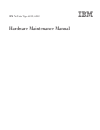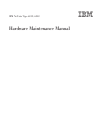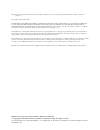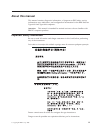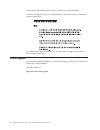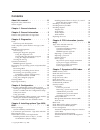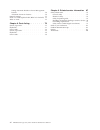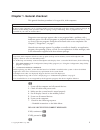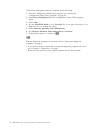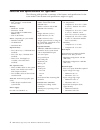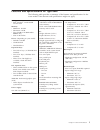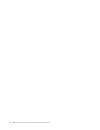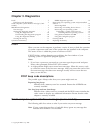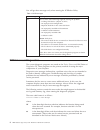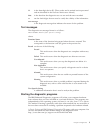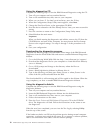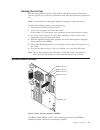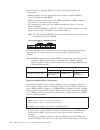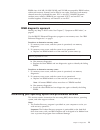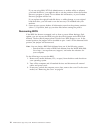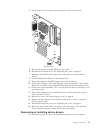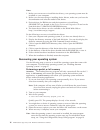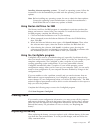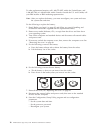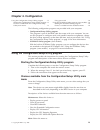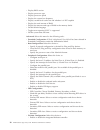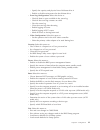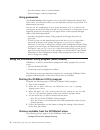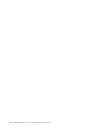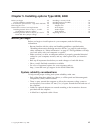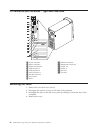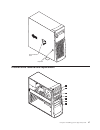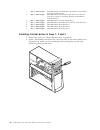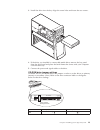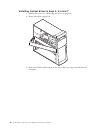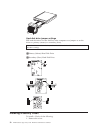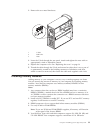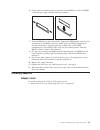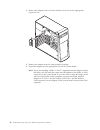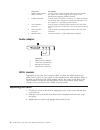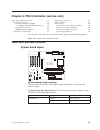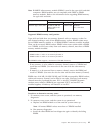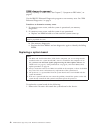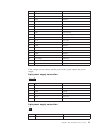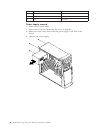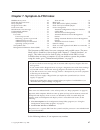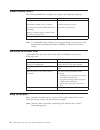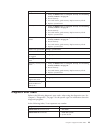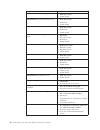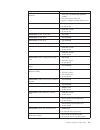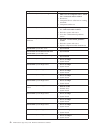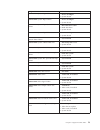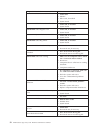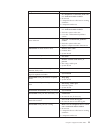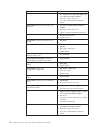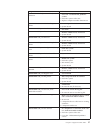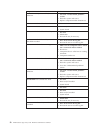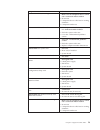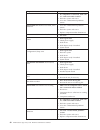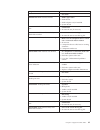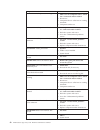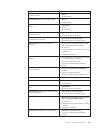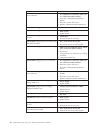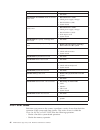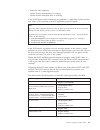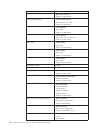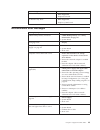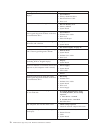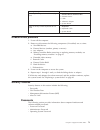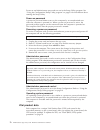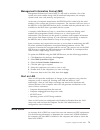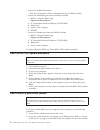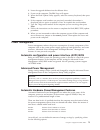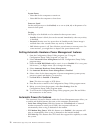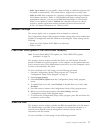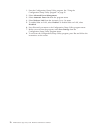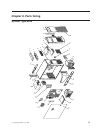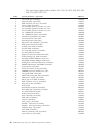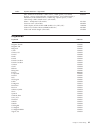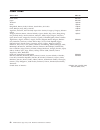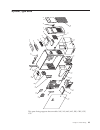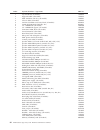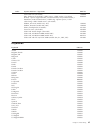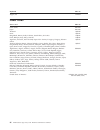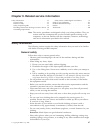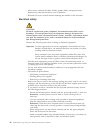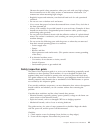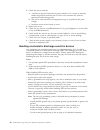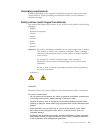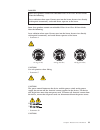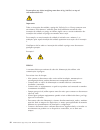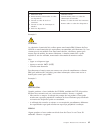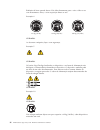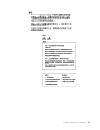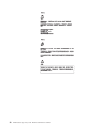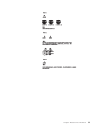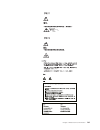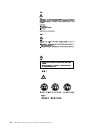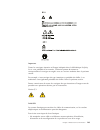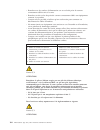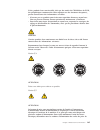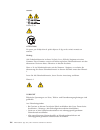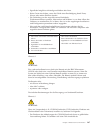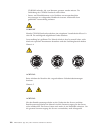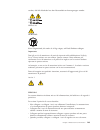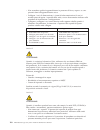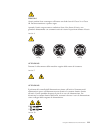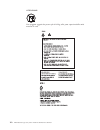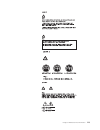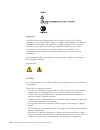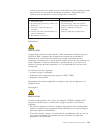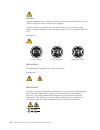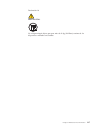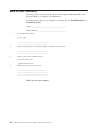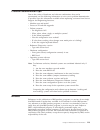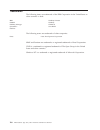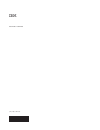- DL manuals
- IBM
- Desktop
- NetVista
- Hardware Maintenance Manual
IBM NetVista Hardware Maintenance Manual
Summary of NetVista
Page 1
Ibm netvista type 6838, 6848 hardware maintenance manual.
Page 3
Ibm netvista type 6838, 6848 hardware maintenance manual.
Page 4
: note: before using this information and the product it supports, be sure to read the general information under “notices” on page 119. First edition (november 2000) international business machines corporation provides this publication ″as is″ without warranty of any kind, either express or implied,...
Page 5: About This Manual
About this manual this manual contains diagnostic information, a symptom-to-fru index, service information, error indications, and configuration information for the ibm netvista type 6838 and type 6848 computers. Attention: this manual is intended for trained servicers who are familiar with ibm pc c...
Page 6
Lesen sie alle sicherheitshinweise, bevor sie eine anweisung ausführen. Accertarsi di leggere tutti gli avvisi di attenzione e di pericolo prima di effettuare qualsiasi operazione. Lea atentamente todas las declaraciones de precaución y peligro ante de llevar a cabo cualquier operación. Online suppo...
Page 7: Contents
Contents about this manual . . . . . . . . . . Iii important safety information . . . . . . . . Iii online support . . . . . . . . . . . . . Iv chapter 1. General checkout . . . . . . 1 chapter 2. General information . . . . . 3 features and specifications for type 6838 . . . . . 4 features and spec...
Page 8
Setting automatic hardware power management features. . . . . . . . . . . . . . . 76 automatic power-on features . . . . . . . 76 network settings . . . . . . . . . . . . 77 flash over lan (update post/bios over network) 77 wake on lan . . . . . . . . . . . . . 77 chapter 8. Parts listing . . . . . ...
Page 9
Chapter 1. General checkout this general checkout procedure is for type 6838, 6848 computers. Attention: the drives in the computer you are servicing might have been rearranged or the drive startup sequence changed. Be extremely careful during write operations such as copying, saving or formatting. ...
Page 10
If the power management feature is enabled, do the following: 1. Start the configuration/setup utility program (see “starting the configuration/setup utility program” on page 19.) 2. Select power management from the configuration/setup utility program menu. 3. Select apm. 4. Be sure apm bios mode is...
Page 11
Chapter 2. General information features and specifications for type 6838 . . . . . 4 features and specifications for type 6848 . . . . . 5 © copyright ibm corp. 2000 3.
Page 12
Features and specifications for type 6838 the following table provides a summary of the features and specifications for the tower model. Some features and specifications might not apply. Microprocessor: v intel ® pentium ® 4 with 256 kb level-2 cache memory: v minimum: 128 mb v maximum: 2.0 gb v typ...
Page 13
Features and specifications for type 6848 the following table provides a summary of the features and specifications for the tower model. Some features and specifications might not apply. Microprocessor: v intel ® pentium ® 4 with 256 kb level-2 cache memory: v minimum: 128 mb v maximum: 2.0 gb v typ...
Page 14
6 ibm netvista type 6838, 6848: hardware maintenance manual.
Page 15: Chapter 3. Diagnostics
Chapter 3. Diagnostics post . . . . . . . . . . . . . . . . . 7 post beep code descriptions . . . . . . . . 7 small computer system interface messages (some models) . . . . . . . . . . . . . . . . 7 ibm enhanced diagnostics . . . . . . . . . 8 text messages . . . . . . . . . . . . . 9 starting the d...
Page 16
You will get these messages only when running the scsiselect utility. Table 1. Scsi messages scsi messages description all one or more of the following might be causing the problem. V a failing scsi device (adapter or drive) v an improper scsi configuration v duplicate scsi ids in the same scsi chai...
Page 17
Iii is the three-digit device id. (these codes are for trained service personnel and are described in the hardware maintenance manual.) date is the date that the diagnostic test was run and the error recorded. Cc are the check digits that are used to verify the validity of the information. Text mess...
Page 18
Using the diagnostics cd complete the following steps to start the ibm enhanced diagnostics using the cd: 1. Turn off your computer and any attached devices. 2. Turn on all attached devices; then, turn on your computer. 3. When you see press f1 for configuration/setup, press the f1 key. 4. When the ...
Page 19
Viewing the test log the test log records data about system failures and other pertinent information. The test log will not contain any information until after the diagnostic program has run. Note: if you already are running the diagnostic programs, begin with step 4. Complete the following steps to...
Page 20
When installing or replacing rimms, take the following information into consideration: v rimm connectors do not support dual inline memory modules (dimms) v use only pc600 or pc800 rimms. V rimms must be installed in pairs. The rimms installed in a rimm connector pair must be of the same speed, and ...
Page 21
Rimm sizes of 64 mb, 128 mb, 256 mb, and 512 mb are acceptable. Rimm sockets, within each memory channel, can be filled in any order. However, both memory channels must be populated the same. Ecc or non-ecc, rambus dynamic random access memory (rdram) are supported. If ecc and non-ecc are installed ...
Page 22
If you are using fdisk, nt disk administrator, or another utility to reformat your hard disk drive, you might be able to see the partition where the product recovery program is stored. Do not delete this information, or your product recovery program will be lost. If you replace the original hard dis...
Page 23
4. Locate jumper j8c2/config. (recovery jumper) on the system board. Recovery jumper 3 2 1 5. Remove the jumper to enable bios recovery mode. 6. Reinstall the computer cover, see “replacing the cover” on page 38. 7. Reconnect all external cables and power cords and turn on the attached devices. 8. I...
Page 24
Notes: 1. Before you can recover or install device drivers, your operating system must be installed on your computer. 2. Before you start recovering or installing device drivers, make sure you have the documentation and software media for the device. 3. Device drivers for ibm devices and the instruc...
Page 25
Installing alternate operating systems: to install an operating system, follow the instructions in the documentation provided with the operating system and any updates. Note: before installing any operating system, be sure to obtain the latest updates. Contact the operating system manufacturer or, c...
Page 26
To order replacement batteries, call 1-800-772-2227 within the united states, and 1-800-465-7999 or 1-800-465-6666 within canada. Outside the u.S. And canada, call your ibm reseller or ibm marketing representative. Note: after you replace the battery, you must reconfigure your system and reset the s...
Page 27: Chapter 4. Configuration
Chapter 4. Configuration using the configuration/setup utility program . . 19 starting the configuration/setup utility program 19 choices available from the configuration/setup utility main menu . . . . . . . . . . . 19 using passwords . . . . . . . . . . . 22 using the scsiselect utility program (s...
Page 28
V display bios version v display processor type v display processor speed v display the system bus frequency v display second-level cache size and whether it is ecc-capable v display the total amount of ram v display the amount and type of ram in the memory banks v set the default language v toggle ...
Page 29
– specify the capacity and physical size of diskette drive a – enable or disable write-protect for the diskette drive v event log configuration: select this choice to: – check if there is space available in the event log – check if the event log contents are valid – view the event log – clear the ev...
Page 30
V save the current values as custom defaults v discard changes without exiting setup using passwords the system security choice appears only on the full configuration/setup utility menu. After you select this choice, you can implement a power-on password or an administrator password. You can use any...
Page 31
Select this choice to view or change the scsi controller settings. To reset the scsi controller to its default values, press f6; then, follow the on-screen instructions. You can view or change the following controller settings: – host adapter scsi id select this choice to view the scsi controller id...
Page 32
24 ibm netvista type 6838, 6848: hardware maintenance manual.
Page 33
Chapter 5. Installing options type 6838, 6848 before you begin . . . . . . . . . . . . 25 system reliability considerations . . . . . . 25 i/o connector/port locations - type 6838 and 6848 26 removing the cover . . . . . . . . . . . 26 internal drive removal and replacement . . . . . 27 installing i...
Page 34
I/o connector/port locations - type 6838 and 6848 1 1 2 2 1 power connector 10 ethernet connector 2 mouse connector 11 microphone connector 3 keyboard connector 12 audio out 4 usb connector 1 13 audio in 5 usb connector 2 14agp slot 6 serial connector 1 15 pci slots 7 parallel connector 8 serial por...
Page 35
Key lock cover-release latch internal drive removal and replacement chapter 5. Installing options type 6838, 6848 27.
Page 36
1 bay 1 - max height: 41.3 mm (1.6 in.) cd-rom drive (standard in some models) 5.25-inch hard disk drive 2 bay 2 - max height: 41.3 mm (1.6 in.) 5.25-inch hard disk drive 3.5-inch hard disk drive (requires a mounting bracket) cd-rom drive dvd-rom drive 3 bay 3 - max height: 25.4 mm (1.0 in.) 3.5-inc...
Page 37
3. Install the drive into the bay. Align the screw holes and insert the two screws. 4. If the drive you installed is a removable-media drive, remove the bay panel from the front bezel and place the bezel frame that comes with your computer over the drive bay. 5. Connect the power and signal cables t...
Page 38
Installing internal drives in bays 4, 5, 6 and 7 1. Remove the cover (see “removing the cover” on page 26). 2. Remove the side support bar. 3. Remove the emc shield and pivot the lower drive bay cage outward from the computer. 30 ibm netvista type 6838, 6848: hardware maintenance manual.
Page 39
4. Mount dasd rails on the drive you wish to install and slide the drive along the rail guides into the unoccupied drive bay. 5. Press the tab that holds the cage in the open position and swing the cage back into operating position. 6. Connect the cables to the drive. 7. Connect the power and signal...
Page 40
Hard disk drive jumper settings ide hard disk drives for the netvista series computers use jumpers to set the drives as primary (master) or secondary (slave). Note: for drives not shown below, refer to the label on the hard disk drive for the hard disk drive settings. 1primary (master) hard disk dri...
Page 41
2. Remove the two metal knockouts. 1 u-bolt 2 bolt holes 3 nuts 3. Insert the u-bolt through the rear panel. Attach and tighten the nuts with an appropriately sized or adjustable wrench. 4. Replace the computer cover. See “replacing the cover” on page 38. 5. Thread the cable through the u-bolt and a...
Page 42
Maximum of 2.0 gb of system memory. Go to http://www.Ibm.Com/pc/support for a list of memory modules to use with your computer. Note: the illustrations in this document might differ slightly from your hardware. Rimm connector 1 rimm connector 2 rimm connector 3 rimm connector 4 retaining clip do the...
Page 43
6. Gently open the retaining clip on each end of the rimm slot. Turn the rimm so that the pins align correctly with the connector. 7. Insert the rimm into the connector by aligning the rimm edges with the slots at each end of the rimm connector. Firmly press the rimm straight down into the connector...
Page 44
2. Remove the adapter slot cover latch and the slot cover for the appropriate expansion slot. 3. Remove the adapter from its static-protective package. 4. Install the adapter into the appropriate slot on the system board. Note: if you are installing a wake on lan ™ supported network adapter, attach ...
Page 45
5. Install the adapter slot cover latch. 6. Replace the cover and connect the cables. Agp adapter some models come with a high-performance agp video adapter. Chapter 5. Installing options type 6838, 6848 37.
Page 46
Connector description 1 digital video interface (dvi) connector used to attach a digital monitor. This connector provides the signals necessary to support the display power management signaling (dpms) standard. 2 s-video connector used to attach a television set that has a s-video connector. The s-v...
Page 47
Chapter 6. Fru information (service only) types 6838 and 6848 removals . . . . . . . . 39 system board layout . . . . . . . . . . 39 system board jumper settings . . . . . . 39 configure/flash boot block recovery . . 39 system board memory. . . . . . . . . 40 rimm diagnostic approach . . . . . . . 4...
Page 48
System board memory rimm connector 1 rimm connector 2 rimm connector 3 rimm connector 4 retaining clip rambus inline memory modules (rimms) the ibm-installed rimms are ecc (error checking and correction) rdram (rambus dynamic random access memory) modules. When installing or replacing rimms, take th...
Page 49
Note: rambus inline memory module (rimm) is used in the types 6838 and 6848 computers. Rimm modules are not compatible with simm or dimm memory modules. Refer to the information below regarding rimm memory for types 6838 and 6848. Computer name rimm memory module size memory type netvista types 6838...
Page 50
Rimm diagnostic approach identify any beep or post codes. See chapter 7, “symptom-to-fru index”, on page 47. Use the ibm pc enhanced diagnostics program to run memory tests. See “ibm enhanced diagnostics” on page 8. Procedures to determine memory errors 1. If a memory error occurs, and the system is...
Page 51
2. Remove the board from the chassis. 3. Remove the processor from the old system board and install it on the new system board. 4. Remove any of the following installed options on the old system board, and install them on the new system board. V memory modules 5. Ensure that the new system board jum...
Page 52
2. The speaker is secured by one tab on either side and two at the bottom. Firmly push the speaker up from the bottom until it comes out from the tabs. Power supply if the power-on indicator is not on, the power supply fan is not running, or the computer will not power-off, use the following procedu...
Page 53
Pin signal function 1 3.3 v +3.3 v dc 2 3.3 v +3.3 v dc 3 com ground 4 5 v +5 v dc 5 com ground 6 5 v +5 v dc 7 com ground 8 pok power good 9 5vsb standby voltage 10 12 v +12 v dc 11 3.3 v +3.3 v dc 12 -12 v -12 v dc 13 com ground 14 ps-on dc remote enable 15 com ground 16 com ground 17 com ground 1...
Page 54
Pin signal function 2 com ground 3 12 v +12 v dc 4 12 v +12 v dc power supply removal 1. Remove the 3 power cables. 2. Remove the cover (see “removing the cover” on page 26). 3. Remove the four screws that secure the power supply to the back of the chassis. 4. Remove the power supply. 46 ibm netvist...
Page 55
Chapter 7. Symptom-to-fru index rimm memory errors . . . . . . . . . . . 48 hard disk drive boot error . . . . . . . . . 48 beep symptoms . . . . . . . . . . . . . 48 diagnostic error codes . . . . . . . . . . . 49 post error codes . . . . . . . . . . . . 66 miscellaneous error messages . . . . . . ...
Page 56
Rimm memory errors the following rimm error messages are issued by the diagnostic programs. Error fru/action corrupt bios information in bios is not as expected. Not able to find expected dmi information from bios. Memory controller chipset vendor id does not match expected value. Reflash the bios. ...
Page 57
Beeps fru/action 1 refresh failure. 1. Verify all rimm slots are occupied correctly. See“installing memory modules” on page 33 2. Reseat memory. 3. Test with known good memory. Replace memory if bad. 4. Replace system board. 2 parity cannot be reset 1. Verify all rimm slots are occupied correctly. S...
Page 58
Diagnostic error code fru/action 000-024-xxx bios addressing test failure 1. Flash the system 2. System board 000-025-xxx bios checksum value error 1. Flash the system 2. Boot block 3. System board 000-026-xxx flash data error 1. Flash the system 2. Boot block 3. System board 000-027-xxx bios config...
Page 59
Diagnostic error code fru/action 000-199-xxx bios test failed, cause unknown 1. Go to the ″undetermined problems″ section 2. Flash the system and re-test 3. Replace component under function test 000-250-xxx bios apm failure 1. Flash the system 2. System board 000-270-xxx bios acpi failure 1. Flash t...
Page 60
Diagnostic error code fru/action 001-197-xxx system test warning 1. Make sure the component that is called out is connected and/or enabled 2. Re-run test 3. Component that is called out in warning statement 4. Component under test 001-198-xxx system test aborted 1. If a component is called out, make...
Page 61
Diagnostic error code fru/action 001-279-xxx system irq12 failure 1. Device on irq12 2. System board 001-280-xxx system irq13 failure 1. Device on irq13 2. System board 001-281-xxx system irq14(hard disk drive) failure 1. Hard disk drive cable 2. Hard disk drive 3. System board 001-282-xxx system ir...
Page 62
Diagnostic error code fru/action 005-031-xxx video device cable failure 1. Video cable 2. Monitor 3. Video card, if installed 4. System board 005-032-xxx video device controller failure 1. Video card, if installed 2. System board 005-036-xxx video register error 1. Video card, if installed 2. System...
Page 63
Diagnostic error code fru/action 006-197-xxx diskette interface test warning 1. If a component is called out, make sure it is connected and/or enabled 2. Re-run test 3. Component that is called out in warning statement 4. Component under test 006-198-xxx diskette interface test aborted 1. If a compo...
Page 64
Diagnostic error code fru/action 011-198-xxx serial port test aborted 1. If a component is called out, make sure it is connected and/or enabled 2. Flash the system and re-test 3. Go to the ″undetermined problems″ section 011-199-xxx serial port test failed, cause unknown 1. Go to the ″undetermined p...
Page 65
Diagnostic error code fru/action 014-199-xxx parallel port test failed, cause unknown 1. Go to the ″undetermined problems″ section 2. Flash the system and re-test 3. Replace component under function test 014-2xx-xxx 014-3xx-xxx parallel port failure 1. External parallel device 2. System board 015-00...
Page 66
Diagnostic error code fru/action 015-199-xxx usb port test failed, cause unknown 1. Go to the ″undetermined problems″ section 2. Flash the system and re-test 3. Replace component under function test 018-000-xxx pci card test passed 1. No action 018-0xx-xxx pci card failure 1. Riser card, if installe...
Page 67
Diagnostic error code fru/action 020-197-xxx pci test warning 1. Make sure the component that is called out is connected and/or enabled 2. Re-run test 3. Component that is called out in warning statement 4. Component under test 020-198-xxx pci test aborted 1. If a component is called out, make sure ...
Page 68
Diagnostic error code fru/action 025-198-xxx ide interface test aborted 1. If a component is called out, make sure it is connected and/or enabled 2. Flash the system and re-test 3. Go to the ″undetermined problems″ section 025-199-xxx ide interface test failed, cause unknown 1. Go to the ″undetermin...
Page 69
Diagnostic error code fru/action 035-000-xxx raid interface test passed 1. No action 035-0xx-xxx raid interface failure 1. Raid signal cable 2. Raid device 3. Raid adapter card, if installed 4. System board 035-195-xxx raid interface test aborted by user 1. Information 2. Re-start the test, if neces...
Page 70
Diagnostic error code fru/action 071-197-xxx audio port test warning 1. Make sure the component that is called out is connected and/or enabled 2. Re-run test 3. Component that is called out in warning statement 4. Component under test 071-198-xxx audio port test aborted 1. If a component is called o...
Page 71
Diagnostic error code fru/action 086-032-xxx mouse port interface device controller failure 1. Mouse 2. System board 086-035-xxx mouse port interface reset 1. Mouse 2. System board 086-040-xxx mouse port interface irq failure 1. Run setup 2. Mouse 3. System board 086-195-xxx mouse port interface tes...
Page 72
Diagnostic error code fru/action 089-199-xxx microprocessor test failed, cause unknown 1. If a component is called out, make sure it is connected and/or enabled 2. Go to the ″undetermined problems″ section 3. Flash the system and re-test 4. Replace component under function test 170-000-xxx voltage s...
Page 73
Diagnostic error code fru/action 175-197-xxx thermal sensor(s) test warning 1. Make sure the component that is called out is connected and/or enabled 2. Re-run test 3. Component that is called out in warning statement 4. Component under test 175-198-xxx thermal sensor(s) test aborted 1. If a compone...
Page 74
Diagnostic error code fru/action 217-000-xxx hard disk drive test passed 1. No action 217-25x-xxx 217-26x-xxx hard disk drive (ide) error 1. Hard disk drive cable 2. Check power supply voltages 3. Hard disk drive (ide) 4. System board 217-28x-xxx 217-29x-xxx hard disk drive (scsi) error 1. Hard disk...
Page 75
V starts the video operation v verifies that the diskette drive is working v verifies that the hard disk drive is working if the post finishes without detecting any problems, a single beep sounds and the first screen of the operating system or application program appears. Note: type 6838, 6848 compu...
Page 76
Error message fru / action cmos display type wrong 1. Run setup and save. 2. Replace system board. Cmos checksum bad 1. Check/change battery. 2. Run setup to reset value. 3. Replace system board. Cmos settings wrong 1. Check battery. 2. Run setup. 3. Replace system board. Cmos date/time not set 1. C...
Page 77
Error message fru / action off board parity error 1. Run diagnostics. 2. Replace bad cards. On board parity error 1. Run diagnostics. 2. Replace system board. Miscellaneous error messages message/symptom fru/action cmos backup battery inaccurate 1. Cmos backup battery (see “safety information” on pa...
Page 78
Message/symptom fru/action flashing cursor with an otherwise blank display. 1. System board 2. Primary hard disk drive 3. Hard disk drive cable 4. Riser card incorrect memory size during post 1. Run the memory tests 2. Memory module 3. System board ″insert a diskette″ icon appears with a known-good ...
Page 79
Message/symptom fru/action serial or parallel port device failure (adapter port) 1. External device self-test ok? 2. External device 3. Cable 4. Alternate adapter 5. System board some or all keys on the keyboard do not work 1. Keyboard 2. Keyboard cable 3. System board undetermined problems 1. Power...
Page 80
Power-on and administrator passwords are set in the setup utility program. See “using the configuration/setup utility program” on page 19 for information about running the setup utility. Power-on password a power-on password denies access to the computer by an unauthorized user when the computer is ...
Page 81
Management information format (mif) management information format (mif) is a file used to maintain a list of the system unit serial number along with all serialized components (for example, system board, riser card, memory, and processor). At the time of computer manufacture, the eprom will be loade...
Page 82
V current level bios information – run the configuration utility to determine the level of bios installed. V sources for determining the latest level bios available 1. Ibm pc company home page http://www.Ibm.Com/pc/us/ 2. Pc partnerinfo-technical database (ctstips.Nsf) 3. Helpcenter ® 4. Levels 1 an...
Page 83
3. Insert the upgrade diskette into the diskette drive. 4. Power-on the computer. The ibm logo will appear. 5. When the flash update utility appears, select the country/keyboard, then press enter . 6. If the computer serial number was previously recorded, the number is displayed with an option to up...
Page 84
V system power – select on for the computer to remain on. – select off for the computer to shut down. V processor speed set the microprocessor to be disabled, or to run at 1, 10, 25, or 50 percent of its internal clock speed. V display set display to be disabled or to be reduced at these power state...
Page 85
V wake up on alarm : you can specify a date and time at which the computer will be turned on automatically. This can be either a single event or a daily event. V wake on lan : if the computer has a properly configured token-ring or ethernet lan adapter card that is wake on lan-enabled and there is r...
Page 86
1. Start the configuration/setup utility program. See “using the configuration/setup utility program” on page 19. 2. Select advanced power management. 3. Select automatic power on from the program menu. 4. Select wake on lan from the automatic power on menu. 5. To enable wake on lan, select enabled....
Page 87: Chapter 8. Parts Listing
Chapter 8. Parts listing system, type 6838 14 1 2 3 4 5 6 7 8 9 10 11 12 13 15 16 17 18 19 20 21 22 23 24 25 26 27 28 29 © copyright ibm corp. 2000 79.
Page 88
This parts listing supports these models: c1u, c1f, c1g, d1u, d1f, d1g, e1u, e1f, cto, cru, csu, cvu index system (netvista – type 6838) fru no. 1 cap handle kit (all models) 19k4934 2 support handle (all models) 19k4936 3 emc shield for 5.25 ″ bay (all models) 19k5548 4 chassis asm (all models) 19k...
Page 89
Index system (netvista – type 6838) fru no. Misc. Hardware kit (includes: 7 m3.5 screws, 1 emc gasket, 1 i/o blank bracket, 1 power support bracket, 4 isolator brackets, 1 key holder bracket, 1 thumbcrew, 4 m3.5 slotted screws, 1 rfid clip, 4 planar spacers, 1 scsi cable clamp, 6 m3.5 slotted screws...
Page 90
Power cords power cord fru no. China (prc) 01k9851 japan 01k9853 thailand 12j5120 israel 12j5122 bangladesh, burma, india, pakistan, south africa, sri lanka 12j5124 chile, ethiopia, italy, libya, somalia 12j5126 argentina, australia, new zealand, papua new guinea, paraguay, uruguay, western samoa 12...
Page 91
System, type 6848 14 1 2 3 4 5 6 7 8 9 10 11 12 13 15 16 17 18 19 20 21 22 23 24 25 26 27 28 29 this parts listing supports these models: 30u, 31g, 40u, 41g, 50u, cru, csu, cvu chapter 8. Parts listing 83.
Page 92
Index system (netvista – type 6848) fru no. 1 cap handle kit (all models) 19k4934 2 support handle (all models) 19k4936 3 emc shield for 5.25 ″ bay (all models) 19k5548 4 chassis asm (all models) 19k4955 5 8x4x32x cd-rom read/write, black (all models) 09n0893 5 16x40x dvd-rom (models 40x, 41x) 09n09...
Page 93
Index system (netvista – type 6848) fru no. Panel with icon (all models) 19k4940 misc. Hardware kit (includes: 7 m3.5 screws, 1 emc gasket, 1 i/o blank bracket, 1 power support bracket, 4 isolator brackets, 1 key holder bracket, 1 thumbcrew, 4 m3.5 slotted screws, 1 rfid clip, 4 planar spacers, 1 sc...
Page 94
Keyboard fru no. Yugosl/lat 37l2582 power cords power cord fru no. China (prc) 01k9851 japan 01k9853 thailand 12j5120 israel 12j5122 bangladesh, burma, india, pakistan, south africa, sri lanka 12j5124 chile, ethiopia, italy, libya, somalia 12j5126 argentina, australia, new zealand, papua new guinea,...
Page 95
Chapter 9. Related service information safety information . . . . . . . . . . . . 87 general safety . . . . . . . . . . . . 87 electrical safety . . . . . . . . . . . . 88 safety inspection guide . . . . . . . . . 89 handling electrostatic discharge-sensitive devices 90 grounding requirements . . . ...
Page 96
V after service, reinstall all safety shields, guards, labels, and ground wires. Replace any safety device that is worn or defective. V reinstall all covers correctly before returning the machine to the customer. Electrical safety caution: electrical current from power, telephone, and communication ...
Page 97
Observe the special safety precautions when you work with very high voltages; these instructions are in the safety sections of maintenance information. Use extreme care when measuring high voltages. V regularly inspect and maintain your electrical hand tools for safe operational condition. V do not ...
Page 98
3. Check the power cord for: a. A third-wire ground connector in good condition. Use a meter to measure third-wire ground continuity for 0.1 ohm or less between the external ground pin and frame ground. B. The power cord should be the appropriate type as specified in the parts listings. C. Insulatio...
Page 99
Grounding requirements electrical grounding of the computer is required for operator safety and correct system function. Proper grounding of the electrical outlet can be verified by a certified electrician. Safety notices (multi-lingual translations) the caution and danger safety notices in this sec...
Page 100
V connect and disconnect cables as described in the following table when installing, moving, or opening covers on this product or attached devices. To connect to disconnect 1. Turn everything off. 2. First, attach all cables to devices. 3. Attach signal cables to connectors. 4. Attach power cords to...
Page 101
Danger some laser products contain an embedded class 3a or class 3b laser diode. Note the following. Laser radiation when open. Do not stare into the beam, do not view directly with optical instruments, and avoid direct exposure to the beam. Some laser products contain an embedded class 3a or class ...
Page 102
Do not place any object weighing more than 82 kg (180 lbs.) on top of rack-mounted devices. Importante: todas as instruções de cuidado e perigo da netfinity server library começam com um número. Este número é utilizado para fazer referência cruzada de uma instrução de cuidado ou perigo no idioma ing...
Page 103
Para conectar: para desconectar: 1. Desligue tudo. 2. Primeiramente, conecte todos os cabos aos dispositivos. 3. Conecte os cabos de sinal aos conectores. 4. Conecte os cabos de alimentação às tomadas. 5. Ligue os dispositivos. 1. Desligue tudo. 2. Primeiramente, remova os cabos de alimentação das t...
Page 104
Radiação de laser quando aberto. Não olhe diretamente para o raio a olho nu ou com instrumentos íticos, e evite exposição direta ao raio. Instrução 4 ≥ 18 kg (37 lbs) ≥ 32 kg (70,5 lbs) ≥ 55 kg (121,2 lbs) cuidado: ao levantar a máquina, faça-o com segurança. Instrução 5 cuidado: os botões liga/desl...
Page 105
Chapter 9. Related service information 97.
Page 106
98 ibm netvista type 6838, 6848: hardware maintenance manual.
Page 107
Chapter 9. Related service information 99.
Page 108
100 ibm netvista type 6838, 6848: hardware maintenance manual.
Page 109
Chapter 9. Related service information 101.
Page 110
102 ibm netvista type 6838, 6848: hardware maintenance manual.
Page 111
Important: toutes les consignes attention et danger indiquées dans la bibliothèque netfinity server sont précédées d’un numéro. Ce dernier permet de mettre en correspondance la consigne en anglais avec ses versions traduites dans la présente section. Par exemple, si une consigne de type attention es...
Page 112
V branchez tous les cordons d’alimentation sur un socle de prise de courant correctement câblé et mis à la terre. V branchez sur des socles de prise de courant correctement câblés tout équipement connecté à ce produit. V lorsque cela est possible, n’utilisez qu’une seule main pour connecter ou décon...
Page 113
Si des produits laser sont installés (tels que des unités de cd-rom ou de dvd, des périphériques contenant des fibres optiques ou des émetteurs-récepteurs), prenez connaissance des informations suivantes: v n’ouvrez pas ces produits pour éviter une exposition directe au rayon laser. Vous ne pouvez e...
Page 114
Courant. 1 2 notice n 10 attention: ne posez pas d’objet dont le poids dépasse 82 kg sur les unités montées en armoire. Wichtig: alle sicherheitshinweise in dieser netfinity server-bibliothek beginnen mit einer nummer. Diese nummer verweist auf einen englischen sicherheitshinweis mit den übersetzten...
Page 115
V signalkabel möglichst einhändig anschließen oder lösen. V keine geräte einschalten, wenn die gefahr einer beschädigung durch feuer, wasser oder andere einflüsse besteht. V die verbindung zu den angeschlossenen netzkabeln, telekommunikationssystemen, netzwerken und modems ist vor dem öffnen des geh...
Page 116
Cd-rom-laufwerks, die vom benutzer gewartet werden müssen. Die verkleidung des cd-rom-laufwerks nicht öffnen. V steuer- und einstellelemente sowie verfahren nur entsprechend den anweisungen im vorliegenden handbuch einsetzen. Andernfalls kann gefährliche laserstrahlung auftreten. Vorsicht manche cd-...
Page 117
Werden, daß alle netzkabel aus den netzsteckdosen herausgezogen wurden. 1 2 hinweis 10 achtung: keine gegenstände, die mehr als 82 kg wiegen, auf rack-einheiten ablegen. Importante: tutti gli avvisi di attenzione e di pericolo riportati nella pubblicazione netfinity server library iniziano con un nu...
Page 118
V non accendere qualsiasi apparecchiatura in presenza di fuoco, acqua o se sono presenti danni all’apparecchiatura stessa. V scollegare i cavi di alimentazione, i sistemi di telecomunicazioni, le reti e i modem prima di aprire i coperchi delle unità, se non diversamente indicato nelle procedure di i...
Page 119
Pericolo alcuni prodotti laser contengono all’interno un diodo laser di classe 3a o classe 3b. Prestare attenzione a quanto segue: aprendo l’unità vengono emesse radiazioni laser. Non fissare il fascio, non guardarlo direttamente con strumenti ottici ed evitare l’esposizione diretta al fascio. Avvis...
Page 120
Attenzione: non poggiare oggetti che pesano più di 82 kg sulla parte superiore delle unità montate in rack. 112 ibm netvista type 6838, 6848: hardware maintenance manual.
Page 121
Chapter 9. Related service information 113.
Page 122
Importante: todas las declaraciones de precauciín de esta biblioteca del servidor netfinity empiezan con un número. Dicho número se emplea para establecer una referencia cruzada de una declaraciín de precauciín o peligro en inglés con las versiones traducidas que de dichas declaraciones pueden encon...
Page 123
V conecte y desconecte los cables tal como se describe en la tabla siguiente cuando desee realizar una operaciín de instalaciín, de traslado o de apertura de las cubiertas para este producto o para los dispositivos conectados. Para la conexin para la desconexiín 1. ApÁguelo todo. 2. En primer lugar,...
Page 124
Peligro algunos productos láser contienen un diodo de láser incorporado de clase 3a o de clase 3b. Tenga en cuenta la advertencia siguiente. Cuando se abre, hay radiaciín láser. No mire fijamente el rayo ni lleve a cabo ningún examen directamente con instrumentos ípticos; evite la exposiciín directa...
Page 125
Declaración 10 precauciÓn: no coloque ningún objeto que pese más de 82 kg (180 libras) encima de los dispositivos montados en bastidor. Chapter 9. Related service information 117.
Page 126
Send us your comments! We want to know your opinion about this manual (part number 06p1790). Your input will help us to improve our publications. Please photocopy this survey, complete it, and then fax it to ibm hmm survey at 919-543-8167 (usa) . Name: _________________________________________ phone...
Page 127
Problem determination tips due to the variety of hardware and software combinations that can be encountered, use the following information to assist you in problem determination. If possible, have this information available when requesting assistance from service support and engineering functions. V...
Page 128
Trademarks the following items are trademarks of the ibm corporation in the united states or other countries or both: ibm netfinity director netbay netfinity netfinity manager thinkpad systemxtra serveraid netvista the following terms are trademarks of other companies: notes lotus development corpor...
Page 130
Part number: 06p1790 (1p) p/n: 06p1790