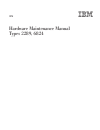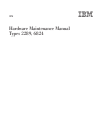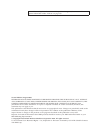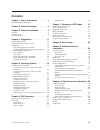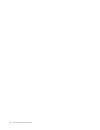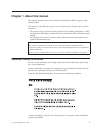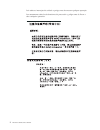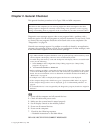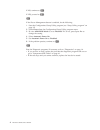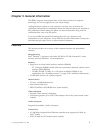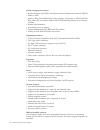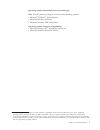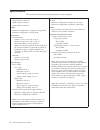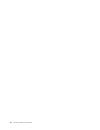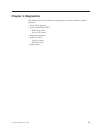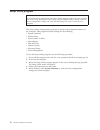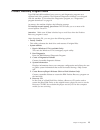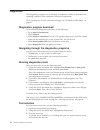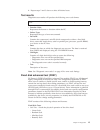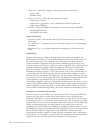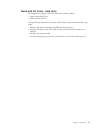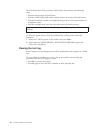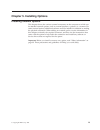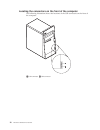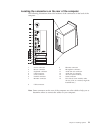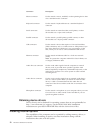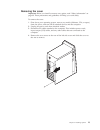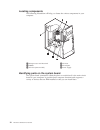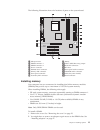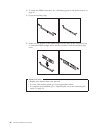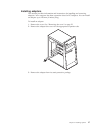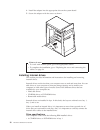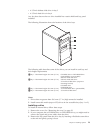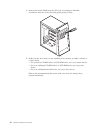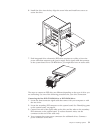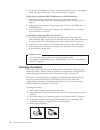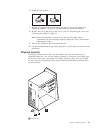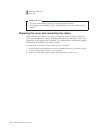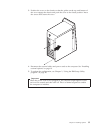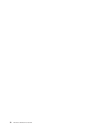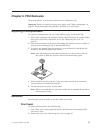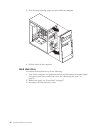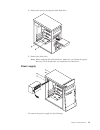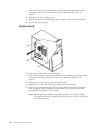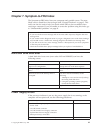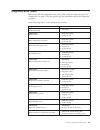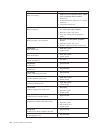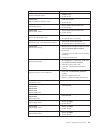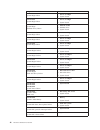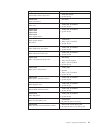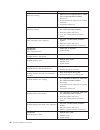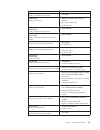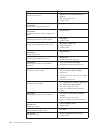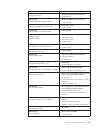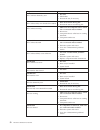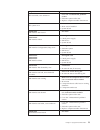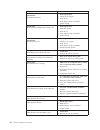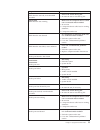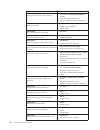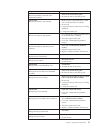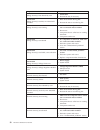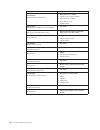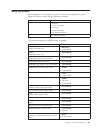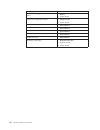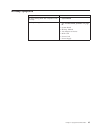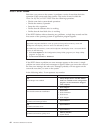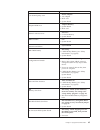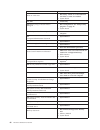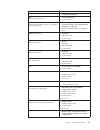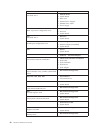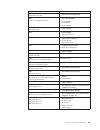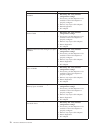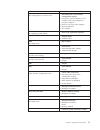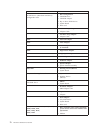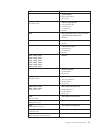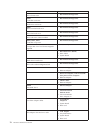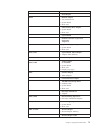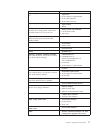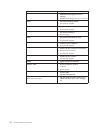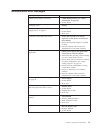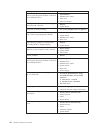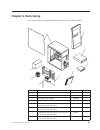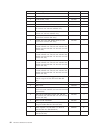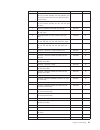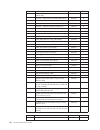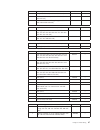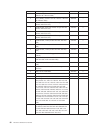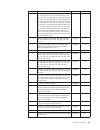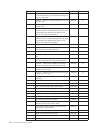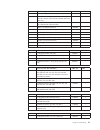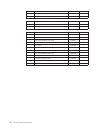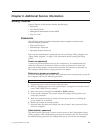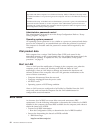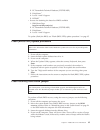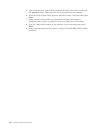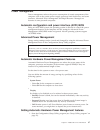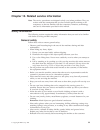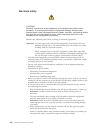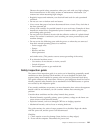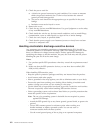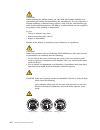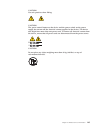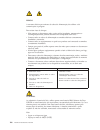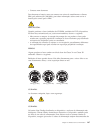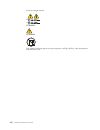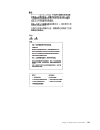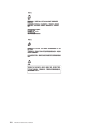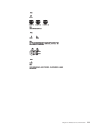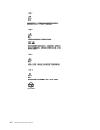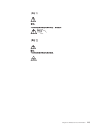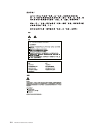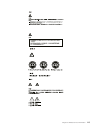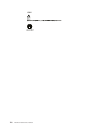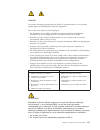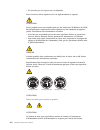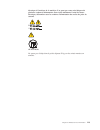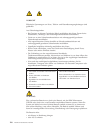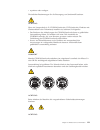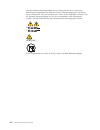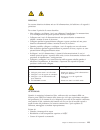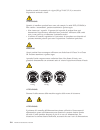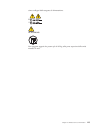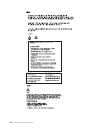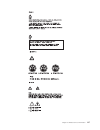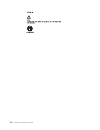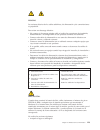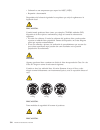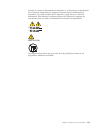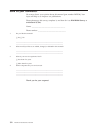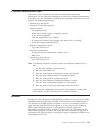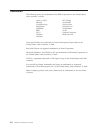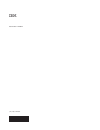- DL manuals
- IBM
- Desktop
- NetVista
- Hardware Maintenance Manual
IBM NetVista Hardware Maintenance Manual
Summary of NetVista
Page 1
Ibm hardware maintenance manual types 2289, 6824.
Page 3
Ibm hardware maintenance manual types 2289, 6824.
Page 4
Note: before using this information and the product it supports, be sure to read the general information under “notices” on page 133. Second edition (august 2002) international business machines corporation provides this publication ″as is″ without any warranty of any kind, either express or implied...
Page 5: Contents
Contents chapter 1. About this manual . . . . . 1 important safety information . . . . . . . . . 1 chapter 2. General checkout. . . . . . 3 chapter 3. General information . . . . . 5 features . . . . . . . . . . . . . . . . 5 specifications . . . . . . . . . . . . . . 8 available options . . . . . ....
Page 6
Iv hardware maintenance manual.
Page 7
Chapter 1. About this manual this manual contains service and reference information for ibm ® computer type 2289 and 6824. This manual is divided into product service sections and a related service section, as follows: v the product service sections include procedures for isolating problems to a fru...
Page 8
Leia todas as instruções de cuidado e perigo antes de executar qualquer operação. Lea atentamente todas las declaraciones de precaución y peligro ante de llevar a cabo cualquier operación. 2 hardware maintenance manual.
Page 9
Chapter 2. General checkout this general checkout procedure is for types 2289 and 6824 computers. Attention: the drives in the computer you are servicing might have been rearranged or the drive startup sequence changed. Be extremely careful during write operations such as copying, saving or formatti...
Page 10
If no, continue to 002. If yes, proceed to 003. 002 if the power management feature is enabled, do the following: 1. Start the configuration/setup utility program (see “setup utility program” on page 12) 2. Select power from the configuration/setup utility program menu. 3. Be sure apm bios mode is s...
Page 11
Chapter 3. General information this ibm ® computer incorporates many of the latest advances in computer technology and can be upgraded as your needs change. Adding hardware options to your computer is an easy way to increase its capabilities. Instructions for installing external and internal options...
Page 12
System management features v remote program load (rpl) and dynamic host configuration protocol (dhcp) v wake on lan v wake on ring (in the ibm setup utility program, this feature is called serial port ring detect for an external modem and pci modem ring detect for an internal modem) v remote adminis...
Page 13
Operating systems preinstalled (varies by model type) note: not all countries or regions will have these operating systems. V microsoft ® windows ® xp professional v microsoft windows xp home v microsoft windows 2000 professional operating systems (tested for compatibility) 1 v microsoft windows nt ...
Page 14
Specifications this section lists the physical specifications for your computer. Dimensions height: 398 mm (15.67 in.) width: 180 mm (7.08 in.) depth: 402 mm (15.82 in.) weight minimum configuration as shipped: 9.98 kg (22 lb) maximum configuration: 10.9 kg (24 lb) environment air temperature: syste...
Page 15
Available options the following are some available options: v external options – parallel port devices, such as printers and external drives – serial port devices, such as external modems and digital cameras – audio devices, such as external speakers for the sound system – usb devices, such as print...
Page 16
10 hardware maintenance manual.
Page 17: Chapter 4. Diagnostics
Chapter 4. Diagnostics the following tools are available to help identify and resolve hardware-related problems. V setup utility program v power-on self-test (post) – post beep codes – error code format v diagnostics program v recovery utility – factory content – partial recovery v repair utility © ...
Page 18
Setup utility program attention: a customized setup configuration (other than default settings) might exist on the computer you are servicing. Running the setup utility program might alter those settings. Note the current configuration settings and verify that the settings are in place when service ...
Page 19
Product recovery program menu type 2289 and 6824 machines have recovery and diagnostics programs on a separate hard drive partition. The enhanced diagnostics diskette is not shipped with the machine. To download the diagnostics program, see “diagnostics program download” on page 14. At startup, the ...
Page 20
Diagnostics the diagnostics program uses a full range of diagnostic utilities to determine the operating condition of the computer’s hardware components. For a complete list of error codes and messages, see ″symptom-to-fru index″ on page 41. Diagnostics program download to download the diagnostics p...
Page 21
4. Repeat steps 2 and 3 above to select all desired tests. Test results diagnostics test results will produce the following error code format: function code failure type deviceid date chkdigits text v function code: represents the feature or function within the pc. V failure type: represents the typ...
Page 22
V verify tests: - checks the integrity of the data present on the media. – linear verify – random verify v surface scan tests: - checks the drive media for defects. – surface scan (linear) – surface scan (aggressive) - this is disabled for normal customer use. – surface scan (random) v smart: - chec...
Page 23
Quick and full erase - hard drive the diagnostics program offers two hard drive format utilities: v quick erase hard drive v full erase hard drive the quick erase hard drive provides a dos utility that performs the following steps. V destroys the master boot record (mbr) on the hard drive. V destroy...
Page 24
The full erase hard drive provides a dos utility that performs the following steps. V performs all the steps in quick erase. V provides a dos utility that writes random data to all sectors of the hard drive. V provide an estimate of time to completion along with a visual representation of completion...
Page 25
Chapter 5. Installing options installing external options this chapter shows the various external connectors on the computer to which can be attached external options, such as external speakers, a printer, or a scanner. For some external options, additional software must be installed in addition to ...
Page 26
Locating the connectors on the front of the computer the following illustration shows the locations of the usb connectors on the front of the computer. 1usb connector 2usb connector 20 hardware maintenance manual.
Page 27
Locating the connectors on the rear of the computer the following illustration shows the locations of the connectors on the back of the computer. 1 power connector 9 ethernet connector 2 mouse connector 10 microphone connector 3 keyboard connector 11 audio line out connector 4 usb connectors 12 audi...
Page 28
Connector description mouse connector used to attach a mouse, trackball, or other pointing device that uses a standard mouse connector. Keyboard connector used to attach a keyboard that uses a standard keyboard connector. Serial connectors used to attach an external modem, serial printer, or other d...
Page 29
Removing the cover important: before you install or remove any option, read “safety information” on page 99. These precautions and guidelines will help you work safely. To remove the cover: 1. Shut down your operating system, remove any media (diskettes, cds, or tapes) from the drives, and turn off ...
Page 30
Locating components the following illustration will help you locate the various components in your computer. 1microprocessor and heat sink 4pci slots 2dimms 5pci adapter 3agp slot (some models) 6power supply identifying parts on the system board the system board (sometimes called the planar or mothe...
Page 31
The following illustration shows the locations of parts on the system board. 1 microprocessor 9 battery 2 dimm connector 1 10clear cmos/recovery jumper 3 dimm connector 2 11scsi led connector 4 power connector 12pci slots 5 diskette drive connector 13front panel audio connector 6 primary ide connect...
Page 32
3. To locate the dimm connectors. See “identifying parts on the system board” on page 24. 4. Open the retaining clips. 5. Make sure the notches in the dimm align with the tabs on the connector. Push or insert the dimm straight down into the connector until the retaining clips close. What to do next:...
Page 33
Installing adapters this section provides information and instructions for installing and removing adapters. Your computer has three expansion slots for pci adapters. You can install an adapter up to 228 mm (9 inches) long. To install an adapter: 1. Remove the cover. See “removing the cover” on page...
Page 34
4. Install the adapter into the appropriate slot on the system board. 5. Secure the adapter with the screw as shown. What to do next v to work with another option, go to the appropriate section. V to complete the installation, go to “replacing the cover and connecting the cables” on page 34. Install...
Page 35
V a 3.5-inch diskette disk drive in bay 3 v a 3.5-inch hard drive in bay 4 any bay that does not have a drive installed has a static shield and bay panel installed. The following illustration shows the locations of the drive bays. The following table describes some of the drives you can install in e...
Page 36
4. Remove the metal shield from the drive bay by inserting a flat-blade screwdriver into one of the slots and gently prying it loose. 5. Make sure the drive that you are installing is set correctly as either a master or a slave device. V if it is the first cd-rom drive or dvd-rom drive, set it as a ...
Page 37
6. Install the drive into the bay. Align the screw holes and install two screws to secure the drive. 7. Each integrated drive electronics (ide) drive requires two cables; a four-wire power cable that connects to the power supply and a signal cable that connects to the system board. For a cd-rom driv...
Page 38
5. If you have a cd-rom audio cable, connect it to the drive and to the system board. See “identifying parts on the system board” on page 24. Connecting an additional ide cd-rom drive or dvd-rom drive: 1. Locate the secondary ide connector on the system board and the three-connector signal cable. Se...
Page 39
6. Install the new battery. 7. Replace any adapters that were removed to gain access to the battery. See “installing adapters” on page 27 for instructions for replacing adapters. 8. Replace the cover, and plug in the power cord. See “replacing the cover and connecting the cables” on page 34. Note: w...
Page 40
2 integrated cable lock 3 rope clip what to do next v to work with another option, go to the appropriate section. V to complete the installation, go to “replacing the cover and connecting the cables”. Replacing the cover and connecting the cables after working with options, you need to install any r...
Page 41
3. Position the cover on the chassis so that the guides on the top and bottom of the cover engage the chassis and push the cover to the closed position. Insert the screws that secure the cover. 4. Reconnect the external cables and power cords to the computer. See “installing external options” on pag...
Page 42
36 hardware maintenance manual.
Page 43: Chapter 6. Fru Removals
Chapter 6. Fru removals these removals are to be done by trained service technicians only. Important: before you install or remove any option, read “safety information” on page 99. These precautions and guidelines will help you work safely. Replacing a microprocessor to replace a microprocessor on a...
Page 44
3. Push the bezel securing snaps out from inside the computer. 4. Pull the bezel off the computer. Hard disk drive to remove the hard disk drive, do the following: 1. Turn off the computer and peripheral devices and disconnect all external cables and power cords; then, remove the cover. See “removin...
Page 45
4. Remove the screws securing the hard disk drive. 5. Remove the disk drive. Note: when replacing the hard disk drive, make sure you obtain the proper recovery cd to install after you install the new hard drive. Power supply to remove the power supply, do the following: chapter 6. Fru removals 39.
Page 46
1. Turn off the server and peripheral devices and disconnect all external cables and power cords; then, remove the cover. See “removing the cover” on page 23. 2. Disconnect all power supply wires. 3. Remove the four screws holding the power supply to the back of the chassis. 4. Lift out the power su...
Page 47
Chapter 7. Symptom-to-fru index the symptom-to-fru index lists error symptoms and possible causes. The most likely cause is listed first. Always begin with ″general checkout″ on page 3. This index can also be used to help you decide which frus to have available when servicing a computer. If you are ...
Page 48
Check/verify fru/action check the power-on switch for continuity. Power-on switch 42 hardware maintenance manual.
Page 49
Diagnostic error codes refer to the following diagnostic error codes when using the diagnostic tests. See ″diagnostics″ on page 11 for the specific type for information about the diagnostic programs. In the following index, x can represent any number. Diagnostic error code fru/action 000-000-xxx bio...
Page 50
Diagnostic error code fru/action 000-197-xxx bios test warning 1. Make sure the component that is called out is connected and/or enabled 2. Re-run test 3. Component that is called out in warning statement 4. Component under test 000-198-xxx bios test aborted 1. If a component is called out, make sur...
Page 51
Diagnostic error code fru/action 001-038-xxx system extension failure 1. Adapter card 2. System board 001-039-xxx system dmi data structure error 1. Flash the system 2. System board 001-040-xxx system irq failure 1. Power-off/on system and re-test 2. System board 001-041-xxx system dma failure 1. Po...
Page 52
Diagnostic error code fru/action 001-271-xxx system irq4 failure 1. Device on irq4 2. System board 001-272-xxx system irq5 failure 1. Device on irq5 2. System board 001-273-xxx system irq6 (diskette drive) failure 1. Diskette cable 2. Diskette drive 3. System board 001-274-xxx system irq7 failure 1....
Page 53
Diagnostic error code fru/action 001-301-xxx system rtc century byte error 1. Flash the system 2. System board 005-000-xxx video test passed 1. No action 005-00x-xxx video error 1. Video card, if installed 2. System board 005-010-xxx 005-011-xxx 005-012-xxx 005-013-xxx video signal failure 1. Video ...
Page 54
Diagnostic error code fru/action 005-197-xxx video test warning 1. Make sure the component that is called out is connected and/or enabled 2. Re-run test 3. Component that is called out in warning statement 4. Component under test 005-198-xxx video test aborted 1. If a component is called out, make s...
Page 55
Diagnostic error code fru/action 011-000-xxx serial port interface test passed 1. No action 011-001-xxx serial port presence 1. Remove external serial device, if present 2. Run setup, enable port 3. System board 011-002-xxx 011-003-xxx serial port timeout/parity error 1. System board 011-013-xxx 011...
Page 56
Diagnostic error code fru/action 014-001-xxx parallel port presence 1. Remove external parallel device, if present 2. Run setup, enable port 3. System board 014-002-xxx 014-003-xxx parallel port timeout/parity error 1. System board 014-013-xxx 014-014-xxx parallel port control signal/loopback test f...
Page 57
Diagnostic error code fru/action 015-002-xxx usb port timeout 1. Remove usb device(s) and re-test 2. System board 015-015-xxx usb port external loopback failure 1. Remove usb device(s) and re-test 2. System board 015-027-xxx usb port configuration/setup error 1. Flash the system 2. System board 015-...
Page 58
Diagnostic error code fru/action 018-195-xxx pci card test aborted by user 1. Pci card 2. Information 3. Re-start the test, if necessary 018-196-xxx pci card test halt, error threshold exceeded 1. Press f3 to review the log file 2. Re-start the test to reset the log file 018-197-xxx pci card test wa...
Page 59
Diagnostic error code fru/action 020-199-xxx pci test failed, cause unknown 1. Go to the ″undetermined problems″ section 2. Flash the system and re-test 3. Replace component under function test 020-262-xxx pci system error 1. Pci card 2. Riser card, if installed 3. System board 025-000-xxx ide inter...
Page 60
Diagnostic error code fru/action 030-00x-xxx 030-01x-xxx scsi interface failure 1. Scsi signal cable 2. Check power supply 3. Scsi device 4. Scsi adapter card, if installed 5. System board 030-027-xxx scsi interface configuration/setup error 1. Scsi signal cable 2. Flash the system 3. Scsi device 4....
Page 61
Diagnostic error code fru/action 035-196-xxx raid interface test halt, error threshold exceeded 1. Press f3 to review the log file 2. Re-start the test to reset the log file 035-197-xxx raid interface test warning 1. Make sure the component that is called out is connected and/or enabled 2. Re-run te...
Page 62
Diagnostic error code fru/action 071-199-xxx audio port test failed, cause unknown 1. Go to the ″undetermined problems″ section 2. Flash the system and re-test 3. Replace component under function test 071-25x-xxx audio port failure 1. Speakers 2. Audio card, if installed 3. System board 080-000-xxx ...
Page 63
Diagnostic error code fru/action 086-196-xxx mouse port interface test halt, error threshold exceeded 1. Press f3 to review the log file 2. Re-start the test to reset the log file 086-197-xxx mouse port interface test warning 1. Make sure the component that is called out is connected and/or enabled ...
Page 64
Diagnostic error code fru/action 170-195-xxx voltage sensor(s) test aborted by user 1. Information 2. Re-start the test, if necessary 170-196-xxx voltage sensor(s) test halt, error threshold exceeded 1. Press f3 to review the log file 2. Re-start the test to reset the log file 170-197-xxx voltage se...
Page 65
Diagnostic error code fru/action 175-199-xxx thermal sensor(s) test failed, cause unknown 1. Go to the ″undetermined problems″ section 2. Flash the system and re-test 3. Replace component under function test 175-250-xxx 175-251-xxx thermal sensor(s) limit error 1. Check fans 2. Check power supply 3....
Page 66
Diagnostic error code fru/action 217-28x-xxx 217-29x-xxx hard disk drive (scsi) error 1. Hard disk drive cable 2. Check power supply voltages 3. Hard disk drive (scsi) 4. Scsi adapter card 5. System board 220-000-xxx hi-capacity cartridge drive test passed 1. No action 220-xxx-xxx hi-capacity cartri...
Page 67
Beep symptoms beep symptoms are short tones or a series of short tones separated by pauses (intervals without sound). See the following examples. Beeps description 1-2-x v one beep v a pause (or break) v two beeps v a pause (or break) v any number of breaks 4 four continuous beeps use the following ...
Page 68
Beep symptom fru/action 2-2-4 cmos configuration info validation failed 1. Battery 2. System board 2-3-1 screen initialization failed 1. Jumper on j28 2. System board 2-3-2 screen memory failed 1. System board 2-3-3 screen retrace failed 1. System board 1-2 search for video rom failed 1. System boar...
Page 69
No-beep symptoms symptom/error fru/action no beep during post but computer works correctly. 1. System board no beep during post. 1. See “undetermined problems” on page 81. 2. System board 3. Memory module 4. Any adapter or device 5. Riser card 6. Power cord 7. Power supply chapter 7. Symptom-to-fru ...
Page 70
Post error codes each time you power-on the system, it performs a series of tests that check the operation of the system and some options. This series of tests is called the power-on self-test, or post. Post does the following operations. V checks some basic system-board operations v checks the memo...
Page 71
Post error code fru/action 111 i/o channel parity error 1. Reseat adapters 2. Any adapter 3. Riser card 4. System board 114 adapter rom error 1. Adapter memory 2. System board 3. Riser card 129 internal cache test error 1. Processor 2. L2 cache memory 3. System board 135 fan failure 1. Fan 2. System...
Page 72
Post error code fru/action 168 alert on lan error 1. Run setup. Check to see that ethernet and alert on lan are enabled. 2. System board 17x, 18x 1. C2 security 175 primary copy of secure data is damaged 1. Run configuration. See “setup utility program” on page 12. 2. System board 176 the system has...
Page 73
Post error code fru/action 225 1. Unsupported memory 229 external cache test error 1. L2 cache memory 2. System board 262 post detected a base memory or extended memory type error 1. Run setup. Check system summary menu for memory. (see “setup utility program” on page 12.) 2. Run the extended memory...
Page 74
Post error code fru/action 6xx not listed above 1. Diskette drive 2. System board 3. Riser card 4. External drive adapter 5. Diskette drive cable 6. Power supply 762 math coprocessor configuration error 1. Run setup 2. Processor 3. System board 7xx not listed above 1. Processor 2. System board 962 p...
Page 75
Post error code fru/action 1117 failed baud rate test 1. Run enhanced diagnostics 1162 serial port configuration error 1. Run configuration 2. Serial adapter (if installed) 3. System board 11xx not listed above 1. System board 1201 1. System board 2. Any serial device 1202, 1206, 1208, 1209, 12xx 1....
Page 76
Post error code fru/action 1800 pci/pnp error! No hardware interrupt available 1. Run setup and verify pci/isa configuration settings. 2. If necessary, set isa adapters to not available to allow pci adapters to properly configure. 3. Remove any suspect isa adapters. 4. Rerun diagnostics. 5. Pci adap...
Page 77
Post error code fru/action 180x, 188x pci configuration or resource error 1. Run setup and verify pci/isa configuration settings. 2. If necessary, set isa adapters to not available to allow pci adapters to properly configure. 3. Remove any suspect isa adapters. 4. Rerun diagnostics. 5. Pci adapter 1...
Page 78
Post error code fru/action 5962 an ide device (other than hard drive) configuration error 1. Run configuration 2. Cd-rom drive 3. Cd-rom adapter 4. Zip or other atapi device 5. System board 6. Riser card 62xx 1. 1st store loop adapter 2. Adapter cable 63xx 1. 2nd store loop adapter 2. Adapter cable ...
Page 79
Post error code fru/action 10103, 10110, 101171 1. System board 2. Data/fax modem 3. Riser card 10117 not listed above 1. Check system speaker 2. Check pstn cable 3. External daa (if installed) 4. Modem 10118 1. Run diagnostics and verify the correct operation of the modem slot 2. Modem 10119 1. Dia...
Page 80
Post error code fru/action 10461 drive format error 1. Run enhanced diagnostics 10462 controller seek error 1. Run enhanced diagnostics 10464 hard drive read error 1. Run enhanced diagnostics 10467 drive non-fatal seek error 1. Run enhanced diagnostics 10468 drive fatal seek error 1. Run enhanced di...
Page 81
Post error code fru/action 119xx 1. 3119 adapter 121xx 1. Modem adapter 2. Any serial device 3. System board 4. Riser card 136xx 1. Isdn primary rate adapter 2. System board 3. Riser card 137xx 1. System board 141xx 1. Realtime interface coprocessor portmaster adapter/a 143xx 1. Japanese display ada...
Page 82
Post error code fru/action 185xxxx 1. Dbcs japanese display adapter/a 2. System board 3. Riser card 20001 to 20003 1. Image adapter/a image-i adapter/a 2. Memory module dram, vram 20004 1. Memory module dram, vram 2. Image adapter/a image-i adapter/a 20005 to 20010 1. Image adapter/a image-i adapter...
Page 83
Post error code fru/action tape drive green ″in use″ led fails to come on 1. Tape drive 2. Scsi adapter or system board 3. Scsi cable (internal) 4. Scsi cable (external) tape automatically ejected from drive 1. Tape cassette drive scsi id on rotary switch does not match scsi id set in configuration....
Page 84
Post error code fru/action 27512 1. Wmself.Dgs diagnostics file is missing 2. Wmself.Dgs diagnostics file is incorrect 27535 1. 3v lithium backup battery 2. Serverguard adapter 27554 1. Internal temperature out of range 2. Serverguard adapter 27555, 27556 1. Serverguard adapter 2. Power supply 27557...
Page 85
Miscellaneous error messages message/symptom fru/action cmos backup battery inaccurate 1. Cmos backup battery (see “safety information” on page 99) 2. System board changing colors 1. Display computer will not power-off. See “power supply errors” on page 41. 1. Power switch 2. System board 3. Riser c...
Page 86
Message/symptom fru/action ″insert a diskette″ icon appears with a known-good diagnostics diskette in the first 3.5-inch diskette drive. 1. System board 2. Diskette drive cable 3. Riser card 4. Network adapter intensity or color varies from left to right of characters and color bars 1. Display 2. Sy...
Page 87
Message/symptom fru/action some or all keys on the keyboard do not work 1. Keyboard 2. Keyboard cable 3. System board undetermined problems check the power supply voltages (see “power supply errors” on page 41). If the voltages are correct, return here and continue with the following steps. 1. Power...
Page 88
82 hardware maintenance manual.
Page 89: Chapter 8. Parts Listing
Chapter 8. Parts listing this section lists the replaceable frus for machine types 2289 and 6824. 1 2 3 4 5 6 7 8 9 item machine type 2289 fru no. Cru? 1 chassis complete w/covers (black) (all models) 49p4537 * 1 chassis complete w/covers (white) 49p4540 * 2 bezel (black) (all models) 49p4538 * 2 be...
Page 90
Item machine type 2289 fru no. Cru? 3 cd-rom 48x, white 33p3201 * * 3 cd-rom 48x, white 33p3205 * * 3 cd-rom 48x, white 33p3209 * * 3 cd-rw 40x/12x/40x lite-on, white 33p3271 * * 3 cd-rw 40x/12x/40x hlds, white 33p3267 * * 3 cd-rw 40x/12x/40x lite-on, black (models 31c 31b 31v 41c 41b 41v 61b 62c 71...
Page 91
Item machine type 2289 fru no. Cru? 7 memory 128mb pc 266 ddr (models 11a 12c 12b 12v 21a 22c 22b 22v 51a 52c 52b 52v 33a 34a 43a 44a 45a 46a a1a 5ac 5ba 2ac 2ba b1a 47a 64a) 33l3303 * * 7 memory 256mb pc 266 ddr (models 31c 31b 31v 41c 41b 41v 61b 62c 71c 81v 91a 91c 91b 91v 63c) 33l3305 * * 7 memo...
Page 92
Item machine type 2289 fru no. Cru? Processor - intel p4 2.66ghz (models 91a 91c 91b 91v 92c) 02r5347 n processor - intel celeron 2.0 ghz (model b1a) 88p5835 n processor - intel p4 2.4 ghz (model 47a) 02r4515 n processor - intel p4 2.4 ghz (model 47a) 73p0572 n processor - intel p4 2.66 ghz (model 7...
Page 93
Recovery cds win xp home fru no. Cru? Simplified chinese (models 91c 92c 64c) 71p6084 * traditional chinese (models 12v 22v 31v 41v 52v 81v 91v) 71p6087 * traditional chinese - hong kong (models 12b 22b 31b 41b 52b 61b 91b) 71p6090 * keyboards (usb rak iii lite, black) fru no. Cru? Us english (model...
Page 94
Item machine type 6824 fru no. Cru? 2 bezel (black) (all models except 10a 10c 10b 10v 10h 20a 20c 20b 20v 20h) 49p4538 * 2 bezel (white) (models 10a 10c 10b 10v 10h 20a 20c 20b 20v 20h) 49p4541 * 3 cd-rom 48x, black (all models except 20a 20c 20b 20v 20h 6ca 6ct) 33p3203 * * 3 cd-rom 48x, black (al...
Page 95
Item machine type 6824 fru no. Cru? 7 memory 128mb pc 266 ddr (models11c 11b 11v 11h 12a 12t 12c 12b 12v 12h 13a 13t 13c 13b 13v 13h 15a 15v 15h 16a 16v 16h 21a 21t 21c 21b 21v 21h 22a 22t 22c 22b 22v 22h 23a 23v 23h 24a 24v 24h 31a 31t 31c 31b 31v 31h 32a 32v 32h 10a 10c 10b 10v 10h 20a 20c 20b 20v...
Page 96
Item machine type 6824 fru no. Cru? Processor - intel p4 2.4ghz (models 64a 65a 66a 66t 66b 66h 67a 67t 67b 67h 68a 68h 69a 6aa 6ac 6bc 6av) 48p7684 n processor - intel p4 1.7ghz (models 71a 71c 72c 73a 73c 74a) 58p9937 n processor - intel p4 1.8ghz (models 81a 81c 82c 83a 83c 84a) 58p9965 n process...
Page 97
Item machine type 6824 fru no. Cru? Mouse, scrollpoint iii, black (all models) 24p0485 * mouse, ps2 2-button, black (all models except 10a 10c 10b 10v 10h 20a 20c 20b 20v 20h 6av a2a 91v) 24p0383 * mouse, ps2 2-button, white (models 10a 10c 10b 10v 10h 20a 20c 20b 20v 20h) 24p0381 * mouse, scrollpoi...
Page 98
Keyboards (ps2, black) fru no. Cru? Chinese/us (models xxb xxv 6av 91v) 32p5105 * thailand (models xxt) 32p5132 * keyboards (ps2, white) fru no. Cru? Us english (models 10a 20a 10c 20c 10h 20h) 32p5140 * chinese/us (models 10b 20b 10v 20v) 32p5145 * power cords fru no. Cru? Line cord (models xxa xxt...
Page 99
Chapter 9. Additional service information security features security features in this section include the following: v passwords v vital product data v management information format (mif) v alert on lan passwords the following section provides information about computer hardware and software-related...
Page 100
Note: type 2289 and 6824 computers have enhanced security mode. If enhanced security mode is enabled and there is no password given, the computer will act as if enhanced security is disabled. If enhanced security is enabled and an administrator password is given, the administrator password must be e...
Page 101
2. Pc partnerinfo-technical database (ctstips.Nsf) 3. Helpcenter ® 4. Levels 1 and 2 support 5. Retain ® v sources for obtaining the latest level bios available 1. Ibm home page http://www.Ibm.Com/pc/us/ 2. Pc partnerinfo-technical database (ctstips.Nsf) 3. Helpcenter 4. Levels 1 and 2 support to up...
Page 102
5. After all beeps cease, power off the computer and move the recovery jumper to the normal position. Then replace the cover and power-on the computer. 6. When the flash update utility appears, select the country/keyboard, then press enter . 7. If the computer serial number was previously recorded, ...
Page 103
Power management power management reduces the power consumption of certain components of the computer such as the system power supply, processor, hard disk drives, and some monitors. Advanced power management and rapid resume ™ manager are features of some personal computers. Automatic configuration...
Page 104
2. Select power management from the configuration/setup utility program menu. 3. Select apm bios mode within the apm sub menu and be sure it is set to enabled . If it is not, press left arrow (}) or right arrow (Æ) to change the setting. 4. Select automatic hardware power management. 5. Set automati...
Page 105
Chapter 10. Related service information note: the service procedures are designed to help you isolate problems. They are written with the assumption that you have model-specific training on all computers, or that are familiar with the computers, functions, terminology, and service information provid...
Page 106
Electrical safety caution: electrical current from power, telephone, and communication cables can be hazardous. To avoid personal injury or equipment damage, disconnect the attached power cords, telecommunication systems, networks, and modems before you open the server/workstation covers, unless ins...
Page 107
Observe the special safety precautions when you work with very high voltages; these instructions are in the safety sections of maintenance information. Use extreme care when measuring high voltages. V regularly inspect and maintain your electrical hand tools for safe operational condition. V do not ...
Page 108
3. Check the power cord for: a. A third-wire ground connector in good condition. Use a meter to measure third-wire ground continuity for 0.1 ohm or less between the external ground pin and frame ground. B. The power cord should be the appropriate type as specified in the parts listings. C. Insulatio...
Page 109
Grounding requirements electrical grounding of the computer is required for operator safety and correct system function. Proper grounding of the electrical outlet can be verified by a certified electrician. Safety notices (multi-lingual translations) the caution and danger safety notices in this sec...
Page 110
Caution: when replacing the lithium battery, use only ibm part number 33f8354 or an equivalent type battery recommended by the manufacturer. If your system has a module containing a lithium battery, replace it only with the same module type made by the same manufacturer. The battery contains lithium...
Page 111
Caution: use safe practices when lifting. Caution: the power control button on the device and the power switch on the power supply do not turn off the electrical current supplied to the device. The device also might have more than one power cord. To remove all electrical current from the device, ens...
Page 112
Perigo a corrente elétrica proveniente de cabos de alimentação, de telefone e de comunicações é perigosa. Para evitar risco de choque: v não conecte ou desconecte cabos e não realize instalação, manutenção ou reconfiguração deste produto durante uma tempestade com raios. V conecte todos os cabos de ...
Page 113
V conserte nem desmonte para descartar a bateria, entre em contato com a área de atendimento a clientes ibm, pelo telefone (011) 889-8986, para obter informações sobre como enviar a bateria pelo correio para a ibm. PrecauciÓn: quando produtos a laser (unidades de cd-rom, unidades de dvd, dispositivo...
Page 114
Fonte de energia elétrica. 1 2 cuidado: cuidado: não coloque nenhum objeto com peso superior a 82 kg (180 lbs.) sobre dispositivos montados em rack. 108 hardware maintenance manual.
Page 115
Chapter 10. Related service information 109.
Page 116
110 hardware maintenance manual.
Page 117
Chapter 10. Related service information 111.
Page 118
112 hardware maintenance manual.
Page 119
Chapter 10. Related service information 113.
Page 120
114 hardware maintenance manual.
Page 121
Chapter 10. Related service information 115.
Page 122
116 hardware maintenance manual.
Page 123
Danger le courant électrique passant dans les câbles de communication, ou les cordons téléphoniques et d’alimentation peut être dangereux. Pour éviter tout risque de choc électrique: v ne manipulez aucun câble et n’effectuez aucune opération d’installation, d’entretien ou de reconfiguration de ce pr...
Page 124
V ne cherchez pas à la réparer ou à la démonter. Pour la mise au rebut, reportez-vous à la réglementation en vigueur. Attention: si des produits laser sont installés (tels que des unités de cd-rom ou de dvd, des périphériques contenant des fibres optiques ou des émetteurs-récepteurs), prenez connais...
Page 125
électrique à l’intérieur de la machine. Il se peut que votre unité dispose de plusieurs cordons d’alimentation. Pour isoler totalement l’unité du réseau électrique, débranchez tous les cordons d’alimentation des socles de prise de courant. 1 2 attention: ne posez pas d’objet dont le poids dépasse 82...
Page 126
Vorsicht elektrische spannungen von netz-, telefon- und datenübertragungsleitungen sind gefährlich. Aus sicherheitsgründen: v bei gewitter an diesem gerät keine kabel anschließen oder lösen. Ferner keine installations-, wartungs- oder rekonfigurationsarbeiten durchführen. V gerät nur an eine schutzk...
Page 127
V reparieren oder zerlegen. Die örtlichen bestimmungen für die entsorgung von sondermüll beachten. Achtung: wenn ein laserprodukt (z. B. Cd-rom-laufwerke, dvd-laufwerke, einheiten mit glasfaserkabeln oder transmitter) installiert ist, beachten sie folgendes. V das entfernen der abdeckungen des cd-ro...
Page 128
Mit dem betriebsspannungsschalter an der vorderseite des servers und dem betriebsspannungsschalter am netzteil wird die stromversorgung für den server nicht unterbrochen. Der server könnte auch mehr als ein netzkabel aufweisen. Um die gesamte stromversorgung des servers auszuschalten, muß sichergest...
Page 129
Pericolo la corrente elettrica circolante nei cavi di alimentazione, del telefono e di segnale è pericolosa. Per evitare il pericolo di scosse elettriche: v non collegare o scollegare i cavi, non effettuare l’installazione, la manutenzione o la riconfigurazione di questo prodotto durante i temporali...
Page 130
Smaltire secondo la normativa in vigore (d.Lgs 22 del 5/2/9) e successive disposizioni nazionali e locali. Attenzione: quando si installano prodotti laser come, ad esempio, le unità dvd, cd-rom, a fibre ottiche o trasmettitori, prestare attenzione a quanto segue: v non rimuovere i coperchi. L’apertu...
Page 131
Siano scollegati dalla sorgente di alimentazione. 1 2 attenzione: non poggiare oggetti che pesano più di 82 kg sulla parte superiore delle unità montate in rack. Chapter 10. Related service information 125.
Page 132
126 hardware maintenance manual.
Page 133
Chapter 10. Related service information 127.
Page 134
128 hardware maintenance manual.
Page 135
Peligro la corriente eléctrica de los cables telefínicos, de alimentaciín y de comunicaciones es perjudicial. Para evitar una descarga eléctrica: v no conecte ni desconecte ningún cable ni realice las operaciones de instalaciín, mantenimiento o reconfiguraciín de este producto durante una tormenta. ...
Page 136
V calentarla a una temperatura que supere los 100c (212f) v repararla o desmontarla despréndase de la batería siguiendo los requisitos que exija el reglamento o la legislaciín local. PrecauciÓn: cuando instale productos láser (como, por ejemplo, cd-rom, unidades dvd, dispositivos de fibra íptica o t...
Page 137
El botín de control de alimentaciín del dispositivo y el interruptor de alimentaciín de la fuente de alimentaciín no apagan la corriente eléctrica suministrada al dispositivo. Es posible también que el dispositivo tenga más de un cable de alimentaciín. Para eliminar la corriente eléctrica del dispos...
Page 138
Send us your comments! We want to know your opinion about this manual (part number 24p2934). Your input will help us to improve our publications. Please photocopy this survey, complete it, and then fax it to ibm hmm survey at 919-543-8167 (usa) . Name: _________________________________________ phone...
Page 139
Problem determination tips due to the variety of hardware and software combinations that can be encountered, use the following information to assist you in problem determination. If possible, have this information available when requesting assistance from service support and engineering functions. V...
Page 140
Trademarks the following terms are trademarks of the ibm corporation in the united states, other countries, or both: alert on lan os/2 warp etherjet serveraid e-business logo serverguide helpcenter serverproven helpware techconnect ibm tivoli os/2 update connector netview wake on lan netvista lotus ...
Page 142
Part number: 24p2974 (1p) p/n: 24p2974.