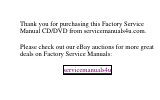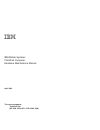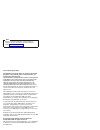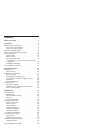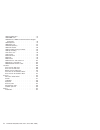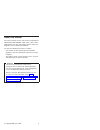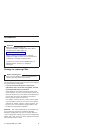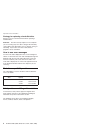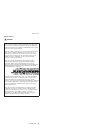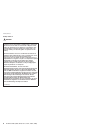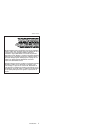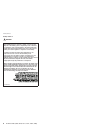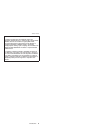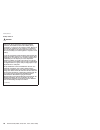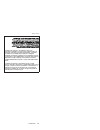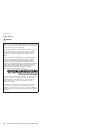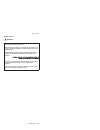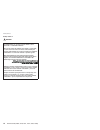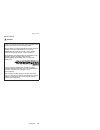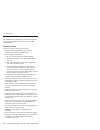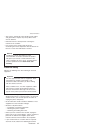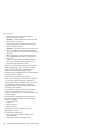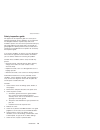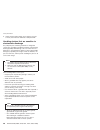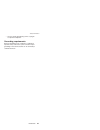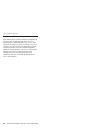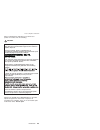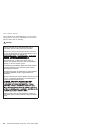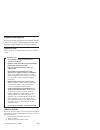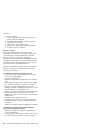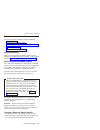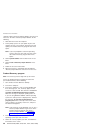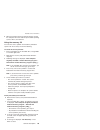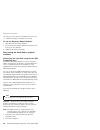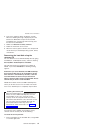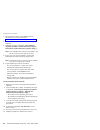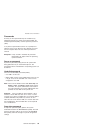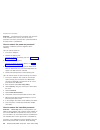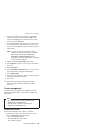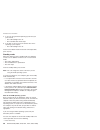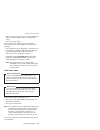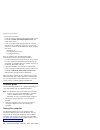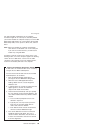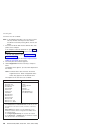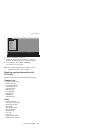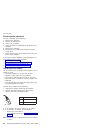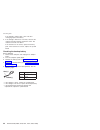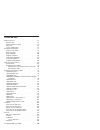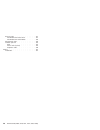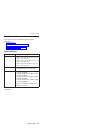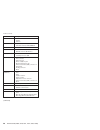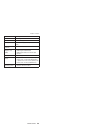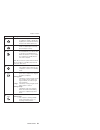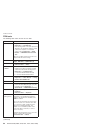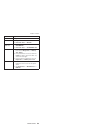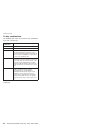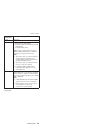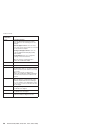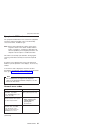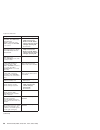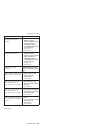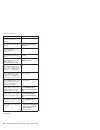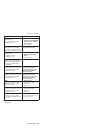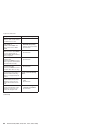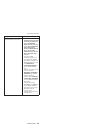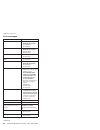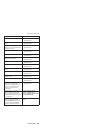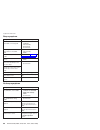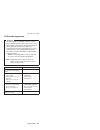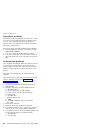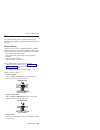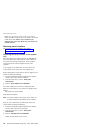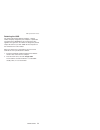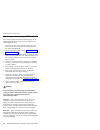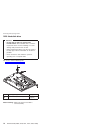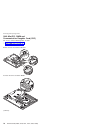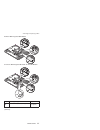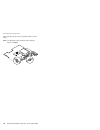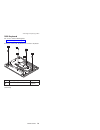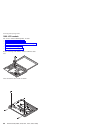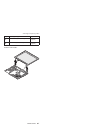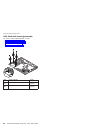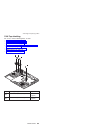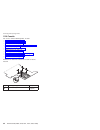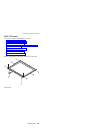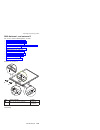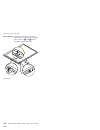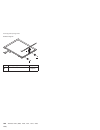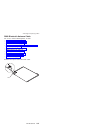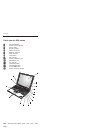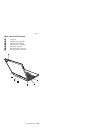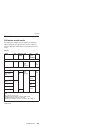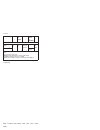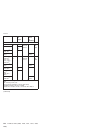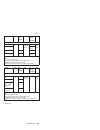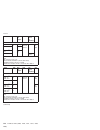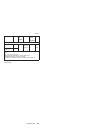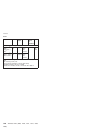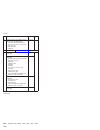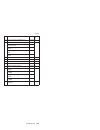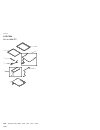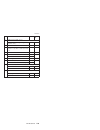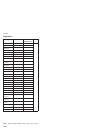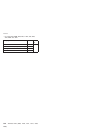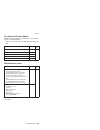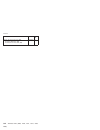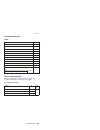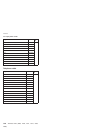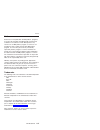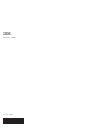- DL manuals
- IBM
- Laptop
- THINKPAD X40
- Hardware Maintenance Manual
IBM THINKPAD X40 Hardware Maintenance Manual
Summary of THINKPAD X40
Page 1
Thank you for purchasing this factory service manual cd/dvd from servicemanuals4u.Com. Please check out our ebay auctions for more great deals on factory service manuals: servicemanuals4u.
Page 2: April 2004
Ibm mobile systems thinkpad computer hardware maintenance manual april 2004 this manual supports: thinkpad x40 (mt 2369, 2370, 2371, 2372, 2382, 2386).
Page 3
Note before using this information and the product it supports, be sure to read the general information under “notices” on page 137. First edition (april 2004) the following paragraph does not apply to the united kingdom or any country where such provisions are inconsistent with local law: internati...
Page 4: Contents
Contents about this manual . . . . . . . . . . . 1 introduction . . . . . . . . . . . . . 3 important service information . . . . . . . . . 3 strategy for replacing frus . . . . . . . . 3 how to use error messages . . . . . . . . 4 diskette compatibility matrix . . . . . . . . . 4 safety notices: mu...
Page 5
1020 hard-disk drive . . . . . . . . . . 74 1030 dimm cover . . . . . . . . . . . 75 1040 mini-pci, dimm and communication daughter card (cdc) . . . . . . . . . . . . 76 1050 keyboard . . . . . . . . . . . 79 1060 upper case . . . . . . . . . . . 82 1070 backup battery . . . . . . . . . . 85 1080 lc...
Page 6: About
About this manual this manual contains service and reference information for ibm thinkpad x40 (mt2369 / 2370 / 2371 / 2372 / 2382 / 2386) product. Use this manual along with the advanced diagnostic tests to troubleshoot problems. The manual is divided into sections as follows: v the common sections ...
Page 7
2 thinkpad x40 (2369, 2370, 2371, 2372, 2382, 2386).
Page 8: Introduction
Introduction important service information important bios and device driver fixes are customer-installable. The bios and device drivers are posted on the ibm support site http://www.Ibm.Com/pc/support advise customers to contact the pc company helpcenter at 800-772-2227 if they need assistance in ob...
Page 9: Strategy
Strategy for replacing a hard-disk drive always try to run a low-level format before replacing a hard-disk drive. Attention: the drive startup sequence in the computer you are servicing may have been changed. Be extremely careful during write operations such as copying, saving, or formatting. If you...
Page 10
Safety notice 1 danger before the computer is powered-on after fru replacement, make sure all screws, springs, and other small parts are in place and are not left loose inside the computer. Verify this by shaking the computer and listening for rattling sounds. Metallic parts or metal flakes can caus...
Page 11
Safety notice 2 danger some standby batteries contain a small amount of nickel and cadmium. Do not disassemble a standby battery, recharge it, throw it into fire or water, or short-circuit it. Dispose of the battery as required by local ordinances or regulations. Use only the battery in the appropri...
Page 12
(continuation of safety notice 2) alcune batterie di riserva contengono una piccola quantità di nichel e cadmio. Non smontarle, ricaricarle, gettarle nel fuoco o nell’acqua né cortocircuitarle. Smaltirle secondo la normativa in vigore (dpr 915/82, successive disposizioni e disposizioni locali). Quan...
Page 13
Safety notice 3 danger the battery pack contains small amounts of nickel. Do not disassemble it, throw it into fire or water, or short-circuit it. Dispose of the battery pack as required by local ordinances or regulations. Use only the battery in the appropriate parts listing when replacing the batt...
Page 14
(continuation of safety notice 3) la batteria contiene piccole quantità di nichel. Non smontarla, gettarla nel fuoco o nell’acqua né cortocircuitarla. Smaltirla secondo la normativa in vigore (dpr 915/82, successive disposizioni e disposizioni locali). Quando si sostituisce la batteria, utilizzare s...
Page 15
Safety notice 4 danger the lithium battery can cause a fire, an explosion, or a severe burn. Do not recharge it, remove its polarized connector, disassemble it, heat it above 100°c (212°f), incinerate it, or expose its cell contents to water. Dispose of the battery as required by local ordinances or...
Page 16
(continuation of safety notice 4) la batteria di supporto e una batteria al litio e puo incendiarsi, esplodere o procurare gravi ustioni. Evitare di ricaricarla, smontarne il connettore polarizzato, smontarla, riscaldarla ad una temperatura superiore ai 100 gradi centigradi, incendiarla o gettarla i...
Page 17
Safety notice 5 danger if the lcd breaks and the fluid from inside the lcd gets into your eyes or on your hands, immediately wash the affected areas with water for at least 15 minutes. Seek medical care if any symptoms from the fluid are present after washing. Si le panneau d’affichage à cristaux li...
Page 18
Safety notice 6 danger to avoid shock, do not remove the plastic cover that protects the lower part of the inverter card. Afin d’éviter tout risque de choc électrique, ne retirez pas le cache en plastique protégeant la partie inférieure de la carte d’alimentation. Aus sicherheitsgründen die kunststo...
Page 19
Safety notice 7 danger though the main batteries have low voltage, a shorted or grounded battery can produce enough current to burn personnel or combustible materials. Bien que le voltage des batteries principales soit peu élevé, le court-circuit ou la mise à la masse d’une batterie peut produire su...
Page 20
Safety notice 8 danger before removing any fru, power off the computer, unplug all power cords from electrical outlets, remove the battery pack, and then disconnect any interconnecting cables. Avant de retirer une unité remplaçable en clientèle, mettez le système hors tension, débranchez tous les co...
Page 21: Safety
Safety information the following section presents the safety information that you need to be familiar with before servicing an ibm mobile computer. General safety follow these rules to ensure general safety: v observe good housekeeping in the area of the machines during and after maintenance. V when...
Page 22: Electrical
V after service, reinstall all safety shields, guards, labels, and ground wires. Replace any safety device that is worn or defective. V reinstall all covers correctly before returning the machine to the customer. V fan louvers on the machine help to prevent overheating of internal components. Do not...
Page 23
– ensure that another person, familiar with the power-off controls, is near you. Attention: another person must be there to switch off the power, if necessary. – use only one hand when working with powered-on electrical equipment; keep the other hand in your pocket or behind your back. Attention: an...
Page 24: Safety
Safety inspection guide the purpose of this inspection guide is to assist you in identifying potentially unsafe conditions. As each machine was designed and built, required safety items were installed to protect users and service personnel from injury. This guide addresses only those items. You shou...
Page 25: Handling
8. Check that the power-supply cover fasteners (screws or rivets) have not been removed or tampered with. Handling devices that are sensitive to electrostatic discharge any computer part containing transistors or integrated circuits (ics) should be considered sensitive to electrostatic discharge (es...
Page 26: Grounding
– use the round ground-prong of the ac plug on ac-operated computers. Grounding requirements electrical grounding of the computer is required for operator safety and correct system function. Proper grounding of the electrical outlet can be verified by a certified electrician. Safety information intr...
Page 27: Laser
Laser compliance statement some ibm personal computer models are equipped from the factory with an optical storage device such as a cd-rw drive or a dvd-rom drive. They are also sold separately as options. The drive is certified in the u.S. To conform to the requirements of the department of health ...
Page 28
When a cd-rw drive, dvd drive or the other laser product is installed, note the following: caution: use of controls or adjustments or performance of procedures other than those specified herein might result in hazardous radiation exposure. O uso de controles, ajustes ou desempenho de procedimentos d...
Page 29
Some cd-rw drives, dvd-rom drives, or other optical storage devices contain an embedded class 3a or class 3b laser diode. Note the following: danger emits visible and invisible laser radiation when open. Do not stare into the beam, do not view directly with optical instruments, and avoid direct expo...
Page 30: General
General descriptions this chapter includes descriptions for any thinkpad model that has the pc-doctor ® dos diagnostics program. Some descriptions might not apply to your particular computer. Read this first before you go to the checkout guide, be sure to read this section. Important notes v only ce...
Page 31
__ 4. Date of purchase __ 5. Failure symptoms, error codes appearing on the display, and beep symptoms __ 6. Procedure index and page number in which the failing fru was detected __ 7. Failing fru name and part number __ 8. Machine type, model number, and serial number __ 9. Customer’s name and addr...
Page 32: Related
Related service information this section provides information about the following: v “service web site” v “restoring the preloaded system” v “recovering the hard disk to original contents” on page 30 v “passwords” on page 33 v “power management” on page 35 service web site when the latest maintenanc...
Page 33: Product
Computer. Make a recovery repair diskette and save it for future use. To make a recovery repair diskette, do the following: 1. Shut down and restart the computer. 2. At the prompt, press f11. (the option to press f11 appears for only a few seconds. You must press f11 quickly.) the product recovery p...
Page 34: Using
6. When the product recovery program finishes running, the computer will restart with the pre-installed operating system, drivers, and software. Using the recovery cd to create the service partition and install the preloaded system from the recovery cd, do the following: to create the service partit...
Page 35: Use
10. On each of the next three windows, press the y key. 11. Follow the prompts to complete the recovery. To use the recovery repair diskette: 1. Shut down and turn off the computer. 2. Insert the recovery repair diskette into the drive, and then turn on the computer. 3. Follow the on-screen instruct...
Page 36: Recovering
3. Turn on the computer. Watch the display carefully. When the following message is displayed, press the blue access ibm button to open the access ibm predesktop area: “to interrupt normal startup, press the blue access ibm button.” 4. Double-click recover to factory contents. 5. Follow the instruct...
Page 37
2. For the proper removal of the hidden protected area(hpa), refer to the white paper at http://www.Pc.Ibm.Com/qtechinfo/aibm-tools.Html 3. Boot with the recovery cd (and the boot diskette if required.) 4. Following message is displayed: “your computer originally included a product recovery program ...
Page 38: Passwords
Passwords as many as three passwords may be needed for any thinkpad computer: the power-on password (pop), the hard-disk password (hdp), and the supervisor password (svp). If any of these passwords has been set, a prompt for it appears on the screen whenever the computer is turned on. The computer d...
Page 39: How
Attention: if the svp has been forgotten and cannot be made available to the servicer, there is no service procedure to reset the password. The system board must be replaced for a scheduled fee. How to remove the power-on password to remove a pop that you have forgotten, do the following: (a) if no ...
Page 40: Power
1. Turn on the computer; then, while the “to interrupt normal startup, press the blue access ibm button” message is displayed at the lower-left of the screen, press the access ibm button. 2. For models supporting the passphrase function, press f1 while hdp icon is appearing on the screen; then enter...
Page 41: Standby
2. If you are using the acpi operating system and you press fn+f3, v the lcd backlight turns off. V the hard-disk drive motor stops. 3. If the time set on the “turn off monitor” timer in the operating system expires, v the lcd backlight turns off. To end screen blank mode and resume normal operation...
Page 42: Hibernation
V open the lcd cover. (only if you are using windows me and you entered standby mode by closing the lcd cover.) v turn on the power switch. Also, in either of the following events, the computer automatically returns from standby mode and resumes operation: v the ring indicator (ri) is signaled by a ...
Page 43: Checkout
V press the fn+f12 keys. V if you are using the apm operating system and have set the mode to power switch mode [hibernation], turn off the power switch. V if you are using the acpi operating system and have defined one of the following actions as the event that causes the system to go into hibernat...
Page 44
For some possible configurations of the computer, pc-doctor might not run correctly. To avoid this problem, you need to initialize the computer setup by use of the ibm bios setup utility before you run pc-doctor. On the ibm bios setup utility screen, press f9, enter, f10, and then enter. Note: when ...
Page 45
To run the test, do as follows: note: in the following procedure, you can select an item not only with the arrow keys, but also with the trackpoint. Instead of pressing enter, click the left button. 1. Insert the pc-doctor disk into the diskette drive; then power on the computer. If the computer can...
Page 46: Detecting
Diagnostics quit i n t e r a c t i ve te s t s hardware info u t i l i t y f1=help run quick test run normal test systemboard cpu/coprocessor video adapter serial ports diskette drives fixed disks parallel ports other devices zip drive communication memory test - full memory test - quick use the cur...
Page 47: Power
Power system checkout to verify a symptom, do the following: 1. Power off the computer. 2. Remove the battery pack. 3. Connect the ac adapter. 4. Check that power is supplied when you power on the computer. 5. Power off the computer. 6. Disconnect the ac adapter and install the charged battery pack....
Page 48: Checking
Checking operational charging to check whether the battery charges properly during operation, use a discharged battery pack or a battery pack that has less than 50% of the total power remaining when installed in the computer. Perform operational charging. If the battery status indicator or icon does...
Page 49: Checking
If the voltage is still less than +14.4 v dc after recharging, replace the battery. 4. If the voltage is more than +14.4 v dc, measure the resistance between battery terminals 4 and 5. The resistance must be 4 to 30 k . If the resistance is not correct, replace the battery pack. If the resistance is...
Page 50: Thinkpad
Thinkpad x40 product overview . . . . . . . . . . . . 47 specifications . . . . . . . . . . . . 47 status indicators for x40 . . . . . . . . . 50 fru tests . . . . . . . . . . . . . 52 fn key combinations . . . . . . . . . . 54 symptom-to-fru index . . . . . . . . . . 57 numeric error codes . . . . ...
Page 51
Recovery cds . . . . . . . . . . . 131 for windows xp professional . . . . . . 131 for windows xp home edition . . . . . 133 miscellaneous parts . . . . . . . . . . 133 common parts list . . . . . . . . . . 135 tools . . . . . . . . . . . . . 135 power cords (system) . . . . . . . . 135 telephone ca...
Page 52: Product
Product overview this section presents the following product-unique information: v “specifications” v “status indicators for x40” on page 50 v “fru tests” on page 52 v “fn key combinations” on page 54 specifications feature description processor v mobile intel ® pentium ® m processor 1.0 ghz - l2 51...
Page 53
Feature description bus architecture v hub link v pci bus v lpc bus video v graphics chip: intel 855gme v total video memory: uma, 64mbmax cmos ram v 242 bytes hard-disk drive v 20.0 gb, 1.8-inch, ide interface v 40.0 gb, 1.8-inch, ide interface display v 12.1-inch, 16m colors, xga (1024 × 768 resol...
Page 54
Feature description pc card v one type-ii sd card v with io support ultrabay device ultrabay slim (supported by x4 ultrabase dock) diskette drive (external) v usb diskette drive communication daughter card (cdc) v ibm integrated 56k modem v ibm integrated bluetooth iii with 56k modem ac adapter v 56...
Page 55: Status
Status indicators for x40 the system status indicators show the status of the computer, as follows: 1 3 2 8 4 5 6 7 2 7 8 indicator meaning 1 wireless status green: wireless is operational and radio on state. This indicator is on when the data is transmitted. 2 bluetooth status green: the bluetooth ...
Page 56
Indicator meaning 3 num lock green: the numeric keypad on the keyboard is enabled. To enable or disable the keypad, press and hold the shift key, and press the numlk (scrlk) key. 4 caps lock green: caps lock mode is enabled. To enable or disable caps lock mode, press the caps lock key. 5 drive in us...
Page 57: Fru
Fru tests the following table shows the test for each fru. Fru applicable test system board 1. Diagnostics --> cpu/coprocessor 2. Diagnostics --> systemboard 3. If the docking station or the port replicator is attached to the thinkpad computer, undock it. Place the computer on a horizontal surface, ...
Page 58
Fru applicable test hard-disk drive diagnostics --> fixed disks diskette drive 1. Diagnostics --> diskette drives 2. Interactive tests --> diskette cd-rom or dvd drive 1. Diagnostics --> other devices --> cd-rom/dvd 2. Interactive tests --> cd-rom/dvd test memory 1. If two dimms are installed, remov...
Page 59: Key
Fn key combinations the following table shows the function of each combination of fn with a function key. Key combination description fn+f1 reserved. Fn+f2 reserved. Fn+f3 standby mode turn off the lcd display, leaving the screen blank. Hard disk drive spindown while cpu still works. To turn the lcd...
Page 60
Key combination description fn+f6 reserved. Fn+f7 switch a display output location v external monitor (crt display) v computer display and external monitor (lcd + crt display) v computer display (lcd) note: for any operating system other than windows 2000 or windows xp, no additional procedure is ne...
Page 61
Key combination description fn+f9 issue device ejection opens the ibm thinkpad easyeject utility screen. Buttons for the following choices are displayed: v run easyeject actions: user can select, stop, and remove external devices connected to the thinkpad computer. V configure easyeject actions: use...
Page 62: Symptom-to-Fru
Symptom-to-fru index the symptom-to-fru index in this section lists symptoms and errors and their possible causes. The most likely cause is listed first, in boldface type. Note: do the fru replacement or other actions in the sequence shown in the column headed “fru or action, in sequence.” if replac...
Page 63
Symptom or error fru or action, in sequence 0182 bad crc2. Enter bios setup and load setup defaults.—checksum of the crs2 setting in the eeprom is not correct. 1. Run ibm bios setup utility. Press f9, and enter to load the default setting. Then save current setting by pressing f10. 2. System board. ...
Page 64
Symptom or error fru or action, in sequence 0195 security hardware tamper detected 1. Enter ibm bios setup utility by entering supervisor password, and select “password” --> “ibm security chip” --> “clear ibm security chip” to clear this error. 2. Security chip. 3. System board. 0196 security hardwa...
Page 65
Symptom or error fru or action, in sequence 0210 stuck key—stuck key on keyboard enter here. 0211 keyboard error—keyboard not working. Run interactive tests of the keyboard and the auxiliary input device. 0212 keyboard controller failed—keyboard controller failed test. Replace keyboard controller.. ...
Page 66
Symptom or error fru or action, in sequence 0270 real time clock error—real-time clock fails bios hardware test 1. Replace the backup battery and run ibm bios setup utility to reset the time and date. 2. System board. 0271 date and time error—bios found date or time out of range and reset the real-t...
Page 67
Symptom or error fru or action, in sequence 02f0 cpu id.—cpu socket number for multi-processor error 02f4 eisa cmos not writable—serverbios2 test error: cannot write to eisa cmos. 1. Load setup defaults in ibm bios setup utility. 2. Replace the backup battery. 3. System board. 02f5 dma test failed—s...
Page 68
Symptom or error fru or action, in sequence 1810 hard disk partition layout error 1. If the access ibm predesktop area has been previously disabled, then go the the ibm bios setup utility by pressing f1 to open the ibm bios setup utility. Select security->ibm predesktop area-> access ibm predesktop ...
Page 69: Error
Error messages symptom or error fru or action, in sequence device address conflict. 1. Load “setup defaults” in ibm bios setup utility. 2. Backup battery. 3. System board. Allocation error for device. 1. Load “setup defaults” in ibm bios setup utility. 2. Backup battery. 3. System board. Failing bit...
Page 70
Symptom or error fru or action, in sequence fixed disk n 1. Dimm. 2. System board. P/s 2 mouse boot summary screen 1. Dimm. 2. System board. One or more i2o block storage devices were excluded from the setup boot menue 1. Dimm. 2. System board. Parity check 1 nnnn 1. Dimm. 2. System board. Parity ch...
Page 71: Beep
Beep symptoms symptom or error fru or action, in sequence one beep and a blank, unreadable, or flashing lcd. 1. Reseat the lcd connector. 2. Lcd assembly. 3. External crt. 4. System board. One long and two short beeps, and a blank or unreadable lcd. 1. System board. 2. Lcd assembly. 3. Dimm. Two sho...
Page 72: Lcd-Related
Lcd-related symptoms important the tft lcd for the notebook computer contains many thin-film transistors (tfts). The presence of a small number of dots that are missing, discolored, or always lighted is characteristic of tft lcd technology, but excessive pixel problems can cause viewing concerns. Th...
Page 73: Intermittent
Intermittent problems intermittent system hang problems can be due to a variety of causes that have nothing to do with a hardware defect, such as cosmic radiation, electrostatic discharge, or software errors. Fru replacement should be considered only when a problem recurs. When analyzing an intermit...
Page 74: Fru
Fru replacement notices this section contains notices related to removing and replacing parts. Read this section carefully before replacing any fru. Screw notices loose screws can cause a reliability problem. In the ibm thinkpad computer, this problem is addressed with special nylon-coated screws th...
Page 75: Retaining
V make sure you use the correct screw. If you have a torque screwdriver, tighten all screws firmly to the torque shown in the table. Never use a screw that you removed. Use a new one. Make sure the screws are tightened firmly. Retaining serial numbers this section includes the following descriptions...
Page 76: Retaining
Retaining the uuid the universally unique identifier (uuid) is a 128-bit number uniquely assigned to your computer at production and stored in the eeprom of your system board. The algorithm that generates the number is designed to provide unique ids until the year a.D. 3400. No two computers in the ...
Page 77: Removing
Removing and replacing a fru this section presents directions and drawings for use in removing and replacing a fru. Be sure to observe the following general rules: 1. Do not try to service any computer unless you have been trained and certified. An untrained person runs the risk of damaging parts. 2...
Page 78: 1010
1010 battery pack danger use only the battery specified in the parts list for your computer. The use of an incorrect battery can result in ignition or explosion of the battery. Before processing, seperate main unit from docking first. 3 2 1 release the lock knob, shown as 1, and latche knob, shown a...
Page 79: 1020
1020 hard-disk drive attention v do not drop or apply any shock to the hard-disk drive. The hard-disk drive is sensitive to physical shock. Incorrect handling can cause damage and permanent loss of data. V before removing the drive, have the user make a backup copy of all the information on the driv...
Page 80: 1030
1030 dimm cover for access, remove following fru: v “1010 battery pack” on page 73 note: loosen the screws 1, but do not remove them. 2 1 1 1 3 step screw (quantity) torque 1 m2 ×3 mm (3) 0.157 nm (1.6 kgfcm) removing and replacing a fru thinkpad x40 75.
Page 81: 1040
1040 mini-pci, dimm and communication daughter card (cdc) for access, remove following frus, in order: v “1010 battery pack” on page 73 v “1030 dimm cover” on page 75 detach antenna and remove mini-pci. 2 2 3 1 a u x m a i n pull over the levers to detach dimm. 2 1 1 (continue) removing and replacin...
Page 82
Remove ibm integrated 56k modem. 2 1 1 3 or remove ibm integrated bluetooth iii with 56k modem. 2 1 1 3 4 step screw (quantity) torque 1 m2 × 3.5 mm, nylon-coated (2) 0.245 nm (2.5 kgfcm) (continue) removing and replacing a fru thinkpad x40 77.
Page 83
When installing, please route the modem cable as shown below. Note: the bluetooth cable should be routine between planar and bmdc. Removing and replacing a fru 78 thinkpad x40 (2369, 2370, 2371, 2372, 2382, 2386).
Page 84: 1050
1050 keyboard for access, remove following fru: v “1010 battery pack” on page 73 remove 6 screws with keyboard icon to remove keyboard. Step screw (quantity) torque 1 m2 × 6 mm, nylon-coated (6) 0.196 nm (2 kgfcm) (continued) removing and replacing a fru thinkpad x40 79.
Page 85
Gently push the keyboard forward, as shown in step 1. Then lift up the keyboard slightly, as shown in step 2. 2 1 1 detach the keyboard connector to remove the keyboard. Removing and replacing a fru 80 thinkpad x40 (2369, 2370, 2371, 2372, 2382, 2386).
Page 86
When installing: please follow the steps below. 1. Attach the connector. 2. Make sure that the keyboard edges, shown in the step 1, are under the frame. Then press the keys indicated by step 2 to latch the keyboard firmly in place. 1 1 2 3. To make sure that the front side of the keyboard is housed ...
Page 87: 1060
1060 upper case for access, remove following frus, in order: v “1010 battery pack” on page 73 v “1050 keyboard” on page 79 remove 6 screws as shown below. 1 1a 1 1 1 1 1 step screw (quantity) torque 1 m2 × 6 mm, nylon-coated (6) 0.196 nm (2 kgfcm) (continued) removing and replacing a fru 82 thinkpad...
Page 88
Detach cover switch cable(suspend cable), shown as 1, and microphone cable, shown as 2. 1 1 2 gently push the upper case backward, as shown in step 1. And lift it up slightly, as shown in step 2. Then release the latches, as shown in step 3 and step 4, carefully to remove the upper case. 2 1 4 3 3 4...
Page 89
When installing: make sure that the upper case edges, shown in the step 1, are under the frame. 1 2 note: after installing upper case, please arrange antenna as 1. If bmdc ii is used, please arrange antenna as 2. 1 2 removing and replacing a fru 84 thinkpad x40 (2369, 2370, 2371, 2372, 2382, 2386).
Page 90: 1070
1070 backup battery danger use only the battery specified in the parts list for your computer. The use of an incorrect battery can result in ignition or explosion of the battery. For access, remove following frus, in order: v “1010 battery pack” on page 73 v “1020 hard-disk drive” on page 74 v “1030...
Page 91: 1080
1080 lcd module for access, remove following frus, in order: v “1010 battery pack” on page 73 v “1020 hard-disk drive” on page 74 v “1040 mini-pci, dimm and communication daughter card (cdc)” on page 76 v “1050 keyboard” on page 79 v “1060 upper case” on page 82 before removing lcd module, remove lc...
Page 92
Step screw (quantity) torque 1 m2 ×3.5 mm, nylon-coated (2) 0.196 nm (2 kgfcm) 3 m2 ×6 mm, nylon-coated (4) 0.196 nm (2 kgfcm) remove lcd module. Removing and replacing a fru thinkpad x40 87.
Page 93: 1090
1090 hard disk housing assembly for access, remove following frus, in order: v “1010 battery pack” on page 73 v “1020 hard-disk drive” on page 74 v “1050 keyboard” on page 79 v “1060 upper case” on page 82 2 1b 1b 1a 1a step screw (quantity) torque 1a m2 ×8 mm, nylon-coated (2) 0.196 nm (2 kgfcm) 1b...
Page 94: 1100
1100 top shielding for access, remove following frus, in order: v “1010 battery pack” on page 73 v “1020 hard-disk drive” on page 74 v “1030 dimm cover” on page 75 v “1040 mini-pci, dimm and communication daughter card (cdc)” on page 76 v “1070 backup battery” on page 85 v “1050 keyboard” on page 79...
Page 95: 1110
1110 lower case for access, remove following frus, in order: v “1010 battery pack” on page 73 v “1020 hard-disk drive” on page 74 v “1030 dimm cover” on page 75 v “1040 mini-pci, dimm and communication daughter card (cdc)” on page 76 v “1070 backup battery” on page 85 v “1050 keyboard” on page 79 v ...
Page 96
Remove the two screws at the bottom. 1a 1 1 step screw (quantity) torque 1 m2 × 6 mm, nylon-coated (2) 0.196 nm (2 kgfcm) (continued) removing and replacing a fru thinkpad x40 91.
Page 97
Remove lower case. 2 1 1 1 step screw (quantity) torque 1a m2 × 3.5 mm, nylon-coated (1) 0.196 nm (2 kgfcm) 1b m2 × 3.5 mm, nylon-coated (2) 0.16 nm (1.6 kgfcm) (continued) removing and replacing a fru 92 thinkpad x40 (2369, 2370, 2371, 2372, 2382, 2386).
Page 98
When installing: becareful to align with the 2 location notches. Removing and replacing a fru thinkpad x40 93.
Page 99: 1120
1120 fansink for access, remove following frus, in order: v “1010 battery pack” on page 73 v “1020 hard-disk drive” on page 74 v “1030 dimm cover” on page 75 v “1040 mini-pci, dimm and communication daughter card (cdc)” on page 76 v “1070 backup battery” on page 85 v “1050 keyboard” on page 79 v “10...
Page 100: 2010
2010 lcd bezel for access, remove following frus, in order: v “1010 battery pack” on page 73 v “1020 hard-disk drive” on page 74 v “1030 dimm cover” on page 75 v “1040 mini-pci, dimm and communication daughter card (cdc)” on page 76 v “1070 backup battery” on page 85 v “1050 keyboard” on page 79 v “...
Page 101
Remove lcd bezel. 2 1b 1a 1a 1b 1b 1b 1b 1b step screw (quantity) torque 1a m2.5 × 5 mm, nylon-coated (2) 0.294 nm (3 kgfcm) 1b m2 × 2.5 mm, nylon-coated (6) 0.1568 nm (1.6 kgfcm) (continued) removing and replacing a fru 96 thinkpad x40 (2369, 2370, 2371, 2372, 2382, 2386).
Page 102
When installing: first place the top edge under the frame, shown as 1, then push the bezel down and secure with the latches, shown as 3 1 2 3 3 3 3 3 3 3 3 3 3 1 removing and replacing a fru thinkpad x40 97.
Page 103: 2020
2020 lcd for access, remove following frus, in order: v “1010 battery pack” on page 73 v “1020 hard-disk drive” on page 74 v “1030 dimm cover” on page 75 v “1040 mini-pci, dimm and communication daughter card (cdc)” on page 76 v “1070 backup battery” on page 85 v “1050 keyboard” on page 79 v “1060 u...
Page 104: 2030
2030 inverter for access, remove following frus, in order: v “1010 battery pack” on page 73 v “1020 hard-disk drive” on page 74 v “1030 dimm cover” on page 75 v “1040 mini-pci, dimm and communication daughter card (cdc)” on page 76 v “1070 backup battery” on page 85 v “1050 keyboard” on page 79 v “1...
Page 105: 100
When installing: attach the inverter back to its original position, as shown in step 1. And reconnect the lcd cable and inverter cable, as shown in step 2. Then secure with the one screw, as shown in step 3. 2 1 3 2 2 removing and replacing a fru 100 thinkpad x40 (2369, 2370, 2371, 2372, 2382, 2386).
Page 106: 2040
2040 antenna l and antenna r for access, remove following frus, in order: v “1010 battery pack” on page 73 v “1020 hard-disk drive” on page 74 v “1030 dimm cover” on page 75 v “1040 mini-pci, dimm and communication daughter card (cdc)” on page 76 v “1070 backup battery” on page 85 v “1050 keyboard” ...
Page 107: 102
When installing: please put the antenna l in the two clips and put the tape back to its original place, shown as 1 and 2, before securing it with the two screws. 1 2a 1 1 2b (continued) removing and replacing a fru 102 thinkpad x40 (2369, 2370, 2371, 2372, 2382, 2386).
Page 108: 103
Remove the antenna r. Note: for fru lcd 92p6687 (id tech), remove the antenna r (without gasket) as 5a. For fru 92p6728 (samsung), remove the antenna r (with gasket) as 5b 2 1b 5a 3 5b 1a 4 step screw (quantity) torque 3 m2 × 2.5 mm, nylon-coated (1) 0.196 nm (2 kgfcm) (continued) removing and repla...
Page 109: 104
Notes: 1. Please choose the correct antenna r for lcd. Choose antenna r with gasket for fru lcd 92p6728 (samsung), while antenna r without gasket for fru lcd 92p6687 (id tech). 2. When installing, please align the antenna hook with the lcd edge to put the antenna r back to its original place, shown ...
Page 110: 2050
2050 hinge l and hinge r for access, remove following frus, in order: v “1010 battery pack” on page 73 v “1020 hard-disk drive” on page 74 v “1030 dimm cover” on page 75 v “1040 mini-pci, dimm and communication daughter card (cdc)” on page 76 v “1070 backup battery” on page 85 v “1050 keyboard” on p...
Page 111: 106
Remove hinge r. 2 1 1 step screw (quantity) torque 1 m2 × 2.5 mm, nylon-coated (2) 0.1568 nm (1.6 kgfcm) removing and replacing a fru 106 thinkpad x40 (2369, 2370, 2371, 2372, 2382, 2386).
Page 112: 2060
2060 bluetooth antenna cable for access, remove following frus, in order: v “1010 battery pack” on page 73 v “1020 hard-disk drive” on page 74 v “1030 dimm cover” on page 75 v “1040 mini-pci, dimm and communication daughter card (cdc)” on page 76 v “1070 backup battery” on page 85 v “1050 keyboard” ...
Page 113: Locations
Locations front view for x40 series 1 computer display 2 system status indicators 3 power switch 4 security keyhole 5 modem connector 6 ethernet connector 7 usb connector 8 infrared port 9 sd card slot 10 stereo headphone jack 11 microphone jack 12 pc card slot 13 trackpoint button 14 trackpointing ...
Page 114: Rear
Rear view for x40 series 1 lcd latch 2 standby status indicators 3 battery status indicators 4 bluetooth status indicators 5 ac power connector 6 external monitor connector 7 powered usb 2.0 connector 2 4 5 6 1 3 7 locations thinkpad x40 109.
Page 115: Bottom
Bottom view for x40 series 1 hard disk drive 2 mini-pci and memory door 3 docking connector 4 battery pack latches 5 battery pack 2 3 5 4 1 locations 110 thinkpad x40 (2369, 2370, 2371, 2372, 2382, 2386).
Page 116: Front
Front view for x4 ultrabase dock 1 docking connector 2 power lock knob 3 power button 4 ultrabay latch 5 ultrabay status indicator 6 ultrabay eject lever 7 ultra plus note: the ultrabay slim accepts several storage devices, such as a dvd drive or a cd-rw drive, and also accepts an ultrabay slim carr...
Page 117: Rear
Rear view for x4 ultrabase dock 1 ac-in port 2 crt port 3 serial port 4 parallel port 5 rj45 (ethernet connector) 6 rj11 (modem connector) 7 usb connectors 8 ps/2 (keyboard or mouse) connector 9 security keyhole 10 system eject button 11 system eject lever 4 5 6 9 7 8 11 10 1 2 3 locations 112 think...
Page 118: Parts
Parts list x40 series model matrix the x40 series includes several models. The following tables summarize the characteristics of each model, to help you determine which fru in the part list meets your need. Part iii model cdc mini pci adapter lcd bay device for ultrabase cpu x40 (memory, 256 mb; hdd...
Page 119: 114
Model cdc mini pci adapter lcd bay device for ultrabase cpu x40 (memory, 512 mb; hdd, 40 gb) 2371-7fx sc , 8fx sc mdc 2 802.11 b/g 12.1- in. Xga with antenna — lv 1.3 ghz 2382-8rx sc ub4 / combo lv xxxg:low voltage mobile intel ® pentium ® m processor xxx ghz sc: featuring security chip bmdc2: bluet...
Page 120: 115
Part ii model cdc mini pci adapter lcd bay device for ultrabase cpu x40 (memory, 256 mb; hdd, 20 gb) 2371-13x sc , 14x sc 2386-13x sc mdc 2 open 12.1-in. Xga with antenna — ulv 1.0 ghz 2386-1qx sc x4 / dvd 2371-15x sc , 16x sc 802.11 b/ g — 2371-1rx sc ub4 / dvd 2371-1cx sc , 1dx sc 2386-1cx sc 802....
Page 121: 116
Model cdc mini pci adapter lcd bay device for ultrabase cpu x40 (memory, 256 mb; hdd, 40 gb) 2371-18x sc mdc 2 open 12.1- in. Xga with antenna — ulv 1.0 ghz 2371-1ex sc 802.11 b/g 2371-1hx sc 2382-1gx sc 802.11 b 2371-1ux sc , 2ux sc ub4 / combo 2369-67x sc 2370-67x sc 2371-57x sc , 67x sc , 68x sc ...
Page 122: 117
Model cdc mini pci adapter lcd bay device for ultrabase cpu x40 (memory, 256 mb; hdd, 40 gb) 2371-6px sc bmdc 2 802 a/g 12.1- in. Xga with antenna — lv 1.2 ghz 2371-6yx sc ub4 / combo 2371-6kx sc , 6jx sc 802.11 b — 2371-6xx sc 802.11 b/g ub4 / combo lv xxxg:low voltage mobile intel ® pentium ® m pr...
Page 123: 118
Model cdc mini pci adapter lcd bay device for ultrabase cpu x40 (memory, 512 mb; hdd, 40 gb) 2371-8nx sc bmdc 2 802 a/g 12.1- in. Xga with antenna — lv 1.2 ghz 2371-7jx sc 802.11 b 2371-89x sc , 8lx sc 802.11 b/g 2382-8wx sc ub4 / combo lv xxxg:low voltage mobile intel ® pentium ® m processor xxx gh...
Page 124: 119
Model cdc mini pci adapter lcd bay device for ultrabase cpu x40 (memory, 512 mb; hdd, open) 2371-71x sc mdc 2 open 12.1- in. Xga with antenna — lv 1.2 ghz 2371-72x sc 2382-72x sc bmdc 2 lv xxxg:low voltage mobile intel ® pentium ® m processor xxx ghz sc: featuring security chip bt/v.92: bluetooth/mo...
Page 125: 120
Part i model cdc mini pci adapter lcd bay device for ultrabase cpu x40 (memory, 256 mb; hdd, 20 gb) 2371-4vm sc 4vb sc 4vh sc 4vj sc 4vv sc mdc 2 — 12.1-in. Xga with antenna — ulv 1.0 ghz 2371-4wm sc 4wb sc 4wh sc 4wj sc 4wv sc mdc 2 802.11 b / modem 12.1-in. Xga with antenna ulv xxxg:low voltage mo...
Page 126: Overall
Overall 1 2 3 4 5 6 7 9 10 11 12 13 14 15 16 17 19 18 20 8 parts list thinkpad x40 121.
Page 127: 122
V each fru is available for all types or models, unless specific types or models are specified. V a cru (customer-replacable unit) is identified by a single asterisk (*) or two asterisks (**) in the cru id column. An n in the cru id column means that the part is not a cru. A single asterisk (*) mean...
Page 128: 123
No. Fru p/n cru id 3 hard disk drive w/ tray & screws 40gb (hitachi) v 2371-5fx, 6dx, 6fx, 6lx, 6mx, 6qx, 6wx, 6vx, 7fx, 8fx v 2382- 8rx v 2386-5fx, 6rx v 2369-67x v 2370-67x v 2371-x7x, x8x, x9x, xex, xgx, xjx, xkx, xlx, xnx, xhx, xpx, xsx, xtx, xux, xvx, xxx, xyx v 2372-6xx, 8xx, 9xx v 2382-1gx, 6...
Page 129: 124
No. Fru p/n cru id 6 cdc bt/modem card (ibm integrated bluetooth iii with 56k modem) v 2371-6lx, 6mx, 6qx, 6wx, 6vx v 2371-x2x, x9x, xjx, xlx, xnx, xkx, xxx, xyx, xpx v 2382-x2x, 8wx v 2386-52x 91p7319 ** 7 keyboard* (see “keyboard” on page 130.) 8 128—mb ddr sdram so dimms (pc2700) 31p9829 * 256—mb...
Page 130: 125
No. Fru p/n cru id 9 fru lower case w/label - mt2369 13r2824 n fru lower case w/label - mt2370 13r2825 fru lower case w/label - mt2371 13n5315 fru lower case w/label - mt2372 13r2816 fru lower case w/label - mt2386 13r2826 fru lower case w/label - mt2382 13r2827 fru lower case w/label - mt2369 korea...
Page 131: 126
No. Fru p/n cru id 12 planar for lv 1.2gb / 512mb v 2371-7xx, 8xx, 9xx v 2372-8xx, 9xx v 2382-7xx, 8xx 91p9381 n planar for lv 1.2ghz / 256mb w/o sc 93p4205 planar for lv 1.3ghz / 256mb w/ sc v 2371-5fx, 5zx, 6dx, 6fx, 6lx, 6mx, 6qx, 6vx, 6wx, 7fx, 8fx v 2382-8rx v 2386-5fx, 6rx 93p4214 13 mini-pci/...
Page 132: 127
No. Fru p/n cru id 15 pc card slot mesh (pcmcia slot) 13n5312 n 16 802.11b wireless card 91p7267 n 802.11b/g ambit wireless card — usa, canada, taiwan 91p7416 802.11b/g ambit wireless card — others 91p7418 802.11a/b/g phillips wireless card — ww 91p7301 802.11a/b/g phillips wireless card — japan 91p...
Page 133: Lcd
Lcd frus 12.1-in. Xga tft 1 2 3 4 5 6 7 8 parts list 128 thinkpad x40 (2369, 2370, 2371, 2372, 2382, 2386).
Page 134: 129
No. Fru p/n cru id 1 lcd bezel assembly 12.1-in. Ww (with latch, spring, ibm logo, and antenna cover) 13n5310 n 2 antenna cable set 13n5328 n — lcd icon plate (with front bt x 1, front no bt x 1, rear bt x 1, and rear no bt x 1) 13n5330 n 3 bluetooth antenna cable set 13n5329 n 4 lcd rear cover asse...
Page 135: Keyboard
Keyboard language p/n (asm-nmb) p/n (asm-chicony) cru id arabic 93p4608 93p4666 ** belgian 93p4602 93p4660 chinese, traditional 93p4630 93p4688 czech 93p4618 93p4676 danish 93p4596 93p4654 dutch 91p8329 93p4648 english, u.K. 91p8325 93p4644 english, u.S. 91p8319 93p4638 french, canadian 91p8321 93p4...
Page 136: Recovery
Recovery cds for windows xp professional windows xp professional is preinstalled as the operating system in following models: v 2369-67x v 2370-67x v 2371-13x, 15x, 1cx, 1ex, 1rx, 1ux, 2ux, 3ex, 57x, 67x, 6ex, 6gx, 6jx, 6sx, 6ux, 6yx, 7gx, 7jx, 7vx, 87x, 89x, 8ex, 8lx, 8nx, 8vx, 9ex v 2372-67x, 87x,...
Page 137: 132
V for 2371-4vm, 4wm, 4zm, 4vh, 4 wh, 4vv, 4wv, 4vb, 4wb, 4vj, 4wj language p/n cru id chinese, traditional 01r9039 * chinese, traditional (hong kong s.A.R.) 01r9040 ap english 01r9037 japanese 01r9038 parts list 132 thinkpad x40 (2369, 2370, 2371, 2372, 2382, 2386).
Page 138: For
For windows xp home edition windows xp home edition is preinstalled as the operating system in following models: v 2371-14x, 16x, 18x, 1dx, 1hx, 68x, 6hx, 6kx, 6px, 6tx, 6xx language p/n cru id us 24r4498 * cs 24r4499 tw 24r4500 hk 24r4501 jp 24r4502 miscellaneous parts fru p/n cru id screw pack: v ...
Page 139: 134
Fru p/n cru id system miscellaneous pack (300): v assembly i/o bracket (300) v assembly holder heat sink (300) 13n5322 n parts list 134 thinkpad x40 (2369, 2370, 2371, 2372, 2382, 2386).
Page 140: Common
Common parts list tools tool p/n triconnector wrap plug 72x8546 pc test card 35g4703 audio wrap cable 66g5180 usb parallel test cable 05k2580 screwdriver kit 95f3598 torque screwdriver 05k4695 5 mm socket wrench 05k4694 screwdriver 27l8126 1/4" drive spinner handle 1650840 1/4" sq. To 1/4" hex torx ...
Page 141: Telephone
For 3-pin power cords: region p/n cru id australia and new zealand 76h3514 ** china (p.R.C.) 02k0539 denmark 76h3520 europe 76h3518 israel 76h3532 italy 76h3530 korea 76h3535 south africa and india 76h3522 switzerland 76h3528 u.K. 76h3524 u.S., canada, and thailand 76h3516 telephone cable region p/n...
Page 142: Notices
Notices references in this publication to ibm products, programs, or services do not imply that ibm intends to make these available in all countries in which ibm operates. Any reference to an ibm product, program, or service is not intended to state or imply that only that ibm product, program, or s...
Page 143
Part number: 13n6189 (1p) p/n: 13n6189.