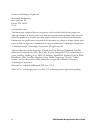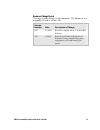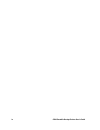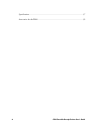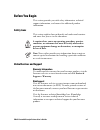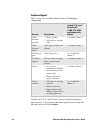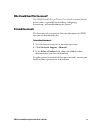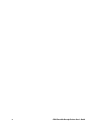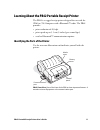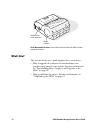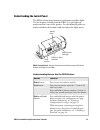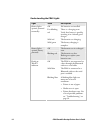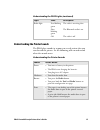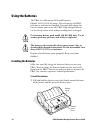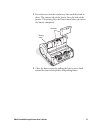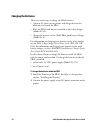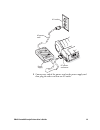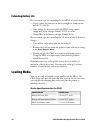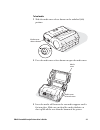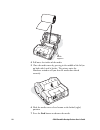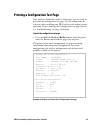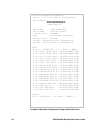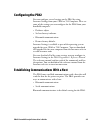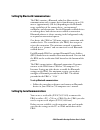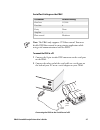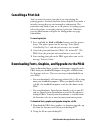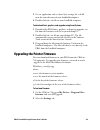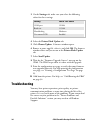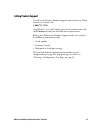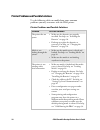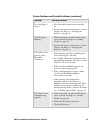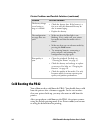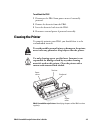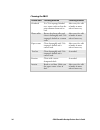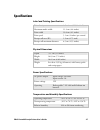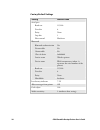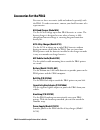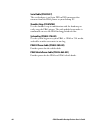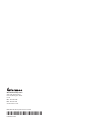- DL manuals
- Intermec
- Printer Accessories
- PB42
- User Manual
Intermec PB42 User Manual
Summary of PB42
Page 1
Pb42 portable receipt printer user's guide.
Page 2
Ii pb42 portable receipt printer user’s guide intermec technologies corporation worldwide headquarters 6001 36th ave. W. Everett, wa 98203 u.S.A. Www.Intermec.Com the information contained herein is proprietary and is provided solely for the purpose of allowing customers to operate and service inter...
Page 3: Document Change Record
Pb42 portable receipt printer user’s guide iii document change record this page records changes to this document. The document was originally released as version -001. Version number date description of change 002 12/2005 revised to support release 2 of the pb42 firmware. 003 3/2006 revised to add m...
Page 4
Iv pb42 portable receipt printer user’s guide.
Page 5: Contents
Pb42 portable receipt printer user’s guide v contents before you begin......................................................................................................Vii safety icons ................................................................................................Vii global serv...
Page 6
Vi pb42 portable receipt printer user’s guide specifications........................................................................................................... 37 accessories for the pb42 .......................................................................................... 39.
Page 7: Before You Begin
Pb42 portable receipt printer user’s guide vii before you begin this section provides you with safety information, technical support information, and sources for additional product information. Safety icons this section explains how to identify and understand cautions and notes that you see in this ...
Page 8: Telephone Support
Viii pb42 portable receipt printer user’s guide telephone support these services are available from intermec technologies corporation. Service description in the u.S.A. And canada call 1-800-755-5505 and choose this option order intermec products • place an order. • ask about an existing order. 1 an...
Page 9: Related Documents
Pb42 portable receipt printer user’s guide ix who should read this document? The pb42 portable receipt printer user’s guide is written for the person who is responsible for installing, configuring, maintaining, and troubleshooting the printer. Related documents the intermec web site contains interme...
Page 10
X pb42 portable receipt printer user’s guide.
Page 11
Pb42 portable receipt printer user’s guide 11 learning about the pb42 portable receipt printer the pb42 is a rugged receipt printer designed for use with the ck60 or 700 computer with a bluetooth™ radio. The pb42 provides: • print resolution of 203 dpi. • print speeds up to 5.1 cm (2 inches) per sec...
Page 12: What’S New?
12 pb42 portable receipt printer user’s guide media cover release button media window pb42 back and side view: view of the back and side of the pb42 to show important features. What’s new? This revision of the user’s guide supports these new features: • how to upgrade the computer or download fonts ...
Page 13
Pb42 portable receipt printer user’s guide 13 understanding the control panel the pb42 control panel contains two buttons and four lights. Use the buttons to work with the pb42. Use the lights to understand the state of the printer. See the following tables to understand how the buttons work and wha...
Page 14
14 pb42 portable receipt printer user’s guide understanding the pb42 lights light state description off no batteries are installed. Fast blinking red there is a charging error. Verify that battery is good by inserting it in a known good charger. Solid red the batteries are charging. Battery lights (...
Page 15
Pb42 portable receipt printer user’s guide 15 understanding the pb42 lights (continued) light state description fast blinking green the radio is receiving data. Radio light slow blinking green off the bluetooth radio is on. The radio is off. Understanding the printer sounds the pb42 plays sounds in ...
Page 16: Using The Batteries
16 pb42 portable receipt printer user’s guide using the batteries the pb42 uses lithium-ion 2400 mah batteries (model 318-015-001) for power. You can operate the pb42 with one or two batteries installed. You must fully charge the batteries before you can use the pb42. Fully charged batteries can las...
Page 17
Pb42 portable receipt printer user’s guide 17 2 insert batteries into the two battery slots until they lock in place. The contact side of the battery faces the back of the printer. The printer plays the power sound when you insert the battery completely. Batteries battery cover 3 close the battery c...
Page 18: Charging The Batteries
18 pb42 portable receipt printer user’s guide charging the batteries there are several ways to charge the pb42 batteries: • connect ac power to the printer and charge the batteries while they are inside the pb42. • place the pb42 with batteries installed in the 4-bay charger (model ac10). • charge t...
Page 19
Pb42 portable receipt printer user’s guide 19 ac outlet dc power connector power supply ac power cord 3 connect one end of the power cord to the power supply and then plug the other end into an ac outlet..
Page 20: Extending Battery Life
20 pb42 portable receipt printer user’s guide extending battery life here are some tips for extending the overall life of your batteries: • never expose the batteries to direct sunlight or temperatures over 40°c (104°f). • only charge the batteries inside the pb42 using a power supply or a 4-bay cha...
Page 21
Pb42 portable receipt printer user’s guide 21 to load media 1 slide the media cover release button to the unlocked (left) position. Media cover release button 2 press the media cover release button to open the media cover. Media cover media cover release button 3 insert the media roll between the tw...
Page 22
22 pb42 portable receipt printer user’s guide media supports 4 pull out a few inches of the media. 5 close the media cover by pressing in the middle of the lid (or on both sides) until it latches. The printer emits the hardware sound to tell you that the media door closed correctly. 6 slide the medi...
Page 23
Pb42 portable receipt printer user’s guide 23 printing a configuration test page after you have loaded the media in the printer, you are ready to print out the configuration test page. Use this information for reference when installing your pb42 and to verify proper printer operation. If you cannot ...
Page 24
24 pb42 portable receipt printer user’s guide wireless (bluetooth) configuration: f/w ver : 2.15 12/27/2004 (c) roving networks device address : 00a0960af16f 0 0 a 0 9 6 0 a f 1 6 f device name : "pb42-12345678910" service name : "wireless printer" class of device : 00040680 mode : discoverable, con...
Page 25: Configuring The Pb42
Pb42 portable receipt printer user’s guide 25 configuring the pb42 you can configure several settings on the pb42 by using intermec settings from your ck60 or 700 computer. Here are some of the settings you can configure for the pb42 from your handheld computer: • darkness adjust • set low battery i...
Page 26
26 pb42 portable receipt printer user’s guide setting up bluetooth communications the pb42 contains a bluetooth radio that allows wireless communication with a remote device from distances up to 100 meters (approximately 328 feet) depending on the bluetooth range capabilities of the remote device , ...
Page 27
Pb42 portable receipt printer user’s guide 27 serial port settings on the pb42 parameter default setting baud rate 115200 data bits 8 parity none stop bits 1 flow control hardware note: the pb42 only supports cts flow control. You must disable dsr flow control in your printing application while usin...
Page 28: Cancelling A Print Job
28 pb42 portable receipt printer user’s guide cancelling a print job you can cancel or stop a print job at any time during the printing process. You may find this feature helpful if you make a mistake entering data or send incomplete information. This procedure only works if you are in the process o...
Page 29
Pb42 portable receipt printer user’s guide 29 3 use an application such as activesync to copy the .Cab file onto the root directory of your handheld computer. 4 double-click the .Cab file on your handheld computer. To download fonts, graphics, and upgrades using smartsystems 1 download the pb42 font...
Page 30: Troubleshooting
30 pb42 portable receipt printer user’s guide 3 on the settings tab, make sure you select the following values for these settings: setting select this value com port com6 baud rate 115200 handshaking hardware use remote dcb enabled 4 select the printer flash update tab. 5 click choose update. A brow...
Page 31: Calling Product Support
Pb42 portable receipt printer user’s guide 31 calling product support to talk to an intermec product support representative in north america or canada, call: 1-800-755-5505 outside the u.S.A. And canada, go to www.Intermec.Com and click contact to find your local intermec representative. Before you ...
Page 32
32 pb42 portable receipt printer user’s guide printer problems and possible solutions use the following tables to troubleshoot some common problems you may encounter with the pb42 printer. Printer problems and possible solutions problem possible solution the printer has no power. • make sure the bat...
Page 33
Pb42 portable receipt printer user’s guide 33 printer problems and possible solutions (continued) problem possible solution the radio light is not on. • press the radio button to turn the radio on. • remove the batteries and connect a power adapter. For help, see “charging the batteries” on page 18....
Page 34: Cold Booting The Pb42
34 pb42 portable receipt printer user’s guide printer problems and possible solutions (continued) problem possible solution the battery charge is not lasting as long as it should. • check the battery date. If the battery is a few years old, the shortened life may be due to normal aging. • replace th...
Page 35: Cleaning The Printer
Pb42 portable receipt printer user’s guide 35 to cold boot the pb42 1 disconnect the pb42 from power source if externally powered. 2 remove the batteries from the pb42. 3 insert the batteries back into the pb42. 4 reconnect external power if powered externally. Cleaning the printer to properly maint...
Page 36
36 pb42 portable receipt printer user’s guide cleaning the pb42 printer part cleaning method cleaning interval printhead use 70% isopropyl alcohol on a cotton swab to clean the print elements from end to end. After every five rolls of media or more often if necessary. Platen roller rotate the platen...
Page 37: Specifications
Pb42 portable receipt printer user’s guide 37 specifications label and printing specifications print density 8 dots/mm (203 dots/inch) maximum media width 11.2 cm (4.4 inches) print width 10.4 cm (4.1 inches) print speed 5.1 cm (2 inches) per second receipt roll core (id) 1.9 cm (0.75 inch) receipt ...
Page 38
38 pb42 portable receipt printer user’s guide factory default settings setting default value serial port baud rate 115200 data bits 8 parity none stop bits 1 flow control hardware bluetooth bluetooth authentication no discoverable yes connectable yes class of device 0x040680 service name wireless pr...
Page 39: Accessories For The Pb42
Pb42 portable receipt printer user’s guide 39 accessories for the pb42 you can use these accessories (sold and ordered separately) with the pb42. To order accessories, contact your local intermec sales representative. Ac4 quad charger (model ac4) use the ac4 to charge up to four pb42 batteries at a ...
Page 40: Serial Cable (P/n 075497)
40 pb42 portable receipt printer user’s guide serial cable (p/n 075497) the serial adapter is an 8-pin din to db9 connector that connects from the pb42 printer to your desktop pc. Shoulder strap (p/n 074788) use the shoulder strap in combination with the handstrap to easily carry the pb42 printer. T...
Page 42
Pb42 portable receipt printer user's guide *074573-003* p/n 074573-003 worldwide headquarters 6001 36th avenue west everett, washington 98203 u.S.A. Tel 425.348.2600 fax 425.355.9551 www.Intermec.Com.