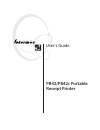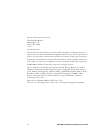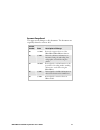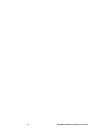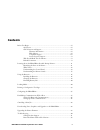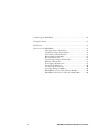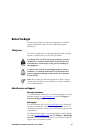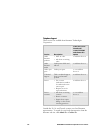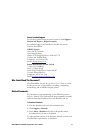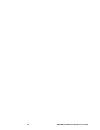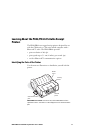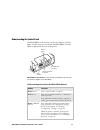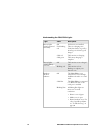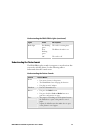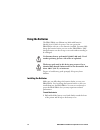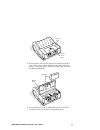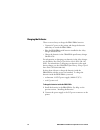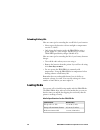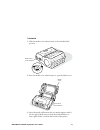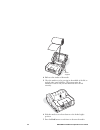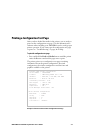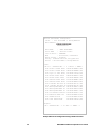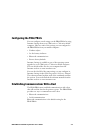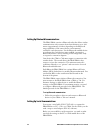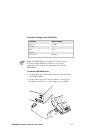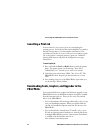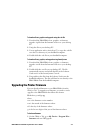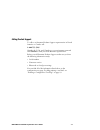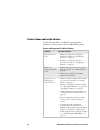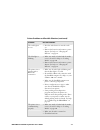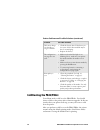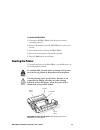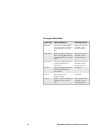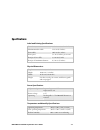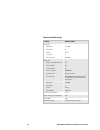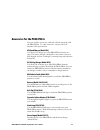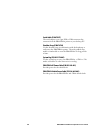- DL manuals
- Intermec
- Printer Accessories
- PB42
- User Manual
Intermec PB42 User Manual
Summary of PB42
Page 1
Pb42/pb42c portable receipt printer user's guide.
Page 2: Pb42/pb42C Portable
Pb42/pb42c portable receipt printer user's guide.
Page 3
Intermec technologies corporation worldwide headquarters 6001 36th ave. W. Everett, wa 98203 u.S.A. Www.Intermec.Com the information contained herein is provided solely for the purpose of allowing customers to operate and service intermec-manufactured equipment and is not to be released, reproduced,...
Page 4
Document change record this page records changes to this document. The document was originally released as version -001. Version number date description of change 002 12/2005 revised to support release 2 of the pb42/pb42c/pb42/pb42cc firmware. 003 3/2006 revised to add more information on intermec s...
Page 5
Iv pb42/pb42c portable receipt printer user’s guide.
Page 6: Contents
Contents before you begin......................................................................................................Vii safety icons ................................................................................................Vii global services and support................................
Page 7
Cold booting the pb42/pb42c.................................................................................34 cleaning the printer .................................................................................................35 specifications.........................................................
Page 8: Before You Begin
Before you begin this section provides you with safety information, technical support information, and sources for additional product information. Safety icons this section explains how to identify and understand warnings, cautions, and notes that you see in this document. A warning alerts you of an...
Page 9
Telephone support these services are available from intermec technologies corporation. Service description in the u.S.A. And canada call 1-800-755-5505 and choose this option order intermec products • place an order. • ask about an existing order. 1 and then choose 2 order intermec media order print...
Page 10
Pb42/pb42c portable receipt printer user’s guide ix service location support for the most current listing of service locations, click support > returns and repairs > repair locations. For technical support in south korea, use the after service locations listed below: awoo systems 102-1304 sk ventium...
Page 11
10 pb42/pb42c portable receipt printer user’s guide.
Page 12: Printers
Learning about the pb42/pb42c portable receipt printers the pb42/pb42c are rugged receipt printers designed for use with the ck60 series or 700 series mobile computer with a bluetooth™ radio. The pb42/pb42c provides: • print resolution of 203 dpi. • print speeds up to 5.1 cm (2 inches) per second (i...
Page 13
Media cover release button media window pb42/pb42c back and side view: view of the back and side of the pb42/pb42c to show important features. What’s new? Updated guide to include information about the new pb42c model. 12 pb42/pb42c portable receipt printer user’s guide.
Page 14
Understanding the control panel the pb42/pb42c control panel contains two buttons and four lights. Use the buttons to work with the pb42/pb42c. Use the lights to understand the state of the printer. Feed button ready-to-work indicator radio button and light battery lights pb42/pb42c control panel: u...
Page 15
Understanding the pb42/pb42c lights light state description off no batteries are installed. Fast blinking red there is a charging error. Verify that battery is good by inserting it in a known good charger. Solid red the batteries are charging. Battery lights (printer powered externally) solid green ...
Page 16
Understanding the pb42/pb42c lights (continued) light state description fast blinking green the radio is receiving data. Radio light slow blinking green off the bluetooth radio is on. The radio is off. Understanding the printer sounds the pb42/pb42c plays sounds in response to several actions that y...
Page 17: Using The Batteries
Using the batteries the pb42/pb42c uses lithium-ion 2400 mah batteries (model 318-015-001) for power. You can operate the pb42/pb42c with one or two batteries installed. You must fully charge the batteries before you can use the pb42/pb42c. Fully charged batteries can last for up to one week without...
Page 18
Battery cover battery cover latch 2 insert batteries into the two battery slots until they lock in place. The contact side of the battery faces the back of the printer. The printer plays the power sound when you insert the battery completely. Batteries battery cover 3 close the battery cover by pull...
Page 19
Charging the batteries there are several ways to charge the pb42/pb42c batteries: • connect ac power to the printer and charge the batteries while they are inside the pb42/pb42c. • place the pb42/pb42c with batteries installed in the 4-bay charger (model ac10). • charge the batteries in the ck60/pb4...
Page 20
Ac outlet dc power connector power supply ac power cord 3 connect one end of the power cord to the power supply and then plug the other end into an ac outlet. Pb42/pb42c portable receipt printer user’s guide 19.
Page 21: Loading Media
Extending battery life here are some tips for extending the overall life of your batteries: • never expose the batteries to direct sunlight or temperatures over 40°c (104°f). • only charge the batteries inside the pb42/pb42c using a power supply or a 4-bay charger (model ac10) or in the ck60/pb42 qu...
Page 22
To load media 1 slide the media cover release button to the unlocked (left) position. Media cover release button 2 press the media cover release button to open the media cover. Media cover media cover release button 3 insert the media roll between the two media supports until it fits into place. Mak...
Page 23
Media supports 4 pull out a few inches of the media. 5 close the media cover by pressing in the middle of the lid (or on both sides) until it latches. The printer emits the hardware sound to tell you that the media door closed correctly. 6 slide the media cover release button to the locked (right) p...
Page 24
Printing a configuration test page after you have loaded the media in the printer, you are ready to print out the configuration test page. Use this information for reference when installing your pb42/pb42c and to verify proper printer operation. If you cannot get the configuration test page to print...
Page 25
Wireless (bluetooth) configuration: f/w ver : 2.15 12/27/2004 (c) roving networks device address : 00a0960af16f 0 0 a 0 9 6 0 a f 1 6 f device name : "pb42-12345678910" service name : "wireless printer" class of device : 00040680 mode : discoverable, connectable reserve printer : disabled security: ...
Page 26: Configuring The Pb42/pb42C
Configuring the pb42/pb42c you can configure several settings on the pb42/pb42c by using intermec settings from your ck60 series or 700 series mobile computer. Here are some of the settings you can configure for the pb42/pb42c from your mobile computer: • darkness adjust • set low battery indicator ...
Page 27
Setting up bluetooth communications the pb42/pb42c contains a bluetooth radio that allows wireless communication with a remote device from distances up to 100 meters (approximately 328 feet) depending on the bluetooth range capabilities of the remote device, environmental conditions, and obstruction...
Page 28
Serial port settings on the pb42/pb42c parameter default setting baud rate 115200 data bits 8 parity none stop bits 1 flow control hardware note: the pb42/pb42c only supports cts flow control. You must disable dsr flow control in your printing application while using serial communications with the p...
Page 29: Cancelling A Print Job
Connecting the pb42/pb42c to the serial port of a pc cancelling a print job you can cancel or stop a print job at any time during the printing process. You may find this feature helpful if you make a mistake entering data or send incomplete information. This procedure only works if you are in the pr...
Page 30
To download fonts, graphics and upgrades using the .Cab file 1 download the pb42/pb42c font, graphics, or firmware upgrade .Zip file from the intermec web site to your desktop pc. 2 unzip the file on your desktop pc. 3 use an application such as activesync™ to copy the .Cab file onto the root direct...
Page 31: Troubleshooting
2 select the settings tab. 3 on the settings tab, make sure you select the following values for these settings: setting select this value com port com6 baud rate 115200 handshaking hardware use remote dcb enabled 4 select the printer flash update tab. 5 click choose update. A browser window opens. 6...
Page 32
Calling product support to talk to an intermec product support representative in north america or canada, call: 1-800-755-5505 outside the u.S.A. And canada, go to www.Intermec.Com and click contact to find your local intermec representative. Before you call intermec product support, make sure you h...
Page 33
Printer problems and possible solutions use the following tables to troubleshoot some common problems you may encounter with the pb42/pb42c printer. Printer problems and possible solutions problem possible solution the printer has no power. • make sure the batteries are properly installed. For help,...
Page 34
Printer problems and possible solutions (continued) problem possible solution the radio light is not on. • press the radio button to turn the radio on. • remove the batteries and connect a power adapter. For help, see “charging the batteries” on page 18. The blue light is blinking. • make sure media...
Page 35: Cold Booting The Pb42/pb42C
Printer problems and possible solutions (continued) problem possible solution the battery charge is not lasting as long as it should. • check the battery date. If the battery is a few years old, the shortened life may be due to normal aging. • replace the battery. The configuration test page does no...
Page 36: Cleaning The Printer
To cold boot the pb42/pb42c 1 disconnect the pb42/pb42c from the power source if externally powered. 2 remove the batteries from the pb42/pb42c for at least one second. 3 insert the batteries back into the pb42/pb42c. 4 reconnect external power if powered externally. 5 press the feed button several ...
Page 37
Cleaning the pb42/pb42c printer part cleaning method cleaning interval printhead use 70% isopropyl alcohol on a cotton swab to clean the print elements from end to end. After every five rolls of media or more often if necessary. Platen roller rotate the platen roller and clean it thoroughly with 70%...
Page 38: Specifications
Specifications label and printing specifications print density 8 dots/mm (203 dots/inch) maximum media width 11.2 cm (4.4 inches) print width 10.4 cm (4.1 inches) print speed 5.1 cm (2 inches) per second receipt roll core (id) 1.9 cm (0.75 inch) receipt roll maximum diameter 6.5 cm (2.55 inches) phy...
Page 39
Factory default settings setting default value serial port baud rate 115200 data bits 8 parity none stop bits 1 flow control hardware bluetooth bluetooth authentication no discoverable yes connectable yes class of device 0x040680 service name wireless printer device name pb42/pb42c-xxxxxxxxxxx (wher...
Page 40
Accessories for the pb42/pb42c you can use these accessories (sold and ordered separately) with the pb42/pb42c. To order accessories, contact your local intermec sales representative. Ac4 quad charger (model ac4) use the ac4 to charge up to four pb42/pb42c batteries at a time. The battery charger is...
Page 41
40 pb42/pb42c portable receipt printer user’s guide serial cable (p/n 075497) the serial adapter is an 8-pin din to db9 connector that connects from the pb42/pb42c printer to your desktop pc. Shoulder strap (p/n 074788) use the shoulder strap in combination with the handstrap to easily carry the pb4...
Page 42
Pb42/pb42c portable receipt printer user's guide *074573-006* p/n 074573-006 worldwide headquarters 6001 36th avenue west everett, washington 98203 u.S.A. Tel 425.348.2600 fax 425.355.9551 www.Intermec.Com.