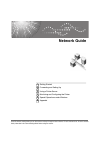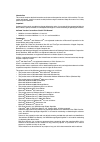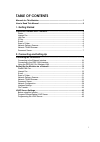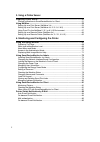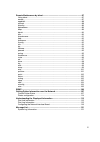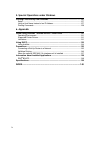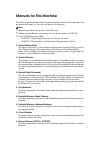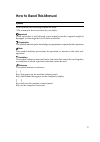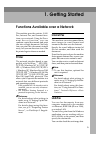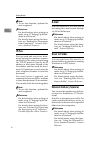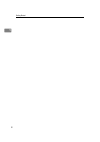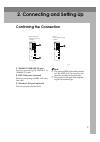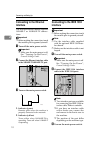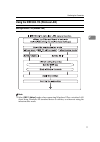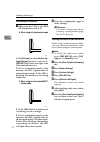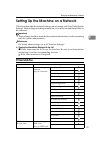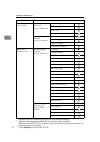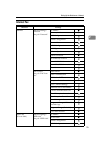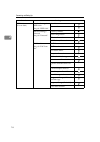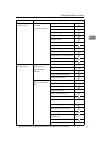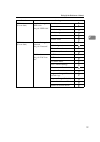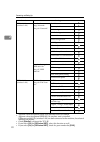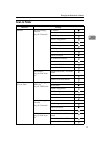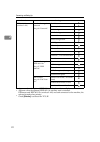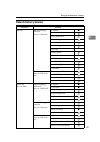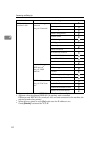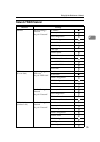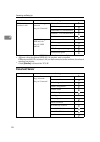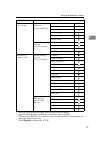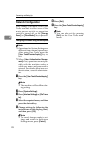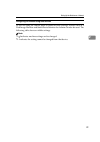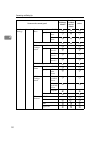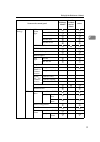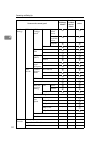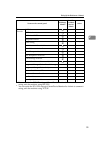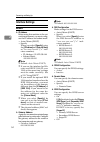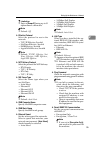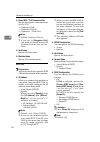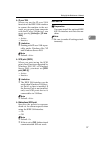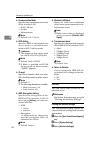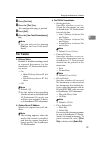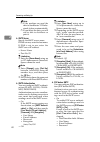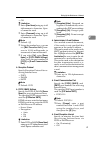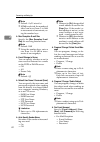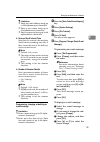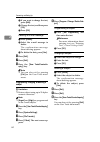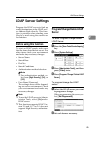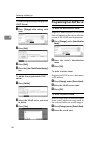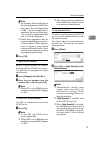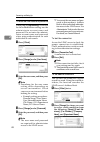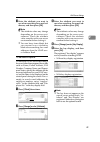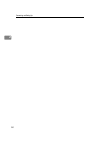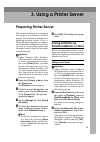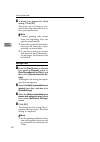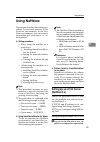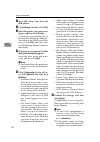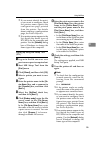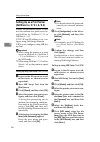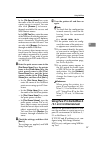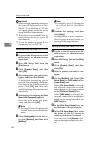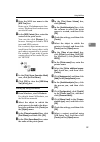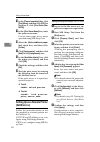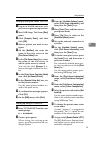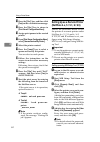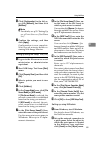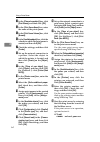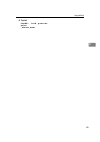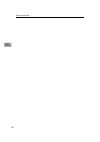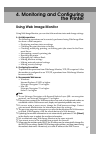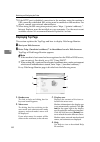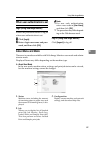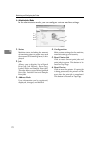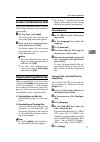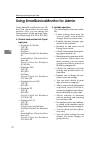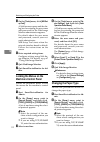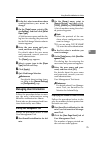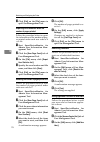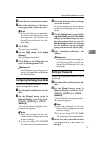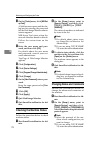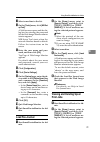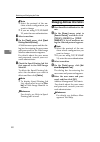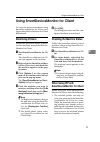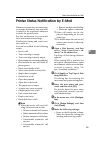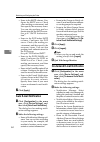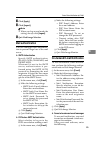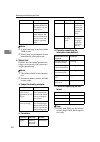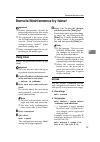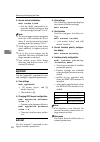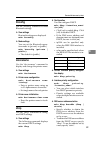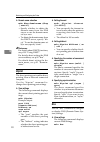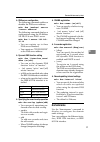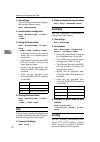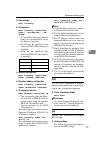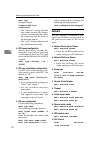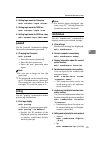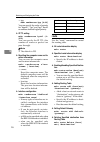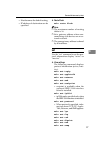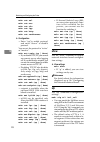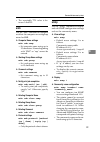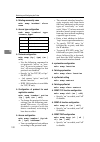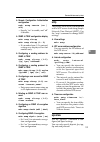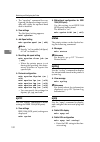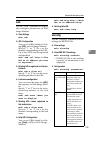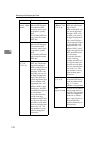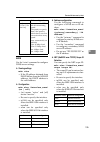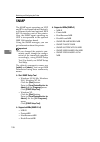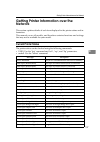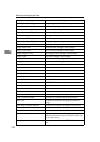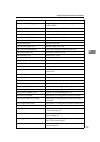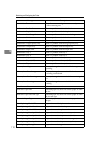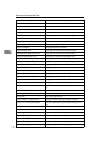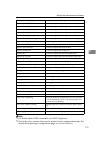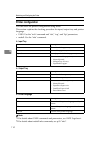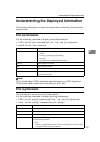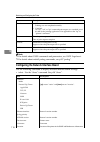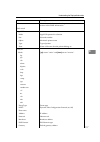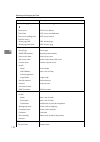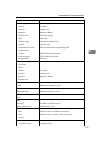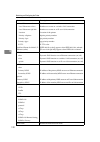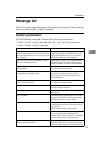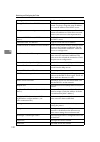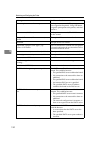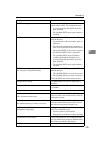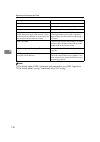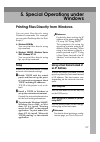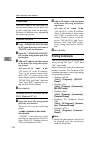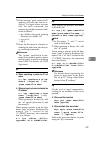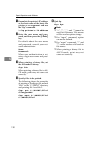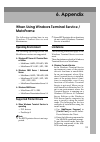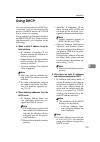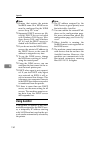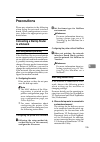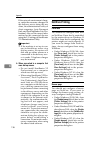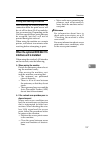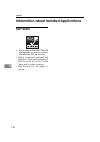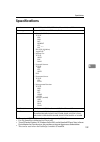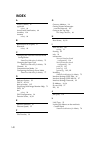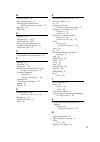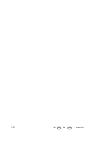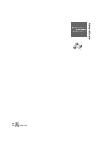- DL manuals
- Lanier
- Scanner
- 8025
- Network Manual
Lanier 8025 Network Manual
Network Guide
Read this manual carefully before you use this machine and keep it handy for future reference. For safe and correct use, be sure to read the
Safety Information in the "General Settings Guide" before using the machine.
Monitoring and Configuring the Printer
Summary of 8025
Page 1
Network guide read this manual carefully before you use this machine and keep it handy for future reference. For safe and correct use, be sure to read the safety information in the "general settings guide" before using the machine. Getting started connecting and setting up using a printer server mon...
Page 2
Introduction this manual contains detailed instructions and notes on the operation and use of this machine. For your safety and benefit, read this manual carefully before using the machine. Keep this manual in a handy place for quick reference. Important contents of this manual are subject to change...
Page 3: Table of Contents
I table of contents manuals for this machine ..................................................................................... 1 how to read this manual ..................................................................................... 3 1. Getting started functions available over a network ....
Page 4
Ii 3. Using a printer server preparing printer server ..................................................................................... 51 printing notification via smartdevicemonitor for client ............................................ 51 using netware ..........................................
Page 5
Iii remote maintenance by telnet ........................................................................... 87 using telnet .............................................................................................................. 87 access .........................................................
Page 6
Iv 5. Special operations under windows printing files directly from windows .............................................................. 127 setup...................................................................................................................... 127 using a host name instead of ...
Page 7: Manuals For This Machine
1 manuals for this machine the following manuals describe the operational procedures of this machine. For particular functions, see the relevant parts of the manual. Note ❒ manuals provided are specific to machine type. ❒ adobe acrobat reader is necessary to view the manuals as a pdf file. ❒ two cd-...
Page 8
2 ❖ manuals for desktopbinder desktopbinder is a utility included on the cd-rom labeled “scanner driver & document management utilities”. • desktopbinder lite setup guide (pdf file - cd-rom2) describes installation of, and the operating environment for desktopbinder lite in detail. This guide can be...
Page 9: How to Read This Manual
3 how to read this manual symbols in this manual, the following symbols are used: * the statements above are notes for your safety. Important if this instruction is not followed, paper might be misfed, originals might be damaged, or data might be lost. Be sure to read this. Preparation this symbol i...
Page 10
4.
Page 11: 1. Getting Started
5 1. Getting started functions available over a network this machine provides printer, lan- fax, internet fax, and scanner func- tions over a network. Using the docu- m e n t s e r v e r f u n c t i o n , y o u c a n combine copied documents and print jobs into a single document. Not only can you pr...
Page 12: Ip-Fax
Getting started 6 1 note ❒ to use this function, optional fax unit is required. Reference for details about what settings to make, see p.13 “setting up the ma- chine on a network”. For details about using this func- tion, see "sending fax documents from computers", facsimile refer- ence . Ip-fax you...
Page 13: Network Twain Scanner
Functions available over a network 7 1 network twain scanner you can use the scanning function of this machine from a computer con- nected via a network (ethernet, ieee 1394(ip over 1394), or ieee 802.11b (wireless lan)). You can scan documents the same way you would if you were using a scanner conn...
Page 14
Getting started 8 1.
Page 15: Confirming The Connection
9 2. Connecting and setting up confirming the connection 1. 10base-t/100base-tx port port for connecting the 10base-t or 100base-tx cable 2. Ieee 1394 ports (optional) ports for connecting the ieee 1394 inter- face cable 3. Wireless lan port (optional) port for using the wireless lan note ❒ the opti...
Page 16: Connecting to The Ethernet
Connecting and setting up 10 2 connecting to the ethernet interface the network interface board supports 10base-t or 100base-tx connec- tions. Important ❒ before making the connection, touch the metallic part to ground yourself. A turn off the main power switch. Important ❒ make sure the main power ...
Page 17
Confirming the connection 11 2 using the ieee 802.11b (wireless lan) setting ieee 802.11b (wireless lan) note ❒ select [ 802.11 ad hoc ] mode when connecting windows xp as a wireless lan client using windows xp standard driver or utilities, or when not using the infrastructure mode..
Page 18
Connecting and setting up 12 2 confirming the connection a make sure the led of the ieee 802.11b interface unit is lit. ❖ when using in infrastructure mode 1. If [ lan type ] on the [ interface set- tings ] / [ network ] screen is not set to [ ieee 802.11b ] , it does not light, even if the main pow...
Page 19: Printer/lan-Fax
Setting up the machine on a network 13 2 setting up the machine on a network this section describes the network settings you can change with user tools (system settings). Make settings according to functions you want to use and the interface to be connected. Important ❒ these settings should be made...
Page 20
Connecting and setting up 14 2 *1 appears when the optional ieee 1394 interface board is installed. *2 appears when the optional ieee 802.11b interface unit is installed. If ethernet and ieee 802.11b (wireless lan) are both connected to the machine, the selected interface has priority. *3 check [ ef...
Page 21: Internet Fax
Setting up the machine on a network 15 2 internet fax interface settings ethernet interface settings/ network see p.34 “network”. Ip address $ gateway address $ dns configuration ddns configuration domain name wins configuration lan type *2 $ ethernet speed effective protocol *5 $ ncp delivery proto...
Page 22
Connecting and setting up 16 2 ieee 1394 (ip over 1394) interface settings/ ieee 1394 *1 see p.36 “ieee 1394”. Host name domain name interface settings/ network see p.34 “network”. Gateway address $ dns configuration effective protocol *5 $ ncp delivery protocol file transfer see p.39 “file trans- f...
Page 23
Setting up the machine on a network 17 2 *1 appears when the optional ieee 1394 interface board is installed. Ieee 802.11b (wireless lan) interface settings/ network see p.34 “network”. Ip address $ gateway address $ dns configuration wins configuration ddns configuration domain name lan type *2 $ e...
Page 24: E-Mail
Connecting and setting up 18 2 *2 appears when the optional ieee 802.11b interface unit is installed. If ethernet and 802.11b (wireless lan) are both connected to the machine, the selected interface has priority. *3 minimum settings required to use transmission. *4 minimum settings required to use r...
Page 25
Setting up the machine on a network 19 2 ieee 1394 (ip over 1394) interface settings/ ieee 1394 *1 see p.36 “ieee 1394”. Ip address $ ip over 1394 $ ddns configuration wins configuration host name domain name ieee 1394 (ip over 1394) interface settings/ network see p.34 “network”. Gateway address $ ...
Page 26
Connecting and setting up 20 2 *1 appears when the optional ieee 1394 interface board is installed. *2 appears when the optional ieee 802.11b interface unit is installed. If ethernet and 802.11b (wireless lan) are both connected to the machine, the selected interface has priority. *3 check [ effecti...
Page 27: Scan to Folder
Setting up the machine on a network 21 2 scan to folder interface settings ethernet interface settings/ network see p.34 “network”. Ip address $ gateway address $ dns configuration ddns configuration domain name wins configuration lan type *2 $ ethernet speed effective protocol *3 $ ncp delivery pro...
Page 28
Connecting and setting up 22 2 *1 appears when the optional ieee 1394 interface board is installed. *2 appears when the optional ieee 802.11b interface unit is installed. If ethernet and ieee 802.11b (wireless lan) are both connected to the machine, the selected interface has priority. *3 check [ ef...
Page 29: Network Delivery Scanner
Setting up the machine on a network 23 2 network delivery scanner interface settings ethernet interface settings/ network see p.34 “network”. Ip address $ gateway address dns configuration ddns configuration domain name wins configuration lan type *2 $ ethernet speed effective protocol *4 $ ncp deli...
Page 30
Connecting and setting up 24 2 *1 appears when the optional ieee 1394 interface board is installed. *2 appears when the optional ieee 802.11b interface unit is installed. If ethernet and ieee 802.11b (wireless lan) are both connected to the machine, the selected interface has priority. *3 when deliv...
Page 31: Network Twain Scanner
Setting up the machine on a network 25 2 network twain scanner interface settings ethernet interface settings/ network see p.34 “network”. Ip address $ gateway address dns configuration ddns configuration domain name wins configuration lan type *2 $ ethernet speed effective protocol *3 $ ncp deliver...
Page 32: Document Server
Connecting and setting up 26 2 *1 appears when the optional ieee 1394 interface board is installed. *2 appears when the optional ieee 802.11b interface unit is installed. If ethernet and 802.11b (wireless lan) are both connected to the machine, the selected interface has priority. *3 check [ effecti...
Page 33
Setting up the machine on a network 27 2 *1 appears when the optional ieee 1394 interface board is installed. *2 appears when the optional ieee 802.11b interface unit is installed. If ethernet and ieee 802.11b (wireless lan) are both connected to the machine, the selected interface has priority. *3 ...
Page 34: Network Configuration
Connecting and setting up 28 2 network configuration any change you make with user tools remains in effect even if the main power switch or operation switch is turned off, or the { energy saver } or { clear modes } key is pressed. Configuring the network using the control panel note ❒ operations for...
Page 35
Setting up the machine on a network 29 2 configuring the network using other utilities as well as using the control panel to make network settings, utilities such as a web image monitor and smartdevicemonitor for admin can also be used. The following table shows available settings: note ❒ indicates ...
Page 36
Connecting and setting up 30 2 name on the control panel web image monitor smartde- vicemon- itor for admin telnet interface settings network ip ad- dress auto-obtain (dhcp) specify ip ad- dress sub-net mask gateway address dns configu- ration auto-obtain (dhcp) - specify v dns server 1 - v dns serv...
Page 37
Setting up the machine on a network 31 2 interface settings network nw frame type auto select - ethernet ii - ethernet 802.2 - ethernet 802.3 - ethernet snap - ncp delivery protocol smb computer name - smb work group - ethernet speed - - - lan type ethernet - ieee 802.11b - ping command - - - permit...
Page 38
Connecting and setting up 32 2 interface settings ieee 1394 wins configu- ration on primary wins server - second- ary wins server - scope id - off - ip over 1394 active - inactive - scsi print (sbp-2) active - inactive - bidirec- tional scsi print active - inactive - ieee 802.11b commu- nication mod...
Page 39
Setting up the machine on a network 33 2 *1 you can make the tcp/ip settings if smartdevicemonitor for admin is communi- cating with the machine using ipx/spx. *2 you can make the ipx/spx settings if smartdevicemonitor for admin is communi- cating with the machine using tcp/ip. File transfer smtp se...
Page 40: Interface Settings
Connecting and setting up 34 2 interface settings network ❖ ip address before using this machine in the net- work environment, you must config- ure the ip address and subnet mask. • auto-obtain (dhcp) • specify when you select [ specify ] , enter the [ ip address ] and [ sub-net mask ] as “xxx.Xxx.X...
Page 41
Setting up the machine on a network 35 2 limitation ❒ enter a [ scope id ] using up to 31 alphanumeric characters. Note ❒ default: off ❖ effective protocol select the protocol to use in the network. • tcp/ip:effective/invalid • netware:effective/invalid • smb:effective/invalid • appletalk:effective/...
Page 42
Connecting and setting up 36 2 ❖ permit ssl / tls communication set the encrypted communication of ssl/tls. • ciphertext only • ciphertext priority • ciphertext / clear text note ❒ default: ciphertext priority ❒ if you set to [ encryption only ] , you need to install the server authentification for ...
Page 43
Setting up the machine on a network 37 2 ❖ ip over 1394 when you use the ip over 1394 function of the ieee 1394 interface to connect the machine to the net- work, or you print from computer with the ip over 1394 driver, you must specify [ active ] for [ ip over 1394 ] . • active • inactive limitatio...
Page 44
Connecting and setting up 38 2 ❖ communication mode specifies the communication mode of the wireless lan. • 802.11 ad hoc • ad hoc • infrastructure note ❒ default: 802.11 ad hoc ❖ ssid setting specifies ssid to distinguish the access point in infrastructure mode or 802.11 ad hoc mode. Limitation ❒ t...
Page 45: File Transfer
Setting up the machine on a network 39 2 d press [ print list ] . E press the { start } key. The configuration page is printed. F press [ exit ] . G press the { user tools/counter/inquiry } key. Note ❒ you can also exit by pressing [ exit ] on the user tools main menu. File transfer ❖ delivery optio...
Page 46
Connecting and setting up 40 2 note ❒ if the machine can send the data to scanrouter v2 profes- sional, it does so automatically. ❒ if you delete the data, you will not be able to distribute or print it. ❖ smtp server specify the smtp server name. If dns is in use, enter the host name. If dns is not...
Page 47
Setting up the machine on a network 41 2 • off limitation ❒ enter [ user name ] using up to 63 alphanumeric characters. Spac- es cannot be used. ❒ enter [ password ] using up to 63 alphanumeric characters. Spac- es cannot be used. Note ❒ default: off ❒ using the number keys, you can set [ wait time ...
Page 48
Connecting and setting up 42 2 note ❒ default: on/15 minute(s) ❒ if [ on ] is selected, the number of times can be set from 2 to 1440 in increments of one minute, us- ing the number keys. ❖ max. Reception e-mail size specify the [ max. Reception e-mail size ] for receiving internet faxes. Note ❒ def...
Page 49
Setting up the machine on a network 43 2 limitation ❒ enter an e-mail address using up to 128 alphanumeric characters. ❒ enter a user name using up to 64 alphanumeric characters. ❒ enter a password using up to 64 alphanumeric characters. ❖ scanner recall interval time specifies the interval the mach...
Page 50
Connecting and setting up 44 2 e if you want to change the text, press [ edit ] . F change the text, and then press [ ok ] . G press [ ok ] . Deleting an e-mail message a press [ delete ] . B select the e-mail message to delete. The confirmation message about deleting appears. C to delete the data, ...
Page 51: Ldap Server Settings
Ldap server settings 45 2 ldap server settings program the ldap server to find up e-mail destinations in the ldap serv- er address book directly. This func- tion is possible when sending scan files by e-mail using the scanner or fax function. Before using this function to start an ldap search, make ...
Page 52: Programming The Ldap Server
Connecting and setting up 46 2 to finish programming/changing the ldap server a press [ change ] after setting each item. B press [ exit ] . C press [ exit ] . D press the { user tools/counter/inquiry } key. To delete the programmed ldap server a press [ delete ] . B select the ldap server you want ...
Page 53
Ldap server settings 47 2 note ❒ for example, if the search target is the sales department of abc com- pany, enter “dc=sales department, o=abc”. (in this example, the de- scription is for an active directory. “dc” is for the organization unit, and “o” is for the company.) ❒ search base registration ...
Page 54
Connecting and setting up 48 2 to enter the user name and password when [ on ] or [ high security ] is selected for the authentication setting, use the administrator account name and password. Do not enter the adminis- trator account name and password when using authentication for each individual or...
Page 55
Ldap server settings 49 2 c enter the attribute you want to use when searching for e-mail ad- dresses, and then press [ ok ] . Note ❒ the attribute value may change depending on the server envi- ronment. Check the attribute value complies with your server environment before setting it. ❒ you can lea...
Page 56
Connecting and setting up 50 2.
Page 57: 3. Using A Printer Server
51 3. Using a printer server preparing printer server this section explains how to configure the machine as a windows network printer. The machine is configured to enabling network clients to use it. When the network printer is connect- ed via smartdevicemonitor for client, you can set the printing ...
Page 58
Using a printer server 52 3 c a dialog box appears for client setting. Click [ ok ] . The print server setting is com- plete. Each client must be set to re- ceive print notification. Note ❒ current printing jobs restart from the beginning after the spooler pauses briefly. ❒ when the expansion functi...
Page 59: Using Netware
Using netware 53 3 using netware this section describes the setting pro- cedure for network printers in the netware environment. In the net- ware environment, you can connect the machine as a “print server” or “re- mote printer”. ❖ setting procedure • when using the machine as a print server a insta...
Page 60
Using a printer server 54 3 b start nib setup tool from the [ start ] menu. C click [ wizard ] , and then click [ ok ] . D select the printer you want to con- figure, and then click [ finish ] . A dialog box prompting you to perform the remaining configura- tion tasks in the web browser ap- pears. C...
Page 61
Using netware 55 3 ❒ if you cannot identify the print- er you want to configure, check the printer name against the configuration page printed from the printer. For details about printing a configuration page, see printer reference . ❒ if no printer names appear in the list, match the frame types of...
Page 62: Setting Up As A Print Server
Using a printer server 56 3 setting up as a print server (netware 4.X, 5 / 5.1, 6 / 6.5) follow the procedure below to con- nect the machine as a print server us- ing netware 4.X, netware 5 / 5.1, or netware 6 / 6.5. If tcp/ip and ip address is set, con- figure using web image monitor. If ipx is set...
Page 63: / 5.1 Or 6 / 6.5 Environment
Using netware 57 3 in the [ file server name: ] box, enter the name of the file server in which a print server is created. You can also click [ browse... ] to browse through available file servers and nds context names. In the [ nds tree ] box, enter the name of the nds tree in which a print serv- e...
Page 64
Using a printer server 58 3 important ❒ when creating a queued print server in a pure ip environment of net- ware 5 / 5.1 or netware 6 / 6.5, cre- ate a print queue on the file server using netware administrator. ❒ this printer is not available as a re- mote printer for use in a pure ip environment....
Page 65
Using netware 59 3 h enter the nds tree name in the [ nds tree ] box. Enter up to 32 alphanumeric char- acters. Hyphens and underscores can also be used. I in the [ nds context: ] box, enter the context of the print server. You can also click [ browse... ] to browse through available nds trees and n...
Page 66: (Netware 3.X)
Using a printer server 60 3 r in the [ class of new object ] box, click [ print server ] , and then click [ ok ] . For netware 5, click [ print sever (non ndps) ] . S in the [ print server name ] box, enter the print server name. Use the same print server name specified using nib setup tool. T selec...
Page 67
Using netware 61 3 setting up using nib setup tool (ipx) a log on to the file server as a su- pervisor or supervisor equivalent. B start nib setup tool from [ start ] menu. C click [ property sheet ] , and then click [ ok ] . D select a printer you want to con- figure. E on the [ netware ] tab, ente...
Page 68
Using a printer server 62 3 n press the { esc } key, and then click [ yes ] on the confirmation message. O press the { esc } key to return to [ print server configuration menu ] . P assign print queues to the created printer. Q from [ print server configuration menu ] , select [ queues serviced by p...
Page 69
Using netware 63 3 f click [ configuration ] in the left ar- ea, click [ network ] , and then click [ netware ] . Note ❒ for details, see p.53 “setting up as a print server (netware 3.X)”. G confirm the settings, and then click [ apply ] . Configuration is now complete. Wait several minutes before r...
Page 70
Using a printer server 64 3 c in the [ class of new object ] box, click [ print queue ] , and then click [ ok ] . D in the [ print queue name ] box, enter the name of the print queue. E in the [ print queue volume ] box, click [ browse ] . F in the [ available objects ] box, click the volume in whic...
Page 71
Using netware 65 3 ❖ to start c a r e e : l o a d p s e r v e r print _server_name.
Page 72
Using a printer server 66 3.
Page 73: The Printer
67 4. Monitoring and configuring the printer using web image monitor using web image monitor, you can check the machine status and change settings. ❖ available operations the following operations can be remotely performed using web image mon- itor from a client computer. • displaying machine status ...
Page 74: Displaying Top Page
Monitoring and configuring the printer 68 4 ❒ if the http port is disabled, connection to the machine using the machine's url cannot be established. Ssl setting must be enabled on this machine. For details, consult your network administrator. ❒ when using the ssl encryption protocol, enter “https://...
Page 75: About Menu and Mode
Using web image monitor 69 4 when user authentication is set login (using web image monitor) follow the procedure below to log on when user authentication is set. A click [ login ] . B enter a login user name and pass- word, and then click [ ok ] . Note ❒ for user code authentication, enter a user c...
Page 76
Monitoring and configuring the printer 70 4 ❖ administrator mode in the administrator mode, you can configure various machine settings. 1. Status machine status, including the amount of remaining paper in paper trays and the amount of remaining toner, is dis- played. 2. Job allows you to display lis...
Page 77
Using web image monitor 71 4 access in the administrator mode follow the procedure below to access web image monitor in the adminis- trator mode. A on top page, click [ login ] . The dialog box for entering the user name and password appears. B enter your user name and pass- word, and then click [ o...
Page 78
Monitoring and configuring the printer 72 4 using smartdevicemonitor for admin using smartdevicemonitor for ad- min, you can monitor the network printers. Also, you can change the configuration of the network inter- face board using tcp/ip or ipx/spx. ❖ protocol stack provided with operat- ing syste...
Page 79: For Admin
Using smartdevicemonitor for admin 73 4 • using address management tool, you can manage lan-fax numbers, user names for scan to folder, and addresses for send- ing and receiving internet faxes. • the e-mail sender’s name and folder can be protected. Installing smartdevicemonitor for admin follow the...
Page 80: Locking The Menus On The
Monitoring and configuring the printer 74 4 d on the [ tools ] menu, click [ nib set- up tool ] . A web browser opens and the dia- log box for entering the user name and password for the web image monitor administrator appears. For details about the user name and password, consult your net- work adm...
Page 81: Managing User Information
Using smartdevicemonitor for admin 75 4 c in the list, select a machine whose c o n f i g u r a t i o n y o u w a n t t o change. D on the [ tools ] menu, point to [ de- vice settings ] , and then click [ select paper type ] . A web browser opens and the dia- log box for entering the password for th...
Page 82
Monitoring and configuring the printer 76 4 c click [ exit ] on the [ file ] menu to quit user management tool. Exporting the information about the number of pages printed follow the procedure below to export the information of the number of pag- es printed under each user code as a .Csv file. A sta...
Page 83: Setting A Password
Using smartdevicemonitor for admin 77 4 d enter the user code and user name. E select the check box of the func- tions applicable to the new user. Note ❒ if the check boxes are unavaila- ble, there is no restriction to use that function. For details, see smartdevicemonitor for ad- min help. F click ...
Page 84: Checking The Machine Status
Monitoring and configuring the printer 78 4 d on the [ tools ] menu, click [ nib set- up tool ] . A web browser opens and the dia- log box for entering the password for the web image monitor admin- istrator appears. Nib setup tool starts when the network interface board is default. Follow the instru...
Page 85: Load Fax Journal
Using smartdevicemonitor for admin 79 4 c select a machine in the list. D on the [ tools ] menu, click [ nib set- up tool ] . A web browser opens and the dia- log box for entering the password for the web image monitor admin- istrator appears. Nib setup tool starts when the network interface board i...
Page 86: Managing Address Information
Monitoring and configuring the printer 80 4 note ❒ select the protocol of the ma- chine whose configuration you want to change. ❒ if you are using tcp/ip snmp v3, enter the user authentication. C select a machine. D on the [ tools ] menu, click [ spool printing job list(printer) ] . A web browser op...
Page 87: Monitoring Printers
Using smartdevicemonitor for client 81 4 using smartdevicemonitor for client to view the status of machines using smartdevicemonitor for client, con- figure smartdevicemonitor for client beforehand. Monitoring printers follow the procedure below to moni- tor the machine using smartdevice- monitor fo...
Page 88
Monitoring and configuring the printer 82 4 • if smartdevicemonitor for client cannot access the network printer and times out, it will stop sending the print job. In this case, you should cancel the paused status from the print queue window. Smartdevicemonitor for client will resume access to the n...
Page 89
Printer status notification by e-mail 83 4 printer status notification by e-mail whenever a paper tray becomes emp- ty or paper is jammed, an e-mail alert is issued to the registered addresses to notify the printer status. For this notification, you can make the e-mail notification settings. Notific...
Page 90: Auto E-Mail Notification
Monitoring and configuring the printer 84 4 • items in the smtp column: con- figure the smtp server. Check your mailing environment, and then specify the necessary items. You can also perform mail au- thentication for the smtp server. See p.40 “smtp authentica- tion”. • items in the pop before smtp ...
Page 91: Mail Authentication
Printer status notification by e-mail 85 4 c click [ apply ] . D click [ logout ] . Note ❒ when you log on and made the setting, always click [ logout ] . E quit web image monitor. Mail authentication you can configure mail authentica- tion to prevent illegal use of the mail server. ❖ smtp authentic...
Page 92
Monitoring and configuring the printer 86 4 note ❒ a mail message must be within 1 mb in size. ❒ e-mail may be incomplete if sent immediately after power on. ❖ subject field format: devicestatus?Parameter- n a m e = p a r a m e t e r [ & = p a r a m e - ter][&=parameter]... Note ❒ the subject field ...
Page 93: Remote Maintenance By Telnet
Remote maintenance by telnet 87 4 remote maintenance by telnet important ❒ remote maintenance should be password-protected so that access is allowed to administrators only. ❒ the password is the same as the one of web image monitor admin- istrator. When the password is changed using "mshell", other ...
Page 94: Appletalk
Monitoring and configuring the printer 88 4 ❖ access control initialization msh> access flush • use the "flush" command to re- store the default settings so that all access ranges become "0.0.0.0". Note ❒ the access range restricts computers from use of the machine by ip ad- dress. If you do not nee...
Page 97: Domainname
Remote maintenance by telnet 91 4 ❖ dns server configuration the following command enables or disables the dns server address: msh> dns “number” server “server address” the following command displays a configuration using the ip address 192.168.15.16 on a dns 1 server: msh> dns 1 server 192.168. 15....
Page 98: Help
Monitoring and configuring the printer 92 4 ❖ view settings the following command displays the current domain name: msh> domainname ❖ interface domain configuration msh> domainname “inter- face _name” ❖ setting the domain name msh> domainname “inter- face _name” name “domain name” • a domain name ca...
Page 99: Info
Remote maintenance by telnet 93 4 ❖ view settings msh> ifconfig ❖ configuration msh> ifconfig “interface_ nam e” “ pa rame ter” “ad- dress” • if you did not enter an interface name, it is automatically set to the ethernet interface. • ip1394 can be specified only when the ieee 1394 interface is inst...
Page 100: Netware
Monitoring and configuring the printer 94 4 msh> ipp example output: timeout=900(sec) auth=basic • the “timeout” setting specifies how many seconds the compu- ter tries to send print jobs when no connection can be made to the network printer. • the “auth” setting indicates the user authorization mod...
Page 101: Passwd
Remote maintenance by telnet 95 4 ❖ setting login mode for file server msh> netware login server ❖ setting login mode for nds tree msh> netware login tree ❖ setting login mode for nds tree name msh> netware tree “nds name” passwd use the “passwd” command to change the remote maintenance password. ❖ ...
Page 102: Route
Monitoring and configuring the printer 96 4 • ipp msh> rendezvous ipp [0–99] you can specify the order of priority for “diprint”, “1pr”, and “ipp”. Small- er numbers indicate higher priority. ❖ ip ttl setting msh> rendezvous ipttl {1- 255} you can specify the ip ttl (the number of routers a packet c...
Page 103: Set
Remote maintenance by telnet 97 4 • host becomes the default setting. • ip address of destination can be specified. ❖ route flush msh> route flush note ❒ the maximum number of routing tables is 16. ❒ set a gateway address when com- municating with devices on an ex- ternal network. ❒ the same gateway...
Page 105: Smb
Remote maintenance by telnet 99 4 • the acceptable ttl value is be- tween 1 and 255. Smb use the “smb” command to configure or delete the computer or workgroup name for smb. ❖ computer name settings msh> smb comp • set computer name using up to 15 characters. Names beginning with "rnp" or "rnp" cann...
Page 109: Web
Remote maintenance by telnet 103 4 web use the “web” command to display and configure parameters on web image monitor. ❖ view settings msh> web ❖ url configuration you can set urls linked by click- ing [ url ] on web image monitor. Specify "1" or "2" for x as the number corresponding to the url. Up ...
Page 112: Snmp
Monitoring and configuring the printer 106 4 snmp the snmp agent operating on udp and ipx is incorporated into the built- in ethernet board and optional ieee 802.11b interface unit of this printer. Also, the snmp agent operating on udp is incorporated in the optional ieee 1394 interface board. Using...
Page 113: Network
Getting printer information over the network 107 4 getting printer information over the network this section explains details of each item displayed in the printer status and in- formation. This manual covers all models, and therefore contains functions and settings that may not be available for you...
Page 114
Monitoring and configuring the printer 108 4 cover open: finisher upper-r a upper right cover of finisher is open. Cover open: front cover the front cover is open. Cover open: fusing unit cover the cover of the fusing unit is open. Cover open: lower right cover the lower right cover is open. Cover o...
Page 115
Getting printer information over the network 109 4 exceed booklet stapling limit the printing has exceeded the stapling limit of the booklet finisher. Full: copy tray the output paper tray is full. Full: finisher finisher tray is full. Full: finisher booklet tray booklet tray of finisher is full . F...
Page 116
Monitoring and configuring the printer 110 4 low: yellow toner the yellow toner cartridge is not set correctly, or toner is almost running out. Malfunction: booklet processor there is a problem with booklet finisher. Malfunction: duplex unit there is a problem with the duplex unit. Malfunction: ext....
Page 117
Getting printer information over the network 111 4 near replacing: maintenance kit prepare the new maintenance kit. Nearly full: waste toner waste toner bottle is nearly full. Need more booklet staples stapler has almost run out of staples. No paper: interposer tray there is no paper in interposer u...
Page 118
Monitoring and configuring the printer 112 4 not detected: wastetoner bottle waste toner bottle is not correctly set. Not detected: yellow toner yellow toner is not correctly set. Not reached, data deleted unreached job is deleted. Offline printer is offline. Original on exposure glass the original ...
Page 119
Getting printer information over the network 113 4 note ❒ for details about unix commands, see unix supplement . ❒ check the error contents that may be printed in the configuration page. For details about printing a configuration page, see printer reference . Replace color pcu it is time to replace ...
Page 120: Printer Configuration
Monitoring and configuring the printer 114 4 printer configuration you can check the printer configuration using telnet. This section explains the checking procedure for input/output tray and printer language. • unix: use the "info" command and "rsh", "rcp", and "ftp" parameters. • mshell: use the "...
Page 121: Print Job Information
Understanding the displayed information 115 4 understanding the displayed information this section explains how to read status information returned by the network in- terface board. Print job information use the following command to display print job information: • unix: use the "info" command and "...
Page 122
Monitoring and configuring the printer 116 4 note ❒ for details about unix commands and parameters, see unix supplement . ❒ for details about mshell prnlog commands, see p.95 “prnlog”. Configuring the network interface board use the following command to display network interface board settings: • te...
Page 123
Understanding the displayed information 117 4 contact administrator information for the printer and contact infor- mation in the snmp information soft switch appletalk mode appletalk protocol in selection net network number object macintosh printer name type type of printer zone name of the zone tha...
Page 124
Monitoring and configuring the printer 118 4 access range[] access control range time server ntp server address time zone ntp server time difference time server polling time ntp server interval syslog server home page url url of homepage. Home page link name url of home page netware encaptype frame ...
Page 125
Understanding the displayed information 119 4 dhcp dhcp (on/off) address ip address netmask subnet mask broadcast broadcast address dns domain dns domain type ssid ssid used channel range channels available for use channel channel used communication mode ieee 802.11b interface transmitting mode auth...
Page 126
Monitoring and configuring the printer 120 4 local hostname rendezvous name on an ethernet connection local hostname rendezvous name on a wireless lan connection local hostname rendezvous name on an ip over 1394 connection location location of the printer priority diprint priority number priority lp...
Page 127: Message List
Message list 121 4 message list this is a list of messages that appear in the printer's system log. The system log can be viewed using the "syslog" command. System log information use the following command to display the system log information: • unix: use the "syslog" command and "rsh", "rcp", and ...
Page 128
Monitoring and configuring the printer 122 4 change ip address from dhcp server. The ip address changes when dhcp lease is re- newed. To always assign the same ip address, set a static ip address to the dhcp server. Child process exec error! (process name) the network service failed to start. Turn t...
Page 129
Message list 123 4 ipp cancel-job: permission denied. The printer could not authenticate the name of the user attempting to cancel a job. Ipp disable. Printing with ipp is disabled. Ipp enable. Printing with ipp is enabled. Ipp job canceled. Jobid=%d. The spooled job was canceled due to error or use...
Page 130
Monitoring and configuring the printer 124 4 printer has no queue (in the print server mode) the print queue is not assigned to the printer. Using nwadmin, assign the print queue to the printer, and then restart it. Pserver start. (netware) (in the print server mode) the netware serv- ice has starte...
Page 131
Message list 125 4 smtpc: no smtp server. Connection close. Connection to the smtp server failed due to no response from smtp. This could be because: • a server other than the smtp server has been specified. • the specified smtp server port number is incorrect. Smtpc: failed to connect smtp server. ...
Page 132
Monitoring and configuring the printer 126 4 note ❒ for details about unix commands and parameters, see unix supplement . ❒ for details about “syslog” command, see p.102 “syslog”. Started. The direct print service has started. Started. The rendezvous function is enabled. Terminated. The rendezvous f...
Page 133: 5. Special Operations Under
127 5. Special operations under windows printing files directly from windows you can print files directly using windows commands. For example, you can print postscript files for post- script 3. ❖ windows 95/98/me you can print files directly using ftp command. ❖ windows 2000/xp, windows server 2003,...
Page 134: Printing Commands
Special operations under windows 128 5 in other cases add the ip address and host name of the network printer to the hosts file on the computer used for printing. Methods of addition vary depending on operating systems. Windows 95/98/me a copy \windows\hosts.Sam to the same directory and name it “ho...
Page 135
Printing files directly from windows 129 5 ❒ if the message "print requests full" appears, no print jobs can be ac- cepted. Try again when sessions e n d . F o r e a c h c o m m a n d , t h e amount of possible sessions is indi- cated as follows: • lpr: 5(when the spool printing function is availabl...
Page 136
Special operations under windows 130 5 a formulate the printer's ip address or the host name of the hosts file printer as an argument and use the "ftp" command. % ftp printer's ip address b enter the user name and pass- word, and then press the { # enter } key. For details about the user name and pa...
Page 137: 6. Appendix
131 6. Appendix when using windows terminal service / metaframe the following explains how to use windows terminal service and maintenance. Operating environment the following operating systems and metaframe versions are supported. ❖ windows nt server 4.0 terminal serv- er edition • metaframe 1.8 sp...
Page 138
Appendix 132 6 ❖ metaframe's [ auto-creating client printers ] using [ auto-creating client printers ] can select a logical printer created by copying the client's local printer data to the metaframe server. We strongly recommend testing this function in your network environ- ment before using it fo...
Page 139: Using Dhcp
Using dhcp 133 6 using dhcp you can use the printer in a dhcp en- vironment. You can also register the printer netbios name on a wins server when it is running. If you connect an ethernet interface and ieee 1394 (ip over 1394) interface simultaneously, pay attention to the following: ❖ when a static...
Page 140: Using Autonet
Appendix 134 6 note ❒ printers that register the printer netbios name on a wins server must be configured for the wins server. See p.105 “wins”. ❒ supported dhcp servers are mi- crosoft dhcp server included with windows 2000 server, win- dows server 2003, and windows nt 4.0, and the dhcp server in- ...
Page 141: Precautions
Precautions 135 6 precautions please pay attention to the following when using the network interface board. When configuration is neces- sary, follow the appropriate proce- dures below. Connecting a dial-up router to a network when using netware (file server) if the netware file server and printer a...
Page 142: Netware Printing
Appendix 136 6 if the network environment chang- es, make the necessary changes for the delivery server using the ma- chine, the administration utility of client computers, auto document link, and desktopbinder lite/pro- fessional. Also, set the correct infor- mation for the connected devices using ...
Page 143: Interface Unit Is Installed
Precautions 137 6 printing after resetting the machine after resetting the remote printer, the connection from the print server will be cut off for about 30-40 seconds be- fore re-connecting. Depending on the netware specification, print jobs may be accepted, but they will not be printed during this...
Page 144: Rsa
Appendix 138 6 information about installed applications rsa ® bsafe • this product includes rsa ® bsafe cryptographic or security protocol software from rsa security inc. • rsa is a registered trademark and bsafe is a registered trademark of rsa security inc.In the united states and/or other countri...
Page 145: Specifications
Specifications 139 6 specifications *1 the optional ieee 1394 interface board supports only tcp/ip. *2 use the smartdevicemonitor for client port. *3 to use ipp under windows xp, windows server 2003, use the standard ipp port. Note, in smart- devicemonitor for client however, this port does not supp...
Page 146: Index
140 index a access control , 87 appletalk telnet , 88 auto e-mail notification , 84 autonet , 134 autonet telnet , 88 b bidirectional scsi print , 37 bluetooth telnet , 89 c changing the network interface board configuration smartdevicemonitor for admin , 73 changing the paper type smartdevicemonito...
Page 147
141 m machine name , 36 mail authentication , 85 managing user information smartdevicemonitor for admin , 75 message , 121 mib , 106 n netware , 94 netware 5/5.1 , 56 , 57 netware 6/6.5 , 56 , 57 notify by e-mail function , 83 number of scanner recalls , 43 nw frame type , 35 o on-demand e-mail noti...
Page 148
142 gb gb en usa b783-7515.
Page 149
Copyright © 2005.
Page 150
Network guide gb gb en usa b783-7515.