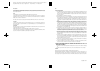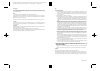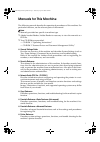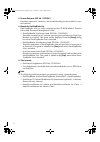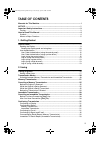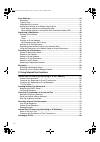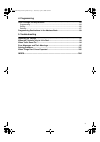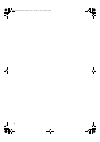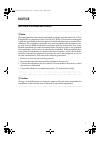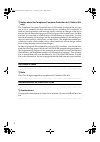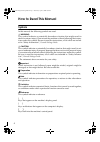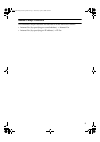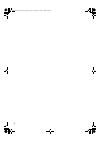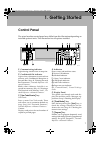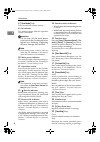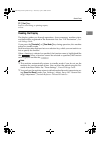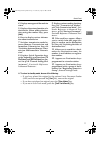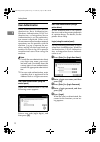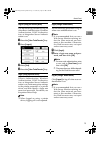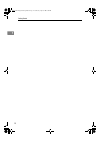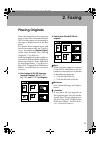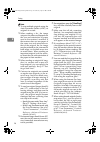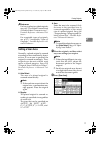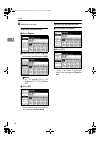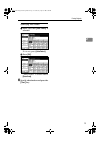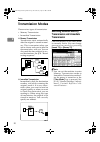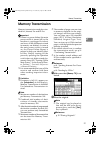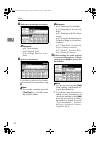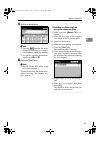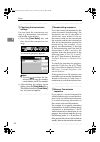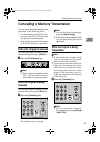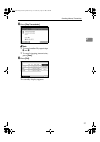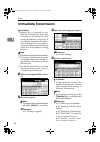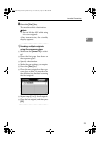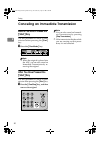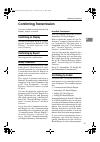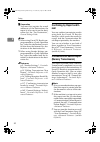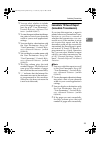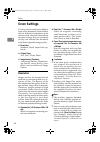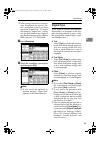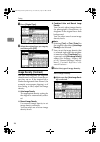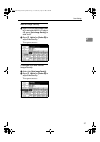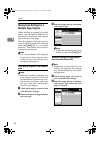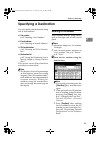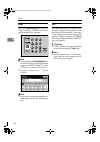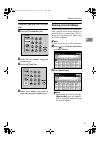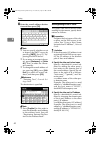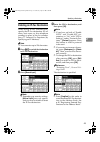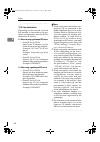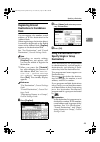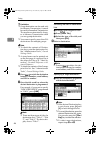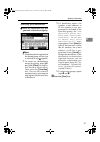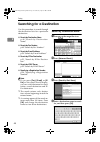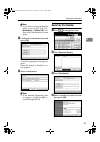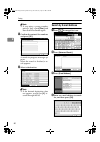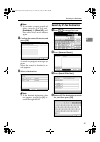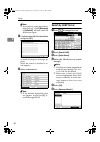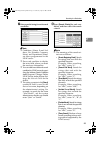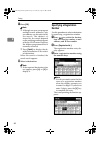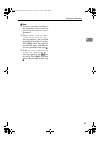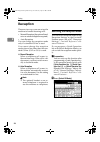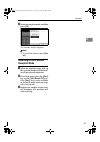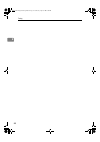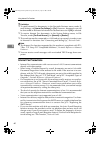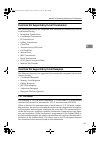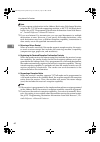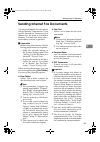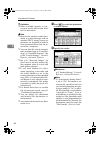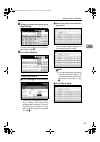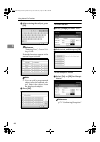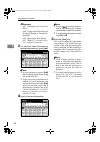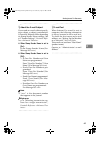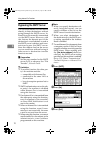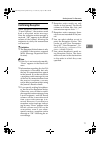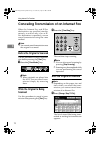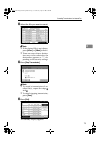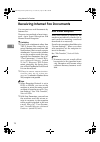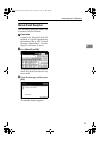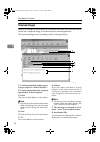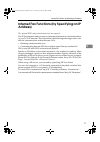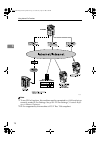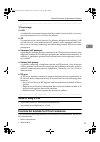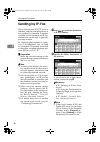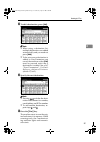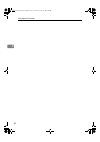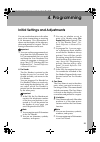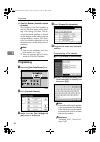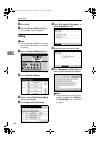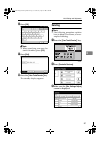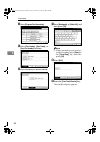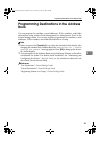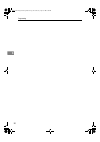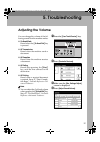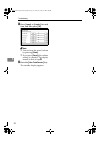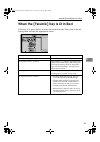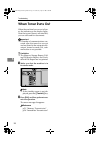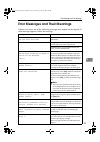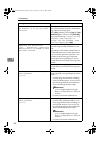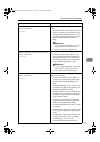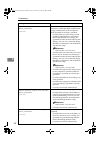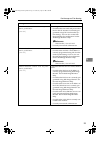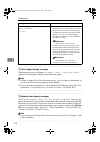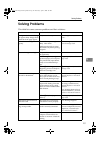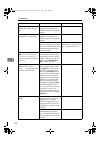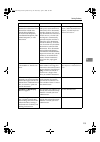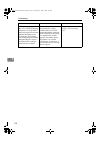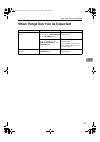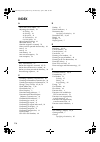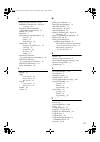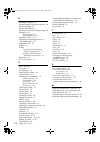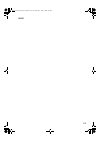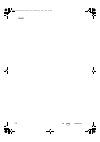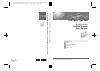- DL manuals
- Lanier
- Scanner
- 8025
- Operating Instructions Manual
Lanier 8025 Operating Instructions Manual
Paper type: OK Prince Eco G100(55kg), Paper Thickness=80
µm // Pages in book=116 // Print scale=81%
Gap (when printed at 81% scale) = Pages in book
× Paper thickness / 2 = 4.640000 mm
FAX O
p
ti
on
Type
3030
O
p
erating Instr
u
cti
o
n
s
Facsi
m
il
e
Ref
e
re
nce
c
Features>
B7668510
FAX Opti
on Type 30
30
Operating Inst
ructions
Facsimile Refere
nce <
B
asic F
e
ature
s>
FAX Option Type 3030
Operating Instructions
Facsimile Reference
Read this manual carefully before you use this machine and keep it handy for future reference. For safe and correct use, be sure to read the
Safety Information in the “General Settings Guide” before using the machine.
Getting Started
Faxing
Using Internet Fax Functions
Programming
Troubleshooting
1
2
3
4
5
Printed in Japan
EN USA B766-8510
Summary of 8025
Page 1
Paper type: ok prince eco g100(55kg), paper thickness=80 µm // pages in book=116 // print scale=81% gap (when printed at 81% scale) = pages in book × paper thickness / 2 = 4.640000 mm fax o p ti on type 3030 o p erating instr u cti o n s facsi m il e ref e re nce c features> b7668510 fax opti on typ...
Page 2: ❖ Fcc Requirements
Paper type: ok prince eco g100(55kg), paper thickness=80 µm // pages in book=116 // print scale=81% gap (when printed at 81% scale) = pages in book × paper thickness / 2 = 4.640000 mm usa ❖ fcc requirements 1. This equipment complies with part 68 of the fcc rules and requirements adopted by the acta...
Page 3: ❖ Fcc Requirements
Paper type: ok prince eco g100(55kg), paper thickness=80 µm // pages in book=116 // print scale=81% gap (when printed at 81% scale) = pages in book × paper thickness / 2 = 4.640000 mm usa ❖ fcc requirements 1. This equipment complies with part 68 of the fcc rules and requirements adopted by the acta...
Page 4: Manuals For This Machine
I manuals for this machine the following manuals describe the operational procedures of this machine. For particular functions, see the relevant parts of the manual. Note ❒ manuals provided are specific to machine type. ❒ adobe acrobat reader/adobe reader is necessary to view the manuals as a pdf fi...
Page 5: ❖ Other Manuals
Ii ❖ scanner reference (pdf file - cd-rom 1) describes operations, functions, and troubleshooting for the machine’s scan- ner function. ❖ manuals for desktopbinder lite desktopbinder lite is a utility included on the cd-rom labeled “scanner driver and document management utility”. • desktopbinder li...
Page 6: Table of Contents
Iii table of contents manuals for this machine ...................................................................................... I notice ................................................................................................................... 1 important safety instructions ............
Page 7
Iv scan settings ....................................................................................................... 34 resolution ................................................................................................................34 original type........................................
Page 8: 4. Programming
V 4. Programming initial settings and adjustments ........................................................................ 83 programming............................................................................................................84 editing ...............................................
Page 9
Vi russianc4-en_combine-f_fm.Book page vi wednesday, april 27, 2005 2:01 pm.
Page 10: Notice
1 notice note to users in the united states of america -note: this equipment has been tested and found to comply with the limits for a class b digital device, pursuant to part 15 of the fcc rules. These limits are designed to provide reasonable protection against harmful interference in a residentia...
Page 11: Only)
2 -notice about the telephone consumer protection act (valid in usa only) the telephone consumer protection act of 1991 makes it unlawful for any per- son to use a computer or other electronic device, including fax machines, to send any message unless such message clearly contains in a margin at the...
Page 12: Caution
3 important safety instructions caution when using your telephone equip- ment, basic safety precautions should always be followed to reduce the risk of fire, electric shock and injury to persons, including the following: • do not use this product near water, for example, near a bath tub, wash bowl, ...
Page 13: How to Read This Manual
4 how to read this manual symbols in this manual, the following symbols are used: r warning: this symbol indicates a potentially hazardous situation that might result in death or serious injury if you misuse the machine without following the instruc- tions under this symbol. Be sure to read the inst...
Page 14: Names of Major Functions
5 names of major functions this machine's major functions are referred to in this manual as follows: • internet fax (by specifying an e-mail address) → internet fax • internet fax (by specifying an ip address) → ip-fax russianc4-en_combine-f_fm.Book page 5 wednesday, april 27, 2005 2:01 pm.
Page 15
6 russianc4-en_combine-f_fm.Book page 6 wednesday, april 27, 2005 2:01 pm.
Page 16: 1. Getting Started
7 1. Getting started control panel the actual machine control panel may differ from this illustration depending on installed optional units. This illustration has all options installed. 1. Communicating indicator lights during transmission or reception. 2. Confidential file indicator lights when a d...
Page 17: 10.
Getting started 8 1 8. {clear modes} key press to cancel the current settings. 9. On indicator this indicator lights when the operation switch is turned on. Important ❒ do not turn off the main power switch while the on indicator stays lighted or is blinking. Neglecting this may damage the hard disk...
Page 18: 23.
Control panel 9 1 23. {start} key press to start faxing, or printing reports, or lists. Reading the display the display guides you through operations, shows messages, machine status, and destinations registered in the destination lists. See “fax destination”, gen- eral settings guide. If you press t...
Page 19: ❖ Initial Display
Getting started 10 1 reading the display panel and using keys display contents will differ depending on installed optional units. ❖ initial display 1. Allows you to select scanning conditions and sizes. 2. Displays the date and time, the name and facsimile number of a des- tination when transmitting...
Page 20: 10.
Control panel 11 1 4. Displays messages and the machine status. 5. Displays the entered number of a destination. When adding destina- tions using the number keys, press [add] . 6. Press to display various informa- tion about transmission. 7. Switches transmission mode be- tween memory transmission a...
Page 21: User Authentication
Getting started 12 1 user authentication if user authentication (user code au- thentication, basic authentication, windows authentication, ldap au- thentication, or integration server authentication) is set, the authentica- tion screen is displayed. Unless a val- id user name and password are entere...
Page 22: Login (Using A Web Browser)
Control panel 13 1 log off (using the control panel) use the following procedure to log off when basic authentication, windows authentication, ldap authentica- tion, or integration server authenti- cation is set. A press the {user tools/counter} key. B press [logout]. C press [yes]. D press the {use...
Page 23
Getting started 14 1 russianc4-en_combine-f_fm.Book page 14 wednesday, april 27, 2005 2:01 pm.
Page 24: 2. Faxing
15 2. Faxing placing originals place the originals on the exposure glass or the auto document feeder (adf) in the proper way according to the type of paper shown in the dia- gram. For details about original types and how to set original sizes, see copy ref- erence. You cannot use [special original ]...
Page 25
Faxing 16 2 note ❒ to scan multiple originals using the auto document feeder (adf), set originals in a stack. ❒ when sending a fax, the image output at the other end depends on the size and orientation of paper used in the receiver's machine. If the receiver does not use paper of the same size and o...
Page 26: Setting A Scan Area
Placing originals 17 2 reference for how to place two-sided originals, see p.63 “two-sided transmission (double-sided transmission)”, facsimile reference tures> . For acceptable types of originals, see p.212 “acceptable types of originals”, facsimile reference vanced features> . Setting a scan area ...
Page 27
Faxing 18 2 c select the scan area. Specifying standard sizes a press [regular]. B press the size of the originals to be sent, and then press [ok]. Note ❒ 8 1 / 2 "×11" indicates lt. 8 1 / 2 "×14" indicates lg. 11"×17" indicates dlt. C press [ok]. The selected size is shown above the highlighted [sc...
Page 28
Placing originals 19 2 specifying auto detect a make sure that [auto detect] is selected. If it is not, press [auto detect]. B press [ok]. “auto detect” is shown above [scan area] . D specify a destination and press the {start} key. Russianc4-en_combine-f_fm.Book page 19 wednesday, april 27, 2005 2:...
Page 29: Transmission Modes
Faxing 20 2 transmission modes there are two types of transmission: • memory transmission • immediate transmission ❖ memory transmission transmission starts automatically after the original is stored in mem- ory. This is convenient when you are in a hurry and want to take the document away with you....
Page 30: Memory Transmission
Memory transmission 21 2 memory transmission memory transmission mode has stan- dard fax, internet fax and ip-fax. Important ❒ if there is a power failure (the main power switch is turned off) or the machine is unplugged for about one hour, all the documents stored in memory are deleted. As soon as ...
Page 31
Faxing 22 2 c make the scan settings you require. Reference p.34 “scan settings” p.35 “original type” p.36 “image density (con- trast)” d specify a destination. If you do not want to do a broad- cast transmission, proceed to step g . Note ❒ if you make a mistake, press the {clear/stop} key, and then...
Page 32: -Sending Multiple Originals
Memory transmission 23 2 f specify a destination. Note ❒ pressing switches the desti- nation list between fax number, e-mail address, and ip-fax number. ❒ to specify another destination, repeat steps e and f . G press the {start} key. Note ❒ do not lift the adf while using it to scan originals. The ...
Page 33: -Checking The Transmission
Faxing 24 2 -checking the transmission settings you can check the transmission set- tings (e.G. Destination and transmis- sion mode) on the display. A press the {check modes} key, and then check the transmission set- tings. The following display appears. Note ❒ pressing switches the des- tination li...
Page 34: While The Original Is Being
Canceling a memory transmission 25 2 canceling a memory transmission you can cancel the mode using the same procedure in the following cases: • fax destination, internet fax des- tination, and ip-fax destination are specified simultaneously. • only either internet fax destination or ip-fax destinati...
Page 35: Before The Transmission Is
Faxing 26 2 b select the file you want to cancel. Note ❒ if the desired file is not shown, press [uprev.] or [tnext] to find it. ❒ there are cases when a destina- tion may not be selected as the destination appears as “*”, de- pending on the security settings. C press [stop transmission]. Note ❒ to ...
Page 36
Canceling a memory transmission 27 2 c press [stop transmission]. Note ❒ to cancel another file, repeat steps b and c . ❒ to cancel stopping transmission, press [save]. D press [exit]. The standby display appears. Russianc4-en_combine-f_fm.Book page 27 wednesday, april 27, 2005 2:01 pm.
Page 37: Immediate Transmission
Faxing 28 2 immediate transmission limitation ❒ internet fax is executed in only memory transmission that starts transmission automatically after storing documents in memory. If you specify immediate transmis- sion in internet fax, the mode is switched to memory transmission while an e-mail address ...
Page 38: -Sending Multiple Originals
Immediate transmission 29 2 e press the {start} key. The machine dials a destination. Note ❒ do not lift the adf while using it to scan originals. After transmission, the standby display appears. -sending multiple originals using the exposure glass a make sure that [immed. Tx] is select- ed. B place...
Page 39: Before You Have Pressed The
Faxing 30 2 canceling an immediate transmission before you have pressed the {start} key use this procedure to cancel a trans- mission before pressing the {start} key. A press the {clear modes} key. Note ❒ when the original is placed into the adf, you can also cancel an immediate transmission by re- ...
Page 40: Confirming Transmission
Confirming transmission 31 2 confirming transmission you can confirm transmission by the display, report, or e-mail. Confirming on display use the tx file status. See p.31 “check- ing the transmission result (tx file status)”, facsimile reference vanced features> . Confirming by report print reports...
Page 41: Confirming By Report and E-
Faxing 32 2 preparation you must first register the e-mail addresses of the destinations the report is to be sent to on the desti- nation list. See “fax destination”, general settings guide. Note ❒ when using e-mail tx results pre- programmed to a quick operation key, select the destination for noti...
Page 42: Immediate Tx Result Report
Confirming transmission 33 2 ❒ you can select whether to include part of the original image on the re- port. See p.167 “user parameters”, facsimile reference tures> (switch 04, bit 7). ❒ to view the report without text disrup- tion, select a font of even character width in your e-mail application's ...
Page 43: Scan Settings
Faxing 34 2 scan settings you may want to send many different types of fax documents. Some of these may be difficult to reproduce at the receiver's end. However, the machine has three settings that you can adjust to help you transmit the document with the best possible image quality. ❖ resolution: s...
Page 44: Original Type
Scan settings 35 2 ❒ when using internet fax transmis- sion, documents are sent at “de- tail” resolution, even if you have specified “super fine”. To send a document at “super fine”, config- ure the full mode when register- ing the destinations in the address book. See p.61 “t.37 full mode”. A press...
Page 45: Image Density (Contrast)
Faxing 36 2 a press [original type]. B select the original type you require, and then press [ok]. Image density (contrast) the text and diagrams on originals should stand out clearly from the pa- per they are on. If the original has a darker background than normal (for example, a newspaper clipping)...
Page 46
Scan settings 37 2 manual image density a make sure that [auto image densi- ty] is not selected. If it is select- ed, press [auto image density] to turn it off. B press [ilighter] or [darkerj] to adjust the density. The square moves. Combined auto and manual image density a select the [auto image de...
Page 47: Mixing Scan Settings For A
Faxing 38 2 mixing scan settings for a multiple page original when sending an original of several pages, you can select a different im- age density, resolution, and original type setting for each page. Place the original, select the scan set- tings for the first page, dial, and then press the {start...
Page 48: Specifying A Destination
Specifying a destination 39 2 specifying a destination you can specify the destination using one of four methods. ❖ fax number p.39 “entering a fax number” ❖ e-mail address p.41 “entering an e-mail address” ❖ ip-fax destination p.43 “entering an ip-fax destina- tion” ❖ destination list p.45 “using t...
Page 49: Pause
Faxing 40 2 pause press the {pause/redial} key when di- aling or storing a number to insert a pause of about two seconds. Note ❒ if you press the {pause/redial} key at the first digit, the redial screen appears. See p.47 “redial”, facsim- ile reference . ❒ a pause is shown as a “-” on the display. N...
Page 50: Entering An E-Mail Address
Specifying a destination 41 2 using the {tone} key with on hook dial a press the {on hook dial} key. B enter the fax number using the number keys. C press the {tone} key. D enter the number you want to tone dial using the number keys. Entering an e-mail address when using internet fax transmis- sion...
Page 51
Faxing 42 2 c enter the e-mail address destina- tion and then press [ok]. Note ❒ you can specify whether or not to bypass the smtp server by pressing [smtp]. See p.70 “by- passing the smtp server”. ❒ if you enter an incorrect charac- ter, press [backspace] or [delete all] . Then, re-enter the charac...
Page 52
Specifying a destination 43 2 entering an ip-fax destination when using ip-fax transmission, specify the ip-fax destination (ip ad- dress, host name, or alias telephone number) in place of the fax number. See p.77 “internet fax functions (by specifying an ip address)”. Note ❒ you can enter up to 128...
Page 53: -Ip-Fax Destination
Faxing 44 2 -ip-fax destination depending on the network to which this machine is connected or this ma- chine's configuration, enter the ip-fax destination as follows: ❖ when not using a gatekeeper/sip server • from ip-fax to ip-fax specify the ip address or host name of the receiving machine. Examp...
Page 54: Registering Entered
Specifying a destination 45 2 registering entered destinations to the address book you can register a fax number, e-mail address, or ip-fax destination to the address book. When registering a destination direct- ly entered or displayed on the redial screen in the address book, [progdest] appears in ...
Page 55
Faxing 46 2 limitation ❒ group destination can be used only for memory transmission; it cannot be used for immediate transmission. The machine automatically chang- es to memory transmission when you use group destination. ❒ you cannot specify more than 500 destinations for multiple groups. Note ❒ to...
Page 56
Specifying a destination 47 2 specifying group destinations a press the destination key pro- grammed with the desired group. Note ❒ the destination list registered in the desired group, whose type is selected in step a , appears. ❒ to cancel any destination(s) among the group, press [up- rev.] and [...
Page 57: Searching For A Destination
Faxing 48 2 searching for a destination use this procedure to search through the destination lists for a particular destination. ❖ search by destination name p.48 “ search by destination name” ❖ search by fax number p.49 “search by fax number” ❖ search by e-mail address p.50 “search by e-mail addres...
Page 58: Search By Fax Number
Searching for a destination 49 2 note ❒ if you enter a wrong destination name, press [←] or [→] and [backspace] or [delete all], and then enter the destination name again. E confirm the entered character and press [ok]. A search-in-progress message ap- pears. When the search is finished, a re- sult ...
Page 59: Search By E-Mail Address
Faxing 50 2 note ❒ if you enter a wrong number, press [←] or [→] and [clear], and then enter the number again. E confirm the entered fax numbers and press [ok]. A search-in-progress message ap- pears. When the search is finished, a re- sult appears. F select a destination. Note ❒ if the desired dest...
Page 60: Search By Ip-Fax Destination
Searching for a destination 51 2 note ❒ if you enter a wrong e-mail ad- dress, press [←] or [→] and [backspace] or [delete all], and then enter the e-mail address again. E confirm the entered characters and press [ok]. A search-in-progress message ap- pears. When the search is finished, a re- sult a...
Page 61: Search By Ldap Server
Faxing 52 2 note ❒ if you enter a wrong destination, press [←] or [→] and [backspace] or [delete all], and then enter the destination again. E confirm entered ip-fax destination and press [ok]. A search-in-progress message ap- pears. When the search is finished, a re- sult appears. F select a destin...
Page 62
Searching for a destination 53 2 g enter a partial string for each search condition. Note ❒ conditions (name, e-mail ad- dress, fax number, company name, and department name) are those programmed in the ldap server. ❒ press each condition to display the entry field, where you enter the necessary inf...
Page 63: Specifying A Registration
Faxing 54 2 i press [ok]. Note ❒ although one user can program multiple e-mail addresses, only one address can be retrieved by the search. The address re- trieved by the search depends on the searching method support- ed by the ldap server. However, the address programmed first is normally retrieved...
Page 64
Searching for a destination 55 2 note ❒ the title word key switches to the destination list to which the specified destination is pro- grammed. ❒ if the “ cannot find the spec- ified registration no. ” message appears, the specified registration number is wrong. Press [exit], check the registra- tio...
Page 65: Reception
Faxing 56 2 reception there are two ways you can set up the machine to handle incoming calls: • manual reception (the optional hand- set or an external telephone required) • auto reception you can change the reception mode only if a standard g3 line is used. You cannot change the reception mode when...
Page 66: Receiving A Fax In Manual
Reception 57 2 b select the reception mode, and then press [ok]. The standby display appears. Note ❒ to cancel the selection, press [can- cel] . Receiving a fax in manual reception mode a when the machine rings, pick up the optional handset or the hand- set of the external telephone. B if you hear b...
Page 67
Faxing 58 2 russianc4-en_combine-f_fm.Book page 58 wednesday, april 27, 2005 2:01 pm.
Page 68: Mail Address)
59 3. Using internet fax functions there are two types of internet fax function. • internet fax functions. See p.59 “internet fax functions (by specifying an e- mail address)”. • ip-fax function. See p.77 “internet fax functions (by specifying an ip ad- dress)”. Internet fax functions (by specifying...
Page 69: Internet Fax Precautions
Using internet fax functions 60 3 limitation ❒ to send internet fax documents, in the facsimile features menu, under e- mail settings, set [internet fax settings] to [on]. However, documents can still be forwarded or delivered to internet fax destinations even if [off] is selected. ❒ to receive inte...
Page 70: T.37 Full Mode
Internet fax functions (by specifying an e-mail address) 61 3 functions not supported by e-mail transmission the following functions are supported with standard fax transmission, but not with internet faxing. • immediate transmission • confidential transmission • id transmission • polling transmissi...
Page 71
Using internet fax functions 62 3 note ❒ if you program a destination in the address book using web image monitor, program the t.37 full mode supporting machine as the t.37 full mode desti- nation. See p.125 “programming destination information from web brows- er”, facsimile reference . ❒ if you use...
Page 72: ❖ Enter Subject
Sending internet fax documents 63 3 sending internet fax documents you can send internet fax documents only by memory transmission. If you specify immediate transmission in internet fax, the mode is switched to memory transmission when one e- mail address or more is specified. Preparation before usi...
Page 73
Using internet fax functions 64 3 limitation ❒ when available memory is low, you may not be able to send inter- net fax documents. Note ❒ because the machine sends docu- ments as e-mail messages with an attached tiff-f image, viewer ap- plications are required in order to view documents when they ar...
Page 74
Sending internet fax documents 65 3 c when you set an e-mail option, press [sub tx mode] . If you are not setting e-mail options, proceed to step g . D press [e-mail options]. To enter the subject a press [change] for enter subject. There are two methods of enter- ing a subject: selecting from progr...
Page 75
Using internet fax functions 66 3 d after entering the subject, press [ok] . Reference “entering text”, general set- tings guide entered characters appear in the manual input column. Note ❒ you can add a programmed subject after the entered sub- ject. Select the subject from the displayed subjects. ...
Page 76
Sending internet fax documents 67 3 to set bcc transmission a select [yes] or [no] for bcc tx. E press [ok]. F press [ok]. G place the original. Note ❒ place the original in the same man- ner as a standard fax. See p.15 “placing originals”. ❒ use any method to place the orig- inal, and then press th...
Page 77
Using internet fax functions 68 3 reference p.41 “entering an e-mail ad- dress” p.45 “using the destination list to specify single or group des- tinations” p.52 “search by ldap server” p.47 “redial”, facsimile refer- ence j to send the same document to multiple destinations, press [add]. Note ❒ it i...
Page 78: -About The E-Mail Subject
Sending internet fax documents 69 3 -about the e-mail subject if you send an e-mail without specify- ing a subject, a subject is automatical- ly inserted. Subjects differ depending on stamp sender name settings. See p.5 “sender settings”, facsimile refer- ence . ❖ when stamp sender name is set to [o...
Page 79: Bypassing The Smtp Server
Using internet fax functions 70 3 bypassing the smtp server you can send internet fax documents directly to their destinations without going through the smtp server. In- ternet faxes are normally transmitted via the smtp server. However, with this feature the domain part of the destination's e-mail ...
Page 80: Confirming Reception
Sending internet fax documents 71 3 confirming reception when reception notice is set under “e-mail options”, the receiver sends back a reception notice message. Once the reception notice message is received, “ok” appears in the result column of the journal, allowing the originator to verify the tra...
Page 81: While The Original Is Being
Using internet fax functions 72 3 canceling transmission of an internet fax when fax, internet fax, and ip-fax destinations are specified simulta- neously, as well as only a fax or ip- fax destination is specified, you can cancel transmission using the same method. Note ❒ you cannot cancel transmiss...
Page 82
Canceling transmission of an internet fax 73 3 b select the file you want to cancel. Note ❒ if the desired file is not shown, press [uprev.] or [tnext] to find it. ❒ there are cases when a destina- tion may not be selected as the destination appears as “*”, de- pending on the security settings. C pr...
Page 83: Auto E-Mail Reception
Using internet fax functions 74 3 receiving internet fax documents you can receive e-mail documents by internet fax. There are two methods of receiving e- mail: auto e-mail reception and manual e-mail reception. Limitation ❒ e-mail with attachments other than tiff-f format files cannot be re- ceived...
Page 84: Manual E-Mail Reception
Receiving internet fax documents 75 3 manual e-mail reception the following operation allows you to receive e-mail at all times. Preparation program the manual e-mail rx function to a quick operation key beforehand. See p.145 “general settings/adjustment”, facsimile reference . A press [manual e-mai...
Page 85: Received Images
Using internet fax functions 76 3 received images here is an example of an internet fax document sent from this machine and re- ceived on a computer using an outlook express e-mail application. The received image varies according to the e-mail application. 1. E-mail transmitted without speci- fying ...
Page 86: Address)
Internet fax functions (by specifying an ip address) 77 3 internet fax functions (by specifying an ip address) the optional hdd and printer/scanner unit are required. The ip-fax function sends or receives documents between two facsimiles direct- ly via a tcp/ip network. This function has the followi...
Page 87
Using internet fax functions 78 3 note ❒ to use ip-fax functions, this machine must be connected to a lan and set up correctly under ip-fax settings. See p.150 “ip-fax settings”, facsimile refer- ence . ❒ ip-fax supported by this machine is itu-t rec. T.38 compliant. Ajc005s russianc4-en_combine-f_f...
Page 88: -Terminology
Internet fax functions (by specifying an ip address) 79 3 -terminology ❖ h.323 a multimedia communication protocol that sends or receives files via one-to- one communication over a lan or the internet. ❖ sip a communication control protocol for internet telephone that utilizes voip (which converts v...
Page 89: Sending By Ip-Fax
Using internet fax functions 80 3 sending by ip-fax ip-fax function uses tcp/ip (lan or internet), and the same procedures as the standard fax function. Functions available in both standard and ip-fax transmission can be used in generally the same manner. By connecting the machine to a gate- way (t....
Page 90
Sending by ip-fax 81 3 c to add a destination, press [add]. Note ❒ when using a destination list, multiple destinations are added automatically and you need not press [add]. ❒ to be extra sure a destination is added, in user parameters you can set the machine so that [add] must be pressed each time ...
Page 91
Using internet fax functions 82 3 russianc4-en_combine-f_fm.Book page 82 wednesday, april 27, 2005 2:01 pm.
Page 92: 4. Programming
83 4. Programming initial settings and adjustments you can send information to the other party when transmitting or receiving a fax document. This information is shown on the display of the other ma- chine and printed as a report. The fol- lowing information can be sent. Important ❒ you can confirm ...
Page 93: Of Sender)
Programming 84 4 ❖ own fax number (facsimile number of sender) the sender's own fax number is sent to the other party when send- ing a fax using a g3 line. The re- ceived facsimile number is shown on the display of the other machine and printed in a report. This func- tion is available regardless of...
Page 94
Initial settings and adjustments 85 4 programming an own name a press [own name]. B press [own name]. C enter an own name, and then press [ok] . Reference “entering text”, general set- tings guide programming an own fax number a press [own fax number]. B select line type to program. Note ❒ the displ...
Page 95: Editing
Programming 86 4 f press [exit]. G press the {user tools/counter} key. The standby display appears. Editing note ❒ the following procedure explains how to edit own name, as an example of editing. A press the {user tools/counter} key. B press [facsimile features]. C make sure the [gen. Settings/ adju...
Page 96: Deleting
Initial settings and adjustments 87 4 h press [ok]. Note ❒ when specifying your own fac- simile's number, press [ok]. I press [exit]. J press the {user tools/counter}key. The standby display appears. Deleting note ❒ the following procedure explains how to delete own name, as an ex- ample of deleting...
Page 97
Programming 88 4 d press [program fax information]. E press [fax header], [own name], or [own fax number] to delete. F press the item you want to delete. G press [backspace] or [delete all], and then press [ok]. Note ❒ when specifying your own fac- simile's number, press [clear] or the {clear/stop} ...
Page 98: Book
Programming destinations in the address book 89 4 programming destinations in the address book you can program fax numbers, e-mail addresses, ip-fax numbers, and folder destinations using address book management in administrator tools in the system settings menu. You can also register programmed fax...
Page 99
Programming 90 4 russianc4-en_combine-f_fm.Book page 90 wednesday, april 27, 2005 2:01 pm.
Page 100: 5. Troubleshooting
91 5. Troubleshooting adjusting the volume you can change the volume of the fol- lowing sounds that the machine makes. ❖ on hook mode heard when the {on hook dial} key is pressed. ❖ at transmission heard when the machine sends a document. ❖ at reception heard when the machine receives a document. ❖ ...
Page 101
Troubleshooting 92 5 e press [lower] or [louder] for each item, and then press [ok]. Note ❒ you can hear the actual volume by pressing [check]. ❒ if you press [cancel], the volume setting is canceled. The display returns to that of step d . F press the {user tools/counter} key. The standby display a...
Page 102
When the {facsimile} key is lit in red 93 5 when the {facsimile} key is lit in red if this key is lit, press the key to enter the facsimile mode. Then, refer to the fol- lowing table and take the appropriate action. Problem solutions the paper output tray is full. Remove the paper from the tray. A f...
Page 103: When Toner Runs Out
Troubleshooting 94 5 when toner runs out when the machine has run out of ton- er, the indicator on the display lights. Note that even if there is no toner left, you can still send fax documents. Important ❒ if number of communications exe- cuted after the toner has run out and not listed in the auto...
Page 104
Error messages and their meanings 95 5 error messages and their meanings if there is an error, one of the following messages may appear on the display. If other message appears, follow the message. Message causes and solutions you do not have the privileges to use this function. Use of this function...
Page 105
Troubleshooting 96 5 cannot scan to send fax message as scanner is in use for other function. The copy or document server function is in use. To cancel the job in process, do the follow- ing, and then try faxing again. Press [exit], and then press the {copy} or {doc- ument server} key. Next press th...
Page 106
Error messages and their meanings 97 5 check whether there are any net- work problems. [13-17] registering of user name is rejected by sip server. • check that the sip server address and user name are correctly programmed in ip-fax settings under facsimile features. You can also use the web image mo...
Page 107
Troubleshooting 98 5 check whether there are any net- work problems. [14-09] e-mail transmission was refused by smtp au- thentication, pop before smtp authentication or login authentication of the computer in which the folder for transfer is specified. • check that the user name and password for smt...
Page 108
Error messages and their meanings 99 5 check whether there are any net- work problems. [15-02] cannot log on to the pop3/imap4 server. • check that the user name and password of the fax e-mail account are correctly pro- grammed using file transfer under sys- tem settings. You can also use the web im...
Page 109
Troubleshooting 100 5 -out of paper display message if the paper tray runs out of paper, “ no paper. Load it. Then press [exit]. ” appears on the display, asking you to add more paper. Note ❒ if there is paper left in the other paper trays, you can receive documents as usual, even if the message app...
Page 110: Solving Problems
Solving problems 101 5 solving problems this table lists some common problems and their solutions. Problem causes and solutions reference background of received imag- es appears dirty. Images from the back of the page appear. Adjust scan density. P.36 “image density (con- trast)” printed or sent ima...
Page 111
Troubleshooting 102 5 transmission is possible, though receiving is impossi- ble. The setting of the terminal adaptor used for isdn con- nection is incorrect. Check the setting. --- receiving is possible, though transmission is impossible. The setting of the terminal adaptor used for isdn con- necti...
Page 112
Solving problems 103 5 all fax documents stored in memory have been lost. Those documents include ones stored through memory transmission/reception, confidential reception, sub- stitute reception, or auto document. When about one hour passes after power to the machine is turned off, all fax document...
Page 113
Troubleshooting 104 5 although a group specifica- tion was set for the following, reception was not possible. Receiving station for transfer request, end receiver for transfer box, forwarding, forwarding of special sender, reception report e-mail, e- mail tx results, routing e- mail received via smt...
Page 114
When things don't go as expected 105 5 when things don't go as expected i want... Operation reference to cancel a memory transmis- sion. If the original is being scanned, press [stop scanning] or the {clear/stop} key. P.25 “canceling a memory transmission” if the original is being sent or if it is i...
Page 115: Index
106 index a about the e-mail subject , 69 adjusting the volume , 91 at dialing , 91 at printing , 91 at reception , 91 at transmission , 91 on hook mode , 91 adjust sound volume , 91 advanced search , 48 after the original is scanned , 72 after you have pressed the start key , 30 area 1 , 18 area 2 ...
Page 116
107 i image density (contrast) , 34 , 36 immediate transmission , 20 , 28 , 31 canceling , 30 immediate tx result report (immediate transmission) , 33 immed. Tx , 20 , 28 indicators , 7 initial settings and adjustments , 83 deleting , 87 editing , 86 programming , 84 internet fax , 59 bypassing the ...
Page 117
108 r reading the display , 9 reading the display panel and using keys , 10 received images , 76 receive file indicator , 8 receiving a fax in manual reception mode , 57 reception , 56 auto reception , 56 manual reception , 56 reception notice , 63 , 71 registering entered destinations to the addres...
Page 118
109 memo russianc4-en_combine-f_fm.Book page 109 wednesday, april 27, 2005 2:01 pm.
Page 119
110 en usa b766-8510 memo russianc4-en_combine-f_fm.Book page 110 wednesday, april 27, 2005 2:01 pm.
Page 120: Fax Opti
Paper type: ok prince eco g100(55kg), paper thickness=80 µm // pages in book=116 // print scale=81% gap (when printed at 81% scale) = pages in book × paper thickness / 2 = 4.640000 mm fax o p ti on type 3030 o p erating instr u cti o n s facsi m il e ref e re nce c features> b7668510 fax opti on typ...