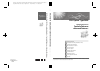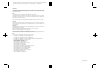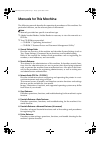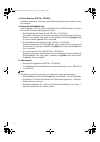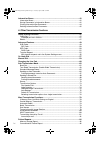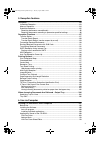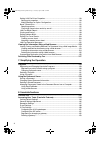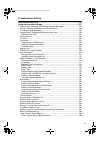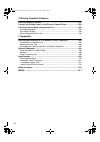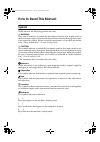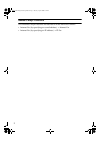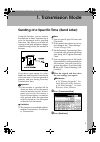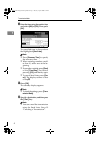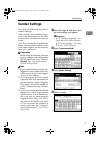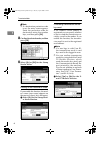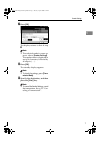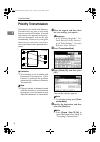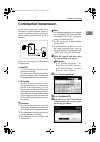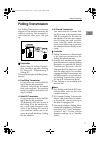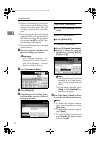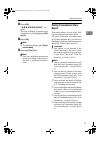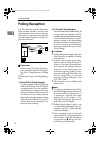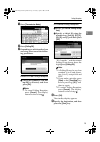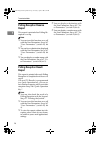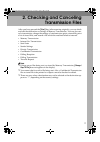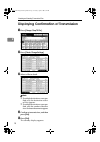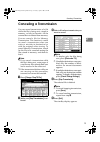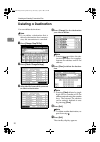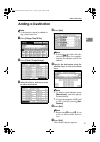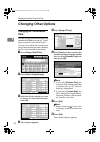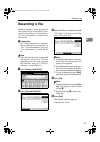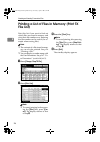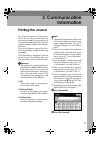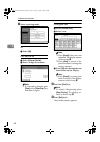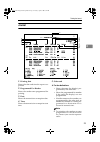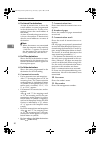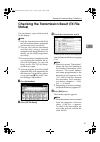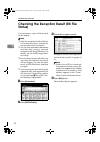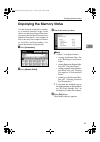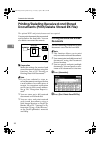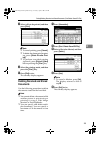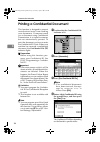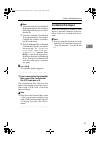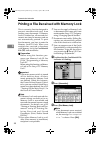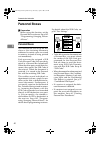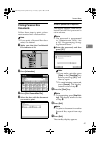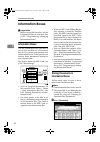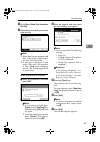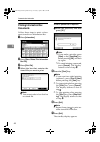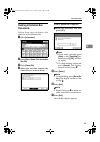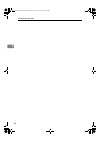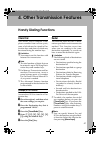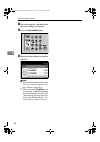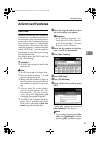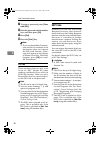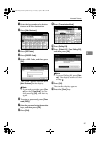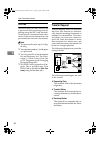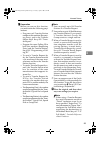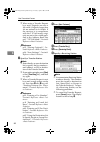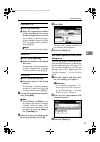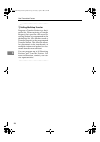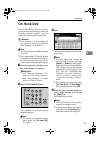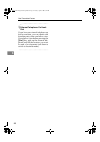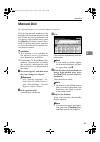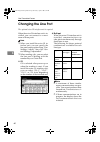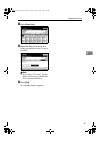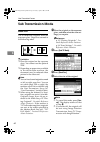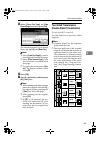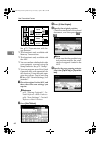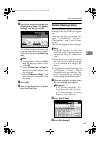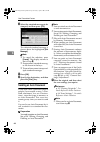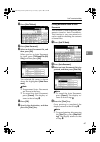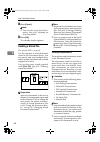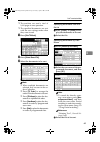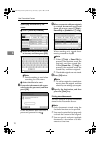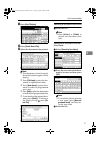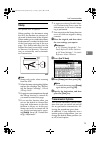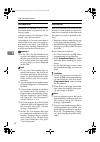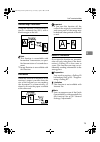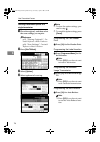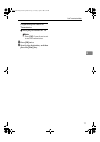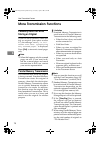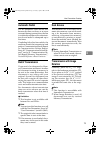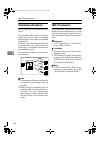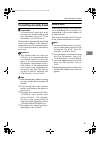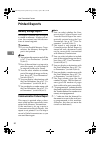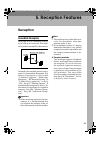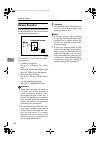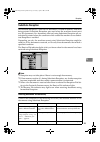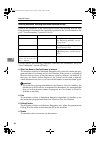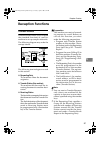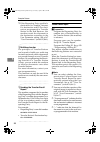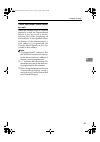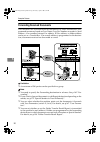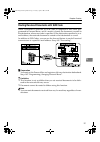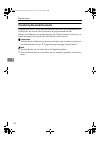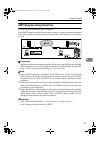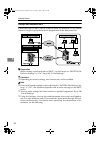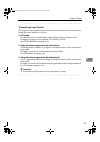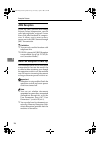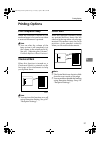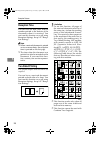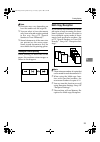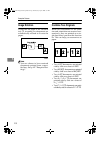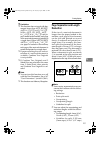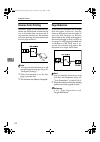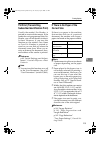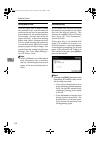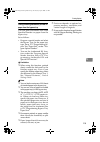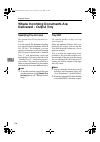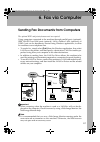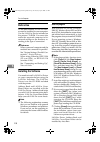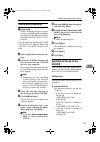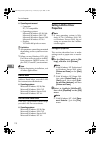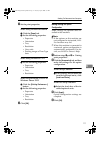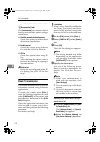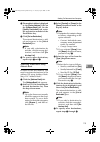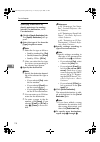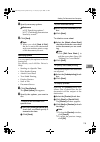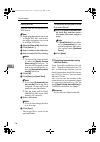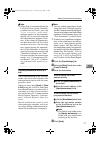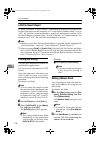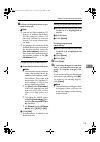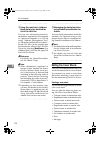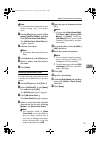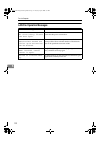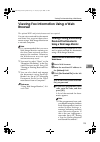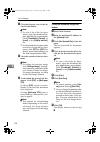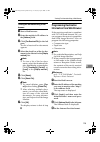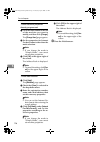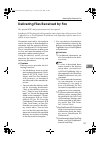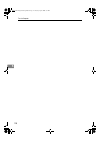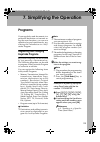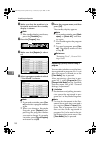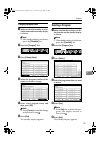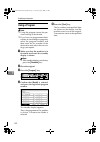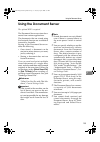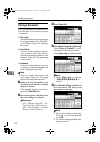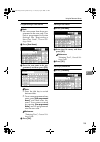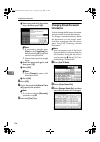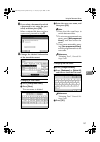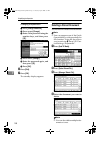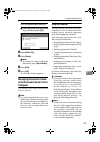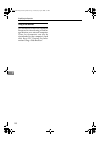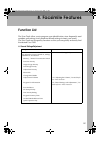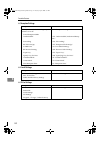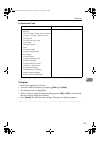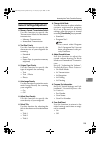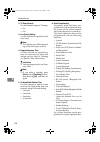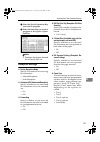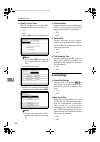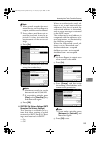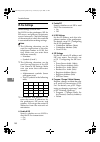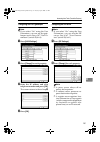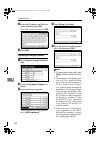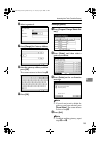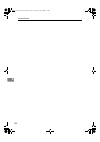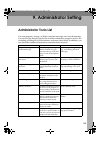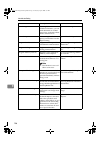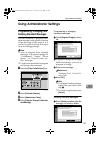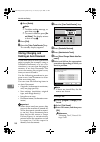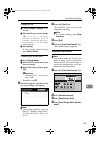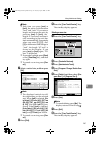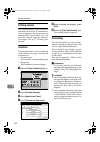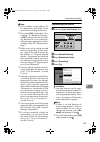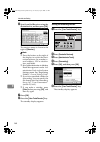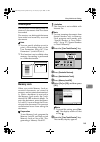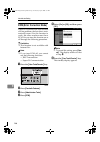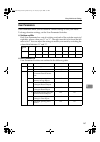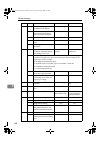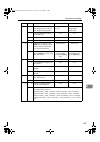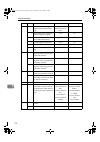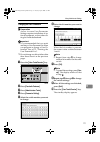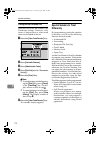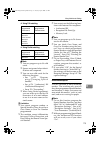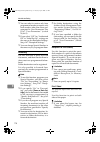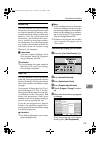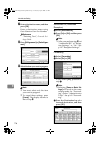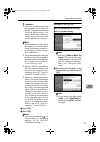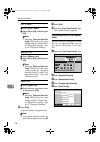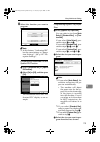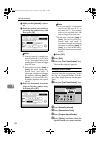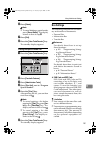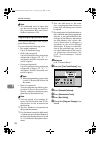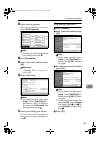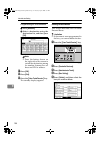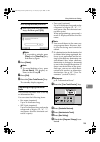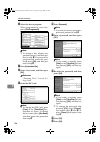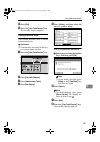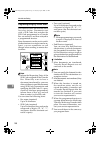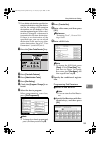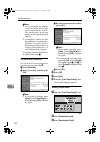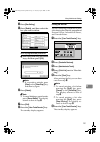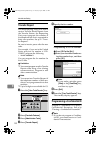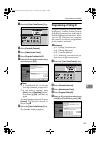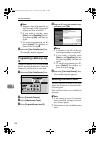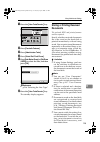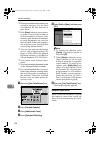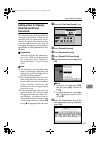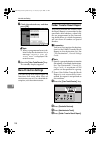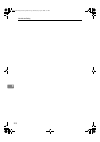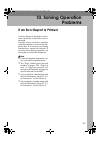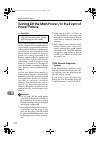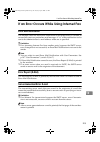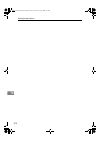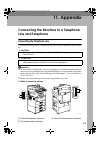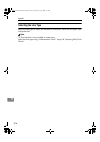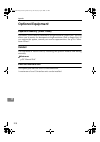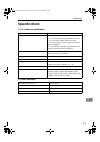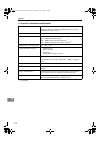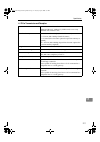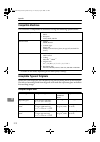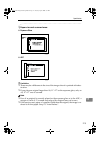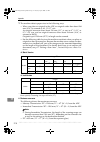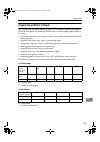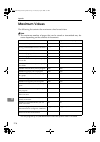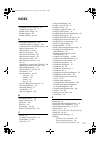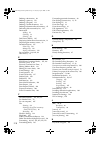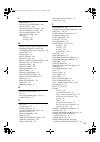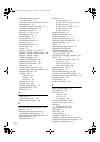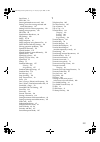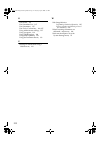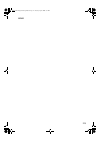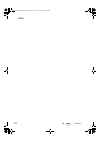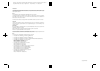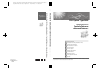- DL manuals
- Lanier
- Scanner
- 8025
- Operating Instructions Manual
Lanier 8025 Operating Instructions Manual
Paper type: OK Prince Eco G100(55kg), Paper Thickness=80
µ
m // Pages in book=232 // Print scale=81%
Gap (when printed at 81% scale) = Pages in book
×
Paper thickness / 2 = 9.280000 mm
FA
X Opti
on Type 3030
Operat
ing I
nst
ructi
ons
Fa
csi
m
ile Reference
dvanced F
eatures>
B7668511
FAX Opti
on Type 30
30
Operating Instruct
ions
Facsimile Refere
nce
A
dvanced Fe
atures>
FAX Option Type 3030
Operating Instructions
Facsimile Reference
Read this manual carefully before you use this machine and keep it handy for future reference. For safe and correct use, be sure to read the
Safety Information in the “General Settings Guide” before using the machine.
Transmission Mode
Checking and Canceling Transmission Files
Communication Information
Other Transmission Features
Reception Features
Fax via Computer
Simplifying the Operation
Facsimile Features
Administrator Setting
Solving Operation Problems
Appendix
1
2
3
4
5
6
7
8
9
10
11
Printed in Japan
EN USA B766-8511
Summary of 8025
Page 1
Paper type: ok prince eco g100(55kg), paper thickness=80 µ m // pages in book=232 // print scale=81% gap (when printed at 81% scale) = pages in book × paper thickness / 2 = 9.280000 mm fa x opti on type 3030 operat ing i nst ructi ons fa csi m ile reference dvanced f eatures> b7668511 fax opti on ty...
Page 2
Paper type: ok prince eco g100(55kg), paper thickness=80 µ m // pages in book=232 // print scale=81% gap (when printed at 81% scale) = pages in book × paper thickness / 2 = 9.280000 mm introduction this manual contains detailed instructions and notes on the operation and use of this machine. For you...
Page 3
I manuals for this machine the following manuals describe the operational procedures of this machine. For particular functions, see the relevant parts of the manual. Note ❒ manuals provided are specific to machine type. ❒ adobe acrobat reader/adobe reader is necessary to view the manuals as a pdf fi...
Page 4
Ii ❖ scanner reference (pdf file - cd-rom 1) describes operations, functions, and troubleshooting for the machine’s scan- ner function. ❖ manuals for desktopbinder lite desktopbinder lite is a utility included on the cd-rom labeled “scanner driver and document management utility”. • desktopbinder li...
Page 5
Iii table of contents manuals for this machine ...................................................................................... I how to read this manual ..................................................................................... 1 symbols ...............................................
Page 6
Iv information boxes ............................................................................................... 42 information boxes ....................................................................................................42 storing documents in information boxes........................
Page 7
V 5. Reception features reception.............................................................................................................. 83 immediate reception ...............................................................................................83 memory reception .....................
Page 8
Vi setting lan-fax driver properties......................................................................... 110 setting print properties ........................................................................................ 110 making settings for option configuration...............................
Page 9
Vii 9. Administrator setting administrator tools list ................................................................................... 155 using administrator settings ........................................................................... 157 programming, changing, and deleting standard mess...
Page 10
Viii 10.Solving operation problems if an error report is printed.............................................................................. 201 turning off the main power / in the event of power failure.......................... 202 if an error occurs while using internet fax .......................
Page 11
1 how to read this manual symbols in this manual, the following symbols are used: r warning: this symbol indicates a potentially hazardous situation that might result in death or serious injury if you misuse the machine without following the instruc- tions under this symbol. Be sure to read the inst...
Page 12
2 names of major functions this machine's major functions are referred to in this manual as follows: • internet fax (by specifying an e-mail address) → internet fax • internet fax (by specifying an ip address) → ip-fax russianc4-en_combine-f_fm.Book page 2 tuesday, april 5, 2005 8:22 pm.
Page 13
3 1. Transmission mode sending at a specific time (send later) using this function, you can instruct the machine to delay transmission of your fax document until a specified later time. This allows you to take ad- vantage of off-peak telephone charges without having to be by the machine at the time....
Page 14
Transmission mode 4 1 d enter the time using the number keys and select [ am ] or [ pm ] . Then press [ ok ] . The specified time is shown above the highlighted [ send later ] . Note ❒ press [ economy time ] to specify the economy time. ❒ when entering numbers small- er than 10, add a zero at the be...
Page 15
Sender settings 5 1 sender settings this function tells receivers the fax sender's identity. If the sender's e-mail address is regis- tered in the destination list, the send- er can receive transmission results by e-mail. Also, if you enable the stamp sender name, the registered sender's name (user ...
Page 16
Transmission mode 6 1 note ❒ if a destination protection code is set, the entry screen appears. Enter the protection code for destination using the number keys, and then press [ ok ] . E confirm the selected sender, and then press [ ok ] . F select [ on ] or [ off ] for the stamp sender name. Printi...
Page 17
Sender settings 7 1 g press [ ok ] . The display returns to that of step c . Note ❒ the selected sender's name ap- pears above [ sender settings ] . The sender name is displayed in up to 14 characters, followed by an ellipsis (. . . ). H press [ ok ] . The standby display appears. Note ❒ to check th...
Page 18
Transmission mode 8 1 priority transmission documents you send with memory transmission are sent in the order they are scanned. Therefore, if several documents are queued in memory, the next document will not be sent immediately. However, by using this function you can have your docu- ment sent befo...
Page 19
Confidential transmission 9 1 confidential transmission if you want to limit who views your document, use this function. The doc- ument is stored in memory at the oth- er end and not printed until an id is entered. There are two types of confidential transmission: ❖ default id it is not necessary to...
Page 20
Transmission mode 10 1 default id a check that [ default id ] is select- ed, and then press [ ok ] . Note ❒ to cancel confidential trans- mission, press [ cancel ] . The display returns to that of step c . Override id a select [ id override ] . B enter the confidential id (4-digit number) using the ...
Page 21
Polling transmission 11 1 polling transmission use polling transmission to leave an original in the machine memory for others to pick up. The document is sent when the other party calls you up. Preparation before using id polling transmis- sion, you must register a polling id. See p.193 “programming...
Page 22
Transmission mode 12 1 ❒ polling transmission clear report allows you to verify polling trans- mission has taken place. See p.13 “polling transmission clear re- port”. ❒ you can program one of the quick operation keys with operations for this function. Using this key allows you to omit step b . See ...
Page 23
Polling transmission 13 1 f press [ ok ] . “ pppppppppp ” ap- pears. The type of polling transmission is shown above the highlighted [ poll- ing tx ] . G press [ ok ] . Note ❒ to check the settings, press [ trans- mission mode ] . H press the { start } key. Note ❒ you can cancel the transmission set...
Page 24
Transmission mode 14 1 polling reception use this function to poll a document from another machine. You can also poll documents from many machines with only one operation (use groups and keystroke programs to fully ex- ploit this function). Preparation before using id polling transmis- sion, you mus...
Page 25
Polling reception 15 1 a press [ transmission mode ] . B press [ polling rx ] . C depending on which method you are using, select one of the follow- ing procedures: default id/free polling reception a check that [ default id / free poll- ing rx ] is selected, and then press [ ok ] . Note ❒ to cancel...
Page 26
Transmission mode 16 1 polling reception reserve report this report is printed after polling re- ception is set up. Note ❒ you can turn this function on or off with the user parameters. See p.167 “user parameters” (switch 03, bit 3). ❒ you can have a destination displayed with the user parameters. S...
Page 27
17 2. Checking and canceling transmission files after you have pressed the { start } key (after scanning originals), you can check and edit the destination or settings of memory transmission. You can also can- cel a transmission, change the settings of a transmission, print a stored file, print a li...
Page 28
Checking and canceling transmission files 18 2 displaying confirmation of transmission a press [ change / stop tx file ] . B press [ check / change settings ] . C select a file to check. Note ❒ if multiple destinations were spec- ified, only the destination select- ed first appears. ❒ if multiple de...
Page 29
Canceling a transmission 19 2 canceling a transmission you can cancel transmission of a file while the file is being sent, stored in memory, or fails to transmit. All the scanned data is deleted from memory. You can cancel a file for memory transmission. This function is useful to cancel a transmiss...
Page 30
Checking and canceling transmission files 20 2 deleting a destination you can delete destinations. Note ❒ if you delete a destination that is the only destination for a transmis- sion, the transmission is canceled. A press [ change / stop tx file ] . B press [ check / change settings ] . C select th...
Page 31
Adding a destination 21 2 adding a destination note ❒ a destination cannot be added us- ing a destination list. A press [ change / stop tx file ] . B press [ check / change settings ] . C select the file to which you want to add a destination. D press [ add ] . Note ❒ pressing switches the des- tina...
Page 32
Checking and canceling transmission files 22 2 changing other options changing the transmission time you can change the transmission time specified with send later. See p.3 “send- ing at a specific time (send later)”. You can also delete the transmission time. If the transmission time is deleted, th...
Page 33
Changing other options 23 2 changing the smtp server setting you can change the settings for whether or not to bypass the smtp server. See p.70 “bypassing the smtp server”, facsimile reference . A press [ change / stop tx file ] . B press [ check / change settings ] . C select a file whose smtp serv...
Page 34
Checking and canceling transmission files 24 2 printing a file if you want to check the contents of a file that is stored in memory and not yet sent, use this procedure to print it out. Note ❒ confidential transmission files are displayed, but cannot be printed. ❒ you can also print files that have ...
Page 35
Resending a file 25 2 resending a file machine memory stores documents that could not be successfully trans- mitted using memory transmission. Use this procedure to resend these documents. Preparation set “store documents in memory that could not be transmitted” to “on” in user parameters. See p.167...
Page 36
Checking and canceling transmission files 26 2 printing a list of files in memory (print tx file list) print this list if you want to find out which files are stored in memory and what their file numbers are. Knowing the file number can be useful (for ex- ample when erasing files). Note ❒ the conten...
Page 37
27 3. Communication information printing the journal the journal contains information about the last 50 communications (maximum) made by your machine. It is printed automatically after every 50 communications (receptions and trans- missions). You can also print a copy of the jour- nal at any time by...
Page 38
Communication information 28 3 c select a printing mode. All a select [ all ] . Print per file no. A select [ print per file no. ] . B enter a 4-digit file number. Note ❒ if you make a mistake, press [ clear ] or the { clear/stop } key, and then try again. Printing per user a select [ print per user...
Page 39
Printing the journal 29 3 journal 1. Printing date shows the date and time the report was printed. 2. Programmed fax header shows the sender name programmed for printing. 3. Date shows the transmission or reception date. 4. Time shows the transmission or reception start time. 5. Other end ❖ for fax ...
Page 40
Communication information 30 3 ❖ for internet fax destinations at time of transmission, it shows the e-mail address or name programmed in the destination list. At time of re- ception, it shows the e-mail address of the sender. At time of broadcasting transmission, it shows the number of destinations...
Page 41
Checking the transmission result (tx file status) 31 3 checking the transmission result (tx file status) you can browse a part of the journal on the display. Note ❒ only the transmission result of the last 200 communications (receptions and transmissions) are shown. ❒ you can view sent fax documents...
Page 42
Communication information 32 3 checking the reception result (rx file status) you can browse a part of the journal on the display. Note ❒ only the reception result of the last 200 communications (receptions and transmissions) are shown. ❒ you can view received fax documents and their lists, using a ...
Page 43
Displaying the memory status 33 3 displaying the memory status use this function to display a summa- ry of current memory usage. Items shown are the percentage of free mem- ory space, the number of received con- fidential documents, the number of files to be sent, the number of memo- ry lock files a...
Page 44
Communication information 34 3 printing/deleting received and stored documents (print/delete stored rx file) the optional hdd and printer/scanner unit are required. You can print documents that are received and stored on the hard disk. You can also delete unwanted documents. Preparation make the set...
Page 45
Printing/deleting received and stored documents (print/delete stored rx file) 35 3 c select a file to be printed, and then press [ print ] . Note ❒ to cancel printing, press [ cancel ] . ❒ to delete the document after print- ing, press [ delete file after print- ing ] . ❒ to perform two-sided printi...
Page 46
Communication information 36 3 printing a confidential document this function is designed to prevent unauthorized users from reading your documents. If someone sends you a document using confidential transmission, it is stored in memory but not automatically printed. To print the document you have t...
Page 47
Printing a confidential document 37 3 note ❒ you must enter the confidential id programmed in this machine, if the received file has no confi- dential id. ❒ you must enter the confidential id programmed by the sender. Confirm the sender's confiden- tial id in advance. ❒ if the confidential ids or pe...
Page 48
Communication information 38 3 printing a file received with memory lock this is a security function designed to prevent unauthorized users from reading your documents. If memory lock is switched on, all received doc- uments are stored in memory and are not automatically printed. To print the docume...
Page 49
Printing a file received with memory lock 39 3 d enter a 4-digit memory lock id with the number keys, and then press the { start } key. Note ❒ if the memory lock id does not match, the message “ speci- fied code does not corre- spond to programmed memory lock id. ” appears. Press [ exit ] and retry ...
Page 50
Communication information 40 3 personal boxes preparation before using this function, set the personal box in advance. See p.182 “programming/changing person- al boxes”. Personal boxes this function lets you set up the ma- chine so that incoming documents addressed to certain users are stored in mem...
Page 51
Personal boxes 41 3 printing personal box documents follow these steps to print a docu- ment received into a personal box. Note ❒ if you print a personal box docu- ment, it is deleted. A make sure that the confidential file indicator is lit. B press [ information ] . C press [ print personal box fil...
Page 52
Communication information 42 3 information boxes preparation before using this function, set the information box in advance. See p.185 “programming/changing information boxes”. Information boxes use the information box function to set up the machine as a document server. By scanning documents into i...
Page 53
Information boxes 43 3 b press [ store / delete / print information box file ] . C select the box in which you want to store the file. Note ❒ when there are pre-programmed files, a file mark is displayed at the end of the box name. ❒ a message is displayed if you select a box with a file stored in i...
Page 54
Communication information 44 3 printing information box documents follow these steps to print a docu- ment stored in an information box. A press [ information ] . B press [ store / delete / print information box file ] . C press [ print file ] . D select the box that contains the stored file you wan...
Page 55
Information boxes 45 3 deleting information box documents follow these steps to delete a file stored in an information box. A press [ information ] . B press [ store / delete / print information box file ] . C press [ delete file ] . D select the box that contains the stored file you want to delete....
Page 56
Communication information 46 3 russianc4-en_combine-f_fm.Book page 46 tuesday, april 5, 2005 8:22 pm.
Page 57
47 4. Other transmission features handy dialing functions chain dial this allows you to compose a tele- phone number from various parts, some of which may be stored in des- tination keys and some of which may be entered using the number keys. Limitation ❒ you cannot use this function with internet f...
Page 58
Other transmission features 48 4 a place the original, and then select the scan settings you require. B press the { pause/redial } key. C select the destination you want to redial to. Note ❒ when the date and time the origi- nal was scanned appears as a key, select by pressing it. ❒ when you press [...
Page 59
Advanced features 49 4 advanced features sub code normally you can only use confidential transmission to send documents to fax machines of the same manufactur- er that have the confidential recep- tion function. See p.9 “confidential transmission”. However, if the other machine supports a similar fu...
Page 60
Other transmission features 50 4 g to enter a password, press [ pass- word (sid) ] . H enter the password with the number keys, and then press [ ok ] . I press [ exit ] . J press the { start } key. Note ❒ if you use immediate transmis- sion and the fax machine at the destination does not support the...
Page 61
Advanced features 51 4 a enter the fax number of a destina- tion or an ip-fax destination. B press [ adv. Features ] . C press [ sep code ] . D press [ rx sep code ] . E enter a sep code, and then press [ ok ] . “sep code” appears one line above [ adv. Features ] on the display. Note ❒ if you make a...
Page 62
Other transmission features 52 4 pwd code there are times you may want to use a password when receiving faxes by polling using the sep code function. If you receive a document from a ma- chine of the same manufacturer, the password does not have to be entered. Note ❒ the password can be up to 20 dig...
Page 63
Advanced features 53 4 preparation before you can use this function, you must make the following prep- arations: • program each transfer station number in this machine (request- ing party) and in the transfer station itself. See p.192 “trans- fer report”. • program the same polling id in both this m...
Page 64
Other transmission features 54 4 ❒ when using a transfer request by e-mail, originals are sent at a4 width. Originals larger than a4 are reduced to a4 width. If the receiver is in compliance with the t.37 full mode, origi- nals are sent at the width speci- fied in the address book. See p.61 “t.37 fu...
Page 65
Advanced features 55 4 destination list a select [ q quick dial ] . B enter the registration number of the destination list where the receiving station is stored. For example, to select the regis- tration number stored in quick dial 01 of the transfer station, enter: { 0 } { 1 } . Note ❒ you can ent...
Page 66
Other transmission features 56 4 - setting multistep transfer program a transfer station in a desti- nation list. When receiving a transfer request that specifies the same re- ceiving station as programmed in the destination list, this machine sends a transfer request to the programmed transfer stat...
Page 67
On hook dial 57 4 on hook dial the on hook dial function allows you to dial while listening to the tone from the internal speaker. You can send a fax checking the connection. Limitation ❒ this function is not available for the optional extra g3 interface unit, internet fax and ip-fax. Note ❒ this fu...
Page 68
Other transmission features 58 4 - external telephone on hook dial if you have an external telephone on the fax machine, you can speak with the other party when you hear a voice. If you hear a voice before pressing the { start } key, pick up the external tele- phone and tell the receiver you want to...
Page 69
Manual dial 59 4 manual dial the optional handset or an external telephone is required. Pick up the optional handset or the handset of the external telephone and dial. When the line is connected and you hear a high-pitched tone, press the { start } key to send your fax docu- ment. If, on the other h...
Page 70
Other transmission features 60 4 changing the line port the optional extra g3 interface unit is required. When the extra g3 interface unit is in- stalled, you can connect to a maxi- mum of three ports. Note ❒ when you install the extra g3 in- terface unit, you can specify the line port home position...
Page 71
Changing the line port 61 4 a press [ select line ] . B select the line you want to use. When one optional extra g3 unit is installed. Note ❒ if you select “g3 auto”, the ma- chine will use any available line. This increases efficiency. C press [ exit ] . The standby display appears. Russianc4-en_co...
Page 72
Other transmission features 62 4 sub transmission mode book fax use to send book originals from the exposure glass. Pages are scanned in the following order. Limitation ❒ place the original on the exposure glass. You cannot use the optional adf. ❒ depending on paper sizes available in the destinatio...
Page 73
Sub transmission mode 63 4 e select [ from first page ] or [ from second page ] , and then press [ ok ] . The selected original size is shown above the highlighted [ book fax ] . Note ❒ select [ from first page ] to send a book original from the first page. ❒ select [ from second page ] if you want ...
Page 74
Other transmission features 64 4 see p.79 “transmission with im- age rotation” ❒ this function is only available with memory transmission. ❒ this function is only available with the adf. ❒ you can confirm whether both sides were properly scanned using the stamp function. See p.73 “stamp”. ❒ you can ...
Page 75
Sub transmission mode 65 4 f specify the transmission mode from [ 2 sided from 1st page ] or [ 1 sided for 1st page ] , and then press [ ok ] . The selected original position and page opening orientation are shown above the highlighted [ 2 sided orig- inal ] . Note ❒ to cancel this mode, press [ can...
Page 76
Other transmission features 66 4 d select the standard message to be stamped, and then press [ ok ] . The selected standard message is shown above the highlighted [ std. Message ] . Note ❒ to cancel the selection, press [ cancel ] . The display returns to that of step c . ❒ programmed standard messa...
Page 77
Sub transmission mode 67 4 b press [ sub tx mode ] . C press [ auto document ] . D select an auto document file, and then press [ ok ] . When you fax an auto document by itself, press [ tx stored file (ad) only ] , and then press [ ok ] . The selected file name is shown above the highlighted [ auto ...
Page 78
Other transmission features 68 4 e press [ cancel ] . Note ❒ you can also send auto docu- ments. See p.66 “sending an auto document”. F press [ ok ] . The standby display appears. Sending a stored file the optional hdd is required. Use this function to send documents stored in the document server. Y...
Page 79
Sub transmission mode 69 4 ❒ the machine can send a total of 1,000 pages in one operation. ❒ the specified documents are sent with the scan settings made when they were stored. A press [ sub tx mode ] . B press [ select stored file ] . C select the documents to be sent. Note ❒ when multiple document...
Page 80
Other transmission features 70 4 specifying documents by file name a select [ search by file name ] . B enter the name of the document to be sent, and then press [ ok ] . Note ❒ partial matching is used when searching for a file name. C select the file to be sent. D if you select a document with a p...
Page 81
Sub transmission mode 71 4 a press [ sub tx mode ] . B press [ select stored file ] . C select the document to be printed. Note ❒ the documents stored using the facsimile function appear on the display. ❒ press [ file name ] to place the doc- uments in alphabetical order. ❒ press [ user name ] to pl...
Page 82
Other transmission features 72 4 specifying a document from the file name a press [ search by file name ] . B enter the file name to be printed, and then press [ ok ] . Note ❒ partial matching is used to search for the file name. C select the file. D if you select a document with a password, enter t...
Page 83
Sub transmission mode 73 4 stamp the optional adf is required. When sending a fax document using the adf, the machine can stamp a cir- cle mark at the bottom of the original. When sending a two-sided document, the document is marked at the bottom of the front page and top of the rear page. This stam...
Page 84
Other transmission features 74 4 fax header print when the fax header is set to “on”, the stored name is printed on the re- ceiver's paper. You can store two fax headers; “first name” and “second name”. For example, if you store your depart- ment name in one and your organiza- tion name in the other...
Page 85
Sub transmission mode 75 4 reduced image transmission using this function, your document is sent at a reduced size (93%) with a blank margin on the left. Note ❒ this function is unavailable with immediate transmission, or speci- fied transmission of a stored docu- ment. ❒ image rotation is unavailab...
Page 86
Other transmission features 76 4 selecting transmission options for a single transmission a place the original, and then select the scan settings you require. Reference p.15 “placing originals”, fac- simile reference p.34 “scan settings”, facsimile reference b press [ sub tx mode ] . C select [ opti...
Page 87
Sub transmission mode 77 4 programming the default id transmission a press [ on ] for default id tx. Note ❒ press [ off ] if you do not want to use id transmission. E press [ ok ] twice. F specify the destination, and then press the { start } key. Russianc4-en_combine-f_fm.Book page 77 tuesday, apri...
Page 88
Other transmission features 78 4 more transmission functions if memory runs out while storing an original if you run out of memory while stor- ing an original (free space reaches 0%), the message “ memory is full. Cannot scan more. Transmitting only scanned pages. ” is displayed. Press [ exit ] to t...
Page 89
More transmission functions 79 4 automatic redial if a fax document could not be sent because the line was busy or an error occurred during transmission, the line is switched to another at five-minute in- tervals and redial is attempted up to five times. If redialing fails after four redials, the ma...
Page 90
Other transmission features 80 4 simultaneous broadcast the optional extra g3 interface unit is re- quired. The standard broadcast function sends faxes one at a time to multiple destinations in the order of specified destinations. However, the simultaneous broad- cast function can simultaneously sen...
Page 91
More transmission functions 81 4 transmitting journal by e-mail preparation to transmit the journal by e-mail, it is necessary to make settings with user parameters. See p.167 “user parameters” (switch 21, bit 4). The journal is automatically transmitted to the e-mail address of the adminis- trator ...
Page 92
Other transmission features 82 4 printed reports memory storage report this report is printed after an original is stored in memory. It helps you re- view the contents and the destina- tions of stored originals. Limitation ❒ if you use parallel memory trans- mission, the memory storage re- port is n...
Page 93
83 5. Reception features reception immediate reception each page of a fax document is print- ed as soon as it is received. This meth- od is used for standard fax documents. Normally this machine receives docu- ments by immediate reception. But memory reception is used when “combine 2 originals”, “mu...
Page 94
Reception features 84 5 memory reception the machine waits until all pages of the document have been received into memory before printing it. This method is used with the follow- ing functions: • combine 2 originals see p.100 “combine two origi- nals”. • multi-copy when set to multiple copies see p....
Page 95
Reception 85 5 substitute reception in substitute reception, a received fax document is stored in memory instead of being printed. Substitute reception gets used when the machine cannot print any fax documents. Fax documents received using substitute reception are au- tomatically printed when the co...
Page 96
Reception features 86 5 receiving documents according to parameter-specified settings if one of the conditions in the following list occurs, the machine receives only those documents that match the conditions specified in the user parameters. See p.167 “user parameters” (switch 05, bit 2,1). You can...
Page 97
Reception functions 87 5 reception functions transfer station transfer stations allow you to expand the standard functions of your fax machine to set up complex networks. The following diagram may make the concept clearer. The following terminologies are used in this section: ❖ requesting party the ...
Page 98
Reception features 88 5 ❒ if the requesting party specified a destination fax number, internet fax destination and ip-fax desti- nation programmed in transfer station as the end receiver, this machine sends the document to the destination according to the user parameter setting. See p.167 “user para...
Page 99
Reception functions 89 5 transfer result report (transfer request by e-mail) when this machine receives a transfer request by e-mail, the transfer result report is sent by e-mail to the re- questing party after completing all transmissions to the specified trans- fer stations. If the administrator's...
Page 100
Reception features 90 5 forwarding received documents this machine can forward received documents to other destinations pro- grammed in memory based on own name, own fax number or sender's e-mail address. A fax number, internet fax address, ip-fax address, or folder address can be set as a transfer ...
Page 101
Reception functions 91 5 routing received documents with sub code when a document is received, its sub code is compared to user codes pro- grammed in personal boxes, and if a match is found, the document is routed to the destination whose user code is specified. If the destination specified is an e-...
Page 102
Reception features 92 5 transferring received documents originals sent with a sub code that matches the sub code programmed as a transfer box are received then relayed to the programmed receiver. When e-mail addresses are programmed in the transfer station as receivers, re- ceived documents are sent...
Page 103
Reception functions 93 5 smtp reception using internet fax you can set this machine to smtp reception. With smtp reception, e-mail is received as soon as it is sent to the e-mail address set by the machine. You can route received e-mail to other internet fax machines as well. Preparation set this ma...
Page 104
Reception features 94 5 routing e-mail received via smtp e-mail received via smtp can be routed to other fax machines. It can also be routed to single or group destinations programmed in the destination list. Preparation before routing e-mail received via smtp, you first must set “smtp rx file deliv...
Page 105
Reception functions 95 5 - specifying e-mail transfer the originator can request transfer of e-mail sent to another fax machine by spec- ifying the e-mail address as follows: ❖ fax number fax=destination fax number@host name of this machine. Domain name example: to transfer to fax number 212-123-456...
Page 106
Reception features 96 5 jbig reception if you use jbig (joint bi-level image experts group) compression, you can send photographic originals faster than with other methods of compres- sion. It allows you to receive docu- ments sent in the jbig format through jbig transmission. Limitation ❒ you can o...
Page 107
Printing options 97 5 printing options print completion beep when this function is turned on, the machine beeps to let you know when a received document is printed. Note ❒ you can alter the volume of the beep or turn it off completely (set the volume to the minimum level). See p.91 “adjusting the vo...
Page 108
Reception features 98 5 reception time you can have the date, time, and file number printed at the bottom of the document when it is received. You can turn this function on or off using reception settings. See p.147 “recep- tion settings”. Note ❒ when a received document is printed on two or more sh...
Page 109
Printing options 99 5 note ❒ printouts may vary depending on how the sender sets the originals. ❒ you can select to have documents only from selected senders printed in this way. See p.172 “special senders to treat differently”. ❒ stored documents of the same size are printed on the same paper. Some...
Page 110
Reception features 100 5 image rotation if you have set paper in the standard tray k , incoming fax documents are automatically rotated to fit onto the paper. Note ❒ you can choose to have received documents printed from a speci- fied tray. See p.147 “reception set- tings”. Combine two originals whe...
Page 111
Printing options 101 5 limitation ❒ this function does not work with doc- uments larger than a5 k , b5 jis k , a4 k , 8 1 / 2 " × 11" k or 8 1 / 2 " × 5 1 / 2 " k . When a5 k , b5 jis k , a4 k , 8 1 / 2 " × 11" k or 8 1 / 2 " × 5 1 / 2 " k size pa- per is loaded in the machine, each page of the rece...
Page 112
Reception features 102 5 reverse order printing normally, pages of the received doc- ument are printed and stacked on the tray in the order they are received. If you turn this function on, the machine will start printing the document from the last page received. Note ❒ you can turn this function on ...
Page 113
Printing options 103 5 tsi print (transmitting subscriber identification print) usually the sender's fax header is printed on received documents. If the sender has not programmed their fax header, you will not be able to identi- fy them. However, if you turn this function on, the sender's own name o...
Page 114
Reception features 104 5 setting priority trays with the same size of paper loaded into multiple trays, you can make the machine use one tray for one function and another tray for another function. For example, you may load white a4 paper into tray 1 to use when making copies, and yellow a4 paper in...
Page 115
Printing options 105 5 having incoming documents printed on paper from the bypass tray you can print documents sent from specified senders on paper from the bypass tray. Set as follows: • program a special sender and select the bypass tray for the paper tray type. See p.179 “programming by- pass tra...
Page 116
Reception features 106 5 where incoming documents are delivered - output tray specifying tray for lines the optional extra g3 interface unit is re- quired. You can specify the document feeding tray for each port (telephone, internet fax, ip-fax). For example, you can specify documents received throu...
Page 117
107 6. Fax via computer sending fax documents from computers the optional hdd and printer/scanner unit are required. Using computers connected to the machine through parallel ports (optional), ieee 1394 (ip over 1394) ports (optional), lans, wireless lans (optional), or usb 2.0 you can fax documents...
Page 118
Fax via computer 108 6 before use to use these features, a lan-fax driv- er must be installed on your computer. Use the lan-fax driver included on the printer cd-rom. You must also make the required computer to fax network settings on the machine, ac- cording to the type of connection. Reference whe...
Page 119
Sending fax documents from computers 109 6 installing individual applications preparation before installing the above appli- cations, install smartdevicemonitor for client. See “software and utilities included on the cd-rom”, printer reference . Use the following procedure to install lan-fax driver,...
Page 120
Fax via computer 110 6 ❖ operating environment • computer pc/at compatible • operating systems microsoft windows 95/98/me microsoft windows 2000/xp microsoft windows server 2003 microsoft windows nt 4.0 • display vga 640 × 480 pixels or more limitation ❒ all operations cannot be guaranteed depending...
Page 121
Sending fax documents from computers 111 6 c set the print properties. When using windows 95/98/me a click the [ paper ] tab. B set the following properties. • paper size • orientation • tray • resolution • gray scale • printing images of true type fonts when using windows nt 4.0 a set the following...
Page 122
Fax via computer 112 6 - [ accessories ] tab the [ accessories ] tab contains the fol- lowing items besides option configu- ration items. ❖ prohibit manual destination entry check this option to inhibit direct destination specification. ❖ enable e-mail check this when using internet fax with the lan...
Page 123
Sending fax documents from computers 113 6 c the machine's address is displayed in the [ device address ] field on the [ address book ] tab. On the [ specify destination ] tab, enter the registration number of the destination key. D click [ set as destination ] . The entered destination is add- ed a...
Page 124
Fax via computer 114 6 specifying a destination by directly entering a fax number, internet fax destination, or ip- fax destination a click the [ specify destination ] tab. The [ specify destination ] tab ap- pears. B select the type of fax from the [ type: ] dropdown menu. Note ❒ select the fax typ...
Page 125
Sending fax documents from computers 115 6 e specify necessary options. Reference p.115 “specifying options”. P.117 “confirming transmission results by e-mail”. F click [ send ] . Note ❒ when you click [ send & print ] , the fax is sent to the destination and your machine prints a copy of the docume...
Page 126
Fax via computer 116 6 saving as files you can save the fax document in tiff format. Note ❒ single-page documents are saved as single tiff files, and multi- ple-page documents are saved as multiple tiff files. A select the [ save as file ] check box. B click [ save to... ] . C select a folder on the...
Page 127
Sending fax documents from computers 117 6 note ❒ when data is transmitted from the lan-fax driver via the “smartde- vicemonitor for client” port, the “ data transfer completed ” message appears on the computer's display, so you can easily ascertain the communication progress. How- ever, if the volu...
Page 128
Fax via computer 118 6 lan-fax result report if “email tx results” is set to “notify”, if there be any insufficient configurations in the e-mail menu on this machine, or if “auto specify sender name” is set to “off”, the lan-fax result notification e-mail is not transmitted, and the lan- fax result ...
Page 129
Sending fax documents from computers 119 6 c edit an existing destination or pro- gram a new one. Note ❒ you can use files created in csv format, as address book data. For this purpose, create csv files that conform to a certain format. For more information, see help. ❒ to program the contents of th...
Page 130
Fax via computer 120 6 - using the machine's address book data in the destination list of the lan-fax you can save information about fax destinations registered to this machine in a personal computer as a csv file using “address management tool” in “smartdevicemonitor for admin”. Saved csv files can...
Page 131
Sending fax documents from computers 121 6 note ❒ cover sheet data is stored in its own format (using “fcp” as its exten- sion) a on the [ start ] menu, point to [ pro- grams ] , [ lan-fax utilities ] , and then click [ lan-fax cover sheet editor ] . The [ lan-fax cover sheet editor ] di- alog box a...
Page 132
Fax via computer 122 6 lan-fax operation messages message causes and solutions cannot access the print- er. Click [retry] to send the data again. Check the network connection. Check that the power is turned on. The number of entries in destinations exceed the limits. Up to 500 entries can be entered...
Page 133
Viewing fax information using a web browser 123 6 viewing fax information using a web browser the optional hdd and printer/scanner unit are required. You can view received fax documents and their lists or print these docu- ments using a web image monitor on a network computer. Note ❒ it is recommend...
Page 134
Fax via computer 124 6 d click the property icon of the de- sired fax document. Note ❒ to view a list of the fax docu- ments, select the thumbnail dis- play, detail display, or icon display. Click [ thumbnails ] , [ details ] , or [ icons ] in the [ display method: ] list. ❒ to download the document...
Page 135
Viewing fax information using a web browser 125 6 deleting fax information using a web browser a start a web browser. B enter the machine's ip address in the [ address ] field. C click [ fax received file ] in the left pane. The list of received fax documents appears. D select the check box of the f...
Page 136
Fax via computer 126 6 to edit machine properties already programmed a click the radio button to the left of the machine you want to modify, and then click [ change ] . The [ change user ] page appears. B set the properties for internet fax data format other than the mode selection. Note ❒ if you ch...
Page 137
Delivering files received by fax 127 6 delivering files received by fax the optional hdd and printer/scanner unit are required. Scanrouter ex professional (sold separately) is also required as a delivery server. Desk- topbinder lite or desktopbinder professional (sold separately) software must be in...
Page 138
Fax via computer 128 6 russianc4-en_combine-f_fm.Book page 128 tuesday, april 5, 2005 8:22 pm.
Page 139
129 7. Simplifying the operation programs if you regularly send documents to a particular destination or transmit us- ing the same functions, you can save repetitive keypad operations by reg- istering this information in a key- stroke program. Registering and changing keystroke programs keystroke pr...
Page 140
Simplifying the operation 130 7 b make sure that the machine is in facsimile mode and the standby display is shown. Note ❒ if the standby display is not shown, press the { facsimile } key. C press the { program } key. D make sure that [ register ] is select- ed. E select a program number in which “*...
Page 141
Programs 131 7 changing a program name a make sure that the machine is in fac- simile mode and the standby display is shown. Note ❒ if the standby display is not shown, press the { facsimile } key. B press the { program } key. C press [ change name ] . D select the program number of the name you wan...
Page 142
Simplifying the operation 132 7 using a program note ❒ using the program causes the pre- vious settings to be cleared. ❒ if you have no programmed desti- nations or scan settings as programs, select the program number, and then enter the fax number of the destination and select the scan set- tings y...
Page 143
Using the document server 133 7 using the document server the optional hdd is required. The document server can store docu- ments from various applications. The documents that are stored using the facsimile function are available to transmit by facsimile. Storing in the document server en- ables the...
Page 144
Simplifying the operation 134 7 storing a document you can store and send a document at the same time. You can also just store a document. ❖ file names scanned documents are automatical- ly assigned names like “fax0001” or “fax0002”. See p.135 “setting a file name”. ❖ user names you can set this fun...
Page 145
Using the document server 135 7 programming a user name note ❒ set a user name from those pro- grammed in the user code. User code is programmed in system settings. See “registering a new user code”, general set- tings guide . A press [ user name ] . B press the user name to be pro- grammed, and the...
Page 146
Simplifying the operation 136 7 b enter a password using the number keys, and then press [ # ] . Note ❒ if you make a mistake, press [ clear ] or the { clear/stop } key before pressing [ # ] , and then reenter your password. ❒ you can enter up to four to eight digits. C enter the password again, and...
Page 147
Using the document server 137 7 d if you select a document for which a password is set, enter the pass- word, and then press [ ok ] . When a selected file does not have a password, proceed to step e . E change the desired information of the stored document. Changing a user name a press [ change user...
Page 148
Simplifying the operation 138 7 changing the password a press [ change password ] . B press upper [ change ] . C enter a new password using the number keys, and then press [ # ] . D press lower [ change ] . E enter the password again, and then press [ # ] . F press [ ok ] . F press [ exit ] . G pres...
Page 149
Using the document server 139 7 with a programmed password a enter a password using the number keys, and then press [ ok ] . E press [ delete file ] . F press [ delete ] . Note ❒ if you do not want to delete the document, press [ do not delete ] . G press [ exit ] . H press [ ok ] . The standby disp...
Page 150
Simplifying the operation 140 7 using a web browser fax documents saved in the document server can be viewed using a web im- age monitor on a network computer. These fax documents can also be downloaded to the computer's hard disk. See p.123 “viewing fax infor- mation using a web browser”. Russianc4...
Page 151
141 8. Facsimile features function list the user tools allow you to program your identification, store frequently used numbers and settings, and customize default settings to meet your needs. The user tools are grouped by functions so that you can quickly and easily find the desired user tool. ❖ gen...
Page 152
Facsimile features 142 8 ❖ reception settings ❖ e-mail settings ❖ ip-fax settings description reference allows you to switch the following reception functions on or off: p.147 “reception settings” • switch reception mode • authorized rx p.176 “authorized rx (authorized recep- tion)” • forwarding p.1...
Page 153
Function list 143 8 ❖ administrator tools - displays • each menu appears in each tab. • you can switch the display by pressing [ u prev. ] or [ t next ] . • the selected item is highlighted. • when you have made all required settings, press [ ok ] . If [ ok ] is not pressed, the new settings might b...
Page 154
Facsimile features 144 8 accessing user tools (facsimile features) customize the facsimile settings ac- cording to the operations to be fre- quently performed. Note ❒ the machine allows you to change the facsimile defaults in a mode that is not the facsimile mode. Af- ter changing the defaults, sele...
Page 155
Accessing user tools (facsimile features) 145 8 general settings/adjustment ❖ memory / immed. Transmission switch use this function to specify the transmission mode for document transmission. • memory transmission • immediate transmission ❖ text size priority use this function to specify the charact...
Page 156
Facsimile features 146 8 ❖ tx stamp priority use this function to press a tx stamp. • on • off ❖ line priority setting use this function to specify the line to be used. Note ❒ the display may differ depend- ing on the line type you have. ❖ program economy time use this function for specifying a time...
Page 157
Accessing user tools (facsimile features) 147 8 a select the quick operation key you want to program. B select the function you want to program to the quick opera- tion key . Note ❒ functions that appear dimmed have already been set. Reception settings ❖ switch reception mode specify the method for ...
Page 158
Facsimile features 148 8 ❖ specify tray for lines specify a paper tray for each line (telephone, internet fax, ip-fax). • on • off a select [ on ] to select a paper tray. Note ❒ if you select [ off ] , the received fax is delivered to a default tray. B select the line type. C select a tray to delive...
Page 159
Accessing user tools (facsimile features) 149 8 note ❒ when e-mail exceeds the maxi- mum file size, an error report is output, and the e-mail is deleted. ❒ even when e-mail does not ex- ceed the size limit, it may be re- jected if it does not meet the requirements of the server set- tings. A press [...
Page 160
Facsimile features 150 8 ip-fax settings make settings to use ip-fax. Set h.323 for the gatekeeper, sip for sip server, and gateway for gateway access if necessary. Check the settings of the network to which this machine is connected before making settings. Note ❒ the following characters can be use...
Page 161
Accessing user tools (facsimile features) 151 8 configuring the h.323 gatekeeper note ❒ if you select “on” using the user parameters, you can use the gate- keeper server. See p.167 “user pa- rameters”(switch 34, bit 0). A press [ h.323 settings ] . B press [ change ] for each property. C enter the i...
Page 162
Facsimile features 152 8 c enter the ip address and sip user name, and then press [ ok ] . The screen returns to that of step b . D press [ ok ] . Registering or changing a gateway a press [ program / change / delete gate- way ] . B check that [ program / change ] is se- lected. C press a gateway to...
Page 163
Accessing user tools (facsimile features) 153 8 f select a protocol. G press [ change ] for gateway address. H enter the gateway address, and then press [ ok ] . The screen returns to that of step g . I press [ ok ] . Deleting a gateway a press [ program / change / delete gate- way ] . B press [ del...
Page 164
Facsimile features 154 8 russianc4-en_combine-f_fm.Book page 154 tuesday, april 5, 2005 8:22 pm.
Page 165
155 9. Administrator setting administrator tools list you can program, change, or delete standard messages and auto documents. You can also set the line type for the machine connection, program various ids (including a polling id), fax destinations, and many other items. In addition, you can check t...
Page 166
Administrator setting 156 9 box setting by using sub and sep codes with these functions, you can send documents to another party's box, and retrieve docu- ments stored in boxes. P.181 “box settings” transfer report before using transfer re- quest, you need this transfer report setting. P.192 “transf...
Page 167
Using administrator settings 157 9 using administrator settings programming, changing, and deleting standard messages use this function to program stan- dard messages to be printed at the top of the first page of the original. It is useful for personalizing messages such as sending greetings. Note ❒...
Page 168
Administrator setting 158 9 b press [ delete ] . Note ❒ to delete another message, re- peat from step a . ❒ to cancel a deletion, press [ do not delete ] . The display returns to that of step a . E press [ exit ] . F press the { user tools/counter } key. The standby display appears. Storing, changin...
Page 169
Using administrator settings 159 9 changing a file a check [ program / change ] is se- lected. B select the file you want to change. The “ a f i l e i s a l r e a d y stored. If another file is stored, previous one will be deleted. Is it ok? ” mes- sage is shown. C press [ store ] . If you want to c...
Page 170
Administrator setting 160 9 e press [ delete ] , and then select the file you want to delete. F press [ delete ] . Note ❒ to cancel deleting, press [ do not delete ] . The display returns to that of step e . G press [ exit ] . H press the { user tools/counter } key. The standby display appears. Prog...
Page 171
Using administrator settings 161 9 note ❒ each time you press [ mm ] or [ inch ] , the units switch between “mm” and “inch”. If you enter a length and change the units by pressing [ mm ] or [ inch ] , the length is converted automati- cally according to the unit (frac- tions are rounded off). For ex...
Page 172
Administrator setting 162 9 printing journal the journal allows you to check a maximum of the last 50 communica- tions (receptions and transmissions) performed by the machine. You can print the journal using the informa- tion menu. See p.27 “printing the journal”. Counters this function allows you t...
Page 173
Using administrator settings 163 9 note ❒ a fax number, e-mail address, ip- fax destination, and folder can be set as the forwarding destination. ❒ even when [ on ] is selected for “for- warding” in “reception settings”, if [ off ] is selected for the forward- ing destination in this function, only ...
Page 174
Administrator setting 164 9 f specify an end receiver using the destination list, and then press [ ok ] . The receiver name is shown to the right of [ receiver ] . Note ❒ press the button on the right of the display to switch the desti- nation between fax number, e- mail address, ip-fax destina- tio...
Page 175
Using administrator settings 165 9 forwarding mark you can print a forwarding mark on receiver's documents that have been forwarded. The receiver can distinguish between forwarded and normally received documents. Note ❒ you can specify whether or not to print a forwarding mark in the user parameters...
Page 176
Administrator setting 166 9 ecm (error correction mode) if part of a transmission fails because of a line problem, the lost data is auto- matically resent. For this function to work, the other machine must have ecm. You can turn this function on or off through the following procedure. Limitation ❒ t...
Page 177
Using administrator settings 167 9 user parameters user parameters allow you to customize various settings to suit your needs. To change function settings, set the user parameter switches. ❖ switches and bits each user parameter has a set of switches, and each of the switches consist of eight bits, ...
Page 178
Administrator setting 168 9 04 0 automatic printing of the confidential file report off on 1 automatic printing of com- munication failure report and transfer result report off on 4 indicates the parties off on 5 include sender's name on re- ports off on 7 include a portion of the image on reports o...
Page 179
Using administrator settings 169 9 14 0 print documents received with auto power-on recep- tion (night printing mode) immediate print- ing (on) when turning on the operation switch (off) 1 long document transmis- sion (well log) off on 2 batch transmission off on 3 reset when function changed off on...
Page 180
Administrator setting 170 9 21 0 print results of sending re- ception notice request mes- sage off (print only when an error oc- curs) on 1 respond to e-mail reception acknowledgment request off on 3 file format for files forward- ed to folder destinations tiff pdf 4 transmit journal by e-mail off o...
Page 181
Using administrator settings 171 9 changing the user parameters preparation access to some user parameter settings requires installation of op- tional equipment, or that other set- tings be made beforehand. Important ❒ it is recommended that you print and keep a user parameter list when you program ...
Page 182
Administrator setting 172 9 printing the user parameter list print this list to see the current user parameter settings. However, only items of importance or often-used items are included in the list. A press the { user tools/counter } key. B press [ facsimile features ] . C press [ administrator to...
Page 183
Using administrator settings 173 9 ❖ using full matching ❖ using partial matching note ❒ you can program up to 30 wild cards. ❒ spaces are ignored when identi- fications are compared. ❒ you can use wild cards for the following functions: • see p.175 “program- m i n g / c h a n g i n g sp e c i a l s...
Page 184
Administrator setting 174 9 ❒ you can select to receive only from programmed senders or receive only from senders other than those pro- grammed in user parameters. See p.167 “user parameters” (switch 08, bit 2). ❒ if you select “off” for “authorized rx” in “initial set up”, settings are the same as ...
Page 185
Using administrator settings 175 9 memory lock use this function to store incoming documents from programmed send- ers (special senders) in memory with- out printing them. People without the memory lock id cannot print the documents, and therefore this func- tion is useful for receiving confiden- ti...
Page 186
Administrator setting 176 9 g enter a destination name, and then press [ ok ] . Enter a destination name using own name or own fax number. Reference “entering text”, general set- tings guide h press [ full agreement ] or [ partial agree- ment ] . I select the item you want to program. Note ❒ you mus...
Page 187
Using administrator settings 177 9 limitation ❒ one forward destination can be registered for each special sender. To register two or more forward destinations, use group destinations. However a maximum of 500 parties can be specified in a group. Note ❒ press the button on the right of the display t...
Page 188
Administrator setting 178 9 print 2 sided a select [ print 2 sided ] . B select [ on ] or [ off ] , and then press [ ok ] . Note ❒ selecting [ same as basic set- tings ] will result in the same setting made for “2 sided print” of “reception settings”. See p.147 “reception settings”. Memory lock a se...
Page 189
Using administrator settings 179 9 f select the function you want to program. Note ❒ in this feature, “authorized rx” has the same settings as “recep- tion settings”. See p.147 “re- ception settings”. Programming authorized rx and special rx function a select [ authorized rx ] or [ special rx functi...
Page 190
Administrator setting 180 9 d make sure that [ vertical ] is select- ed. E enter the vertical size of the pa- per using the number keys, and then press [ # ] . Note ❒ you can specify a vertical size from 210 mm (8.3") to 297 mm (11.6"). You cannot enter a size smaller than 210 mm or larger than 297 ...
Page 191
Using administrator settings 181 9 f press [ delete ] . Note ❒ to cancel deleting a special sender, press [ do not delete ] . The display returns to that of step e . G press [ exit ] . H press the { user tools/counter } key. The standby display appears. Printing the special sender list a press the {...
Page 192
Administrator setting 182 9 note ❒ the combined total of items that can be stored using the personal box, information box, and trans- fer box functions is 150. Programming/changing personal boxes this section describes how to pro- gram personal boxes. You can store the following items: • box name (r...
Page 193
Using administrator settings 183 9 f select a box to program. When programming a new box, press [ *not programmed ] . Note ❒ to change a box already programmed, press it and proceed to step i . G press [ personal box ] . H enter a box name, and then press [ ok ] . Reference “entering text”, general ...
Page 194
Administrator setting 184 9 programming an end receiver a press [ receiver ] . B select a destination using the destination list, and then press [ ok ] . Note ❒ press the button shown on the right side of the screen to switch the destination among fax number, internet fax ad- dress and ip-fax addres...
Page 195
Using administrator settings 185 9 with a programmed password a enter a password using the number keys, and then press [ ok ] . Note ❒ if you make a mistake, press [ clear ] or the { clear/stop } key, and then try again. F press [ delete ] . Note ❒ to cancel deleting a box, press [ do not delete ] ....
Page 196
Administrator setting 186 9 f select the box to program. When programming a new box, press [ *not programmed ] . Note ❒ to change a box already pro- grammed, press it, and then pro- ceed to step i . If a password is programmed, enter the pass- word, press [ ok ] , and then pro- ceed to step i . G pr...
Page 197
Using administrator settings 187 9 o press [ exit ] . P press the { user tools/counter } key. The standby display appears. Deleting information boxes this section describes how to delete information boxes. Limitation ❒ if documents are stored in the box, you cannot delete the box. A press the { user...
Page 198
Administrator setting 188 9 programming/changing transfer boxes this function turns the machine into a fax relay station. Documents sent with a sub code that matches the sub code programmed as a transfer box are received, and then relayed to a programmed receiver. Since documents can be sent to mult...
Page 199
Using administrator settings 189 9 ❒ if you delete a destination specified as a reception destination using the destina- tion list, the settings of the reception destination are also deleted, so they must be registered again. When a des- tination is changed, a document is transmitted to the new dest...
Page 200
Administrator setting 190 9 note ❒ you can change the display to the fax destination, inter- net fax destination, and ip- fax destination using the button on the right side of the display. ❒ a reception station can also be registered as a group des- tination. In such a case, a maximum of 500 parties...
Page 201
Using administrator settings 191 9 d press [ box setting ] . E press [ delete ] , and then select the box you want to delete. With a programmed password a enter a password using the number keys, and then press [ ok ] . Note ❒ if you make a mistake, press [ clear ] or the { clear/stop } key, and then...
Page 202
Administrator setting 192 9 transfer report for the requesting party to be able to receive transfer result reports from the transfer station, the requesting party must program the number of the telephone line that is connected to their own machine. See p.52 “trans- fer request”. Be sure to insert a ...
Page 203
Using administrator settings 193 9 a press the { user tools/counter } key. B press [ facsimile features ] . C press [ administrator tools ] . D press [ program confidential id ] . E enter an id using the number keys, and then press [ ok ] . Note ❒ a confidential id can be any four-digit number, exce...
Page 204
Administrator setting 194 9 note ❒ register a four-digit number us- ing 0 through 9 and a through f (expect for 0000 and ffff). ❒ if you make a mistake, press [ clear ] or the { clear/stop } key be- fore pressing [ ok ] , and then try again. ❒ to cancel programming an id, press [ cancel ] . The disp...
Page 205
Using administrator settings 195 9 a press the { user tools/counter } key. B press [ facsimile features ] . C press [ administrator tools ] . D press [ select dial / push phone ] . E press [ push button phone ] or [ dial phone (10pps) ] to select the line, and then press [ ok ] . Reference p.206 “se...
Page 206
Administrator setting 196 9 ❒ received confidential documents are stored in memory. Use the print confidential rx file function to print them. ❒ with [ store ] selected, more memo- ry space is used as the number of saved documents increases. After memory space becomes insufficient, no more documents...
Page 207
Using administrator settings 197 9 setting a user for viewing received and stored documents the administrator can be specified for managing documents stored on the machine after fax documents are re- ceived. To specify the administrator, enter the administrator user code for managing documents using...
Page 208
Administrator setting 198 9 g check the selected user, and then press [ ok ] . Note ❒ when a programmed user is de- leted from the destination list, a message “ deleted from ad- dress book ” is displayed. Re- enter the user. H press the { user tools/counter } key. The standby display appears. Menu p...
Page 209
Using administrator settings 199 9 e to send the folder transfer result report, press [ e-mail ] . Note ❒ to not send the folder transfer result report, press [ do not e- mail ] , and then press [ ok ] . Pro- ceed to step h . ❒ to cancel the selection, press [ can- cel ] . The display returns to tha...
Page 210
Administrator setting 200 9 russianc4-en_combine-f_fm.Book page 200 tuesday, april 5, 2005 8:22 pm.
Page 211
201 10. Solving operation problems if an error report is printed an error report is printed if a docu- ment cannot be successfully sent or received. Possible causes include a problem with the machine or noise on the tele- phone line. If an error occurs during transmission, resend the original. If an...
Page 212
Solving operation problems 202 10 turning off the main power / in the event of power failure r caution: even if the main power switch is turned off, the contents of the machine memory (for example, programmed numbers) will not be lost. However, if power is lost for about one hour because the main po...
Page 213
If an error occurs while using internet fax 203 10 if an error occurs while using internet fax error mail notification the machine sends the error mail notification to the sender when it is unable to successfully receive a particular e-mail message. A “cc” of this notification is also sent to the ad...
Page 214
Solving operation problems 204 10 russianc4-en_combine-f_fm.Book page 204 tuesday, april 5, 2005 8:22 pm.
Page 215
205 11. Appendix connecting the machine to a telephone line and telephone connecting the telephone line to connect the machine to a telephone line, use a snap-in modular type connec- tor. R caution: r attention: important ❒ by law in the united states, you must program your phone number identifi- ca...
Page 216
Appendix 206 11 selecting the line type select the line type to which the machine is connected. There are two types: tone and pulse dial. Note ❒ this function is not available in some areas. Select the line type using “administrator tools”. See p.194 “selecting dial/push phone”. Russianc4-en_combine...
Page 217
Connecting the machine to a telephone line and telephone 207 11 connecting the optional handset or an external telephone you can connect the optional handset or an external telephone to the machine. You can use it for telephone calls. Note ❒ some external telephones may not be connected or may suffe...
Page 218
Appendix 208 11 optional equipment expansion memory (32mb: dimm) this allows you to send fax documents at high resolution (super fine). This also allows you to receive fax documents at high resolution (fine or super fine). If you require this option, consult your service representative. See p.216 “m...
Page 219
Specifications 209 11 specifications ❖ fax transmission and reception ❖ power consumption standard g3 resolution g3: 8 × 3.85/mm·200 × 100 dpi (standard character), 8 × 7.7/mm·200 × 200 dpi (detail character), 8 × 15.4/mm (fine character: optional expansion memory required), 16 × 15.4/mm·400 × 400 d...
Page 220
Appendix 210 11 ❖ internet fax transmission and reception *1 full mode network lan : local area network ethernet/10base-t, 100base-tx, ieee1394 (ip over 1394), ieee802.11b (wireless lan) transmit function e-mail scan line density 200 × 100 dpi (standard character), 200 × 200 dpi (detail character), ...
Page 221
Specifications 211 11 ❖ ip-fax transmission and reception network lan: local area network ethernet/10base-t, 100base-tx, ieee1394 (ip over 1394), ieee802.11b (wireless lan) scan line density 8 × 3.85 mm·200 × 100 dpi (standard character), 8 × 7.7 mm, 200 × 200 dpi (detail character), 8 × 15.4 mm (fi...
Page 222
Appendix 212 11 compatible machines this machine is compatible to machines having the following specifications. *1 available in full mode, depending on the other party's settings. Acceptable types of originals make sure your originals are completely dry before setting them in the machine. Wet ink or...
Page 223
Specifications 213 11 - paper size and scanned area ❖ exposure glass ❖ adf limitation ❒ there may be a difference in the size of the image when it is printed at the des- tination. ❒ if you place an original larger than a3, 11" × 17" on the exposure glass, only an a3, 11" × 17" area is scanned. Note ...
Page 224
Appendix 214 11 ❒ the machine detects paper sizes in the following ways: • when you place an original in the adf, an original wider than about 264 mm (10.4") is scanned as a3, 11" × 17" size. An original narrower than about 230 mm (9.1") is sent as 8 1 / 2 " × 11" or 8 1 / 2 " × 14" size, and an ori...
Page 225
Specifications 215 11 original sizes difficult to detect the machine has difficulty detecting the size of the following kinds of originals. (when this happens, the receiving machine may not select print paper of the cor- rect size.) • documents placed on the exposure glass of sizes other than those ...
Page 226
Appendix 216 11 maximum values the following list contains the maximum value for each item. Note ❒ the maximum number of pages that can be stored or transmitted may de- crease depending on the contents of documents. *1 you can program up to 2,000 destinations when the optional hdd is installed. Item...
Page 227
217 index 180-degree rotation printing , 99 1 sided for 1st page , 65 2 sided from 1st page , 65 2 sided original , 64 2 sided printing , 98, 147 a acceptable original sizes , 212 acceptable types of originals , 212 accessing user tools (facsimile features) , 144 adding a destination , 21 address bo...
Page 228
218 deleting a destination , 20 deleting a gateway , 153 deleting a program , 131 deleting a stored document , 138 deleting information box documents , 45 delivering files received by fax , 127 destination adding , 21 checking , 18 deleting , 20 dial phone (10pps) , 195 displaying confirmation of tr...
Page 229
219 l label insertion , 74 lan-fax cover sheet editor , 110 lan-fax driver , 109 lan-fax operation messages , 122 lan-fax properties, setting , 110 lan-fax result report , 118 line priority setting , 146 line type changing , 60 selecting , 206 m making settings for option configuration , 111 managin...
Page 230
220 printing documents stored as auto documents , 67 printing information box documents , 44 printing options , 97 printing personal box documents , 41 printing stored documents , 70 printing the journal , 27 print list , 26, 172, 181, 191 print memory lock , 38 print on 2 sides , 35 print per file ...
Page 231
221 send later , 3 sep code , 50 server-generated error e-mail , 203 setting a user for viewing received and stored documents , 197 setting lan-fax driver properties , 110 setting print properties , 110 sid code , 50 simultaneous broadcast , 80 sip settings , 150 smtp , 23, 94 smtp reception , 93 sm...
Page 232
222 u user name , 135 user parameter list , 167 user parameters , 167 user tools/counter key , 144, 157 using administrator settings , 157 using a program , 132 using a web browser , 140 using desktopbinder , 139 using the document server , 133 v viewing fax information using a web browser , 123 w w...
Page 233
223 memo russianc4-en_combine-f_fm.Book page 223 tuesday, april 5, 2005 8:22 pm.
Page 234
224 en usa b766-8511 memo russianc4-en_combine-f_fm.Book page 224 tuesday, april 5, 2005 8:22 pm.
Page 235
Paper type: ok prince eco g100(55kg), paper thickness=80 µ m // pages in book=232 // print scale=81% gap (when printed at 81% scale) = pages in book × paper thickness / 2 = 9.280000 mm introduction this manual contains detailed instructions and notes on the operation and use of this machine. For you...
Page 236
Paper type: ok prince eco g100(55kg), paper thickness=80 µ m // pages in book=232 // print scale=81% gap (when printed at 81% scale) = pages in book × paper thickness / 2 = 9.280000 mm fa x opti on type 3030 operat ing i nst ructi ons fa csi m ile reference dvanced f eatures> b7668511 fax opti on ty...