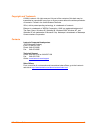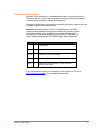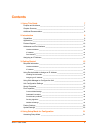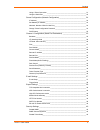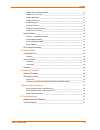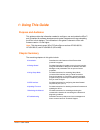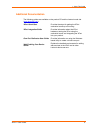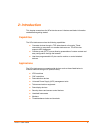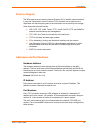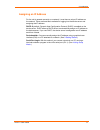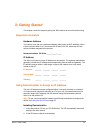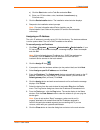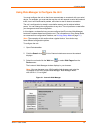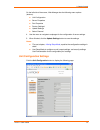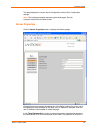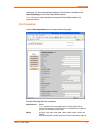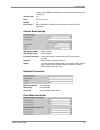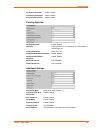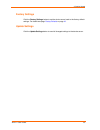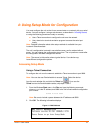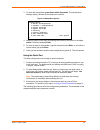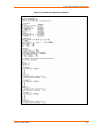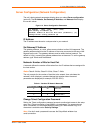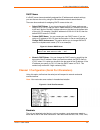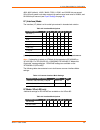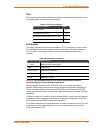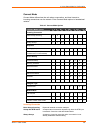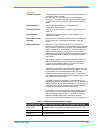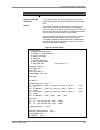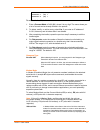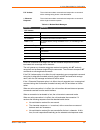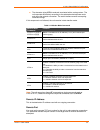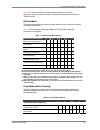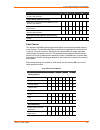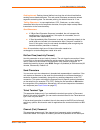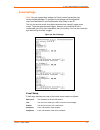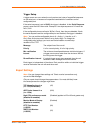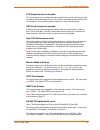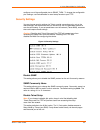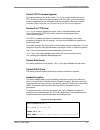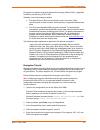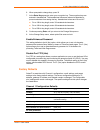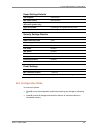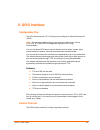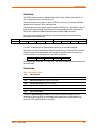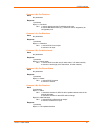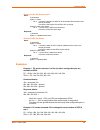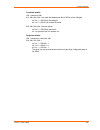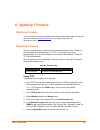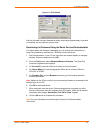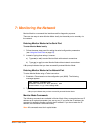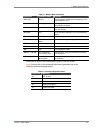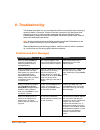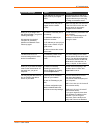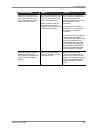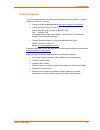- DL manuals
- Lantronix
- Server
- XPort
- User Manual
Lantronix XPort User Manual
Summary of XPort
Page 1
Part number 900-270 revision e august 2004 xport™ user guide.
Page 2
Xport™ user guide 2 copyright and trademark © 2004, lantronix. All rights reserved. No part of the contents of this book may be transmitted or reproduced in any form or by any means without the written permission of lantronix. Printed in the united states of america. Xport, with its patent-pending t...
Page 3
Xport™ user guide 3 disclaimer and revisions operation of this equipment in a residential area is likely to cause interference, in which case the user, at his or her own expense, will be required to take whatever measures may be required to correct the interference. Changes or modifications to this ...
Page 4: Contents
Xport™ user guide 4 contents 1: using this guide 7 purpose and audience________________________________________________ 7 chapter summary ___________________________________________________ 7 additional documentation _____________________________________________ 8 2: introduction 9 capabilities ____...
Page 5
Contents xport™ user guide 5 using a telnet connection ________________________________________________ 21 using the serial port _____________________________________________________ 22 server configuration (network configuration)_____________________________ 24 ip address___________________________...
Page 6
Contents xport™ user guide 6 disable tftp firmware upgrade __________________________________________ 41 disable port 77fe (hex) _________________________________________________ 41 disable web server _____________________________________________________ 41 disable echo ports________________________...
Page 7: 1: Using This Guide
Xport™ user guide 7 1: using this guide purpose and audience this guide provides the information needed to configure, use and update the xport™ and is intended for software developers and system integrators who are embedding the xport in their designs. The information in this guide is relevant to xp...
Page 8
1: using this guide xport™ user guide 8 additional documentation the following guides are available on the product cd and the lantronix web site ( www.Lantronix.Com ) . Xport quick start provides the steps for getting the xport evaluation board up and running. Xport integration guide provides inform...
Page 9: 2: Introduction
Xport™ user guide 9 2: introduction this chapter summarizes the xport device server’s features and basic information needed before getting started. Capabilities the xport device server has the following capabilities: connects devices through a tcp data channel or through a telnet connection to compu...
Page 10
2: introduction xport™ user guide 10 protocol support the xport device server uses the internet protocol (ip) for network communications. It uses the transmission control protocol (tcp) to assure that no data is lost or duplicated, and that everything sent to the connection arrives correctly at the ...
Page 11
2: introduction xport™ user guide 11 assigning an ip address for the unit to operate correctly on a network, it must have a unique ip address on the network. There are three basic methods for logging into the device server and assigning the ip address: dhcp: by default, dynamic host configuration pr...
Page 12: 3: Getting Started
Xport™ user guide 12 3: getting started this chapter covers the steps for getting the xport device server online and working. Required information hardware address you need to know the unit’s hardware address (also known as mac address), which is on the product label. It is in the format: 00-20-4a-x...
Page 13
3: getting started xport™ user guide 13 a) click the start button on the task bar and select run . B) enter your cd drive letter, colon, backslash, launch.Exe (e.G., d:\launch.Exe). 3. Click the deviceinstaller button. The installation wizard window displays. 4. Respond to the installation wizard pr...
Page 14
3: getting started xport™ user guide 14 using web-manager to configure the unit you must configure the unit so that it can communicate on a network with your serial device. For example, you must set the way the unit will respond to serial and network traffic, how it will handle serial packets, and w...
Page 15
3: getting started xport™ user guide 15 on the left side of the screen, web-manager has the following menu options (buttons): unit configuration server properties port properties factory settings1 update settings select channel 4. Use the menu to navigate to subpages for the configuration of server ...
Page 16
3: getting started xport™ user guide 16 this page displays the current server configuration and the port configuration settings. Note: the following examples represent typical web pages. See the lantronix web site for the latest version. Server properties click the server properties button to displa...
Page 17
3: getting started xport™ user guide 17 characters. (an enhanced password setting of 16 characters is available under security settings on the telnet setup mode window.) note: you do not need a password to access the setup mode window via a serial connection. Port properties click the port propertie...
Page 18
3: getting started xport™ user guide 18 the baud rates 460800 and 921600 bps (see high cpu performance mode on page 39) character size 8, 7 parity none, even, odd stop bit 1,2 flow control none, xon/xoff, xon/xoff pass characters to host, cts/rts (hardware) connect mode settings udp datagram mode en...
Page 19
3: getting started xport™ user guide 19 on active connection enable, disable on passive connection enable, disable at time to disconnect enable, disable packing algorithm packing algorithm enable, disable idle time packing interval 12 ms, interval 52 ms, interval 250 ms, interval 5000 ms trailing ch...
Page 20
3: getting started xport™ user guide 20 factory settings click the factory settings button to set the device server back to the factory default settings . For details see page factory defaults on page 43 . Update settings click the update settings button to send all changed settings to the device se...
Page 21
Xport™ user guide 21 4: using setup mode for configuration you must configure the unit so that it can communicate on a network with your serial device. You can configure it using a web browser, as described in 3:getting started , or using the following procedures locally or remotely: use a telnet co...
Page 22
4: using setup mode for configuration xport™ user guide 22 3. To enter the setup mode, press enter within 5 seconds . The configuration settings display, followed by the setup menu options. Figure 4-2 setup menu options change setup: 0 server configuration 1 channel 1 configuration 3 e-mail settings...
Page 23
4: using setup mode for configuration xport™ user guide 23 figure 4-3 setup mode configuration parameters.
Page 24
4: using setup mode for configuration xport™ user guide 24 server configuration (network configuration) the unit’s basic network parameters display when you select server configuration (option 0 ). The ip address , set gateway ip address , and netmask fields display the current values. Figure 4-4. S...
Page 25
4: using setup mode for configuration xport™ user guide 25 dhcp name if a dhcp server has automatically assigned the ip address and network settings, you can discover the unit by using the deviceinstaller network search feature. There are three methods for assigning dhcp names to the unit. Default d...
Page 26
4: using setup mode for configuration xport™ user guide 26 4800, 9600 (default), 19200, 38400, 57600, 115200, and 230400 bits per second. Xport-03 and greater units also support high-performance baud rates of 460800, and 921600 bits per second (see expert settings on page 38 ). I/f (interface) mode ...
Page 27
4: using setup mode for configuration xport™ user guide 27 flow flow control sets the local handshaking method for stopping serial input/output. Use the following table to select flow control options: table 4-5. Flow control options flow control option hex no flow control 00 xon/xoff flow control 01...
Page 28
4: using setup mode for configuration xport™ user guide 28 connect mode connect mode defines how the unit makes a connection, and how it reacts to incoming connections over the network. Enter connect mode options in hexadecimal notation. Table 4-7. Connect mode options connect mode option 7 6 5 4 3 ...
Page 29
4: using setup mode for configuration xport™ user guide 29 response character response a single character is transmitted to the serial port when there is a change in connection state: c = connected, d = disconnected, n = host unreachable. This option is overridden when the active start modem mode or...
Page 30
4: using setup mode for configuration xport™ user guide 30 command string result if remote ip is 129.1.2.3 and remote port is 1234 c0.0.0.0/0 connects to 129.1.28.10, port 12; enters monitor mode autostart (automatic connection) if you enable autostart, the unit automatically connects to the remote ...
Page 31
4: using setup mode for configuration xport™ user guide 31 disconntime (00:00) ?: sendchar 1 (00) ? Sendchar 2 (00) ? To enable the hostlist: 1. Enter a connect mode of 0x20 ( 2 x), where x is any digit. The menu shows you a list of current entries already defined in the product. 2. To delete, modif...
Page 32
4: using setup mode for configuration xport™ user guide 32 full verbose the unit echoes modem commands and responds to a command with a message string shown in the table below. 1-character response the unit echoes modem commands and responds to a command with a single character response. Table 4-11....
Page 33
4: using setup mode for configuration xport™ user guide 33 the character string ath is received, terminated with a carriage return. The unit responds affirmatively according to the selected echo/response mode and drops the network connection. The serial interface reverts to accepting command strings...
Page 34
4: using setup mode for configuration xport™ user guide 34 note: to connect an ascii terminal to a host using the unit for login purposes, use the remote port number 23 (internet standard port number for telnet services). Disconnmode this setting determines the conditions under which the unit will c...
Page 35
4: using setup mode for configuration xport™ user guide 35 function 7 6 5 4 3 2 1 0 clear when the network connection to or from the device is disconnected 1 output buffer (network to serial) clear with a connection that is initiated from the device to the network 1 clear with a connection initiated...
Page 36
4: using setup mode for configuration xport™ user guide 36 packing interval: packing interval defines how long the unit should wait before sending accumulated characters. This wait period is between successive network segments containing data. For alternate packing, the default interval is 12 ms. Tr...
Page 37
4: using setup mode for configuration xport™ user guide 37 e-mail settings note: you can change these settings via telnet or serial connections only, not on the web-manager. To configure e-mail settings via deviceinstaller, see e-mail notification in the deviceinstaller user guide on the cd. The uni...
Page 38
4: using setup mode for configuration xport™ user guide 38 trigger setup a trigger event can occur when the unit receives two bytes of a specified sequence on the serial port, or because of a specified combination of conditions on the configurable pins. If the serial sequence is set to 00,00 , the t...
Page 39
4: using setup mode for configuration xport™ user guide 39 tcp keepalive time in seconds this option allows you to change how many seconds the unit will wait during a silent connection before attempting to see if the currently connected network device is still on the network. If the unit then gets n...
Page 40
4: using setup mode for configuration xport™ user guide 40 configure one of the configurable pins to rs485_txen. To change the configurable pins’ settings, use deviceinstaller or send setup records to port 77fe. Security settings you can change security settings via telnet or serial connections only...
Page 41
4: using setup mode for configuration xport™ user guide 41 disable tftp firmware upgrade this setting defaults to the n (no) option. The y (yes) option disables the use of tftp to perform network firmware upgrades. With this option, you can download firmware upgrades over the serial port using devic...
Page 42
4: using setup mode for configuration xport™ user guide 42 encryption only applies to the port selected for tunneling (default 10001), regardless of whether you are using tcp or udp. Generally, one of two situations applies. Encrypted xport-to-xport communication (and in the future, xport communicat...
Page 43
4: using setup mode for configuration xport™ user guide 43 6. When prompted to change keys, press y . 7. At the enter keys prompts, enter your encryption key. The encryption keys are entered in hexadecimal. The hexadecimal values are echoed as asterisks to prevent onlookers from seeing the key. Hexa...
Page 44
4: using setup mode for configuration xport™ user guide 44 expert settings defaults tcp keepalive 45 (seconds) arp cache timeout 600 (seconds) high cpu performance mode (xport-03 or greater only) disabled http port number 0 (resulting in an operational value of 80) smtp port number 0 (resulting in a...
Page 45: 5: Gpio Interface
Xport™ user guide 45 5: gpio interface configurable pins the xport has three pins (cp1-3) that you can configure for general purpose i/o (gpio). Note: you can also configure the pins for serial port control lines, such as cts, rts, dtr, and dcd, and diagnostic outputs to led, using deviceinstaller. ...
Page 46
5: gpio interface xport™ user guide 46 guidelines the gpio control protocol is described from the pc side. Send means from pc to xport. Response comes from xport to pc. The protocol allows for control of up to 32 gpios. How many are actually available depends on the product. Xport has only three. Th...
Page 47
5: gpio interface xport™ user guide 47 command 10h, get functions send: no parameters response: 1 parameter bytes 1-4: functions bit x 1 means general purpose i/o available to the user. 0 means dedicated function (e.G., serial flow control, diagnostics) for configurable pin x. Command 11h, get direc...
Page 48
5: gpio interface xport™ user guide 48 command 1ah, set active levels send: 2 parameters bytes 1-4: mask bit x 1 means the direction for gpio x will be updated with the value in the second parameter. 0 means the active type for that gpio will not change. Bytes 5-8: new active levels bit x 1 means gp...
Page 49
5: gpio interface xport™ user guide 49 command details: 1bh = command 1bh 01h, 00h, 00h, 00h = the mask that determines which gpios will be changed. Bit 0 is 1 → gpio0 will be changed. Bit 1 is 0 → gpio1 will remain the same. 00h, 00h, 00h, 00h = the new states bit 0 is 0 → gpio0 will become 0. Bit ...
Page 50: 6: Updating Firmware
Xport™ user guide 50 6: updating firmware obtaining firmware you can obtain the most up-to-date firmware and release notes for the unit from the lantronix web site ( www.Lantronix.Com ) or by using anonymous ftp (ftp.Lantronix.Com). Reloading firmware there are several ways to update the unit's inte...
Page 51
6: updating firmware xport™ user guide 51 figure 6-1. Tftp window after the firmware has been loaded and stored, which takes approximately 8 seconds to complete, the unit performs a power reset. Recovering the firmware using the serial port and deviceinstaller if for some reason the firmware is dama...
Page 52: 7: Monitoring The Network
Xport™ user guide 52 7: monitoring the network monitor mode is a command-line interface used for diagnostic purposes. There are two ways to enter monitor mode: locally via the serial port or remotely via the network. Entering monitor mode via the serial port to enter monitor mode locally: 1. Follow ...
Page 53
7: monitoring the network xport™ user guide 53 table 7-1. Monitor mode commands command command name function vs x.X.X.X version queries software header record (16 bytes) of unit with ip address x.X.X.X. Gc x.X.X.X get configuration gets configuration of unit with ip address x.X.X.X as hex records (...
Page 54: 8: Troubleshooting
Xport™ user guide 54 8: troubleshooting this chapter discusses how you can diagnose and fix errors quickly without having to contact a dealer or lantronix. It helps to connect a terminal to the serial port while diagnosing an error to view summary messages that may be displayed. When troubleshooting...
Page 55
8: troubleshooting xport™ user guide 55 problem/message reason solution the ip address you are trying to assign is not on your logical subnet. Confirm that your pc has an ip address and that it is in the same logical subnet that you are trying to assign to the device server. The device server may no...
Page 56
8: troubleshooting xport™ user guide 56 problem/message reason solution the device server appears to be set up correctly, but you are not communicating with your device attached to the device server across the network. If you are sure that the serial port setting is correct, then you may not be conn...
Page 57
8: troubleshooting xport™ user guide 57 technical support if you are experiencing an error that is not described in this user guide, or if you are unable to fix the error, you may: check our online knowledge base at http://www.Lantronix.Com/support . Contact technical support in the us: phone: 800-4...