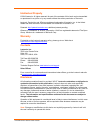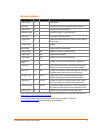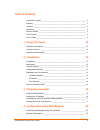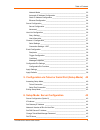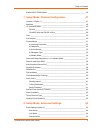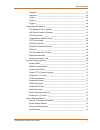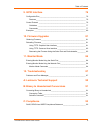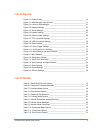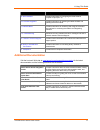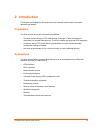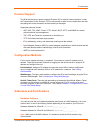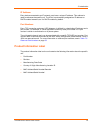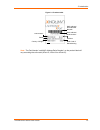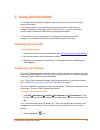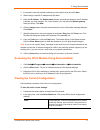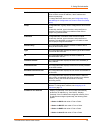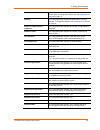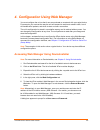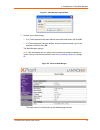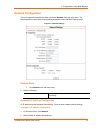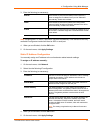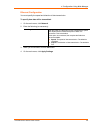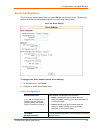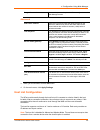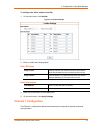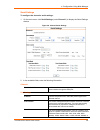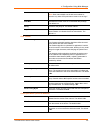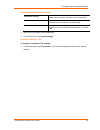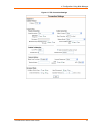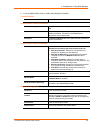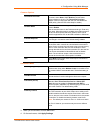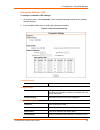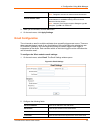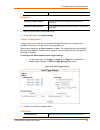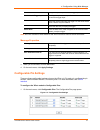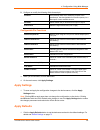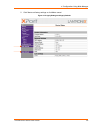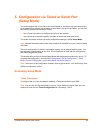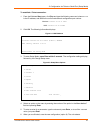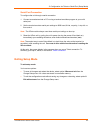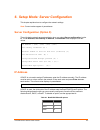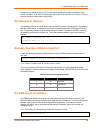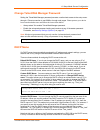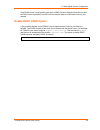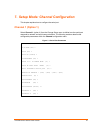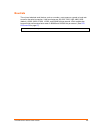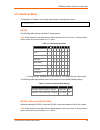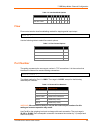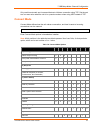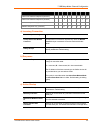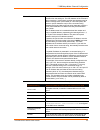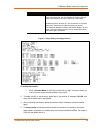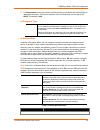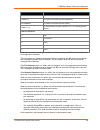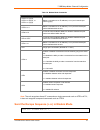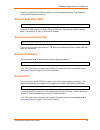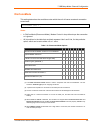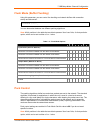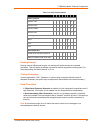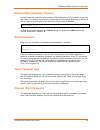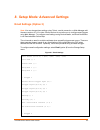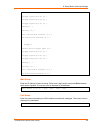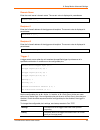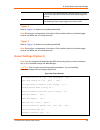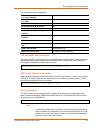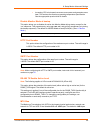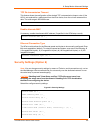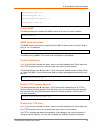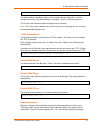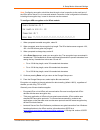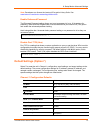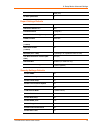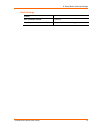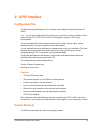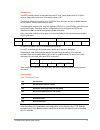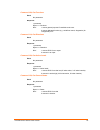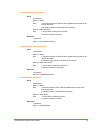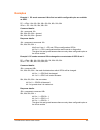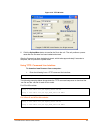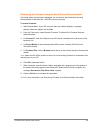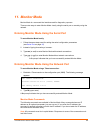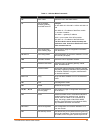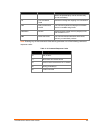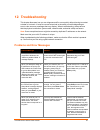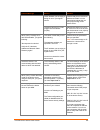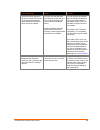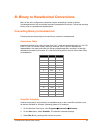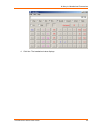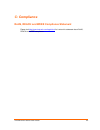- DL manuals
- Lantronix
- Server
- XPort
- User Manual
Lantronix XPort User Manual
Summary of XPort
Page 1
Part number 900-270 revision r january 2018 xport device server user guide.
Page 2
Xport® device server user guide 2 intellectual property © 201 8 lantronix. All rights reserved. No part of the contents of this book may be transmitted or reproduced in any form or by any means without the written permission of lantronix. Lantronix , devicelinx and xport are registered trademarks of...
Page 3
Xport® device server user guide 3 revision history date rev. Firmware comments january 2007 a initial release may 2007 b added information about product support for rs485. August 2007 c added xchip direct information. November 2003 c revised for version 1.6 of the firmware. April 2004 d information ...
Page 4: Table Of Contents
Xport® device server user guide 4 table of contents intellectual property __________________________________________________ 2 warranty ___________________________________________________________ 2 contacts ___________________________________________________________ 2 disclaimer ____________________...
Page 5
Table of contents xport® device server user guide 5 network mode __________________________________________________ 22 automatic ip address configuration _________________________________ 22 static ip address configuration _____________________________________ 23 ethernet configuration _____________...
Page 6
Table of contents xport® device server user guide 6 enable dhcp fqdn option __________________________________________ 46 7. Setup mode: channel configuration 47 channel 1 (option 1) ________________________________________________ 47 baudrate ________________________________________________________...
Page 7
Table of contents xport® device server user guide 7 recipient 1 _____________________________________________________ 65 recipient 2 _____________________________________________________ 65 trigger 1 _______________________________________________________ 65 trigger 2 _______________________________...
Page 8
Table of contents xport® device server user guide 8 9. Gpio interface 76 configurable pins ___________________________________________________ 76 features _______________________________________________________ 76 control protocol ____________________________________________________ 76 guidelines __...
Page 9: List Of Figures
Xport® device server user guide 9 list of figures figure 2-1. Product label ________________________________________________ 15 figure 4-1. Web manager login window ____________________________________ 21 figure 4-2. Lantronix web manager ________________________________________ 21 figure 4-3. Netwo...
Page 10: 1. Using This Guide
Xport® device server user guide 10 1. Using this guide purpose and audience this user guide covers these lantronix® devicelinx® xport® device server modules: model part numbers xport-03 xp1001000-03r xp1002000-03r xp100200s-03r xport-04 xp1001000-04r xp1002000-04r xp100200s-04r xport-05 xp1001000-05...
Page 11: Additional Documentation
1: using this guide xport® device server user guide 11 chapter description 9: gpio interface provides instructions for configuring the three general purpose i/o pins (cp1-3). 10: firmware upgrades provides instructions for obtaining the latest firmware and updating the xport module. 11: monitor mode...
Page 12: 2. Introduction
Xport® device server user guide 12 2. Introduction this chapter summarizes the xport device server’s features and the basic information needed to get started. Capabilities the xport device server has the following capabilities: connects devices through a tcp data channel or through a telnet connecti...
Page 13: Protocol Support
2: introduction xport® device server user guide 13 protocol support the xport device server uses the internet protocol (ip) for network communications. It uses the transmission control protocol (tcp) to assure that no data is lost or duplicated, and that everything sent to the connection arrives cor...
Page 14: Product Information Label
2: introduction xport® device server user guide 14 ip address every device connected to an ip network must have a unique ip address. This address is used to reference the specific unit. The xport is automatically assigned an ip address on dhcp-enabled networks, as it is dhcp-enabled by default. Port...
Page 15
2: introduction xport® device server user guide 15 figure 2-1. Product label note: the part number* and mac address/serial number* on the product label will vary according the unit model (xport-03, xport-04 or xport-05). Part number* mac address / serial number barcode country of origin mac address/...
Page 16: 3. Using Deviceinstaller
Xport® device server user guide 16 3. Using deviceinstaller this chapter covers the steps for getting the xport device server online and viewing its current configuration. Note: deviceinstaller is a free utility program provided by lantronix that discovers, configures, upgrades, and manages lantroni...
Page 17
3: using deviceinstaller xport® device server user guide 17 3. If prompted, enter the hardware address (on the product label) and click next . 4. Select assign a specific ip address and click next. 5. Enter the ip address . The subnet mask displays automatically based on the ip address; if desired, ...
Page 18
3: using deviceinstaller xport® device server user guide 18 dhcp device name non-configurable field. Displays the name associated with xport module’s current ip address, if the ip address was obtained dynamically. To change the dhcp device name, see configuration using web manager or configuration v...
Page 19
3: using deviceinstaller xport® device server user guide 19 subnet mask non-configurable field. Displays the xport module’s current subnet mask. To change the subnet mask, see assigning an ip address on page 16 . Gateway non-configurable field. Displays the xport device’s current gateway. To change ...
Page 20
Xport® device server user guide 20 4. Configuration using web manager you must configure the unit so that it can communicate on a network with your serial device. For example, you must set the way the unit will respond to serial and network traffic, how it will handle serial packets, and when to sta...
Page 21
4: configuration using web manager xport® device server user guide 21 figure 4-1. Web manager login window 7. Perform one of the following: if no telnet password has been defined, leave both fields blank and click ok . If a telnet password has been defined, leave the username blank, type in the pass...
Page 22: Network Configuration
4: configuration using web manager xport® device server user guide 22 network configuration the unit’s network values display when you select network from the main menu. The following sections describe the configurable parameters on the network settings page. Figure 4-3. Network settings network mod...
Page 23
4: configuration using web manager xport® device server user guide 23 3. Enter the following (as necessary): bootp select enable to permit the bootstrap protocol (bootp). Server to assign the ip address from a pool of addresses automatically. Enable is the default. Dhcp select enable to permit the d...
Page 24
4: configuration using web manager xport® device server user guide 24 ethernet configuration you must specify the speed and direction of data transmission. To specify how data will be transmitted: 1. On the main menu, click network . 2. Enter the following (as necessary): auto negotiate with this op...
Page 25: Server Configuration
4: configuration using web manager xport® device server user guide 25 server configuration the unit’s server values display when you select server from the main menu. The following sections describe the configurable parameters on the server settings page. Figure 4 - 4. Server settings to configure t...
Page 26: Host List Configuration
4: configuration using web manager xport® device server user guide 26 retype password re-enter the password required for telnet configuration and web manager access. Advanced arp cache timeout when the unit communicates with another device on the network, it adds an entry into its arp table. Arp cac...
Page 27: Channel 1 Configuration
4: configuration using web manager xport® device server user guide 27 to configure the xport module’s host list: 1. On the main menu, click hostlist . Figure 4-5. Hostlist settings 2. Enter or modify the following fields: retry settings retry counter enter the value for the number of times the xport...
Page 28
4: configuration using web manager xport® device server user guide 28 serial settings to configure the channel’s serial settings: 1. On the main menu, click serial settings (under channel 1 ) to display the serial settings window. Figure 4-6. Channel serial settings 2. In the available fields, enter...
Page 29
4: configuration using web manager xport® device server user guide 29 921600. Note: baud rates 460800 and 921600 are available for selection only when cpu performance mode is set to high." data bits indicates the number of bits in a transmitted data package. The default is 8. Parity checks for the p...
Page 30
4: configuration using web manager xport® device server user guide 30 flush output buffer (network to serial) with active connect select yes to clear the output buffer with a connection that is initiated from the device to the network. The default is no . With passive connect select yes to clear the...
Page 31
4: configuration using web manager xport® device server user guide 31 figure 4-7. Tcp connection settings.
Page 32
4: configuration using web manager xport® device server user guide 32 2. In the available fields, enter or modify the following information: connect protocol protocol from the drop-down menu, select tcp. Connect mode: passive connection accept incoming select yes to accept incoming connections. The ...
Page 33
4: configuration using web manager xport® device server user guide 33 common options telnet com port cntrl this field is available for configuration only when active connect is set to none . Select enable to permit telnet communication to the unit. The telnet com port cntrl feature is used in conjun...
Page 34
4: configuration using web manager xport® device server user guide 34 connection settings - udp to configure a channel’s udp settings: 1. On the main menu, click connection . The connection settings window for the selected channel displays. 2. In the available fields, enter or modify the following i...
Page 35: Email Configuration
4: configuration using web manager xport® device server user guide 35 broadcast. Note: datagrams are sent as subnet-directed broadcasts . Device address table the table is enabled when datagram type is set to fd . Enter values between 1 and 255 to identify units on the local network of device server...
Page 36
4: configuration using web manager xport® device server user guide 36 messages. Spaces are not permitted. Recipients recipient 1: email address enter the email address designated to receive email notifications. Recipient 2: email address enter an additional email address designated to receive email ...
Page 37: Configurable Pin Settings
4: configuration using web manager xport® device server user guide 37 configurable pins. Repeat for each trigger input field. Enable serial trigger input enabling this option causes specified serial communications to count as a trigger input. Channel select the channel prompting the trigger. For the...
Page 38: Apply Settings
4: configuration using web manager xport® device server user guide 38 2. Configure or modify the following fields for each pin: function from the drop-down menu, select the purpose of the specified pin. See configurable pin functions (below) for a description of each available function. Direction se...
Page 39
4: configuration using web manager xport® device server user guide 39 2. Click yes to set factory settings or click no to cancel. Figure 4-12. Apply settings and apply defaults.
Page 40: (Setup Mode)
Xport® device server user guide 40 5. Configuration via telnet or serial port (setup mode) you must configure the unit so that it can communicate on a network with your serial device. As an alternative to using a web browser, as described in the previous chapter, you can use the following procedures...
Page 41
5: configuration via telnet or serial port (setup mode) xport® device server user guide 41 to establish a telnet connection: 1. From the windows start menu, click run and type the following command, where x.X.X.X is the ip address, and 9999 is the unit’s fixed network configuration port number: wind...
Page 42: Exiting Setup Mode
5: configuration via telnet or serial port (setup mode) xport® device server user guide 42 serial port connection to configure the unit through a serial connection: 1. Connect a console terminal or pc running a terminal emulation program to your unit's serial port. 2. Set the terminal emulator seria...
Page 43: Ip Address
Xport® device server user guide 43 6. Setup mode: server configuration this chapter explains how to configure the network settings. Note: current values appear in parentheses. Server configuration (option 0) the unit’s basic network parameters display when you select server configuration (option 0 )...
Page 44: Set Gateway Ip Address
6: setup mode: server configuration xport® device server user guide 44 for example, if the third octet is 0.0.5.0, the autoip and bootp options are disabled; only dhcp is enabled. (the value 5 results from adding the binary equivalents of 0 and 2.) this is the most common setting when using dhcp. Se...
Page 45: Dhcp Name
6: setup mode: server configuration xport® device server user guide 45 change telnet/web manager password setting the telnet/web manager password prevents unauthorized access to the setup menu through a telnet connection to port 9999 or through web pages. Please protect your device from unauthorized...
Page 46: Enable Dhcp Fqdn Option
6: setup mode: server configuration xport® device server user guide 46 if the dhcp server is configured to work with a ddns (dynamic domain name server) then the dhcp name supplied by the uds1100 can also be used as a dns host name on your network. Enable dhcp fqdn option a fully qualified domain na...
Page 47: Channel 1 (Option 1)
Xport® device server user guide 47 7. Setup mode: channel configuration this chapter explains how to configure the serial port. Channel 1 (option 1) select channel 1 (option 1 ) from the change setup menu to define how the serial port responds to network and serial communications. The following sect...
Page 48: Baudrate
Xport® device server user guide 48 baudrate the unit and attached serial device, such as a modem, must agree on a speed or baud rate to use for the serial connection. Valid baud rates are 300, 600, 1200, 2400, 4800, 9600 (default), 19200, 38400, 57600, 115200, and 230400 bits per second. Xport modul...
Page 49: I/f (Interface) Mode
7: 59bsetup mode: channel configuration xport® device server user guide 49 i/f (interface) mode the interface (i/f) mode is a bit-coded byte entered in hexadecimal notation. I/f mode (4c) ? _ rs-232 the following table displays available i/f mode options: note: all bit positions in the table that ar...
Page 50: Flow
7: 59bsetup mode: channel configuration xport® device server user guide 50 table 7-3. Interface mode options i/f mode option 7 6 5 4 3 2 1 0 rs-422 4-wire 0 1 rs-485 2-wire 1 1 flow flow control sets the local handshaking method for stopping serial input/output. Flow (0) ? _ use the following table ...
Page 51: Connect Mode
7: 59bsetup mode: channel configuration xport® device server user guide 51 only use this automatic port increment feature to initiate a connection using tcp. Set the port to a non-zero value when the unit is in a passive mode or when using udp instead of tcp. Connect mode connect mode defines how th...
Page 52
7: 59bsetup mode: channel configuration xport® device server user guide 52 connect mode option 7 6 5 4 3 2 1 0 data echo & modem response (numeric) 0 1 1 1 1 data echo & modem response (verbose) 0 1 1 1 0 modem response only (numeric) 0 0 1 1 1 1 modem response only (verbose) 0 0 1 1 1 0 a) incoming...
Page 53
7: 59bsetup mode: channel configuration xport® device server user guide 53 manual connection attempts to connect when directed by a command string received from the serial port. The first character of the command string must be a c (ascii 0x43), and the last character must be either a carriage retur...
Page 54
7: 59bsetup mode: channel configuration xport® device server user guide 54 command string result if remote ip is 129.1.2.3 and remote port is 1234 once it connects, the unit stops trying to connect to any others. If this connection fails, the unit continues to scroll through the table until it is ab...
Page 55
7: 59bsetup mode: channel configuration xport® device server user guide 55 5. For retrytimeout , enter the number of milliseconds the unit should wait before failing an attempted connection. The time is stored as units of milliseconds in the range of 10- 65535 . The default is 250 . D) datagram type...
Page 56
7: 59bsetup mode: channel configuration xport® device server user guide 56 message meaning ok command was executed without error. Connect a network connection has been established. No carrier a network connection has been closed. Ring n.N.N.N. A remote device, having ip address n.N.N.N, is connectin...
Page 57
7: 59bsetup mode: channel configuration xport® device server user guide 57 table 7-9. Modem mode commands modem mode command function atdtx.X.X.X,pppp, atdtx.X.X.X/pppp, or atdtx.X.X.X:pppp makes a connection to an ip address (x.X.X.X) and a remote port number (pppp). Atdtx.X.X.X makes a connection ...
Page 58: Auto Increment Source Port
7: 59bsetup mode: channel configuration xport® device server user guide 58 disable or enable the xport device’s ability to send the escape sequence. The default is y (yes) (send the escape sequence). Show ip addr after 'ring' show ip addr after ‘ring’ ? Disable or enable the xport module's ability t...
Page 59: Disconnmode
7: 59bsetup mode: channel configuration xport® device server user guide 59 disconnmode this setting determines the conditions under which the unit will cause a network connection to terminate. Disconnmode (000) ? _ notes: in disconnmode (disconnect mode), modem control in drop either drops the conne...
Page 60: Pack Control
7: 59bsetup mode: channel configuration xport® device server user guide 60 flush mode (buffer flushing) using this parameter, you can control line handling and network buffers with connection startup and disconnect. Flushmode ( 0) ? _ you can also select between two different packing algorithms. Not...
Page 61
7: 59bsetup mode: channel configuration xport® device server user guide 61 table 7-12. Pack control options option 7 6 5 4 3 2 1 0 packing interval interval: 12ms 0 0 interval: 52ms 0 1 interval: 250ms 1 0 interval: 5sec 1 1 trailing characters none 0 0 one 0 1 two 1 0 send characters 2-byte send ch...
Page 62: Send Characters
7: 59bsetup mode: channel configuration xport® device server user guide 62 disconntime (inactivity timeout) use this parameter to set an inactivity timeout. The unit drops the tcp connection to the local port if there is no activity on the serial line before the set time expires. Enter time in the f...
Page 63: Email Settings (Option 3)
Xport® device server user guide 63 8. Setup mode: advanced settings email settings (option 3) note: you can change these settings using telnet, a serial connection, or web manager with firmware versions 6.1.0.0 or later. Earlier versions do not allow you to configure email triggers using web manager...
Page 64
8: setup mode: advanced settings xport® device server user guide 64 enable serial trigger input (n) ? Trigger input1 [a/i/x] (x) ? Trigger input2 [a/i/x] (x) ? Trigger input3 [a/i/x] (x) ? Message () ? Priority (l) ? Min. Notification interval (1 s) ? Re-notification interval (0 s) ? - trigger 3 ena...
Page 65
8: setup mode: advanced settings xport® device server user guide 65 domain name enter the email server’s domain name. The current value is displayed in parentheses. Domain name () ? _ recipient 1 enter the full email address of the trigger email recipient. The current value is displayed in parenthes...
Page 66: Expert Settings (Option 5)
8: setup mode: advanced settings xport® device server user guide 66 minimum notification interval the minimum time allowed between individual triggers. If a trigger event occurs within the minimum interval since the last trigger, it is ignored. Re-notification interval indicates the time interval at...
Page 67
8: setup mode: advanced settings xport® device server user guide 67 the default settings are listed below: tcp keepalive time in s (1s – 65s; 0s=disable) 45 arp cache timeout in s (1s – 600s) 600 cpu performance regular disable monitor mode @ bootup no rs485 tx enable active low http port number (1-...
Page 68
8: setup mode: advanced settings xport® device server user guide 68 increasing cpu clock speed consumes more power and generates more heat. This reduces the maximum operating temperature specification. See the appropriate product brief for details. Disable monitor mode at bootup this option allows y...
Page 69
8: setup mode: advanced settings xport® device server user guide 69 tcp re-transmission timeout this feature allows the configuration of the desired tcp re-transmission timeout value. If the ack is not received for a packet sent from the xport device, then the unit will retransmit the data. The vali...
Page 70
8: setup mode: advanced settings xport® device server user guide 70 disable echo ports (y) ? _ enable encryption (n) ? _ enable enhanced password (n) ? _ disable port 77f0h (n) ? _ disable snmp this setting allows you to disable the snmp protocol on the unit for security reasons. Disable snmp (n) ? ...
Page 71
8: setup mode: advanced settings xport® device server user guide 71 disable port 77feh (n) ? _ the default setting is the n (no) option, which enables remote configuration. You can configure the unit by using deviceinstaller, web pages, telnet, or serial configuration. The y (yes) option disables re...
Page 72
8: setup mode: advanced settings xport® device server user guide 72 note: configuring encryption should be done through a local connection to the serial port of the xport device server, or via a secured network connection. Initial configuration information, including the encryption key, is sent in c...
Page 73
8: setup mode: advanced settings xport® device server user guide 73 note: developers can license the lantronix encryption library suite. See www.Lantronix.Com/device-networking/utilities-tools. Enable enhanced password the enhanced password setting allows you to set a password of up to 16 characters...
Page 74
8: setup mode: advanced settings xport® device server user guide 74 start character for serial channel 1 0x0d (cr) all other parameters 0 expert settings defaults tcp keepalive time in s 45 arp cache timeout in s 600 cpu performance 0 (regular) disable monitor mode @ bootup no rs485 tx enable active...
Page 75
8: setup mode: advanced settings xport® device server user guide 75 email settings priority l min. Notification interval 1 (second) all other parameters 0 (e.G., email notification and triggers are disabled).
Page 76: 9. Gpio Interface
Xport® device server user guide 76 9. Gpio interface configurable pins the xport module has three pins (cp1-3) that you can configure for general purpose i/o (gpio). Note: you can also configure the pins for serial port control lines, such as hardware control, modem control (cts, rts, dtr, and dcd),...
Page 77
Xport® device server user guide 77 guidelines the gpio control protocol is described from the pc side. Send means from pc to xport module. Response comes from xport device server to pc. The protocol allows for control of up to 32 gpios. How many are actually available depends on the product. Xport m...
Page 78
Xport® device server user guide 78 command 10h, get functions send: no parameters response: 1 parameter bytes 1-4: functions bit x 1 means general purpose i/o available to the user. 0 means dedicated function (e.G., serial flow control, diagnostics) for configurable pin x. Command 11h, get direction...
Page 79
Xport® device server user guide 79 command 19h, set directions send: 2 parameters bytes 1-4: mask bit x 1 means the direction for gpio x will be updated with the value in the second parameter. 0 means the direction for that gpio will not change. Bytes 5-8: new directions bit x 1 means gpio x will be...
Page 80: Examples
Xport® device server user guide 80 examples example 1: pc sends command 10h to find out which configurable pins are available as gpio. Pc -> xport: 10h, 00h, 00h, 00h, 00h, 00h, 00h, 00h, 00h xport -> pc: 10h, 03h, 00h, 00h, 00h command details: 10h = command 10h 00h, 00h, 00h, 00h = ignored 00h, 00...
Page 81: 10. Firmware Upgrades
Xport® device server user guide 81 10. Firmware upgrades obtaining firmware you can obtain the most up-to-date firmware and release notes for the unit from the lantronix web site ( www.Lantronix.Com/support/downloads ) or by using anonymous ftp ( ftp.Lantronix.Com/pub ). Reloading firmware note: for...
Page 82
Xport® device server user guide 82 figure 10-2. Tftp window 6. Click the upload now button to transfer the file to the unit. The unit performs a power reset after the firmware has been loaded and stored. After the firmware has been loaded and stored, which takes approximately 8 seconds to complete, ...
Page 83
Xport® device server user guide 83 recovering the firmware using the serial port and deviceinstaller if for some reason the firmware is damaged, you can recover the firmware file by using deviceinstaller to download the *.Rom file over the serial port. To recover firmware: 1. Start deviceinstaller. ...
Page 84: 11. Monitor Mode
Xport® device server user guide 84 11. Monitor mode monitor mode is a command-line interface used for diagnostic purposes. There are two ways to enter monitor mode: locally using the serial port or remotely using the network. Entering monitor mode using the serial port to enter monitor mode locally:...
Page 85
Xport® device server user guide 85 table 11-1. Monitor mode commands command command name function at arp table shows the unit’s arp table entries. Co set ip address, hostbits, gateway , and dns server ip example: co 192.168.0.10 8 192.168.0.1 10001 192.168.1.10 with 192.168.0.10 = ip address of the...
Page 86
Xport® device server user guide 86 command command name function need to be provided (they can be null since they are not overwritten). Tt tcp connection table shows all incoming and outgoing tcp connections. Vn query full firmware version this command queries and displays full firmware version in r...
Page 87: 12. Troubleshooting
Xport® device server user guide 87 12. Troubleshooting this chapter discusses how you can diagnose and fix errors quickly without having to contact a dealer or lantronix. It helps to connect a terminal to the serial port while diagnosing an error to view summary messages that may display. When troub...
Page 88
Xport® device server user guide 88 problem/message reason solution the ip address you are trying to assign is not on your logical subnet. Confirm that your pc has an ip address and that it is in the same logical subnet that you are trying to assign to the device server. The device server may not be ...
Page 89
Xport® device server user guide 89 problem/message reason solution the device server appears to be set up correctly, but you are not communicating with your device attached to the device server across the network. If you are sure that the serial port setting is correct, then you may not be connectin...
Page 90
Xport® device server user guide 90 a: lantronix technical support lantronix offers many resources to support our customers and products at http://www.Lantronix.Com/support . For instance, ask a question, find firmware downloads, access the ftp site and search through tutorials, faqs, bulletins, warr...
Page 91
Xport® device server user guide 91 b: binary to hexadecimal conversions many of the unit’s configuration procedures require assembling a series of options (represented as bits) into a complete command (represented as a byte). Convert the resulting binary value to a hexadecimal representation. Conver...
Page 92
B: binary to hexadecimal conversions xport® device server user guide 92 4. Click hex. The hexadecimal value displays..
Page 93: Compliance
Xport® device server user guide 93 c: compliance rohs, reach and weee compliance statement please visit http://www.Lantronix.Com/legal/rohs/ for lantronix’s statement about rohs, reach and weee compliance..