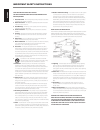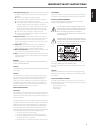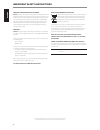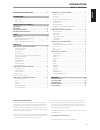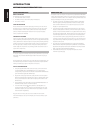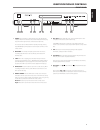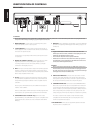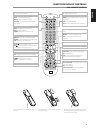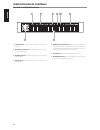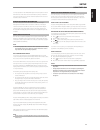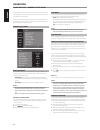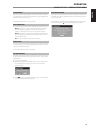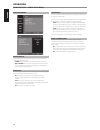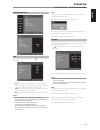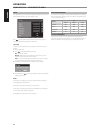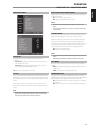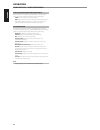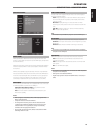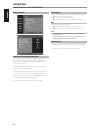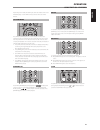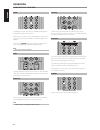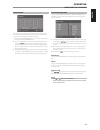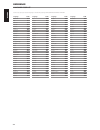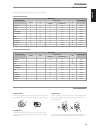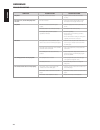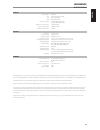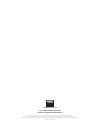- DL manuals
- NAD
- Receiver
- T535
- Owner's Manual
NAD T535 Owner's Manual
Summary of T535
Page 1
English fr anÇ ais esp aÑol it aliano deut sch nederl ands svensk a РУ ССКИЙ ® owner’s manual t535 dvd / sacd player.
Page 2
Save these instructions for later use. Follow all warnings and instructions marked on the audio equipment. 1 read instructions - all the safety and operating instructions should be read before the product is operated. 2 retain instructions - the safety and operating instructions should be retained f...
Page 3
19 damage requiring service - unplug this product from the wall outlet and refer servicing to qualified service personnel under the following conditions: a) when the power-supply cord or plug is damaged. B) if liquid has been spilled, or objects have fallen into the product. C) if the product has be...
Page 4
Important information for uk customers do not cut off the mains plug from this equipment. If the plug fitted is not suitable for the power points in your home or the cable is too short to reach a power point, then obtain an appropriate safety approved extension lead or consult your dealer. If, nonet...
Page 5
Introduction table of contents thank you for choosing nad. The t 535 dvd/sacd player is a technologically advanced and highly capable product — yet we have invested great effort in making it simple and easy to use. We have been careful to ensure that the t 535 is as musically transparent and spatial...
Page 6
Introduction getting the most from the t 535 unpacking and setup what’s in the box packed with your t 535 you will find: • an audio/video cable connector • the dvd 9 remote control with 2 (two) aaa batteries • this owner’s manual save the packaging please save the box and all of the packaging in whi...
Page 7
Identification of controls front panel 1 power: press this button to switch on the t 535. The standby led indicator will turn from amber to blue and illuminate the vfd. Pressing the power switch again turns the unit back to standby mode. The t 535 can also be switched on from standby mode by pressin...
Page 8
Identification of controls rear panel 1 mixed audio out: connect to the corresponding analog audio input of an amplifier, receiver or stereo system. 2 5.1ch audio out: the t 535 contains a multi-channel decoder. It enables playback of discs recorded in multi-channel surround without the need for an ...
Page 9
Identification of controls dvd 9 remote control press in and lift tab to remove battery cover out of recess. Place batteries into opening. Ensure the correct fitting is observed. Replace battery cover by aligning and inserting the two tabs into the holes. Press battery cover into place until ‘clicks...
Page 10
1 p. Scan indicator: illuminates when progressive scan function is activated. 2 playback mode indicators: display the applicable icon for the selected playback mode. 3 decoder indicators: display the applicable icon for the selected internal decoder. 4 multi indicator: illuminates when playing a dis...
Page 11
You may operate the t 535 dvd/sacd player from its front panel or via the dvd 9 remote control. Since the remote will be the primary controller for most cases, we will focus on remote-controlled operations. Be sure also to read the section, “front panel”. Region management information the t 535 is d...
Page 12
The setup menu allows one to customize the operation of the t 535. If the factory defaults do not suit your taste, you will need to use the setup menu to configure the t 535 yourself. To access and navigate through the setup menu selections, please refer to and follow the directions stated in the ab...
Page 13
Screensaver when you set [screen saver] to [on], a screen saver in the form of an nad logo appears when you leave the t 535 for fifteen minutes at stop/resume mode or 30 minutes at pause mode. Select [off] to disable the screen saver function. Auto power off there are three options for the t 535 to ...
Page 14
Audio setup menu analog output depending on the disc format, analog output can be setup to match the playback capability of the t 535. Stereo : change output to stereo delivering 2-channel audio only. Multi-channel : connected to a multi-channel a/v receiver with 6 channel inputs, the t 535 performs...
Page 15
Speaker setup menu size select a speaker that you want to adjust. Press to set a mode (large, small or off). Large : if you have connected the system to a speaker with a low frequency of 100hz or below, select [large]. If you have not connected a subwoofer, always select [large] for front speaker (l...
Page 16
Level from [speaker] menu, scroll to the [level] option to setup the volume levels of the individual speakers at a range of 0db to -12db. Press to set the desired volume levels for front l, center, front r, surround l and surround r speakers or subwoofer. Test tone a test tone can be enabled to help...
Page 17
Video setup menu tv display select [4:3 pan scan] or [4:3 letter box] when a standard 4:3 tv is connected. 4:3 letter box : displays a wide picture with bands on the upper and lower portions of the screen. 4:3 pan scan :automatically displays the wide picture on the entire screen and cuts off the po...
Page 18
Scart video out (european models only) scart carries both composite video and rgb signals. One could select which kind of video output signal will be routed over scart out. Cvbs : select to output composite video signals. Rgb : split the signal into the three fundamental colors red, green and blue (...
Page 19
Hdmi setup menu about hdmi hdmi (high definition multimedia interface) supports both video and audio on a single digital connection for use with dvd players, set-top boxes and other av devices. Hdmi was developed to provide the technologies of hdcp (high definition contents protection). Hdcp is used...
Page 20
Disc setup menu audio/subtitle/dvd menu language depending on the dvd media, only those [audio], [subtitle] and [dvd menu] languages recorded on the dvd media are available. When a language is chosen, it will become the default setting unless the dvd media overrides the settings. Select among englis...
Page 21
Depending on the media, the following are other basic features of the t 535 dvd/sacd player. Use the dvd 9 remote control to make use of these features. Title and menu the [title] and [menu] buttons are used to display via osd, the title headings and menus of the dvd and other applicable media. Some...
Page 22
Zoom use [zoom] to enlarge the video image. Press [zoom] during playback or still playback to activate the zoom function. Depending on the media, each press of the zoom button changes the tv screen in the following sequence: zoom x 1.5, zoom x 2, zoom x 3 and zoom x 4. Use the dvd 9’s keys to move t...
Page 23
Programming the program function enables you to store your favorite tracks from any disc in the player memory. When programming a sequence of tracks, the t 535 must be in stop mode. To program the sequence 1. Press the dvd 9’s [program] button to enter program mode and you will be prompted to a [pro...
Page 24
Language code abkhazian 1112 afar 1111 afrikaans 1116 albanian 2927 amharic 1123 arabic 1128 armenian 1835 assamese 1129 aymara 1135 azerbaijani 1136 bashkir 1211 basque 1531 bengali; bangla 1224 bhutani 1436 bihari 1218 breton 1228 bulgarian 1217 burmese 2335 byelorussian 1215 cambodian 2123 catala...
Page 25
Guidelines for applicable picture settings with respect to video output. European models only picture setting video out control range composite s-video component video hdmi interlaced progressive scan brightness ✔ ✔ ✔ ✔ ✔ 0 to +6 contrast ✔ ✔ ✔ ✔ ✔ -6 to +6 hue - - - ✔ ✔ -6 to +6 sharpness mid ✔ ✔ ✔...
Page 26
Condition possible causes possible solutions no power. • the power cord is disconnected. • plug the power cord into the wall outlet securely. The power is on, but the dvd player does not work. • no disc is inserted. • insert a disc. (check that the dvd or, audio cd indicator in the display window is...
Page 27
System signal system pal/ntsc laser two wavelength laser diode cd wavelength 790nm dvd wavelength 650nm frequency response -1db (ref. 20hz-44khz, dvd) -3db (ref. 20hz-50khz, sacd) signal-to-noise ratio (audio) >95dba (a-wtd) dynamic range (audio) >90dba (a-wtd) total harmonic distortion output video...
Page 28
Www.Nadelectronics.Com ©2013 nad electronics international a division of lenbrook industries limited all rights reserved. Nad and the nad logo are trademarks of nad electronics international, a division of lenbrook industries limited. No part of this publication may be reproduced, stored or transmit...