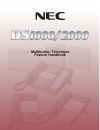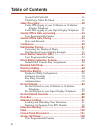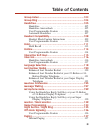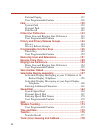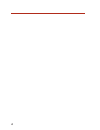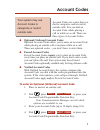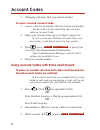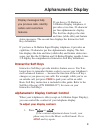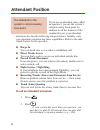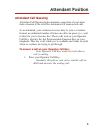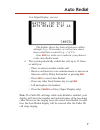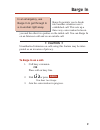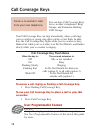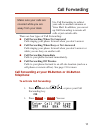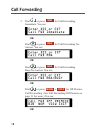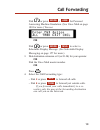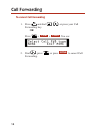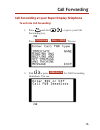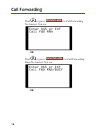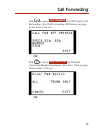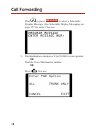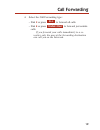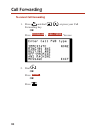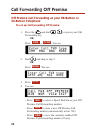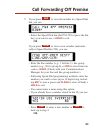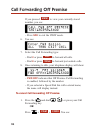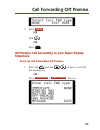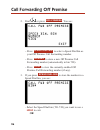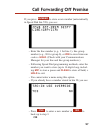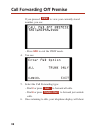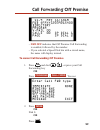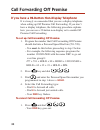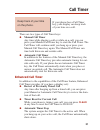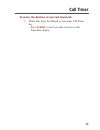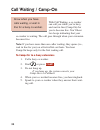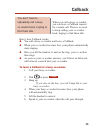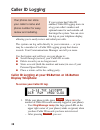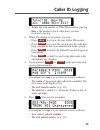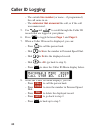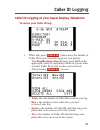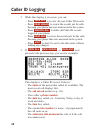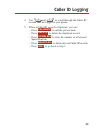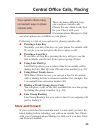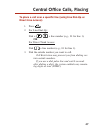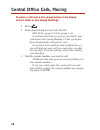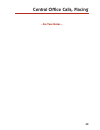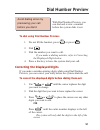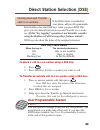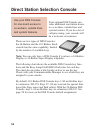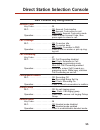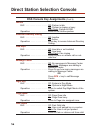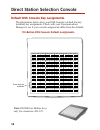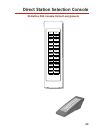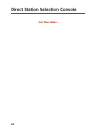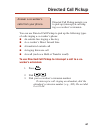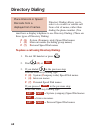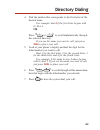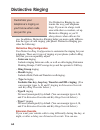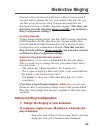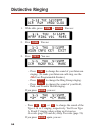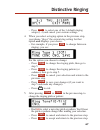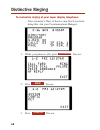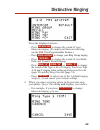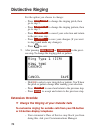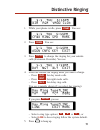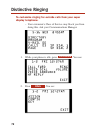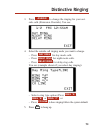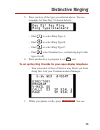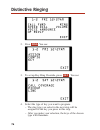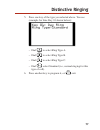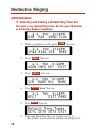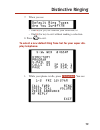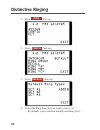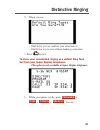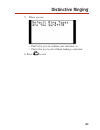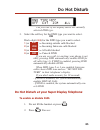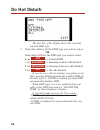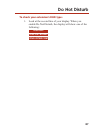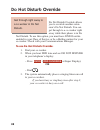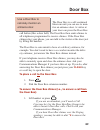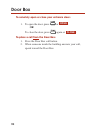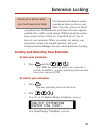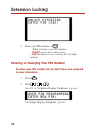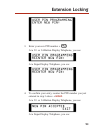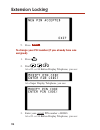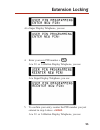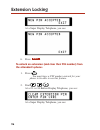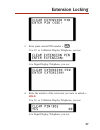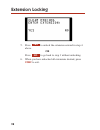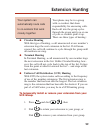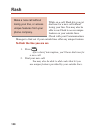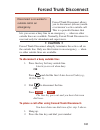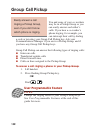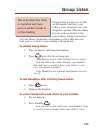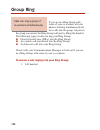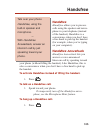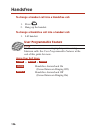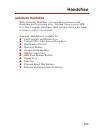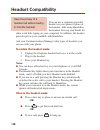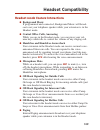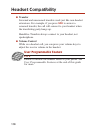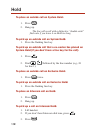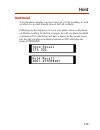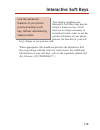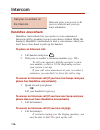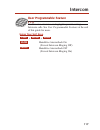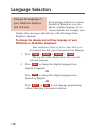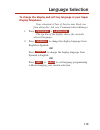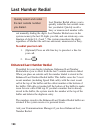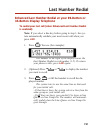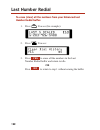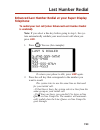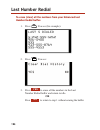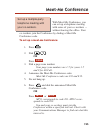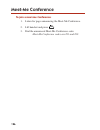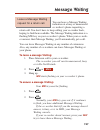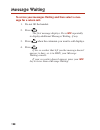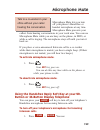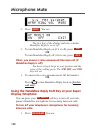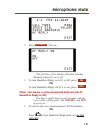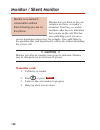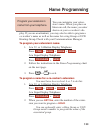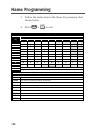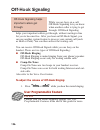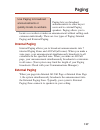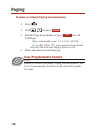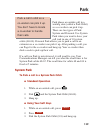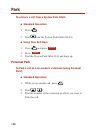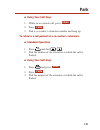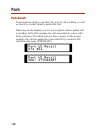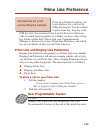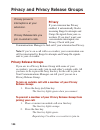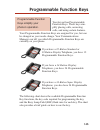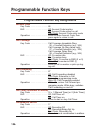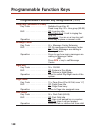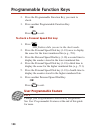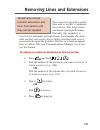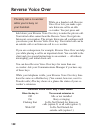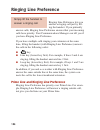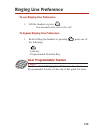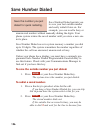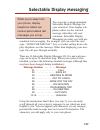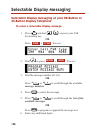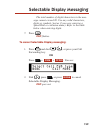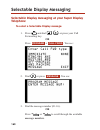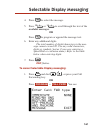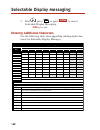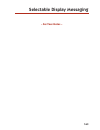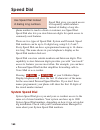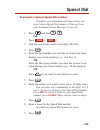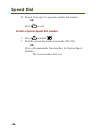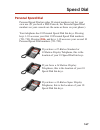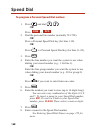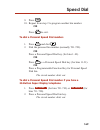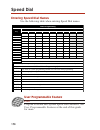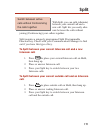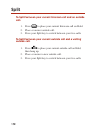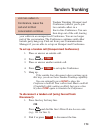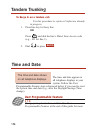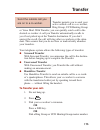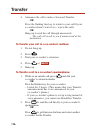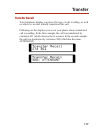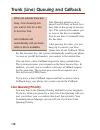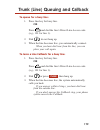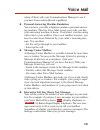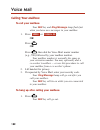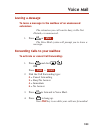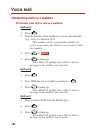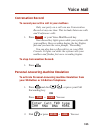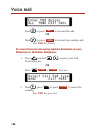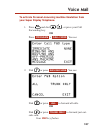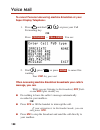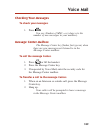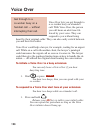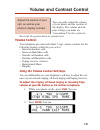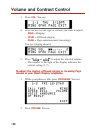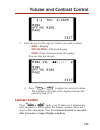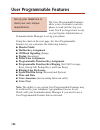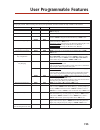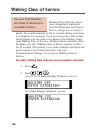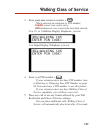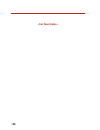- DL manuals
- NEC
- Voicemail
- DS2000 IntraMail
- Feature Handbook
NEC DS2000 IntraMail Feature Handbook - The Attendant’S Phone:
At a Super Display Telephone, you see:
6.
Press .
To unlock an extension (and clear their PIN number) from
the attendant’s phone:
1.
Press .
You must have a PIN number entered for your
phone to be able to use this feature.
2.
Dial .
At a 22- or 34-Button Display Telephone, you see:
At a Super Display Telephone, you see:
EXIT
Extension Locking
96
80000MFH07_02.qxd 6/2/04 9:39 AM Page 96
Summary of DS2000 IntraMail
Page 1
Multibutton telephone feature handbook 80000mfh07_02.Qxd 6/2/04 9:38 am page 1.
Page 2
Nothing contained in this manual shall be deemed to be, and this manual does not consti- tute, a warranty of, or representation with respect to, any of the equipment covered. This manual is subject to change without notice and nec unified solutions, inc. Has no obligation to provide any updates or c...
Page 3
Account codes ...............................................................1 using account codes with store and forward . . . . . . .2 alphanumeric display .....................................................3 interactive soft keys . . . . . . . . . . . . . . . . . . . . . . . . . .3 alphanumeric...
Page 4
Second call caller id . . . . . . . . . . . . . . . . . . . . . . . .36 third party caller id check . . . . . . . . . . . . . . . . . . .36 caller id logging ...........................................................38 caller id logging at your 22-button or 34-button display telephone . . . . . . ....
Page 5
Group listen ...............................................................103 group ring .................................................................104 handsfree ...................................................................105 handsfree . . . . . . . . . . . . . . . . . . . . . . . . ....
Page 6
External paging . . . . . . . . . . . . . . . . . . . . . . . . . . . .137 user programmable feature . . . . . . . . . . . . . . . . . . .138 park .............................................................................139 system park . . . . . . . . . . . . . . . . . . . . . . . . . . . . . . ...
Page 7
Line queuing priority . . . . . . . . . . . . . . . . . . . . . . .178 voice mail....................................................................180 calling your mailbox . . . . . . . . . . . . . . . . . . . . . . . .182 leaving a message . . . . . . . . . . . . . . . . . . . . . . . . . .183 fo...
Page 8
Vi 80000mfh07_02.Qxd 6/2/04 9:38 am page vi.
Page 9: Forced Account Codes
Account codes are codes that you dial to categorize and/or restrict outside calls. You can dial an account code while placing a call or while on a call. There are three types of account codes: ● optional (unforced) account codes optional account codes allow you to enter an account code while placing...
Page 10
4. (outgoing call only) dial your outside number. To enter a forced account code: 1. Access a line for an outside call (any method you prefer). You hear three beeps indicating that you must enter an account code. 2. Enter your account code (up to 10 digits, using 0-9). If your system uses verified a...
Page 11: Interactive Soft Keys
If you have a 22-button or 34-button display telephone, it provides a two-line, 20-character per line alphanumeric display. The first line displays the date and time (while idle) and feature status messages. The second line displays the interactive soft key definitions. If you have a 34-button super...
Page 12: Barge In
If you are an attendant (also called an operator), you are the system’s call processing focal point. In addition to all the features of the standard keyset, your attendant extension also has the following unique features. Initially, only your attendant extension has these capabilities. Refer to the ...
Page 13: Attendant Call Queuing
Attendant call queuing attendant call queuing helps minimize congestion if your atten- dant extension is the overflow destination for unanswered calls. As an attendant, your extension is never busy to your co-workers. Instead, an unlimited number of intercom calls can queue (i.E., wait in line) for ...
Page 14: To Enable Auto Redial:
Auto redial periodically redials a busy outside number. If you place an outside call and the call recipi- ent is busy, you can press a soft key to enable auto redial. You don’t have to retry the number, hoping it will go through. Auto redial will periodically retry the number up to 15 times. Auto re...
Page 15
At a super display, you see: the display shows the interval between callout attempts (e.G., 30 seconds), as well as how many times redial has occurred (e.G., 1 of 15). Your spk key winks on to indicate your phone is in the auto redial mode. 4. The system periodically redials the call, up to 15 times...
Page 16
Background music (bgm) sends music to the speaker in your tele- phone while it is idle. Bgm requires that your company have a music source (such as a cd player or radio) connected to your system. Background music automatically turns off when your phone rings or you receive a paging announcement. To ...
Page 17: !! Caution !!
Barge in permits you to break into another extension user’s established call. This sets up a three-way conversation between you and the other two parties on the initial call. You can barge in on an intercom call and on an outside call. !! Caution !! Unauthorized intrusion on calls using this feature...
Page 18: Co-Worker:
You can have call coverage keys for co-worker’s telephones, ring groups, and extension hunting ucd groups. Your call coverage key can ring immediately when a call rings your co-worker or group, ring after a delay or just flash. In addi- tion, the call coverage key lights while your co-worker is busy...
Page 19: Call Forwarding Immediate
Use call forwarding to redirect your calls to another extension or voice mail. In addition, you can set up call forwarding to reroute all calls or just outside calls. There are four types of call forwarding: ● call forwarding when not answered calls ringing your phone forward when you don’t answer. ...
Page 20
2. Dial or press for call forwarding immediate. You see: or dial or press for call forwarding no answer. You see: or dial or press for call forwarding busy/no answer. You see: or dial or press + for off premise call forwarding. (see call forwarding off premise on page 21 for more.) you see: or offp ...
Page 21
Dial or press + for personal answering machine emulation. (see voice mail on page 180 for more.) you see: or dial or press + to select a selectable display message. (see selectable display messaging on page 157 for more.) 3. Dial destination extension or 0 (or 01-04) for your operator. Or dial the v...
Page 22: To Cancel Call Forwarding
To cancel call forwarding 1. Press and dial , or press your call forwarding key. Or press + + . You see: 2. Dial , press , or press to cancel call forwarding. None cfwd pgm call forwarding 14 80000mfh07_02.Qxd 6/2/04 9:38 am page 14.
Page 23: To Activate Call Forwarding:
Call forwarding at your super display telephone to activate call forwarding: 1. Press and dial , or press your call forwarding key. Or press + . You see: 2. Dial or press for call forwarding immediate. You see: or immediate call fwrd program call forwarding 15 80000mfh07_02.Qxd 6/2/04 9:38 am page 1...
Page 24
Dial or press for call forwarding no answer. You see: or dial or press for call forwarding busy/no answer. You see: or busy/no ans ring/no ans call forwarding 16 80000mfh07_02.Qxd 6/2/04 9:38 am page 16.
Page 25
Dial or press for off premise call forwarding. (see call forwarding off premise on page 21 for more.) you see: or dial or press for personal answering machine emulation. (see voice mail on page 180 for more.) you see: or ans machine off-premise call forwarding 17 80000mfh07_02.Qxd 6/2/04 9:38 am pag...
Page 26
Dial or press to select a selectable display message. (see selectable display messaging on page 157 for more.) you see: 3. Dial destination extension or 0 (or 01-04) for your operator. Or dial the voice mail master number. Or press . You see: message call forwarding 18 80000mfh07_02.Qxd 6/2/04 9:38 ...
Page 27
4. Select the call forwarding type: – dial 2 or press to forward all calls. – dial 8 or press to forward just outside calls. If you forward your calls immediately to a co- worker, only the user at the forwarding destination can call you on the intercom. Trunk only all call forwarding 19 80000mfh07_0...
Page 28: To Cancel Call Forwarding
To cancel call forwarding 1. Press and dial , or press your call forwarding key. Or press + . You see: 2. Dial . Or press . Or press . None call fwrd program call forwarding 20 80000mfh07_02.Qxd 6/2/04 9:38 am page 20
Page 29
If you have a display keyset, off premise call forwarding allows you to forward your calls to an off-site location (such as a cell phone or remote office). You can stay in touch by having off premise call forwarding automatical- ly forward your calls while you are away from the office. To set up off...
Page 30: 34-Button Telephone
Off premise call forwarding at your 22-button or 34-button telephone to set up call forwarding off premise: 1. Press the and dial , or press your call forwarding key. Or press + . You see: 2. Dial and skip to step 5. Or press . You see: 3. Press . 4. You see: – press to select a speed dial bin as yo...
Page 31
5. If you press to store the number in a speed dial bin, you see: – select the speed dial bin (dial 701-720 or press the bin key) you want to use + hold to exit. Or if you press to store a new number (automati- cally in speed dial bin 720), you see: – enter the line number (e.G., 1 for line 1), line...
Page 32
If you pressed to view your currently stored number, you see: – press spk to exit the view mode. 6. You see: 7. Select the call forwarding type: – dial 2 or press to forward all calls. – dial 8 or press to forward just outside calls. 8. Once returning to idle, your telephone display will show: – fwd...
Page 33: Telephone
2. Press . Or dial . Or press . Off premise call forwarding at your super display telephone to set up call forwarding off premise: 1. Press the and dial , or press your call forwarding key or press + . You see: call fwrd program none call forwarding off premise 25 80000mfh07_02.Qxd 6/2/04 9:38 am pa...
Page 34
2. Dial or press . You see: – press to select a speed dial bin as your off premise call forwarding number. – press to store a new off premise call forwarding number (automatically in bin 720). – press to view the currently enabled off premise call forwarding number (if any). 3. If you press to store...
Page 35
If you press to store a new number (automatically in speed dial bin 720), you see: – enter the line number (e.G., 1 for line 1), line group number (e.G., 90 for group 0), or icm to store intercom codes + hold . (check with your communications manager for your line and line group numbers.) – followin...
Page 36
If you pressed to view your currently stored number, you see: – press spk to exit the view mode. 4. You see: 5. Select the call forwarding type: – dial 2 or press to forward all calls. – dial 8 or press to forward just outside calls. 6. Once returning to idle, your telephone display will show: trunk...
Page 37
– fwd ofp indicates that off premise call forwarding is enabled, followed by the number. – if you selected a speed dial bin with a stored name, the name will display instead. To cancel call forwarding off premise: 1. Press and dial , or press your call forwarding key or press + . You see: 2. Press ....
Page 38
If you have a 22-button non-display telephone it is strongly recommended that you use a display telephone when setting up off premise call forwarding. If you don’t have a display telephone, the following procedure explains how you can use a 22-button non-display set to enable off premise call forwar...
Page 39: Manual Call Timer
If your phone has a call timer key, your display can keep track of your time on a call. There are two types of call timer keys: ● manual call timer any time while placing a call or while on a call, you can press your manual call timer key to start the call timer. The call timer will continue until y...
Page 40: Wrap-Up Timer Display
● wrap-up timer display after hanging up a timed call, your display will show the call timer data for 6 seconds before returning to idle. This gives you time to make a record of the timed call. To time your outside call if you have an automatic call timer key: 1. Place or answer outside call. – the ...
Page 41
To review the duration of your last timed call: 1. While idle, press the manual or automatic call timer key. – press clear or wait 6 seconds to return to idle time/date display. Call timer 33 80000mfh07_02.Qxd 6/2/04 9:38 am page 33.
Page 42
With call waiting, a co-worker can call you while you’re busy and wait in line (camp-on) for you to become free. You’ll hear two beeps indicating that your co-worker is waiting. The call goes through when your extension becomes free. Note: if you have more than one caller waiting, they queue (i.E., ...
Page 43
When you call a busy co-worker, you can leave a callback request for a return call. There is no need to keep calling your co-worker back, hoping to find them idle. Here’s how callback works: ● you call a busy co-worker and leave a callback. ● when your co-worker becomes free, your phone automaticall...
Page 44: Second Call Caller Id
Caller id allows your telephone display to show the incoming caller’s telephone number and optional name. Caller id supports your telephone company’s called number identification (cni) and called number delivery (cnd) service, when available. Single and multiple message format there are two types of...
Page 45: Its Normal Display:
To cancel the caller id display and return your phone to its normal display: you can only do this while you’re on a call, not while your phone is ringing. 1. Press . To turn the caller id display back on (after you press clear to cancel it): 1. Press . The display the caller id information for a co-...
Page 46: Display Telephone
If your system has caller id enabled, caller id logging stores in a log your caller’s number and optional name for each outside call that rings the system. You can view this log on your telephone display, allowing you to easily review and redial your calls. The system can log calls directly to your ...
Page 47
– total = the total number of caller id records in your log. – new = the number of new calls since you last reviewed your log. 2. While this display is on screen, you can: – press to review all your caller id records. – press to review the records just for calls that rang your phone but were unanswe...
Page 48
– the outside line number (or name – if programmed) the call came in on. – the extension that answered the call, or if the call was unanswered. 5. Use and to scroll through the caller id records that are logged at your phone. 6. Press to toggle between page 1 and page 2 . 7. When a caller id record ...
Page 49
Caller id logging at your super display telephone to review your caller id log: 1. While idle, press (where nn is the number of caller id records currently logged at your phone). – your ring/message lamp (the large green led on the upper right corner of your phone) winks on (green) when you have cal...
Page 50
2. While this display is on screen, you can: – press to review all your caller id records. – press to review the records just for calls that rang your phone but were unanswered in the system. – press to delete all caller id records logged at your phone. – press to review the records just for the cal...
Page 51
4. Use and to scroll through the caller id records that are logged at your phone. 5. When a caller id record is displayed, you can: – press to call the person back. – press to delete the displayed record. – press to store the number in a personal speed dial bin. – press to delete all your caller id ...
Page 52: To Answer An Outside Call:
Outside calls can ring your exten- sion directly, without having to be transferred by your company’s operator or receptionist. To answer an outside call: outside calls normally flash red on your line/loop keys. If a line/loop key is flashing green, the call is a direct inward line (dil) to your phon...
Page 53: Pressing A Line Key
There are many different ways you can place outside calls. Choose the one which works best for you. Check with your communications manager to find out what options are available on your phone. Following is a list of your options for placing outside calls: ● pressing a line key normally, you have lin...
Page 54
To place a call using a line or loop key: 1. Press the key. The key will light green and you’ll hear dial tone from your outside line. If you have store and forward enabled and are using a loop key, the system will dial out your call 6 seconds after you dial the last digit. To avoid wait- ing, dial ...
Page 55: Direct Line Access):
To place a call over a specific line (using line dial-up or direct line access): 1. Press . 2. For line dial-up: dial + + line number (e.G., 01 for line 1). Or for direct trunk access: dial + line number (e.G., 01 for line 1). 3. Dial the outside number you want to call. Toll restriction may prevent...
Page 56
To place a call over a line group (using a line group access code or line group routing): 1. Press . 2. Dial a line group access code (90-98). Dial 90 for group 0, 91 for group 1, etc. If you hear dial tone as soon as you dial 9, your system has line group routing. (a line group has been automatical...
Page 57: – For Your Notes –
– for your notes – 49 central office calls, placing 80000mfh07_02.Qxd 6/2/04 9:38 am page 49.
Page 58: To Set Up A Conference:
Conference lets you add additional inside and outside callers to your conversation. In addition to conference, there are other ways to have a telephone meeting. Refer also to barge in, group listen, meet-me conference, privacy release groups and tandem trunking (unsupervised conference). To set up a...
Page 59
51 with dial number preview, you can dial and review a number before the system dials it out. To dial using dial number preview: 1. Do not lift the handset, press or press . 2. Dial . 3. Dial the number you want to call. If you make a dialing mistake, refer to correcting the displayed digits below. ...
Page 60
4. Press a line key to have the system automatically dial the displayed number. Dial number preview editing example to replace 2049265410 with 203-926-5400: 1. Dial + 2049265410. You see: 2049265410- 2. Press until you see: 20-9265410 3. Dial . You see: 203-265410 4. Press until you see: 20392654-0 ...
Page 61: Dss Key Flash Rates
If the dss feature is enabled for your phone, all your programmable function keys become dss keys when you press icm. This gives you one-button intercom access and transfer to co-work- ers. (if this “key toggling” operation is not desirable, consider using the hotline or call coverage keys features ...
Page 62
Your optional dss console pro- vides additional one-button access to co-workers, outside lines and system features. If you do a lot of call processing, your console will be a welcome convenience. There are two types of dss consoles: the 24-button and the 110-button. Each console has the same capabil...
Page 63: Dss Console Key Assignments
Dss console key assignments account code key code: . . . . . . . . . . . . . . .26 blf: . . . . . . . . . . . . . . . . . . .Off: account code inactive on: account code active for call fast flash: account code entry mode operation: . . . . . . . . . . . . . . .Press to enter account code, then press...
Page 64: Dss Console Key Assignments
Dss console key assignments (cont’d) hotline blf: . . . . . . . . . . . . . . . . . . .Off: partner is idle on: partner is ringing or busy fast flash: partner in dnd operation: . . . . . . . . . . . . . . .Press to call hotline partner. Intercom directory dialing blf: . . . . . . . . . . . . . . . ....
Page 65: Dss Console Key Assignments
Dss console key assignments (cont’d) reverse voice over blf: . . . . . . . . . . . . . . . . . . .Off: co-worker idle on: co-worker busy or ringing fast flash: co-worker in dnd operation: . . . . . . . . . . . . . . .While on handset call, press key to place private intercom call to co-worker. Save ...
Page 66
Default dss console key assignments the illustrations below show your dss console’s default (factory- installed) key assignments. Check with your communications manager to see if your console assignments differ from the defaults. 110-button dss console default assignments direct station selection co...
Page 67
Direct station selection console 59 24-button dss console default assignments 80000 - 25 300 312 301 313 302 314 303 315 304 316 305 317 306 318 307 319 308 320 309 321 310 322 311 323 80000mfh07_02.Qxd 6/2/04 9:38 am page 59.
Page 68: – For Your Notes –
60 direct station selection console – for your notes – 80000mfh07_02.Qxd 6/2/04 9:38 am page 60
Page 69: Worker’S Extension:
Directed call pickup permits you to pick up (intercept) a call ring- ing a co-worker’s extension. You can use directed call pickup to pick up the following types of calls ringing a co-worker’s phone: ● an outside line ringing a line key ● a co-worker’s direct inward line ● a transferred outside call...
Page 70
Directory dialing allows you to select a co-worker or outside call from a list of names, rather than dialing the phone number. (you must have a display telephone to use directory dialing.) there are three types of directory dialing: c (2) system ( c ompany-wide) speed dial names i (4) i ntercom name...
Page 71
4. Dial the number that corresponds to the first letter of the desired name. For example, dial 4 if the first letter begins with g, h or i. Or press or to scroll alphabetically through the selected directory. If you see the name you want to call, just press dial to place your call. 5. Look at your p...
Page 72: – Intercom Ringing
Use distinctive ringing to cus- tomize the way your telephone rings. If you are in a large work area with other co-workers, set up distinctive ringing so you’ll always know when calls are for you. In addition, distinctive ringing helps you more easily differen- tiate the types of calls ringing your ...
Page 73: Play Telephone:
Extension override instead of distinctive ring configuration if you just want to change the way your outside calls ring. Or, you can first set up distinctive ring configuration and then use extension override to further customize ringing. (note that your extension override selections always override...
Page 74
1. While idle, press + . You see: 2. Press . You see: 3. Press . You see: – press to change the sound of your intercom ringing. (to make your intercom calls ring, use the #va user-programmable feature.) – press to change the ring group ringing. – press to change the sound of your hold, park, and tra...
Page 75
– press to select one of the 3 default ringing setups (1-3) and cancel your custom settings. 4. When you select a ringing option in the previous step, your phone “plays” the current ring setting for that option and displays your choice. – for example, if you press to change intercom ringing, you see...
Page 76
To customize ringing at your super display telephone: – your extension’s class of service may block you from doing this. Ask your communications manager. 1. While your phone is idle, press . You see: 2. Press . You see: 3. Press . You see: config ring program 68 distinctive ringing 80000mfh07_02.Qxd...
Page 77
From the displayed choices: – press to change the sound of your intercom ringing. (to make your intercom calls ring, use the #va user-programmable feature.) – press to change your ring group ringing. – press to change the sound of your hold, park, and transfer recall ringing. – press , , or to chang...
Page 78: Extension Override
For the option you choose to change: – press to change the ringing pitch, then go to step 5. – press to change the ringing pattern, then go to step 5. – press to cancel your selection and return to the previous step. – press to save your changes (if you went to step 5 and made any changes). – press ...
Page 79
1. While your phone is idle, press . You see: 2. Press . You see: 3. Press to change the ringing for your outside calls (extension override). You see: 4. Select the outside call ringing mode you want to change. – press for day mode calls. – press for night mode calls. – press for delay ring calls. Y...
Page 80: Display Telephone:
To customize ringing for outside calls from your super display telephone: – your extension’s class of service may block you from doing this. Ask your communications manager. 1. While your phone is idle, press . You see: 2. Press . You see: ring program 72 distinctive ringing 80000mfh07_02.Qxd 6/2/04...
Page 81
3. Press to change the ringing for your out- side calls (extension override). You see: 4. Select the outside call ringing mode you want to change. – press for day mode calls. – press for night mode calls. – press for delay ring calls. You see (example shown if you select day ringing): – select a rin...
Page 82: Key Ring Override
Key ring override ☎ set up unique ringing for your line, call coverage, and group call pickup keys. To set up key ring override for your 22-button or 34-but- ton display telephone: – your extension’s class of service may block you from doing this. Ask your communications manager. 1. While your phone...
Page 83
5. Press one key of the type you selected above. You see (example for line key 01 shown below): – dial to select ring type a. – dial to select ring type b. – dial to select ring type c. – dial select standard (i.E., normal ringing for this type of call). 6. Press another key to program it, or exit. ...
Page 84
2. Press . You see: 3. To set up key ring override, press . You see: 4. Select the type of key you want to program. – the ring type you select in the next step will be assigned to the key you press in this step. – after you make your selection, the keys of the chosen type will illuminate. Key ring 7...
Page 85
5. Press one key of the type you selected above. You see (example for line key 01 shown below): – dial to select ring type a. – dial to select ring type b. – dial to select ring type c. – dial select standard (i.E., normal ringing for this type of call). 6. Press another key to program it, or exit. ...
Page 86: Administration
Administration ☎ selecting and storing a default ring tone set to select a new default ring tone set for your 22-button or 34-button display telephone: 1. While your phone is idle, press . You see: 2. Press . You see: 3. Press . You see: 4. Press twice. You see: 5. Press . You see: 6. Select the rin...
Page 87: Play Telephone:
7. When you see: – dial 9 (for yes) or confirm your selection, or – dial 6 (for no) to exit without making a selection. 8. Press to exit. To select a new default ring tone set for your super dis- play telephone: 1. While your phone is idle, press . You see: program 79 distinctive ringing 80000mfh07_...
Page 88
2. Press . You see: 3. Press . You see: 3. Press . You see: 4. Select the ring tone set you want to use (1-3). – by default, your extension initially uses ring set 1. Default config ring 80 distinctive ringing 80000mfh07_02.Qxd 6/2/04 9:38 am page 80
Page 89
5. When you see: – dial 9 (for yes) or confirm your selection, or – dial 6 (for no) to exit without making a selection. 7. Press to exit. To store your customized ringing as a default ring tone set from your super display telephone: – this option is only available at super display telephones. 1. Whi...
Page 90
2. Press . You see: 3. Enter the system administrator ( 0000 ), system administrator 2 ( 9999 ), or installer ( 372000 ) password. You see: 4. Enter the number of the default ring set (1-3) to which you want to save your phone’s configuration. Admin 82 distinctive ringing 80000mfh07_02.Qxd 6/2/04 9:...
Page 91
5. When you see: – dial 9 (for yes) to confirm your selection, or – dial 6 (for no) to exit without making a selection. 6. Press to exit. 83 distinctive ringing 80000mfh07_02.Qxd 6/2/04 9:39 am page 83.
Page 92: All Incoming Calls Blocked
Use do not disturb (dnd) to block incoming calls, off-hook signaling and paging announce- ments. With dnd activated, incoming calls will still flash your line keys — and you can use your phone in the normal manner for placing and processing calls. Do not disturb provides the following 4 dnd options:...
Page 93: To Enable Or Disable Dnd:
The first line of the display shows the currently selected dnd type. 3. Select the soft key for the dnd type you want to select. Or dial a digit ( 0-3 ) for the dnd type you want to select. 1 (or ) = incoming outside calls blocked 2 (or ) = incoming intercom calls blocked 3 (or ) = all calls blocked...
Page 94
The first line of the display shows the currently selected dnd type. 3. Select the soft key for the dnd type you want to select. Or dial a digit ( 0-3 ) for the dnd type you want to select. 0 (or ) = cancels dnd. 1 (or ) = incoming outside calls blocked 2 (or ) = incoming intercom calls blocked 3 (o...
Page 95
To check your extension’s dnd type: 1. Look at the second line of your display. When you enable do not disturb, the display will show one of the following: dnd intercom dnd external dnd all do not disturb 87 80000mfh07_02.Qxd 6/2/04 9:39 am page 87.
Page 96
Do not disturb override allows you to override another exten- sion’s do not disturb. You can get through to a co-worker right away while their phone is in do not disturb. To use this option, you must have dnd override enabled in your class of service or be a hotline partner for your co-worker. Check...
Page 97: The Door Box):
The door box is a self-contained intercom unit you can use to mon- itor an entrance door. A visitor at your door can press the door box call button (like a door bell). The door box then sends chimes to all telephones programmed to receive chimes. If the door box chimes ring your phone, you can talk ...
Page 98
To remotely open or close your entrance door: 1. To open the door, press or . Or to close the door, press again or . To place a call from the door box: 1. Press the door box call button. 2. When someone inside the building answers your call, speak toward the door box. Close open 90 door box 80000mfh...
Page 99: To Lock Your Extension:
Use extension locking to secure your phone when you leave your office. You may want to do this if your phone has toll restriction and class of service options enabled that could be easily abused. While locked, the restric- tions set up in class of service 15 and toll level 7 are in force at your ext...
Page 100: To Your Extension):
3. Enter your pin number + . When entering your pin number: – clear erases your entire entry. – lnd backspaces over (erases) the last digit entered. Entering or changing your pin number to enter your pin number (if you don’t have one assigned to your extension): 1. Press . 2. Dial . At a 22- or 34-b...
Page 101
3. Enter your new pin number + . At a 22- or 34-button display telephone, you see: at a super display telephone, you see: 4. To confirm your entry, reenter the pin number you just entered in step 3 above + hold . At a 22- or 34-button display telephone, you see: at a super display telephone, you see...
Page 102: Assigned):
5. Press . To change your pin number (if you already have one assigned): 1. Press . 2. Dial . At a 22- or 34-button display telephone, you see: at a super display telephone, you see: 3. Enter your current pin number + hold. At a 22- or 34-button display telephone, you see: exit extension locking 94 ...
Page 103
At a super display telephone, you see: 4. Enter your new pin number + . At a 22- or 34-button display telephone, you see: at a super display telephone, you see: 5. To confirm your entry, reenter the pin number you just entered in step 4 above + hold . At a 22- or 34-button display telephone, you see...
Page 104: The Attendant’S Phone:
At a super display telephone, you see: 6. Press . To unlock an extension (and clear their pin number) from the attendant’s phone: 1. Press . You must have a pin number entered for your phone to be able to use this feature. 2. Dial . At a 22- or 34-button display telephone, you see: at a super displa...
Page 105
3. Enter your current pin number + . At a 22- or 34-button display telephone, you see: at a super display telephone, you see: 4. Enter the number of the extension you want to unlock + hold . At a 22- or 34-button display telephone, you see: at a super display telephone, you see: extension locking 97...
Page 106
5. Press to unlock the extension entered in step 4 above. Or press to go back to step 3 without unlocking. 6. When you have unlocked all extensions desired, press conf to exit. No yes extension locking 98 80000mfh07_02.Qxd 6/2/04 9:39 am page 98.
Page 107: Circular Hunting
Your phone may be in a group with co-workers that share responsibility for answering calls. Each call into the group cycles through the group until you or one of your co-workers picks it up. There are three types of hunting: ● circular hunting with this type of hunting, a call unanswered at one memb...
Page 108
While on a call, flash lets you get dial tone for a new call without losing your line. You may also be able to use flash to access unique features on your outside lines. Check with your communications manager to find out if your outside lines offer any unique features. To flash the line you are on: ...
Page 109: !! Caution !!
Forced trunk disconnect allows you to disconnect (release) anoth- er extension’s active outside call. This is a powerful feature that lets you access a busy line in an emergency — when no other outside lines are available. Normally, forced trunk disconnect is reserved only for attendants and supervi...
Page 110: User Programmable Feature
You and some of your co-workers may be in a pickup group so you can easily answer each other’s calls. If you hear a co-worker’s phone ringing, for example, you can intercept their call by dialing a code or pressing your group call pickup key. Ask your communications manager if you are in a pickup gr...
Page 111: To Initiate Group Listen:
Group listen permits you to talk on the handset and have your caller’s voice broadcast over your telephone speaker. This lets others in your work area listen to the conversation. Group listen turns off your phone’s handsfree microphone so the caller does not hear your co-worker’s voices during a gro...
Page 112
If you are in a ring group with some of your co-workers, all your phones will ring simultaneously for new calls into the group. Anyone in the group can answer the ring group call just by lifting the handset. The following types of calls can ring your ring group: ● direct inward lines (dils) into the...
Page 113: Handsfree
Handsfree handsfree allows you to process calls using the speaker and micro- phone in your telephone (instead of the handset). Handsfree is a convenience when you don’t have a free hand to pick up the handset (for example, when you’re typing on your computer). Handsfree answerback handsfree answerba...
Page 114: User Programmable Feature
To change a handset call into a handsfree call: 1. Press . 2. Hang up the handset. To change a handsfree call into a handset call: 1. Lift handset. User programmable feature # v a enable voice-announce or ringing for your incoming intercom calls. See user programmable features at the end of this gui...
Page 115: Automatic Handsfree
Automatic handsfree with automatic handsfree, you can place or answer a call handsfree just by pressing a key. You don’t have to press spk first. Use automatic handsfree when you don’t have a free hand to answer a call or use a feature. Automatic handsfree is available for: ● call coverage and hotli...
Page 116: To Enable The Headset Mode:
You can use a customer-provided headset on your phone in place of the handset. Like using handsfree, the headset frees up your hands for other work (like typing on your computer). In addition, the headset provides privacy not available with handsfree. Ask your communications manager what types of he...
Page 117: Background Music
Headset mode feature interactions ● background music if programmed and connected, background music will broad- cast over your telephone speaker while your extension is in the headset mode. ● central office calls, answering while you are in the headset mode, you can press your vol- ume keys while idl...
Page 118: Transfer
● transfer screened and unscreened transfers work just like non-headset extensions. For example, if you press spk to answer a screened transfer, the call will connect to your headset when the transferring party hangs up. Handsfree transfers always connect to your headset, not speakerphone. ● volume ...
Page 119: System (Regular) Hold
Hold lets you put a call in a tem- porary waiting state. The caller on hold hears silence or music on hold, not the conversation in your work area. While your call waits on hold, you can process other calls and use other features. Calls that you leave on hold too long will recall to you if you forge...
Page 120
To place an outside call on system hold: 1. Press . 2. Hang up. The line will recall with a distinctive “double-wink” flash rate if you leave it on hold too long. To pick up an outside call on system hold: 1. Press the flashing line key. To pick up an outside call that a co-worker has placed on syst...
Page 121: Hold Recall
Hold recall your telephone display can show the type of call recalling, as well as which co-worker initially placed the call on hold. Following are the displays you see at your phone when a call placed on hold is recalling. In the first example, the call was placed on hold at extension 301 (which do...
Page 122: Hotline Key Flash Rates
A hotline key is a type of programmable function key that gives you one-button calling and transfer to the co-worker assigned as your hotline partner. You can have multiple hotline keys on your phone, each set up for a differ- ent hotline partner. Your hotlines function as dss/blf keys and also show...
Page 123
Your display telephone has interactive soft keys that provide intuitive feature access. You’ll find it is no longer necessary to remember feature codes to use the advanced features of your phone. Instead, the function of your soft keys change as you process calls. When appropriate, this handbook pro...
Page 124: Handsfree Answerback
Intercom gives you access to all your co-workers and your sys- tem’s attendants. Handsfree answerback handsfree answerback lets you answer a voice-announced intercom call by speaking toward your phone (without lifting the handset). Handsfree answerback is also a convenience when you don’t have a fre...
Page 125: User Programmable Feature
User programmable feature # v a enable voice-announce or ringing for your incoming intercom calls. See user programmable features at the end of this guide for more. Using your soft keys + + handsfree answerback on (forced intercom ringing off) handsfree answerback off (forced intercom ringing on) va...
Page 126
Use language selection to choose english or spanish as your tele- phone’s display language. If you choose spanish, for example, your feature status messages and soft keys will will change from english to spanish. To change the display and soft key language at your 22-button or 34-button telephone: y...
Page 127: Display Telephone:
To change the display and soft key language at your super display telephone: your extension’s class of service may block you from doing this. Ask your communications manager. 1. Press + . The top line of the display shows the currently selected language. 2. Press to change the display language from ...
Page 128: To Redial Your Last Call:
Last number redial allows you to quickly redial the last outside num- ber you dialed. Quickly recall a busy or unanswered number with- out manually dialing the digits. Last number redial saves in the system memory the last 20 digits you dial, and can retain any com- bination of digits 0-9, # and *. ...
Page 129: 34-Button Display Telephone
Enhanced last number redial at your 22-button or 34-button display telephone to redial your last call (when enhanced last number redial is enabled): note: if you select a line key before going to step 1, the sys- tem automatically outdials your most recent call when you press lnd . 1. Press . You se...
Page 130: Number Redial Buffer:
To erase (clear) all the numbers from your enhanced last number redial buffer: 1. Press . You see (for example): 2. Press . You see: 3. Press to erase all the numbers in the last number redial buffer and return to idle. Or press to return to step 1 without erasing the buffer. No yes last number redi...
Page 131: Telephone
Enhanced last number redial at your super display telephone to redial your last call (when enhanced last number redial is enabled): note: if you select a line key before going to step 1, the sys- tem automatically outdials your most recent call when you press lnd . 1. Press . You see (for example): ...
Page 132: Number Redial Buffer:
To erase (clear) all the numbers from your enhanced last number redial buffer: 1. Press . You see (for example): 2. Press . You see: 3. Press to erase all the numbers in the last number redial buffer and return to idle. Or press to return to step 1 without erasing the buffer. No yes last number redi...
Page 133
With meet-me conference, you can set up a telephone meeting with some of your co-workers — without leaving the office. Your co-workers join the conference by dialing a meet-me conference code. To set up a meet-me conference: 1. Press . 2. Dial . Or press . 3. Dial a page zone number. Your page zone ...
Page 134
To join a meet-me conference: 1. Listen for page announcing the meet-me conference. 2. Lift handset and press . 3. Dial the announced meet-me conference code. Meet-me conference codes are #11 and #12. 126 meet-me conference 80000mfh07_02.Qxd 6/2/04 9:39 am page 126.
Page 135: To Leave A Message Waiting:
You can leave a message waiting indication at a busy or unanswered co-worker’s phone requesting a return call. You don’t have to keep calling your co-worker back, hoping to find them available. The message waiting indication is a flashing mw key on your co-worker’s phone. When your co-work- er answe...
Page 136: Sage For A Return Call:
To review your messages waiting and then select a mes- sage for a return call: 1. Do not lift the handset. 2. Press . The first message displays. Press mw repeatedly to display additional messages waiting, if any. 3. Press when the extension you want to call displays. 4. Press . If the co-worker tha...
Page 137: To Activate Microphone Mute:
Microphone mute lets you turn off your phone’s handsfree or handset microphone at any time. Microphone mute prevents your callers from hearing conversations in your work area. You can use microphone mute while you are busy on the phone, in dnd, or while a call is ringing. The microphone stays off un...
Page 138: Handsfree Reply Is Off):
2. Press . You see: the first line of the display indicates whether handsfree reply is on or off. 3. To turn handsfree reply on (if it is off), press . Or to turn handsfree reply off (if it is on), press . When you answer a voice-announced intercom call (if handsfree reply is off): you hear a single...
Page 139: Handsfree Reply Is Off):
2. Press . You see: the first line of the display indicates whether handsfree reply is on or off. 3. To turn handsfree reply on (if it is off), press . Or to turn handsfree reply off (if it is on), press . When you answer a voice-announced intercom call (if handsfree reply is off): you hear a single...
Page 140: !! Caution !!
Monitor lets you listen to the con- versation at a busy co-worker’s extension. Your busy co-worker and their caller have no indication that you are on the call. This fea- ture could help you if you are a service department supervisor, for example. You could listen to the questions that your departme...
Page 141
You can customize your exten- sion’s name. When you place an intercom call, the name you enter shows on your co-worker’s dis- play. If you are an attendant, you may also be able to program a co-worker’s name as well as the name for a ring group or ucd hunting group. Check with your communications ma...
Page 142
3. Follow the instructions in the name programming chart shown below. 4. Press + to exit. Name programming 134 name programming press a key the indicated number of times for desired character key 1 time 2 times 3 times 4 times 5 times 6 times 7 times 8 times 9 times 1 & - / ‘ 1 2 a b c a b c 2 3 d e...
Page 143
Night service redirects your sys- tem’s calls to their night mode destination. Typically, the atten- dant or supervisor activates night service after normal working hours, when most of your co-work- ers are unavailable to answer calls. If you are expected to put the system in the night mode, your ph...
Page 144: Off-Hook Ringing
While you are busy on a call, off-hook signaling lets you know when another caller is tying to get through. Off-hook signaling helps your important callers get through, without waiting in line for you to become free. After you hear an off-hook signal, you can use another system feature to process yo...
Page 145: Internal Paging
Paging lets you broadcast announcements to other keyset users and to external paging speakers. Paging allows you to locate a co-worker or make an announcement without calling each extension individually. There are two types of paging: internal paging and external paging. Internal paging internal pag...
Page 146: User Programmable Feature
To make an internal paging announcement: 1. Press . 2. Dial or press . 3. Dial the page zone number or press (for all call page). Page zone numbers are 1-7 or 0 for all call. If you dial *10 or *11 , your announcement broad- casts into the external paging zone as well. 4. Make announcement and hang ...
Page 147: System Park
Park places an outside call in a waiting state (called a park orbit) so a co-worker can pick it up. There are two types of park: system and personal. Use system park when you want to have your call wait in one of 10 system orbits (60-69). Personal park allows you to park a call at an extension so a ...
Page 148: Standard Operation
To retrieve a call from a system park orbit: ● standard operation 1. Press . 2. Dial and the system park orbit (60-69). ● using your soft keys 1. Press and press . 2. Press . 3. Dial the system park orbit (0-9) and hang up. Personal park to park a call at a co-worker’s extension (using personal park...
Page 149: Using Your Soft Keys
● using your soft keys 1. While on an outside call, press . 2. Press . 3. Dial a co-worker’s extension number and hang up. To retrieve a call parked at a co-worker’s extension: ● standard operation 1. Press and dial . 2. Dial the number of the extension at which the call is parked. ● using your soft...
Page 150: Park Recall
Park recall your telephone display can show the type of call recalling, as well as which co-worker initially parked the call. Following are the displays you see at your phone when a parked call is recalling. In the first example, the call was parked in system orbit 60 by extension 301 (which does no...
Page 151: User Programmable Feature
Prime line preference allows you to get dial tone for a call just by lifting the handset. You do not have to press a line key, loop key or the icm key first. You can have prime line preference for intercom calls or outside lines (regardless of whether you have a line or loop key for the outside line...
Page 152: Privacy
Privacy if your extension has privacy enabled, it automatically blocks incoming barge in attempts and camp-on signals from your co- workers. If you don’t want your conversations interrupted, use privacy. Check with your communications manager to find out if your extension has privacy. Note: if you’r...
Page 153
Your keyset has programmable function keys. These keys sim- plify placing calls, answering calls, and using certain features. Your programmable function keys are assigned for you, but can be changed as your needs change. Your communications manager can tell you which programmable function keys are c...
Page 154
Programmable function key assignments account code key code: . . . . . . . . . . . . . . .26 blf: . . . . . . . . . . . . . . . . . . .Off: account code inactive on: account code active for call fast flash: account code entry mode operation: . . . . . . . . . . . . . . .Press to enter account code, ...
Page 155
Programmable function key assignments (cont’d) group pickup key code: . . . . . . . . . . . . . . .Group pickup immediate ring: 09 + pickup group (1-8) group pickup no ring (lamp only): 10 + pickup group (1-8) group pickup delay ring: 11 + pickup group (1-8) blf: . . . . . . . . . . . . . . . . . . ...
Page 156
Programmable function key assignments (cont’d) loop keys (switched or fixed) key code: . . . . . . . . . . . . . . .Switched loop key: 01 fixed loop key: 02 + line group (90-98) blf: . . . . . . . . . . . . . . . . . . .Off: loop key idle slow flash (red): a call is ringing the loop key on (green): ...
Page 157: Check Key
Programmable function key assignments (cont’d) reverse voice over key code: . . . . . . . . . . . . . . .23+ covered extension (e.G., 304) blf: . . . . . . . . . . . . . . . . . . .Off: co-worker idle on: co-worker busy or ringing fast flash: co-worker in dnd operation: . . . . . . . . . . . . . . ....
Page 158: User Programmable Feature
2. Press the programmable function key you want to check. 3. Press another programmable function key. Or press to exit. To check a personal speed dial key: 1. Press . Spk flashes while you are in the check mode. 2. Press the personal speed dial key (1-10) once to display the name for the lower numbe...
Page 159
You can remove problem outside lines and co-worker’s extensions from service. This helps ensure maximum system performance. Normally, this capability is reserved for attendants and supervisors. For example, the atten- dant can busy-out a noisy line or faulty extension until service personnel can rep...
Page 160
While on a handset call, reverse voice over lets you make a pri- vate intercom call to an idle co-worker. You just press and hold down your reverse voice over key to make the private call. Your initial caller cannot hear the reverse voice over (private intercom) conversation. The private intercom ca...
Page 161: Voice Over Key:
To place a reverse voice over call: 1. While on a handset call, press and hold your reverse voice over key. You hear two beeps, then conversation with your co-worker in your handset. Your voice over key lights red. To return to your initial caller: 1. Release your reverse voice over key. Conversatio...
Page 162
Ringing line preference lets you answer a ringing call just by lift- ing the handset. If you primarily answer calls, ringing line preference ensures that your incoming calls have priority. Your communications manager can tell you if you have ringing line preference. If you have multiple calls ringin...
Page 163: User Programmable Feature
To use ringing line preference: 1. Lift the handset or press . You automatically answer the call. To bypass ringing line preference: 1. Before lifting the handset or pressing , press one of the following: - - line key - programmable function key user programmable feature # r l p enable or disable ri...
Page 164: To Redial A Saved Number:
Save number dialed permits you to save your last outside number and easily redial it later on. For example, you can recall a busy or unanswered number without manually dialing the digits. Your phone system retains the saved number until you store a new one in its place. Save number dialed saves in s...
Page 165
You can select a preprogrammed selectable display message for your extension. Your display tele- phone callers see the selected message when they call your extension. Selectable display messaging provides you with per- sonalized text messaging. For example, you can select the mes- sage, “gone for th...
Page 166: 34-Button Display Telephone
Selectable display messaging at your 22-button or 34-button display telephone to select a selectable display message: 1. Press and dial , or press your call forwarding key. Or press + . You see: 2. Dial or press + . You see: 3. Dial the message number (01-16). Or press or to scroll through the avail...
Page 167
The total number of digits/characters in the mes- sage cannot exceed 20. Use any valid characters, digits or symbols (just as if you were entering a speed dial or extension name). Refer to the table below when entering digits. 7. Press . Dnd flashes. To cancel selectable display messaging: 1. Press ...
Page 168: Telephone
Selectable display messaging at your super display telephone to select a selectable display message: 1. Press and dial , or press your call forwarding key. Or press + . You see: 2. Dial or press . You see: 3. Dial the message number (01-16). Or press or to scroll through the available message number...
Page 169: Available Messages.
4. Press to select the message. 5. Press or to scroll through the text of the available messages. Or press to program or append the message text. 6. Enter any additional digits. The total number of digits/characters in the mes- sage cannot exceed 20. Use any valid characters, digits or symbols (just...
Page 170
2. Dial , press , or press to cancel selectable display messaging. Dnd goes out. Entering additional characters use the following table when appending (adding digits/char- acters to) selectable display messages. Name programming press a key the indicated number of times for desired character key 1 t...
Page 171: – For Your Notes –
– for your notes – selectable display messaging 163 80000mfh07_02.Qxd 6/2/04 9:39 am page 163.
Page 172: System Speed Dial
Speed dial gives you quick access to frequently called numbers. Instead of dialing a long tele- phone number to reach a client or customer, use speed dial. Speed dial also lets you store intercom digits for quick access to commonly used features. There are two types of speed dial: system and persona...
Page 173
To program a system speed dial number: normally, only attendants and supervisors can store system speed dial numbers. Find out from your communications manager if you can. 1. Press and dial . Or press + . 2. Dial the system bin number (normally 200-299). 3. Press . 4. Enter the line number you want ...
Page 174
10. Repeat from step 2 to program another bin number. Or press to exit. To dial a system speed dial number: 1. Press and dial . 2. Dial the system bin number (normally 200-299). Or press a programmable function key for system speed dial bin. The stored number dials out. 166 speed dial 80000mfh07_02....
Page 175: Personal Speed Dial
Personal speed dial personal speed dial provides 20 stored numbers just for your own use. (if you have a dss console, the personal speed dial numbers on your console are the same as those on your phone.) your telephone has 10 personal speed dial bin keys. Pressing keys 1-10 accesses your first 10 pe...
Page 176
To program a personal speed dial number: 1. Press and dial . Or press + . 2. Dial the personal bin number (normally 701-720). Or press a personal speed dial key (for bins 1-10). Or press + a personal speed dial key (for bins 11-20). 3. Press . 4. Enter the line number you want the system to use when...
Page 177
9. Press . 10. Repeat from step 2 to program another bin number. Or press to exit. To dial a personal speed dial number: 1. Press and dial . 2. Dial the personal bin number (normally 701-720). Or press a personal speed dial key (for bins 1-10). Or press + a personal speed dial key (for bins 11-21). ...
Page 178: Entering Speed Dial Names
Entering speed dial names use the following table when entering speed dial names. User programmable feature # s p program personal and system speed dial numbers. See user programmable features at the end of this guide for more. Name programming press a key the indicated number of times for desired c...
Page 179: Intercom Call:
With split, you can split (alternate) between your current call and a new call. Split lets you easily alter- nate between the calls without joining (conferencing) your callers together. Split requires a uniquely programmed split programmable function key. Check with your communications manager to fi...
Page 180: Call:
To split between your current intercom call and an outside call: 1. Press to place your current intercom call on hold. 2. Place or answer outside call. 3. Press your split key to switch between your two calls. To split between your current outside call and a waiting outside call: 1. Press to place y...
Page 181: Disconnect):
Tandem trunking (unsupervised conference) allows you to join two outside callers in a line-to-line conference. You can then drop out of the call, leaving your callers in an unsupervised conference. You are no longer part of the conversation. The conference continues until either outside party hangs ...
Page 182: User Programmable Feature
174 tandem trunking to barge in on a tandem call: use this procedure to rejoin a conference already in progress. 1. Press line key for busy line. Or press and dial the line’s direct line access code (e.G., 101 for line 1). 2. Dial or press . Barg time and date the time and date appear on all telepho...
Page 183: Screened Transfer
Transfer permits you to send your active outside call to a co-worker, ring group, ucd hunting group or voice mail. With transfer, you can quickly send a call to the desired co-worker. A call you transfer automatically recalls to you if not picked up at the transfer destination. If you don’t answer t...
Page 184
4. Announce the call to make a screened transfer. Or press the flashing line key to return to your call if your co-worker doesn’t want it (i.E., rejects the call). Or hang up to send the call through unscreened. The call will recall to you if unanswered at the destination. To transfer your call to a...
Page 185: Transfer Recall
Transfer recall your telephone display can show the type of call recalling, as well as which co-worker initially transferred the call. Following are the displays you see at your phone when a transferred call is recalling. In the first example, the call was transferred by extension 301 (which does no...
Page 186: Line Queuing Priority
Line queuing permits you to queue (wait in line) on hook for a busy line or line group to become free. The system will connect you as soon as the line is available. You do not have to manually retry the line later. After queuing for a line, you just hang up to convert your line queue into a line cal...
Page 187: To Queue For A Busy Line:
To queue for a busy line: 1. Press line key for busy line. Or press and dial the line’s direct line access code (e.G., 101 for line 1). 2. Dial ; do not hang up. 3. When the line becomes free, you automatically connect. When you hear dial tone from the line, you can place your call again. To leave a...
Page 188: Automated Attendant
Your system may be connected to an nvm-series voice mail with automated attendant system. Nvm-series voice mail provides your system with comprehensive voice messaging capability as well as a sophisticated automated attendant. Your nvm-series provides: ● automated attendant automated attendant autom...
Page 189: Message Center Mailbox
Sation. (check with your communications manager to see if you have conversation record capability.) ● personal answering machine emulation you can have your idle telephone emulate a personal answer- ing machine. This lets voice mail screen your calls, just like your answering machine at home. If act...
Page 190: Calling Your Mailbox
Calling your mailbox to call your mailbox: your mw key and ring/message lamp flash fast when you have new messages in your mailbox. 1. Press or . Or press . Or press , then dial the voice mail master number (e.G., 700) followed by your mailbox number. Your mailbox number is normally the same as your...
Page 191: Leaving A Message
Leaving a message to leave a message in the mailbox of an unanswered extension: the extension you call can be busy, in do not disturb, or unanswered. 1. Press or . The voice mail system will prompt you to leave a message. Forwarding calls to your mailbox to activate or cancel call forwarding: 1. Pre...
Page 192
Transferring calls to a mailbox to transfer your active call to a mailbox: method a 1. Press . 2. Dial the number of the mailbox to receive the transfer (e.G., 301 for extension 301). This number can be your mailbox number (if you’re away from your desk) or a co-worker’s mail- box number. 3. Press o...
Page 193: Conversation Record
Conversation record to record your active call in your mailbox: only one party on a call can use conversation record at any one time. This includes intercom calls and conference calls. 1. Press or your voice mail record key. Your record key lights green while your system calls your mailbox. Once rec...
Page 194
Dial or press to forward all calls. Or dial or press to forward just outside calls. Your dnd key flashes. To cancel personal answering machine emulation at your 22-button or 34-button telephone: 1. Press and dial , or press your call forwarding key. Or press + . You see: 2. Dial , press , or press t...
Page 195
To activate personal answering machine emulation from your super display telephone: 1. Press and dial , or press your call forwarding key. Or press + . You see: 2. Dial or press . You see: dial or press to forward all calls. Or dial or press to forward just out- side calls. Your dnd key flashes. Tru...
Page 196: Super Display Telephone:
To cancel personal answering machine emulation at your super display telephone: 1. Press and dial , or press your call forwarding key. Or press + . You see: 2. Dial , press , or press to cancel for- warding. Your dnd key goes out. When answering machine emulation broadcasts your caller’s message, yo...
Page 197: Checking Your Messages
Checking your messages to check your messages: 1. Press . You see: number of msg = n (where n is the number of new messages in your mailbox). Message center mailbox the message center key flashes fast (green) when there are new messages not listened to in the message center mailbox. To call the mess...
Page 198
Voice over lets you get through to a co-worker busy on a handset call. With voice over, the person you call hears an alert tone fol- lowed by your voice. They can respond to you without being heard by their original caller. They can also easily switch between you and their first caller. Voice over c...
Page 199: Volume Control
You can easily adjust the volume of your phone and the contrast of the display. The volume and dis- play settings you make are “remembered” by the system in the event of a power down or system reset. Volume control your telephone provides individual 7-step volume controls for the following features ...
Page 200
3. Press vol . You see: 4. Press the key for the type of volume you want to adjust: – ring = ringing – ofhk = off-hook ringing – page = page announcements (incoming) you see (ringing shown): 5. Press or to adjust the selected volume. – the number to the right of the display indicates the current set...
Page 201: Contrast Control
3. Press the key for the type of volume you want to adjust: – ring = ringing – off-hk ring = off-hook ringing – page = page announcements (incoming) you see (ringing shown): 4. Press or to adjust the selected volume. – the number to the right of the display indicates the current setting (1-7). Contr...
Page 202: Headset Mode
The user programmable features allow you to customize your tele- phone to work just the way you want. You’ll no longer have to rely on your system administrator or communications manager to set up your phone. Using the chart on the next page, the user programmable features let you customize the foll...
Page 203
195 user programmable features to program a feature, press # and the feature's code. F or example, to enable incoming paging, press # and dial v p y , then spk to hang up. By default, call forwarding clear all, system speed dial, and time and date are only available to the attendant. Feature mnemoni...
Page 204
Walking class of service allows you to temporarily implement your toll restriction and class of service settings at a co-worker’s phone. You would normally do this to override dialing restrictions at a telephone. For example, if you are an executive with an unre- stricted phone you can walk to any p...
Page 205
3. Enter your own extension number + . When entering an extension or pin number: - clear erases your entire entry. - lnd backspaces over (erases) the last digit entered. At a 22- or 34-button display telephone, you see: at a super display telephone, you see: 4. Enter your pin number + . If your exte...
Page 206: – For Your Notes –
– for your notes – 198 80000mfh07_02.Qxd 6/2/04 9:39 am page 198.
Page 207: Your Super Display Telephone
Your super display telephone 1 2 3 4 5 6 7 8 9 0 abc def mw icm flash dnd dial mic lnd spkr conf hold ghi jkl mno pqrs tuv oper vol wxyz 80000 - 71 check clear line 1 line 2 line 3 line 4 line 5 line 6 line 7 line 8 keys 13-24 are undefined for non-attendants in ds2000. Keys 7-24 are undefined for n...
Page 208
Nec unified solutions, inc. 4 forest parkway, shelton, ct 06484 tel: 203-926-5400 fax: 203-929-0535 www.Necunifiedsolutions.Com 80000mfh07 *80000mfh07* june 2, 2004 printed in u.S.A. 80000mfh07_02.Qxd 6/2/04 9:39 am page 200