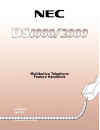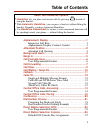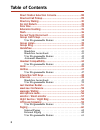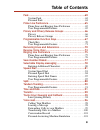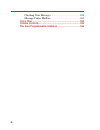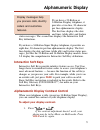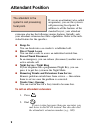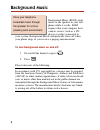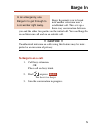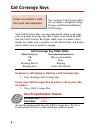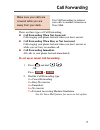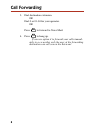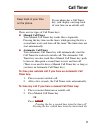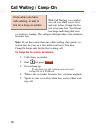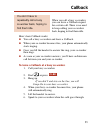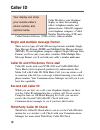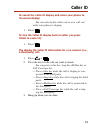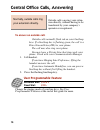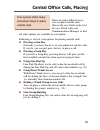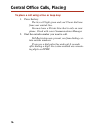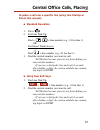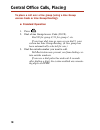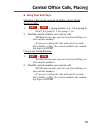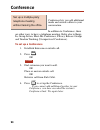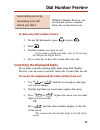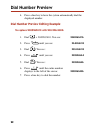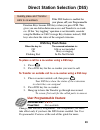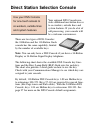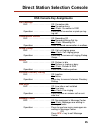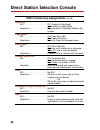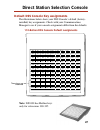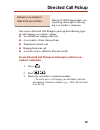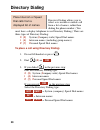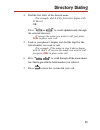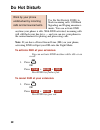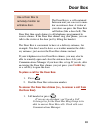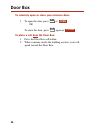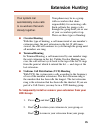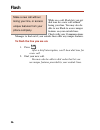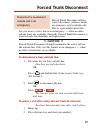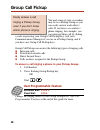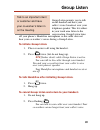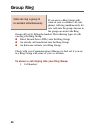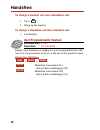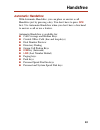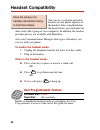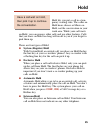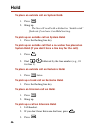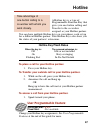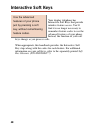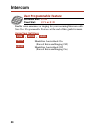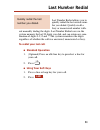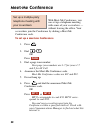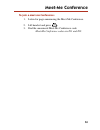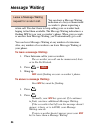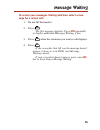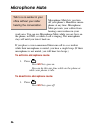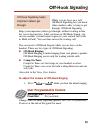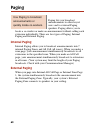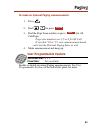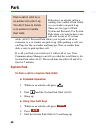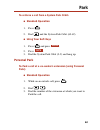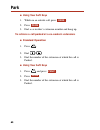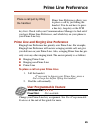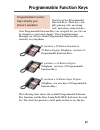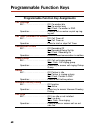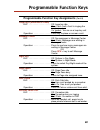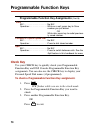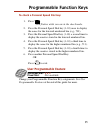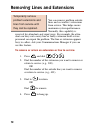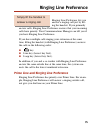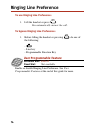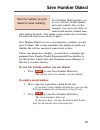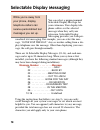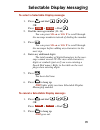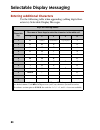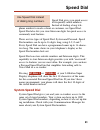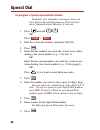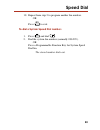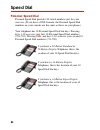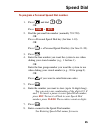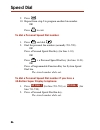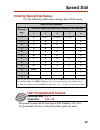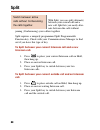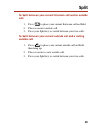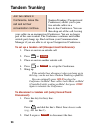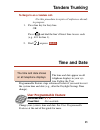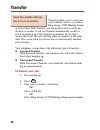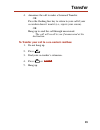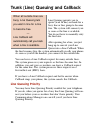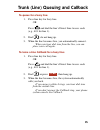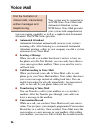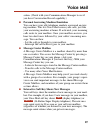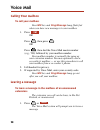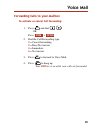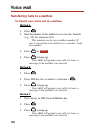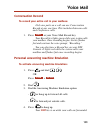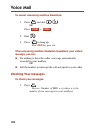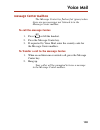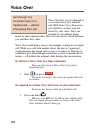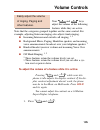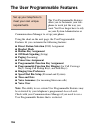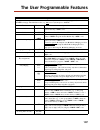- DL manuals
- NEC
- Voicemail
- DS2000 IntraMail
- Feature Handbook
NEC DS2000 IntraMail Feature Handbook - Second Call Caller Id
Caller ID allows your telephone
display to show the incoming
caller’s telephone number and
optional name. Caller ID supports
your telephone company’s Called
Number Identification (CNI) and
Called Number Delivery (CND) service, when available.
Single and Multiple Message Format
There are two types of Caller ID message formats available: Single
Data Message Format (SDMF) and Multiple Data Message Format
(MDMF). If your telephone company supports Single Message Data
Format, you’ll see only your caller’s number. With Multiple Data
Message Format, you’ll see both your caller’s number and name.
Caller ID and NVM-Series Voice Mail
Caller ID works with your NVM-2000 and VANGARD Mail
Voice Mail system to provide productivity enhancements like
Make Call with Caller ID. With Make Call, you can return a call
to someone who left you a message without knowing your caller’s
phone number. Your Communications Manager can tell you if you
have this capability.
Second Call Caller ID
While you are busy on a call, your telephone display can show
you the Caller ID information for a waiting call. If you receive
Camp On tones or Off-Hook Ringing for a call, you can also
receive the Second Call Caller ID. Check with your
Communications manager to see if you have this feature.
Third Party Caller ID Check
Third Party Caller ID Check allows you to see the Caller ID infor-
mation for a co-worker’s call. Check with your Communications
Manager for more about Third Party Caller ID Check.
Caller ID
12
Your display can show
your outside caller’s
phone number and
optional name.
Summary of DS2000 IntraMail
Page 1
Multibutton telephone feature handbook 80000mfh04 april 2001 printed in u.S.A. (2106).
Page 2
Nothing contained in this manual shall be deemed to be, and this manual does not consti- tute, a warranty of, or representation with respect to, any of the equipment covered. This manual is subject to change without notice and nec america, inc. Has no obligation to pro- vide any updates or correctio...
Page 3
Alphanumeric display .....................................................1 interactive soft keys . . . . . . . . . . . . . . . . . . . . . . . . . .1 alphanumeric display contrast control . . . . . . . . . . . .1 attendant position..........................................................2 attendan...
Page 4
Direct station selection console...................................28 directed call pickup ......................................................29 directory dialing............................................................30 do not disturb ............................................................
Page 5
Park ...............................................................................62 system park . . . . . . . . . . . . . . . . . . . . . . . . . . . . . . . .62 personal park . . . . . . . . . . . . . . . . . . . . . . . . . . . . . . .63 prime line preference ......................................
Page 6
Checking your messages . . . . . . . . . . . . . . . . . . . . .102 message center mailbox . . . . . . . . . . . . . . . . . . . . .103 voice over ..................................................................104 volume controls..........................................................105 the us...
Page 7: Interactive Soft Keys
If you have a 22-button or 34-button display telephone, it provides a two-line, 20-character per line alphanumeric display. The first line displays the date and time (while idle) and feature status messages. The second line displays the interactive soft key definitions. If you have a 34-button super...
Page 8: Barge In
If you are an attendant (also called an operator), you are the system’s call processing focal point. In addition to all the features of the standard keyset, your attendant extension also has the following unique features. Initially, only your attendant extension has these capabilities. Refer to the ...
Page 9: Attendant Call Queuing
Attendant call queuing attendant call queuing helps minimize congestion if your atten- dant extension is the overflow destination for unanswered calls. As an attendant, your extension is never busy to your co-workers. Instead, an unlimited number of intercom calls can queue (i.E., wait in line) for ...
Page 10
Background music (bgm) sends music to the speaker in your tele- phone while it is idle. Bgm requires that your company have a music source (such as a cd player or radio) connected to your system. Background music automatically turns off when your phone rings or you receive a paging announcement. To ...
Page 11: !! Caution !!
Barge in permits you to break into another extension user’s established call. This sets up a three-way conversation between you and the other two parties on the initial call. You can barge in on an intercom call and on an outside call. !! Caution !! Unauthorized intrusion on calls using this feature...
Page 12: Co-Worker:
You can have call coverage keys for co-worker’s telephones, ring groups, and extension hunting ucd groups. Your call coverage key can ring immediately when a call rings your co-worker or group, ring after a delay or just flash. In addi- tion, the call coverage key lights while your co-worker is busy...
Page 13: Call Forwarding Immediate
Use call forwarding to redirect your calls to another extension or voice mail. There are three types of call forwarding: ● call forwarding when not answered calls ringing your phone forward when you don’t answer. ● call forwarding when busy or not answered calls ringing your phone forward when you d...
Page 14
3. Dial destination extension. Or dial 0 or 01-04 for your operator. Or press to forward to voice mail. 4. Press to hang up. If you use option 4 to forward your calls immedi- ately to a co-worker, only the user at the forwarding destination can call you on the intercom. 8 call forwarding.
Page 15: Manual Call Timer
If your phone has a call timer key, your display can keep track of your time on an outside call. There are two types of call timer keys: ● manual call timer your manual call timer key works like a stopwatch. Pressing the key turns on the timer, while pressing the key a second time resets and turns o...
Page 16
With call waiting, a co-worker can call you while you’re busy and wait in line (camp-on) for you to become free. You’ll hear two beeps indicating that your co-worker is waiting. The call goes through when your extension becomes free. Note: if you have more than one caller waiting, they queue (i.E., ...
Page 17
When you call a busy co-worker, you can leave a callback request for a return call. There is no need to keep calling your co-worker back, hoping to find them idle. Here’s how callback works: ● you call a busy co-worker and leave a callback. ● when your co-worker becomes free, your phone automaticall...
Page 18: Second Call Caller Id
Caller id allows your telephone display to show the incoming caller’s telephone number and optional name. Caller id supports your telephone company’s called number identification (cni) and called number delivery (cnd) service, when available. Single and multiple message format there are two types of...
Page 19: Its Normal Display:
To cancel the caller id display and return your phone to its normal display: you can only do this while you’re on a call, not while your phone is ringing. 1. Press . To turn the caller id display back on (after you press clear to cancel it): 1. Press . The display the caller id information for a co-...
Page 20: To Answer An Outside Call:
Outside calls can ring your exten- sion directly, without having to be transferred by your company’s operator or receptionist. To answer an outside call: outside calls normally flash red on your line/loop keys. If a line/loop key is flashing green, the call is a direct inward line (dil) to your phon...
Page 21: Pressing A Line Key
There are many different ways you can place outside calls. Choose the one which works best for you. Check with your communications manager to find out what options are available on your phone. Following is a list of your options for placing outside calls: ● pressing a line key normally, you have lin...
Page 22
To place a call using a line or loop key: 1. Press the key. The key will light green and you’ll hear dial tone from your outside line. You may have a private line that is only on your phone. Check with your communications manager. 2. Dial the outside number you want to call. Toll restriction may pre...
Page 23: Direct Line Access):
To place a call over a specific line (using line dial-up or direct line access): ● standard operation 1. Press . 2. For line dial-up: dial + + line number (e.G., 01 for line 1). Or for direct trunk access: dial + line number (e.G., 01 for line 1). 3. Dial the outside number you want to call. Toll re...
Page 24: Standard Operation
To place a call over a line group (using a line group access code or line group routing): ● standard operation 1. Press . 2. Dial a line group access code (90-98). Dial 90 for group 0, 91 for group 1, etc. If you hear dial tone as soon as you dial 9, your system has line group routing. (a line group...
Page 25: Using Your Soft Keys
● using your soft keys selecting a line group (instead of dialing a line group access code): 1. + + group number (e.G., 0 for group 0). Dial 0 for group 0, 1 for group 1, etc. 2. Dial the outside number you want to call. Toll restriction may prevent you from dialing cer- tain outside numbers. If you...
Page 26: To Set Up A Conference:
Conference lets you add additional inside and outside callers to your conversation. In addition to conference, there are other ways to have a telephone meeting. Refer also to barge in, group listen, meet-me conference, privacy release groups and tandem trunking (unsupervised conference). To set up a...
Page 27
21 with dial number preview, you can dial and review a number before the system dials it out. To dial using dial number preview: 1. Do not lift the handset, press or press . 2. Dial . 3. Dial the number you want to call. If you make a dialing mistake, refer to correcting the displayed digits below. ...
Page 28
4. Press a line key to have the system automatically dial the displayed number. Dial number preview editing example to replace 2049265410 with 203-926-5400: 1. Dial + 2049265410. You see: 2049265410- 2. Press until you see: 20-9265410 3. Dial . You see: 203-265410 4. Press until you see: 20392654-0 ...
Page 29: Dss Key Flash Rates
If the dss feature is enabled for your phone, all your programmable function keys become dss keys when you press icm. This gives you one-button intercom access and transfer to co-work- ers. (if this “key toggling” operation is not desirable, consider using the hotline or call coverage keys features ...
Page 30
Your optional dss console pro- vides additional one-button access to co-workers, outside lines and system features. If you do a lot of call processing, your console will be a welcome convenience. There are two types of dss consoles: the 24-button and the 110-button. Each console has the same capabil...
Page 31: Dss Console Key Assignments
Dss console key assignments call coverage blf: . . . . . . . . . . . . . . . . . . .Off: co-worker idle on: co-worker busy fast flash: co-worker in dnd operation: . . . . . . . . . . . . . . .Press to call co-worker or pick up ring- ing call. Conversation record blf: . . . . . . . . . . . . . . . . ...
Page 32: Dss Console Key Assignments
Dss console key assignments (cont’d) night key blf: . . . . . . . . . . . . . . . . . . .Off: system in day mode on: system in night mode operation: . . . . . . . . . . . . . . .Press to switch day/night mode of the system. Page zones blf: . . . . . . . . . . . . . . . . . . .Off: page zone idle on:...
Page 33
Default dss console key assignments the illustrations below show your dss console’s default (factory- installed) key assignments. Check with your communications manager to see if your console assignments differ from the defaults. 110-button dss console default assignments direct station selection co...
Page 34
24-button dss console default assignments 28 direct station selection console 80000 - 25 300 312 301 313 302 314 303 315 304 316 305 317 306 318 307 319 308 320 309 321 310 322 311 323.
Page 35: Worker’S Extension:
Directed call pickup permits you to pick up (intercept) a call ring- ing a co-worker’s extension. You can use directed call pickup to pick up the following types of calls ringing a co-worker’s phone: ● an outside line ringing a line key ● a co-worker’s direct inward line ● transferred outside call ●...
Page 36
Directory dialing allows you to select a co-worker or outside call from a list of names, rather than dialing the phone number. (you must have a display telephone to use directory dialing.) there are three types of directory dialing: c (2) system ( c ompany-wide) speed dial names i (4) i ntercom name...
Page 37
4. Dial the first letter of the desired name. For example, dial 4 if the first letter begins with g, h or i. Or press or to scroll alphabetically through the selected directory. If you see the name you want to call, just press dial to place your call. 5. Look at your phone’s display and dial the dig...
Page 38
Use do not disturb (dnd) to block incoming calls, off-hook signaling and paging announce- ments. You can activate dnd anytime your phone is idle. With dnd activated, incoming calls will still flash your line keys — and you can use your phone in the normal manner for placing and processing calls. Not...
Page 39: The Door Box):
The door box is a self-contained intercom unit you can use to mon- itor an entrance door. A visitor at your door can press the door box call button (like a door bell). The door box then sends chimes to all telephones programmed to receive chimes. If the door box chimes ring your phone, you can talk ...
Page 40
To remotely open or close your entrance door: 1. To open the door, press or . Or to close the door, press again or . To place a call from the door box: 1. Press the door box call button. 2. When someone inside the building answers your call, speak toward the door box. Close open door box 34.
Page 41: Circular Hunting
Your phone may be in a group with co-workers that share responsibility for answering calls. Each call into the group cycles through the group until you or one of your co-workers picks it up. There are three types of hunting: ● circular hunting with this type of hunting, a call unanswered at one memb...
Page 42
While on a call, flash lets you get dial tone for a new call without losing your line. You may also be able to use flash to access unique features on your outside lines. Check with your communications manager to find out if your outside lines offer any unique features. To flash the line you are on: ...
Page 43: !! Caution !!
Forced trunk disconnect allows you to disconnect (release) anoth- er extension’s active outside call. This is a powerful feature that lets you access a busy line in an emergency — when no other outside lines are available. Normally, forced trunk disconnect is reserved only for attendants and supervi...
Page 44: User Programmable Feature
You and some of your co-workers may be in a pickup group so you can easily answer each other’s calls. If you hear a co-worker’s phone ringing, for example, you can intercept their call by dialing a code or pressing your group call pickup key. Ask your communications manager if you are in a pickup gr...
Page 45: To Initiate Group Listen:
Group listen permits you to talk on the handset and have your caller’s voice broadcast over your telephone speaker. This lets others in your work area listen to the conversation. Group listen turns off your phone’s handsfree microphone so the caller does not hear your co-worker’s voices during a gro...
Page 46
If you are in a ring group with some of your co-workers, all your phones will ring simultaneously for new calls into the group. Anyone in the group can answer the ring group call just by lifting the handset. The following types of calls can ring your ring group: ● direct inward lines (dils) into the...
Page 47: Handsfree
Handsfree handsfree allows you to process calls using the speaker and micro- phone in your telephone (instead of the handset). Handsfree is a convenience when you don’t have a free hand to pick up the handset (for example, when you’re typing on your computer). Handsfree answerback handsfree answerba...
Page 48: User Programmable Feature
To change a handset call into a handsfree call: 1. Press . 2. Hang up the handset. To change a handsfree call into a handset call: 1. Lift handset. User programmable feature universal slot: # v a fixed slot: # i v or # i r enable voice-announce or ringing for your incoming intercom calls. See user p...
Page 49: Automatic Handsfree
Automatic handsfree with automatic handsfree, you can place or answer a call handsfree just by pressing a key. You don’t have to press spk first. Use automatic handsfree when you don’t have a free hand to answer a call or use a feature. Automatic handsfree is available for: ● call coverage and hotli...
Page 50: To Enable The Headset Mode:
You can use a customer-provided headset on your phone in place of the handset. Like using handsfree, the headset frees up your hands for other work (like typing on your computer). In addition, the headset provides privacy not available with handsfree. Ask your communications manager what types of he...
Page 51: System (Regular) Hold
Hold lets you put a call in a tem- porary waiting state. The caller on hold hears silence or music on hold, not the conversation in your work area. While your call waits on hold, you can process other calls and use other features. Calls that you leave on hold too long will recall to you if you forge...
Page 52
To place an outside call on system hold: 1. Press . 2. Hang up. The line will recall with a distinctive “double-wink” flash rate if you leave it on hold too long. To pick up an outside call on system hold: 1. Press the flashing line key. To pick up an outside call that a co-worker has placed on syst...
Page 53: Hotline Key Flash Rates
A hotline key is a type of programmable function key that gives you one-button calling and transfer to the co-worker assigned as your hotline partner. You can have multiple hotline keys on your phone, each set up for a different hotline partner. Your hotline keys also show you the status of your par...
Page 54
Your display telephone has interactive soft keys that provide intuitive feature access. You’ll find it is no longer necessary to remember feature codes to use the advanced features of your phone. Instead, the function of your soft keys change as you process calls. When appropriate, this handbook pro...
Page 55: Handsfree Answerback
Intercom gives you access to all your co-workers and your sys- tem’s attendants. Handsfree answerback handsfree answerback lets you answer a voice-announced intercom call by speaking toward your phone (without lifting the handset). Handsfree answerback is also a convenience when you don’t have a fre...
Page 56: User Programmable Feature
User programmable feature universal slot: # v a fixed slot: # i v or # i r enable voice-announce or ringing for your incoming intercom calls. See user programmable features at the end of this guide for more. Using your soft keys + + handsfree answerback on (forced intercom ringing off) handsfree ans...
Page 57: To Redial Your Last Call:
Last number redial allows you to quickly redial the last outside num- ber you dialed. Quickly recall a busy or unanswered number with- out manually dialing the digits. Last number redial saves in the system memory the last 20 digits you dial, and can retain any com- bination of digits 0-9, # and *. ...
Page 58
With meet-me conference, you can set up a telephone meeting with some of your co-workers — without leaving the office. Your co-workers join the conference by dialing a meet-me conference code. To set up a meet-me conference: 1. Press . 2. Dial . Or press . 3. Dial a page zone number. Your page zone ...
Page 59
To join a meet-me conference: 1. Listen for page announcing the meet-me conference. 2. Lift handset and press . 3. Dial the announced meet-me conference code. Meet-me conference codes are #11 and #12. 53 meet-me conference.
Page 60: To Leave A Message Waiting:
You can leave a message waiting indication at a busy or unanswered co-worker’s phone requesting a return call. You don’t have to keep calling your co-worker back, hoping to find them available. The message waiting indication is a flashing mw key on your co-worker’s phone. When your co-work- er answe...
Page 61: Sage For A Return Call:
To review your messages waiting and then select a mes- sage for a return call: 1. Do not lift the handset. 2. Press . The first message displays. Press mw repeatedly to display additional messages waiting, if any. 3. Press when the extension you want to call displays. 4. Press . If the co-worker tha...
Page 62
Microphone mute lets you turn off your phone’s handsfree micro- phone at any time. Microphone mute prevents your callers from hearing conversations in your work area. You can use microphone mute while you are busy on the phone, in dnd, or while a call is ringing. The microphone stays off until you t...
Page 63: !! Caution !!
Monitor lets you listen to the con- versation at a busy co-worker’s extension. Your busy co-worker and their caller have no indication that you are on the call. This fea- ture could help you if you are a service department supervisor, for example. You could listen to the questions that your departme...
Page 64
Night service redirects your sys- tem’s calls to their night mode destination. Typically, the atten- dant or supervisor activates night service after normal working hours, when most of your co-work- ers are unavailable to answer calls. If you are expected to put the system in the night mode, your ph...
Page 65: Off-Hook Ringing
While you are busy on a call, off-hook signaling lets you know when another caller is tying to get through. Off-hook signaling helps your important callers get through, without waiting in line for you to become free. After you hear an off-hook signal, you can use another system feature to process yo...
Page 66: Internal Paging
Paging lets you broadcast announcements to other keyset users and to external paging speakers. Paging allows you to locate a co-worker or make an announcement without calling each extension individually. There are two types of paging: internal paging and external paging. Internal paging internal pag...
Page 67: User Programmable Feature
To make an internal paging announcement: 1. Press . 2. Dial or press . 3. Dial the page zone number or press (for all call page). Page zone numbers are 1-7 or 0 for all call. If you dial *10 or *11 , your announcement broad- casts into the external paging zone as well. 4. Make announcement and hang ...
Page 68: System Park
Park places an outside call in a waiting state (called a park orbit) so a co-worker can pick it up. There are two types of park: system and personal. Use system park when you want to have your call wait in one of 10 system orbits (60-69). Personal park allows you to park a call at an extension so a ...
Page 69: Standard Operation
To retrieve a call from a system park orbit: ● standard operation 1. Press . 2. Dial and the system park orbit (60-69). ● using your soft keys 1. Press and press . 2. Press . 3. Dial the system park orbit (0-9) and hang up. Personal park to park a call at a co-worker’s extension (using personal park...
Page 70: Using Your Soft Keys
● using your soft keys 1. While on an outside call, press . 2. Press . 3. Dial a co-worker’s extension number and hang up. To retrieve a call parked at a co-worker’s extension: ● standard operation 1. Press . 2. Dial . 3. Dial the number of the extension at which the call is parked. ● using your sof...
Page 71: User Programmable Feature
Prime line preference allows you to place a call by just lifting the handset. You do not have to press a line key, loop key or the icm key first. Check with your communications manager to find out if you have prime line preference, and which key on your phone is your prime line key. Prime line and r...
Page 72: Privacy
Privacy if your extension has privacy enabled, it automatically blocks incoming barge in attempts and camp-on signals from your co- workers. If you don’t want your conversations interrupted, use privacy. Check with your communications manager to find out if your extension has privacy. Note: if you’r...
Page 73
Your keyset has programmable function keys. These keys sim- plify placing calls, answering calls, and using certain features. Your programmable function keys are assigned for you, but can be changed as your needs change. Your communications manager can tell you which programmable function keys are c...
Page 74
Programmable function key assignments call coverage blf: . . . . . . . . . . . . . . . . . . .Off: co-worker idle on: co-worker busy fast flash: co-worker in dnd operation: . . . . . . . . . . . . . . .Press to call co-worker or pick up ring- ing call. Call timer (automatic or manual) blf: . . . . ....
Page 75
Programmable function key assignments (cont’d) loop keys (switched or fixed) blf: . . . . . . . . . . . . . . . . . . .Off: loop key idle slow flash (red): a call is ringing the loop key on (green): you are on a loop key call operation: . . . . . . . . . . . . . . .Press key to place or answer a cal...
Page 76: Check Key
Programmable function key assignments (cont’d) save blf: . . . . . . . . . . . . . . . . . . .No blf operation: . . . . . . . . . . . . . . .While on a call, press key to save number you just dialed. Or while idle, press key to redial previous- ly saved number. Personal or system speed dial blf: . ....
Page 77: User Programmable Feature
To check a personal speed dial key: 1. Press . Spk flashes while you are in the check mode. 2. Press the personal speed dial key (1-10) once to display the name for the lowered numbered bin (e.G., 701). 3. Press the personal speed dial key (1-10) a second time to display the number stored in the low...
Page 78
You can remove problem outside lines and co-worker’s extensions from service. This helps ensure maximum system performance. Normally, this capability is reserved for attendants and supervisors. For example, the atten- dant can busy-out a noisy line or faulty extension until service personnel can rep...
Page 79
While on a handset call, reverse voice over lets you make a pri- vate intercom call to an idle co-worker. You just press and hold down your reverse voice over key to make the private call. Your initial caller cannot hear the reverse voice over (private intercom) conversation. The private intercom ca...
Page 80: Voice Over Key:
To place a reverse voice over call: 1. While on a handset call, press and hold your reverse voice over key. You hear two beeps, then conversation with your co-worker in your handset. Your voice over key lights red. To return to your initial caller: 1. Release your voice over key. Conversation with y...
Page 81
Ringing line preference lets you answer a ringing call just by lift- ing the handset. If you primarily answer calls, ringing line preference ensures that your incoming calls have priority. Your communications manager can tell you if you have ringing line preference. If you have multiple calls ringin...
Page 82: User Programmable Feature
To use ringing line preference: 1. Lift the handset or press . You automatically answer the call. To bypass ringing line preference: 1. Before lifting the handset or pressing , do one of the following: - - line key - programmable function key user programmable feature universal slot: # r l p fixed s...
Page 83: To Redial A Saved Number:
Save number dialed permits you to save your last outside number and easily redial it later on. For example, you can recall a busy or unanswered number without man- ually dialing the digits. Your phone system retains the saved num- ber until you store a new one in its place. Save number dialed saves ...
Page 84
You can select a preprogrammed selectable display message for your extension. Your display tele- phone callers see the selected message when they call your extension. Selectable display messaging provides you with per- sonalized text messaging. For example, you can select the mes- sage, “gone for th...
Page 85
To select a selectable display message: 1. Press and dial . Or press + + dial . 2. Dial the message number (01-16). You can press vol ▲ or vol ▼ to scroll through the message numbers instead of dialing the number. 3. Press . You can press vol ▲ or vol ▼ to scroll through the messages before adding a...
Page 86
Entering additional characters use the following table when appending (adding digits/char- acters to) selectable display messages. Keys for entering names press this key: then one of these keys to enter the character in the white cell: 1 2 3 4 # 1 & - (dash) 1 / (backslash) 1 ‘ (apostrophe) 1 1 2 a ...
Page 87: System Speed Dial
Speed dial gives you quick access to frequently called numbers. Instead of dialing a long tele- phone number to reach a client or customer, use speed dial. Speed dial also lets you store intercom digits for quick access to commonly used features. There are two types of speed dial: system and persona...
Page 88
To program a system speed dial number: normally, only attendants and supervisors can store system speed dial numbers. Find out from your communications manager if you can. 1. Press and dial . Or press + . 2. Dial the system bin number (normally 200-299). 3. Press . 4. Enter the line number you want ...
Page 89
10. Repeat from step 2 to program another bin number. Or press to exit. To dial a system speed dial number: 1. Press and dial . 2. Dial the system bin number (normally 200-299). Or press a programmable function key for system speed dial bin. The stored number dials out. 83 speed dial.
Page 90: Personal Speed Dial
Personal speed dial personal speed dial provides 20 stored numbers just for your own use. (if you have a dss console, the personal speed dial numbers on your console are the same as those on your phone.) your telephone has 10 personal speed dial bin keys. Pressing keys 1-10 accesses your first 10 pe...
Page 91
To program a personal speed dial number: 1. Press and dial . Or press + . 2. Dial the personal bin number (normally 701-720). Or press a personal speed dial key (for bins 1-10). Or press + a personal speed dial key (for bins 11-20). 3. Press . 4. Enter the line number you want the system to use when...
Page 92
9. Press . 10. Repeat from step 2 to program another bin number. Or press to exit. To dial a personal speed dial number: 1. Press and dial . 2. Dial the personal bin number (normally 701-720). Or press a personal speed dial key (for bins 1-10). Or press + a personal speed dial key (for bins 11-21). ...
Page 93: Entering Speed Dial Names
Entering speed dial names use the following table when entering speed dial names. User programmable feature universal slot: # s p fixed slot: icm + ## program personal and system speed dial numbers. See user programmable features at the end of this guide for more. Keys for entering names press this ...
Page 94: Intercom Call:
With split, you can split (alternate) between your current call and a new call. Split lets you easily alter- nate between the calls without joining (conferencing) your callers together. Split requires a uniquely programmed split programmable function key. Check with your communications manager to fi...
Page 95: Call:
To split between your current intercom call and an outside call: 1. Press to place your current intercom call on hold. 2. Place or answer outside call. 3. Press your split key to switch between your two calls. To split between your current outside call and a waiting outside call: 1. Press to place y...
Page 96: Disconnect):
Tandem trunking (unsupervised conference) allows you to join two outside callers in a line-to-line conference. You can then drop out of the call, leaving your callers in an unsupervised conference. You are no longer part of the conversation. The conference continues until either outside party hangs ...
Page 97: User Programmable Feature
To barge in on a tandem call: use this procedure to rejoin a conference already in progress. 1. Press line key for busy line. Or press and dial the line’s direct line access code (e.G., 401 for line 1). 2. Dial or press . Barg 91 tandem trunking time and date the time and date appear on all telephon...
Page 98: Screened Transfer
Transfer permits you to send your active outside call to a co-worker, ring group, ucd hunting group or voice mail. With transfer, you can quickly send a call to the desired co-worker. A call you transfer automatically recalls to you if not picked up at the transfer destination. If you don’t answer t...
Page 99
4. Announce the call to make a screened transfer. Or press the flashing line key to return to your call if your co-worker doesn’t want it (i.E., rejects your screen). Or hang up to send the call through unscreened. The call will recall to you if unanswered at the destination. To transfer your call t...
Page 100: Line Queuing Priority
Line queuing permits you to queue (wait in line) on hook for a busy line or line group to become free. The system will connect you as soon as the line is available. You do not have to manually retry the line later. After queuing for a line, you just hang up to convert your line queue into a line cal...
Page 101: To Queue For A Busy Line:
To queue for a busy line: 1. Press line key for busy line. Or press and dial the line’s direct line access code (e.G., 401 for line 1). 2. Dial ; do not hang up. 3. When the line becomes free, you automatically connect. When you hear dial tone from the line, you can place your call again. To leave a...
Page 102: Automated Attendant
Your system may be connected to an nvm-series voice mail with automated attendant system. Nvm-series voice mail provides your system with comprehensive voice messaging capability as well as a sophisticated automated attendant. Your nvm-series provides: ● automated attendant automated attendant autom...
Page 103: Message Center Mailbox
Sation. (check with your communications manager to see if you have conversation record capability.) ● personal answering machine emulation you can have your idle telephone emulate a personal answer- ing machine. This lets voice mail screen your calls, just like your answering machine at home. If act...
Page 104: Calling Your Mailbox
Calling your mailbox to call your mailbox: your mw key and ring/message lamp flash fast when you have new messages in your mailbox. 1. Press . Or press , then press . Or press , then dial the voice mail master number (e.G., 700) followed by your mailbox number. Your mailbox number is normally the sa...
Page 105
Forwarding calls to your mailbox to activate or cancel call forwarding: 1. Press and dial . Or press + . 2. Dial the call forwarding type: 0 = cancel forwarding 2 = busy/no answer 4 = immediate 6 = no answer 3. Press to forward to voice mail. 4. Press to hang up. Your dnd key is on while your calls ...
Page 106
Transferring calls to a mailbox to transfer your active call to a mailbox: method a 1. Press . 2. Dial the number of the mailbox to receive the transfer (e.G., 301 for extension 301). This number can be your mailbox number (if you’re away from your desk) or a co-worker’s mail- box number. 3. Press o...
Page 107: Conversation Record
Conversation record to record your active call in your mailbox: only one party on a call can use conversation record at any one time. This includes intercom calls and conference calls. 1. Press or your voice mail record key. Your record key lights green while your system calls your mailbox. Once rec...
Page 108: Message, You Can:
To cancel answering machine emulation: 1. Press and dial . Or press + . 2. Dial 3. Press to hang up. Your dnd key goes out. When answering machine emulation broadcasts your caller’s message, you can: ● do nothing to have the caller’s message automatically recorded in your mailbox. Or ● lift the hand...
Page 109: Message Center Mailbox
Message center mailbox the message center key flashes fast (green) when there are new messages not listened to in the message center mailbox. To call the message center: 1. Press or lift the handset. 2. Press the message center key. 3. If requested by voice mail, enter the security code for the mess...
Page 110
Voice over lets you get through to a co-worker busy on a handset call. With voice over, the person you call hears an alert tone fol- lowed by your voice. They can respond to you without being heard by their original caller. They can also easily switch between you and their first caller. Voice over c...
Page 111
Your and keys adjust the volume of the following features while they are active. Note that the categories grouped together are the same control. For example, adjusting intercom ringing also adjusts trunk ringing. ● incoming intercom and outside call ringing. 1, 2 ● background music, paging, handsfre...
Page 112: Headset Mode
The user programmable features allow you to customize your tele- phone to work just the way you want. You’ll no longer have to rely on your system administrator or communications manager to set up your phone. Using the chart on the next page, the user programmable features let you customize the foll...
Page 113
107 the user programmable features user programmable features to program a feature, press # and the feature s code. For example, to enable incoming paging, press # and dial v p y , then spk to hang up. The underlined codes (e.G., #rc) are for systems prior to 02.00.00. Feature mnemonic operation dss...
Page 114
108.
Page 115: Your Super Display Telephone
109 your super display telephone 1 2 3 4 5 6 7 8 9 0 abc def mw icm flash dnd dial mic lnd spkr conf hold ghi jkl mno pqrs tuv oper vol wxyz 80000 - 65a check clear line 1 line 2 line 3 line 4 line 5 line 6 line 7 line 8 keys 13-24 are undefined for non-attendants in ds2000. Keys 7-24 are undefined ...
Page 116
Nec america inc., corporate networks group 4 forest parkway, shelton, ct 06484 tel: 203-926-5400 fax: 203-929-0535 cng.Nec.Com.