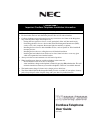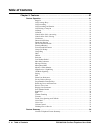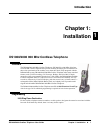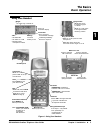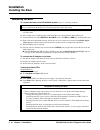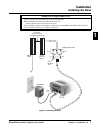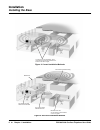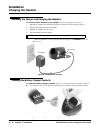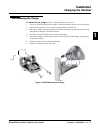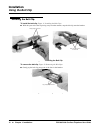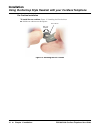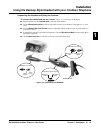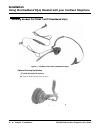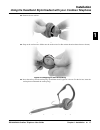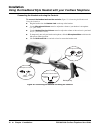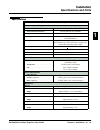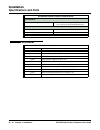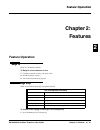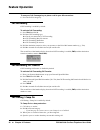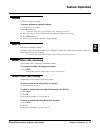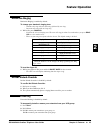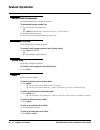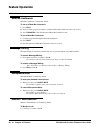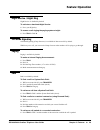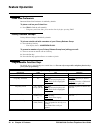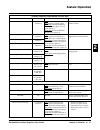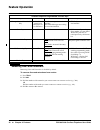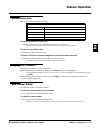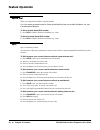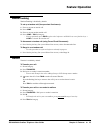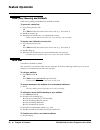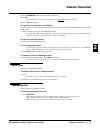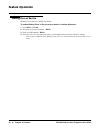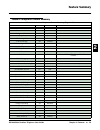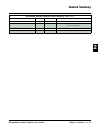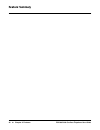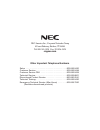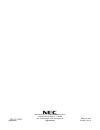Cordless telephone user guide (03.14.00) – please read – important cordless telephone installation information ds1000/2000 900 mhz cordless telephone installation tips • the cordless telephone base unit plugs into a digital station port. • for best results, the base unit should be placed in line-of-...
This manual has been developed by nec america, inc. It is intended for the use of its customers and service personnel, and should be read in its entirety before attempting to install or program the system. Any comments or suggestions for improving this manual would be appreciated. Forward your remar...
Table of contents ds1000/2000 cordless telephone user guide table of contents ◆ 1 table of contents chapter 1: installation . . . . . . . . . . . . . . . . . . . . . . . . . . . . . . . . . . . . . . . . . . . . . 1 introduction . . . . . . . . . . . . . . . . . . . . . . . . . . . . . . . . . . . ....
Table of contents 2 ◆ table of contents ds1000/2000 cordless telephone user guide chapter 2: features . . . . . . . . . . . . . . . . . . . . . . . . . . . . . . . . . . . . . . . . . . . . . . 21 feature operation . . . . . . . . . . . . . . . . . . . . . . . . . . . . . . . . . . . . . . . . . . ....
Introduction ds1000/2000 cordless telephone user guide chapter 1: installation ◆ 1 1 chapter 1: installation introduction ds1000/2000 900 mhz cordless telephone ds1000/2000 900 mhz cordless telephone overview the ds1000/2000 900 mhz cordless telephone (p/n 80683)is a 900 mhz digital nar- row band fm...
The basics basic operation 2 ◆ chapter 1: installation ds1000/2000 cordless telephone user guide the basics basic operation using the basic features answering calls ■ outside calls: ring with 2 short rings followed by a long ring. ■ intercom calls: ring with 1 long ring. ■ to answer a call: press ta...
The basics basic operation ds1000/2000 cordless telephone user guide chapter 1: installation ◆ 3 1 using your handset figure 1: using your handset voice mail ● on if you have a voice mail message or message waiting. ● dial *8 to respond battery on when battery is low ringer ● on when ring is turned ...
Installation installing the base 4 ◆ chapter 1: installation ds1000/2000 cordless telephone user guide installation installing the base connecting the base to connect the base to the ds1000/2000 system (figure 2: installing the base) : 1. Install a modular jack within 6 feet of the base and within 6...
Installation installing the base ds1000/2000 cordless telephone user guide chapter 1: installation ◆ 5 1 figure 2: installing the base • always raise the base unit antenna to its full vertical position. • when installing more than one cordless in the same site: - be sure the base units are at least ...
Installation installing the base 6 ◆ chapter 1: installation ds1000/2000 cordless telephone user guide figure 3: correct installation methods figure 4: incorrect installation methods 80683 - 7 correct line-of-site installation, away from devices that cause interference or locations that block signal...
Installation wall-mounting the base ds1000/2000 cordless telephone user guide chapter 1: installation ◆ 7 1 wall-mounting the base mounting the base on the wall to mount the base on the wall (figure 5: mounting the base on the wall): 1. Run the base line cord in the wide wire channel as shown, but d...
Installation wall-mounting the base 8 ◆ chapter 1: installation ds1000/2000 cordless telephone user guide mounting the base to a wall plate to mount the base on a standard wall plate (figure 6: mounting the base to a standard wall plate): 1. Snap the base onto the wall-mount bracket. - make sure the...
Installation installing the battery ds1000/2000 cordless telephone user guide chapter 1: installation ◆ 9 1 installing the battery installing the battery in your handset to install the battery in your handset (figure 7: installing the handset battery): 1. Slide the battery cover off of the handset. ...
Installation charging the handset 10 ◆ chapter 1: installation ds1000/2000 cordless telephone user guide charging the handset installing the charger and charging the handset to connect the ac adaptor to the charger (figure 8: installing the charger): 1. Run the ac adaptor cord under the strain relie...
Installation charging the handset ds1000/2000 cordless telephone user guide chapter 1: installation ◆ 11 1 wall-mounting the charger to wall-mount the charger (figure 10: wall-mounting the charger): 1. Choose a suitable location for the charger wall-mount bracket within 6 feet of an ac outlet. 2. In...
Installation using the belt clip 12 ◆ chapter 1: installation ds1000/2000 cordless telephone user guide using the belt clip installing the belt clip to install the belt clip (figure 11: installing the belt clip): ■ with the open end of the clip facing away from the antenna, snap the belt clip onto t...
Installation using the earloop style headset with your cordless telephone ds1000/2000 cordless telephone user guide chapter 1: installation ◆ 13 1 using the earloop style headset with your cordless telephone installing headset p/n 750638 (m145 earloop style) figure 13: headset p/n 750638 (ear loop s...
Installation using the earloop style headset with your cordless telephone 14 ◆ chapter 1: installation ds1000/2000 cordless telephone user guide ear cushion installation to install the ear cushion (figure 15: installing the ear cushion): ■ pull the ear cushion over the earpiece. Figure 15: installin...
Installation using the earloop style headset with your cordless telephone ds1000/2000 cordless telephone user guide chapter 1: installation ◆ 15 1 connecting the headset and using the controls to connect the headset and use the controls (figure 16: connecting the headset): ■ plug the headset into th...
Installation using the headband style headset with your cordless telephone 16 ◆ chapter 1: installation ds1000/2000 cordless telephone user guide using the headband style headset with your cordless telephone installing headset p/n 750637 (m175 headband style) figure 17: headset p/n 750637 (headband ...
Installation using the headband style headset with your cordless telephone ds1000/2000 cordless telephone user guide chapter 1: installation ◆ 17 1 ■ remove the ear cushion. Figure 19: removing the ear cushion ■ snap on the earloop ring. (make sure the earloop ring lies flat against the microphone b...
Installation using the headband style headset with your cordless telephone 18 ◆ chapter 1: installation ds1000/2000 cordless telephone user guide connecting the headset and using the controls to connect the headset and use the controls (figure 22: connecting the headset and using the controls): ● pl...
Installation specifications and parts ds1000/2000 cordless telephone user guide chapter 1: installation ◆ 19 1 specifications and parts specifications ds1000/2000 cordless telephone specifications transmission and reception transmission method . . . . . . . . . . . . . 900 mhz digital narrow band fm...
Installation specifications and parts 20 ◆ chapter 1: installation ds1000/2000 cordless telephone user guide parts and accessories environmental environmental specifications . . . . . . . Maintain the same environmental conditions as you would for your ds1000/2000 keysets. Miscellaneous display type...
Feature operation ds1000/2000 cordless telephone user guide chapter 2: features ◆ 21 2 chapter 2: features feature operation feature operation barge in barge in is disabled by default. To barge in on an extension or line: 1. Call busy extension or place call on busy line. 2. Dial 4 . (you hear 2 bee...
Feature operation 22 ◆ chapter 2: features ds1000/2000 cordless telephone user guide to use your call coverage key to place a call to your idle co-worker: 1. Press the call coverage key. Call forwarding call forwarding is enabled by default. To activate call forwarding: 1. Press talk and dial *3 . 2...
Feature operation ds1000/2000 cordless telephone user guide chapter 2: features ◆ 23 2 callback callback is enabled by default. To leave a callback at a busy co-worker: 1. Call your busy co-worker. 2. Dial 2 and hang up. - if you stay on the line, you will camp-on to your busy co-worker. 3. When you...
Feature operation 24 ◆ chapter 2: features ds1000/2000 cordless telephone user guide to place an outside call using line group access: 1. Press talk and dial a line group access code (90-98). - if you hear dial tone as soon as you dial 9, your system has line group routing. A line group has been aut...
Feature operation ds1000/2000 cordless telephone user guide chapter 2: features ◆ 25 2 distinctive ringing distinctive ringing is enabled by default. To change your handset’s ringing tone: - outside calls ring with two short rings followed by one long. - intercom calls ring with one long ring. 1. Wh...
Feature operation 26 ◆ chapter 2: features ds1000/2000 cordless telephone user guide forced trunk disconnect forced trunk disconnect is disabled by default. To disconnect a busy outside line: 1. Press line key for busy outside line. Or press talk and dial the line’s line access code (e.G., 101 for l...
Feature operation ds1000/2000 cordless telephone user guide chapter 2: features ◆ 27 2 hotline hotline is disabled by default. To place a call to your hotline partner: 1. Press your hotline key. To transfer your outside call to your hotline partner: 1. While on the call, press your hotline key. 2. (...
Feature operation 28 ◆ chapter 2: features ds1000/2000 cordless telephone user guide meet me conference meet me conference is enabled by default. To set up a meet-me conference: 1. Press talk . 2. Dial *1 + dial a page zone number + announce meet-me conference code (#11 or #12). 3. Press transfer + ...
Feature operation ds1000/2000 cordless telephone user guide chapter 2: features ◆ 29 2 night service / night ring night service is disabled by default. To activate or deactivate night service: 1. Press your night key. To answer a call ringing the paging system at night: 1. Press talk + dial *0 . Off...
Feature operation 30 ◆ chapter 2: features ds1000/2000 cordless telephone user guide prime line preference intercom prime line preference is enabled by default. To place a call on your prime line: 1. Press talk + dial the call normally. - to bypass your prime line, press another line key before pres...
Feature operation ds1000/2000 cordless telephone user guide chapter 2: features ◆ 31 2 hotline key 05 + partner’s extension off: partner is idle on: partner is ringing or busy fast flash: partner in dnd for intercom calls (option 2) or all calls (option 3). Wink off: partner in dnd for outside calls...
Feature operation 32 ◆ chapter 2: features ds1000/2000 cordless telephone user guide removing lines and extensions removing lines and extensions is disabled by default. To removes lines and extensions from service: 1. Press talk . 2. Dial #40 . 3. Dial the number of the extension you want to remove ...
Feature operation ds1000/2000 cordless telephone user guide chapter 2: features ◆ 33 2 reverse voice over reverse voice over is disabled by default. To place a reverse voice over call: 1. While on a handset call, press and hold your reverse voice over key. - you hear two beeps, then conversation wit...
Feature operation 34 ◆ chapter 2: features ds1000/2000 cordless telephone user guide speed dial there are no speed dial numbers stored by default. Note: you cannot program personal or system speed dial bins from your cordless telephone. See your communications manager. To dial a system speed dial nu...
Feature operation ds1000/2000 cordless telephone user guide chapter 2: features ◆ 35 2 tandem trunking tandem trunking is disabled by default. To set up a tandem call (unsupervised conference): 1. Place or answer an outside call. 2. Press conf . 3. Place or answer another outside call. 4. Press conf...
Feature operation 36 ◆ chapter 2: features ds1000/2000 cordless telephone user guide trunk (line) queuing and callback trunk (line) queuing and callback are disabled by default. To queue for a busy line: 1. Press line key for busy line. Or press talk and dial line’s direct line access code (e.G., 10...
Feature operation ds1000/2000 cordless telephone user guide chapter 2: features ◆ 37 2 2. Press transfer + dial your co-worker’s extension. 3. Dial 8 . - to transfer the call to your own mailbox, press your own message center key. 4. Press talk to hang up. To record your active call in your mailbox:...
Feature operation 38 ◆ chapter 2: features ds1000/2000 cordless telephone user guide walking class of service walking class of service is disabled by default. To enable walking class of service at a co-worker’s cordless telephone: 1. Press talk + dial ##0 . 2. Dial your own extension number + hold ....
Feature summary ds1000/2000 cordless telephone user guide chapter 2: features ◆ 39 2 feature summary cordless telephone feature summary ds1000/2000 cordless telephone feature summary (page 1 of 3) feature available default comment alphanumeric display yes enabled handset feature auto redial no n/a b...
Feature summary 40 ◆ chapter 2: features ds1000/2000 cordless telephone user guide hold, intercom yes enabled hold, system yes enabled hotline yes disabled interactive soft keys no n/a last number redial yes enabled handset feature. Enhanced last number redial not available. Meet me conference yes e...
Feature summary ds1000/2000 cordless telephone user guide chapter 2: features ◆ 41 2 voice over yes disabled handset cannot receive a voice over. Volume and contrast control yes enabled volume control is a handset feature. Contrast con- trol is not available. Walking class of service yes disabled pr...
Feature summary 42 ◆ chapter 2: features ds1000/2000 cordless telephone user guide.
Nec america, inc., corporate networks group 4 forest parkway, shelton, ct 06484 tel: 800-365-1928 fax: 203-926-5458 cng.Nec.Com other important telephone numbers sales: . . . . . . . . . . . . . . . . . . . . . . . . . . . . . . . . . . . .203-926-5450 customer service: . . . . . . . . . . . . . . ....
*80683ins01* 80683ins01 march 10, 2004 printed in u.S.A. Nec america, inc., corporate networks group 4 forest parkway, shelton, ct 06484 tel: 203-926-5400 fax: 203-929-0535 cng.Nec.Com.