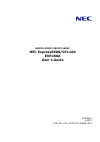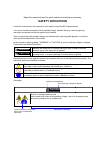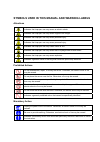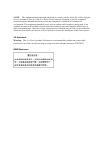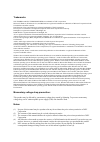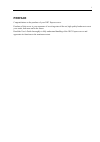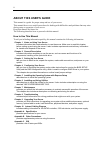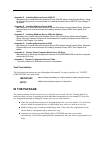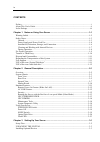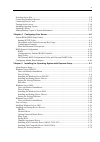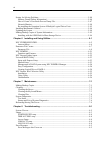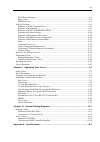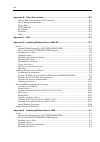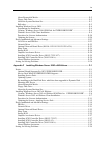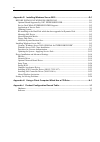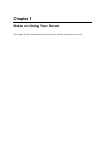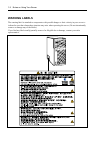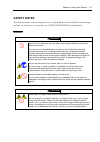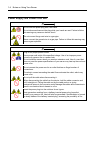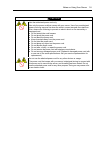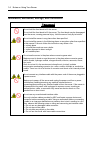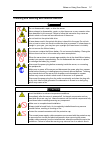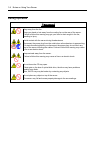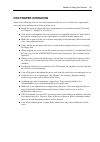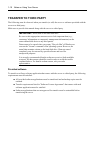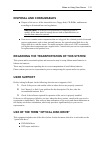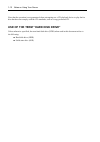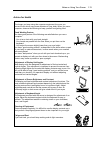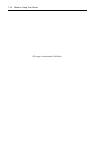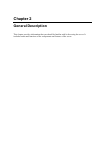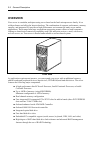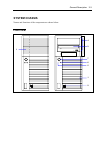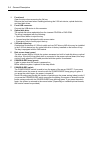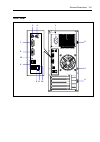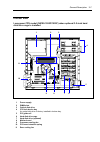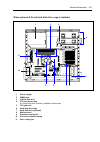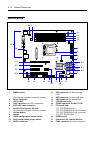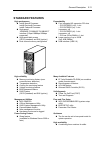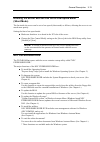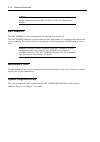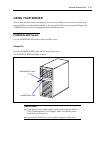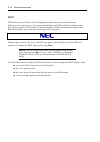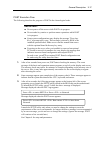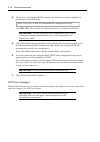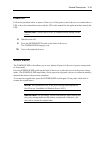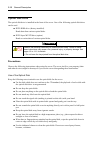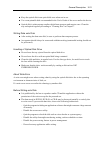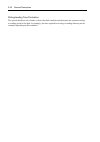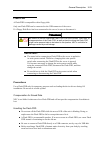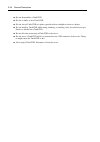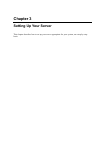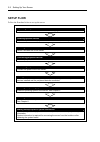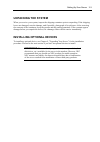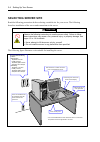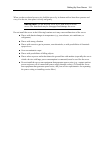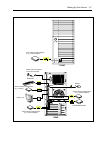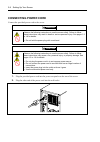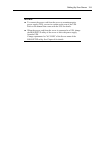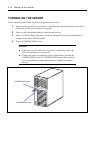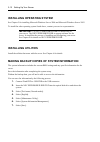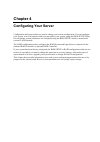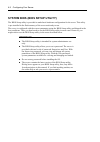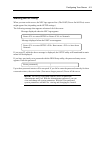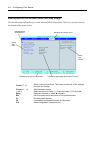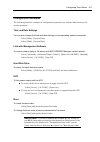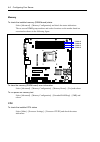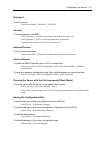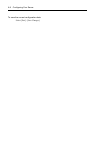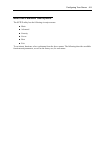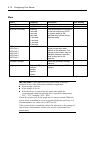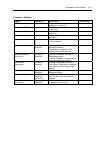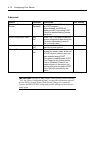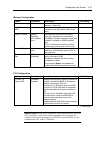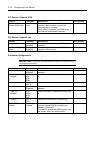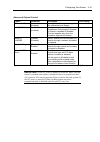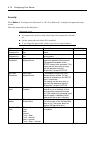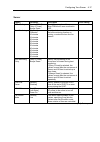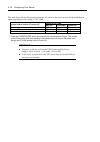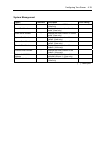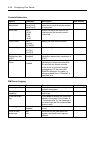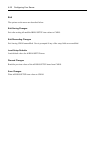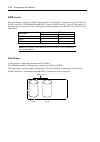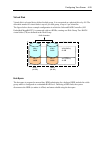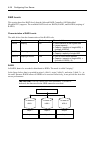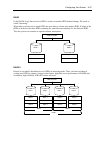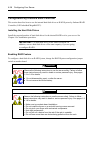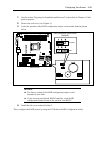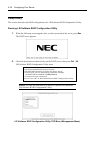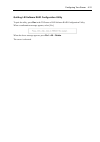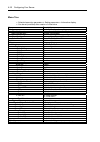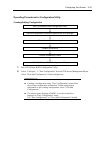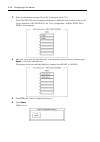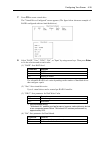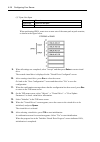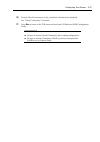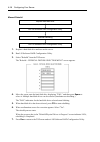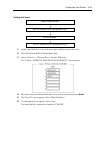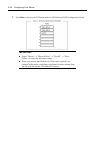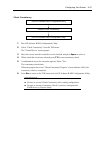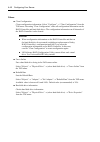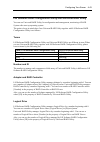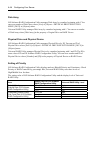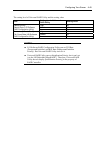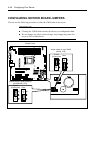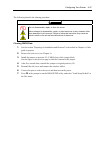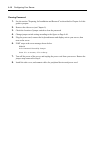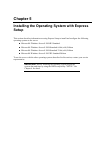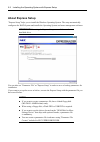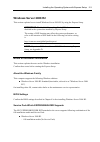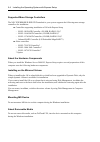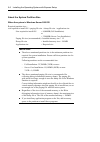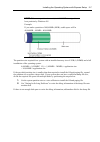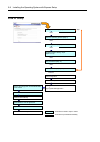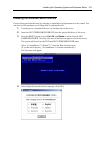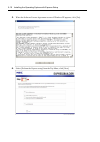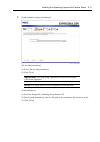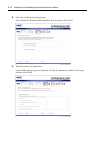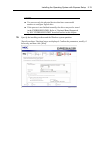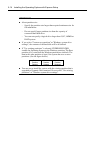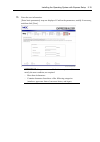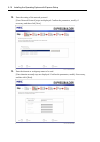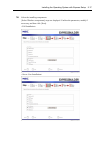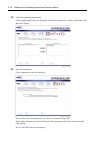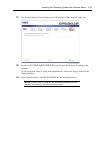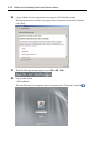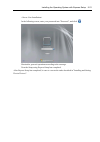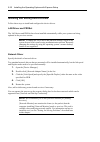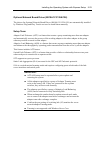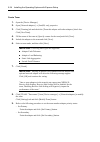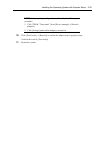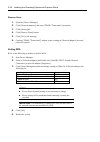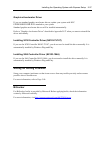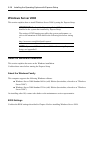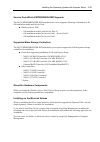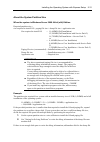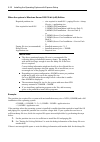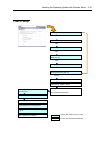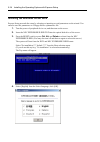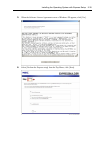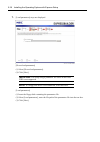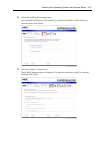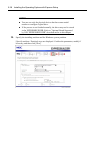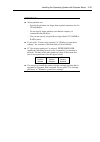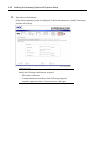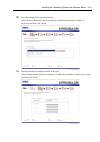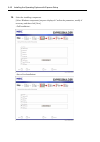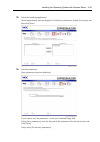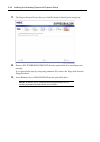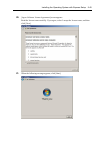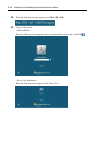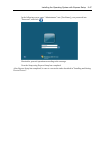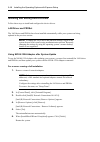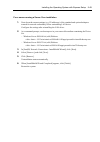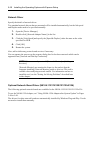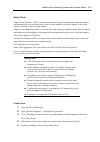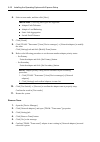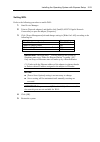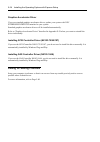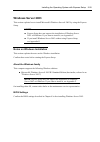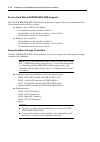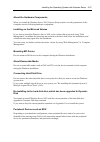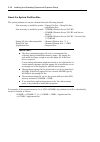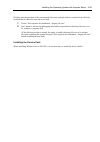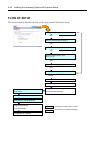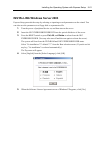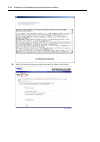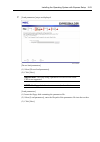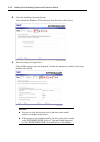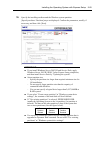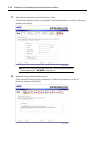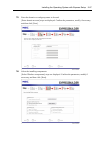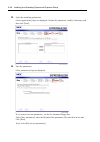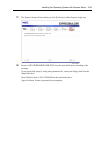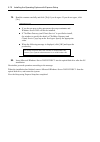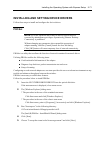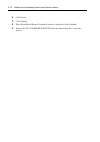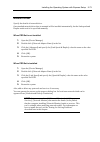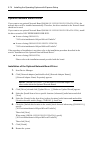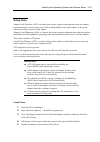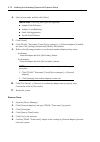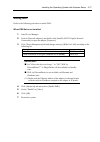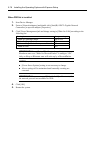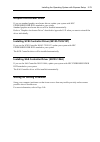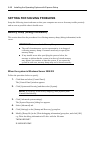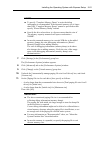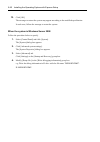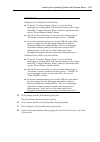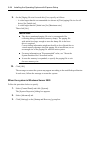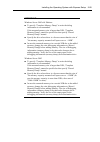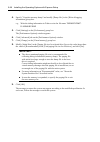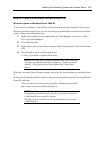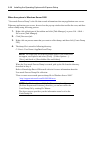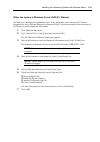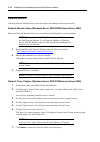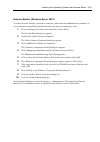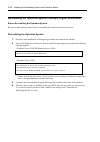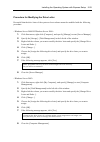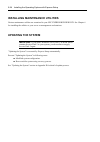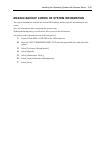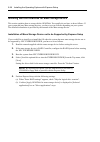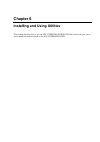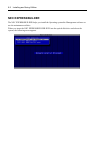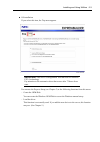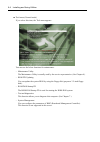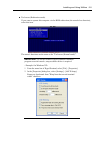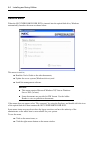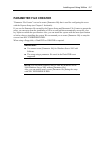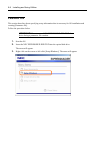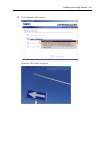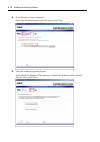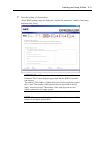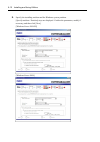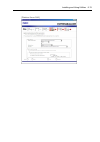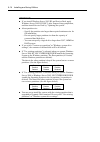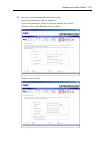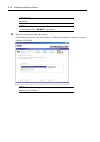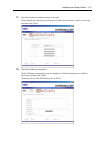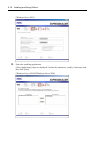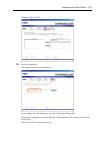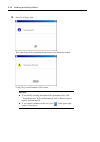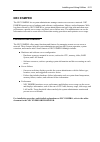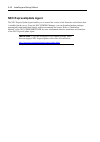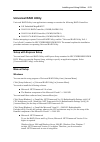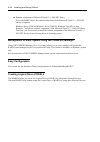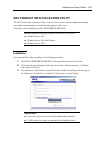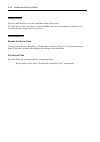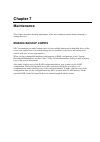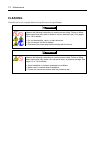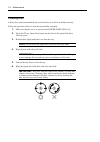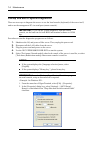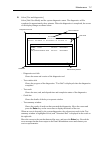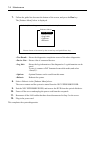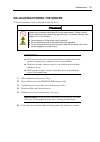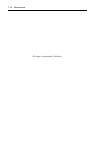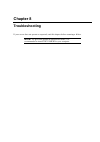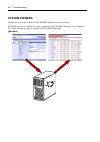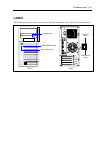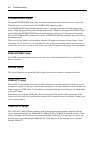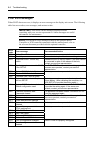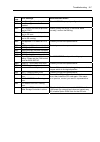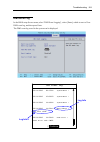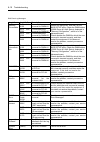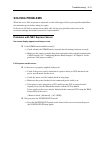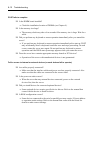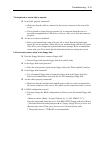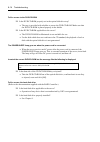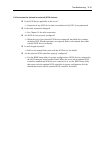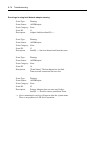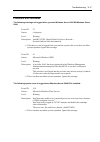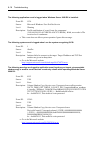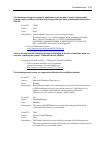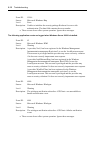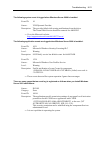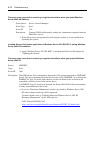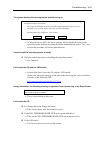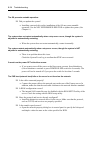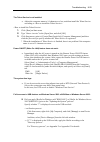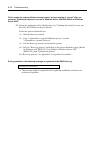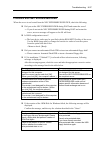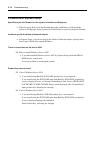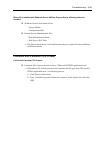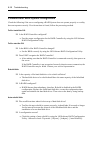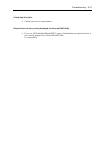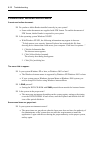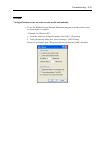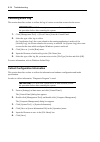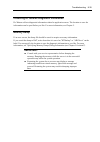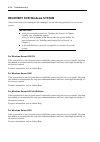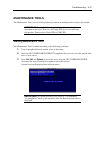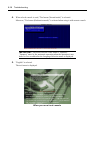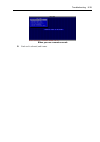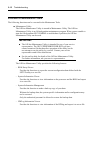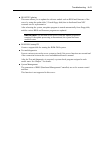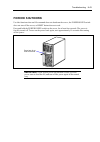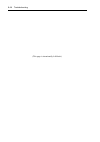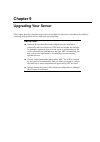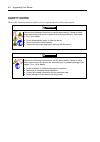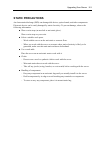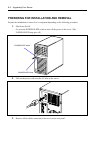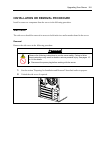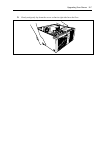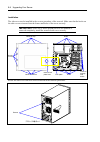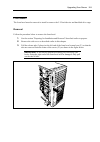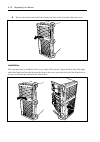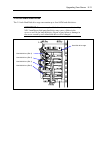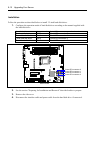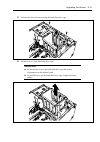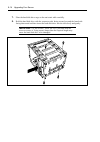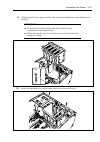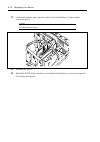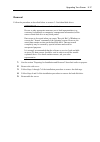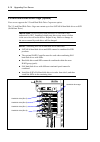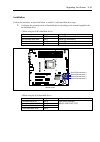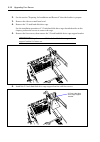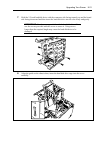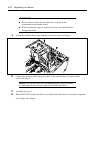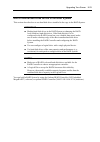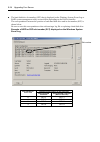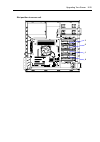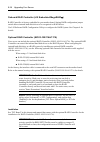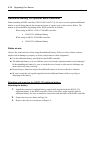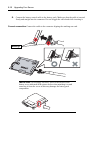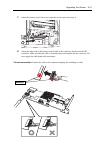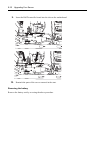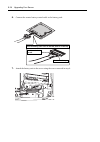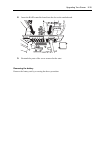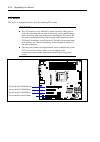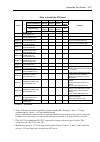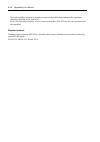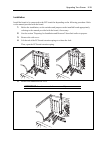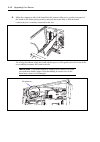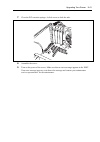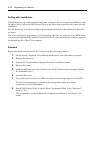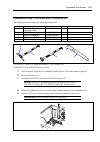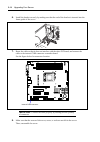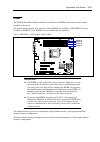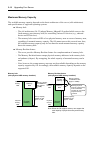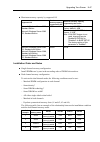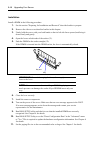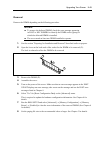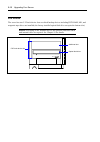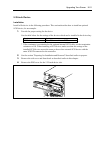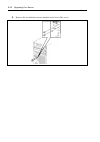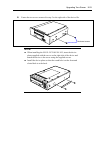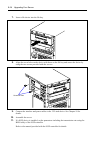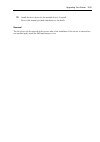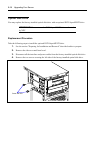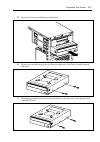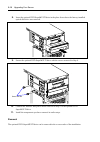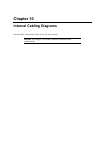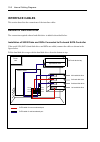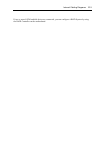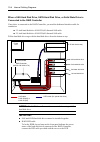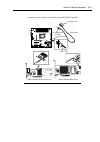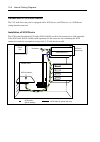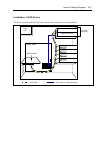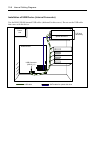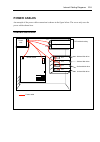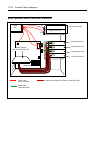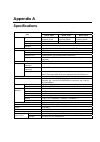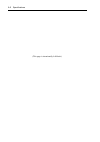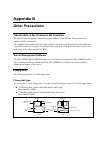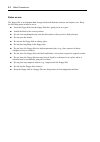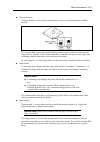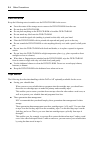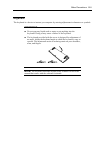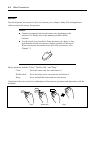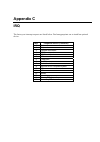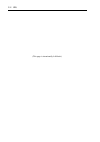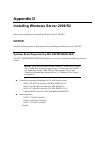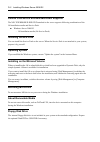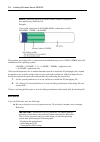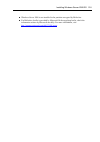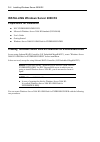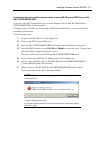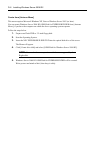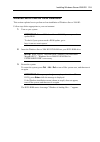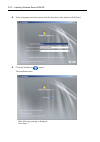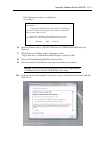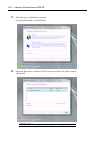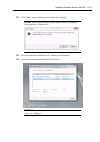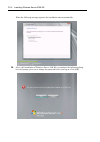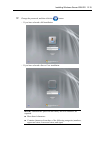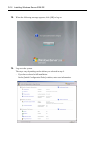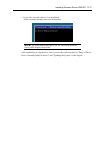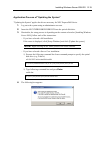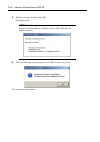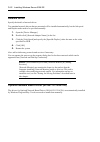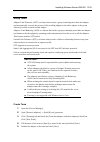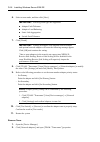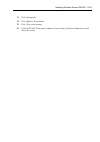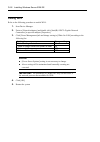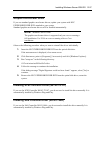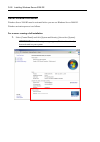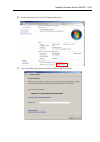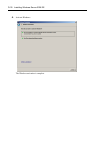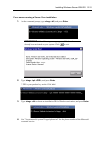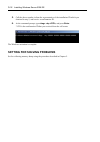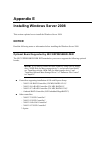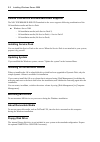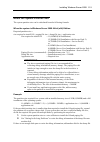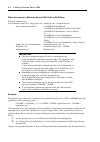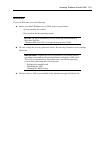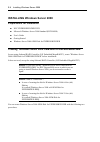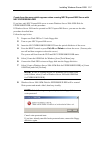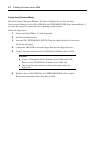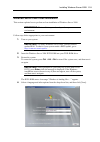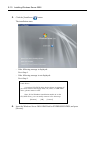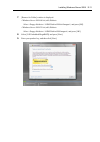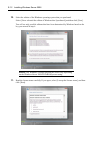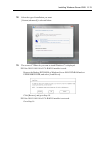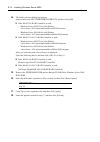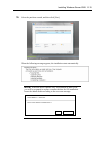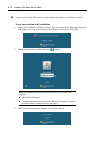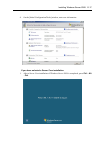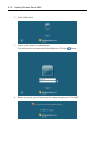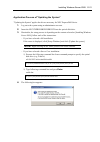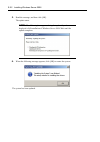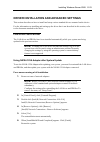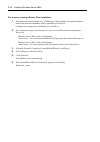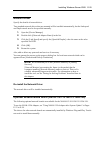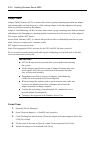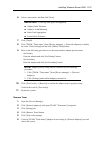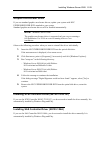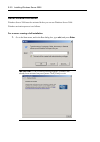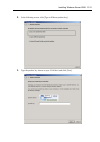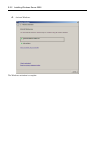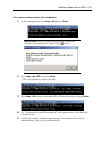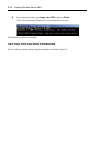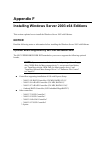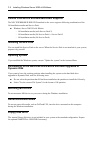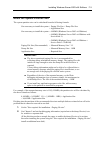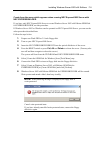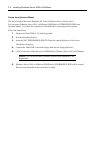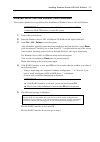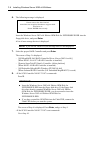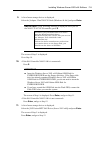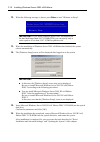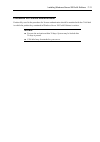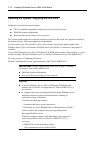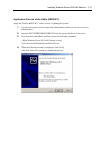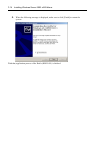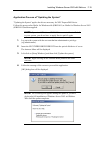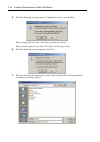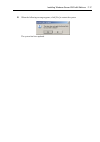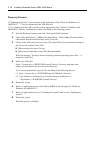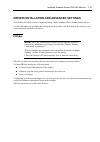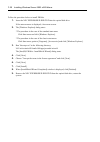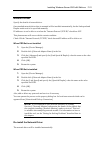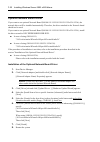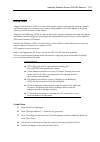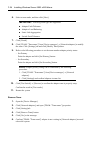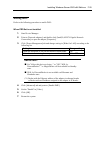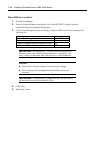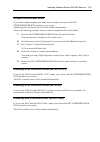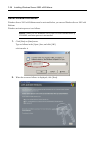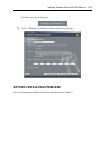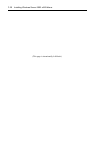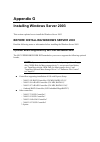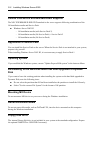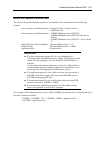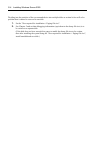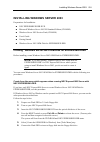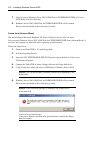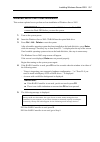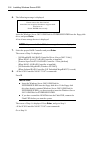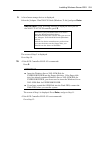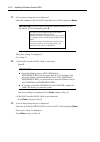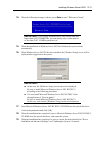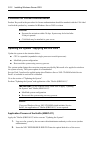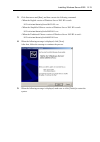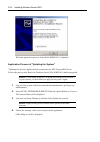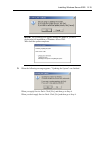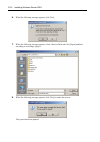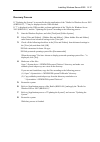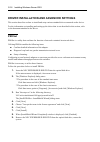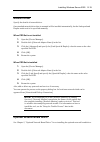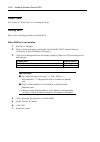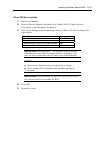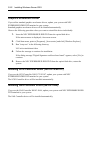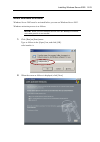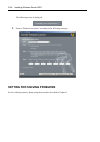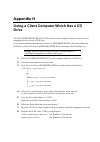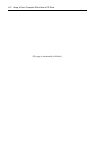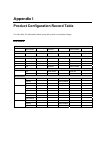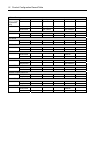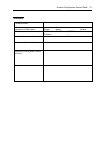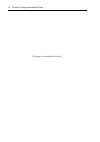- DL manuals
- NEC
- Switch
- EXPRESS5800 N8403-019
- User Manual
NEC EXPRESS5800 N8403-019 User Manual
Summary of EXPRESS5800 N8403-019
Page 1
N8100-1592f/1593f/1594f nec express5800/gt110b exp260a user's guide 1st edition 4-2010 onl-510_015_01-gt110b-100-99-1003.
Page 2
Proprietary notice and liability disclaimer the information disclosed in this document, including all designs and related materials, is the valuable property of nec corporation (nec) and /or its licensors. Nec and/or its licensors, as appropriate, reserve all patent, copyright and other proprietary ...
Page 3: Safety Indications
Keep this manual at hand for quick reference at anytime necessary. Safety indications follow the instructions in this manual for your safety to use the nec express server. Your server contains components with possible danger, hazards that may cause by ignoring warnings, and preventive actions agains...
Page 4
Symbols used in this manual and warning labels attentions indicates that improper use may cause an electric shock. Indicates that improper use may cause fingers to be caught. Indicates that improper use may cause personal injury. Indicates that improper use may cause personal injury. Indicates that ...
Page 5
Note: this equipment has been tested and found to comply with the limits for a class a digital device, pursuant to part 15 of the fcc rules. These limits are designed to provide reasonable protection against harmful interference when the equipment is operated in a commercial environment. This equipm...
Page 6
Trademarks nec esmpro and nec expressbuilder are trademarks of nec corporation. Microsoft, windows, windows server, and ms-dos are registered trademarks or trademarks of microsoft corporation in the united states and other countries. Intel, pentium, xeon, and celeron are registered trademarks of int...
Page 7: Preface
I preface congratulations on the purchase of your nec express server. Purchase of this server is your assurance of receiving state-of-the-art, high quality hardware to meet your needs, both now and in the future. Read this user's guide thoroughly to fully understand handling of the nec express serve...
Page 8: About This User'S Guide
Ii about this user's guide this manual is a guide for proper setup and use of your server. This manual also covers useful procedures for dealing with difficulties and problems that may arise during setup or operation of your server. Keep this manual for future use. The following describes how to pro...
Page 9: In The Package
Iii appendix d installing windows server 2008 r2 describes how to install microsoft windows server 2008 r2 without using express setup. Using the express setup tool is recommended for installing windows server 2008 r2. See chapter 5 for details. Appendix e installing windows server 2008 describes ho...
Page 10
Iv contents preface ..............................................................................................................................................I about this user's guide....................................................................................................................
Page 11
V selecting server site.....................................................................................................................3-4 connecting peripheral devices.....................................................................................................3-6 connecting power cord....
Page 12
Vi setting for solving problems......................................................................................................5-80 memory dump (debug information).....................................................................................5-80 how to create a user-mode process dump fi...
Page 13
Vii post error messages ..............................................................................................................8-6 beep codes...............................................................................................................................8-8 dmi event log ..........
Page 14
Viii appendix b other precautions.....................................................................................B-1 transfer rate of the on-board lan controller ...................................................................... B-1 server management software ..................................
Page 15
Ix about removable media ........................................................................................................ E-2 floppy disk drive................................................................................................................... E-2 about the system partition si...
Page 16
X appendix g installing windows server 2003..............................................................G-1 before installing windows server 2003 ................................................................G-1 optional board supported by nec expressbuilder..........................................
Page 17: Chapter 1
Chapter 1 notes on using your server this chapter includes information necessary for proper and safe operation of your server..
Page 18: Warning Labels
1-2 notes on using your server warning labels the warning label is attached to components with possible danger or their vicinity in your server to inform the user that a hazardous situation may arise when operating the server. (do not intentionally remove or damage any of the labels.) if you find an...
Page 19: Safety Notes
Notes on using your server 1-3 safety notes this section provides notes on using your server safely. Read this section carefully to ensure proper and safe use of the server. For symbols, see "safety indications" provided earlier. General warning do not use the server for services where critical high...
Page 20
1-4 notes on using your server power supply and power cord use warning do not hold the power plug with a wet hand. Do not disconnect/connect the plug while your hands are wet. Failure to follow this warning may cause an electric shock. Do not connect the ground wire to a gas pipe. Never connect the ...
Page 21
Notes on using your server 1-5 caution use the authorized power cord only. Use only the power cord that comes with your server. Use of an unauthorized power cord may cause a fire when the electric current exceeds the rated flow. Also, observe the following to prevent an electric shock or fire caused...
Page 22
1-6 notes on using your server installation, relocation, storage, and connection caution do not hold the front bezel to lift the server. Do not hold the front bezel to lift the server. The front bezel may be disengaged from the server, causing personal injury. Hold the server firmly by its bottom. D...
Page 23
Notes on using your server 1-7 cleaning and working with internal devices warning do not disassemble, repair, or alter the server. Never attempt to disassemble, repair, or alter the server on any occasion other than described in this manual. Failure to follow this instruction may cause an electric s...
Page 24: During Operation
1-8 notes on using your server during operation caution stay away from the fan. Keep your hand or hair away from the cooling fan on the rear of the server. Failure to follow this warning may get your hand or hair caught in the fan, resulting in injury. Avoid contact with the server during thundersto...
Page 25: For Proper Operation
Notes on using your server 1-9 for proper operation observe the following notes for successful operation of the server. Use of the server ignoring the notes will cause malfunctions or failures of the server. Install the server in a place that meets requirements for successful operation. For details,...
Page 26: Transfer To Third Party
1-10 notes on using your server transfer to third party the following must be observed when you transfer (or sell) the server or software provided with the server to a third party: make sure to provide this manual along with the server to a third party. Important: about data on the hard disk drive b...
Page 27: Disposal And Consumables
Notes on using your server 1-11 disposal and consumables dispose of the server, all the internal devices, floppy disks, cd-roms, and batteries according to all national laws and regulations. Important: it is the user's responsibility to completely erase or modify all the data stored in storage devic...
Page 28
1-12 notes on using your server note that the operation is not guaranteed when attempting use a cd playback device to play back a disc that does not comply with the cd standards, such as a copy-protected cd. Use of the term “hard disk drive” unless otherwise specified, the term hard disk drive (hdd)...
Page 29
Notes on using your server 1-13 advice for health the longer you keep using the computer equipment, the more you become tired, which may cause disorders of your body. When you use a computer, observe the following to keep yourself from getting tired: good working posture you have good posture if the...
Page 30
1-14 notes on using your server (this page is intentionally left blank.).
Page 31: Chapter 2
Chapter 2 general description this chapter provides information that you should be familiar with before using the server. It includes names and functions of the components and features of the server..
Page 32: Overview
2-2 general description overview your server is a modular, multiprocessing server based on the intel microprocessor family. It is a solid performer and offers the latest technology. The combination of compute performance, memory capacity, and integrated i/o provides a high performance environment fo...
Page 33: System Chassis
General description 2-3 system chassis names and functions of the components are shown below. Front view 1 1 2 4 3 7 6 5.
Page 34
2-4 general description 1 front bezel open the door when accessing the file bay. Remove the front bezel when installing/removing the 5.25-inch device, optical disk drive, and hard disk drives. 2 front usb connector connect the usb device to this connector. 3 optical disk drive the optical disk drive...
Page 35: Rear View
General description 2-5 rear view 1 4 5 7 8 12 6 9 11 10 2 3 2.
Page 36
2-6 general description 1 ac inlet the ac inlet is connected with the power cord. 2 fixing screws secures the side cover. 3 cover lock plate installing a theft prevention device protects the internal components of the server from being stolen. 4 mouse connector the mouse connector is connected with ...
Page 37: Internal View
General description 2-7 internal view low-power cpu model (n8100-1592f/1593f) when optional 3.5-inch hard disk drive cage is installed 1 power supply 2 dimm slots 3 optical disk drive 4 5.25-inch device bay an optical disk drive is factory installed in bottom bay. 5 pci guide rail 6 hard disk drive ...
Page 38
2-8 general description high-power cpu model (n8100-1594f) when optional 3.5-inch hard disk drive cage is installed 1 power supply 2 dimm slots 3 optical disk drive 4 5.25-inch device bay an optical disk drive is factory installed in bottom bay. 5 pci guide rail 6 hard disk drive cage 7 hard disk dr...
Page 39
General description 2-9 when optional 2.5-inch hard disk drive cage is installed 1 power supply 2 dimm slots 3 optical disk drive 4 5.25-inch device bay an optical disk drive is factory installed in bottom bay. 5 pci guide rail 6 hard disk drive cage 7 hard disk drive (optional) 8 mother board 9 pro...
Page 40: Mother Board
2-10 general description mother board 1 dimm sockets 12 usb connector (for flash memory card) (the last digit indicates connector number.) 13 usb connector (for front usb port) 2 power connector 14 usb connector (for device bay) 3 cpu socket 15 led/sw connector 4 fan1 connector (for cpu cooling fan)...
Page 41: Standard Features
General description 2-11 standard features high performance expandability intel® xeon® processor intel® pentium® processor intel® celeron® processor high-speed 1000base-t/100base-tx/10base-t interface (1gbps/100mbps/10mbps supported) high-speed disk access (sata (standard) and sas (option)) dual cha...
Page 42: Ac Link Feature
2-12 general description remote power-on feature (wake on lan) the remote power-on function turns on the server through a network. It sends a special packet from the management computer to a remote server to turn it on if the server is off-powered. To enable this feature, you must select "enabled" f...
Page 43: (Silent Mode)
General description 2-13 running the server with the fan set to low-speed mode (silent mode) the fan inside the server can be set to low-speed (silent mode) as follows, allowing the server to run much more quietly. Setting the fan to low-speed mode: make sure that there is no board in the pci slot o...
Page 44: Nec Esmpro
2-14 general description note: some features among those listed above can be used from the remote computer via cross cable (com), or lan. See chapter 6 for details. Nec esmpro the nec esmpro is server management software that runs on the os. The nec esmpro manager is management software that enables...
Page 45: Using Your Server
General description 2-15 using your server this section describes basic operations of your server including how to use devices such as the floppy disk drive and the optical disk drive. See appendix b for notes on using the floppy disk, cd-rom, and accessories including the keyboard and the mouse. Po...
Page 46
2-16 general description post post (power on self-test) is the self-diagnostic program stored in the system memory. When you power on the server, the system automatically runs post to check the mother board, ecc memory module, cpu module, keyboard, and mouse. Post also displays messages of the bios ...
Page 47
General description 2-17 post execution flow the following describes the progress of post in the chronological order. Important: do not power off the server while post is in progress. Do not make key entries or perform mouse operations while post is in progress. Some system configurations may displa...
Page 48
2-18 general description 4. If your server uses onboard raid controller, the following message is displayed to prompt you to run raid utility. Press to run lsi softwareraid configuration utility press ctrl + m to run the utility. For detail explanation, see chapter 4 for details. Important: the lsi ...
Page 49: Power Off
General description 2-19 power off follow the procedure below to power off the server. If the power cord of the server is connected to a ups, refer to the manual that comes with the ups or the manual for the application that controls the ups. Important: always allow post to complete before turning o...
Page 50: Optical Disk Drive
2-20 general description optical disk drive the optical disk drive is installed in the front of the server. One of the following optical disk drives can be used. Dvd-rom drive (factory-installed) reads data from various optical disks. Dvd super multi drive (option) reads or writes data of various op...
Page 51
General description 2-21 keep the optical disk in an optical disk case when not in use. Use a non-printable disk recommended in the user's guide of the server and/or the device. Optical disk is a data storage media with delicate structure and requires care. Clean the tray and optical regularly accor...
Page 52
2-22 general description writing/reading time fluctuation the optical disk drive has a feature to detect the disk condition and determine the optimum writing or reading speed for the disk. Accordingly, the time required for writing or reading data may not be constant, depending on disk condition..
Page 53: Flash Fdd
General description 2-23 flash fdd a flash fdd is compatible with a floppy disk. Only one flash fdd can be connected to the usb connector of the server. If a floppy disk drive has been connected to the server, be sure to disconnect it. Caution be careful so that the connected flash fdd is not lost o...
Page 54
2-24 general description do not disassemble a flash fdd. Do not to shake or hit a flash fdd. Do not leave a flash fdd in a place exposed to direct sunlight or close to a heater. Do not handle a flash fdd while eating, drinking, or smoking. Also, be careful not to get thinner or alcohol on a flash fd...
Page 55: Chapter 3
Chapter 3 setting up your server this chapter describes how to set up your server appropriate for your system, on a step-by-step basis..
Page 56: Setup Flow
3-2 setting up your server setup flow follow the flowchart below to set up the server. Unpacking the system unpack the server and accessories from the shipping carton box. Installing optional devices if you have purchased any optional device for the server, see chapter 9 to install it. Selecting the...
Page 57: Unpacking The System
Setting up your server 3-3 unpacking the system when you receive your system, inspect the shipping containers prior to unpacking. If the shipping boxes are damaged, note the damage, and if possible, photograph it for reference. After removing the contents of the containers, keep the cartons and the ...
Page 58: Selecting Server Site
3-4 setting up your server selecting server site read the following precautions before selecting a suitable site for your server. The following describes installation of the server and connections to the server. Caution observe the following instructions to use the server safely. Failure to follow t...
Page 59
Setting up your server 3-5 when you have selected a server site, hold the server by its bottom with at least three persons and carry it to the site, then place it slowly and gently. Important: do not hold the server by its front bezel to lift the server. The front bezel may be disengaged and damage ...
Page 60
3-6 setting up your server connecting peripheral devices connect peripheral devices to the server. The server is provided with connectors for wide variety of peripheral devices. The figure on the next page illustrates available peripheral devices for the server in the standard configuration and loca...
Page 61
Setting up your server 3-7 device with the usb interface (e.G., terminal adapter) front finally, connect the power cord to the receptacle. Keyboard device with the usb interface (e.G., terminal adapter) mouse device with the usb interface (e.G., terminal adapter) device with the serial interface (e....
Page 62: Connecting Power Cord
3-8 setting up your server connecting power cord connect the provided power cord to the server. Warning observe the following instructions to use the server safely. Failure to follow these instructions may result in death or serious personal injury. See pages 1-3 to 1-8 for details. Do not hold the ...
Page 63
Setting up your server 3-9 notes: to connect the power cord from the server to an uninterruptive power supply (ups), use service outlets on the rear of the ups. Refer to the manual that comes with the ups for details. When the power cord from the server is connected to a ups, change the bios setup u...
Page 64: Turning On The Server
3-10 setting up your server turning on the server turn on the server and follow the on-screen instructions for setup. 1. Make sure all external devices, such as a video display, keyboard, and mouse have been connected, and the power cords are connected. 2. Power on the video display and any other ex...
Page 65
Setting up your server 3-11 the power/sleep lamp on the front of the server comes on. In a few seconds, the nec logo appears on the screen and the power on self-test (post) begins. The post runs automatically when you power on the server or reset it with a keyboard operation (ctrl + alt + delete). T...
Page 66: Installing Operating System
3-12 setting up your server installing operating system see chapter 5 for installing microsoft windows server 2008 and microsoft windows server 2003. To install the other operating system listed above, contact your service representative. Important: use nec expressbuilder for initial setup of your s...
Page 67: Chapter 4
Chapter 4 configuring your server configuration and setup utilities are used to change your system configuration. You can configure your system, as well as option boards you may add to your system, using the bios setup utility. Several unique system parameters are configured using the bios setup, wh...
Page 68
4-2 configuring your server system bios (bios setup utility) the bios setup utility is provided to make basic hardware configuration for the server. This utility is pre-installed in the flash memory of the server and ready to run. The server is configured with the correct parameters using the bios s...
Page 69: Starting Setup Utility
Configuring your server 4-3 starting setup utility when you turn on the server, the nec logo appears first. (the post (power on self-test) screen might appear first, depending on the setup settings.) the following message then appears at bottom left of the screen. Message displayed when the nec logo...
Page 70
4-4 configuring your server description on on-screen items and key usage use the following keyboard keys to work with the bios setup utility. These keys are also listed at the bottom of the menu screen. Cursor ( ↑, ↓): move cursor up and down. The cursor moves only to the settings that you can chang...
Page 71: Configuration Examples
Configuring your server 4-5 configuration examples the following describes examples of configuration required to use software-link features or for system operations. Time and date settings you can also change the time and date settings via the operating system commands. Select [main] - [system time]...
Page 72
4-6 configuring your server memory to check the installed memory (dimm board) status select [advanced] - [memory configuration] and check the status indications. The on-screen dimm group numbers and socket locations on the mother board are associated as shown in the following figure. To clear the me...
Page 73
Configuring your server 4-7 keyboard to set numlock select [advanced] - [numlock] – [on]/[off]. Security to set passwords on the bios select [security] - [set supervisor password] and enter a password. Select [security] - [set user password] and enter a password. Set supervisor password first, then ...
Page 74
4-8 configuring your server to save the current configuration data select [exit] - [save changes]..
Page 75
Configuring your server 4-9 menu and parameter descriptions the setup utility has the following six major menus: main advanced security server boot exit to set minute functions, select a submenu from the above menus. The following describes available functions and parameters, as well as the factory-...
Page 76
4-10 configuring your server main option parameter description your setting system time hh:mm:ss set the system time. System date mm/dd/yyyy set the system date. Hard disk pre-delay [disabled] 3 seconds 6 seconds 9 seconds 12 seconds 15 seconds 21 seconds 30 seconds when accessing the ide device for...
Page 77
Configuring your server 4-11 processor settings option parameter description your setting cpu speed – displays clock speed for the processor. (view only) processor cpuid numeral (xxxx) displays the processor id. (view only) processor l2 cache – displays l2 cache size for processor. Processor l3 cach...
Page 78
4-12 configuring your server advanced option parameter description your setting boot-time diagnostic screen enabled [disabled] when enabled, the bios will display the post progress. When disabled, the bios will display the nec logo during post. Cannot be disabled during console redirection. Reset co...
Page 79
Configuring your server 4-13 memory configuration option parameter description your setting installed memory – indicates the total capacity of the base memory. (view only) available under 4gb – indicates the capacity of memory available in the area under 4gb. (view only) dimm1-4 status normal disabl...
Page 80
4-14 configuring your server pci device, onboard vga option parameter description your setting onboard vga option rom scan [auto] force selects whether the option rom of onboard video controller is executed automatically for forcedly. When [auto] is selected, the rom of the vga card is preferentiall...
Page 81
Configuring your server 4-15 advanced chipset control option parameter description your setting multimedia timer disabled [enabled] specify whether the system supports the multimedia timer feature. Intel(r) vt-d disabled [enabled] specify whether the intel(r) virtualization technology for directed i...
Page 82
4-16 configuring your server security press enter on "set supervisor password" or "set user password," to display the password entry screen. Enter the passwords on the dialog box. Important: user password can be set only when supervisor password is already set. Set the passwords only after os is ins...
Page 83
Configuring your server 4-17 server option parameter description your setting frb-2 policy disable frb2 timer [retry 3 times] always reset specify the operation of the processor when frb level 2 error occurred in bsp. Boot monitoring [disabled] 5 minutes 10 minutes 15 minutes 20 minutes 25 minutes 3...
Page 84
4-18 configuring your server the table below shows the operation when the ac power to the server is turn off once and then on again, depending on the setting of "ac link." setting of ac link system status before ac power off stay off last state power on operating off on on aborting (dc power being o...
Page 85
Configuring your server 4-19 system management option parameter description your setting bios version – displays the current bios version. (view only) board part number – displays the part number of mother board. (view only) board serial number – displays the serial number of mother board. (view onl...
Page 86
4-20 configuring your server console redirection option parameter description your setting console redirection [disabled] serial port a serial port b specify the address/interrupt of the serial port to which a remote console is connected. Baud rate 9600 [19.2k] 38.4k 57.6k 115.2k specify the baud ra...
Page 87
Configuring your server 4-21 boot if you move the cursor to the position of "boot," the boot menu appears, which is used to set the boot priority. Indication device usb cdrom usb cd-rom drive ide cd atapi cd-rom usb fdc flash fdd or usb fdd usb key usb flash memory device ide hdd ide hard disk drive...
Page 88
4-22 configuring your server exit the options on the menu are described below. Exit saving changes exit after writing all modified bios setup item values to cmos. Exit discarding changes exit leaving cmos unmodified. User is prompted if any of the setup fields were modified. Load setup defaults load...
Page 89: Raid System Configuration
Configuring your server 4-23 raid system configuration this section describes how to use the internal hard disk drives as raid system by onboard raid controller (lsi embedded megaraid ™). About the optional raid controller (n8103-109/116a/117a), refer to the documents provided with optional raid con...
Page 90
4-24 configuring your server raid levels the record mode enabling the raid feature includes several levels. Among the levels, the onboard raid controller (lsi embedded megaraid ™) supports raid levels 0, 1, and 10. The number of hard disk drives required to create a disk group varies depending on th...
Page 91
Configuring your server 4-25 virtual disk virtual disk is a logical drive defined in disk group. It is recognized as a physical drive by os. The allowable number of virtual disks is up to 8 per disk group, or up to 8 per controller. The figure below shows a sample configuration in which the onboard ...
Page 92
4-26 configuring your server raid levels this section describes raid levels that the onboard raid controller (lsi embedded megaraid ™) supports. The available raid levels are raid0, raid1, and raid10 (striping of raid1). Characteristics of raid levels the table below lists the characteristics of the...
Page 93
Configuring your server 4-27 raid1 in the raid1 level, data saved in a hdd is written to another hdd without change. The mode is called "mirroring". When data is written onto a single hdd, the same data is written onto another hdd. If either of the hdds is defected, the other hdd containing the same...
Page 94
4-28 configuring your server configuration by onboard raid controller this section describes how to use the internal hard disk drives as raid system by onboard raid controller (lsi embedded megaraid ™). Installing the hard disk drives install the required number of hard disk drives for the desired r...
Page 95
Configuring your server 4-29 1. See the section "preparing for installation and removal" as described in chapter 9 of this guide to prepare. 2. Remove the side cover (see chapter 9). 3. Locate the position of the raid configuration jumper on the mother board as shown below. Notes: the factory settin...
Page 96: Setup Utility
4-30 configuring your server setup utility this section describes the raid configuration tool, lsi software raid configuration utility. Running lsi software raid configuration utility 1. When the following screen appears after you have powered on the server, press esc. The post screen appears. 2. Ch...
Page 97
Configuring your server 4-31 quitting lsi software raid configuration utility to quit the utility, press esc in the top menu of lsi software raid configuration utility. When a confirmation message appears, select [yes]. When the above message appears, press ctrl + alt + delete. The server is reboote...
Page 98
4-32 configuring your server menu tree +: selection/execution parameter : setting parameter. •: information display >: can be set (modified) after creation of virtual drive menu description +configure performs configuration settings +easy configuration set configuration (using fixed value) +new con...
Page 99
Configuring your server 4-33 operating procedures for configuration utility creating/adding configuration run lsi software raid configuration utility set new configuration information (pack/virtual drive settings) check the virtual drive settings initialize virtual drive perform consistency check ex...
Page 100
4-34 configuring your server 3. When a confirmation message (proceed?) is displayed, select "yes." the scan device starts (scanning information is displayed at the bottom of the screen). Upon completion of scan device, the "new configuration - array selection menu" screen appears. 4. Move the cursor...
Page 101
Configuring your server 4-35 7. Press f10 to create virtual drive. The "virtual drives configured" screen appears. (the figure below shows an example of raid1 configured with two hard disk drives.) 8. Select "raid," "size", "dwc", "ra", or "span" by using cursor keys. Then press enter to fix the sel...
Page 102
4-36 configuring your server (5) "span: sets span. Parameter remarks span=no does not set span. Span=yes sets span. When performing span, create two or more sets of the same pack at pack creation, as shown in the figure below. Striping of raid1 9. When all settings are completed, select "accept" and...
Page 103
Configuring your server 4-37 16. Execute check consistency on the virtual drive that has been initialized. See "check consistency" for details. 17. Press esc to return to the top menu and exit from lsi software raid configuration utility. Important: be sure to execute check consistency after creatin...
Page 104
4-38 configuring your server manual rebuild replace hard disk drive run lsi software raid configuration utility execute rebuilding exit lsi software raid configuration utility 1. Replace a hard disk drive and turn on the server. 2. Run lsi software raid configuration utility. 3. Select "rebuild" fro...
Page 105
Configuring your server 4-39 setting hot spare install a hard disk drive run lsi software raid configuration utility set for hot spare. Exit lsi software raid configuration utility 1. Install a hard disk drive to be used as hot spare, and then turn on the server. 2. Run lsi software raid configurati...
Page 106
4-40 configuring your server 7. Press esc to return to the top menu and exit lsi software raid configuration utility. Important: select "objects" → "physical drive" → "port #x" → "force offline" to cancel the hot spare setting. When two or more hard disk drives (of the same capacity) are assigned as...
Page 107
Configuring your server 4-41 check consistency run lsi software raid configuration utility perform check consistency exit lsi software raid configuration utility 1. Run lsi software raid configuration utility. 2. Select "check consistency" from the top menu. The "virtual drives" screen appears. 3. M...
Page 108
4-42 configuring your server others clear configuration clears configuration information. Select "configure" → "clear configuration" from the top menu. Executing "clear configuration" clears all configuration information on the raid controller and hard disk drives. The configuration information on a...
Page 109
Configuring your server 4-43 lsi software raid configuration utility and universal raid utility you can use universal raid utility for configuration and management, monitoring of raid system after start up operating system. The point to keep in mind when i use universal raid utility together with ls...
Page 110
4-44 configuring your server disk array lsi software raid configuration utility manages disk array by a number beginning with 0. You can see a number of disk array where [axx] of [objects - physical drive selection menu] dg x] in [objects] menu. Universal raid utility manages disk array by a number ...
Page 111
Configuring your server 4-45 the setting level of universal raid utility and the setting value item setting level of universal raid utility setting value high 20 middle 10 rebuild priority rebuild rate (lsi software raid configuration utility) low 5 high 20 middle 10 consistency check priority chk c...
Page 112
4-46 configuring your server configuring mother board jumpers you can use the following procedure to clear the cmos data in the server. Important: clearing the cmos data resumes the factory-set configuration data. Do not change any other switch settings. Any change may cause the server to fail or ma...
Page 113
Configuring your server 4-47 the following describe the clearing procedure. Warning do not disassemble, repair, or alter the server. Never attempt to disassemble, repair, or alter the server on any occasion other than described in this manual. Failure to follow this instruction may cause an electric...
Page 114
4-48 configuring your server clearing password 1. See the section "preparing for installation and removal" as described in chapter 9 of this guide to prepare. 2. Remove the side cover (see chapter 9). 3. Check the location of jumper switch to clear the password. 4. Change jumper switch setting accor...
Page 115: Chapter 5
Chapter 5 installing the operating system with express setup this section describes information on using express setup to install and configure the following operating systems to the server. Microsoft® windows server® 2008 r2 standard microsoft® windows server® 2008 standard 64-bit (x64) edition mic...
Page 116: About Express Setup
5-2 installing the operating system with express setup about express setup "express setup" helps you to install the windows operating system. The setup automatically configures the raid system and installs the operating system and some management software. Important: executing the express setup eras...
Page 117: Windows Server 2008 R2
Installing the operating system with express setup 5-3 windows server 2008 r2 this section explains how to install windows server 2008 r2 by using the express setup. Important: the scalable networking pack (snp) function is disabled in the system that installed by express setup. The setting of snp f...
Page 118
5-4 installing the operating system with express setup supported mass storage controllers the nec expressbuilder dvd attached to your system supports the following mass storage controllers for installation. Controllers supporting installation of os with express setup – n8103-109 raid controller (128...
Page 119
Installing the operating system with express setup 5-5 connecting hard disk drive if you create multiple logical drives in your system, see "re-installing the operation system if multiple logical drives exist" (5-92). Re-installing to the hard disk drive which has been upgraded to dynamic disk you c...
Page 120
5-6 installing the operating system with express setup about the system partition size when the system is windows server 2008 r2 required partition size = size required to install os + paging file size + dump file size + application size size required to install os = 8,000mb (full installation) or =...
Page 121
Installing the operating system with express setup 5-7 note: when new partition is created, initial 100mb is assigned as boot partition by windows os. Example: if you make a partition of 40,960mb (40gb), usable space will be 40,960mb – 100mb = 40,860mb. The partition size required for a system with ...
Page 122: Flow Of Setup
5-8 installing the operating system with express setup flow of setup loading parameters (step 2) select the operating system (step 3) next raid configuration (step 4) next windows confirm setting / input (steps 5 to 10) next save parameters (step 11) next start express setup (step 12) next raid conf...
Page 123
Installing the operating system with express setup 5-9 installing the windows server 2008 r2 express setup proceeds the setup by selecting or inputting several parameters on the wizard. You can also save the parameters to a floppy disk as a parameters file. 1. Turn the power of peripheral device on,...
Page 124
5-10 installing the operating system with express setup 5. When the software licence agreement screen of windows pe appears, click [yes]. 6. Select [perform the express setup] from the top menu, click [next]..
Page 125
Installing the operating system with express setup 5-11 7. [load parameters] steps are displayed. [do not load parameters] (1) select [do not load parameters]. (2) click [next]. Important: the setup using a parameter file saved in the flash fdd is not supported. Note: if a floppy disk drive is not c...
Page 126
5-12 installing the operating system with express setup 8. Select the installing operating system. Select [install the windows (64bit editions)] from the menu, click [next]. 9. Enter the setting of a logical drive. [enter raid settings] steps are displayed. Confirm the parameters, modify if necessar...
Page 127
Installing the operating system with express setup 5-13 notes: you can use only the physical devices that have same model number to configure logical drive. If the process is not finished normally, the driver may not be stored in the expressbuilder. Refer to "optional board supported by nec expressb...
Page 128
5-14 installing the operating system with express setup important: about partition size – specify the partition size larger than required minimum size for os installation. – do not specify larger partition size than the capacity of connected hard disk drive. – you can not specify a logical drive lar...
Page 129
Installing the operating system with express setup 5-15 11. Enter the user information. [enter basic parameters] steps are displayed. Confirm the parameters, modify if necessary, and then click [next]. Important: computer name and administrator password that satisfy the next condition, are required....
Page 130
5-16 installing the operating system with express setup 12. Enter the setting of the network protocol. [enter network protocol] steps are displayed. Confirm the parameters, modify if necessary, and then click [next]. 13. Enter the domain or workgroup name to be used. [enter domain account] steps are...
Page 131
Installing the operating system with express setup 5-17 14. Select the installing components. [select windows components] steps are displayed. Confirm the parameters, modify if necessary, and then click [next]..
Page 132
5-18 installing the operating system with express setup 15. Select the installing applications. [select applications] steps are displayed. Confirm the parameters, modify if necessary, and then click [next]. 16. Save the parameters. [save parameters] steps are displayed. If you want to save the param...
Page 133
Installing the operating system with express setup 5-19 17. The express setup will start when you click [perform] in [start express setup] step. 18. Remove nec expressbuilder dvd from the optical disk drive according to the message. If you proceed the setup by using setup parameter file, remove the ...
Page 134
5-20 installing the operating system with express setup 20. [agree software license agreement] screen appears. (full installation only) read the license terms carefully. If you agree, select i accept the license terms, and then click [next]. 21. When the following message appears, press ctrl + alt +...
Page 135
Installing the operating system with express setup 5-21 in the following screen, enter your password into "password", and click . Hereinafter, proceed operations according to the message. Now the setup using express setup has completed. After express setup has completed, be sure to execute the tasks...
Page 136
5-22 installing the operating system with express setup installing and setting device drivers follow these steps to install and configure the device drivers. Lan driver and proset the lan driver and proset have been installed automatically while your system was being updated in the previous section....
Page 137
Installing the operating system with express setup 5-23 optional network board driver (n8104-121/125a/126) the drivers for optional network board driver (n8104-121/125a/126) are automatically installed by windows plug-and-play. You do not need to install them manually. Setup team adapter fault toler...
Page 138
5-24 installing the operating system with express setup create team 1. Open the [device manager]. 2. Open [network adapters] → [intel(r) xxx] properties. 3. Click [teaming] tab and check the [team this adapter with other adapters] check box. Click [new team]. 4. Fill the name of the team in [specify...
Page 139
Installing the operating system with express setup 5-25 note: adapter priority config can be confirmed by the following procedure: 1. Click [team: "team name"] from [device manager] →[network adapters]. 2. Click [settings] and confirm adapters in team list. 10. Click [test switch] → [run test] to co...
Page 140
5-26 installing the operating system with express setup remove team 1. Open the [device manager]. 2. Click [network adapters], and open [team: "team name"] properties. 3. Click [setting] tab. 4. Click [remove team] button. 5. Click [yes] to the message. 6. Confirm [team: "team name"] adapter in not ...
Page 141: Setting For Solving Problems
Installing the operating system with express setup 5-27 graphics accelerator driver if you use standard graphics accelerator drivers, update your system with nec expressbuilder dvd attached to your system. Standard graphics accelerator drivers will be installed automatically. Refer to "graphics acce...
Page 142: Windows Server 2008
5-28 installing the operating system with express setup windows server 2008 this section explains how to install windows server 2008 by using the express setup. Important: the scalable networking pack (snp) function is disabled in the system that installed by express setup. The setting of snp functi...
Page 143
Installing the operating system with express setup 5-29 service pack which expressbuilder supports the nec expressbuilder dvd attached to the server supports following combination of the os installation media and service pack. Windows server 2008 – os installation media (with service pack 2) – os in...
Page 144
5-30 installing the operating system with express setup mounting mo device do not mount an mo device on this computer during the windows installation. About removable media do not set removable media, such as dat and lto, into the device mounted on this computer during the windows installation. Conn...
Page 145
Installing the operating system with express setup 5-31 about the system partition size when the system is windows server 2008 64-bit (x64) edition: required partition size = size required to install os + paging file size + dump file size + application size size required to install os = 11,600mb (fu...
Page 146
5-32 installing the operating system with express setup when the system is windows server 2008 32-bit (x86) edition required partition size = size required to install os + paging file size + dump file size + application size size required to install os = 6,300mb (full installation) 9,300mb (full ins...
Page 147: Flow Of Setup
Installing the operating system with express setup 5-33 flow of setup loading parameters (step 2) select the operating system (step 3) next raid configuration (step 4) next windows confirm setting / input (steps 5 to 10) next save parameters (step 11) next start express setup (step 12) next raid con...
Page 148
5-34 installing the operating system with express setup installing the windows server 2008 express setup proceeds the setup by selecting or inputting several parameters on the wizard. You can also save the parameters to a floppy disk as a parameters file. 1. Turn the power of peripheral device on, a...
Page 149
Installing the operating system with express setup 5-35 5. When the software licence agreement screen of windows pe appears, click [yes]. 6. Select [perform the express setup] from the top menu, click [next]..
Page 150
5-36 installing the operating system with express setup 7. [load parameters] steps are displayed. [do not load parameters] (1) select [do not load parameters]. (2) click [next]. Important: the setup using a parameter file saved in the flash fdd is not supported. Note: if a floppy disk drive is not c...
Page 151
Installing the operating system with express setup 5-37 8. Select the installing operating system. Select [install the windows (32bit editions)] or [install the windows (64bit editions)] from the menu, click [next]. 9. Enter the setting of a logical drive. [enter raid settings] steps are displayed. ...
Page 152
5-38 installing the operating system with express setup notes: you can use only the physical devices that have same model number to configure logical drive. If the process is not finished normally, the driver may not be stored in the expressbuilder. Refer to "optional board supported by nec expressb...
Page 153
Installing the operating system with express setup 5-39 important: about partition size – specify the partition size larger than required minimum size for os installation. – do not specify larger partition size than the capacity of connected hard disk drive. – you can not specify a logical drive lar...
Page 154
5-40 installing the operating system with express setup 11. Enter the user information. [enter basic parameters] steps are displayed. Confirm the parameters, modify if necessary, and then click [next]. Important: computer name and administrator password that satisfy the following conditions are requ...
Page 155
Installing the operating system with express setup 5-41 12. Enter the setting of the network protocol. [enter network protocol] steps are displayed. Confirm the parameters, modify if necessary, and then click [next]. 13. Enter the domain or workgroup name to be used. [enter domain account] steps are...
Page 156
5-42 installing the operating system with express setup 14. Select the installing components. [select windows components] steps are displayed. Confirm the parameters, modify if necessary, and then click [next]..
Page 157
Installing the operating system with express setup 5-43 15. Select the installing applications. [select applications] steps are displayed. Confirm the parameters, modify if necessary, and then click [next]. 16. Save the parameters. [save parameters] steps are displayed. If you want to save the param...
Page 158
5-44 installing the operating system with express setup 17. The express setup will start when you click [perform] in [start express setup] step. 18. Remove nec expressbuilder dvd from the optical disk drive according to the message. If you proceed the setup by using setup parameter file, remove the ...
Page 159
Installing the operating system with express setup 5-45 20. [agree software license agreement] screen appears. Read the license terms carefully. If you agree, select i accept the license terms, and then click [next]. 21. When the following message appears, click [start]..
Page 160
5-46 installing the operating system with express setup 22. When the following message appears, press ctrl + alt + del. 23. Log on to the system. When the following screen appears, enter your password into "password", and click . When the following screen appears, click "other user"..
Page 161
Installing the operating system with express setup 5-47 in the following screen, enter "administrator" into [username], your password into "password", and click . Hereinafter, proceed operations according to the message. Now the setup using express setup has completed. After express setup has comple...
Page 162
5-48 installing the operating system with express setup installing and setting device drivers follow these steps to install and configure the device drivers. Lan driver and proset the lan driver and proset have been installed automatically while your system was being updated in the previous section....
Page 163
Installing the operating system with express setup 5-49 for a server running a server core installation 1. Note down the current settings (e.G. Ip addresses) of the standard and optional adapters teamed for network redundancy before uninstalling lan driver. Configure the settings after reinstalling ...
Page 164
5-50 installing the operating system with express setup network driver specify the details of network driver. Two standard network drivers that are mounted will be installed automatically, but the link speed and duplex mode need to be specified manually. 1. Open the [device manager]. 2. Double-click...
Page 165
Installing the operating system with express setup 5-51 setup team adapter fault tolerance (aft) is a feature that creates a group containing more than one adapter and automatically converts the process of the working adapter to the other adapter in the group when any trouble occurred on that adapte...
Page 166
5-52 installing the operating system with express setup 6. Select a team mode, and then click [next]. Important: following team types are supported. Adapter fault tolerance adaptive load balancing static link aggregation switch fault tolerance 7. Click [finish]. 8. Click [team: "team name"] from [de...
Page 167
Installing the operating system with express setup 5-53 setting wol refer to the following procedure to enable wol. 1. Start device manager. 2. Point to [network adapters] and double click [intel(r) 82547l gigabit network connection] to open the adapter [properties]. 3. Click [power management] tab ...
Page 168: Setting For Solving Problems
5-54 installing the operating system with express setup graphics accelerator driver if you use standard graphics accelerator drivers, update your system with nec expressbuilder dvd attached to your system. Standard graphics accelerator drivers will be installed automatically. Refer to "graphics acce...
Page 169: Windows Server 2003
Installing the operating system with express setup 5-55 windows server 2003 this section explains how to install microsoft® windows server® 2003 by using the express setup. Notes: express setup does not support the installation of windows server 2003 x64 editions. If you want to install it, see appe...
Page 170
5-56 installing the operating system with express setup service pack which expressbuilder supports the nec expressbuilder dvd attached to the server supports following combination of the os installation media and service pack. Windows server 2003 r2 x64 edition – os installation media (with service ...
Page 171
Installing the operating system with express setup 5-57 about the hardware components when you install the windows server 2003, express setup requires several preparations if this computer uses the following hardware components. Installing on the mirrored volume if you want to install the windows se...
Page 172
5-58 installing the operating system with express setup about the system partition size the system partition size can be calculated from the following formula. Size necessary to install the system + paging file size + dump file size + application size size necessary to install the system = 3500mb (w...
Page 173
Installing the operating system with express setup 5-59 dividing into the partition of the recommended size into multiple disks as written below will solve problem that it cannot be reserved in one disk. 1. Set the "size required for installation + paging file size". 2. See chapter 5 and set that de...
Page 174: Flow of Setup
5-60 installing the operating system with express setup flow of setup this section visually describes the flow of the setup operated by express setup. Loading parameters (step 2) select the operating system (step 3) next raid configuration (step 4) next windows confirm setting / input (steps 5 to 10...
Page 175
Installing the operating system with express setup 5-61 installing windows server 2003 express setup proceeds the setup by selecting or inputting several parameters on the wizard. You can also save the parameters to a floppy disk as a parameters file. 1. Turn the power of peripheral device on, and t...
Page 176
5-62 installing the operating system with express setup 6. Select [perform the express setup] from the top menu, click [next]..
Page 177
Installing the operating system with express setup 5-63 7. [load parameters] steps are displayed. [do not load parameters] (1) select [do not load parameters]. (2) click [next]. Important: the setup using a parameter file saved in the flash fdd is not supported. Note: if a floppy disk drive is not c...
Page 178
5-64 installing the operating system with express setup 8. Select the installing operating system. Select [install the windows (32bit editions)] from the menu, click [next]. 9. Enter the setting of a logical drive. [enter raid settings] steps are displayed. Confirm the parameters, modify if necessar...
Page 179
Installing the operating system with express setup 5-65 10. Specify the installing medium and the windows system partition. [specify medium / partition] steps are displayed. Confirm the parameters, modify if necessary, and then click [next]. Important: if you install windows server 2003 r2 and servi...
Page 180
5-66 installing the operating system with express setup 11. Enter the user information and client license mode. [enter basic parameters] steps are displayed. Confirm the parameters, modify if necessary, and then click [next]. Note: even if you do not input value into "administrator password", "confi...
Page 181
Installing the operating system with express setup 5-67 13. Enter the domain or workgroup name to be used. [enter domain account] steps are displayed. Confirm the parameters, modify if necessary, and then click [next]. 14. Select the installing components. [select windows components] steps are displ...
Page 182
5-68 installing the operating system with express setup 15. Select the installing applications. [select applications] steps are displayed. Confirm the parameters, modify if necessary, and then click [next]. 16. Save the parameters. [save parameters] steps are displayed. If you want to save the param...
Page 183
Installing the operating system with express setup 5-69 17. The express setup will start when you click [perform] in [start express setup] step. 18. Remove nec expressbuilder dvd from the optical disk drive according to the message. If you proceed the setup by using setup parameter file, remove the ...
Page 184
5-70 installing the operating system with express setup 19. Read the contents carefully and click [yes] if you do agree. If you do not agree, click [no]. Important: if you do not agree to this agreement, the setup terminates and windows server 2003 will not be installed. If "netware gateway (and cli...
Page 185: Proset
Installing the operating system with express setup 5-71 installing and setting device drivers follow these steps to install and configure the device drivers. Proset note: all of the operation that related to intel® proset must be executed by administrator privileges. Operation by [remote desktop con...
Page 186
5-72 installing the operating system with express setup 6. Click [next]. 7. Click [install]. 8. When [installshield wizard completed] window is displayed, click [finished]. 9. Remove the nec expressbuilder dvd from the optical disk drive, restart the system..
Page 187: Network Driver
Installing the operating system with express setup 5-73 network driver specify the details of network driver. One standard network driver that is mounted will be installed automatically, but the link speed and duplex mode need to be specified manually. When proset is not installed 1. Open the [devic...
Page 188
5-74 installing the operating system with express setup optional network board driver if you want to use optional network board (n8104-111/112/119/120/121/125a/126/123a), the network driver will be installed automatically. Therefore, the driver attached to the network board should not be used. If yo...
Page 189: Setup Team
Installing the operating system with express setup 5-75 setup team adapter fault tolerance (aft) is a feature that creates a group containing more than one adapter and automatically converts the process of the working adapter to the other adapter in the group when any trouble occurred on that adapte...
Page 190
5-76 installing the operating system with express setup 6. Select a team mode, and then click [next]. Important: following team types are supported. Adapter fault tolerance adaptive load balancing static link aggregation switch fault tolerance 7. Click [finish]. 8. Click [team: "team name"] from [de...
Page 191: Setting Wol
Installing the operating system with express setup 5-77 setting wol refer to the following procedure to enable wol. When proset is not installed 1. Start device manager. 2. Point to [network adapters] and double click [intel(r) 82547l gigabit network connection] to open the adapter [properties]. 3. ...
Page 192
5-78 installing the operating system with express setup when proset is installed 1. Start device manager. 2. Point to [network adapters] and double click [intel(r) 82547l gigabit network connection] to open the adapter [properties]. 3. Click [power management] tab and change setting in [wake on lan]...
Page 193: Graphics Accelerator Driver
Installing the operating system with express setup 5-79 graphics accelerator driver if you use standard graphics accelerator drivers, update your system with nec expressbuilder dvd attached to your system. Standard graphics accelerator drivers will be installed automatically. Refer to "graphics acce...
Page 194: Setting For Solving Problems
5-80 installing the operating system with express setup setting for solving problems setup the following issue in advance so that your computer can recover from any trouble precisely and as soon as possible when it should occur. Memory dump (debug information) this section describes the procedures f...
Page 195
Installing the operating system with express setup 5-81 notes: to specify "complete memory dump" to write the debug information is recommended. If the mounted memory size is larger than 2gb, "complete memory dump" cannot be specified so that specify "kernel memory dump" instead. Specify the drive wh...
Page 196
5-82 installing the operating system with express setup 12. Click [ok]. The message to restart the system may appear according to the modified specification. In such case, follow the message to restart the system. When the system is windows server 2008 follow the procedure below to specify. 1. Selec...
Page 197
Installing the operating system with express setup 5-83 important: windows server 2008 64-bit (x64) edition to specify "complete memory dump" to write the debug information is recommended. If the mounted memory size is larger than 2gb, "complete memory dump" cannot be specified so that specify "kern...
Page 198
5-84 installing the operating system with express setup 9. On the [paging file size for each drive] box, specify as follows: – a value larger than the recommended size shown in [total paging file size for all drives] for [initial size] – a value larger than the [initial size] for [maximum size] then...
Page 199
Installing the operating system with express setup 5-85 important: windows server 2003 x64 editions to specify "complete memory dump" to write the debug information is recommended. If the mounted memory size is larger than 2gb, "complete memory dump" cannot be specified so that specify "kernel memor...
Page 200
5-86 installing the operating system with express setup 4. Specify "complete memory dump" and modify [dump file:] in the [write debugging information] group box. E.G. Write the debug information in d drive write the file name "memory.Dmp". D:\memory.Dmp 5. Click [settings] on the [performance] group...
Page 201
Installing the operating system with express setup 5-87 how to create a user-mode process dump file when the system is windows server 2008 r2 "user-mode process dump" is the file that records information when any application error occurs. When any application error occurs, do not close the pop-up wi...
Page 202
5-88 installing the operating system with express setup when the system is windows server 2008 "user-mode process dump" is the file that records information when any application error occurs. When any application error occurs, do not close the pop-up window that notifies the error, and then collect ...
Page 203
Installing the operating system with express setup 5-89 when the system is windows server 2003 (dr. Watson) dr. Watson is a debugger for application errors. If any application error is detected, dr. Watson diagnoses the server and logs diagnostic information (log). Follow the procedure below and spe...
Page 204: Network Monitor
5-90 installing the operating system with express setup network monitor utilizing network monitor helps you to investigate and manage with network trouble. Network monitor setup (windows server 2008 r2/windows server 2008) microsoft network monitor allows you to examine and troubleshoot network prob...
Page 205
Installing the operating system with express setup 5-91 network monitor (windows server 2003) to utilize network monitor, you need to restart the system after the installation has completed, so we recommend to install network monitor before any network trouble may occur. 1. Point to [settings] from ...
Page 206
5-92 installing the operating system with express setup re-installing the operation system if multiple logical drives exist before re-installing the operation system be sure to make backup copies before re-installing the operation system just in case. Re-installing the operation system 1. Start the ...
Page 207
Installing the operating system with express setup 5-93 procedure for modifying the drive letter be careful that the drive letter of the system or boot volume cannot be modified with the following procedure. 1. Click start menu, right-click [computer], and specify [manage] to start [server manager]....
Page 208: Updating The System
5-94 installing the operating system with express setup installing maintenance utilities various maintenance utilities are contained in your nec expressbuilder dvd. See chapter 6 for installing the utilities to your server or management workstations. Updating the system important: if you install win...
Page 209
Installing the operating system with express setup 5-95 making backup copies of system information the system information includes the current bios settings and any specific information for the server. Save the information after completing the system setup. Without the backup data, you will not be a...
Page 210
5-96 installing the operating system with express setup installing with the oem-disk for mass storage device this section explains how to setup with the oem-disk. You usually do not have to do as follows. If your system has any mass storage devices, you have to set as follows depending on your syste...
Page 211: Chapter 6
Chapter 6 installing and using utilities this section describes how to use the nec expressbuilder dvd that comes with your server and to install the utilities stored on the nec expressbuilder..
Page 212: Nec Expressbuilder
6-2 installing and using utilities nec expressbuilder the nec expressbuilder helps you install the operating system/the management software or use the maintenance utilities. When you insert the nec expressbuilder dvd into the optical disk drive and reboot the system, the following menu appears..
Page 213
Installing and using utilities 6-3 os installation if you select this item, the top menu appears. Important: this tool is configuration tool that built on windows pe 3.0 technology. Pay attention to the automatic reboot that occurs after 72 hours from start. You can use the express setup (see chapte...
Page 214
6-4 installing and using utilities tool menu (normal mode) if you select this item, the tool menu appears. You can use the below functions for maintenance. – maintenance utility the maintenance utility is usually used by the service representative. (see chapter 8.) – bios/fw updating you can update ...
Page 215
Installing and using utilities 6-5 tool menu (redirection mode) if you want to operate this computer via the bios redirection (the console-less function), select this item. The menu's functions are the same as the "tool menu (normal mode)". Important: to use the windows hyperterminal emulation progr...
Page 216: Autorun Menu
6-6 installing and using utilities autorun menu when the nec expressbuilder dvd is inserted into the optical disk drive, windows automatically launches the menu as shown below. This menu is used to, read the user's guide or the other documents, update the server system (windows drivers), and install...
Page 217: Parameter File Creator
Installing and using utilities 6-7 parameter file creator "parameter file creator" is a tool to create [parameter file] that is used for configuring the server with the express setup (see chapter 5 for details). If you use the parameter file created by the express setup and parameter file creator to...
Page 218: Parameter File
6-8 installing and using utilities parameter file this section describes about specifying setup information that is necessary for os installation and creating [parameter file]. Follow the procedure below. Important: do not remove nec expressbuilder dvd from drive during a parameter file creation. 1....
Page 219
Installing and using utilities 6-9 4. Click [parameter file creator]. Parameter file creator will appear..
Page 220
6-10 installing and using utilities 5. [load parameters] step is displayed. Select [do not load parameters] from the menu, click [next]. 6. Select the installing operating system. Select [install the windows (32bit editions)] or [install the windows (64bit editions)] from the menu, click [next]..
Page 221
Installing and using utilities 6-11 7. Enter the setting of a logical drive. [enter raid setting] steps are displayed. Confirm the parameters, modify if necessary, and then click [next]. Important: at "the number of the total physical devices", parameter file creator displays upper limit that the ra...
Page 222
6-12 installing and using utilities 8. Specify the installing medium and the windows system partition. [specify medium / partition] steps are displayed. Confirm the parameters, modify if necessary, and then click [next]. [windows server 2008 r2] [windows server 2008].
Page 223
Installing and using utilities 6-13 [windows server 2003].
Page 224
6-14 installing and using utilities important: if you install windows server 2003 r2 and service pack, apply windows server 2003 r2 disc 2 after express setup completion, and then install service pack by "updating the system". About partition size – specify the partition size larger than required mi...
Page 225
Installing and using utilities 6-15 9. Enter the user information and client license mode. [enter basic parameters] steps are displayed. Confirm the parameters, modify if necessary, and then click [next]. [windows server 2008 r2/windows server 2008] [windows server 2003].
Page 226
6-16 installing and using utilities important: computer name and user name are required parameters. Note: even if you do not input value into "administrator password", "confirm password", " zzzzz" is displayed. 10. Enter the setting of the network protocol. [enter network protocol] steps are display...
Page 227
Installing and using utilities 6-17 11. Enter the domain or workgroup name to be used. [enter domain account] steps are displayed. Confirm the parameters, modify if necessary, and then click [next]. 12. Select the installing components. [select windows components] steps are displayed. Confirm the pa...
Page 228
6-18 installing and using utilities [windows server 2003] 13. Select the installing applications. [select applications] steps are displayed. Confirm the parameters, modify if necessary, and then click [next]. [windows server 2008 r2/windows server 2008].
Page 229
Installing and using utilities 6-19 [windows server 2003] 14. Save the parameters. [save parameters] steps are displayed. If you want to save the parameters, set the free formatted floppy disk. Select [save parameters], enter the file path of the parameters files into the text box and click [next]. ...
Page 230
6-20 installing and using utilities 15. Saved to a floppy disk. Now [the floppy disk containing the parameters file] has been created. Click [yes] to exit parameter file creator. Notes: if you modify existing information file (parameter file), click "load parameters" at [load parameters] screen. Ref...
Page 231: Nec Esmpro
Installing and using utilities 6-21 nec esmpro the nec esmpro lets a system administrator manage remote servers across a network. Nec esmpro monitors server hardware and software configurations, failures, and performance. With log data collected by nec esmpro, a system administrator can track long-t...
Page 232: Nec Expressupdate Agent
6-22 installing and using utilities nec expressupdate agent the nec expressupdate agent enables you to control the version of the firmware and software that is installed on the server. Using the nec esmpro manager, you can download update packages automatically and install them simply without termin...
Page 233: Universal Raid Utility
Installing and using utilities 6-23 universal raid utility universal raid utility is an application to manage or monitor the following raid controllers. Lsi embedded megaraid ™ n8103-109 raid controller (128 mb, raid0/1/5/6) n8103-116a raid controller (128 mb, raid0/1) n8103-117a raid controller (12...
Page 234: Easy Configuration
6-24 installing and using utilities runtime component of microsoft visual c++ 2005 sp1 library to use the raid viewer, the runtime component of the microsoft visual c++ 2005 sp1 library is required. Windows server 2008 and windows server 2008 r2, windows vista sp1 or later, windows 7 include the run...
Page 235: Installation
Installing and using utilities 6-25 nec product info collection utility the nec product info collection utility is used to collect various system configuration and log information for maintenance or troubleshooting purpose of the server. This utility can be installed from nec expressbuilder dvd. Not...
Page 236: Using Utility
6-26 installing and using utilities using utility execute \stdclct\collect.Exe in the installation folder of this utility. The log folder is made in the above-mentioned folder, and various information on this device is stored in the data compressed file (zip form). Uninstallation except for server c...
Page 237: Chapter 7
Chapter 7 maintenance this chapter describes the daily maintenance of the server and precautions when relocating or storing the server. Making backup copies nec recommends you make backup copies of your valuable data stored in hard disk drives of the server on a regular basis. For backup storage dev...
Page 238: Cleaning
7-2 maintenance cleaning clean the server on a regular basis to keep the server in a good shape. Warning observe the following instructions to use the server safely. Failure to follow these instructions may result in death or serious personal injury. See pages 1-3 to 1-8 for details. Do not disassem...
Page 239: Cleaning The Server
Maintenance 7-3 cleaning the server for daily cleaning, wipe the external surfaces of the server with a dry soft cloth. Follow the procedure below if stains remain on the surfaces: important: to avoid altering the material and color of the server, do not use volatile solvents such as thinner and ben...
Page 240: Cleaning Disc
7-4 maintenance cleaning disc a dusty disc or dust-accumulated tray causes the device to fail to read data correctly. Follow the procedure below to clean the tray and disc regularly: 1. Make sure that the server is powered (the power/sleep led is lit). 2. Press the cd tray open/close button on the f...
Page 241: System Diagnostics
Maintenance 7-5 system diagnostics the system diagnostics runs several tests on the server. Select [tool menu] - [test and diagnostics] in the nec expressbuilder to diagnose the system. Test items the following items are tested in system diagnostics. Memory cpu cache memory hard disk drive used as a...
Page 242
7-6 maintenance startup and exit of system diagnostics there are two ways to diagnose the server: to use the local console (keyboard) of the server itself, and to use the management pc via serial port (remote console). Important: if you run the system diagnostics from the remote console, set the bau...
Page 243
Maintenance 7-7 6. Select [test and diagnostics]. Select [end-user mode] and the system diagnostics starts. The diagnostics will be completed in approximately three minutes. When the diagnostics is completed, the screen of the display changes as shown below: diagnostics tool title [enter] detail inf...
Page 244
7-8 maintenance 7. Follow the guide line shown at the bottom of the screen, and press the esc key. The [enduser menu] below is displayed. Enduser menu please choose a function by the arrow key and push enter key. Tedoli (test & diagnosis on linux) ver001.00 (build020901.1.1m) enduser menu shows the ...
Page 245
Maintenance 7-9 relocating/storing the server follow the procedure below to relocate or store the server: caution observe the following instructions to use the server safely. Failure to follow these instructions may cause a fire, personal injury, or property damage. See pages 1-3 to 1-8 for details....
Page 246
7-10 maintenance (this page is intentionally left blank.).
Page 247: Chapter 8
Chapter 8 troubleshooting if your server does not operate as expected, read this chapter before assuming a failure. Note: for provision against an unexpected failure, it is recommended to install nec esmpro to your computer..
Page 248: System Viewers
8-2 troubleshooting system viewers monitor the occurrence of fault by nec esmpro during the system operation. Especially take note on whether any alert is reported to nec esmpro manager on the language pc. Check whether any alert is reported on nec esmpro manager. [example].
Page 249: Lamps
Troubleshooting 8-3 lamps the following describes lamps on the server and their indications. See chapter 2 for each location. Access lamp power/sleep lamp disk access lamp link/act lamp 1000/100/10 lamp front rear.
Page 250: Power/sleep Lamp
8-4 troubleshooting power/sleep lamp the green power/sleep lamp lights to indicate normal operation while the server is powered. When the server is off-powered, the power/sleep lamp stays unlit. The power/sleep lamp indicates that the server is running in the power-saving mode (sleep mode). If the o...
Page 251: Error Messages
Troubleshooting 8-5 error messages if an error occurs in the server, an error message appears on the display unit connected to the server. Error messages after power-on powering on the server automatically starts the self-diagnostic program, post (power on self-test). When the post detects any error...
Page 252: Post Error Messages
8-6 troubleshooting post error messages when post detects an error, it displays an error message on the display unit screen. The following table lists error codes, error messages, and actions to take. Important: take a note on the messages displayed before consulting with your service representative...
Page 253
Troubleshooting 8-7 error code error message recommended action 0615 com b configuration changed 0616 com b config. Error - device disabled check if com b is properly configured. 0b00 wdt timeout occurred at previous boot in post. 0b01 wdt timeout occurred at previous boot in os boot. 0b02 wdt timeo...
Page 254: Beep Codes
8-8 troubleshooting beep codes if an error occurs during the post, the server beeps, indicating the type of error. Each number indicates the number of short beeps, and a hyphen indicates a pause. For example, the beep interval 1-3-1-1 indicates 1 beep, pause, 3 beeps, pause, 1 beep, pause, and 1 bee...
Page 255: Dmi Event Log
Troubleshooting 8-9 dmi event log in the bios setup server menu, select "dmi event logging”, select [enter], which is next to view dmi event log, and then press enter. The dmi event log saved in the system can be displayed. 02/14/2010 09:13:24 system boot : 02/14/2010 10:08:52 system boot : 02/14/20...
Page 256
8-10 troubleshooting dmi event log messages log info log info2 description recommended action error info: 0100 a correctable error occurred for dimm #1. Error info: 0200 a correctable error occurred for dimm #2. Error info: 0300 a correctable error occurred for dimm #3. Memory correctable error info...
Page 257: Solving Problems
Troubleshooting 8-11 solving problems when the server fails to operate as expected, see the following to find out your problem and follow the instruction given before asking for repair. If the server still fails to operate successfully after solving your problem, take a note on the on-screen message...
Page 258
8-12 troubleshooting post fails to complete: is the dimm board installed? → check the installation location of dimms (see chapter 9). is the memory size large? → the memory check may take a few seconds if the memory size is large. Wait for a while. did you perform any keyboard or mouse operati...
Page 259
Troubleshooting 8-13 the keyboard or mouse fails to operate: is the cable properly connected? → make sure that the cable is connected to the correct connector on the rear of the server. → the keyboard or mouse does not operate if it is connected when the server is powered (not applicable to usb de...
Page 260
8-14 troubleshooting fail to access to the dvd/cd-rom: is the dvd/cd-rom properly set in the optical disk drive tray? → the tray is provided with a holder to secure the dvd/cd-rom. Make sure that the dvd/cd-rom is placed properly in the holder. is the dvd/cd-rom applicable to the server? → the d...
Page 261
Troubleshooting 8-15 fail to access the (internal or external) scsi devices: is the scsi device applicable to the server? → operation of any scsi device that is not authorized by nec is not guaranteed. is the cable connection changed? → see chapter 10 for cable connection. are scsi devices pro...
Page 262
8-16 troubleshooting event logs in using intel network adapter teaming event type: warning event source: iansminiport event category: none event id: 11 description: adapter link down:intel(r) ---- event type: warning event source: iansminiport event category: none event id: 13 description: intel(r) ...
Page 263: Problems With Windows
Troubleshooting 8-17 problems with windows the following warnings are logged when you start windows server 2008 r2/windows server 2008: event id: 27 source: e1qexpress level: warning description: intel(r) 82574l gigabit dual port server network ... Network link has been disconnected. → if the above ...
Page 264
8-18 troubleshooting the following application event is logged when windows server 2008 r2 is installed: event id: 1534 source: microsoft-windows-user profiles service level: warning description: profile notification of event create for component {56ea1054-1959-467f-be3b-a2a787c4b6ea} failed, error ...
Page 265
Troubleshooting 8-19 the following warnings are logged to application event log when i import a transportable shadow-copy to another server that has a floppy disk drive while operating windows server 2008 r2: event id: 12289 source: vss level: error description: volume shadow copy service error: une...
Page 266
8-20 troubleshooting event id: 15016 source: microsoft-windows-http level: error description: unable to initialize the security package kerberos for server side authentication. The data field contains the error number. → these events do not affect system operation. Ignore these messages. The followi...
Page 267
Troubleshooting 8-21 the following system event is logged when windows server 2008 is installed. Event id: 10 source: vds dynamic provider description: the provider failed while storing notifications from the driver. The virtual disk service should be restarted. Hr=80042505 → go to the microsoft web...
Page 268
8-22 troubleshooting there are some cases that an event log is registered as follows when you install windows server 2003 x64 editions. Event source: service control manager event type: error event id: 7011 description: timeout (30000 milliseconds) waiting for a transaction response from the imap4sv...
Page 269
Troubleshooting 8-23 the system displays the message below and fails to log on. Windows product activation this copy of windows must be activated with microsoft before you can continue. You cannot log on until you activate windows. To shut down the computer, click cancel. Yes no cancel → in windows ...
Page 270
8-24 troubleshooting the os presents unstable operation: did you update the system? → installing a network drive after installation of the os may cause unstable operation. Use the nec expressbuilder dvd to update the system. (see chapter 6.) the system does not restart automatically when a stop er...
Page 271
Troubleshooting 8-25 the telnet service is not installed. → adjust the computer name to 14 characters or less, and then install the telnet service according to . 1. Click [run] on start menu. 2. Type "tlntsvr /service" in the [open] box, and click [ok]. 3. Click start menu, point to [control panel] ...
Page 272
8-26 troubleshooting fail to restart the system with the message means "pci.Sys missing or corrupt" after you executed "updating the system" process to windows server 2003 x64 edition or windows server 2003: during the application of the chipset driver by "updating the system" process, the driver ...
Page 273
Troubleshooting 8-27 problems with nec expressbuilder when the server is not booted from the nec expressbuilder dvd, check the following: did you set the nec expressbuilder during post and restart the server? → if you do not set the nec expressbuilder during post and restart the server, an error m...
Page 274: Problems With Express Setup
8-28 troubleshooting problems with express setup specified to join the domain, but the system is installed as workgroup. → when the setup fails to join the domain during the installation, it will install the system as workgroup. Open [system] in control panel to specify joining the domain. Unable to...
Page 275
Troubleshooting 8-29 when iis is installed with windows server 2008 by express setup, following feature is installed. windows process activation service – process model – configuration apis remote server administration tool – role administration tools – web server (iis) tools → the feature liste...
Page 276
8-30 troubleshooting problems with raid system configuration check the following if the server configuring a raid system does not operate properly or a utility does not operate correctly. If a relevant item is found, follow the processing method. Fail to install the os: is the raid controller conf...
Page 277
Troubleshooting 8-31 a hard disk drive fails: → contact your service representative. Physical device is not correctly displayed on universal raid utility → if you use lsi embedded megaraid™, a part of information on a physical device is not correctly displayed on universal raid utility. It is no pro...
Page 278
8-32 troubleshooting problems with windows autorun menu cannot read online document: do you have adobe reader installed correctly in your system? → some online documents are supplied with pdf format. To read the document of pdf format, adobe reader is required in your system. is the operating sy...
Page 279: Others
Troubleshooting 8-33 others the hyperterminal screen on serial console scrolls automatically: → to use the windows hyperterminal emulation program on serial console, setup as shown below is required. 1. From the menu bar of hyperterminal, select [file] - [properties]. 2. In the [properties] dialog b...
Page 280: Collecting Event Log
8-34 troubleshooting collecting event log this section describes on how to collect the log of various events that occurred on the server. Important: if stop error, system error, or stall occurred, follow the procedure below after restarting the system. 1. Click [management tool] → [event viewer] fro...
Page 281: Memory Dump
Troubleshooting 8-35 collecting dr. Watson diagnostic information dr. Watson collects diagnostic information related to application errors. The location to save the information can be specified as you like. For more information, see chapter 5. Memory dump if an error occurs, the dump file should be ...
Page 282
8-36 troubleshooting recovery for windows system if any file necessary for running the os is damaged, use the following procedures to recover the system. Important: after recovering the system, see "updating the system" in chapter 5 and be sure to update the system. Also, you need to update all the ...
Page 283: Maintenance Tools
Troubleshooting 8-37 maintenance tools the maintenance tools is a tool of this product prevention to maintain, and to analyze the trouble. Important: the explanation using the floppy disk drive has been described in this book. However, the floppy disk drive is not built into this product. Please use...
Page 284
8-38 troubleshooting 4. When a local console is used, "tool menu (normal mode)" is selected. Moreover, "tool menu (redirection mode)" is selected when using it with remote console. Important: an initial selection of the menu is "japanese". "japanese" starts by the automatic operation when the operat...
Page 285
Troubleshooting 8-39 when you use a remote console 6. Each tool is selected, and it starts..
Page 286
8-40 troubleshooting function of maintenance tools the following functions can be executed in the maintenance tools. Maintenance utility the off-line maintenance utility is started in maintenance utility. The off-line maintenance utility is an os-independent maintenance program. When you are unable ...
Page 287
Troubleshooting 8-41 bios/fw updating this menu allows you to update the software module such as bios and firmware of the server by using the update disk (3.5-inch floppy disk) that is distributed from nec customer service representative. After rebooting the system, an update program is started auto...
Page 288: Resetting The Server
8-42 troubleshooting resetting the server if the server halts before starting the os, press and hold ctrl and alt and press delete. This restarts the server. Pressing the reset switch on the front panel reboots the server. Important: resetting the server clears the dimm memory and the data in proces...
Page 289: Forced Shutdown
Troubleshooting 8-43 forced shutdown use this function when an os command does not shutdown the server, the power/sleep switch does not turn off the server, or reset button does not work. Press and hold the power/sleep switch on the server for at least four seconds. The power is forcibly turned off....
Page 290
8-44 troubleshooting (this page is intentionally left blank.).
Page 291: Chapter 9
Chapter 9 upgrading your server this chapter describes internal optional devices available for the server, procedures for install or removing such optional devices, and notes on using them. Important: optional devices described in this chapter may be installed or removed by any user. However, nec do...
Page 292: Safety Notes
9-2 upgrading your server safety notes observe the following notes to install or remove optional devices safely and properly. Warning observe the following instructions to use the server safely. Failure to follow these instructions may result in death or serious personal injury. See pages 1-3 to 1-8...
Page 293: Static Precautions
Upgrading your server 9-3 static precautions an electrostatic discharge (esd) can damage disk drives, option boards, and other components. Electronic device can be easily damaged by static electricity. To prevent damage, observe the following information. Wear a wrist strap (an arm belt or anti-stat...
Page 294
9-4 upgrading your server preparing for installation and removal prepare the installation or removal of a component depending on the following procedure: 1. Shut down the os. Or, press the power/sleep switch to turn off the power of the server. (the power/sleep lamp goes off.) 2. Pull out the power ...
Page 295: Side Cover
Upgrading your server 9-5 installation or removal procedure install or remove a component from the server in the following procedure. Side cover the side cover should be removed to access to built-in devices and/or mother board in the server. Removal remove the side cover in the following procedure....
Page 296
9-6 upgrading your server 3. Loosen the two screws. 4. Hold the side cover securely to remove it..
Page 297
Upgrading your server 9-7 5. Slowly and gently lay down the server so that its right side faces the floor..
Page 298
9-8 upgrading your server installation the side cover can be installed in the reverse procedure of the removal. Make sure that the hooks on the side cover are inserted into the frames and holes of the server securely. Important: after one or more optional devices are installed or removed completely,...
Page 299: Front Bezel
Upgrading your server 9-9 front bezel the front bezel must be removed to install or remove the 5.25-inch device and hard disk drive cage. Removal follow the procedure below to remove the front bezel. 1. See the section "preparing for installation and removal" described earlier to prepare. 2. Remove ...
Page 300
9-10 upgrading your server 4. Remove the front bezel to the left to release the tabs on the front bezel from the server. Installation the front bezel can be installed in the reverse order of the removal. Insert the three tabs at the right end of the front bezel into the holes on the front of the ser...
Page 301: 3.5-Inch Hard Disk Drive
Upgrading your server 9-11 3.5-inch hard disk drive the 3.5-inch hard disk drive cage can contain up to four sata hard disk drives. Important: do not use any hard disk drive that is not authorized by nec. Installing a third-party hard drive may cause a failure in the server as well as the hard disk ...
Page 302
9-12 upgrading your server installation follow the procedure as described below to install 3.5-inch hard disk drives. 1. Configure the operation mode of hard disk drives according to the manual supplied with the hard disk drive. Hard disk drive cage to install serial ata connector on mother board fi...
Page 303
Upgrading your server 9-13 5. Remove the four screws securing the hard disk drive cage. 6. Remove the 3.5-inch hard disk drive cage. Important: be careful not to have the hard disk drive cage hit on any components on the mother board. Be careful not to get the hard disk drive cage caught in internal...
Page 304
9-14 upgrading your server 7. Place the hard disk drive cage on the anti-static table carefully. 8. Hold the hard disk drive with the connector side facing toward you and the board side facing downward and then insert the hard disk drive into the slot slowly and gently. Important: use the screws ("s...
Page 305
Upgrading your server 9-15 9. Align the guide on the support bracket then, insert the hard disk drive cage into the server carefully. Important: be careful not to make the hard disk drive cage hit on any components on the mother board. When inserting the cage, be careful not to have the hard disk dr...
Page 306
9-16 upgrading your server 11. Connect the interface cable and power cable to the hard disk drive. Connect cables removed in step 4. Note: use the red cables for even-numbered ports, and blue cables for odd-numbered ports. 12. Assemble the server. 13. Run bios setup utility and check to see that the...
Page 307
Upgrading your server 9-17 removal follow the procedure as described below to remove 3.5-inch hard disk drives. Important: about data on the hard disk drive be sure to take appropriate measures not to leak important data (e.G., customers' information or companies' management information) on the remo...
Page 308
9-18 upgrading your server 2.5-inch hard disk drive cage (option) your server supports the 2.5-inch hard disk drive cage as an option. The 2.5-inch hard disk drive cage can contain up to four sata/sas hard disk drives or ssd (solid state drive). Important: do not use any hard disk drive or ssd that ...
Page 309
Upgrading your server 9-19 installation follow the procedure as described below to install 2.5-inch hard disk drive cage. 1. Configure the operation mode of hard disk drives according to the manual supplied with the hard disk drive. Hard disk drive cage to install serial ata connector on mother boar...
Page 310
9-20 upgrading your server 2. See the section "preparing for installation and removal" described earlier to prepare. 3. Remove the side cover and front bezel. 4. Remove the 3.5-inch hard disk drive cage. See the installation procedure of 3.5-inch hard disk drive cage described earlier in this chapte...
Page 311
Upgrading your server 9-21 7. Hold the 2.5-inch hard disk drive with the connector side facing toward you and the board side facing downward and then insert the hard disk drive into the slot slowly and gently. Important: use the screws provided with the hard disk drive. If not, use the screws provid...
Page 312
9-22 upgrading your server important: be careful not to make the hard disk drive cage hit on any components on the mother board. When inserting the cage, be careful not to have the hard disk drive damage the cables. 9. Secure the hard disk drive cage with the four screws removed in step 5. 10. Conne...
Page 313
Upgrading your server 9-23 use of internal hard disk drives in the raid system this section describes how to use hard disk drives installed in the cage in the raid system. Important: making hard disk drives in the raid system or changing the raid level initializes hard disk drives. If the hard disk ...
Page 314
9-24 upgrading your server the hard disk drive slot number (slt) that is displayed on the windows system event log or raid system management utility screen differs depending on the raid controller. The correspondence between the position of each hard disk drive and its slot number (slt) is shown bel...
Page 315
Upgrading your server 9-25 slot position in server unit 0 1 2 3.
Page 316
9-26 upgrading your server onboard raid controller (lsi embedded megaraid ™) raid controller is factory embedded in your mother board. Setting raid configuration jumper switch allows internal hard disk drives to be recognized as raid drives. Use lsi software raid configuration utility to configure t...
Page 317
Upgrading your server 9-27 removal remove the optional raid controller in reverse order of the installation steps. Notice observe the following notes on configuring a raid system: the installed hard disk drives (sas drives or sata drives) must the same capacity and the same rotational speed. (the mi...
Page 318
9-28 upgrading your server additional battery for optional raid controller when installing a raid controller (n8103-109/116a/117a), be sure to use the optional additional battery to avoid losing data in the unexpected event of a power cut or other serious failure. The battery to be used differs depe...
Page 319
Upgrading your server 9-29 4. Remove the anchor plate attached to the bottom of the hard disk drive cage. 5. Remove the three screws that attach the battery pack to the bracket and attach the battery pack to the plate removed in step 4. Remove the screw. Slide out the plate in the direction shown..
Page 320
9-30 upgrading your server マーキング 6. Connect the battery control cable to the battery pack. Make sure that the cable is inserted firmly and straight into the connector. Do not wriggle the cable head while inserting it. Correct connection connect the cable to the connector aligning the markings on eac...
Page 321
Upgrading your server 9-31 マーキング 7. Attach the battery unit to the server using the screw removed in step 4. 8. Attach the other end of the battery control cable to the connector board on the raid controller. Make sure that the cable is inserted firmly and straight into the connector. Do not wriggle...
Page 322
9-32 upgrading your server 9. Insert the raid controller board into the slot on the motherboard. 10. Reattach the parts of the server removed at the start. Removing the battery remove the battery unit by reversing the above procedure..
Page 323
Upgrading your server 9-33 attaching and removing the n8103-125 additional battery attaching the battery 1. Attach the connector board and battery control cable supplied with the n8103-125 additional battery to the raid controller. Refer to the user's guide supplied with the additional battery for h...
Page 324
9-34 upgrading your server バッテリのプレートが上面となる状態で… 左端に青い線 表面にドット無し 6. Connect the remote battery control cable to the battery pack. 7. Attach the battery unit to the server using the screw removed in step 4. Turn the battery pack over so that the plate is on the top. The blue wire is on the left. No dot...
Page 325
Upgrading your server 9-35 8. Insert the raid controller board into the slot on the motherboard. 9. Reattach the parts of the server removed at the start. Removing the battery remove the battery unit by reversing the above procedure..
Page 326: Pci Board
9-36 upgrading your server pci board the server is equipped with five slots for installing pci boards. Important: any pci board is easily affected by static electricity. Make sure to wear the wrist strap (an arm belt or anti-static glove), and discharge static electricity from your body before handl...
Page 327
Upgrading your server 9-37 slots to install the pci board product name pci #1 pci #2 pci #3 pci #4 pci slot capability(*3) x16 lane x4 lane x2 lane 32-bit/ 33mhz slot size full-height pci board type x16 socket x8 socket x4 socket 5v n code available board size short short long remarks n8103-95 scsi ...
Page 328
9-38 upgrading your server the card capability enclosed in parentheses after each product name indicates the maximum operating capability of the card itself. Even if the operating capability of a pci card exceeds that of the pci slot, the card operates at the slot capability. Standard network teamin...
Page 329
Upgrading your server 9-39 installation install the board to be connected to the pci board slot depending on the following procedure. Refer to the manual provided with the board. 1. Before the installation, set the switches and jumpers on the installed board appropriately referring to the manual pro...
Page 330
9-40 upgrading your server 6. Make the component side of the board face the bottom of the server, put the rear panel of the board on the frame spring securely, and push the board fully so that the board connection port is certainly connected to the slot. For a long-sized board, align the board with ...
Page 331
Upgrading your server 9-41 7. Close the pci retention springs. A click occurs to lock the tabs. 8. Assemble the server. 9. Turn on the power of the server. Make sure that no error message appears in the post. If an error message appears, write down the message and contact your maintenance service re...
Page 332
9-42 upgrading your server setting after installation depending on the type of the installed board, some settings of the server must be modified by using the proper utility (such as the bios setup utility or the setup utility installed in the board) after the installation. Provide the settings corre...
Page 333
Upgrading your server 9-43 installation of n8117-01a rs-232c connector kit the shipping carton contains the following components. Item no. Name specification no. Q'ty remarks 1 rs-232c connector kit handling guide 856-125671-002 1 2 rs-232c cable (a) 804-063264-020 1 3 rs-232c cable (b) 804-062746-8...
Page 334
9-44 upgrading your server 6. Install the bracket securely by making sure that the end of the bracket is inserted into the frame guide of the server. 7. Route the cable so that it does not interfere with the other pci board, and connect the cable to the internal com connector on mother board. See th...
Page 335: Dimm
Upgrading your server 9-45 dimm the dimm (dual inline memory module) is installed in a dimm socket on the mother board installed in the server. The mother board contains four sockets in which dimms are installed. A 1gb dimm is factory installed in dimm #1. (the dimms factory installed may be replace...
Page 336
9-46 upgrading your server maximum memory capacity the available memory capacity depends on the basic architecture of the server (x86 architecture) and specifications of supported operating systems. Memory hole – the x86 architecture (ia-32) adopts memory mapped i/o method which reserves the fixed m...
Page 337
Upgrading your server 9-47 maximum memory capacity by supported os supported os maximum memory capacity supported by os maximum memory capacity supported by the server when using hw-dep feature (factory default): 4gb microsoft windows server 2008, standard edition microsoft windows server 2003 r2, s...
Page 338
9-48 upgrading your server installation install a dimm in the following procedure. 1. See the section "preparing for installation and removal" described earlier to prepare. 2. Remove the side cover as described earlier in this chapter. 3. Firmly hold the server with your both hands so that its left ...
Page 339
Upgrading your server 9-49 removal remove the dimm depending on the following procedure. Notes: to remove the defected dimm, check the error message appearing in post or nec esmpro to identify the dimm socket (group) in which the defected dimm is installed. The server needs at least one dimm install...
Page 340: File Device
9-50 upgrading your server file device the server has two 5.25-inch device slots on which backup devices including dvd-ram, mo, and magnetic tape drives are installed (the factory installed optical disk drive occupies the bottom slot). Note: according to the installed device, the optional controller...
Page 341
Upgrading your server 9-51 5.25-inch device installation install a file device in the following procedure. This section describes how to install an optional scsi device, for an example: 1. Provide the proper setting for the device. See the table below for the settings of the devices which can be ins...
Page 342
9-52 upgrading your server 5. Remove the two dedicated screws attached to the front of the server..
Page 343
Upgrading your server 9-53 6. Fasten the two screws removed in step 5 to the right side of the device file. Note: when installing the n8151-59/76/90/101/102, insert the device plates supplied with the server on the right side of the device and attach the device to the server using the supplied screw...
Page 344
9-54 upgrading your server 7. Insert a file device into the file bay. 8. Align the screw holes on the device with those on the file bay and secure the device by using the two screws provided with the servver. 9. Connect the interface and power cables to the 5.25-inch device. See chapter 10 for detai...
Page 345
Upgrading your server 9-55 12. Install the device driver for the installed device, if needed. Refer to the manual provided with the device for details. Removal the file device can be removed in the reverse order of the installation. If the device is removed but not installed again, install the emi a...
Page 346: Optical Disk Drive
9-56 upgrading your server optical disk drive you may replace the factory-installed optical disk drive with an optional dvd supermulti drive. Important: be sure to use the dvd supermulti drive authorized by nec. Replacement procedure take the following steps to install the optional dvd supermulti dr...
Page 347
Upgrading your server 9-57 5. Remove the factory-installed optical disk drive. 6. Remove the two dedicated screws securing the right side of the factory-installed optical disk drive. 7. Mount the two dedicated screws removed in step 4 to the right side of the optional dvd supermulti drive..
Page 348
9-58 upgrading your server 8. Insert the optional dvd supermulti drive in the place from where the factory-installed optical disk drive was removed. 9. Secure the optional dvd supermulti drive with the screws removed in step 4. 10. Connect the interface and power cables removed in step 3 to the opti...
Page 349: Chapter 10
Chapter 10 internal cabling diagrams internal cable connections of the server are shown below. Note: see chapter 2 for detail connector locations on the motherboard..
Page 350: Interface Cables
10-2 internal cabling diagrams interface cables this section describes the connections of the interface cables. Addition of hard disk drive the connection required when a hard disk drive is added is described below. Installation of sata disks and ssds connected to on-board sata controller if the ser...
Page 351
Internal cabling diagrams 10-3 if two or more sata hard disk drives are connected, you can configure a raid system by using the raid controller on the motherboard..
Page 352
10-4 internal cabling diagrams when a sas hard disk drive, sata hard disk drive, or solid state drive is connected to the raid controller if any drive is connected to the raid controller, you need the dedicated interface cable for connection. 3.5-inch hard disk drive: k410-221(00) internal sas cable...
Page 353
Internal cabling diagrams 10-5 connector on the mother board and the optional raid controller. Mother board led connector red black to mother board to optional raid controller led cable raid controller n8103-116a/117a raid controller n8103-109.
Page 354
10-6 internal cabling diagrams connection of 5.25-inch device the 5.25-inch device bay can be equipped with a scsi device, an ide device, or a usb device (using internal connector). Installation of scsi device the scsi controller and the scsi cable (k410-160(00)) used for the connection is sold sepa...
Page 355
Internal cabling diagrams 10-7 installation of sas device the sas controller and the sas cable used for the connection are sold separately. Power unit mother board optical disk drive sata cable for optical disk drive sas controller sas cable 5.25-inch device bay.
Page 356
10-8 internal cabling diagrams installation of usb device (internal connector) use the k410-209(00) internal usb cable. (dedicated for this server). Do not use the usb cable that comes with the device. Power unit mother board optical disk drive usb cable usb connector (usb10_11) 5.25-inch device bay...
Page 357: Power Cables
Internal cabling diagrams 10-9 power cables an example of the power cable connection is shown in the figure below. The server only uses the power cables shown here. Onboard sata hdd 4th hard disk drive 3rd hard disk drive 2nd hard disk drive 1st hard disk drive power unit mother board optical disk d...
Page 358
10-10 internal cabling diagrams with optional raid controller installed 4th hard disk drive 3rd hard disk drive 2nd hard disk drive 1st hard disk drive power unit mother board optical disk drive power cable (power unit side) p1 raid controller (n8103-109/116a/117a) p2 p3 p10 p8 p9 internal sas cable...
Page 359: Appendix A
Appendix a specifications nec express5800/gt110b item n8100-1592f n8100-1593f n8100-1594f type intel® celeron® processor g1101 intel® pentium® processor g6950 intel® xeon® processor x3430 clock / cache 2.26ghz/2mb 2.8ghz/3mb 2.4ghz/8mb number of processors 1 cpu maximum 1 chipset intel® 3420 (intel®...
Page 360
A-2 specifications (this page is intentionally left blank.).
Page 361: Appendix B
Appendix b other precautions transfer rate of the on-board lan controller the onboard network interface controller supports 10base-t and 100base-tx networks and a capable of full or half duplex. The controller can automatically detect and switch for network speed and transfer mode connected to the h...
Page 362
B-2 other precautions notes on use the floppy disk is an important data storage media with delicate structure and requires care. Keep the following notes in mind to use it: insert the floppy disk into the floppy disk drive gently as far as it goes. Attach the label to the correct position. Do not wr...
Page 363
Other precautions b-3 write-protection a floppy disk has a write-protect switch that prevents the stored data from accidental erasure. You can read data from a write-protected floppy disk, but you cannot save data into the floppy disk or format it. Nec recommends that you should write-protect any fl...
Page 364: Dvd/cd-Rom
B-4 other precautions dvd/cd-rom keep the following notes in mind to use the dvd/cd-rom for the server: press the center of the storage case to remove the dvd/cd-rom from the case. Do not drop the dvd/cd-rom. Do not place anything on the dvd/cd-rom or bend the dvd/cd-rom. Do not attach any label ont...
Page 365: Keyboard
Other precautions b-5 keyboard the keyboard is a device to instruct you computer by entering alphanumeric characters or symbols. Important: do not pour any liquid such as water or put anything into the keyboard. Doing so may cause a failure of the keyboard. The keyboard provided with the server is d...
Page 366: Mouse
B-6 other precautions mouse like the keyboard, the mouse is a device to instruct your computer. Many os's and application software require the mouse for operation. Note: functions assigned to the mouse buttons vary depending on the software. For details, refer to the manual provided with the softwar...
Page 367: Appendix C
Appendix c irq the factory-set interrupt requests are listed below. Find an appropriate one to install an optional device. Irq peripheral device (controller) 0 system timer 1 keyboard 2 cascade connection 3 com2 serial port 4 com1 serial port 5 pci 6 floppy disk 7 parallel port 8 real-time clock 9 m...
Page 368
C-2 irq (this page is intentionally left blank.).
Page 369: Appendix D
Appendix d installing windows server 2008 r2 this section explains how to install the windows server 2008 r2. Notice read the following notes or information before installing the windows server 2008 r2. Optional board supported by nec expressbuilder the nec expressbuilder dvd attached to your server...
Page 370: Installing Service Pack
D-2 installing windows server 2008 r2 service pack which expressbuilder supports the nec expressbuilder dvd attached to the server supports following combination of the os installation media and service pack. Windows server 2008 r2 – os installation media (no service pack) installing service pack yo...
Page 371
Installing windows server 2008 r2 d-3 about the system partition size the system partition size can be calculated from the following formula. When the system is windows server 2008 r2: required partition size = size required to install os + paging file size + dump file size + application size size r...
Page 372: Bitlocker
D-4 installing windows server 2008 r2 note: when new partition is created, initial 100mb is assigned as boot partition by windows os. Example: if you make a partition of 40,960mb (40gb), usable space will be 40,960mb – 100mb = 40,860mb. The partition size required for a system with an installed memo...
Page 373
Installing windows server 2008 r2 d-5 windows server 2008 is not installed in the partition encrypted by bitlocker. For bitlocker, hotfix is provided by microsoft. Before applying hotfix, check the information written by microsoft carefully. For more information, visit http://support.Microsoft.Com/k...
Page 374
D-6 installing windows server 2008 r2 installing windows server 2008 r2 preparations for installation nec expressbuilder dvd microsoft windows server 2008 r2 standard (dvd-rom) user's guide getting started windows server 2008 r2 oem-disk for expressbuilder creating "windows server 2008 r2 oem-disk f...
Page 375
Installing windows server 2008 r2 d-7 create from the menu which appears when running nec express5800 server with nec expressbuilder if you have only nec express5800 server to create windows server 2008 r2 oem-disk for expressbuilder, use this procedure. If windows server 2008 r2 can be operated on ...
Page 376
D-8 installing windows server 2008 r2 create from [autorun menu] this menu requires microsoft windows xp, vista or windows server 2003 (or later). You can create windows server 2008 r2 oem-disk for expressbuilder from [autorun menu], if you have the computer on which the above operating systems oper...
Page 377
Installing windows server 2008 r2 d-9 windows server 2008 r2 clean installation this section explains how to perform a clean installation of windows server 2008 r2. Follow steps below appropriate to your environment. 1. Turn on your system. Important: to install windows server 2008 r2, you may need ...
Page 378
D-10 installing windows server 2008 r2 4. Select a language and other options from the drop-down lists, and then click [next]. 5. Click the [install now ] button. The installation starts. – if the following message is displayed: go to step 6..
Page 379
Installing windows server 2008 r2 d-11 – if the following message is not displayed: go to step 9. Load driver a required cd/dvd drive device driver is missing. If you have a driver for floppy disk, cd, dvd, or usb flash drive, please insert it now. Note; if the windows installation media is in the c...
Page 380
D-12 installing windows server 2008 r2 11. Select the type of installation you want. [custom (advanced)] is selected below. 12. Select the disk where a partition will be created, and then click [drive options (advanced)]. Important: if the partition has already been created, go to step 15..
Page 381
Installing windows server 2008 r2 d-13 13. Click [new], enter a partition size, and then click [apply]. Note: when new partition is created, initial 100mb is assigned as boot partition by windows os. 14. Select the partition created in step 13, and then click [format]. 15. Select the partition creat...
Page 382
D-14 installing windows server 2008 r2 when the following message appears, the installation starts automatically. 16. After a full installation of windows server 2008 r2 is completed, the following dialog box will prompt you to set or change the password before you log on. Click [ok]..
Page 383
Installing windows server 2008 r2 d-15 17. Change the password, and then click the [ ] button. – if you have selected a full installation – if you have selected a server core installation note: administrator password that satisfy the next condition, are required. More than 6 characters contains char...
Page 384
D-16 installing windows server 2008 r2 18. When the following message appears, click [ok] to log on. 19. Log on to the system. The steps vary depending on the edition you selected in step 9. – if you have selected a full installation on the [initial configuration tasks] window, enter user informatio...
Page 385
Installing windows server 2008 r2 d-17 – if you have selected a server core installation at the command prompt, enter user information. Note: for more detailed procedure, see the "microsoft windows server 2008 step-by-step guide". After installations is completed, be sure to execute the tasks descri...
Page 386: Updating The System
D-18 installing windows server 2008 r2 procedure for license authentication product key used in the procedure for license authentication should be matched with the coa label in which the product key contained in windows server 2008 r2 is written. Notes: execute the activation within 30 days. Coa lab...
Page 387
Installing windows server 2008 r2 d-19 application process of "updating the system" "updating the system" applies the drivers necessary for nec express5800 series. 1. Log on to the system using an administrator account. 2. Insert the nec expressbuilder dvd into the optical disk drive. 3. Hereinafter...
Page 388
D-20 installing windows server 2008 r2 5. Read the message, and then click [ok]. The update starts. Note: the following box appears during the update if you have deployed a full installation of windows server 2008. Wait until the update completes. 6. When the following message appears, click [ok] to...
Page 389: Lan Driver And Proset
Installing windows server 2008 r2 d-21 driver installation and advanced settings this section describes on how to install and setup various standard drivers mounted on the device. For the information on installing and setting up the driver that is not described in this section, refer to the document...
Page 390: Network Driver
D-22 installing windows server 2008 r2 network driver specify the details of network driver. Two standard network drivers that are mounted will be installed automatically, but the link speed and duplex mode need to be specified manually. 1. Open the [device manager] 2. Double-click [(network adapter...
Page 391: Setup Team
Installing windows server 2008 r2 d-23 setup team adapter fault tolerance (aft) is a feature that creates a group containing more than one adapter and automatically converts the process of the working adapter to the other adapter in the group when any trouble occurred on that adapter. Adaptive load ...
Page 392
D-24 installing windows server 2008 r2 6. Select a team mode, and then click [next]. Important: following team types are supported. Adapter fault tolerance adaptive load balancing static link aggregation switch fault tolerance 7. Click [finish]. Important : teaming an adapter with standard network a...
Page 393
Installing windows server 2008 r2 d-25 3. Click [setting] tab. 4. Click [remove team] button. 5. Click [yes] to the message. 6. Confirm [team: "team name"] adapter in not existing in [network adapters] tree and reboot the system..
Page 394: Setting Wol
D-26 installing windows server 2008 r2 setting wol refer to the following procedure to enable wol. 1. Start device manager. 2. Point to [network adapters] and double click [intel(r) 82547l gigabit network connection] to open the adapter [properties]. 3. Click [power management] tab and change settin...
Page 395: Graphics Accelerator Driver
Installing windows server 2008 r2 d-27 graphics accelerator driver if you use standard graphics accelerator drivers, update your system with nec expressbuilder dvd attached to your system. Standard graphics accelerator drivers will be installed automatically. Note: the graphics accelerator driver is...
Page 396: About Windows Activation
D-28 installing windows server 2008 r2 about windows activation windows server 2008 r2 must be activated before you can use windows server 2008 r2. Windows activation process is as follows. For a server running a full installation 1. Select [control panel] and click [system and security], then selec...
Page 397
Installing windows server 2008 r2 d-29 2. In the following screen, click [change product key]. 3. Type the product key shown on your coa label, and click [next]..
Page 398
D-30 installing windows server 2008 r2 4. Activate windows. The windows activation is complete..
Page 399
Installing windows server 2008 r2 d-31 for a server running a server core installation 1. At the command prompt, type slmgr –dli, and press enter. Important: if the following message appears, windows has already been activated on your system. Click to exit. 2. Type slmgr –ipk , and press enter. * pi...
Page 400: Setting For Solving Problems
D-32 installing windows server 2008 r2 5. Call the above number, inform the representative of the installation id which you obtained in step 3, and receive a confirmation id. 6. At the command prompt, type slmgr –atp , and press enter. * cid is the confirmation id that you received from the call cen...
Page 401: Appendix E
Appendix e installing windows server 2008 this section explains how to install the windows server 2008. Notice read the following notes or information before installing the windows server 2008. Optional board supported by nec expressbuilder the nec expressbuilder dvd attached to your server supports...
Page 402: Installing Service Pack
E-2 installing windows server 2008 service pack which expressbuilder supports the nec expressbuilder dvd attached to the server supports following combination of the os installation media and service pack. Windows server 2008 – os installation media (with service pack 2) – os installation media (no ...
Page 403
Installing windows server 2008 e-3 about the system partition size the system partition size can be calculated from the following formula. When the system is windows server 2008 64-bit (x64) edition: required partition size = size required to install os + paging file size + dump file size + applicat...
Page 404
E-4 installing windows server 2008 when the system is windows server 2008 32-bit (x86) edition required partition size = size required to install os + paging file size + dump file size + application size size required to install os = 6,300mb (full installation) 9,300mb (full installation with servic...
Page 405: Bitlocker
Installing windows server 2008 e-5 bitlocker if you use bitlocker, note the following: before you install windows server 2008, create two partitions: – system partition for a loader – boot partition for the operating system note: for more information, see the following documentation in microsoft tec...
Page 406
E-6 installing windows server 2008 installing windows server 2008 preparations for installation nec expressbuilder dvd microsoft windows server 2008 standard (dvd-rom) user's guide getting started windows server 2008 oem-disk for expressbuilder creating "windows server 2008 oem-disk for expressbuild...
Page 407
Installing windows server 2008 e-7 create from the menu which appears when running nec express5800 server with nec expressbuilder if you have only nec express5800 server to create windows server 2008 oem-disk for expressbuilder, use this procedure. If windows server 2008 can be operated on nec expre...
Page 408
E-8 installing windows server 2008 create from [autorun menu] this menu requires microsoft windows xp, vista or windows server 2003 (or later). You can create windows server 2008 oem-disk for expressbuilder from [autorun menu], if you have the computer on which the above operating systems operate. F...
Page 409
Installing windows server 2008 e-9 windows server 2008 clean installation this section explains how to perform a clean installation of windows server 2008. Important: the installation procedure depends on your environment. Follow steps below appropriate to your environment. 1. Turn on your system. I...
Page 410
E-10 installing windows server 2008 5. Click the [install now ] button. The installation starts. – if the following message is displayed: go to step 6. – if the following message is not displayed: go to step 9. Load driver a required cd/dvd drive device driver is missing. If you have a driver for fl...
Page 411
Installing windows server 2008 e-11 7. [browse for folder] window is displayed: select :\oem-disk\ws2008x64\megasr1, and press [ok]. Select :\oem-disk\ws2008\megasr1, and press [ok]. 8. Select [lsi embedded megaraid] and press [next]. 9. Enter your product key, and then click [next]..
Page 412
E-12 installing windows server 2008 10. Select the edition of the windows operating system that you purchased. Select [i have selected the edition of windows that i purchased], and then click [next]. You will see only possible editions that have been determined by windows based on the key you entere...
Page 413
Installing windows server 2008 e-13 12. Select the type of installation you want. [custom (advanced)] is selected below. 13. The screen of "where do you want to install windows?" is displayed. If the n8103-109/116a/117a raid controller is used: remove the backup dvd-rom or windows server 2008 dvd-ro...
Page 414
E-14 installing windows server 2008 14. The folder reference dialog box appears. Select a path in the nec expressbuilder dvd, and then click [ok]. If the n8103-109 raid controller is used: – windows server 2008 32-bit (x86) edition :\015\win\winnt\oemfd\ws2008\fd1\stexstor – windows server 2008 64-b...
Page 415
Installing windows server 2008 e-15 19. Select the partition created, and then click [next]. When the following message appears, the installation starts automatically. Note: if the disk drive contains nec expressbuilder dvd, you will be prompted to replace a media with that for os installation. Inse...
Page 416
E-16 installing windows server 2008 20. Log on to the system. The steps vary depending on the edition you selected in step 10. If you have selected a full installation 1. After a full installation of windows server 2008 is completed, the following dialog box will prompt you to set or change the pass...
Page 417
Installing windows server 2008 e-17 4. On the [initial configuration tasks] window, enter user information. If you have selected a server core installation 1. After a server core installation of windows server 2008 is completed, press ctrl + alt + del..
Page 418
E-18 installing windows server 2008 2. Select [other user]. 3. Log on to the system as an administrator. You need not enter your password in this dialog box. Click the button. 4. Before you log on, you will be prompted to change the password. Click [ok]..
Page 419
Installing windows server 2008 e-19 5. Change the password, and then click the button. Note: administrator password that satisfy the next condition, are required. More than 6 characters contains characters from three of the following categories (numbers, uppercase letters, lowercase letters, and sig...
Page 420: Updating The System
E-20 installing windows server 2008 procedure for license authentication product key used in the procedure for license authentication should be matched with the coa label in which the product key contained in windows server 2008 is written. Notes: execute the activation within 60 days. Coa label may...
Page 421
Installing windows server 2008 e-21 application process of "updating the system" "updating the system" applies the drivers necessary for nec express5800 series. 1. Log on to the system using an administrator account. 2. Insert the nec expressbuilder dvd into the optical disk drive. 3. Hereinafter, t...
Page 422
E-22 installing windows server 2008 5. Read the message, and then click [ok]. The update starts. Note: the following box appears during the update if you have deployed a full installation of windows server 2008. Wait until the update completes. 6. When the following message appears, click [ok] to re...
Page 423: Lan Driver And Proset
Installing windows server 2008 e-23 driver installation and advanced settings this section describes on how to install and setup various standard drivers mounted on the device. For the information on installing and setting up the driver that is not described in this section, refer to the document at...
Page 424
E-24 installing windows server 2008 for a server running a server core installation 1. Note down the current settings (e.G. Ip addresses) of the standard and optional adapters teamed for network redundancy before uninstalling lan driver. Configure the settings after reinstalling the lan driver. 2. A...
Page 425: Network Driver
Installing windows server 2008 e-25 network driver specify the details of network driver. Two standard network drivers that are mounted will be installed automatically, but the link speed and duplex mode need to be specified manually. 1. Open the [device manager] 2. Double-click [(network adapter na...
Page 426: Setup Team
E-26 installing windows server 2008 setup team adapter fault tolerance (aft) is a feature that creates a group containing more than one adapter and automatically converts the process of the working adapter to the other adapter in the group when any trouble occurred on that adapter. Adaptive load bal...
Page 427
Installing windows server 2008 e-27 6. Select a team mode, and then click [next]. Important: following team types are supported. Adapter fault tolerance adaptive load balancing static link aggregation switch fault tolerance 7. Click [finish]. 8. Click [team: "team name"] from [device manager] → [net...
Page 428: Setting Wol
E-28 installing windows server 2008 setting wol refer to the following procedure to enable wol. 1. Start device manager. 2. Point to [network adapters] and double click [intel(r) 82547l gigabit network connection] to open the adapter [properties]. 3. Click [power management] tab and change setting i...
Page 429: Graphics Accelerator Driver
Installing windows server 2008 e-29 graphics accelerator driver if you use standard graphics accelerator drivers, update your system with nec expressbuilder dvd attached to your system. Standard graphics accelerator drivers will be installed automatically. Note: the graphics accelerator driver is su...
Page 430: About Windows Activation
E-30 installing windows server 2008 about windows activation windows server 2008 must be activated before you can use windows server 2008. Windows activation process is as follows. For a server running a full installation 1. Go to the start menu, and in the run dialog box, type slui, and press enter...
Page 431
Installing windows server 2008 e-31 2. In the following screen, click [type a different product key]. 3. Type the product key shown on your coa label, and click [next]..
Page 432
E-32 installing windows server 2008 4. Activate windows. The windows activation is complete..
Page 433
Installing windows server 2008 e-33 for a server running a server core installation 1. At the command prompt, type slmgr –dli, and press enter. Important: if the following message appears, windows has already been activated on your system. Click to exit. 2. Type slmgr –ipk , and press enter. * pid i...
Page 434: Setting For Solving Problems
E-34 installing windows server 2008 6. At the command prompt, type slmgr –atp , and press enter. * cid is the confirmation id that you received from the call center. The windows activation is complete. Setting for solving problems set for collecting memory dump using the procedure described in chapt...
Page 435: Appendix F
Appendix f installing windows server 2003 x64 editions this section explains how to install the windows server 2003 x64 editions. Notice read the following notes or information before installing the windows server 2003 x64 editions. Optional board supported by nec expressbuilder the nec expressbuild...
Page 436: Installing Service Pack
F-2 installing windows server 2003 x64 editions service pack which expressbuilder supports the nec expressbuilder dvd attached to the server supports following combination of the os installation media and service pack. Windows server 2003 r2 x64 edition – os installation media (with service pack 2) ...
Page 437
Installing windows server 2003 x64 editions f-3 about the system partition size the system partition size can be calculated from the following formula. Size necessary to install the system + paging file size + dump file size + application size size necessary to install the system = 4100mb (windows s...
Page 438: Expressbuilder"
F-4 installing windows server 2003 x64 editions installing windows server 2003 x64 editions preparations for installation nec expressbuilder dvd microsoft windows server 2003 r2 standard x64 edition (cd-rom) windows server 2003 x64 editions service pack 2 (cd-rom) user's guide getting started window...
Page 439
Installing windows server 2003 x64 editions f-5 create from the menu which appears when running nec express5800 server with nec expressbuilder. If you have only nec express5800 server to create windows server 2003 x64 edition oem-disk for expressbuilder, use this procedure. If windows server 2003 or...
Page 440
F-6 installing windows server 2003 x64 editions create from [autorun menu] this menu requires microsoft windows xp, vista or windows server 2003(or later). You can create windows server 2003 x64 edition oem-disk for expressbuilder from [autorun menu], if you have the computer on which the above oper...
Page 441
Installing windows server 2003 x64 editions f-7 windows server 2003 x64 editions clean installation this section explains how to perform a clean installation of windows server 2003 x64 editions. Important: if you have created the oem-disk into the flash fdd, connect the flash fdd before you start th...
Page 442
F-8 installing windows server 2003 x64 editions 6. The following message is displayed. Please insert the disk labeled manufacturer-supplied hardware support disk into drive a: *press enter when ready. Insert the windows server 2003 x64 edition oem-disk for expressbuilder into the floppy disk drive, ...
Page 443
Installing windows server 2003 x64 editions f-9 9. A list of mass storage devices is displayed. Select the [adaptec ultra320 scsi cards (windows 64-bit)] and press enter. Important: if the following message is displayed when you use the n8103-75/107 scsi controller, press s. The driver you provided ...
Page 444
F-10 installing windows server 2003 x64 editions 12. When the following message is shown, press enter to start "welcome to setup". Important: if you install windows server 2003 x64 editions on the hard disk larger than 2,097,152mb (2tb), you can specify only a value equal to or less than 2,097,152mb...
Page 445
Installing windows server 2003 x64 editions f-11 procedure for license authentication product key used in the procedure for license authentication should be matched with the coa label in which the product key contained in windows server 2003 x64 editions is written. Notes: execute the activation wit...
Page 446
F-12 installing windows server 2003 x64 editions updating the system - applying service pack - update the system in the situation below: cpu is expanded (expanded to single processor to multi-processor). Modified system configuration. Recovered the system using recovery process. The system update br...
Page 447
Installing windows server 2003 x64 editions f-13 application process of the hotfix (kb921411) apply the "hotfix (kb921411)" before execute "updating the system". 1. Log on to the system by the account with administrator authority to the server (such as administrator). 2. Insert the nec expressbuilde...
Page 448
F-14 installing windows server 2003 x64 editions 5. When the following message is displayed, make sure to click [finish] to restart the system. With that, application process of the hotfix (kb921411) is finished..
Page 449
Installing windows server 2003 x64 editions f-15 application process of "updating the system" "updating the system" applies the drivers necessary for nec express5800 series. Follow this process after hotfix for windows x64 (kb921411) or hotfix for windows server 2003 (kb921411) had been applied. Not...
Page 450
F-16 installing windows server 2003 x64 editions 5. When the following message appears, "updating the system" was finished. When you apply service pack: click [yes], and then go to step 6. When you don't apply service pack: click [no], and then go to step 8. 6. When the following message appears, cl...
Page 451
Installing windows server 2003 x64 editions f-17 8. When the following message appears, click [yes] to restart the system. The system has been updated..
Page 452
F-18 installing windows server 2003 x64 editions recovery process if "updating the system" is executed before the application of the "hotfix for windows x64 (kb921411)", "!" may be displayed on the usb root hub. If "!" is displayed on the usb root hub, perform application of the "hotfix for windows ...
Page 453: Proset
Installing windows server 2003 x64 editions f-19 driver installation and advanced settings this section describes on how to install and setup various standard drivers mounted on the device. For the information on installing and setting up the driver that is not described in this section, refer to th...
Page 454
F-20 installing windows server 2003 x64 editions follow the procedure below to install proset. 1. Insert the nec expressbuilder dvd into the optical disk drive. If the autorun menu is displayed, close menu screen. 2. The [windows explorer] dialog starts. * the procedure in the case of the standard s...
Page 455: Network Driver
Installing windows server 2003 x64 editions f-21 network driver specify the details of network driver. One standard network driver that is mounted will be installed automatically, but the link speed and duplex mode need to be specified manually. Ip addresses is not be able to set when the "internet ...
Page 456
F-22 installing windows server 2003 x64 editions optional network board driver if you want to use optional network board (n8104-111/112/119/120/121/125a/126/123a), the network driver will be installed automatically. Therefore, the driver attached to the network board should not be used. If you want ...
Page 457: Setup Team
Installing windows server 2003 x64 editions f-23 setup team adapter fault tolerance (aft) is a feature that creates a group containing more than one adapter and automatically converts the process of the working adapter to the other adapter in the group when any trouble occurred on that adapter. Adap...
Page 458
F-24 installing windows server 2003 x64 editions 6. Select a team mode, and then click [next]. Important: following team types are supported. Adapter fault tolerance adaptive load balancing static link aggregation switch fault tolerance 7. Click [finish]. 8. Click [team: "team name"] from [device ma...
Page 459: Setting Wol
Installing windows server 2003 x64 editions f-25 setting wol refer to the following procedure to enable wol. When proset is not installed 1. Start device manager. 2. Point to [network adapters] and double click [intel(r) 82547l gigabit network connection] to open the adapter [properties]. 3. Click [...
Page 460
F-26 installing windows server 2003 x64 editions when proset is installed 1. Start device manager. 2. Point to [network adapters] and double click [intel(r) 82547l gigabit network connection] to open the adapter [properties]. 3. Click [power management] tab and change setting in [wake on lan] accord...
Page 461: Graphics Accelerator Driver
Installing windows server 2003 x64 editions f-27 graphics accelerator driver if you utilize standard graphics accelerator drivers, update your system with nec expressbuilder dvd attached to your system. Standard graphics accelerator drivers will be installed automatically. Observe the following proc...
Page 462: About Windows Activation
F-28 installing windows server 2003 x64 editions about windows activation windows server 2003 x64 editions must be activated before you can use windows server 2003 x64 editions. Windows activation process is as follows. Note: when you use windows server 2003 r2 x64 editions backup cd-rom, activation...
Page 463: Setting For Solving Problems
Installing windows server 2003 x64 editions f-29 the following screen is displayed. 3. Process "windows activation" according to the following message. Setting for solving problems set for collecting memory dump using the procedure described in chapter 5..
Page 464
F-30 installing windows server 2003 x64 editions (this page is intentionally left blank.).
Page 465: Appendix G
Appendix g installing windows server 2003 this section explains how to install the windows server 2003. Before installing windows server 2003 read the following notes or information before installing the windows server 2003. Optional board supported by nec expressbuilder the nec expressbuilder dvd a...
Page 466: Application of Service Pack
G-2 installing windows server 2003 service pack which expressbuilder supports the nec expressbuilder dvd attached to the server supports following combination of the os installation media and service pack. Windows server 2003 r2 – os installation media (with service pack 2) – os installation media (...
Page 467
Installing windows server 2003 g-3 about the system partition size the size for the partition that the system is to be installed can be calculated from the following formula. Size necessary to install the system + paging file size + dump file size + application size size necessary to install the sys...
Page 468
G-4 installing windows server 2003 dividing into the partition of the recommended size into multiple disks as written below will solve problem that it cannot be reserved in one disk. 1. Set the "size required for installation + paging file size". 2. See chapter 5 and set that debugging information (...
Page 469
Installing windows server 2003 g-5 installing windows server 2003 preparations for installation nec expressbuilder dvd microsoft windows server 2003 r2 standard edition (cd-rom) windows server 2003 service pack (cd-rom) user's guide getting started windows server 2003 oem-disk for expressbuilder cre...
Page 470
G-6 installing windows server 2003 7. Select [create a windows server 2003 oem-disk for expressbuilder] at [create oem-disk] and click [perform]. 8. Windows server 2003 oem-disk for expressbuilder will be created. Write-protect and attach a label, then keep it safely. Create from [autorun menu] this...
Page 471
Installing windows server 2003 g-7 windows server 2003 clean installation this section explains how to perform a clean installation of windows server 2003. Important: if you have created the oem-disk into the flash fdd, connect the flash fdd before you start the system. 1. Turn on the system power. ...
Page 472
G-8 installing windows server 2003 6. The following message is displayed. Please insert the disk labeled manufacturer-supplied hardware support disk into drive a: *press enter when ready. Insert the windows server 2003 oem-disk for expressbuilder into the floppy disk drive, and press enter. A list o...
Page 473
Installing windows server 2003 g-9 9. A list of mass storage devices is displayed. Select the [adaptec ultra320 scsi cards (windows 32-bit)] and press enter. Important: if the following message is displayed when you use the n8103-75/107 scsi controller, press s. The driver you provided seems to be n...
Page 474
G-10 installing windows server 2003 11. A list of mass storage devices is displayed. Select the [adaptec ultra160 scsi cards (win server 2003)] and press enter. Important: if the following message is displayed when you use the n8103-95 scsi controller, press s. The driver you provided seems to be ne...
Page 475
Installing windows server 2003 g-11 14. When the following message is shown, press enter to start "welcome to setup". Important: if you install windows server 2003 on the hard disk larger than 2,097,152mb(2tb), you can specify only a value equal to or less than 2,097,152mb as partition size. 15. Whe...
Page 476
G-12 installing windows server 2003 procedure for license authentication product key used in the procedure for license authentication should be matched with the coa label in which the product key contained in windows server 2003 is written. Notes: execute the activation within 30 days. System may be...
Page 477
Installing windows server 2003 g-13 3. Click start menu and [run], and then execute the following command. \015\win\winnt\dotnet\qfe\enu\kb921411.Exe \015\win\winnt\dotnet\qfe\chs\kb921411.Exe \015\win\winnt\dotnet\qfe\cht\kb921411.Exe 4. When the following message is displayed, click [next]. After ...
Page 478
G-14 installing windows server 2003 with that, application process of the hotfix (kb921411) is finished. Application process of "updating the system" "updating the system" applies the drivers necessary for nec express5800 series. Follow this process after hotfix for windows server 2003 (kb921411) ha...
Page 479
Installing windows server 2003 g-15 note: the following box appears during the update if you have deployed a full installation of windows server 2003. Wait until the update completes. 5. When the following message appears, "updating the system" was finished. When you apply service pack: click [yes],...
Page 480
G-16 installing windows server 2003 6. When the following message appears, click [yes]. 7. When the following message appears, select a service pack and click [open] and then, according to a message, apply it. 8. When the following message appears, click [yes] to restart the system. The system has b...
Page 481
Installing windows server 2003 g-17 recovery process if "updating the system" is executed before the application of the "hotfix for windows server 2003 (kb921411)", "!" may be displayed on the usb root hub. If "!" is displayed on the usb root hub, perform application of the "hotfix for windows serve...
Page 482: Proset
G-18 installing windows server 2003 driver installation and advanced settings this section describes on how to install and setup various standard drivers mounted on the device. For the information on installing and setting up the driver that is not described in this section, refer to the document at...
Page 483: Network Driver
Installing windows server 2003 g-19 network driver specify the details of network driver. One standard network driver that is mounted will be installed automatically, but the link speed and duplex mode need to be specified manually. When proset is not installed 1. Open the [device manager]. 2. Doubl...
Page 484: Setup Team
G-20 installing windows server 2003 setup team see chapter 5, "setup team" for re-setting the team. Setting wol refer to the following procedure to enable wol. When proset is not installed 1. Start device manager. 2. Point to [network adapters] and double click [intel(r) 82547l gigabit network conne...
Page 485
Installing windows server 2003 g-21 when proset is installed 1. Start device manager. 2. Point to [network adapters] and double click [intel(r) 82547l gigabit network connection] to open the adapter [properties]. 3. Click [power management] tab and change setting in [wake on lan] according to the fo...
Page 486: Graphics Accelerator Driver
G-22 installing windows server 2003 graphics accelerator driver if you utilize standard graphics accelerator drivers, update your system with nec expressbuilder dvd attached to your system. Standard graphics accelerator drivers will be installed automatically. Observe the following procedure when yo...
Page 487: About Windows Activation
Installing windows server 2003 g-23 about windows activation windows server 2003 must be activated before you can use windows server 2003. Windows activation process is as follows. Note: when you use windows server 2003 r2 backup cd-rom, activation process is not needed. 1. Click [run] on [start] me...
Page 488: Setting For Solving Problems
G-24 installing windows server 2003 the following screen is displayed. 3. Process "windows activation" according to the following message. Setting for solving problems set for collecting memory dump using the procedure described in chapter 5..
Page 489: Appendix H
Appendix h using a client computer which has a cd drive the nec expressbuilder disk is dvd so that a client computer which you want to use for managing the server needs a dvd drive. If you want to install the management software of expressbuilder to the client without the dvd drive, make a cd-r from...
Page 490
H-2 using a client computer which has a cd drive (this page is intentionally left blank.).
Page 491: Appendix I
Appendix i product configuration record table use this table for information about setup and system environment change. Hardware main unit model name serial no. Date installed cpu #1 clock serial no. Date installed memory #1 size serial no. Date installed #2 size serial no. Date installed #3 size se...
Page 492
I-2 product configuration record table 5.25-inch device size capacity serial no. Slot 1 (factory-installe d optical disk drive) model name type number date installed size capacity serial no. Slot 2 model name type number date installed pci slot #1 model name serial no. Date installed pci slot #2 mod...
Page 493: Software
Product configuration record table i-3 software firmware version os name: version: application of rur media apply name: version: file system fat hpfs ntfs others ( ) bundled software installed licensed software installed application running when a failure occurred remarks.
Page 494
I-4 product configuration record table (this page is intentionally left blank.).