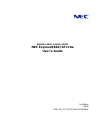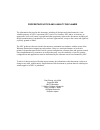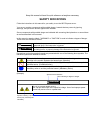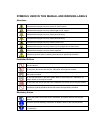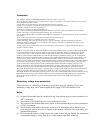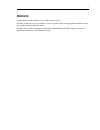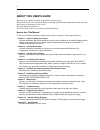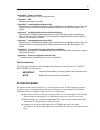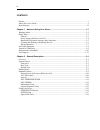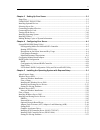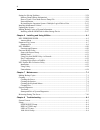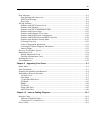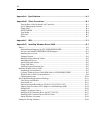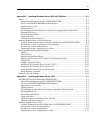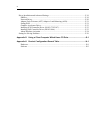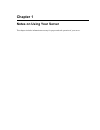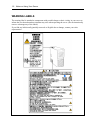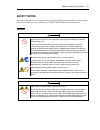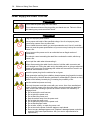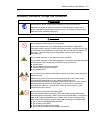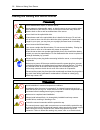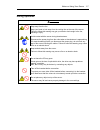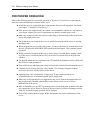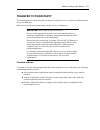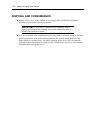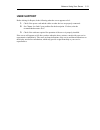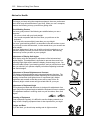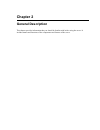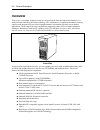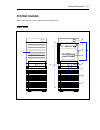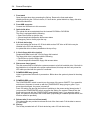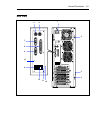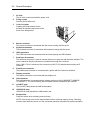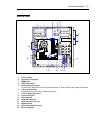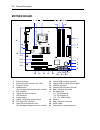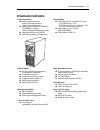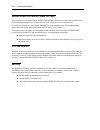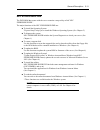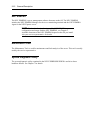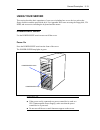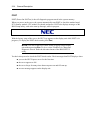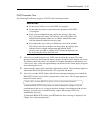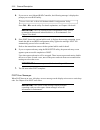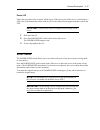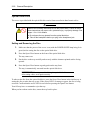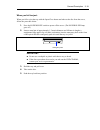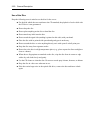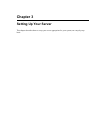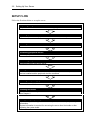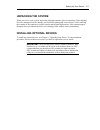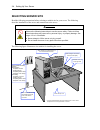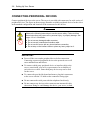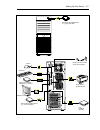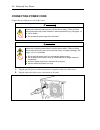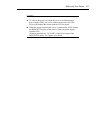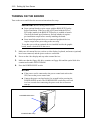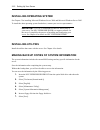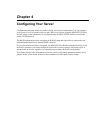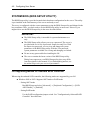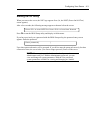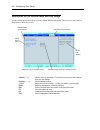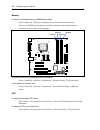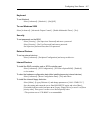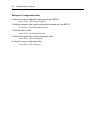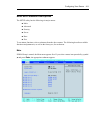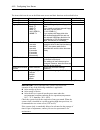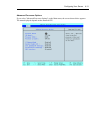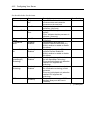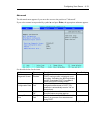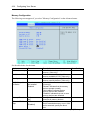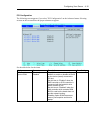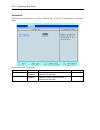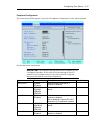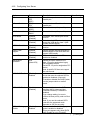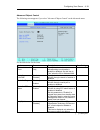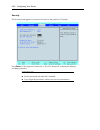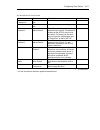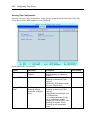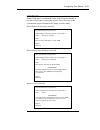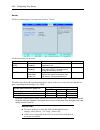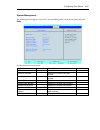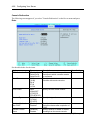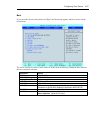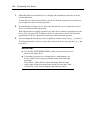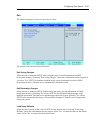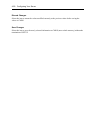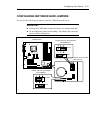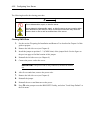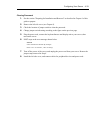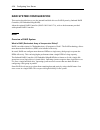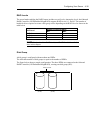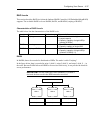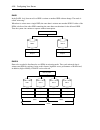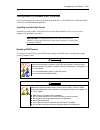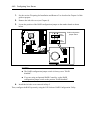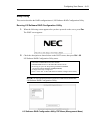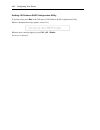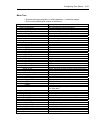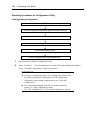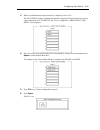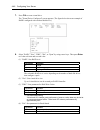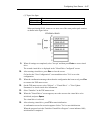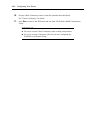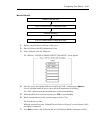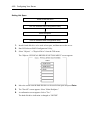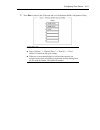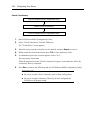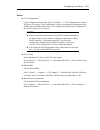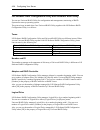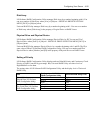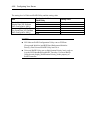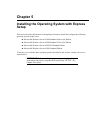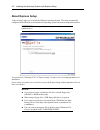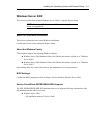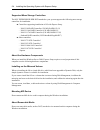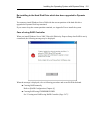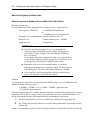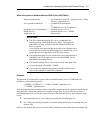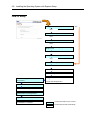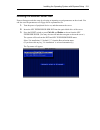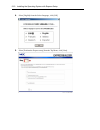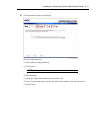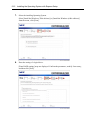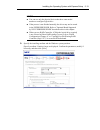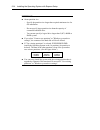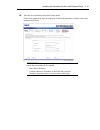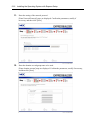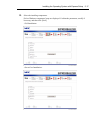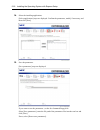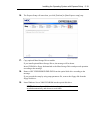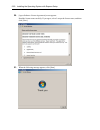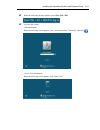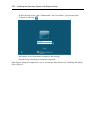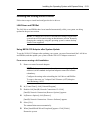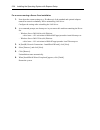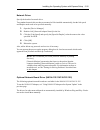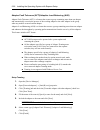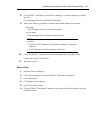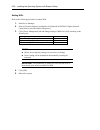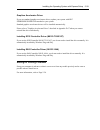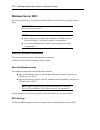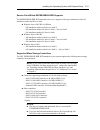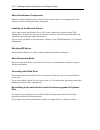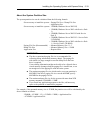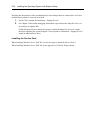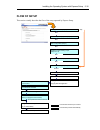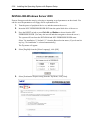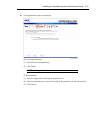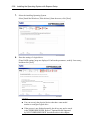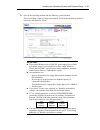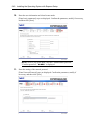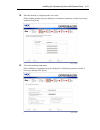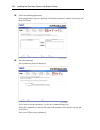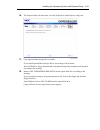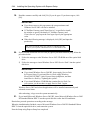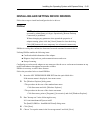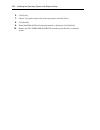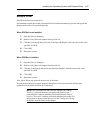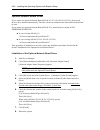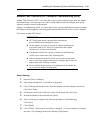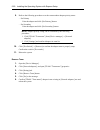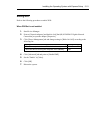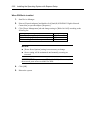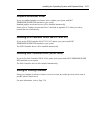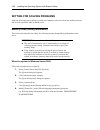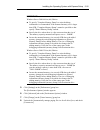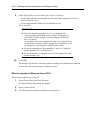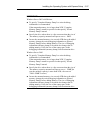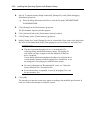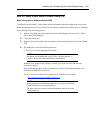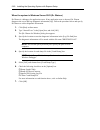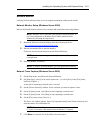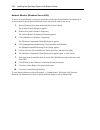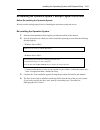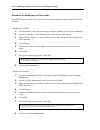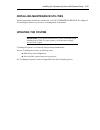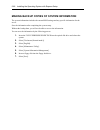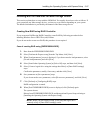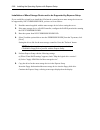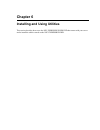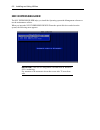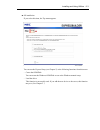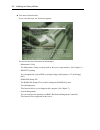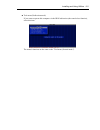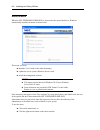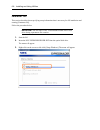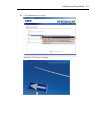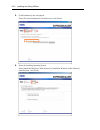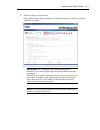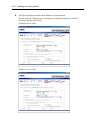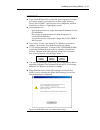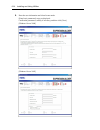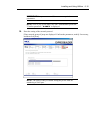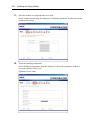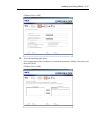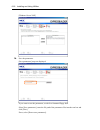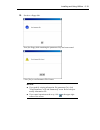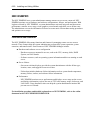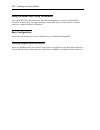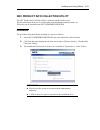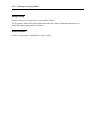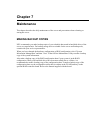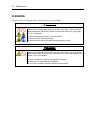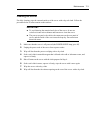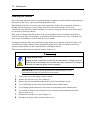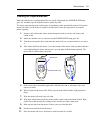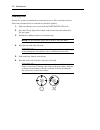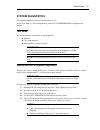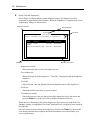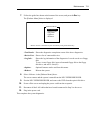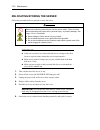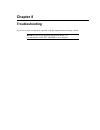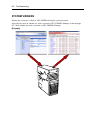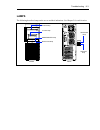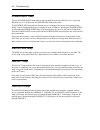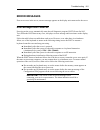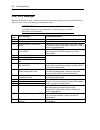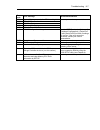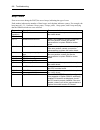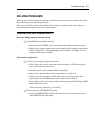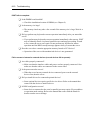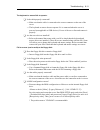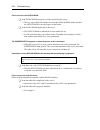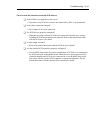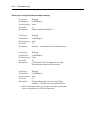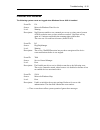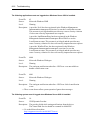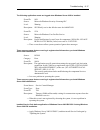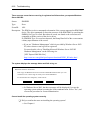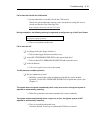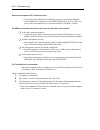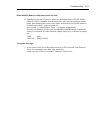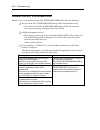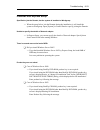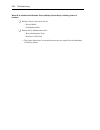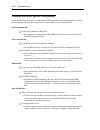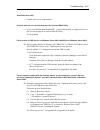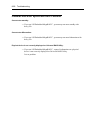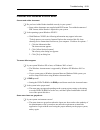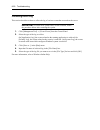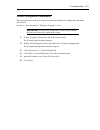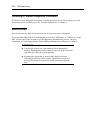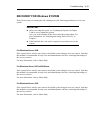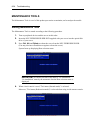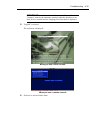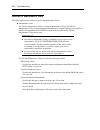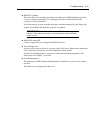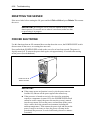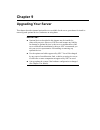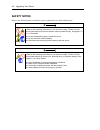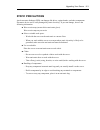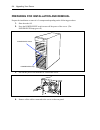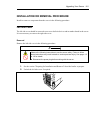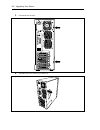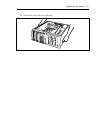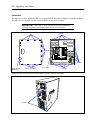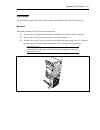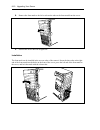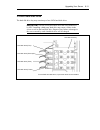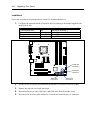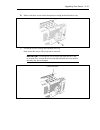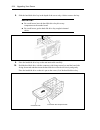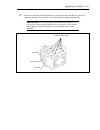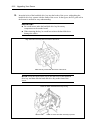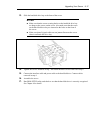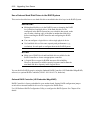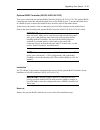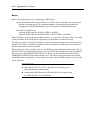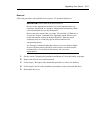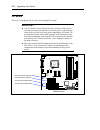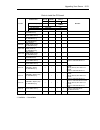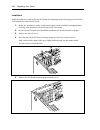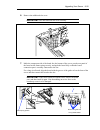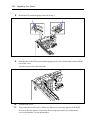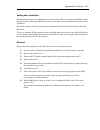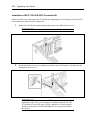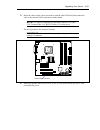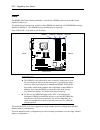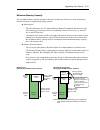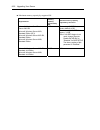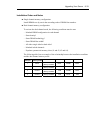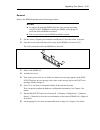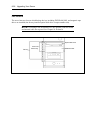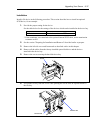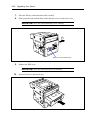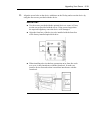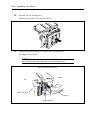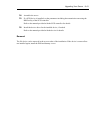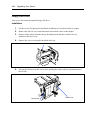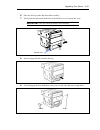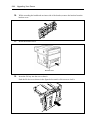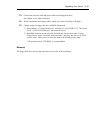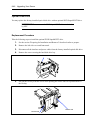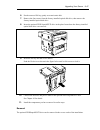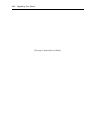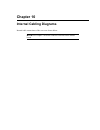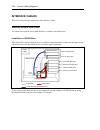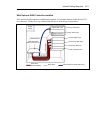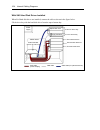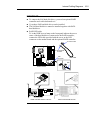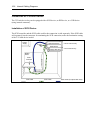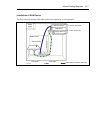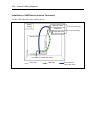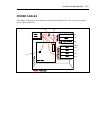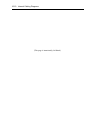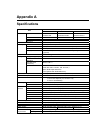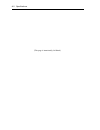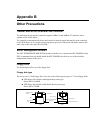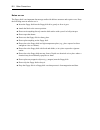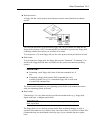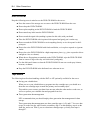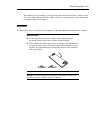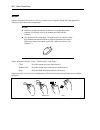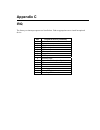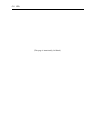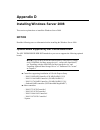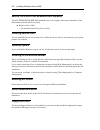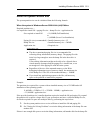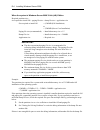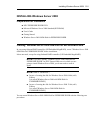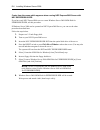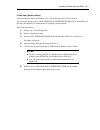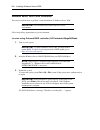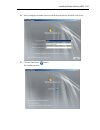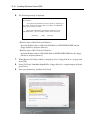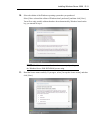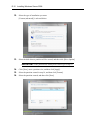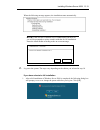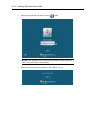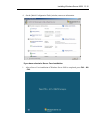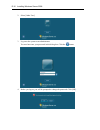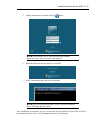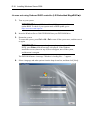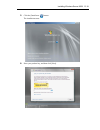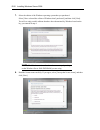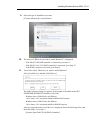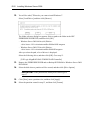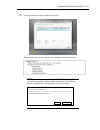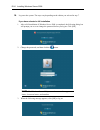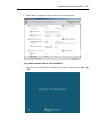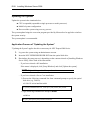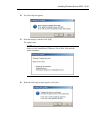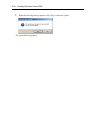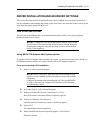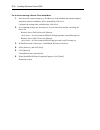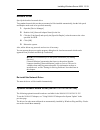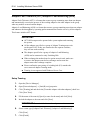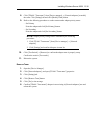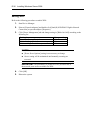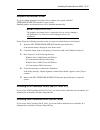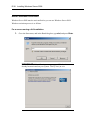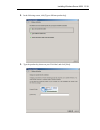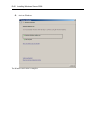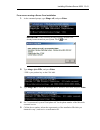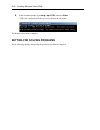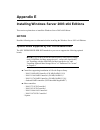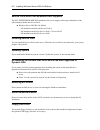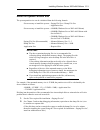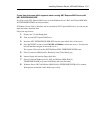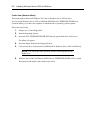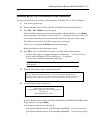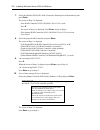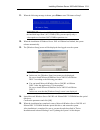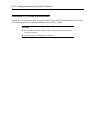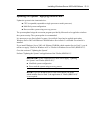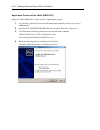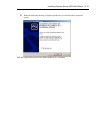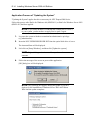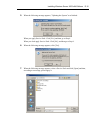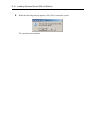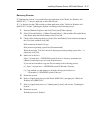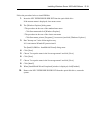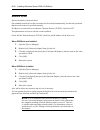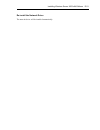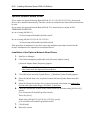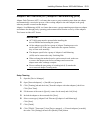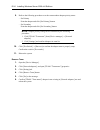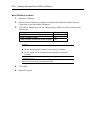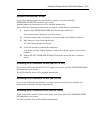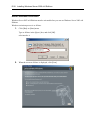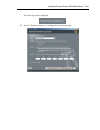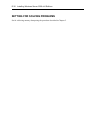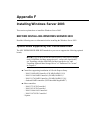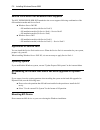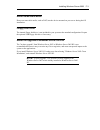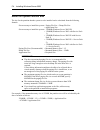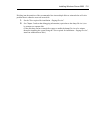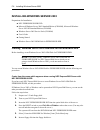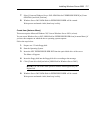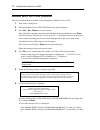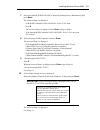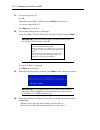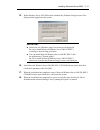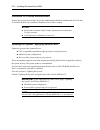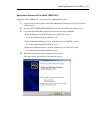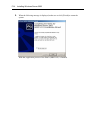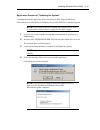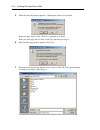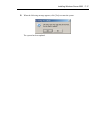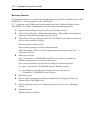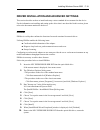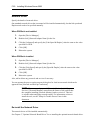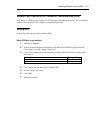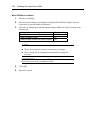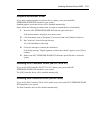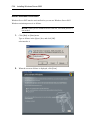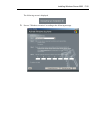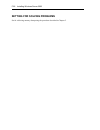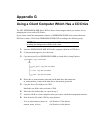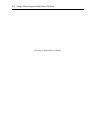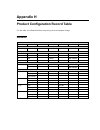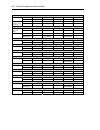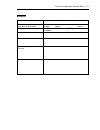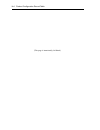- DL manuals
- NEC
- Switch
- EXPRESS5800 N8403-019
- User Manual
NEC EXPRESS5800 N8403-019 User Manual
Summary of EXPRESS5800 N8403-019
Page 1
N8100-1493f/1494f/1495f nec express5800/gt110a user's guide 1st edition 7-2009 onl-510_011_03-gt110a-100-99-0906.
Page 2
Proprietary notice and liability disclaimer the information disclosed in this document, including all designs and related materials, is the valuable property of nec corporation (nec) and /or its licensors. Nec and/or its licensors, as appropriate, reserve all patent, copyright and other proprietary ...
Page 3: Safety Indications
Keep this manual at hand for quick reference at anytime necessary. Safety indications follow the instructions in this manual for your safety to use the nec express server. Your server contains components with possible danger, hazards that may cause by ignoring warnings, and preventive actions agains...
Page 4
Symbols used in this manual and warning labels attentions indicates that improper use may cause an electric shock. Indicates that improper use may cause fingers to be caught. Indicates that improper use may cause personal injury. Indicates that improper use may cause personal injury. Indicates that ...
Page 5
Note: this equipment has been tested and found to comply with the limits for a class a digital device, pursuant to part 15 of the fcc rules. These limits are designed to provide reasonable protection against harmful interference when the equipment is operated in a commercial environment. This equipm...
Page 6
Trademarks nec esmpro and nec expressbuilder are trademarks of nec corporation. Microsoft, windows, windows server, and ms-dos are registered trademarks or trademarks of microsoft corporation in the united states and other countries. Intel, pentium, xeon, and celeron are registered trademarks of int...
Page 7: Preface
I preface congratulations on the purchase of your nec express server. Purchase of this server is your assurance of receiving state-of-the-art, high quality hardware to meet your needs, both now and in the future. Read this user's guide thoroughly to fully understand handling of the nec express serve...
Page 8: About This User'S Guide
Ii about this user's guide this manual is a guide for proper setup and use of your server. This manual also covers useful procedures for dealing with difficulties and problems that may arise during setup or operation of your server. Keep this manual for future use. The following describes how to pro...
Page 9: In The Package
Iii appendix b other precautions provides supplementary notes on using the server. Appendix c irq provides a list of factory-set irqs. Appendix d installing windows server 2008 describes how to install microsoft windows server 2008 without using express setup. Using the express setup tool is recomme...
Page 10
Iv contents preface ..............................................................................................................................................I about this user's guide....................................................................................................................
Page 11
V chapter 3 setting up your server ................................................................................ 3-1 setup flow....................................................................................................................................3-2 unpacking the system.................
Page 12
Vi setting for solving problems......................................................................................................5-54 memory dump (debug information).....................................................................................5-54 how to create a user-mode process dump fi...
Page 13
Vii error messages .............................................................................................................................8-5 error messages after power-on ................................................................................................8-5 post error messages .....
Page 14
Viii appendix a specifications............................................................................................A-1 appendix b other precautions.....................................................................................B-1 transfer rate of the on-board lan controller ...............
Page 15
Ix appendix e installing windows server 2003 x64 editions........................................E-1 notice .......................................................................................................................................... E-1 optional board supported by nec expressbuilder......
Page 16
X driver installation and advanced settings ................................................................................ F-19 proset.................................................................................................................................. F-19 network driver ................
Page 17: Chapter 1
Chapter 1 notes on using your server this chapter includes information necessary for proper and safe operation of your server..
Page 18: Warning Labels
1-2 notes on using your server warning labels the warning label is attached to components with possible danger or their vicinity in your server to inform the user that a hazardous situation may arise when operating the server. (do not intentionally remove or damage any of the labels.) if you find an...
Page 19: Safety Notes
Notes on using your server 1-3 safety notes this section provides notes on using your server safely. Read this section carefully to ensure proper and safe use of the server. For symbols, see "safety indications" provided earlier. General warning do not use the server for services where critical high...
Page 20
1-4 notes on using your server power supply and power cord use warning do not hold the power plug with a wet hand. Do not disconnect/connect the plug while your hands are wet. Failure to follow this warning may cause an electric shock. Caution plug in to a proper power source. Use a proper wall outl...
Page 21
Notes on using your server 1-5 installation, relocation, storage, and connection warning disconnect the power cord(s) before installing or removing the server. Make sure to power off the server and disconnect the power cord(s) from a power outlet before installing/removing the server. All voltage is...
Page 22
1-6 notes on using your server cleaning and working with internal devices warning do not disassemble, repair, or alter the server. Never attempt to disassemble, repair, or alter the server on any occasion other than described in this manual. Failure to follow this instruction may cause an electric s...
Page 23
Notes on using your server 1-7 during operation caution stay away from the fan. Keep your hand or hair away from the cooling fan on the rear of the server. Failure to follow this warning may get your hand or hair caught in the fan, resulting in injury. Avoid contact with the server during thundersto...
Page 24: For Proper Operation
1-8 notes on using your server for proper operation observe the following notes for successful operation of the server. Use of the server ignoring the notes will cause malfunctions or failures of the server. Install the server in a place that meets requirements for successful operation. For details,...
Page 25: Transfer To Third Party
Notes on using your server 1-9 transfer to third party the following must be observed when you transfer (or sell) the server or software provided with the server to a third party: make sure to provide this manual along with the server to a third party. Important: about data on the hard disk drive be...
Page 26: Disposal And Consumables
1-10 notes on using your server disposal and consumables dispose of the server, all the internal devices, floppy disks, cd-roms, and batteries according to all national laws and regulations. Important: it is the user's responsibility to completely erase or modify all the data stored in storage devic...
Page 27: User Support
Notes on using your server 1-11 user support before asking for repair, do the following when the server appears to fail: 1. Check if the power cord and the cables to other devices are properly connected. 2. See chapter 8 to find if your problem fits the description. If it does, take the recommended ...
Page 28
1-12 notes on using your server advice for health the longer you keep using the computer equipment, the more you become tired, which may cause disorders of your body. When you use a computer, observe the following to keep yourself from getting tired: good working posture you have good posture if the...
Page 29: Chapter 2
Chapter 2 general description this chapter provides information that you should be familiar with before using the server. It includes names and functions of the components and features of the server..
Page 30: Overview
2-2 general description overview your server is a modular, multiprocessing server based on the intel microprocessor family. It is a solid performer and offers the latest technology. The combination of compute performance, memory capacity, and integrated i/o provides a high performance environment fo...
Page 31: System Chassis
General description 2-3 system chassis names and functions of the components are shown below. Front view 3 4 6 7 8 1 9 5 2 1 10
Page 32
2-4 general description 1 front mask open the upper door when accessing the file bay. Remove the front mask when installing/removing the 5.25-inch device, 3.5-inch device, optical disk drive, floppy disk drive, and/or hard disk drive. 2 front usb connector connect the usb device to this connector. 3...
Page 33
General description 2-5 rear view 1 2 3 2 4 5 6 7 8 9 10 12 11 13.
Page 34
2-6 general description 1 ac inlet the ac inlet is connected with the power cord. 2 fixing screws secures the left side cover. 3 cover lock plate installing a theft prevention device protects the internal components of the server from being stolen. 4 mouse connector the mouse connector is connected ...
Page 35
General description 2-7 internal view 1 power supply 2 processor cooling fan 3 dimm slots 4 optical disk drive 5 device bay fixing screw to remove the hard disk drive bay, loosen this screw. To remove the file bay, remove this screw. 6 5.25-inch device bay an optical disk drive is factory installed ...
Page 36: Mother Board
2-8 general description mother board 1 power connector 12 internal usb connector (unused) 2 rear cooling fan connector (for cpu) 13 internal usb connector for front panel 3 processor socket 14 led/sw connector 4 dimm sockets 15 internal com connector (unused) (the last digit indicates connector numb...
Page 37: Standard Features
General description 2-9 standard features high performance expandability intel® xeon® processor intel® pentium® processor intel® celeron® processor high-speed 1000base-t/100base- tx/10base-t interface (1gbps/100mbps/10mbps supported) high-speed disk access (sata) dual channel memory configuration fo...
Page 38
2-10 general description remote power-on feature (wake on lan) the remote power-on function turns on the server through a network. It sends a special packet from the management computer to a remote server to turn it on if the server is off-powered. To enable this feature, you must select "enabled" f...
Page 39
General description 2-11 nec expressbuilder the dvd-rom that comes with the server contains a setup utility called "nec expressbuilder." the major functions of the nec expressbuilder are: to install the operating system. "express setup" helps you to install the windows operating system. (see chapter...
Page 40
2-12 general description nec esmpro the nec esmpro is server management software that runs on the os. The nec esmpro includes the nec esmpro manager for the server monitoring terminal and the nec esmpro agent for the nec express server. Note: for details of major functions of the nec esmpro, system ...
Page 41: Using Your Server
General description 2-13 using your server this section describes basic operations of your server including how to use devices such as the floppy disk drive and the optical disk drive. See appendix b for notes on using the floppy disk, cd- rom, and accessories including the keyboard and the mouse. P...
Page 42
2-14 general description post post (power on self-test) is the self-diagnostic program stored in the system memory. When you power on the server, the system automatically runs post to check the mother board, ecc memory module, cpu module, keyboard, and mouse. Post also displays messages of the bios ...
Page 43
General description 2-15 post execution flow the following describes the progress of post in the chronological order. Important: do not power off the server while post is in progress. Do not make key entries or perform mouse operations while post is in progress. Some system configurations may displa...
Page 44
2-16 general description 4. If your server uses onboard raid controller, the following message is displayed to prompt you to run raid utility. Press to run lsi softwareraid configuration utility press ctrl + m to run the utility. For detail explanation, see chapter 4 for detail. Important: the lsi s...
Page 45
General description 2-17 power off follow the procedure below to power off the server. If the power cord of the server is connected to a ups, refer to the manual that comes with the ups or the manual for the application that controls the ups. Important: always allow post to complete before turning o...
Page 46
2-18 general description optical disk drive the server is provided with the optical disk drive on its front to read/write data from/to a disc. Caution observe the following instructions to use the server safely. Failure to follow these instructions may cause a fire, personal injury, or property dama...
Page 47
General description 2-19 when you fail to eject: when you fail to eject the tray with the open/close button and take out the disc from the server, follow the procedure below. 1. Press the power/sleep switch to power off the server. (the power/sleep lamp goes off.) 2. Insert a metal pin of approximat...
Page 48
2-20 general description use of the disc keep the following notes in mind to use the disc for the server: for the disk which does not conform to the cd standard, the playback of such a disk with the cd drive is not guaranteed. Do not drop the disc. Do not place anything on the disc or bend the disc....
Page 49: Chapter 3
Chapter 3 setting up your server this chapter describes how to set up your server appropriate for your system, on a step-by-step basis..
Page 50: Setup Flow
3-2 setting up your server setup flow follow the flowchart below to set up the server. Unpacking the system unpack the server and accessories from the shipping carton box. Installing optional devices if you have purchased any optional device for the server, see chapter 9 to install it. Selecting the...
Page 51: Unpacking The System
Setting up your server 3-3 unpacking the system when you receive your system, inspect the shipping containers prior to unpacking. If the shipping boxes are damaged, note the damage, and if possible, photograph it for reference. After removing the contents of the containers, keep the cartons and the ...
Page 52: Selecting Server Site
3-4 setting up your server selecting server site read the following precautions before selecting a suitable site for your server. The following describes installation of the server and connections to the server. Caution observe the following instructions to use the server safely. Failure to follow t...
Page 53
Setting up your server 3-5 when you have selected a server site, hold the server by its bottom with at least three persons and carry it to the site, then place it slowly and gently. Important: do not hold the server by its front mask to lift the server. The front mask may be disengaged and damage th...
Page 54
3-6 setting up your server connecting peripheral devices connect peripheral devices to the server. The server is provided with connectors for wide variety of peripheral devices. The figure on the next page illustrates available peripheral devices for the server in the standard configuration and loca...
Page 55
Setting up your server 3-7 device with the serial interface (e.G., modem)* keyboard mouse display unit hub (multiport repeater) printer with the parallel interface device with the usb interface (e.G., terminal adapter) finally connect the power cord to the receptacle. Device with the usb interface (...
Page 56: Connecting Power Cord
3-8 setting up your server connecting power cord connect the provided power cord to the server. Warning observe the following instructions to use the server safely. Failure to follow these instructions may result in death or serious personal injury. See pages 1-3 to 1-8 for details. ■ do not hold th...
Page 57
Setting up your server 3-9 notes: to connect the power cord from the server to an uninterruptive power supply (ups), use service outlets on the rear of the ups. Refer to the manual that comes with the ups for details. When the power cord from the server is connected to a ups, change the bios setup u...
Page 58: Turning On The Server
3-10 setting up your server turning on the server turn on the server and follow the on-screen instructions for setup. Important: before turning on the server: some optional boards require setups with the bios setup utility before installation. If the server has a pci board with the pci-to- pci bridg...
Page 59
Setting up your server 3-11 the power/sleep lamp on the front of the server comes on. In a few seconds, the nec logo appears on the screen and the power on self-test (post) begins. The post runs automatically when you power on the server or reset it with a keyboard operation (ctrl + alt + delete). T...
Page 60: Installing Operating System
3-12 setting up your server installing operating system see chapter 5 for installing microsoft windows server 2008 and microsoft windows server 2003. To install the other operating system listed above, contact your service representative. Important: use nec expressbuilder for initial setup of your s...
Page 61: Chapter 4
Chapter 4 configuring your server configuration and setup utilities are used to change your system configuration. You can configure your system, as well as option boards you may add to your system, using the bios setup utility. Several unique system parameters are configured using the bios setup, wh...
Page 62
4-2 configuring your server system bios (bios setup utility) the bios setup utility is provided to make basic hardware configuration for the server. This utility is pre-installed in the flash memory of the server and ready to run. The server is configured with the correct parameters using the bios s...
Page 63
Configuring your server 4-3 starting setup utility when you turn on the server, the nec logo appears first. (or, the post (power on self-test) screen appears.) after a few seconds, the following message appears at bottom left on the screen. Press to enter setup or press to boot from network press f2...
Page 64
4-4 configuring your server description on on-screen items and key usage use the following keyboard keys to work with the bios setup utility. These keys are also listed at the bottom of the menu screen. Cursor (↑, ↓): move cursor up and down. The cursor moves only to the settings that you can change...
Page 65
Configuring your server 4-5 configuration examples the following describes examples of configuration required to use software-link features or for system operations. Time and date settings you can also change the time and date settings via the operating system commands. Select [main] - [system time]...
Page 66
4-6 configuring your server memory to check the installed memory (dimm board) status select [advanced] - [memory configuration] and check the status indications. The on-screen dimm group numbers and socket locations on the mother board are associated as shown in the following figure. To clear the me...
Page 67
Configuring your server 4-7 keyboard to set numlock select [advanced] - [numlock] – [on]/[off]. To use windows 2008 select [advanced] - [advanced chipset control] - [enable multimedia timer] - [yes]. Security to set passwords on the bios select [security] - [set supervisor password] and enter a pass...
Page 68
4-8 configuring your server saving the configuration data to save the current configuration data and exit from setup select [exit] - [exit saving changes]. To discard changes to the current configuration data and exit from setup select [exit] - [exit discarding changes]. To load the default setup se...
Page 69
Configuring your server 4-9 menu and parameter descriptions the setup utility has the following six major menus: main advanced security server boot exit to set minute functions, select a submenu from the above menus. The following describes available functions and parameters, as well as the factory-...
Page 70
4-10 configuring your server the items which can be set on the main menu screen and their functions are described below. Option parameter description your setting system time hh:mm:ss set the system time. System date mm/dd/yyyy set the system date. Legacy diskette a [disabled] 360kb 5 1 / 4 1.2mb 5 ...
Page 71
Configuring your server 4-11 advanced processor options if you select "advanced processor options" on the main menu, the screen shown below appears. The menu displayed depends on the installed cpu..
Page 72
4-12 configuring your server see the table below for the items. Option parameter description your setting processor retest [no] yes if yes, bios will clear historical processor status and retest the processor on the next boot. Cpu speed nnn ghz displays clock speed for the processor. (view only) pro...
Page 73
Configuring your server 4-13 advanced the advanced menu appears if you move the cursor to the position of "advanced". If you select a menu item preceded by symbol ³ and press enter, the appropriate submenu appears. See the table below for the items. Option parameter description your setting boot-tim...
Page 74
4-14 configuring your server memory configuration the following screen appears if you select "memory configuration" on the advanced menu. See the table below for the items. Option parameter description your setting installed memory – indicates the total capacity of the base memory. (view only) avail...
Page 75
Configuring your server 4-15 pci configuration the following screen appears if you select "pci configuration" on the advanced menu. Selecting an item on the screen allows the proper submenu to appear. See the table below for the items. Option parameter description your setting pci slot 1-4 option ro...
Page 76
4-16 configuring your server onboard nic the following screen appears if you select "onboard nic" on the "pci configuration" of advanced menu. See the table below for the items. Option parameter description your setting lan controller disabled [enabled] specify whether to enable or disable the onboa...
Page 77
Configuring your server 4-17 peripheral configuration the screen shown below appears if you select "peripheral configuration" on the advanced menu. See the table below for the items. Important: note that the interrupt and/or base i/o address are not overlapped with others. If the value set for the i...
Page 78
4-18 configuring your server option parameter description your setting mode bi-directional epp [ecp] selects the operation mode of the parallel port. Base i/o address [378] 278 selects the base i/o address for parallel port. Interrupt irq5 [irq7] selects the interrupt for parallel port. Dma channel ...
Page 79
Configuring your server 4-19 advanced chipset control the following screen appears if you select "advanced chipset control" on the advanced menu. See the table below for the items. Option parameter description your setting enable multimedia timer no [yes] specify whether the timer corresponding to m...
Page 80
4-20 configuring your server security the security menu appears if you move the cursor to the position of "security". Press enter on "set supervisor password" or "set user password" to display the dialog to set/change password. Important: set the passwords only after os is installed. If you forget t...
Page 81
Configuring your server 4-21 see the table below for the items. Option parameter description your setting supervisor password is clear set indicates the password setting status. User password is clear set indicates the password setting status. Set supervisor password up to eight alphanumerics press ...
Page 82
4-22 configuring your server security chip configuration selecting "security chip configuration" on the security menu shows the following screen. The screen shows when [tpm support] is set to [enabled]. See the table below for the items. Option parameter description your setting tpm support [disable...
Page 83
Configuring your server 4-23 important: if you select any parameter except for [no change] to change tpm state, a confirmation screen as shown below appears at the end of post after restarting the system. Select [execute] on the confirmation screen to determine the change you have made. When [enable...
Page 84
4-24 configuring your server server the server menu appears if you move the cursor to "server". See the table below for the items. Option parameter description your setting assert nmi on serr disabled [enabled] indicates whether pci serr is supported or not. Post error pause disabled [enabled] indic...
Page 85
Configuring your server 4-25 system management the following screen appears if you select "system management" on the server menu and press enter. See the table below for the items. Option parameter description your setting bios version – displays the current bios version. Board part number – display...
Page 86
4-26 configuring your server console redirection the following screen appears if you select "console redirection" on the server menu and press enter. See the table below for the items. Option parameter description your setting bios redirection port [disabled] serial port a serial port b specify the ...
Page 87
Configuring your server 4-27 boot if you move the cursor to the position of "boot", the boot menu appears, which is used to set the boot priority. The server searches for devices in the order set in this menu on booting. Finding the boot software, the server starts the software. Indication device id...
Page 88
4-28 configuring your server 1. When bios detects a bootable device, it displays the information on the device in the relevant indication. To boot the server from a desired device, the device must be registered as a boot device. (up to eight boot devices can be registered.) 2. Pressing x after selec...
Page 89
Configuring your server 4-29 exit the exit menu appears if you move the cursor to "exit". The options on the menu are described below. Exit saving changes select this item to terminate setup after saving the newly selected information in cmos (nonvolatile memory). Selecting "exit saving changes" cau...
Page 90
4-30 configuring your server discard changes select this item to return the values modified currently to the previous values before saving the values to cmos. Save changes select this item to save the newly selected information to cmos (non-volatile memory) without the termination of setup..
Page 91
Configuring your server 4-31 configuring mother board jumpers you can use the following procedure to clear the cmos data in the server. Important: clearing the cmos data resumes the factory-set configuration data. Do not change any other switch settings. Any change may cause the server to fail or ma...
Page 92
4-32 configuring your server the following describe the clearing procedure. Warning do not disassemble, repair, or alter the server. Never attempt to disassemble, repair, or alter the server on any occasion other than described in this manual. Failure to follow this instruction may cause an electric...
Page 93
Configuring your server 4-33 clearing password 1. See the section "preparing for installation and removal" as described in chapter 9 of this guide to prepare. 2. Remove the left side cover (see chapter 9). 3. Check the location of jumper switch to clear the password. 4. Change jumper switch setting ...
Page 94: Raid System Configuration
4-34 configuring your server raid system configuration this section describes how to use the internal hard disk drives as raid system by onboard raid controller (lsi embedded megaraid). About the optional raid controller (n8103-109/116a/117a), refer to the documents provided with optional raid contr...
Page 95
Configuring your server 4-35 raid levels the record mode enabling the raid feature includes several levels. Among the levels, the onboard raid controller (lsi embedded megaraid) supports raid levels 0, 1, and 10. The number of hard disk drives required to create a disk group varies depending on the ...
Page 96
4-36 configuring your server virtual disk virtual disk is a logical drive defined in disk group. It is recognized as a physical drive by os. The allowable number of virtual disks is up to 8 per disk group, or up to 8 per controller. The figure below shows a sample configuration in which the onboard ...
Page 97
Configuring your server 4-37 raid levels this section describes raid levels that the onboard raid controller (lsi embedded megaraid) supports. The available raid levels are raid0, raid1, and raid10 (striping of raid1). Characteristics of raid levels the table below lists the characteristics of the r...
Page 98
4-38 configuring your server raid1 in the raid1 level, data saved in a hdd is written to another hdd without change. The mode is called "mirroring". When data is written onto a single hdd, the same data is written onto another hdd. If either of the hdds is defected, the other hdd containing the same...
Page 99
Configuring your server 4-39 configuration by onboard raid controller this section describes how to use the internal hard disk drives as raid system by onboard raid controller (lsi embedded megaraid). Installing the hard disk drives install the required number of hard disk drives for the desired rai...
Page 100
4-40 configuring your server 1. See the section "preparing for installation and removal" as described in chapter 9 of this guide to prepare. 2. Remove the left side cover (see chapter 9). 3. Locate the position of the raid configuration jumper on the mother board as shown below. Notes: the raid conf...
Page 101
Configuring your server 4-41 setup utility this section describes the raid configuration tool, lsi software raid configuration utility. Running lsi software raid configuration utility 1. When the following screen appears after you have powered on the server, press esc. The post screen appears. 2. Ch...
Page 102
4-42 configuring your server quitting lsi software raid configuration utility to quit the utility, press esc in the top menu of lsi software raid configuration utility. When a confirmation message appears, select [yes]. When the above message appears, press ctrl + alt + delete. The server is reboote...
Page 103
Configuring your server 4-43 menu tree +: selection/execution parameter : setting parameter. •: information display >: can be set (modified) after creation of virtual drive menu description +configure performs configuration settings +easy configuration set configuration (using fixed value) +new con...
Page 104
4-44 configuring your server operating procedures for configuration utility creating/adding configuration run lsi software raid configuration utility set new configuration information (pack/virtual drive settings) check the virtual drive settings initialize virtual drive perform consistency check ex...
Page 105
Configuring your server 4-45 3. When a confirmation message (proceed?) is displayed, select "yes." the scan device starts (scanning information is displayed at the bottom of the screen). Upon completion of scan device, the "new configuration - array selection menu" screen appears. 4. Move the cursor...
Page 106
4-46 configuring your server 7. Press f10 to create virtual drive. The "virtual drives configured" screen appears. (the figure below shows an example of raid1 configured with two hard disk drives.) 8. Select "raid," "size", "dwc", "ra", or "span" by using cursor keys. Then press enter to fix the sel...
Page 107
Configuring your server 4-47 (5) "span: sets span. Parameter remarks span=no does not set span. Span=yes sets span. When performing span, create two or more sets of the same pack at pack creation, as shown in the figure below. Striping of raid1 9. When all settings are completed, select "accept" and...
Page 108
4-48 configuring your server 16. Execute check consistency on the virtual drive that has been initialized. See "check consistency" for details. 17. Press esc to return to the top menu and exit from lsi software raid configuration utility. Important: be sure to execute check consistency after creatin...
Page 109
Configuring your server 4-49 manual rebuild replace hard disk drive run lsi software raid configuration utility execute rebuilding exit lsi software raid configuration utility 1. Replace a hard disk drive and turn on the server. 2. Run lsi software raid configuration utility. 3. Select "rebuild" fro...
Page 110
4-50 configuring your server setting hot spare install a hard disk drive run lsi software raid configuration utility set for hot spare. Exit lsi software raid configuration utility 1. Install a hard disk drive to be used as hot spare, and then turn on the server. 2. Run lsi software raid configurati...
Page 111
Configuring your server 4-51 7. Press esc to return to the top menu and exit lsi software raid configuration utility. Important: select "objects" → "physical drive" → "port #x" → "force offline" to cancel the hot spare setting. When two or more hard disk drives (of the same capacity) are assigned as...
Page 112
4-52 configuring your server check consistency run lsi software raid configuration utility perform check consistency exit lsi software raid configuration utility 1. Run lsi software raid configuration utility. 2. Select "check consistency" from the top menu. The "virtual drives" screen appears. 3. M...
Page 113
Configuring your server 4-53 others clear configuration clears configuration information. Select "configure" → "clear configuration" from the top menu. Executing "clear configuration" clears all configuration information on the raid controller and hard disk drives. The configuration information on a...
Page 114
4-54 configuring your server lsi software raid configuration utility and universal raid utility you can use universal raid utility for configuration and management, monitoring of raid system after start up operating system. The point to keep in mind when i use universal raid utility together with ls...
Page 115
Configuring your server 4-55 disk array lsi software raid configuration utility manages disk array by a number beginning with 0. You can see a number of disk array where [axx] of [objects - physical drive selection menu] dg x] in [objects] menu. Universal raid utility manages disk array by a number ...
Page 116
4-56 configuring your server the setting level of universal raid utility and the setting value item setting level of universal raid utility setting value high 20 middle 10 rebuild priority rebuild rate (lsi software raid configuration utility) low 5 high 20 middle 10 consistency check priority chk c...
Page 117: Chapter 5
Chapter 5 installing the operating system with express setup this section describes information on using express setup to install and configure the following operating systems to the server. Microsoft® windows server® 2008 standard 64-bit (x64) edition microsoft® windows server® 2008 standard 32-bit...
Page 118: About Express Setup
5-2 installing the operating system with express setup about express setup "express setup" helps you to install the windows operating system. The setup automatically configures the raid system and installs the operating system and some management software. Important: executing the express setup eras...
Page 119: Windows Server 2008
Installing the operating system with express setup 5-3 windows server 2008 this section explains how to install windows server 2008 by using the express setup. Note: if you install windows server 2008 without using express setup, see appendix d. Notes on windows installation this section explains th...
Page 120
5-4 installing the operating system with express setup supported mass storage controllers the nec expressbuilder dvd attached to your system supports the following mass storage controllers for installation. Controllers supporting installation of os with express setup – n8103-109 raid controller (128...
Page 121
Installing the operating system with express setup 5-5 re-installing to the hard disk drive which has been upgraded to dynamic disk you cannot re-install windows server 2008 with the current partition of the hard disk drive upgraded to dynamic disk kept remained. If you want to keep the current part...
Page 122
5-6 installing the operating system with express setup about the system partition size when the system is windows server 2008 64-bit (x64) edition: required partition size = size required to install os + paging file size + dump file size + application size size required to install os = 11,600mb (ful...
Page 123
Installing the operating system with express setup 5-7 when the system is windows server 2008 32-bit (x86) edition required partition size = size required to install os + paging file size + dump file size + application size size required to install os = 6,300mb (full installation) or = 2,200mb (serv...
Page 124
5-8 installing the operating system with express setup flow of setup loading parameters (step 2) select the operating system (step 3) next raid configuration (step 4) next windows confirm setting / input (steps 5 to 10) next save parameters (step 11) next start express setup (step 12) next raid conf...
Page 125
Installing the operating system with express setup 5-9 installing the windows server 2008 express setup proceeds the setup by selecting or inputting several parameters on the wizard. You can also save the parameters to a floppy disk as a parameters file. 1. Turn the power of peripheral device on, an...
Page 126
5-10 installing the operating system with express setup 4. Select [english] from the select language, click [ok]. 5. Select [perform the express setup] from the top menu, click [next]..
Page 127
Installing the operating system with express setup 5-11 6. [load parameters] steps are displayed. [do not load parameters] (1) select [do not load parameters]. (2) click [next]. Note: if a floppy disk drive is not connected, select this item. [load parameters] (1) insert the floppy disk containing t...
Page 128
5-12 installing the operating system with express setup 7. Select the installing operating system. Select [install the windows (32bit editions)] or [install the windows (64bit editions)] from the menu, click [next]. 8. Enter the setting of a logical drive. [enter raid settings] steps are displayed. ...
Page 129
Installing the operating system with express setup 5-13 notes: you can use only the physical devices that have same model number to configure logical drive. If the process is not finished normally, the driver may not be stored in the expressbuilder. Refer to "optional board supported by nec expressb...
Page 130
5-14 installing the operating system with express setup important: about partition size – specify the partition size larger than required minimum size for os installation. – do not specify larger partition size than the capacity of connected hard disk drive. – you can not specify a logical drive lar...
Page 131
Installing the operating system with express setup 5-15 10. Enter the user information and client license mode. [enter basic parameters] steps are displayed. Confirm the parameters, modify if necessary, and then click [next]. Important: computer name and administrator password that satisfy the next ...
Page 132
5-16 installing the operating system with express setup 11. Enter the setting of the network protocol. [enter network protocol] steps are displayed. Confirm the parameters, modify if necessary, and then click [next]. 12. Enter the domain or workgroup name to be used. [enter domain account] steps are...
Page 133
Installing the operating system with express setup 5-17 13. Select the installing components. [select windows components] steps are displayed. Confirm the parameters, modify if necessary, and then click [next]..
Page 134
5-18 installing the operating system with express setup 14. Select the installing applications. [select applications] steps are displayed. Confirm the parameters, modify if necessary, and then click [next]. 15. Save the parameters. [save parameters] steps are displayed. If you want to save the param...
Page 135
Installing the operating system with express setup 5-19 16. The express setup will start when you click [perform] in [start express setup] step. 17. Copy optional mass storage driver module. If you install optional mass storage driver, the message will be shown. Insert cd-rom or floppy disk attached...
Page 136
5-20 installing the operating system with express setup 20. [agree software license agreement] screen appears. Read the license terms carefully. If you agree, select i accept the license terms, and then click [next]. 21. When the following message appears, click [start]..
Page 137
Installing the operating system with express setup 5-21 22. When the following message appears, press ctrl + alt + del. 23. Log on to the system. When the following screen appears, enter your password into "password", and click . When the following screen appears, click "other user"..
Page 138
5-22 installing the operating system with express setup in the following screen, enter "administrator" into [username], your password into "password", and click . Hereinafter, proceed operations according to the message. Now the setup using express setup has completed. After express setup has comple...
Page 139
Installing the operating system with express setup 5-23 installing and setting device drivers follow these steps to install and configure the device drivers. Lan driver and proset the lan driver and proset have been installed automatically while your system was being updated in the previous section....
Page 140
5-24 installing the operating system with express setup for a server running a server core installation 1. Note down the current settings (e.G. Ip addresses) of the standard and optional adapters teamed for network redundancy before uninstalling lan driver. Configure the settings after reinstalling ...
Page 141
Installing the operating system with express setup 5-25 network driver specify the details of network driver. Two standard network drivers that are mounted will be installed automatically, but the link speed and duplex mode need to be specified manually. 1. Open the [device manager]. 2. Double-click...
Page 142
5-26 installing the operating system with express setup adapter fault tolerance (aft)/adaptive load balancing (alb) adapter fault tolerance (aft) is a feature that creates a group containing more than one adapter and automatically converts the process of the working adapter to the other adapter in t...
Page 143
Installing the operating system with express setup 5-27 8. Click [team: "team name"] from [device manager] → [network adapters] to modify the team. Click [settings] tab and click [modify team] button. 9. Refer to the following procedure to set the team member adapter priority status. – set primary p...
Page 144
5-28 installing the operating system with express setup setting wol refer to the following procedure to enable wol. 1. Start device manager. 2. Point to [network adapters] and double click [intel(r) 82566dm-2 gigabit network connection] to open the adapter [properties]. 3. Click [power management] t...
Page 145
Installing the operating system with express setup 5-29 graphics accelerator driver if you use standard graphics accelerator drivers, update your system with nec expressbuilder dvd attached to your system. Standard graphics accelerator drivers will be installed automatically. Please refer to "graphi...
Page 146: Windows Server 2003
5-30 installing the operating system with express setup windows server 2003 this section explains how to install microsoft® windows server® 2003 by using the express setup. Important: be sure to prepare windows server 2003 cd-rom that includes service pack 1. Notes: express setup does not support th...
Page 147
Installing the operating system with express setup 5-31 service pack which expressbuilder supports the expressbuilder dvd attached to the server supports following combination of the os installation media and service pack. Windows server 2003 r2 x64 edition – os installation media (with service pack...
Page 148
5-32 installing the operating system with express setup about the hardware components when you install the windows server 2003, express setup requires several preparations if this computer uses the following hardware components. Installing on the mirrored volume if you want to install the windows se...
Page 149
Installing the operating system with express setup 5-33 about the system partition size the system partition size can be calculated from the following formula. Size necessary to install the system + paging file size + dump file size + application size size necessary to install the system = 3500mb (w...
Page 150
5-34 installing the operating system with express setup dividing into the partition of the recommended size into multiple disks as written below will solve problem that it cannot be reserved in one disk. 1. Set the "size required for installation + paging file size". 2. See chapter 5 and set that de...
Page 151: Flow of Setup
Installing the operating system with express setup 5-35 flow of setup this section visually describes the flow of the setup operated by express setup. Loading parameters (step 2) select the operating system (step 3) next raid configuration (step 4) next windows confirm setting / input (steps 5 to 10...
Page 152
5-36 installing the operating system with express setup installing windows server 2003 express setup proceeds the setup by selecting or inputting several parameters on the wizard. You can also save the parameters to a floppy disk as a parameters file. 1. Turn the power of peripheral device on, and t...
Page 153
Installing the operating system with express setup 5-37 6. [load parameters] steps are displayed. [do not load parameters] (1) select [do not load parameters]. (2) click [next]. Note: if a floppy disk drive is not connected, select this item. [load parameters] (1) insert the floppy disk containing t...
Page 154
5-38 installing the operating system with express setup 7. Select the installing operating system. Select [install the windows (32bit editions)] from the menu, click [next]. 8. Enter the setting of a logical drive. [enter raid settings] steps are displayed. Confirm the parameters, modify if necessar...
Page 155
Installing the operating system with express setup 5-39 9. Specify the installing medium and the windows system partition. [specify medium / partition] steps are displayed. Confirm the parameters, modify if necessary, and then click [next]. Important: if you install windows server 2003 r2, do not ap...
Page 156
5-40 installing the operating system with express setup 10. Enter the user information and client license mode. [enter basic parameters] steps are displayed. Confirm the parameters, modify if necessary, and then click [next]. Note: even if you do not input value into "administrator password", "confi...
Page 157
Installing the operating system with express setup 5-41 12. Enter the domain or workgroup name to be used. [enter domain account] steps are displayed. Confirm the parameters, modify if necessary, and then click [next]. 13. Select the installing components. [select windows components] steps are displ...
Page 158
5-42 installing the operating system with express setup 14. Select the installing applications. [select applications] steps are displayed. Confirm the parameters, modify if necessary, and then click [next]. 15. Save the parameters. [save parameters] steps are displayed. If you want to save the param...
Page 159
Installing the operating system with express setup 5-43 16. The express setup will start when you click [perform] in [start express setup] step. 17. Copy optional mass storage driver module. If you install optional mass storage driver, the message will be shown. Insert cd-rom or floppy disk attached...
Page 160
5-44 installing the operating system with express setup 19. Read the contents carefully and click [yes] if you do agree. If you do not agree, click [no]. Important: if you do not agree to this agreement, the setup terminates and windows server 2003 will not be installed. If "netware gateway (and cli...
Page 161
Installing the operating system with express setup 5-45 installing and setting device drivers follow these steps to install and configure the device drivers. Proset note: all of the operation that related to intel® proset must be executed by administrator privileges. Operation by [remote desktop con...
Page 162
5-46 installing the operating system with express setup 6. Click [next]. 7. Choose "i accept the terms in the license agreement" and click [next]. 8. Click [install]. 9. When [installshield wizard completed] window is displayed, click [finished]. 10. Remove the nec expressbuilder dvd from the optica...
Page 163
Installing the operating system with express setup 5-47 network driver specify the details of network driver. One standard network driver that is mounted will be installed automatically, but the link speed and duplex mode need to be specified manually. When proset is not installed 1. Open the [devic...
Page 164
5-48 installing the operating system with express setup optional network board driver if you want to use optional network board (n8104-111/112/119/120/121/125/126), the network driver will be installed automatically. Therefore, the driver attached to the network board should not be used. If you want...
Page 165
Installing the operating system with express setup 5-49 adapter fault tolerance (aft)/adaptive load balancing (alb) adapter fault tolerance (aft) is a feature that creates a group containing more than one adapter and automatically converts the process of the working adapter to the other adapter in t...
Page 166
5-50 installing the operating system with express setup 9. Refer to the following procedure to set the team member adapter priority status. – set primary point the adapter and click [set primary] button. – set secondary point the adapter and click [set secondary] button. Note: adapter priority confi...
Page 167
Installing the operating system with express setup 5-51 setting wol refer to the following procedure to enable wol. When proset is not installed 1. Start device manager. 2. Point to [network adapters] and double click [intel(r) 82566dm-2 gigabit network connection] to open the adapter [properties]. ...
Page 168
5-52 installing the operating system with express setup when proset is installed 1. Start device manager. 2. Point to [network adapters] and double click [intel(r) 82566dm-2 gigabit network connection] to open the adapter [properties]. 3. Click [power management] tab and change setting in [wake on l...
Page 169
Installing the operating system with express setup 5-53 graphics accelerator driver if you use standard graphics accelerator drivers, update your system with nec expressbuilder dvd attached to your system. Standard graphics accelerator drivers will be installed automatically. Please refer to "graphi...
Page 170: Setting For Solving Problems
5-54 installing the operating system with express setup setting for solving problems setup the following issue in advance so that your computer can recover from any trouble precisely and as soon as possible when it should occur. Memory dump (debug information) this section describes the procedures f...
Page 171
Installing the operating system with express setup 5-55 important: windows server 2008 64-bit (x64) edition to specify "complete memory dump" to write the debug information is recommended. If the mounted memory size is larger than 2gb, "complete memory dump" cannot be specified so that specify "kern...
Page 172
5-56 installing the operating system with express setup 9. On the [paging file size for each drive] box, specify as follows: – a value larger than the recommended size shown in [total paging file size for all drives] for [initial size] – a value larger than the [initial size] for [maximum size] then...
Page 173
Installing the operating system with express setup 5-57 important: windows server 2003 x64 editions to specify "complete memory dump" to write the debug information is recommended. If the mounted memory size is larger than 2gb, "complete memory dump" cannot be specified so that specify "kernel memor...
Page 174
5-58 installing the operating system with express setup 4. Specify "complete memory dump" and modify [dump file:] in the [write debugging information] group box. E.G. Write the debug information in d drive write the file name "memory.Dmp". D:\memory.Dmp 5. Click [settings] on the [performance] group...
Page 175
Installing the operating system with express setup 5-59 how to create a user-mode process dump file when the system is windows server 2008 "user-mode process dump" is the file that records information when any application error occurs. When any application error occurs, do not close the pop-up windo...
Page 176
5-60 installing the operating system with express setup when the system is windows server 2003 (dr. Watson) dr. Watson is a debugger for application errors. If any application error is detected, dr. Watson diagnoses the server and logs diagnostic information (log). Follow the procedure below and spe...
Page 177
Installing the operating system with express setup 5-61 network monitor utilizing network monitor helps you to investigate and manage with network trouble. Network monitor setup (windows server 2008) microsoft network monitor allows you to examine and troubleshoot network problems. Note: windows ser...
Page 178
5-62 installing the operating system with express setup network monitor (windows server 2003) to utilize network monitor, you need to restart the system after the installation has completed, so we recommend to install network monitor before any network trouble may occur. 1. Point to [settings] from ...
Page 179
Installing the operating system with express setup 5-63 re-installing the operation system if multiple logical drives exist before re-installing the operation system be sure to make backup copies before re-installing the operation system just in case. Re-installing the operation system 1. Start the ...
Page 180
5-64 installing the operating system with express setup procedure for modifying the drive letter be careful that the drive letter of the system or boot volume cannot be modified with the following procedure. 1. Click start menu, right-click [computer], and specify [manage] to start [server manager]....
Page 181: Updating The System
Installing the operating system with express setup 5-65 installing maintenance utilities various maintenance utilities are contained in your nec expressbuilder dvd. See chapter 6 for installing the utilities to your server or management workstations. Updating the system important: if you install win...
Page 182
5-66 installing the operating system with express setup making backup copies of system information the system information includes the current bios settings and any specific information for the server. Save the information after completing the system setup. Without the backup data, you will not be a...
Page 183
Installing the operating system with express setup 5-67 installing with the oem-disk for mass storage device this section explains how to setup with the oem-disk. You usually do not have to do as follows. If your system has any mass storage devices, you have to set as follows depending on your syste...
Page 184
5-68 installing the operating system with express setup installation of mass storage device not to be supported by express setup if you would like to install or re-install the os when the system has new mass storage device not to be supported by nec expressbuilder, you have to set as follows. 1. Rea...
Page 185: Chapter 6
Chapter 6 installing and using utilities this section describes how to use the nec expressbuilder dvd that comes with your server and to install the utilities stored on the nec expressbuilder..
Page 186: Nec Expressbuilder
6-2 installing and using utilities nec expressbuilder the nec expressbuilder helps you install the operating system/the management software or use the maintenance utilities. When you insert the nec expressbuilder dvd into the optical disk drive and reboot the system, the following menu appears. Impo...
Page 187
Installing and using utilities 6-3 os installation if you select this item, the top menu appears. You can use the express setup (see chapter 5) or the following functions from this menu. – create the oem-disk you can create the windows oem-disk to use at the windows manual setup. – load the driver t...
Page 188
6-4 installing and using utilities tool menu (normal mode) if you select this item, the tool menu appears. You can use the below functions for maintenance. – maintenance utility the maintenance utility is usually used by the service representative. (see chapter 8.) – bios/fw updating you can update ...
Page 189
Installing and using utilities 6-5 tool menu (redirection mode) if you want to operate this computer via the bios redirection (the console-less function), select this item. The menu's functions are the same as the "tool menu (normal mode)"..
Page 190
6-6 installing and using utilities autorun menu when the nec expressbuilder dvd is inserted into the optical disk drive, windows automatically launches the menu as shown below. This menu is used to, read the user's guide or the other documents, update the server system (windows drivers), and install...
Page 191: Parameter File Creator
Installing and using utilities 6-7 parameter file creator "parameter file creator" is a tool to create [parameter file] that is used for configuring the server with the express setup (see chapter 5 for details). If you use the parameter file created by the express setup and parameter file creator to...
Page 192
6-8 installing and using utilities parameter file this section describes about specifying setup information that is necessary for os installation and creating [parameter file]. Follow the procedure below. Important: do not remove nec expressbuilder dvd from drive during a parameter file creation. 1....
Page 193
Installing and using utilities 6-9 4. Click [parameter file creator]. Parameter file creator will appear..
Page 194
6-10 installing and using utilities 5. [load parameters] step is displayed. Select [do not load parameters] from the menu, click [next]. 6. Select the installing operating system. Select [install the windows (32bit editions)] or [install the windows (64bit editions)] from the menu, click [next]..
Page 195
Installing and using utilities 6-11 7. Enter the setting of a logical drive. [enter raid setting] steps are displayed. Confirm the parameters, modify if necessary, and then click [next]. Important: at "the number of the total physical devices", parameter file creator displays upper limit that the ra...
Page 196
6-12 installing and using utilities 8. Specify the installing medium and the windows system partition. [specify medium / partition] steps are displayed. Confirm the parameters, modify if necessary, and then click [next]. [windows server 2008] [windows server 2003].
Page 197
Installing and using utilities 6-13 important: if you install windows server 2003 r2, do not apply service pack by express setup. If you install service pack, apply windows server 2003 r2 disc 2 after express setup completion, and then install service pack by "updating the system". About partition s...
Page 198
6-14 installing and using utilities 9. Enter the user information and client license mode. [enter basic parameters] steps are displayed. Confirm the parameters, modify if necessary, and then click [next]. [windows server 2008] [windows server 2003].
Page 199
Installing and using utilities 6-15 important: computer name and user name are required parameters. Note: even if you do not input value into "administrator password", "confirm password", "zzzzz" is displayed. 10. Enter the setting of the network protocol. [enter network protocol] steps are displaye...
Page 200
6-16 installing and using utilities 11. Enter the domain or workgroup name to be used. [enter domain account] steps are displayed. Confirm the parameters, modify if necessary, and then click [next]. 12. Select the installing components. [select windows components] steps are displayed. Confirm the pa...
Page 201
Installing and using utilities 6-17 [windows server 2003] 13. Select the installing applications. [select applications] steps are displayed. Confirm the parameters, modify if necessary, and then click [next]. [windows server 2008].
Page 202
6-18 installing and using utilities [windows server 2003] 14. Save the parameters. [save parameters] steps are displayed. If you want to save the parameters, set the free formatted floppy disk. Select [save parameters], enter the file path of the parameters files into the text box and click [next]. ...
Page 203
Installing and using utilities 6-19 15. Saved to a floppy disk. Now [the floppy disk containing the parameters file] has been created. Click [yes] to exit parameter file creator. Notes: if you modify existing information file (parameter file), click "load parameters" at [load parameters] screen. Ref...
Page 204: Nec Esmpro
6-20 installing and using utilities nec esmpro the nec esmpro lets a system administrator manage remote servers across a network. Nec esmpro monitors server hardware and software configurations, failures, and performance. With log data collected by nec esmpro, a system administrator can track long-t...
Page 205: Universal Raid Utility
Installing and using utilities 6-21 universal raid utility universal raid utility is an application to manage or monitor the following raid controllers. Lsi embedded megaraid n8103-109 raid controller (128 mb, raid0/1/5/6) n8103-116a raid controller (128 mb, raid0/1) n8103-117a raid controller (128 ...
Page 206
6-22 installing and using utilities using universal raid utility via network universal raid utility doesn't have the function of management to computer installed raid controller via network. If you want to manage it via network, please use the function of remote console (ex. Remote desktop of window...
Page 207
Installing and using utilities 6-23 nec product info collection utility the nec product info collection utility is software installed in this server. Various information on the server can be collected at maintenance and the trouble, etc. This utility can be installed from nec expressbuilder dvd. Ins...
Page 208
6-24 installing and using utilities using utility execute collect.Exe in "system drive: \ezclct\stdclct" folder. The log folder is made in the above-mentioned folder, and various information on this device is stored in the data compressed file (zip form). Uninstallation execute ez_uninst.Bat in "sys...
Page 209: Chapter 7
Chapter 7 maintenance this chapter describes the daily maintenance of the server and precautions when relocating or storing the server. Making backup copies nec recommends you make backup copies of your valuable data stored in hard disk drives of the server on a regular basis. For backup storage dev...
Page 210: Cleaning
7-2 maintenance cleaning clean the server on a regular basis to keep the server in a good shape. Warning observe the following instructions to use the server safely. Failure to follow these instructions may result in death or serious personal injury. See pages 1-3 to 1-8 for details. ■ do not disass...
Page 211
Maintenance 7-3 cleaning the server for daily cleaning, wipe the external surfaces of the server with a dry soft cloth. Follow the procedure below if stains remain on the surfaces: important: to avoid altering the material and color of the server, do not use volatile solvents such as thinner and ben...
Page 212
7-4 maintenance cleaning the interior one of the most important items in a good maintenance program is regular and thorough cleaning of the interior of the server, especially around the mother board. Dust buildup inside the server can lead to several problems. As dust acts as a thermal insulator, a ...
Page 213
Maintenance 7-5 cleaning the keyboard/mouse make sure that the server and peripheral devices are all off-powered (the power/sleep lamp goes off), and then wipe the keyboard surface with a dry cloth. The mouse operation depends on the degree of smoothness of the internal ball rotation. To keep the mo...
Page 214
7-6 maintenance cleaning disc a dusty disc or dust-accumulated tray causes the device to fail to read data correctly. Follow the procedure below to clean the tray and disc regularly: 1. Make sure that the server is powered (the power/sleep led is lit). 2. Press the cd tray open/close button on the f...
Page 215: System Diagnostics
Maintenance 7-7 system diagnostics the system diagnostics runs several tests on the server. Select [tool menu] - [test and diagnostics] in the nec expressbuilder to diagnose the system. Test items the following items are tested in system diagnostics. Memory cpu cache memory hard disk drive used as a...
Page 216
7-8 maintenance 6. Select [test and diagnostics]. Select [end-user mode] and the system diagnostics starts. The diagnostics will be completed in approximately three minutes. When the diagnostics is completed, the screen of the display changes as shown below: diagnostics tool title [enter] detail inf...
Page 217
Maintenance 7-9 7. Follow the guide line shown at the bottom of the screen, and press the esc key. The [enduser menu] below is displayed. Enduser menu please choose a function by the arrow key and push enter key. Tedoli (test & diagnosis on linux) ver001.00 (build020901.1.1m) enduser menu shows the ...
Page 218
7-10 maintenance relocating/storing the server follow the procedure below to relocate or store the server: caution observe the following instructions to use the server safely. Failure to follow these instructions may cause a fire, personal injury, or property damage. See pages 1-3 to 1-8 for details...
Page 219: Chapter 8
Chapter 8 troubleshooting if your server does not operate as expected, read this chapter before assuming a failure. Note: for provision against an unexpected failure, it is recommended to install nec esmpro to your computer..
Page 220: System Viewers
8-2 troubleshooting system viewers monitor the occurrence of fault by nec esmpro during the system operation. Especially take note on whether any alert is reported to nec esmpro manager on the language pc. Check whether any alert is reported on nec esmpro manager. [example].
Page 221: Lamps
Troubleshooting 8-3 lamps the following describes lamps on the server and their indications. See chapter 2 for each location. Access lamp power/sleep lamp disk access lamp link/act lamp 1000/100/10 lamp front rear access lamp.
Page 222
8-4 troubleshooting power/sleep lamp the green power/sleep lamp lights to indicate normal operation while the server is powered. When the server is off-powered, the power/sleep lamp stays unlit. The power/sleep lamp indicates that the server is running in the power-saving mode (sleep mode). If the o...
Page 223: Error Messages
Troubleshooting 8-5 error messages if an error occurs in the server, an error message appears on the display unit connected to the server. Error messages after power-on powering on the server automatically starts the self-diagnostic program, post (power on self- test). When the post detects any erro...
Page 224
8-6 troubleshooting post error messages when post detects an error, it displays an error message on the display unit screen. The following table lists error codes, error messages, and actions to take. Important: take a note on the messages displayed before consulting with your service representative...
Page 225
Troubleshooting 8-7 error code error message recommended action 02d1 system memory exceeds the cpu's caching limit. 02f4 eisa cmos not write able 02f5 dma test failed 02f6 software nmi failed 02f7 fail-safe timer nmi failed contact your service representative. 0615 com b configuration changed start ...
Page 226
8-8 troubleshooting beep codes if an error occurs during the post, the server beeps, indicating the type of error. Each number indicates the number of short beeps, and a hyphen indicates a pause. For example, the beep interval 1-3-1-1 indicates 1 beep, pause, 3 beeps, pause, 1 beep, pause, and 1 bee...
Page 227: Solving Problems
Troubleshooting 8-9 solving problems when the server fails to operate as expected, see the following to find out your problem and follow the instruction given before asking for repair. If the server still fails to operate successfully after solving your problem, take a note on the on- screen message...
Page 228
8-10 troubleshooting post fails to complete: t is the dimm board installed? → check the installation location of dimms (see chapter 9). T is the memory size large? → the memory check may take a few seconds if the memory size is large. Wait for a while. T did you perform any keyboard or mouse operati...
Page 229
Troubleshooting 8-11 the keyboard or mouse fails to operate: t is the cable properly connected? → make sure that the cable is connected to the correct connector on the rear of the server. → the keyboard or mouse does not operate if it is connected when the server is powered (not applicable to usb de...
Page 230
8-12 troubleshooting fail to access to the dvd/cd-rom: t is the dvd/cd-rom properly set in the optical disk drive tray? → the tray is provided with a holder to secure the dvd/cd-rom. Make sure that the dvd/cd-rom is placed properly in the holder. T is the dvd/cd-rom applicable to the server? → the d...
Page 231
Troubleshooting 8-13 fail to access the (internal or external) scsi devices: t is the scsi device applicable to the server? → operation of any scsi device that is not authorized by nec is not guaranteed. T is the cable connection changed? → see chapter 10 for cable connection. T are scsi devices pro...
Page 232
8-14 troubleshooting event logs in using intel network adapter teaming event type: warning event source: iansminiport event category: none event id: 11 description: adapter link down:intel(r) ---- event type: warning event source: iansminiport event category: none event id: 13 description: intel(r) ...
Page 233
Troubleshooting 8-15 problems with windows the following system events are logged when windows server 2008 is installed. Event id: 134 source: microsoft-windows-time-service level: warning description: ntpclient was unable to set a manual peer to use as a time source because of dns resolution error ...
Page 234
8-16 troubleshooting the following application events are logged when windows server 2008 is installed. Event id: 63 source: microsoft-windows-wmi level: warning description: a provider, ncs2, has been registered in the windows management instrumentation namespace root\cimv2 to use the localsystem a...
Page 235
Troubleshooting 8-17 the following application events are logged when windows server 2008 is installed. Event id: 1021 source: microsoft-windows-security-licensing-slc level: warning description: sluinotify service has failed to start. Hr=0x80070424 event id: 1534 source: microsoft-windows-user prof...
Page 236
8-18 troubleshooting there are some cases that an event log is registered as follows when you operate windows server 2003 r2. Source: ipmidrv type: error event id: 1001 description: the ipmi device driver attempted to determine if the system supported an ipmi bmc device. The driver attempted to dete...
Page 237
Troubleshooting 8-19 fail to start the os with the /3gb switch → system often fails to start the os with the /3gb switch. In this case, please adjust the capacity of the user mode area using the /userva switch in reference to the following url. Http://support.Microsoft.Com/kb/316739/en during instal...
Page 238
8-20 troubleshooting cannot turn the power off at the blue screen: → if you want to turn off the power at the blue screen, execute forced shutdown (forced shutdown: continue to press power/sleep switch for 4 seconds). The power will not be turned off if you press the switch for less than 3 seconds. ...
Page 239
Troubleshooting 8-21 power on/off (wake on lan) feature does not work: → immediately after the ac power is turned on, the remote power on/off feature (wake on lan) is disabled. Start windows 2003 once, provide settings as shown below, then shutdown the system. After restart, the remote power on/off ...
Page 240
8-22 troubleshooting problems with nec expressbuilder when the server is not booted from the nec expressbuilder dvd, check the following: t did you set the nec expressbuilder during post and restart the server? → if you do not set the nec expressbuilder during post and restart the server, an error m...
Page 241
Troubleshooting 8-23 problems with express setup specified to join the domain, but the system is installed as workgroup. → when the setup fails to join the domain during the installation, it will install the system as workgroup. Open [system] in control panel to specify joining the domain. Unable to...
Page 242
8-24 troubleshooting when iis is installed with windows server 2008 by express setup, following feature is installed. T windows process activation service – process model – configuration apis t remote server administration tool – role administration tools – web server (iis) tools → the feature liste...
Page 243
Troubleshooting 8-25 problems with parameter file creator fail to start parameter file creator: t parameter file creator requires to run by "microsoft® html application host". → if parameter file creator does not start, associate the file type with "microsoft® html application host" via following pr...
Page 244
8-26 troubleshooting problems with raid system configuration check the following if the server configuring a raid system does not operate properly or a utility does not operate correctly. If a relevant item is found, follow the processing method. Fail to install the os: t is the raid controller conf...
Page 245
Troubleshooting 8-27 a hard disk drive fails: → contact your service representative. Physical device is not correctly displayed on universal raid utility → if you use lsi embedded megaraid, a part of information on a physical device is not correctly displayed on universal raid utility. It is no pro...
Page 246
8-28 troubleshooting problems with raid system and raid controller cannot enter standby: → if you use lsi embedded megaraid, system may not enter standby with heavy i/o. Cannot enter hibernation: → if you use lsi embedded megaraid, system may not enter hibernation with heavy i/o. Physical device i...
Page 247
Troubleshooting 8-29 problems with windows autorun menu cannot read online document: t do you have adobe reader installed correctly in your system? → some online documents are supplied with pdf format. To read the document of pdf format, adobe reader is required in your system. T is the operating sy...
Page 248
8-30 troubleshooting collecting event log this section describes on how to collect the log of various events that occurred on the server. Important: if stop error, system error, or stall occurred, follow the procedure below after restarting the system. 1. Click [management tool] → [event viewer] fro...
Page 249
Troubleshooting 8-31 collect configuration information this section describes on how to collect the information on hardware configuration and inside specification. In order to collect information, "diagnostic program" is used. Important: if stop error, system error, or stall occurred, follow the pro...
Page 250
8-32 troubleshooting collecting dr. Watson diagnostic information dr. Watson collects diagnostic information related to application errors. The location to save the information can be specified as you like. For more information, see chapter 5. Memory dump if an error occurs, the dump file should be ...
Page 251: Recovery For Windows System
Troubleshooting 8-33 recovery for windows system if any file necessary for running the os is damaged, use the following procedures to recover the system. Important: after recovering the system, see "updating the system" in chapter 5 and be sure to update the system. Also, you need to update all the ...
Page 252: Maintenance Tools
8-34 troubleshooting maintenance tools the maintenance tools is a tool of this product prevention to maintain, and to analyze the trouble. Starting maintenance tools the maintenance tools is started according to the following procedure. 1. Turn on peripheral devices and the server in this order. 2. ...
Page 253
Troubleshooting 8-35 important: an initial selection of the menu is "japanese". "japanese" starts by the automatic operation when the operation is not done for five seconds after the language selection menu is displayed. 5. "english" is selected. The tool menu is displayed. When you use a local cons...
Page 254
8-36 troubleshooting function of maintenance tools the following functions can be executed in the maintenance tools. Maintenance utility the off-line maintenance utility is started in maintenance utility. The off-line maintenance utility is an os-independent maintenance program. When you are unable ...
Page 255
Troubleshooting 8-37 bios/fw updating this menu allows you to update the software module such as bios and firmware of the server by using the update disk (3.5-inch floppy disk) that is distributed from nec customer service representative. After rebooting the system, an update program is started auto...
Page 256: Resetting The Server
8-38 troubleshooting resetting the server if the server halts before starting the os, press and hold ctrl and alt and press delete. This restarts the server. Important: resetting the server clears the dimm memory and the data in process. To reset the server when it is not frozen, make sure that no p...
Page 257: Chapter 9
Chapter 9 upgrading your server this chapter describes internal optional devices available for the server, procedures for install or removing such optional devices, and notes on using them. Important: optional devices described in this chapter may be installed or removed by any user. However, nec do...
Page 258: Safety Notes
9-2 upgrading your server safety notes observe the following notes to install or remove optional devices safely and properly. Warning observe the following instructions to use the server safely. Failure to follow these instructions may result in death or serious personal injury. See pages 1-3 to 1-8...
Page 259: Static Precautions
Upgrading your server 9-3 static precautions an electrostatic discharge (esd) can damage disk drives, option boards, and other components. Electronic device can be easily damaged by static electricity. To prevent damage, observe the following information. Wear a wrist strap (an arm belt or anti-stat...
Page 260
9-4 upgrading your server preparing for installation and removal prepare the installation or removal of a component depending on the following procedure: 1. Shut down the os. 2. Press the power/sleep switch to turn off the power of the server. (the power/sleep lamp goes off.) 3. Pull out the power c...
Page 261
Upgrading your server 9-5 installation or removal procedure install or remove a component from the server in the following procedure. Left side cover the left side cover should be removed to access to built-in devices and/or mother board in the server. It is not necessary to remove the right side co...
Page 262
9-6 upgrading your server 3. Loosen the two screws. 4. Hold the side cover securely to remove it..
Page 263
Upgrading your server 9-7 5. Position the server until on its right side..
Page 264
9-8 upgrading your server installation the side cover can be installed in the reverse procedure of the removal. Make sure that the hooks on the side cover are inserted into the frames and holes of the server securely. Important: after one or more optional devices are installed or removed completely,...
Page 265
Upgrading your server 9-9 front mask the front mask must be removed to install or remove the hard disk drive and 5.25-inch device. Removal follow the procedure below to remove the front mask. 1. See the section "preparing for installation and removal" described earlier to prepare. 2. Remove the left...
Page 266
9-10 upgrading your server 4. Remove the front mask to the left to release the tabs on the front mask from the server. 5. Position the server until on its right side. Installation the front mask can be installed in the reverse order of the removal. Insert the three tabs at the right end of the front...
Page 267
Upgrading your server 9-11 3.5-inch hard disk drive the hard disk drive bay may contain up to four sata hard disk drives. Important: do not use any hard disk drive that is not authorized by nec. Installing a third-party hard drive may cause a failure in the server as well as the hard disk drive. Rep...
Page 268
9-12 upgrading your server installation follow the procedure as described below to install 3.5-inch hard disk drives. 1. Configure the operation mode of hard disk drives according to the manual supplied with the hard disk drive. Hard disk drive bay to install serial ata connector on mother board *2 ...
Page 269
Upgrading your server 9-13 6. Remove the three screws on the front panel securing the hard disk drive bay. 7. Loosen the screws securing the hard disk drive bay. Only loosen the screws. They may not be removed. Important: loosening the screws causes the hard disk drive bay to be made free. Loosen th...
Page 270
9-14 upgrading your server 8. Slide the hard disk drive bay in the depth of the server only a little to remove the bay. Important: be careful not to have the hard disk drive bay hit on any components on the mother board. Be careful not to get the hard disk drive bay caught in internal cables. 9. Pla...
Page 271
Upgrading your server 9-15 11. Align the screw holes of the hard disk drive with those of the hard disk drive bay and secure the hard disk drive with the screws (4) provided with the hard disk drive. Important: use the screws provided with the hard disk drive. If not, use the screws provided with th...
Page 272
9-16 upgrading your server 12. Insert the holes of the hard disk drive bay into the hooks of the server with making the hard disk drive bay contact with the frame of the server. In the figure, the pci guide rail at the bottom is omitted for easy understanding. Important: be careful not to make the h...
Page 273
Upgrading your server 9-17 13. Slide the hard disk drive bay to the front of the server. Notes: make sure that the screw securing hooks on the hard disk drive bay are hang on the screws on the server. Also make sure that the craws on the hard disk drive bay are inserted to the holes on the front of ...
Page 274
9-18 upgrading your server use of internal hard disk drives in the raid system this section describes how to use hard disk drives installed in the drive bays in the raid system. Important: making hard disk drives in the raid system or changing the raid level initializes hard disk drives. If the hard...
Page 275
Upgrading your server 9-19 optional raid controller (n8103-109/116a/117a) your server can include the optional raid controller (n8103-109/116a/117a). The optional raid controller can control the internal hard disk drives as the raid system. To use the hard disk drives in a raid system, reconnect the...
Page 276
9-20 upgrading your server notice observe the following notes on configuring a raid system: the installed hard disk drives (sas drives or sata drives) must the same capacity and the same rotational speed. (the minimum number of required disks depends on the configuration of raid (redundant arrays of...
Page 277
Upgrading your server 9-21 removal follow the procedure as described below to remove 3.5-inch hard disk drives. Important: about data on the hard disk drive be sure to take appropriate measures not to leak important data (e.G., customers' information or companies' management information) on the remo...
Page 278
9-22 upgrading your server pci board the server is equipped with five slots for installing pci boards. Important: any pci board is easily affected by static electricity. Make sure to wear the wrist strap (an arm belt or anti-static glove), and discharge static electricity from your body before handl...
Page 279
Upgrading your server 9-23 slots to install the pci board slot (bus a) slot (bus b) slot (bus c) product name pcie #1 pcie #2 pci #3 pci #4 pci slot capability x8 lane x4 lane 32-bit/ 33mhz slot size full-height pci board type x8 socket 5v n code available board size short long remarks n8103-95 scsi...
Page 280
9-24 upgrading your server installation install the board to be connected to the pci board slot depending on the following procedure. Refer to the manual provided with the board. 1. Before the installation, set the switches and jumpers on the installed board appropriately referring to the manual pro...
Page 281
Upgrading your server 9-25 6. Remove the additional slot cover. Important: save the removed slot cover carefully. 7. Make the component side of the board face the bottom of the server, put the rear panel of the board on the frame spring securely, and push the board fully so that the board connection...
Page 282
9-26 upgrading your server 8. Install the pci retention springs removed in step 5. 9. Push the tabs of the pci board retention springs one by one to make them contact with the rear of the server. A click occurs to lock each of the tabs. 10. Assemble the server. 11. Turn on the power of the server. M...
Page 283
Upgrading your server 9-27 setting after installation depending on the type of the installed board, some settings of the server must be modified by using the proper utility (such as the bios setup utility or the setup utility installed in the board) after the installation. Provide the settings corre...
Page 284
9-28 upgrading your server installation of n8117-01a rs-232c connector kit install the board to be connected to the pci board slot depending on the following procedure. Refer to the manual provided with the connector kit. 1. Remove the pci board retention spring, then remove the additional slot cove...
Page 285
Upgrading your server 9-29 3. Route the cable so that it does not interfere with the other pci board, and connect the cable to the internal com connector on mother board. Note: two types of connectors are provided with n8117-01a rs- 232c connector kit. Use "rs232c cable (a)" for the server. See the ...
Page 286
9-30 upgrading your server dimm the dimm (dual inline memory module) is installed in a dimm socket on the mother board installed in the server. The mother board contains four sockets in which dimms are installed. A 256mb dimm is factory installed in dimm #1. (the dimms factory installed may be repla...
Page 287
Upgrading your server 9-31 maximum memory capacity the available memory capacity depends on the basic architecture of the server (x86 architecture) and specifications of supported operating systems. Memory hole – the x86 architecture (ia-32) adopts memory mapped i/o method which reserves the fixed m...
Page 288
9-32 upgrading your server maximum memory capacity by supported os supported os maximum memory capacity supported by os maximum memory capacity supported by the server when using hw-dep feature (factory default): 4gb microsoft windows small business server 2003 r2 microsoft windows server 2003, stan...
Page 289
Upgrading your server 9-33 installation order and notes single channel memory configuration install dimms one by one in the ascending order of dimm slot numbers. Dual channel memory configuration to activate the dual channel mode, the following conditions must be met: – matched dimm configuration in...
Page 290
9-34 upgrading your server installation install a dimm in the following procedure. 1. See the section "preparing for installation and removal" described earlier to prepare. 2. Remove the left side cover as described earlier in this chapter. 3. Firmly hold the server with your both hands so that its ...
Page 291
Upgrading your server 9-35 removal remove the dimm depending on the following procedure. Notes: to remove the defected dimm, check the error message appearing in post or nec esmpro to identify the dimm socket (group) in which the defected dimm is installed. The server needs at least one dimm install...
Page 292
9-36 upgrading your server file device the server has two slots on which backup devices including dvd-ram, mo, and magnetic tape drives are installed (the factory installed optical disk drive occupies another slot). Note: according to the installed device, the optional controller board and internal ...
Page 293
Upgrading your server 9-37 installation install a file device in the following procedure. This section describes how to install an optional scsi device, for an example: 1. Provide the proper setting for the device. See the table below for the settings of the devices which can be installed in the dev...
Page 294
9-38 upgrading your server 7. Place the file bay on the anti-static table carefully. 8. Slowly open the tabs on both sides of the dummy cover to remove the cover. Important: save the removed dummy cover carefully. 2 1 1 9. Remove the emi cover. Important: save the removed emi cover carefully. 10. In...
Page 295
Upgrading your server 9-39 11. Align the screw holes on the device with those on the file bay and secure the device by using the four screws provided with the device. Important: use the screws provided with the optional device to secure it. If not, use the screws provided with the server. Using scre...
Page 296
9-40 upgrading your server 12. Insert the file bay into the server. Push the file bay until a click occurs to lock it. 13. Connect the interface and power cables to the 5.25-inch device. See chapter 10 for details. Note: connect the interface cable of the floppy disk drive so that the end with the r...
Page 297
Upgrading your server 9-41 14. Assemble the server. 15. If a scsi device is installed, set the parameters including the transmission rate using the bios utility of the scsi controller. Refer to the manual provided with the scsi controller for details. 16. Install the device driver for the installed ...
Page 298
9-42 upgrading your server floppy disk drive your server can contain an optional floppy disk drive. Installation 1. See the section "preparing for installation and removal" described earlier to prepare. 2. Remove the left side cover and front mask as described earlier in this chapter. 3. Remove all ...
Page 299
Upgrading your server 9-43 6. Place the file bay on the anti-static table carefully.. 7. Slowly open the tabs on the both sides of the bracket cover to remove the cover. Important: save the removed bracket cover carefully. 2 1 1 8. Insert a floppy disk drive into the file bay. 9. Fix the floppy disk...
Page 300
9-44 upgrading your server 10. While extending the both hooks on inner side of the bracket, remove the bracket from the bracket cover. 11. Install the bracket cover. 12. Insert the file bay into the server chassis. Push the file device as shown in the figure below until a click occurs to lock it. Br...
Page 301
Upgrading your server 9-45 13. Connect the interface cable and power cable to the floppy disk drive. See chapter 10 for cable connection. 14. Install components and connect cables which were removed in steps 1 through 3. 15. Change setting for floppy disk drive on bios setup menu. 1) select [main] →...
Page 302
9-46 upgrading your server optical disk drive you may replace the factory-installed optical disk drive with an optional dvd supermulti drive. Important: be sure to use the dvd supermulti drive authorized by nec. Replacement procedure take the following steps to install the optional dvd supermulti dr...
Page 303
Upgrading your server 9-47 6. Put the removed file bay gently on an anti-static desk. 7. Remove the four screws from the factory-installed optical disk drive, then remove the factory-installed optical disk drive. 8. Insert the optional dvd supermulti drive in the place from where the factory-install...
Page 304
9-48 upgrading your server (this page is intentionally left blank.).
Page 305: Chapter 10
Chapter 10 internal cabling diagrams internal cable connections of the server are shown below. Note: see chapter 2 for detail connector locations on the mother board..
Page 306: Interface Cables
10-2 internal cabling diagrams interface cables this section describes the connections of the interface cables. Addition of hard disk drive the connection required when a hard disk drive is added is described below. Installation of sata disks if the serial ata (sata) hard disk drives are added, conn...
Page 307
Internal cabling diagrams 10-3 with optional raid controller installed if the optional raid controller is additionally installed, you need the dedicated cable (k410-155) for connection. Fill the drive bay with the hard disk drives from the top to bottom bay. 5.25-inch device bay 3.5-inch device bay ...
Page 308
10-4 internal cabling diagrams with sas hard disk drives installed when sas hard disk drives are installed, connect the cable as shown in the figure below. Fill the drive bay with the hard disk drives from the top to bottom bay. 5.25-inch device bay 3.5-inch device bay optical disk drive floppy disk...
Page 309
Internal cabling diagrams 10-5 important: to connect the sas hard disk drives, you need an optional raid controller and a cable dedicated to it. Up to three sas hard disk drives can be installed. The sas hard disk drive cannot be installed together with sata hard disk drive. Raid led cable to let th...
Page 310
10-6 internal cabling diagrams connection of 5.25-inch device the 5.25-inch device bay can be equipped with a scsi device, an ide device, or a usb device (using internal connector). Installation of scsi device the scsi controller and the scsi cable used for the connection is sold separately. If the ...
Page 311
Internal cabling diagrams 10-7 installation of sas device the sas controller and the sas cable used for the connection is sold separately. 5.25-inch device bay 3.5-inch device bay optical disk drive floppy disk drive power supply mother board fdd cable f loppy dis k dr iv e sas controller sas device...
Page 312
10-8 internal cabling diagrams installation of usb device (internal connector) use the usb cable that comes with the device. Optical disk drive floppy disk drive power supply mother board fdd cable usb cable usb device f loppy dis k dr iv e connector for internal usb device 5.25-inch device bay 3.5-...
Page 313: Power Cables
Internal cabling diagrams 10-9 power cables an example of the power cable connection is shown in the figure below. The server only uses the power cables shown here. Optical disk drive p4 p5 p6 sata p10 p11 p12 p13 p2 p3* p1.
Page 314
10-10 internal cabling diagrams (this page is intentionally left blank.).
Page 315: Appendix A
Appendix a specifications nec express5800/gt110a item n8100-1493f n8100-1494f n8100-1495f type intel celeron processor 430 intel pentium processor e2160 intel xeon processor e3110 clock / cache 1.80ghz/512kb 1.80ghz/1mb 3g/6mb number of processors 1 cpu maximum 1 chipset intel r 3200 (800/1333...
Page 316
A-2 specifications (this page is intentionally left blank.).
Page 317: Appendix B
Appendix b other precautions transfer rate of the on-board lan controller the onboard network interface controller supports 10base-t and 100base-tx networks and a capable of full or half duplex. The controller can automatically detect and switch for network speed and transfer mode connected to the h...
Page 318
B-2 other precautions notes on use the floppy disk is an important data storage media with delicate structure and requires care. Keep the following notes in mind to use it: insert the floppy disk into the floppy disk drive gently as far as it goes. Attach the label to the correct position. Do not wr...
Page 319
Other precautions b-3 write-protection a floppy disk has a write-protect switch that prevents the stored data from accidental erasure. You can read data from a write-protected floppy disk, but you cannot save data into the floppy disk or format it. Nec recommends that you should write-protect any fl...
Page 320
B-4 other precautions dvd/cd-rom keep the following notes in mind to use the dvd/cd-rom for the server: press the center of the storage case to remove the dvd/cd-rom from the case. Do not drop the dvd/cd-rom. Do not place anything on the dvd/cd-rom or bend the dvd/cd-rom. Do not attach any label ont...
Page 321
Other precautions b-5 this enables you, for example, to use tape b to restore the data when tape c makes a read error. Also when both tapes b and c make a read error, you can restore your valuable data by using the data stored in tape a. Keyboard the keyboard is a device to instruct you computer by ...
Page 322
B-6 other precautions mouse like the keyboard, the mouse is a device to instruct your computer. Many os's and application software require the mouse for operation. Note: functions assigned to the mouse buttons vary depending on the software. For details, refer to the manual provided with the softwar...
Page 323: Appendix C
Appendix c irq the factory-set interrupt requests are listed below. Find an appropriate one to install an optional device. Irq peripheral device (controller) 0 system timer 1 keyboard 2 cascade connection 3 com2 serial port 4 com1 serial port 5 pci 6 floppy disk 7 parallel port 8 real-time clock 9 m...
Page 324
C-2 irq (this page is intentionally left blank.).
Page 325: Appendix D
Appendix d installing windows server 2008 this section explains how to install the windows server 2008. Notice read the following notes or information before installing the windows server 2008. Optional board supported by nec expressbuilder the nec expressbuilder dvd attached to your server supports...
Page 326
D-2 installing windows server 2008 service pack which expressbuilder supports the nec expressbuilder dvd attached to the server supports following combination of the os installation media and service pack. Windows server 2008 – os installation media (no service pack) installing service pack you can ...
Page 327
Installing windows server 2008 d-3 about the system partition size the system partition size can be calculated from the following formula. When the system is windows server 2008 64-bit (x64) edition: required partition size = size required to install os + paging file size + dump file size + applicat...
Page 328
D-4 installing windows server 2008 when the system is windows server 2008 32-bit (x86) edition required partition size = size required to install os + paging file size + dump file size + application size size required to install os = 6,300mb (full installation) or = 2,200mb (server core installation...
Page 329
Installing windows server 2008 d-5 installing windows server 2008 preparations for installation nec expressbuilder dvd microsoft windows server 2008 standard (dvd-rom) user's guide getting started windows server 2008 oem-disk for expressbuilder creating "windows server 2008 oem-disk for expressbuild...
Page 330
D-6 installing windows server 2008 create from the menu which appears when running nec express5800 server with nec expressbuilder if you have only nec express5800 server to create windows server 2008 oem-disk for expressbuilder, use this procedure. If windows server 2008 can be operated on nec expre...
Page 331
Installing windows server 2008 d-7 create from [autorun menu] this menu requires microsoft windows xp, vista or windows server 2003 (or later). You can create windows server 2008 oem-disk for expressbuilder from [autorun menu], if you have the computer on which the above operating systems operate. F...
Page 332
D-8 installing windows server 2008 windows server 2008 clean installation this section explains how to perform a clean installation of windows server 2008. Important: the installation procedure depends on your environment. Follow steps below appropriate to your environment. )> 1. Turn on your syste...
Page 333
Installing windows server 2008 d-9 4. Select a language and other options from the drop-down lists, and then click [next]. 5. Click the [install now ] button. The installation starts..
Page 334
D-10 installing windows server 2008 6. The following message is displayed. Load driver a required cd/dvd drive device driver is missing. If you have a driver for floppy disk, cd, dvd, or usb flash drive, please insert it now. Note; if the windows installation media is in the cd/dvd drive, you can sa...
Page 335
Installing windows server 2008 d-11 10. Select the edition of the windows operating system that you purchased. Select [i have selected the edition of windows that i purchased], and then click [next]. You will see only possible editions that have been determined by windows based on the key you entere...
Page 336
D-12 installing windows server 2008 12. Select the type of installation you want. [custom (advanced)] is selected below. 13. Select the disk where a partition will be created, and then click [drive option]. Important: if the partition has already been created, go to step 16. 14. Click [new], enter a...
Page 337
Installing windows server 2008 d-13 when the following message appears, the installation starts automatically. Note: if the disk drive contains nec expressbuilder dvd, you will be prompted to replace a media with that for os installation. Insert the install media according to the on-screen message. ...
Page 338
D-14 installing windows server 2008 2. Change the password, and then click the button. Note: the windows server 2008 password must combine uppercase letters, lowercase letters, and numbers. 3. When the following message appears, click [ok] to log on..
Page 339
Installing windows server 2008 d-15 4. On the [initial configuration tasks] window, enter user information. If you have selected a server core installation 1. After a server core installation of windows server 2008 is completed, press ctrl + alt + del..
Page 340
D-16 installing windows server 2008 2. Select [other user]. 3. Log on to the system as an administrator. You need not enter your password in this dialog box. Click the button. 4. Before you log on, you will be prompted to change the password. Click [ok]..
Page 341
Installing windows server 2008 d-17 5. Change the password, and then click the button. Note: the windows server 2008 password must combine uppercase letters, lowercase letters, and numbers. 6. When the following message appears, click [ok]. 7. At the command prompt, enter user information. Note: for...
Page 342
D-18 installing windows server 2008 )> 1. Turn on your system. Important: to install windows server 2008, you may need to update bios. To check if your system needs a bios update, go to: http://www.Nec.Com/express/ 2. Insert the windows server 2008 dvd-rom into your dvd-rom drive. 3. Restart the sy...
Page 343
Installing windows server 2008 d-19 5. Click the [install now ] button. The installation starts. 6. Enter your product key, and then click [next]..
Page 344
D-20 installing windows server 2008 7. Select the edition of the windows operating system that you purchased. Select [i have selected the edition of windows that i purchased], and then click [next]. You will see only possible editions that have been determined by windows based on the key you entered...
Page 345
Installing windows server 2008 d-21 9. Select the type of installation you want. [custom (advanced)] is selected below. 10. The screen of "where do you want to install windows?" is displayed. – if the n8103-109 raid controller is connected, go to step 11. – if the n8103-116a/117a raid controller is ...
Page 346
D-22 installing windows server 2008 12. You will be asked, "where do you want to install windows?". Select [load driver], and then click [browse]. The folder reference dialog box appears. Select a path to the folder in the nec expressbuilder dvd, and then click [ok]. – windows server 2008 64-bit (x6...
Page 347
Installing windows server 2008 d-23 17. Select the partition created, and then click [next]. When the following message appears, the installation starts automatically. Note: if the disk drive contains nec expressbuilder dvd, you will be prompted to replace a media with that for os installation. Inse...
Page 348
D-24 installing windows server 2008 18. Log on to the system. The steps vary depending on the edition you selected in step 7. If you have selected a full installation 1. After a full installation of windows server 2008 is completed, the following dialog box will prompt you to set or change the passw...
Page 349
Installing windows server 2008 d-25 4. On the [initial configuration tasks] window, enter user information. If you have selected a server core installation 1. After a server core installation of windows server 2008 is completed, press ctrl + alt + del..
Page 350
D-26 installing windows server 2008 2. Select [other user]. 3. Log on to the system as an administrator. You need not enter your password in this dialog box. Click the button. 4. Before you log on, you will be prompted to change the password. Click [ok]..
Page 351
Installing windows server 2008 d-27 5. Change the password, and then click the button. Note: the windows server 2008 password must combine uppercase letters, lowercase letters, and numbers. 6. When the following message appears, click [ok]. 7. At the command prompt, enter user information. Note: for...
Page 352
D-28 installing windows server 2008 updating the system update the system in the situation below: cpu is expanded (expanded to single processor to multi-processor). Modified system configuration. Recovered the system using recovery process. The system update brings the correction program provided by...
Page 353
Installing windows server 2008 d-29 4. The following box appears. 5. Read the message, and then click [ok]. The update starts. Note: the following box appears during the update if you have deployed a full installation of windows server 2008. Wait until the update completes. 6. When the following mes...
Page 354
D-30 installing windows server 2008 7. When the following message appears, click [yes] to restart the system. The system has been updated..
Page 355
Installing windows server 2008 d-31 driver installation and advanced settings this section describes on how to install and setup various standard drivers mounted on the device. For the information on installing and setting up the driver that is not described in this section, please refer to the docu...
Page 356
D-32 installing windows server 2008 for a server running a server core installation 1. Note down the current settings (e.G. Ip addresses) of the standard and optional adapters teamed for network redundancy before uninstalling lan driver. Configure the settings after reinstalling the lan driver. 2. A...
Page 357
Installing windows server 2008 d-33 network driver specify the details of network driver. Two standard network drivers that are mounted will be installed automatically, but the link speed and duplex mode need to be specified manually. 1. Open the [device manager] 2. Double-click [(network adapter na...
Page 358
D-34 installing windows server 2008 adapter fault tolerance (aft)/adaptive load balancing (alb) adapter fault tolerance (aft) is a feature that creates a group containing more than one adapter and automatically converts the process of the working adapter to the other adapter in the group when any tr...
Page 359
Installing windows server 2008 d-35 8. Click [team: "team name"] from [device manager] → [network adapters] to modify the team. Click [settings] tab and click [modify team] button. 9. Refer to the following procedure to set the team member adapter priority status. – set primary point the adapter and...
Page 360
D-36 installing windows server 2008 setting wol refer to the following procedure to enable wol. 1. Start device manager. 2. Point to [network adapters] and double click [intel(r) 82566dm-2 gigabit network connection] to open the adapter [properties]. 3. Click [power management] tab and change settin...
Page 361
Installing windows server 2008 d-37 graphics accelerator driver if you use standard graphics accelerator drivers, update your system with nec expressbuilder dvd attached to your system. Standard graphics accelerator drivers will be installed automatically. Note: the graphics accelerator driver is su...
Page 362
D-38 installing windows server 2008 about windows activation windows server 2008 must be activated before you can use windows server 2008. Windows activation process is as follows. For a server running a full installation 1. Go to the start menu, and in the run dialog box, type slui, and press enter...
Page 363
Installing windows server 2008 d-39 2. In the following screen, click [type a different product key]. 3. Type the product key shown on your coa label, and click [next]..
Page 364
D-40 installing windows server 2008 4. Activate windows. The windows activation is complete..
Page 365
Installing windows server 2008 d-41 for a server running a server core installation 1. At the command prompt, type slmgr –dli, and press enter. Important: if the following message appears, windows has already been activated on your system. Click to exit. 2. Type slmgr –ipk , and press enter. * pid i...
Page 366: Setting For Solving Problems
D-42 installing windows server 2008 6. At the command prompt, type slmgr –atp , and press enter. * cid is the confirmation id that you received from the call center. The windows activation is complete. Setting for solving problems set for collecting memory dump using the procedure described in chapt...
Page 367: Appendix E
Appendix e installing windows server 2003 x64 editions this section explains how to install the windows server 2003 x64 editions. Notice read the following notes or information before installing the windows server 2003 x64 editions. Optional board supported by nec expressbuilder the nec expressbuild...
Page 368
E-2 installing windows server 2003 x64 editions service pack which expressbuilder supports the nec expressbuilder dvd attached to the server supports following combination of the os installation media and service pack. Windows server 2003 r2 x64 edition – os installation media (with service pack 2) ...
Page 369
Installing windows server 2003 x64 editions e-3 about the system partition size the system partition size can be calculated from the following formula. Size necessary to install the system + paging file size + dump file size + application size size necessary to install the system = 4100mb (windows s...
Page 370
E-4 installing windows server 2003 x64 editions installing windows server 2003 x64 editions preparations for installation nec expressbuilder dvd microsoft windows server 2003 r2 standard x64 edition (cd-rom) windows server 2003 x64 editions service pack 2 (cd-rom) user's guide getting started window...
Page 371
Installing windows server 2003 x64 editions e-5 create from the menu which appears when running nec express5800 server with nec expressbuilder. If you have only nec express5800 server to create windows server 2003 x64 edition oem-disk for expressbuilder, use this procedure. If windows server 2003 or...
Page 372
E-6 installing windows server 2003 x64 editions create from [autorun menu] this menu requires microsoft windows xp, vista or windows server 2003(or later). You can create windows server 2003 x64 edition oem-disk for expressbuilder from [autorun menu], if you have the computer on which the above oper...
Page 373
Installing windows server 2003 x64 editions e-7 windows server 2003 x64 editions clean installation this section explains how to perform a clean installation of windows server 2003 x64 editions. 1. Turn on the system power. 2. Insert the windows server 2003 x64 edition cd-rom into the optical disk d...
Page 374
E-8 installing windows server 2003 x64 editions 7. Select the [intel(r) ich9 sata ahci controller (desktop/server/workstation)] and press enter. The screen of step 5 is displayed. – if the raid controller n8103-109/n8103-116a/117a is used: press s. The screen of step 6 is displayed. Press enter, and...
Page 375
Installing windows server 2003 x64 editions e-9 11. When the following message is shown, press enter to start "welcome to setup". Important: if you install windows server 2003 x64 editions on the hard disk larger than 2,097,152mb (2tb), you can specify only a value equal to or less than 2,097,152mb ...
Page 376
E-10 installing windows server 2003 x64 editions procedure for license authentication product key used in the procedure for license authentication should be matched with the coa label in which the product key contained in windows server 2003 is written. Notes: execute the activation within 30 days. ...
Page 377
Installing windows server 2003 x64 editions e-11 updating the system - applying service pack - update the system in the situation below: cpu is expanded (expanded to single processor to multi-processor). Modified system configuration. Recovered the system using recovery process. The system update br...
Page 378
E-12 installing windows server 2003 x64 editions application process of the hotfix (kb921411) apply the "hotfix (kb921411)" before execute "updating the system". 1. Log on to the system by the account with administrator authority to the server (such as administrator). 2. Insert the nec expressbuilde...
Page 379
Installing windows server 2003 x64 editions e-13 5. When the following message is displayed, make sure to click [finish] to restart the system. With that, application process of the hotfix (kb921411) is finished..
Page 380
E-14 installing windows server 2003 x64 editions application process of "updating the system" "updating the system" applies the drivers necessary for nec express5800 series. Follow this process after hotfix for windows x64 (kb921411) or hotfix for windows server 2003 (kb921411) had been applied. Not...
Page 381
Installing windows server 2003 x64 editions e-15 5. When the following message appears, "updating the system" was finished. When you apply service pack: click [yes], and then go to step 6. When you don't apply service pack: click [no], and then go to step 8. 6. When the following message appears, cl...
Page 382
E-16 installing windows server 2003 x64 editions 8. When the following message appears, click [yes] to restart the system. The system has been updated..
Page 383
Installing windows server 2003 x64 editions e-17 recovery process if "updating the system" is executed before the application of the "hotfix for windows x64 (kb921411)", "!" may be displayed on the usb root hub. If "!" is displayed on the usb root hub, perform application of the "hotfix for windows ...
Page 384
E-18 installing windows server 2003 x64 editions driver installation and advanced settings this section describes on how to install and setup various standard drivers mounted on the device. For the information on installing and setting up the driver that is not described in this section, please refe...
Page 385
Installing windows server 2003 x64 editions e-19 follow the procedure below to install proset. 1. Insert the nec expressbuilder dvd into the optical disk drive. If the autorun menu is displayed, close menu screen. 2. The [windows explorer] dialog starts. * the procedure in the case of the standard s...
Page 386
E-20 installing windows server 2003 x64 editions network driver specify the details of network driver. One standard network driver that is mounted will be installed automatically, but the link speed and duplex mode need to be specified manually. Ip addresses is not be able to set when the "internet ...
Page 387
Installing windows server 2003 x64 editions e-21 re-install the network driver the network driver will be installed automatically..
Page 388
E-22 installing windows server 2003 x64 editions optional network board driver if you want to use optional network board (n8104-111/112/119/120/121/125/126), the network driver will be installed automatically. Therefore, the driver attached to the network board should not be used. If you want to use...
Page 389
Installing windows server 2003 x64 editions e-23 adapter fault tolerance (aft)/adaptive load balancing (alb) adapter fault tolerance (aft) is a feature that creates a group containing more than one adapter and automatically converts the process of the working adapter to the other adapter in the grou...
Page 390
E-24 installing windows server 2003 x64 editions 9. Refer to the following procedure to set the team member adapter priority status. – set primary point the adapter and click [set primary] button. – set secondary point the adapter and click [set secondary] button. Note: adapter priority config can b...
Page 391
Installing windows server 2003 x64 editions e-25 setting wol refer to the following procedure to enable wol. When proset is not installed 1. Start device manager. 2. Point to [network adapters] and double click [intel(r) 82566dm-2 gigabit network connection] to open the adapter [properties]. 3. Clic...
Page 392
E-26 installing windows server 2003 x64 editions when proset is installed 1. Start device manager. 2. Point to [network adapters] and double click [intel(r) 82566dm-2 gigabit network connection] to open the adapter [properties]. 3. Click [power management] tab and change setting in [wake on lan] acc...
Page 393
Installing windows server 2003 x64 editions e-27 graphics accelerator driver if you utilize standard graphics accelerator drivers, update your system with nec expressbuilder dvd attached to your system. Standard graphics accelerator drivers will be installed automatically. Please follow the followin...
Page 394
E-28 installing windows server 2003 x64 editions about windows activation windows server 2003 x64 editions must be activated before you can use windows server 2003 x64 editions. Windows activation process is as follows. 1. Click [run] on [start] menu. Type as follows in the [open:] box, and click [o...
Page 395
Installing windows server 2003 x64 editions e-29 the following screen is displayed. 3. Process "windows activation" according to the following message..
Page 396: Setting For Solving Problems
E-30 installing windows server 2003 x64 editions setting for solving problems set for collecting memory dump using the procedure described in chapter 5..
Page 397: Appendix F
Appendix f installing windows server 2003 this section explains how to install the windows server 2003. Before installing windows server 2003 read the following notes or information before installing the windows server 2003. Optional board supported by nec expressbuilder the nec expressbuilder dvd a...
Page 398
F-2 installing windows server 2003 service pack which expressbuilder supports the nec expressbuilder dvd attached to the server supports following combination of the os installation media and service pack. Windows server 2003 r2 – os installation media (with service pack 2) – os installation media (...
Page 399
Installing windows server 2003 f-3 about removable media do not set removable media, such as dat, into the device mounted on your server during the os installation. Floppy disk drive the internal floppy disk drive is not included in your system at the standard configuration. Prepare the optional usb...
Page 400
F-4 installing windows server 2003 about the system partition size the size for the partition that the system is to be installed can be calculated from the following formula. Size necessary to install the system + paging file size + dump file size + application size size necessary to install the sys...
Page 401
Installing windows server 2003 f-5 dividing into the partition of the recommended size into multiple disks as written below will solve problem that it cannot be reserved in one disk. 1. Set the "size required for installation + paging file size". 2. See chapter 5 and set that debugging information (...
Page 402
F-6 installing windows server 2003 installing windows server 2003 preparations for installation nec expressbuilder dvd microsoft windows server 2003 standard edition (cd-rom), microsoft windows server 2003 r2 standard edition (cd-rom) windows server 2003 service pack (cd-rom) user's guide getting st...
Page 403
Installing windows server 2003 f-7 7. Select [create an windows server 2003 oem-disk for expressbuilder] at [create oem-disk] and click [perform]. 8. Windows server 2003 oem-disk for expressbuilder will be created. Write-protect and attach a label, then keep it safely. Create from [autorun menu] thi...
Page 404
F-8 installing windows server 2003 windows server 2003 clean installation this section explains how to perform a clean installation of windows server 2003. 1. Turn on the system power. 2. Insert the windows server 2003 cd-rom into the optical disk drive. 3. Press ctrl + alt + delete to reset the sys...
Page 405
Installing windows server 2003 f-9 7. Select the [intel(r) ich9 sata ahci controller (desktop/server/workstation)] and press enter. The screen of step 5 is displayed. – if the raid controller n8103-109/n8103-116a/117a is used: press s. The screen of step 6 is displayed. Press enter, and go to step 8...
Page 406
F-10 installing windows server 2003 11. Press s. When the screen of step 6 is displayed, press enter to go to step 12. Press enter to go to step 13. 12. A list of mass storage devices is displayed. Select the [adaptec ultra160 scsi cards (win server 2003)] and press enter. Important: if the followin...
Page 407
Installing windows server 2003 f-11 15. When windows server 2003 r2 has been installed, the [windows setup] screen will be displayed after logged on to the system. Important: in this case, the [windows setup] screen may not be displayed. Be sure to install microsoft windows server 2003 r2 disc 2 acc...
Page 408
F-12 installing windows server 2003 procedure for license authentication product key used in the procedure for license authentication should be matched with the coa label in which the product key contained in windows server 2003 is written. Notes: execute the activation within 30 days. System may be...
Page 409
Installing windows server 2003 f-13 application process of the hotfix (kb921411) apply the "hotfix (kb921411)" before execute "updating the system". 1. Log on to the system by the account with administrator authority to the server (such as administrator). 2. Insert the nec expressbuilder dvd into th...
Page 410
F-14 installing windows server 2003 5. When the following message is displayed, make sure to click [finish] to restart the system. With that, application process of the hotfix (kb921411) is finished..
Page 411
Installing windows server 2003 f-15 application process of "updating the system" "updating the system" applies the drivers necessary for nec express5800 series. Follow this process after hotfix for windows server 2003 (kb921411) had been applied. Note: if you install windows cd-rom that contains ser...
Page 412
F-16 installing windows server 2003 5. When the following message appears, "updating the system" was finished. When you apply service pack: click [yes], and then go to step 6. When you don't apply service pack: click [no], and then go to step 8. 6. When the following message appears, click [yes]. 7....
Page 413
Installing windows server 2003 f-17 8. When the following message appears, click [yes] to restart the system. The system has been updated..
Page 414
F-18 installing windows server 2003 recovery process if "updating the system" is executed before the application of the "hotfix for windows server 2003 (kb921411)", "!" may be displayed on the usb root hub. If "!" is displayed on the usb root hub, perform application of the "hotfix for windows serve...
Page 415
Installing windows server 2003 f-19 driver installation and advanced settings this section describes on how to install and setup various standard drivers mounted on the device. For the information on installing and setting up the driver that is not described in this section, please refer to the docu...
Page 416
F-20 installing windows server 2003 network driver specify the details of network driver. One standard network driver that is mounted will be installed automatically, but the link speed and duplex mode need to be specified manually. When proset is not installed 1. Open the [device manager]. 2. Doubl...
Page 417
Installing windows server 2003 f-21 adapter fault tolerance (aft)/adaptive load balancing (alb) see chapter 5, "adapter fault tolerance (aft)/adaptive load balancing (alb)" for re-setting the adapter fault tolerance (aft)/adaptive load balancing (alb). Setting wol refer to the following procedure to...
Page 418
F-22 installing windows server 2003 when proset is installed 1. Start device manager. 2. Point to [network adapters] and double click [intel(r) 82566dm-2 gigabit network connection] to open the adapter [properties]. 3. Click [power management] tab and change setting in [wake on lan] according to the...
Page 419
Installing windows server 2003 f-23 graphics accelerator driver if you utilize standard graphics accelerator drivers, update your system with nec expressbuilder dvd attached to your system. Standard graphics accelerator drivers will be installed automatically. Please follow the following procedure w...
Page 420
F-24 installing windows server 2003 about windows activation windows server 2003 must be activated before you can use windows server 2003. Windows activation process is as follows. Note: when you use windows server 2003 r2, activation process is not needed. 1. Click [run] on [start] menu. Type as fo...
Page 421
Installing windows server 2003 f-25 the following screen is displayed. 3. Process "windows activation" according to the following message..
Page 422: Setting For Solving Problems
F-26 installing windows server 2003 setting for solving problems set for collecting memory dump using the procedure described in chapter 5..
Page 423: Appendix G
Appendix g using a client computer which has a cd drive the nec expressbuilder disk is dvd so that a client computer which you want to use for managing the server needs a dvd drive. If you want to install the management software of expressbuilder to the client without the dvd drive, make a cd-r from...
Page 424
G-2 using a client computer which has a cd drive (this page is intentionally left blank.).
Page 425: Appendix H
Appendix h product configuration record table use this table for information about setup and system environment change. Hardware main unit model name serial no. Date installed cpu #1 clock serial no. Date installed memory #1 size serial no. Date installed #2 size serial no. Date installed #3 size se...
Page 426
H-2 product configuration record table 5.25-inch device slot 1 size capacity serial no. Model name type number date installed size capacity serial no. Slot 2 (factory- installed optical disk drive) model name type number date installed 3.5-inch device size capacity serial no. Slot 1 (1.44-mb floppy ...
Page 427
Product configuration record table h-3 software firmware version os name: version: application of rur media apply name: version: file system fat hpfs ntfs others ( ) bundled software installed licensed software installed application running when a failure occurred remarks.
Page 428
H-4 product configuration record table (this page is intentionally left blank.).