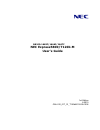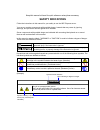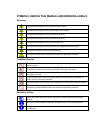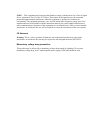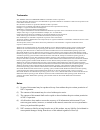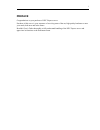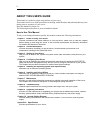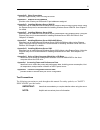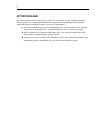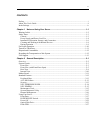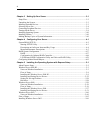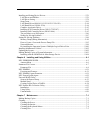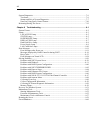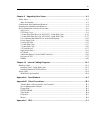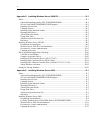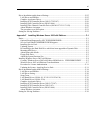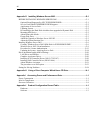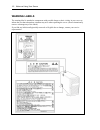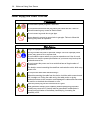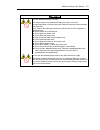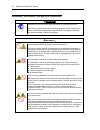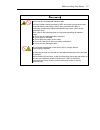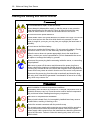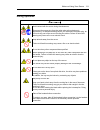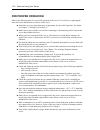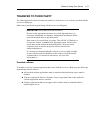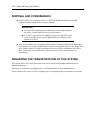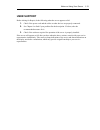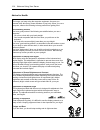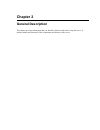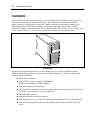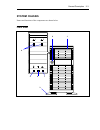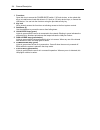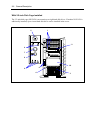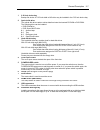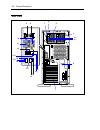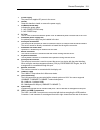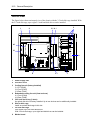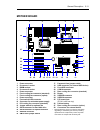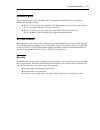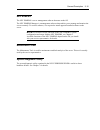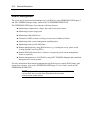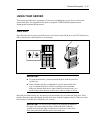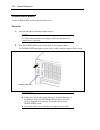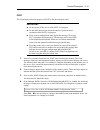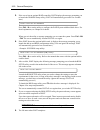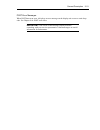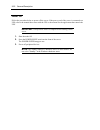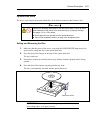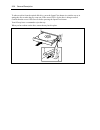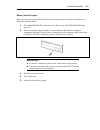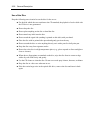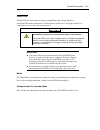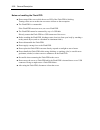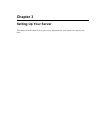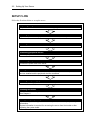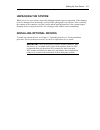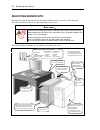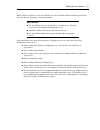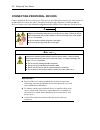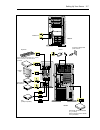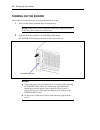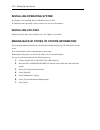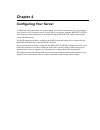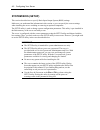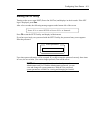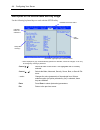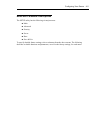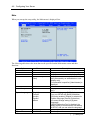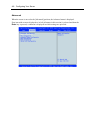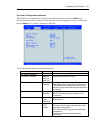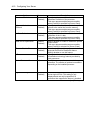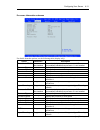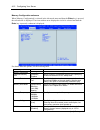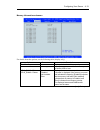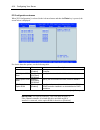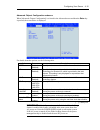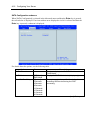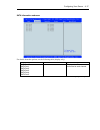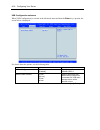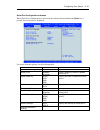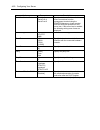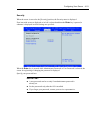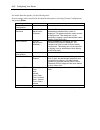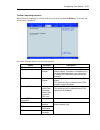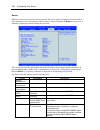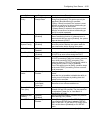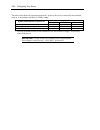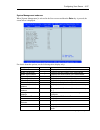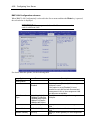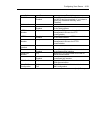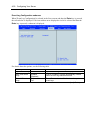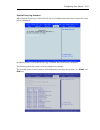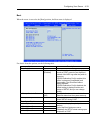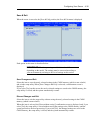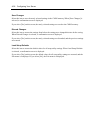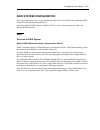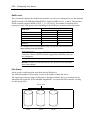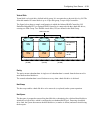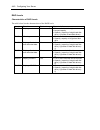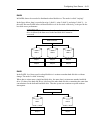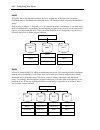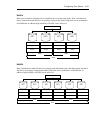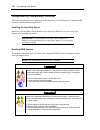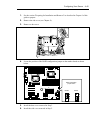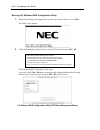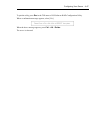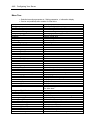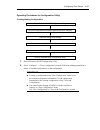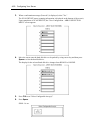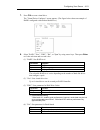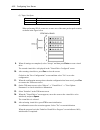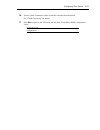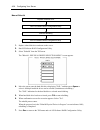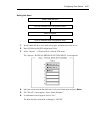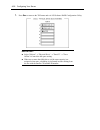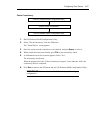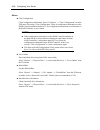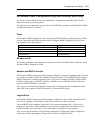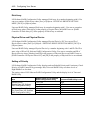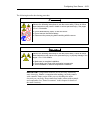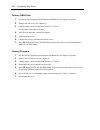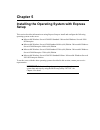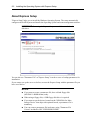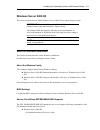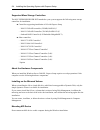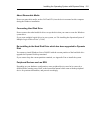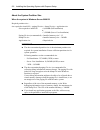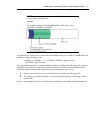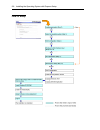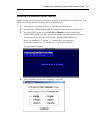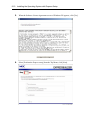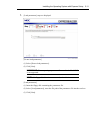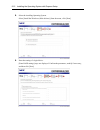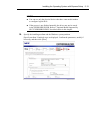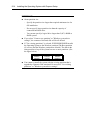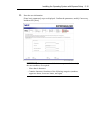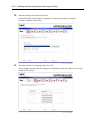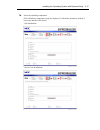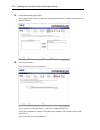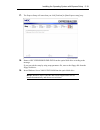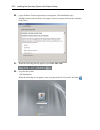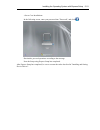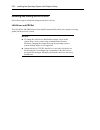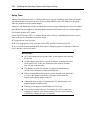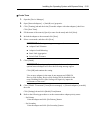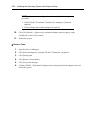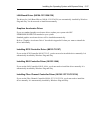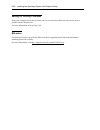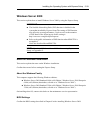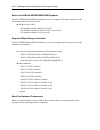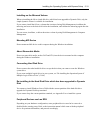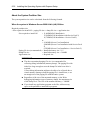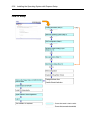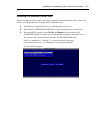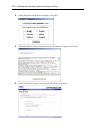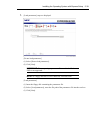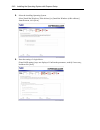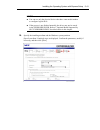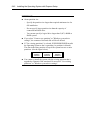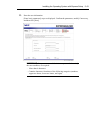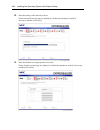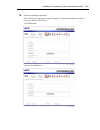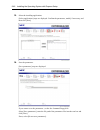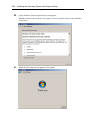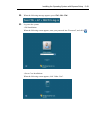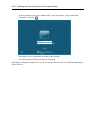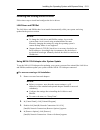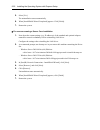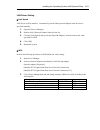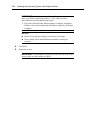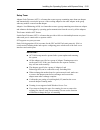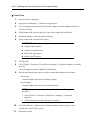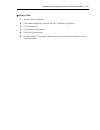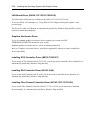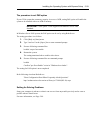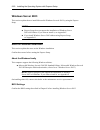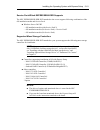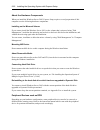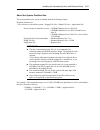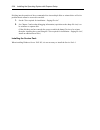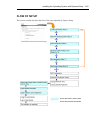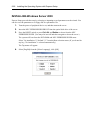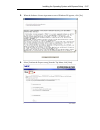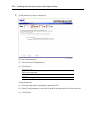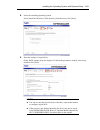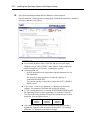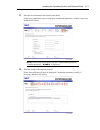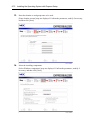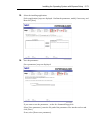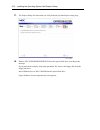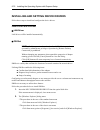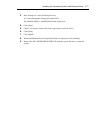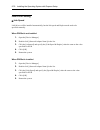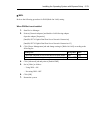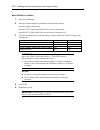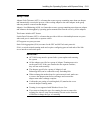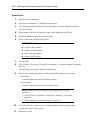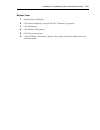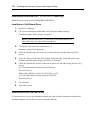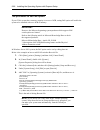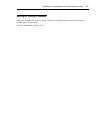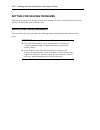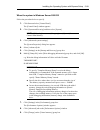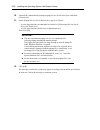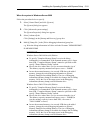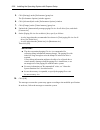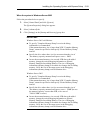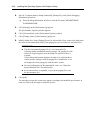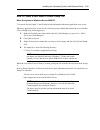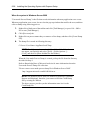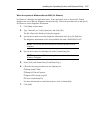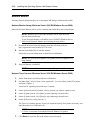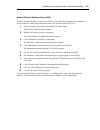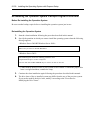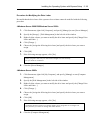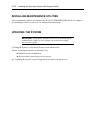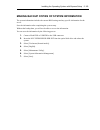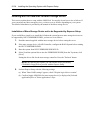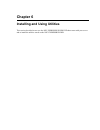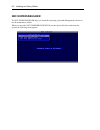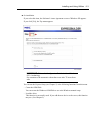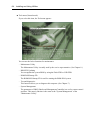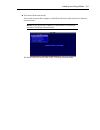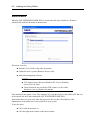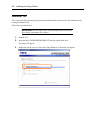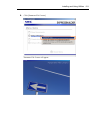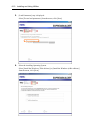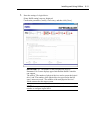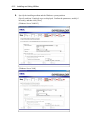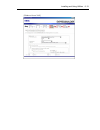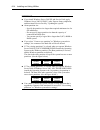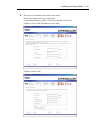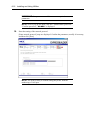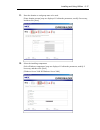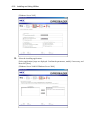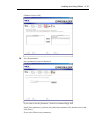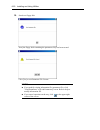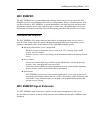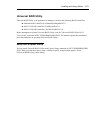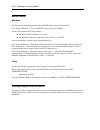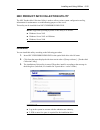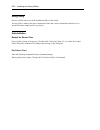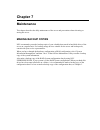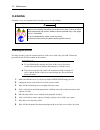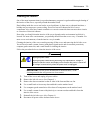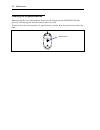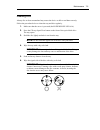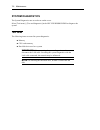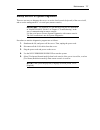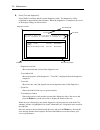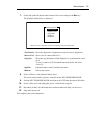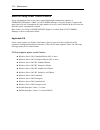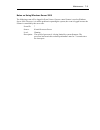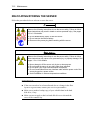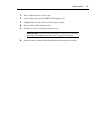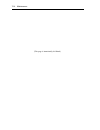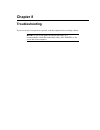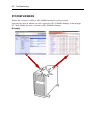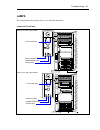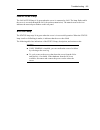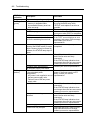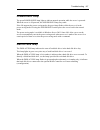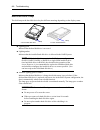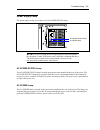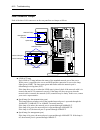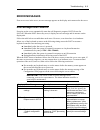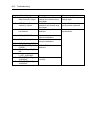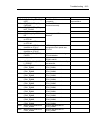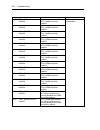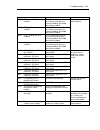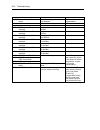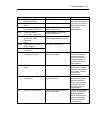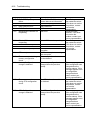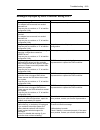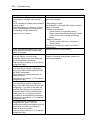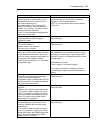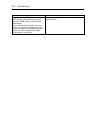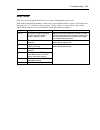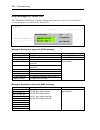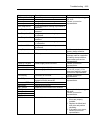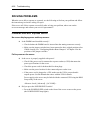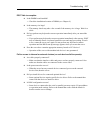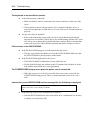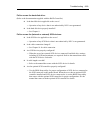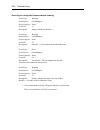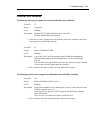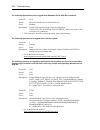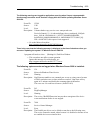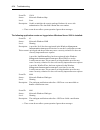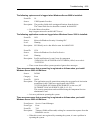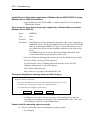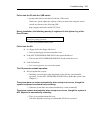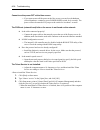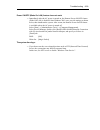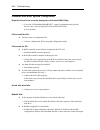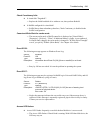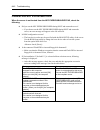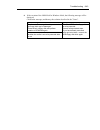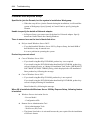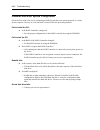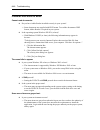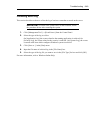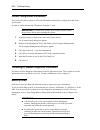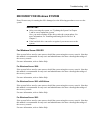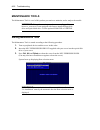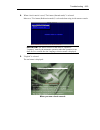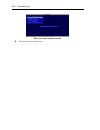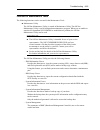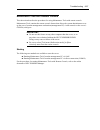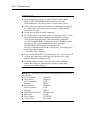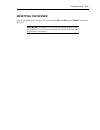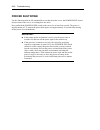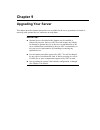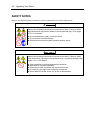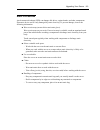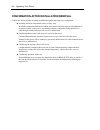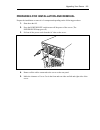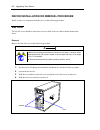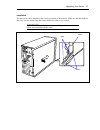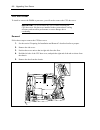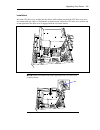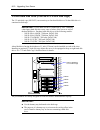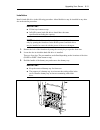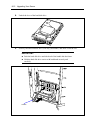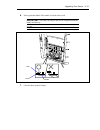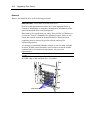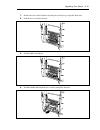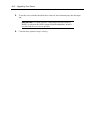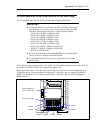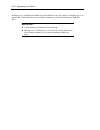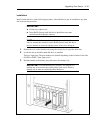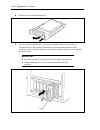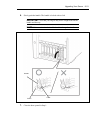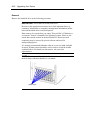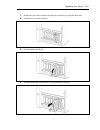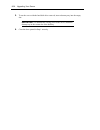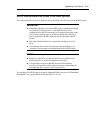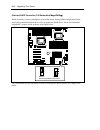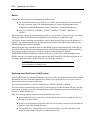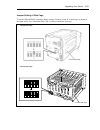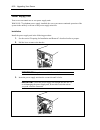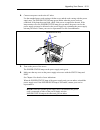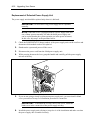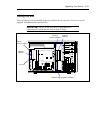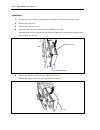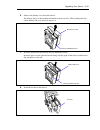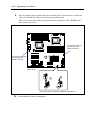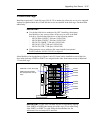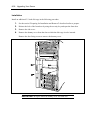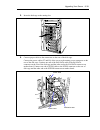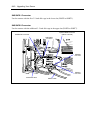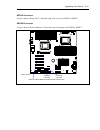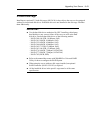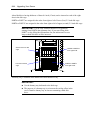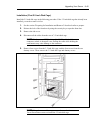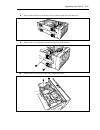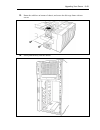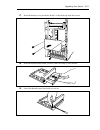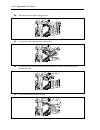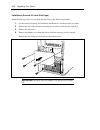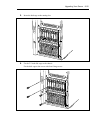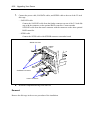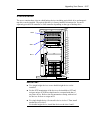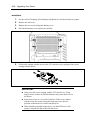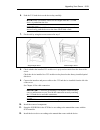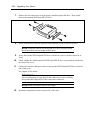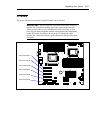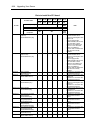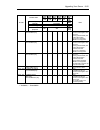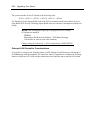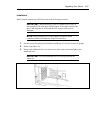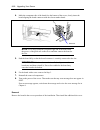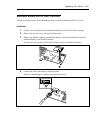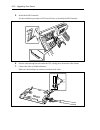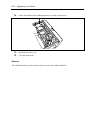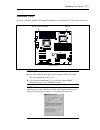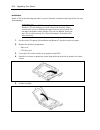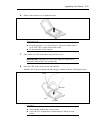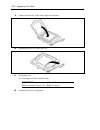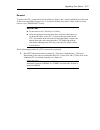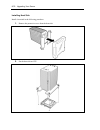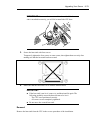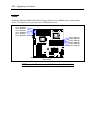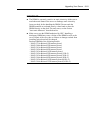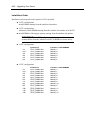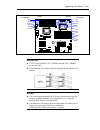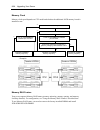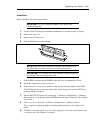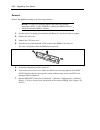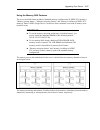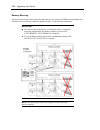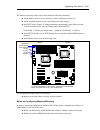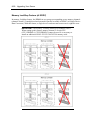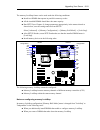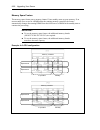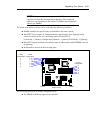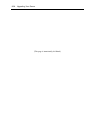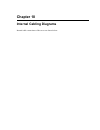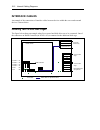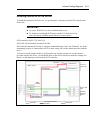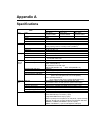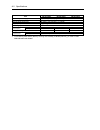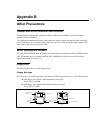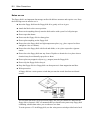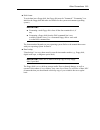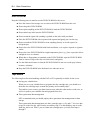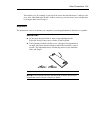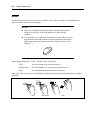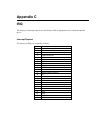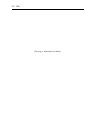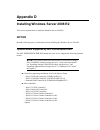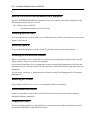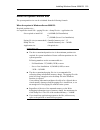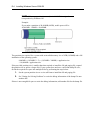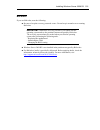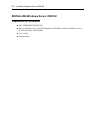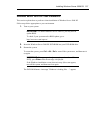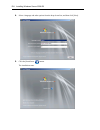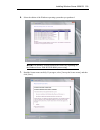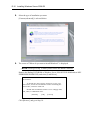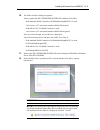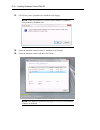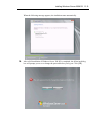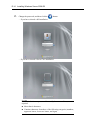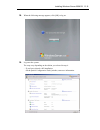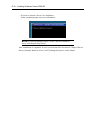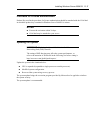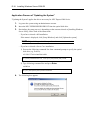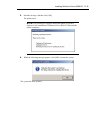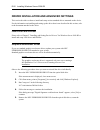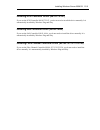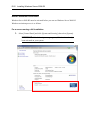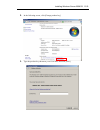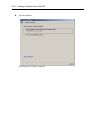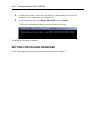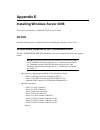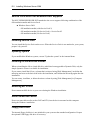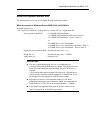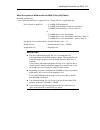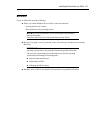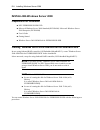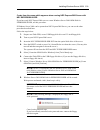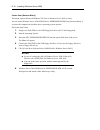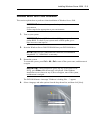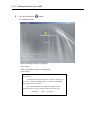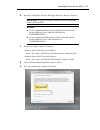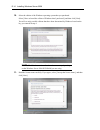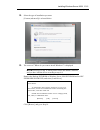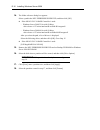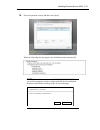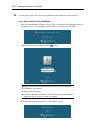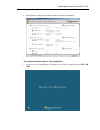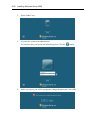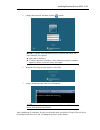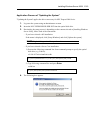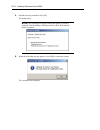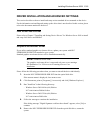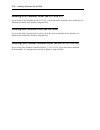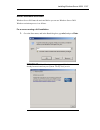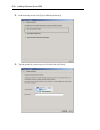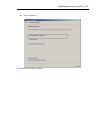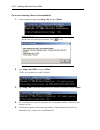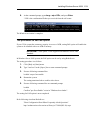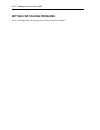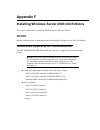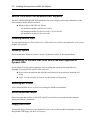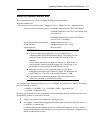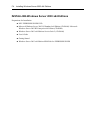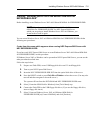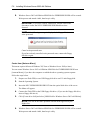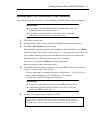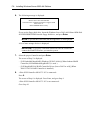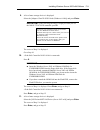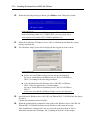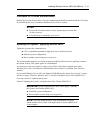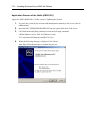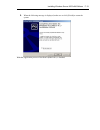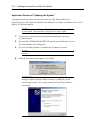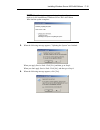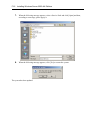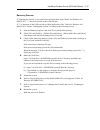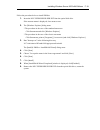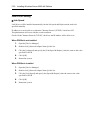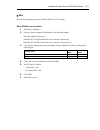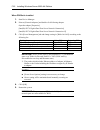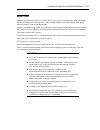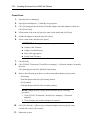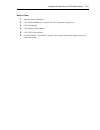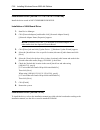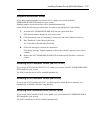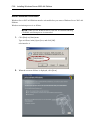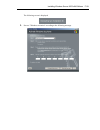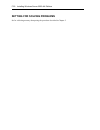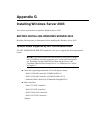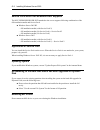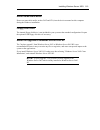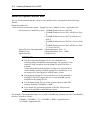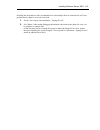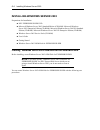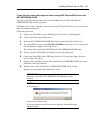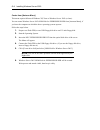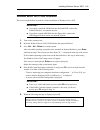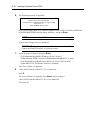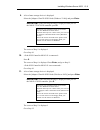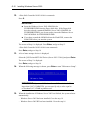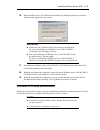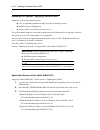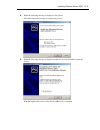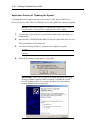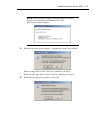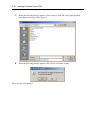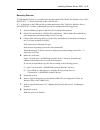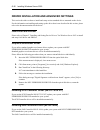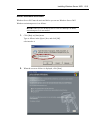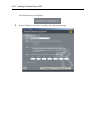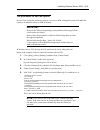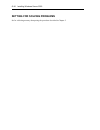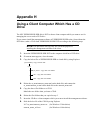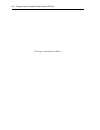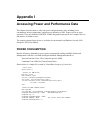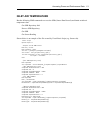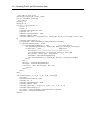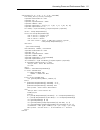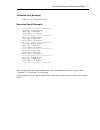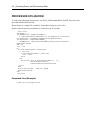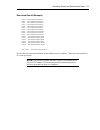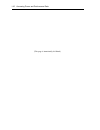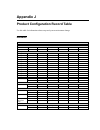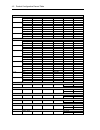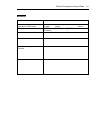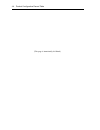- DL manuals
- NEC
- Switch
- EXPRESS5800 N8403-019
- User Manual
NEC EXPRESS5800 N8403-019 User Manual
Summary of EXPRESS5800 N8403-019
Page 1
N8100-1665f/1666f/1667f nec express5800/t120b-m user's guide 1st edition 6-2010 onl-510_017_01_t120bm-100-99-1006.
Page 2
Proprietary notice and liability disclaimer the information disclosed in this document, including all designs and related materials, is the valuable property of nec corporation (nec) and /or its licensors. Nec and/or its licensors, as appropriate, reserve all patent, copyright and other proprietary ...
Page 3: Safety Indications
Keep this manual at hand for quick reference at anytime necessary. Safety indications follow the instructions in this manual for your safety to use the nec express server. Your server contains components with possible danger, hazards that may cause by ignoring warnings, and preventive actions agains...
Page 4
Symbols used in this manual and warning labels attentions indicates that improper use may cause an electric shock. Indicates that improper use may cause fingers to be caught. Indicates that improper use may cause personal injury. Indicates that improper use may cause personal injury. Indicates that ...
Page 5
Note: this equipment has been tested and found to comply with the limits for a class a digital device, pursuant to part 15 of the fcc rules. These limits are designed to provide reasonable protection against harmful interference when the equipment is operated in a commercial environment. This equipm...
Page 6
Trademarks nec esmpro and nec expressbuilder are trademarks of nec corporation. Microsoft, windows, windows server, and ms-dos are registered trademarks or trademarks of microsoft corporation in the united states and other countries. Intel, pentium, and xeon are registered trademarks of intel corpor...
Page 7: Preface
I preface congratulations on your purchase of nec express server. Purchase of this server is your assurance of receiving state-of-the-art, high quality hardware to meet your needs, both now and in the future. Read this user's guide thoroughly to fully understand handling of the nec express server an...
Page 8: About This User'S Guide
Ii about this user's guide this manual is a guide for proper setup and use of your server. This manual also covers useful procedures for dealing with difficulties and problems that may arise during setup or operation of your server. Keep this manual for future use. The following describes how to pro...
Page 9
Iii appendix b other precautions provides supplementary notes on using the server. Appendix c irq and i/o port address provides a list of factory-set irqs and i/o port addresses assigned. Appendix d installing windows server 2008 r2 describes how to install microsoft windows server 2008 r2 without u...
Page 10: In The Package
Iv in the package the carton contains various accessories, as well as the server itself. See the packing list to make sure that you have everything and that individual components are not damaged. If you find any component missing or damaged, contact your service representative. Store the provided ac...
Page 11
V contents preface .............................................................................................................................................. I about this user's guide ...................................................................................................................
Page 12
Vi chapter 3 setting up your server ................................................................................ 3-1 setup flow .................................................................................................................................... 3-2 unpacking the system .............
Page 13
Vii installing and setting device drivers ......................................................................................... 5-76 lan driver and proset ........................................................................................................ 5-76 lan driver setting ...............
Page 14
Viii system diagnostics ....................................................................................................................... 7-6 test items ................................................................................................................................. 7-6 startup...
Page 15
Ix chapter 9 upgrading your server ................................................................................ 9-1 safety notes .................................................................................................................................. 9-2 static precautions ................
Page 16
X appendix d installing windows server 2008 r2 ........................................................ D-1 notice .......................................................................................................................................... D-1 optional board supported by nec expressbui...
Page 17
Xi driver installation and advanced settings ................................................................................ E-25 lan driver and proset ....................................................................................................... E-25 graphics accelerator driver .............
Page 18
Xii appendix g installing windows server 2003 .............................................................. G-1 before installing windows server 2003 ................................................................ G-1 optional board supported by nec expressbuilder ....................................
Page 19: Chapter 1
Chapter 1 notes on using your server this chapter includes information necessary for proper and safe operation of your server..
Page 20: Warning Labels
1-2 notes on using your server warning labels the warning label is attached to components with possible danger or their vicinity in your server to inform the user that a hazardous situation may arise when operating the server. (do not intentionally remove or damage any of the labels.) if you find an...
Page 21: Safety Notes
Notes on using your server 1-3 safety notes this section provides notes on using your server safely. Read this section carefully to ensure proper and safe use of the server. For symbols, see "safety indications" provided earlier. General warning do not use the server for services where critical high...
Page 22
1-4 notes on using your server power supply and power cord use warning do not hold the power plug with a wet hand. Do not disconnect/connect the plug while your hands are wet. Failure to follow this warning may cause an electric shock. Do not connect a ground wire to gas pipe. Never attempt to conne...
Page 23
Notes on using your server 1-5 caution use the authorized power cord only. Use only the power cord that comes with your server. Use of an unauthorized power cord may cause a fire when the electric current exceeds the rated flow. Also, observe the following to prevent an electric shock or fire caused...
Page 24
1-6 notes on using your server installation, relocation, storage, and connection warning disconnect the power cord(s) before installing or removing the server. Make sure to power off the server and disconnect the power cord(s) from a power outlet before installing/removing the server. All voltage is...
Page 25
Notes on using your server 1-7 caution do not use any unauthorized interface cable. Use only interface cables provided by nec and locate a proper device and connector before connecting a cable. Using an authorized cable or connecting a cable to an improper destination may cause a short circuit, resu...
Page 26
1-8 notes on using your server cleaning and working with internal devices warning do not disassemble, repair, or alter the server. Never attempt to disassemble, repair, or alter the server on any occasion other than described in this manual. Failure to follow this instruction may cause an electric s...
Page 27
Notes on using your server 1-9 during operation caution avoid contact with the server during thunderstorms. Disconnect the power plug from the outlet when a thunderstorm is approaching. If it starts thundering before you disconnect the power plug, do not touch any part of the server including the ca...
Page 28: For Proper Operation
1-10 notes on using your server for proper operation observe the following notes for successful operation of the server. Use of the server ignoring the notes will cause malfunctions or failures of the server. Install the server in a place that meets requirements for successful operation. For details...
Page 29: Transfer To Third Party
Notes on using your server 1-11 transfer to third party the following must be observed when you transfer (or sell) the server or software provided with the server to a third party: make sure to provide this manual along with the server to a third party. Important: about data on the hard disk drive b...
Page 30: Disposal And Consumables
1-12 notes on using your server disposal and consumables dispose of the server, internal devices, or dvd/cd-roms according to laws and regulations of the central and/or local government. Important: for disposal (or replacement) of the battery on the mother board of the server, consult with your serv...
Page 31: User Support
Notes on using your server 1-13 user support before asking for repair, do the following when the server appears to fail: 1. Check if the power cord and the cables to other devices are properly connected. 2. See chapter 8 to find if your problem fits the description. If it does, take the recommended ...
Page 32
1-14 notes on using your server advice for health the longer you keep using the computer equipment, the more you become tired, which may cause disorders of your body. When you use a computer, observe the following to keep yourself from getting tired: good working posture you have good posture if the...
Page 33: Chapter 2
Chapter 2 general description this chapter provides information that you should be familiar with before using the server. It includes names and functions of the components and features of the server..
Page 34: Overview
2-2 general description overview your server is a modular, multiprocessing server based on the intel® xeon® processor family. It is a solid performer and offers the latest technology. The combination of compute performance, memory capacity, and integrated i/o provides a high performance environment ...
Page 35: System Chassis
General description 2-3 system chassis names and functions of the components are shown below. Front view 1 2 1 2 4 5 6 7 1 2 3.
Page 36
2-4 general description 1 front door open this door to access the power/sleep switch, 5.25-inch devices, or the optical disk drive, to install/remove hard disk drives to 3.5-inch (or 2.5-inch) device bays, or connect the usb device. You can lock the front door using the provided security key. 2 key ...
Page 37
General description 2-5 front view (with front door open) with 3.5-inch disk cage installed the 3.5-inch disk cage (n8154-25) can contain up to four hard disk drives. If another n8154-25 is additionally installed, up to eight hard disk drives can be installed in the server. 1 2 nmi 5 6 7 8 6 9 4 1 2...
Page 38
2-6 general description with 2.5-inch disk cage installed the 2.5-inch disk cage (n8154-24) can contain up to eight hard disk drives. If another n8154-24 is additionally installed, up to sixteen hard disk drives can be installed in the server. 1 2 nmi 0 1 2 3 4 5 6 7 5 6 7 8 6 9 4 1 2 10 3.
Page 39
General description 2-7 1 5.25-inch device bay backup file device of 5.25-inch width or mo drive may be installed in the 5.25-inch device bay. 2 optical disk drive the optical disk drive reads or writes data from/onto the inserted cd-rom or dvd-rom. The following drive can be installed. • dvd-rom dr...
Page 40
2-8 general description rear view 1 2 3-2 3-1 4 5 6 7 8 9 10 11 12 13-1 12 14 12 14 13-3 13-2 15 14.
Page 41
General description 2-9 1 power supply the power unit supplies dc power to the server. 2 handle grasp this handle to install or remove the power supply. 3 power/status lamp indicates the power status. 3-1 ac power status lamp 3-2 ac power lamp 4 ac inlet the ac inlet is connected with the power cord...
Page 42
2-10 general description internal view the figure below shows an internal view of the chassis with the 3.5-inch disk cage installed. With the 2.5-inch disk cage, up to eight 2.5-inch hard disk drives can be installed. 1 power supply unit 2 cpu duct cover 3 cooling fan unit (factory-installed) 3-1 pc...
Page 43: Mother Board
General description 2-11 mother board 1 power connector 17 password clear jumper switch 2 processor-1 socket 18 usb connector (for internal usb device) 3 dimm sockets 19 front usb connector 4 processor-2 socket 20 com a connector 5 power connector 21 rear cooling fan connector (standard) 6 front coo...
Page 44: Standard Features
2-12 general description standard features high performance high-reliability intel® xeon® processor – n8100-1665f: 2.4ghz – n8100-1666f: 2.66ghz – n8100-1667f: 2.93ghz high-speed memory access (ddr3-800/1066/1333) high-speed 1000base-t/100base-tx/10base-t interface (2 ports) (1gbps/100mbps/10mbps su...
Page 45
General description 2-13 peripheral bays the system supports a variety of standard pc at-compatible peripheral devices. The chassis includes these peripheral bays: three 5.25-inch file bays for installing 5.25-inch peripheral devices such as optional tape drives. (an optical disk drive is factory-in...
Page 46
2-14 general description nec expressbuilder the dvd of this server's accessories contains a setup utility called "nec expressbuilder". The major functions of the nec expressbuilder are: to install the operating system. "express setup" helps you to install the windows operating system. (see chapter 5...
Page 47
General description 2-15 nec esmpro the nec esmpro is server management software that runs on the os. The nec esmpro manager is a management software that enables you to manage and monitor the servers remotely. To use this software, it is required to install apposite bundled software on the server. ...
Page 48
2-16 general description remote management the server may be monitored and managed via lan/wan by using expressscope engine 2 and nec esmpro manager utility stored in nec expressbuilder dvd. The expressscope engine 2 provides the following features: monitoring of temperature, voltage, fans, and elec...
Page 49: Using Your Server
General description 2-17 using your server this section describes basic operations of your server including how to use devices such as the optical disk drive. See appendix b for notes on using the cd/dvd-rom, and accessories including the keyboard and the mouse. Front door open the front door to pow...
Page 50
2-18 general description power/sleep switch use the power/sleep switch to turn on/off the server. Power on 1. Power on the display unit and peripheral devices. Note: if the power cord is connected to a power control device such as a ups (uninterruptible power supply), make sure that the power contro...
Page 51
General description 2-19 post the following describes the progress of post in the chronological order. Important: do not power off the server while post is in progress. Do not make unnecessary keyboard entries or perform mouse operations while post is in progress. Some system configurations may disp...
Page 52
2-20 general description 5. If the server has an optional raid controller, post displays the message prompting you to launch the webbios setup utility. (post will automatically proceed a few seconds later.) press for webbios press ctrl + h to run the utility to configure the raid system with hard di...
Page 53
General description 2-21 post error messages when post detects an error, it displays an error message on the display unit screen or emits beep code. See chapter 8 for post error codes. Important: take a note on the messages displayed before consulting with your service representative. Alarm messages...
Page 54
2-22 general description power off follow the procedure below to power off the server. If the power cord of the server is connected to a ups, refer to the manual that comes with the ups or the manual for the application that controls the ups. Important: always allow post to complete before turning o...
Page 55
General description 2-23 optical disk drive the server is provided with an optical disk drive on its front to read/write data from/to a disc. Caution observe the following instructions to use the server safely. Failure to follow these instructions may cause a fire, personal injury, or property damag...
Page 56
2-24 general description to take out a disc from the optical disk drive, press the open/close button in a similar way as in setting the disc to make the tray come out. If the access led is lit, the disc is being accessed. Confirm that the access led is not lit before pressing the open/close button. ...
Page 57
General description 2-25 when you fail to eject: when you fail to eject the tray with the open/close button and take out the disc from the server, follow the procedure below. 1. Press the power/sleep switch to power off the server. (the power/sleep lamp goes off.) 2. Insert a metal pin of approximat...
Page 58
2-26 general description use of the disc keep the following notes in mind to use the disc for the server: for the disk which does not conform to the cd standard, the playback of such a disk with the cd drive is not guaranteed. Do not drop the disc. Do not place anything on the disc or bend the disc....
Page 59
General description 2-27 flash fdd a flash fdd is a device that has capacity compatibility with a floppy disk drive. One flash fdd can be connected to a usb connector of this server. If a floppy disk drive is connected to this server, be sure to disconnect it. Caution be extremely careful not to los...
Page 60
2-28 general description notes on handling the flash fdd do not turn off the server while the access led of the flash fdd is blinking. Turning off the server at this time can cause a failure or data corruption. The flash fdd is a consumable. If the flash fdd causes an error, use a new flash fdd. The...
Page 61: Chapter 3
Chapter 3 setting up your server this chapter describes how to set up your server appropriate for your system, on a step-by-step basis..
Page 62: Setup Flow
3-2 setting up your server setup flow follow the flowchart below to set up the server. Unpacking the system unpack the server and accessories from the shipping carton box. Installing optional devices if you have purchased any optional device for the server, see chapter 9 to install it. Selecting the...
Page 63: Unpacking The System
Setting up your server 3-3 unpacking the system when you receive your system, inspect the shipping containers prior to unpacking. If the shipping boxes are damaged, note the damage, and if possible, photograph it for reference. After removing the contents of the containers, keep the cartons and the ...
Page 64: Selecting Server Site
3-4 setting up your server selecting server site read the following precautions before selecting a suitable site for your server. The following describes installation of the server and connections to the server. Caution observe the following instructions to use the server safely. Failure to follow t...
Page 65
Setting up your server 3-5 when you have selected a server site, hold the server by its bottom with at least three persons and carry it to the site, then place it slowly and gently. Important: do not hold the server by its front door to lift the server. The front door may be disengaged and damage th...
Page 66
3-6 setting up your server connecting peripheral devices connect peripheral devices to the server. The server is provided with connectors for wide variety of peripheral devices on its rear panel. The figure on the next page illustrates available peripheral devices for the server in the standard conf...
Page 67
Setting up your server 3-7 device with the serial interface (e.G., modem) direct connection to the leased line is prohibited. Keyboard mouse display unit hub (multiport repeater) device with the serial interface (e.G., modem) direct connection to the leased line is prohibited. Connect to appropriate...
Page 68: Turning On The Server
3-8 setting up your server turning on the server turn on the server and follow the on-screen instructions for setup. 1. Power on the display unit and other external devices. Note: if the power cord is connected to the power control unit such as the ups, turn on the power control unit. 2. Open the fr...
Page 69
Setting up your server 3-9 the power/sleep lamp on the front of the server comes on. In a few seconds, the nec logo appears on the screen and the power on self-test (post) begins. The post runs automatically when you power on the server or reset it with a keyboard operation ( ctrl + alt + delete). T...
Page 70: Installing Utilities
3-10 setting up your server installing operating system see chapter 5 for installing microsoft windows server 2003. To install the other operating system, contact your service representative. Installing utilities install the utilities that come with the server. See chapter 6 for details. Making back...
Page 71: Chapter 4
Chapter 4 configuring your server configuration and setup utilities are used to change your system configuration. You can configure your system, as well as option boards you may add to your system, using the bios setup utility. Several unique system parameters are configured using the bios setup, wh...
Page 72: System Bios (Setup)
4-2 configuring your server system bios (setup) this section describes how to specify basic input output system (bios) settings. Make sure you understand the information in this section so you can specify the correct settings when installing the server or adding or removing an optional component. Th...
Page 73
Configuring your server 4-3 starting setup utility turning on the server starts post (power on self-test) and displays its check results. If the nec logo is displayed, press esc. After a few seconds, the following message appears at the bottom left of the screen. Press to enter setup or press to net...
Page 74
4-4 configuring your server description on on-screen items and key usage use the following keyboard keys to work with the setup utility. * items displayed in gray are automatically specified or detected, cannot be changed, or can only be changed by entering a password. Cursor (↑, ↓): selects an item...
Page 75
Configuring your server 4-5 menu and parameter descriptions the setup utility has the following six major menus: main advanced security server boot save & exit to specify detailed feature settings, select a submenu from the above menus. The following describes available functions and parameters, as ...
Page 76
4-6 configuring your server main when you start up the setup utility, the main menu is displayed first. The following table shows the items that can be specified on the main menu screen and their functions. Option parameters description bios information – – bios version – displays the bios version (...
Page 77
Configuring your server 4-7 important: be sure to confirm that the date and time in the bios parameters are correctly specified. In any of the following situations, check the system time before using the server: after transporting the server after removing the server from storage after setting the s...
Page 78
4-8 configuring your server advanced when the cursor is moved to the [advanced] position, the advanced menu is displayed. If an item with an arrow displayed to its left (all menus in this section) is selected and then the enter key is pressed, a submenu is displayed in which settings are specified..
Page 79
Configuring your server 4-9 processor configuration submenu when [processor configuration] is selected in the advanced menu and then the enter key is pressed, the screen below is displayed. If an item with an arrow displayed to its left is selected and then the enter key is pressed, a submenu is dis...
Page 80
4-10 configuring your server option parameters description hardware prefetcher disabled [enabled] specify whether to enable or disable the hardware prefetcher of the processor. This menu appears and becomes accessible when [custom] is specified for [server class]. Adjacent cache line prefetch disabl...
Page 81
Configuring your server 4-11 processor information submenu for details about the options, see the following table (display only). Option parameters description processor 1 cpuid a number not installed if a number is displayed, it is the processor 1 id. [not installed] indicates that processor 1 is n...
Page 82
4-12 configuring your server memory configuration submenu when [memory configuration] is selected in the advanced menu and then the enter key is pressed, the screen below is displayed. If an item with an arrow displayed to its left is selected and then the enter key is pressed, a submenu is displaye...
Page 83
Configuring your server 4-13 memory information submenu for details about the options, see the following table (display only). Option parameters description total memory − displays the basic memory capacity. Available under 4gb − displays the amount of available memory in an area at 4gb or less. Cpu...
Page 84
4-14 configuring your server pci configuration submenu when [pci configuration] is selected in the advanced menu and then the enter key is pressed, the screen below is displayed. For details about the options, see the following table. Option parameters description lan controller disabled [enabled] s...
Page 85
Configuring your server 4-15 advanced chipset configuration submenu when [advanced chipset configuration] is selected in the advanced menu and then the enter key is pressed, the screen below is displayed. For details about the options, see the following table. Option parameters description hpet disa...
Page 86
4-16 configuring your server sata configuration submenu when [sata configuration] is selected in the advanced menu and then the enter key is pressed, the screen below is displayed. If an item with an arrow displayed to its left is selected and then the enter key is pressed, a submenu is displayed. F...
Page 87
Configuring your server 4-17 sata information submenu for details about the options, see the following table (display only). Option parameters description sata port0 sata port1 sata port2 sata port3 sata port4 sata port5 − displays the devices connected to each channel. [ ]: factory-set.
Page 88
4-18 configuring your server usb configuration submenu when [usb configuration] is selected in the advanced menu and then the enter key is pressed, the screen below is displayed. For details about the options, see the following table. Option parameters description usb 2.0 support disabled [enabled] ...
Page 89
Configuring your server 4-19 serial port configuration submenu when [serial port configuration] is selected in the advanced menu and then the enter key is pressed, the screen below is displayed. For details about the options, see the following table. Option parameters description serial port a setti...
Page 90
4-20 configuring your server option parameters description bios redirection port [disabled] serial port a serial port b specify whether to enable or disable direct connections from the management terminal using the esmpro manager or hyper terminal from the serial port specified for this menu item. I...
Page 91
Configuring your server 4-21 security when the cursor is moved to the [security] position, the security menu is displayed. If an item with an arrow displayed to its left is selected and then the enter key is pressed, a submenu is displayed in which settings are specified. When the enter key is press...
Page 92
4-22 configuring your server for details about the options, see the following table. Security settings can be specified in the submenu that opens by selecting [security configuration] and pressing enter. Option parameter description password configuration – – administrator password up to 20 alphanum...
Page 93
Configuring your server 4-23 trusted computing submenu when [trusted computing] is selected in the security menu and then the enter key is pressed, the screen below is displayed. For details about the options, see the following table. Option parameter description tpm configuration – – tpm support [d...
Page 94
4-24 configuring your server server when the cursor is moved to the [server] position, the server menu is displayed. If an item with an arrow displayed to its left (all menus in this section) is selected and then the enter key is pressed, a submenu is displayed in which settings are specified. This ...
Page 95
Configuring your server 4-25 option parameters description boot monitoring policy [retry 3 times] always reset specify the processing when a timeout occurs during boot monitoring. This option can only be specified if [boot monitoring] is specified. If [retry 3 times] is selected, the system is reset...
Page 96
4-26 configuring your server the table below shows the operation when the ac power to the server is turned off once and then back on, in accordance with the [ac link] setting. System status before ac power off setting of ac link stay off last state power on operating off on on aborting (dc power bei...
Page 97
Configuring your server 4-27 system management submenu when [system management] is selected in the server menu and then the enter key is pressed, the screen below is displayed. For details about the options, see the following table (display only). Option parameters description bios version – display...
Page 98
4-28 configuring your server bmc lan configuration submenu when [bmc lan configuration] is selected in the server menu and then the enter key is pressed, the screen below is displayed. Important: the management-dedicated lan connector cannot be used for a different lan. For details about the options...
Page 99
Configuring your server 4-29 option parameters description dhcp disabled enabled set to [enabled] to obtain an ip address from the dhcp server automatically. If you intend to specify an ip address manually, set to [disabled]. Web interface – – http disabled enabled set to [enabled] to use http commu...
Page 100
4-30 configuring your server event log configuration submenu when [event log configuration] is selected in the server menu and then the enter key is pressed, the screen below is displayed. If an item with an arrow displayed to its left is selected and then the enter key is pressed, a submenu is disp...
Page 101
Configuring your server 4-31 system event log submenu when [system event log] is selected for [event log configuration] on the server menu, the screen below is displayed. In addition, when [view system event log] is selected, the screen below is displayed. The following shows the system event log se...
Page 102
4-32 configuring your server important: notes on performing clear bmc configuration executing "load setup defaults" in bios setup utility does not restore the default values for settings related to the management lan of bmc. To restore the default values, you need to execute clear bmc configuration....
Page 103
Configuring your server 4-33 boot when the cursor is moved to the [boot] position, the boot menu is displayed. For details about the options, see the following table. Option parameters description boot configuration − − quiet boot disabled [enabled] when this option is set to [disabled], the results...
Page 104
4-34 configuring your server option parameters description cd/dvd rom drive bbs priorities − specify the boot priority for each bbs. Floppy drive bbs priorities − hard drive bbs priorities − network drive bbs priorities − [ ]: factory-set 1. When bios detects a bootable device, it displays the infor...
Page 105
Configuring your server 4-35 save & exit when the cursor is moved to the [save & exit] position, the save & exit menu is displayed. Each option in this menu is described below. Important: the factory settings and default values differ depending on the model. The settings must be corrected according ...
Page 106
4-36 configuring your server save changes select this item to save the newly selected settings in the cmos memory. When [save changes] is selected, a confirmation screen is displayed. If you select [yes] on this screen, the newly selected settings are saved to the cmos memory. Discard changes select...
Page 107: Raid System Configuration
Configuring your server 4-37 raid system configuration this section describes how to use the internal hard disk drives as raid system by onboard raid controller (lsi embedded megaraid). About the optional raid controller (n8103-129/130), refer to the documents provided with optional raid controller...
Page 108
4-38 configuring your server raid levels the record mode enabling the raid feature includes several levels. Among the levels, the onboard raid controller (lsi embedded megaraid) supports raid levels 0, 1, and 10. The optional raid controller supports raid levels 0, 1, 5, 6, 10, and 50. The number o...
Page 109
Configuring your server 4-39 virtual disk virtual disk is a logical drive defined in disk group. It is recognized as a physical drive by os. The allowable number of virtual disks is up to 16 per disk group, or up to 64 per controller. The figure below shows a sample configuration in which the onboar...
Page 110
4-40 configuring your server raid levels characteristics of raid levels the table below lists the characteristics of the raid levels. Level function redundancy characteristics raid0 striping no • data read/write at the highest rate • largest capacity • capacity: (capacity of single hard disk drive) ...
Page 111
Configuring your server 4-41 raid0 in raid0, data to be recorded is distributed to hard disk drives. The mode is called "striping". In the figure below, data is recorded in stripe 1 (disk 1), stripe 2 (disk 2), and stripe 3 (disk 3)… in the order. Because raid0 allows all hard disk drives to be acce...
Page 112
4-42 configuring your server raid5 in raid5, data is distributed to hard disk drives by striping and, at the same time, the parity (redundant data) is distributed to the hard disk drives. This mode is called "striping with distributed parity". Each of stripe x, stripe x+1, and parity (x, x+1) create...
Page 113
Configuring your server 4-43 raid10 data to be recorded is distributed to two hard disk drives in mirroring mode. Then, each mirrored data is written onto hard disk drive by striping. Owing to this feature, high disk access performance of raid0 and, in addition, high reliability of raid1 can be achi...
Page 114
4-44 configuring your server configuration by onboard raid controller this section describes how to use the internal hard disk drives as raid system by onboard raid controller (lsi embedded megaraid). Installing the hard disk drives install the required number of hard disk drives for the desired ra...
Page 115
Configuring your server 4-45 1. See the section "preparing for installation and removal" as described in chapter 9 of this guide to prepare. 2. Remove the side cover (see chapter 9). 3. Remove a duct cover. 4. Locate the position of the raid configuration jumper on the mother board as shown below. 5...
Page 116
4-46 configuring your server running lsi software raid configuration utility 1. When the following screen appears after you have powered on the server, press esc. The post screen appears. 2. Check the description as shown below on the post screen, then press ctrl + m. Lsi softwareraid bios version x...
Page 117
Configuring your server 4-47 to quit the utility, press esc in the top menu of lsi software raid configuration utility. When a confirmation message appears, select [yes]. When the above message appears, press ctrl + alt + delete. The server is rebooted..
Page 118
4-48 configuring your server menu tree +: selection/execution parameter : setting parameter. •: information display >: can be set (modified) after creation of virtual drive menu description +configure performs configuration settings +easy configuration set configuration (using fixed value) +new con...
Page 119
Configuring your server 4-49 operating procedures for configuration utility creating/adding configuration run lsi software raid configuration utility set new configuration information (pack/virtual drive settings) check the virtual drive settings initialize virtual drive perform consistency check ex...
Page 120
4-50 configuring your server 3. When a confirmation message (proceed?) is displayed, select "yes." the scan device starts (scanning information is displayed at the bottom of the screen). Upon completion of scan device, the "new configuration - array selection menu" screen appears. 4. Move the cursor...
Page 121
Configuring your server 4-51 7. Press f10 to create virtual drive. The "virtual drives configure" screen appears. (the figure below shows an example of raid1 configured with two hard disk drives.) 8. Select "raid," "size", "dwc", "ra", or "span" by using cursor keys. Then press enter to fix the sele...
Page 122
4-52 configuring your server (5) "span: sets span. Parameter remarks span=no does not set span. Span=yes sets span. When performing span, create two or more sets of the same pack at pack creation, as shown in the figure below. Striping of raid1 9. When all settings are completed, select "accept" and...
Page 123
Configuring your server 4-53 16. Execute check consistency on the virtual drive that has been initialized. See "check consistency" for details. 17. Press esc to return to the top menu and exit from lsi software raid configuration utility. Important: be sure to execute check consistency after creatin...
Page 124
4-54 configuring your server manual rebuild replace hard disk drive run lsi software raid configuration utility execute rebuilding exit lsi software raid configuration utility 1. Replace a hard disk drive and turn on the server. 2. Run lsi software raid configuration utility. 3. Select "rebuild" fro...
Page 125
Configuring your server 4-55 setting hot spare install a hard disk drive run lsi software raid configuration utility set for hot spare. Exit lsi software raid configuration utility 1. Install a hard disk drive to be used as hot spare, and then turn on the server. 2. Run lsi software raid configurati...
Page 126
4-56 configuring your server 7. Press esc to return to the top menu and exit lsi software raid configuration utility. Important: select "objects" → "physical drive" → "port #x" → "force offline" to cancel the hot spare setting. When two or more hard disk drives (of the same capacity) are assigned as...
Page 127
Configuring your server 4-57 check consistency run lsi software raid configuration utility perform check consistency exit lsi software raid configuration utility 1. Run lsi software raid configuration utility. 2. Select "check consistency" from the top menu. The "virtual drives" screen appears. 3. M...
Page 128
4-58 configuring your server others clear configuration clears configuration information. Select "configure" → "clear configuration" from the top menu. Executing "clear configuration" clears all configuration information on the raid controller and hard disk drives. The configuration information on a...
Page 129
Configuring your server 4-59 lsi software raid configuration utility and universal raid utility you can use universal raid utility for configuration, management, and monitoring of raid system after start up operating system. The point to keep in mind when you use universal raid utility together with...
Page 130
4-60 configuring your server disk array lsi software raid configuration utility manages disk array by a number beginning with 0. You can see a number of disk array where [axx] of [objects - physical drive selection menu] dg x] in [objects] menu. Universal raid utility manages disk array by a number ...
Page 131
Configuring your server 4-61 the setting level of universal raid utility and the setting value item setting level of universal raid utility setting value rebuild priority rebuild rate (lsi software raid configuration utility) high 90 middle 50 low 10 consistency check priority chk const rate (lsi so...
Page 132
4-62 configuring your server configuring mother board jumpers with the bios setup utility, you can set desired passwords to protect the data stored in the server against access from unauthorized users. When you forget the passwords, however, you may want clear them. The following describes how to cl...
Page 133
Configuring your server 4-63 the following describe the clearing procedure. Warning observe the following instructions to use the server safely. Failure to follow these instructions may result in death or serious personal injury. See pages 1-3 to 1-9 for details. Do not disassemble, repair, or alter...
Page 134
4-64 configuring your server clearing cmos data 1. See the section "preparing for installation and removal" in chapter 9 to prepare. 2. Remove the side cover (see chapter 9). 3. Change jumper switch setting from "protect" to "clear". See the figure on the previous page. 4. After five seconds later, ...
Page 135: Chapter 5
Chapter 5 installing the operating system with express setup this section describes information on using express setup to install and configure the following operating systems to the server. Microsoft® windows server® 2008 r2 standard / microsoft® windows server® 2008 r2 enterprise microsoft® window...
Page 136: About Express Setup
5-2 installing the operating system with express setup about express setup "express setup" helps you to install the windows operating system. The setup automatically configures the raid system and installs the operating system and some management software. Important: executing the express setup eras...
Page 137: Windows Server 2008 R2
Installing the operating system with express setup 5-3 windows server 2008 r2 this section explains how to install windows server 2008 r2 by using the express setup. Important: the scalable networking pack (snp) function is disabled in the system that installed by express setup. The setting of snp f...
Page 138
5-4 installing the operating system with express setup supported mass storage controllers the nec expressbuilder dvd attached to your system supports the following mass storage controllers for installation. Controllers supporting installation of os with express setup – n8103-129 raid controller (256...
Page 139
Installing the operating system with express setup 5-5 about removable media do not set removable media, such as dat and lto, into the device mounted on this computer during the windows installation. Connecting hard disk drive do not connect the other hard disk drives except the drive that you want ...
Page 140
5-6 installing the operating system with express setup about the system partition size when the system is windows server 2008 r2 required partition size = size required to install os + paging file size + dump file size + application size size required to install os = 8,000mb (full installation) or =...
Page 141
Installing the operating system with express setup 5-7 note: when new partition is created, initial 100mb is assigned as boot partition by windows os. Example: if you make a partition of 40,960mb (40gb), usable space will be 40,960mb – 100mb = 40,860mb. The partition size required for a system with ...
Page 142
5-8 installing the operating system with express setup flow of setup.
Page 143
Installing the operating system with express setup 5-9 installing the windows server 2008 r2 express setup proceeds the setup by selecting or inputting several parameters on the wizard. You can also save the parameters to a floppy disk as a parameters file. 1. Turn the power of peripheral device on,...
Page 144
5-10 installing the operating system with express setup 5. When the software license agreement screen of windows pe appears, click [yes]. 6. Select [perform the express setup] from the top menu, click [next]..
Page 145
Installing the operating system with express setup 5-11 7. [load parameters] steps are displayed. [do not load parameters] (1) select [do not load parameters]. (2) click [next]. Important: the setup using a parameter file saved in the flash fdd is not supported. Note: if a floppy disk drive is not c...
Page 146
5-12 installing the operating system with express setup 8. Select the installing operating system. Select [install the windows (64bit editions)] from the menu, click [next]. 9. Enter the setting of a logical drive. [enter raid settings] steps are displayed. Confirm the parameters, modify if necessar...
Page 147
Installing the operating system with express setup 5-13 notes: you can use only the physical devices that have same model number to configure logical drive. If the process is not finished normally, the driver may not be stored in the expressbuilder. Refer to "optional board supported by nec expressb...
Page 148
5-14 installing the operating system with express setup important: about partition size – specify the partition size larger than required minimum size for os installation. – do not specify larger partition size than the capacity of connected hard disk drive. – you can not specify a logical drive lar...
Page 149
Installing the operating system with express setup 5-15 11. Enter the user information. [enter basic parameters] steps are displayed. Confirm the parameters, modify if necessary, and then click [next]. Important: computer name and administrator password that satisfy the next condition, are required....
Page 150
5-16 installing the operating system with express setup 12. Enter the setting of the network protocol. [enter network protocol] steps are displayed. Confirm the parameters, modify if necessary, and then click [next]. 13. Enter the domain or workgroup name to be used. [enter domain account] steps are...
Page 151
Installing the operating system with express setup 5-17 14. Select the installing components. [select windows components] steps are displayed. Confirm the parameters, modify if necessary, and then click [next]..
Page 152
5-18 installing the operating system with express setup 15. Select the installing applications. [select applications] steps are displayed. Confirm the parameters, modify if necessary, and then click [next]. 16. Save the parameters. [save parameters] steps are displayed. If you want to save the param...
Page 153
Installing the operating system with express setup 5-19 17. The express setup will start when you click [perform] in [start express setup] step. 18. Remove nec expressbuilder dvd from the optical disk drive according to the message. If you proceed the setup by using setup parameter file, remove the ...
Page 154
5-20 installing the operating system with express setup 20. [agree software license agreement] screen appears. (full installation only) read the license terms carefully. If you agree, select i accept the license terms, and then click [next]. 21. When the following message appears, press ctrl + alt +...
Page 155
Installing the operating system with express setup 5-21 in the following screen, enter your password into "password", and click . Hereinafter, proceed operations according to the message. Now the setup using express setup has completed. After express setup has completed, be sure to execute the tasks...
Page 156
5-22 installing the operating system with express setup installing and setting device drivers follow these steps to install and configure the device drivers. Lan driver and proset the lan driver and proset have been installed automatically while your system was being updated in the previous section....
Page 157
Installing the operating system with express setup 5-23 lan driver setting link speed lan drivers will be installed automatically, but the link speed and duplex mode need to be specified manually. 1. Open the [device manager]. 2. Double-click [(network adapter name)] in the list. 3. Click the [link ...
Page 158
5-24 installing the operating system with express setup setup team adapter fault tolerance (aft) is a feature that creates a group containing more than one adapter and automatically converts the process of the working adapter to the other adapter in the group when any trouble occurred on that adapte...
Page 159
Installing the operating system with express setup 5-25 create team 1. Open the [device manager]. 2. Open [network adapters] → [intel(r) xxx] properties. 3. Click [teaming] tab and check the [team this adapter with other adapters] check box. Click [new team]. 4. Fill the name of the team in [specify...
Page 160
5-26 installing the operating system with express setup note: adapter priority config can be confirmed by the following procedure: 1. Click [team: "team name"] from [device manager]→[network adapters]. 2. Click [settings] and confirm adapters in team list. 10. Click [test switch] → [run test] to con...
Page 161
Installing the operating system with express setup 5-27 lan board driver (n8104-121/125a/126) the drivers for lan board driver (n8104-121/125a/126) are automatically installed by windows plug-and-play. You do not need to install them manually. Graphics accelerator driver if you use standard graphics...
Page 162
5-28 installing the operating system with express setup setting for solving problems setup your computer in advance so that it can recover from any trouble precisely and as soon as possible when it should occur. For more information, refer to page 5-88. Bitlocker for bitlocker, hotfix is provided by...
Page 163: Windows Server 2008
Installing the operating system with express setup 5-29 windows server 2008 this section explains how to install windows server 2008 by using the express setup. Important: the scalable networking pack (snp) function is disabled in the system that installed by express setup.The setting of snp functio...
Page 164
5-30 installing the operating system with express setup service pack which expressbuilder supports the nec expressbuilder dvd attached to the server supports following combination of the os installation media and service pack. Windows server 2008 – os installation media (with service pack 2) – os in...
Page 165
Installing the operating system with express setup 5-31 installing on the mirrored volume when re-installing the os to a hard disk drive which has been upgraded to dynamic disk, only the simple dynamic volume is available for installation. If you want to install the os on a volume that is mirrored u...
Page 166
5-32 installing the operating system with express setup about the system partition size the system partition size can be calculated from the following formula. When the system is windows server 2008 64-bit (x64) edition: required partition size = size required to install os + paging file size + dump...
Page 167
Installing the operating system with express setup 5-33 example: the partition size required for a system with an installed memory size of 1gb (1,024mb) and a full installation of the operating system: 11,600mb + (1,024mb * 1.5) + (1,024mb + 300mb) + application size = 14,460mb + application size. I...
Page 168
5-34 installing the operating system with express setup when the system is windows server 2008 32-bit (x86) edition required partition size = size required to install os + paging file size + dump file size + application size size required to install os = 6,300mb (full installation) 9,300mb (full ins...
Page 169
Installing the operating system with express setup 5-35 example: the partition size required for a system with an installed memory size of 1gb (1,024mb) and a full installation of the operating system: 6,300mb + (1,024mb * 1.5) + 1,024mb + 300mb + application size = 9,160mb + application size. If th...
Page 170
5-36 installing the operating system with express setup flow of setup.
Page 171
Installing the operating system with express setup 5-37 installing the windows server 2008 express setup proceeds the setup by selecting or inputting several parameters on the wizard. You can also save the parameters to a floppy disk as a parameters file. 1. Turn the power of peripheral device on, a...
Page 172
5-38 installing the operating system with express setup 4. Select [english] from the select language, click [ok]. 5. When the software license agreement screen of windows pe appears, click [yes]. 6. Select [perform the express setup] from the top menu, click [next]..
Page 173
Installing the operating system with express setup 5-39 7. [load parameters] steps are displayed. [do not load parameters] (1) select [do not load parameters]. (2) click [next]. Important: the setup using a parameter file saved in the flash fdd is not supported. Note: if a floppy disk drive is not c...
Page 174
5-40 installing the operating system with express setup 8. Select the installing operating system. Select [install the windows (32bit editions)] or [install the windows (64bit editions)] from the menu, click [next]. 9. Enter the setting of a logical drive. [enter raid settings] steps are displayed. ...
Page 175
Installing the operating system with express setup 5-41 notes: you can use only the physical devices that have same model number to configure logical drive. If the process is not finished normally, the driver may not be stored in the expressbuilder. Refer to "optional board supported by nec expressb...
Page 176
5-42 installing the operating system with express setup important: about partition size – specify the partition size larger than required minimum size for os installation. – do not specify larger partition size than the capacity of connected hard disk drive. – you can not specify a logical drive lar...
Page 177
Installing the operating system with express setup 5-43 11. Enter the user information. [enter basic parameters] steps are displayed. Confirm the parameters, modify if necessary, and then click [next]. Important: computer name and administrator password that satisfy the next condition, are required....
Page 178
5-44 installing the operating system with express setup 12. Enter the setting of the network protocol. [enter network protocol] steps are displayed. Confirm the parameters, modify if necessary, and then click [next]. 13. Enter the domain or workgroup name to be used. [enter domain account] steps are...
Page 179
Installing the operating system with express setup 5-45 14. Select the installing components. [select windows components] steps are displayed. Confirm the parameters, modify if necessary, and then click [next]..
Page 180
5-46 installing the operating system with express setup 15. Select the installing applications. [select applications] steps are displayed. Confirm the parameters, modify if necessary, and then click [next]. 16. Save the parameters. [save parameters] steps are displayed. If you want to save the param...
Page 181
Installing the operating system with express setup 5-47 17. The express setup will start when you click [perform] in [start express setup] step. 18. Remove nec expressbuilder dvd from the optical disk drive according to the message. If you proceed the setup by using setup parameter file, remove the ...
Page 182
5-48 installing the operating system with express setup 20. [agree software license agreement] screen appears. Read the license terms carefully. If you agree, select i accept the license terms, and then click [next]. 21. When the following message appears, click [start]..
Page 183
Installing the operating system with express setup 5-49 22. When the following message appears, press ctrl + alt + del. 23. Log on to the system. When the following screen appears, enter your password into "password", and click . When the following screen appears, click "other user"..
Page 184
5-50 installing the operating system with express setup in the following screen, enter "administrator" into [username], your password into "password", and click . Hereinafter, proceed operations according to the message. Now the setup using express setup has completed. After express setup has comple...
Page 185
Installing the operating system with express setup 5-51 installing and setting device drivers follow these steps to install and configure the device drivers. Lan driver and proset the lan driver and proset have been installed automatically while your system was being updated in the previous section....
Page 186
5-52 installing the operating system with express setup 5. Select [yes]. The uninstallation starts automatically. 6. When [installshield wizard completed] appears. Click [finish]. 7. Restart the system. For a server running a server core installation 1. Note down the current settings (e.G. Ip addres...
Page 187
Installing the operating system with express setup 5-53 lan driver setting link speed lan drivers will be installed automatically, but the link speed and duplex mode need to be specified manually. 1. Open the [device manager]. 2. Double-click [(network adapter name)] in the list. 3. Click the [link ...
Page 188
5-54 installing the operating system with express setup important: wol do not work by directedpacket (* 1) on shutdown state even "wake on directed packet" is "on". (wol work by directedpacket on sleep and hibernate state.) *1 the packet which includes ethernet address of adapter in ethernet header ...
Page 189
Installing the operating system with express setup 5-55 setup team adapter fault tolerance (aft) is a feature that creates a group containing more than one adapter and automatically converts the process of the working adapter to the other adapter in the group when any trouble occurred on that adapte...
Page 190
5-56 installing the operating system with express setup create team 1. Open the [device manager]. 2. Open [network adapters] → [intel(r) xxx] properties. 3. Click [teaming] tab and check the [team this adapter with other adapters] check box. Click [new team]. 4. Fill the name of the team in [specify...
Page 191
Installing the operating system with express setup 5-57 remove team 1. Open the [device manager]. 2. Click [network adapters], and open [team: "team name"] properties. 3. Click [setting] tab. 4. Click [remove team] button. 5. Click [yes] to the message. 6. Confirm [team: "team name"] adapter is not ...
Page 192
5-58 installing the operating system with express setup lan board driver (n8104-112/119/121/125a/126) the following lan boards are available for the n8104-112/119/121/125a/126. To use the n8104-125a adapter, see" using n8104-125a adapter after system update" in the previous page. The drivers for oth...
Page 193
Installing the operating system with express setup 5-59 the procedure to set pae option if your 32-bit system has a memory capacity in excess of 4gb, setting pae option will enable the system to be installed with over 4gb of memory. Important: "pae option" is not supported on windows server 2008 sta...
Page 194: Windows Server 2003
5-60 installing the operating system with express setup windows server 2003 this section explains how to install microsoft® windows server® 2003 by using the express setup. Notes: express setup does not support the installation of windows server 2003 x64 editions. If you want to install it, see appe...
Page 195
Installing the operating system with express setup 5-61 service pack which expressbuilder supports the nec expressbuilder dvd attached to the server supports following combination of the os installation media and service pack. Windows server 2003 r2 – os installation media (with service pack 2) – os...
Page 196
5-62 installing the operating system with express setup about the hardware components when you install the windows server 2003, express setup requires several preparations if this computer uses the following hardware components. Installing on the mirrored volume if you want to install the windows se...
Page 197
Installing the operating system with express setup 5-63 about the system partition size the system partition size can be calculated from the following formula. Required partition size = size necessary to install the system + paging file size + dump file size + application size size necessary to inst...
Page 198
5-64 installing the operating system with express setup dividing into the partition of the recommended size into multiple disks as written below will solve problem that it cannot be reserved in one disk. 1. Set the "size required for installation + paging file size". 2. See chapter 5 and set that de...
Page 199: Flow of Setup
Installing the operating system with express setup 5-65 flow of setup this section visually describes the flow of the setup operated by express setup..
Page 200
5-66 installing the operating system with express setup installing windows server 2003 express setup proceeds the setup by selecting or inputting several parameters on the wizard. You can also save the parameters to a floppy disk as a parameters file. 1. Turn the power of peripheral device on, and t...
Page 201
Installing the operating system with express setup 5-67 5. When the software license agreement screen of windows pe appears, click [yes]. 6. Select [perform the express setup] from the top menu, click [next]..
Page 202
5-68 installing the operating system with express setup 7. [load parameters] steps are displayed. [do not load parameters] (1) select [do not load parameters]. (2) click [next]. Important: the setup using a parameter file saved in the flash fdd is not supported. Note: if a floppy disk drive is not c...
Page 203
Installing the operating system with express setup 5-69 8. Select the installing operating system. Select [install the windows (32bit editions)] from the menu, click [next]. 9. Enter the setting of a logical drive. [enter raid settings] steps are displayed. Confirm the parameters, modify if necessar...
Page 204
5-70 installing the operating system with express setup 10. Specify the installing medium and the windows system partition. [specify medium / partition] steps are displayed. Confirm the parameters, modify if necessary, and then click [next]. Important: if you install windows server 2003 r2 and servi...
Page 205
Installing the operating system with express setup 5-71 11. Enter the user information and client license mode. [enter basic parameters] steps are displayed. Confirm the parameters, modify if necessary, and then click [next]. Note: even if you do not input value into "administrator password", "confi...
Page 206
5-72 installing the operating system with express setup 13. Enter the domain or workgroup name to be used. [enter domain account] steps are displayed. Confirm the parameters, modify if necessary, and then click [next]. 14. Select the installing components. [select windows components] steps are displ...
Page 207
Installing the operating system with express setup 5-73 15. Select the installing applications. [select applications] steps are displayed. Confirm the parameters, modify if necessary, and then click [next]. 16. Save the parameters. [save parameters] steps are displayed. If you want to save the param...
Page 208
5-74 installing the operating system with express setup 17. The express setup will start when you click [perform] in [start express setup] step. 18. Remove nec expressbuilder dvd from the optical disk drive according to the message. If you proceed the setup by using setup parameter file, remove the ...
Page 209
Installing the operating system with express setup 5-75 19. Read the contents carefully and click [yes] if you do agree. If you do not agree, click [no]. Important: if you do not agree to this agreement, the setup terminates and windows server 2003 will not be installed. If "netware gateway (and cli...
Page 210
5-76 installing the operating system with express setup installing and setting device drivers follow these steps to install and configure the device drivers. Lan driver and proset lan driver lan drivers will be installed automatically. Proset note: all of the operation that related to intel® proset ...
Page 211
Installing the operating system with express setup 5-77 3. Run "dxsetup.Exe" in the following directory. \017\win\winnt\dotnet\r148\apps\prosetdx\win32 the [intel(r) proset - installshield wizard] dialog starts. 4. Click [next]. 5. Choose "i accept the terms in the license agreement" and click [next...
Page 212
5-78 installing the operating system with express setup lan driver setting link speed lan drivers will be installed automatically, but the link speed and duplex mode need to be specified manually. When proset is not installed 1. Open the [device manager] 2. Double-click [(network adapter name)] in t...
Page 213
Installing the operating system with express setup 5-79 wol refer to the following procedure for wol(wake on lan) setting. When proset is not installed 1. Start device manager. 2. Point to [network adapters] and double click following adapter. Open the adapter [properties]. [intel(r) 82576 gigabit d...
Page 214
5-80 installing the operating system with express setup when proset is installed 1. Start device manager. 2. Point to [network adapters] and double click following adapter. Open the adapter [properties]. [intel(r) 82576 gigabit dual port server network connection] [intel(r) 82576 gigabit dual port s...
Page 215
Installing the operating system with express setup 5-81 setup team adapter fault tolerance (aft) is a feature that creates a group containing more than one adapter and automatically converts the process of the working adapter to the other adapter in the group when any trouble occurred on that adapte...
Page 216
5-82 installing the operating system with express setup create team 1. Open the [device manager]. 2. Open [network adapters] → [intel(r) xxx] properties. 3. Click [teaming] tab and check the [team this adapter with other adapters] check box. Click [new team]. 4. Fill the name of the team in [specify...
Page 217
Installing the operating system with express setup 5-83 remove team 1. Open the [device manager]. 2. Click [network adapters], and open [team: "team name"] properties. 3. Click [setting] tab. 4. Click [remove team] button. 5. Click [yes] to the message. 6. Confirm [team: "team name"] adapter is not ...
Page 218
5-84 installing the operating system with express setup lan board driver(n8104-111/112/119/121/125a/126) install the driver stored in nec expressbuilder dvd. Installation of lan board driver 1. Start device manager. 2. Click [network adapters] and double-click [(network adapter name)]. [(network ada...
Page 219
Installing the operating system with express setup 5-85 graphics accelerator driver if you use standard graphics accelerator drivers, update your system with nec expressbuilder dvd attached to your system. Standard graphics accelerator drivers will be installed automatically. Refer to "graphics acce...
Page 220
5-86 installing the operating system with express setup the procedure to set pae option if your 32-bit system has a memory capacity in excess of 4gb, setting pae option will enable the system to be installed with over 4gb of memory. Important: however, the microsoft operating system products which s...
Page 221
Installing the operating system with express setup 5-87 setting for solving problems setup your computer in advance so that it can recover from any trouble precisely and as soon as possible when it should occur. For more information, see page 5-88..
Page 222
5-88 installing the operating system with express setup setting for solving problems setup the following issue in advance so that your computer can recover from any trouble precisely and as soon as possible when it should occur. Memory dump (debug information) this section describes the procedures f...
Page 223
Installing the operating system with express setup 5-89 when the system is windows server 2008 r2 follow the procedure below to specify. 1. Click start and select [control panel]. The [control panel] window appears. 2. Click [system and security] and then select [system]. Note: if [view by] is not s...
Page 224
5-90 installing the operating system with express setup 10. Uncheck the [automatically manage paging file size for all drives] box, and check [custom size]. 11. On the [paging file size for each drive] box, specify as follows: – a value larger than the recommended size shown in [total paging file si...
Page 225
Installing the operating system with express setup 5-91 when the system is windows server 2008 follow the procedure below to specify. 1. Select [control panel] and click [system]. The [system] dialog box appears. 2. Click [advanced system settings]. The [system properties] dialog box appears. 3. Sel...
Page 226
5-92 installing the operating system with express setup 5. Click [settings] on the [performance] group box. The [performance options] window appears. 6. Click [advanced] tab on the [performance options] window. 7. Click [change] on the [virtual memory] group box. 8. Uncheck the [automatically manage...
Page 227
Installing the operating system with express setup 5-93 when the system is windows server 2003 follow the procedure below to specify. 1. Select [control panel] and click [system]. The [system properties] dialog box appears. 2. Select [advanced] tab. 3. Click [settings] on the [startup and recovery] ...
Page 228
5-94 installing the operating system with express setup 4. Specify "complete memory dump" and modify [dump file:] in the [write debugging information] group box. E.G. Write the debug information in d drive write the file name "memory.Dmp". D:\memory.Dmp 5. Click [settings] on the [performance] group...
Page 229
Installing the operating system with express setup 5-95 how to create a user-mode process dump file when the system is windows server 2008 r2 "user-mode process dump" is the file that records information when any application error occurs. When any application error occurs, do not close the pop-up wi...
Page 230
5-96 installing the operating system with express setup when the system is windows server 2008 "user-mode process dump" is the file that records information when any application error occurs. When any application error occurs, do not close the pop-up window that notifies the error, and then collect ...
Page 231
Installing the operating system with express setup 5-97 when the system is windows server 2003 (dr. Watson) dr. Watson is a debugger for application errors. If any application error is detected, dr. Watson diagnoses the server and logs diagnostic information (log). Follow the procedure below and spe...
Page 232
5-98 installing the operating system with express setup network monitor utilizing network monitor helps you to investigate and manage with network trouble. Network monitor setup (windows server 2008 r2/windows server 2008) microsoft network monitor allows you to examine and troubleshoot network prob...
Page 233
Installing the operating system with express setup 5-99 network monitor (windows server 2003) to utilize network monitor, you need to restart the system after the installation has completed, so we recommend to install network monitor before any network trouble may occur. 1. Point to [settings] from ...
Page 234
5-100 installing the operating system with express setup re-installing the operation system if multiple logical drives exist before re-installing the operation system be sure to make backup copies before re-installing the operation system just in case. Re-installing the operation system 1. Start the...
Page 235
Installing the operating system with express setup 5-101 procedure for modifying the drive letter be careful that the drive letter of the system or boot volume cannot be modified with the following procedure. 1. Click start menu, right-click [computer], and specify [manage] to start [server manager]...
Page 236: Updating The System
5-102 installing the operating system with express setup installing maintenance utilities various maintenance utilities are contained in your nec expressbuilder dvd. See chapter 6 for installing the utilities to your server or management workstations. Updating the system important: if you install wi...
Page 237
Installing the operating system with express setup 5-103 making backup copies of system information the system information includes the current bios settings and any specific information for the server. Save the information after completing the system setup. Without the backup data, you will not be ...
Page 238
5-104 installing the operating system with express setup installing with the oem-disk for mass storage device this section explains how to setup with the oem-disk. You usually do not have to do as follows. If your system has any mass storage devices, you have to set as follows depending on your syst...
Page 239: Chapter 6
Chapter 6 installing and using utilities this section describes how to use the nec expressbuilder dvd that comes with your server and to install the utilities stored on the nec expressbuilder..
Page 240: Nec Expressbuilder
6-2 installing and using utilities nec expressbuilder the nec expressbuilder helps you install the operating system/the management software or use the maintenance utilities. When you insert the nec expressbuilder dvd into the optical disk drive and restart the system, the following menu appears..
Page 241
Installing and using utilities 6-3 os installation if you select this item, the software license agreement screen of windows pe appears. If you click [yes], the top menu appears. Important: this tool is configuration tool that built on windows pe 3.0 technology. Pay attention to the automatic reboot...
Page 242
6-4 installing and using utilities tool menu (normal mode) if you select this item, the tool menu appears. You can use the below functions for maintenance. – maintenance utility the maintenance utility is usually used by the service representative. (see chapter 8.) – bios/fw updating you can update ...
Page 243
Installing and using utilities 6-5 tool menu (redirection mode) if you want to operate this computer via the bios redirection (the console-less function), select this item. Note: if you operate this computer via the remote kvm function, select the "tool menu (normal mode)". The menu's functions are ...
Page 244
6-6 installing and using utilities autorun menu when the nec expressbuilder dvd is inserted into the optical disk drive, windows automatically launches the menu as shown below. This menu is used to, read the user's guide or the other documents, update the server system (windows drivers), and install...
Page 245: Parameter File Creator
Installing and using utilities 6-7 parameter file creator "parameter file creator" is a tool to create [parameter file] that is used for configuring the server with the express setup (see chapter 5 for details). If you use the parameter file created by the express setup and parameter file creator to...
Page 246
6-8 installing and using utilities parameter file this section describes about specifying setup information that is necessary for os installation and creating [parameter file]. Follow the procedure below. Important: do not remove nec expressbuilder dvd from drive during a parameter file creation. 1....
Page 247
Installing and using utilities 6-9 4. Click [parameter file creator]. Parameter file creator will appear..
Page 248
6-10 installing and using utilities 5. [load parameters] step is displayed. Select [do not load parameters] from the menu, click [next]. 6. Select the installing operating system. Select [install the windows (32bit editions)] or [install the windows (64bit editions)] from the menu, click [next]..
Page 249
Installing and using utilities 6-11 7. Enter the setting of a logical drive. [enter raid setting] steps are displayed. Confirm the parameters, modify if necessary, and then click [next]. Important: at "the number of the total physical devices", parameter file creator displays upper limit that the ra...
Page 250
6-12 installing and using utilities 8. Specify the installing medium and the windows system partition. [specify medium / partition] steps are displayed. Confirm the parameters, modify if necessary, and then click [next]. [windows server 2008 r2] [windows server 2008].
Page 251
Installing and using utilities 6-13 [windows server 2003].
Page 252
6-14 installing and using utilities important: if you install windows server 2003 r2 and service pack, apply windows server 2003 r2 disc 2 after express setup completion, and then install service pack by "updating the system". About partition size – specify the partition size larger than required mi...
Page 253
Installing and using utilities 6-15 9. Enter the user information and client license mode. [enter basic parameters] steps are displayed. Confirm the parameters, modify if necessary, and then click [next]. [windows server 2008 r2/windows server 2008] [windows server 2003].
Page 254
6-16 installing and using utilities important: computer name and user name are required parameters. Note: even if you do not input value into "administrator password", "confirm password", "" is displayed. 10. Enter the setting of the network protocol. [enter network protocol] steps are displaye...
Page 255
Installing and using utilities 6-17 11. Enter the domain or workgroup name to be used. [enter domain account] steps are displayed. Confirm the parameters, modify if necessary, and then click [next]. 12. Select the installing components. [select windows components] steps are displayed. Confirm the pa...
Page 256
6-18 installing and using utilities [windows server 2003] 13. Select the installing applications. [select applications] steps are displayed. Confirm the parameters, modify if necessary, and then click [next]. [windows server 2008 r2/windows server 2008].
Page 257
Installing and using utilities 6-19 [windows server 2003] 14. Save the parameters. [save parameters] steps are displayed. If you want to save the parameters, set the free formatted floppy disk. Select [save parameters], enter the file path of the parameters files into the text box and click [next]. ...
Page 258
6-20 installing and using utilities 15. Saved to a floppy disk. Now [the floppy disk containing the parameters file] has been created. Click [yes] to exit parameter file creator. Notes: if you modify existing information file (parameter file), click "load parameters" at [load parameters] screen. Ref...
Page 259: Nec Esmpro
Installing and using utilities 6-21 nec esmpro the nec esmpro lets a system administrator manage remote servers across a network. Nec esmpro monitors server hardware and software configurations, failures, and performance. With log data collected by nec esmpro, a system administrator can track long-t...
Page 260: Nec Expressupdate Agent
6-22 installing and using utilities nec expressupdate agent the nec expressupdate agent enables you to control the version of the firmware and software that are installed on the server. Using the nec esmpro manager, you can download update packages automatically and install them simply without termi...
Page 261: Universal Raid Utility
Installing and using utilities 6-23 universal raid utility universal raid utility is an application to manage or monitor the following raid controllers. Onboard raid controller (lsi embedded megaraid) n8103-129 raid controller (256mb, raid 0/1)* n8103-130 raid controller (256 mb, raid0/1/5/6)* befo...
Page 262
6-24 installing and using utilities manual setup windows you can start the setup program of universal raid utility from [autorun menu]. Click [setup software] → [universal raid utility] in [autorun menu]. You need to install the following software. Microsoft .Net framework 2.0 or later the runtime c...
Page 263
Installing and using utilities 6-25 nec product info collection utility the nec product info collection utility is used to collect various system configuration and log information for maintenance or troubleshooting purpose of the server. This utility can be installed from nec expressbuilder dvd. Not...
Page 264
6-26 installing and using utilities using utility execute \stdclct\collect.Exe in the installation folder of this utility. The log folder is made in the above-mentioned folder, and various information on this device is stored in the data compressed file (zip form). Uninstallation except for server c...
Page 265: Chapter 7
Chapter 7 maintenance this chapter describes the daily maintenance of the server and precautions when relocating or storing the server. Making backup copies nec recommends you make backup copies of your valuable data stored in hard disk drives of the server on a regular basis. For backup storage dev...
Page 266: Cleaning
7-2 maintenance cleaning clean the server on a regular basis to keep the server in a good shape. Warning observe the following instructions to use the server safely. Failure to follow these instructions may result in death or serious personal injury. See pages 1-3 to 1-9 for details. Do not disassem...
Page 267
Maintenance 7-3 cleaning the interior one of the most important items in a good maintenance program is regular and thorough cleaning of the interior of the server, especially around the mother board. Dust buildup inside the server can lead to several problems. As dust acts as a thermal insulator, a ...
Page 268
7-4 maintenance cleaning the keyboard/mouse make sure that the server and peripheral devices are all off-powered (the power/sleep lamp goes off), and then wipe the keyboard surface with a dry cloth. The mouse does not work normally if its optical sensor is stained. Wipe the optical sensor with a dry...
Page 269
Maintenance 7-5 cleaning disc a dusty disc or dust-accumulated tray causes the device to fail to read data correctly. Follow the procedure below to clean the tray and disc regularly: 1. Make sure that the server is powered (the power/sleep led is lit). 2. Press the cd tray open/close button on the f...
Page 270: System Diagnostics
7-6 maintenance system diagnostics the system diagnostics runs several tests on the server. Select [tool menu] - [test and diagnostics] in the nec expressbuilder to diagnose the system. Test items the following items are tested in system diagnostics. Memory cpu cache memory hard disk drive used as a...
Page 271
Maintenance 7-7 startup and exit of system diagnostics there are two ways to diagnose the server: to use the local console (keyboard) of the server itself, and to use the management pc via serial port (remote console). Important: two methods of lan and the serial port are mentioned in "maintenance t...
Page 272
7-8 maintenance 6. Select [test and diagnostics]. Select [end-user mode] and the system diagnostics starts. The diagnostics will be completed in approximately three minutes. When the diagnostics is completed, the screen of the display changes as shown below: diagnostics tool title [enter] detail inf...
Page 273
Maintenance 7-9 7. Follow the guide line shown at the bottom of the screen, and press the esc key. The [enduser menu] below is displayed. Enduser menu please choose a function by the arrow key and push enter key. Tedoli (test & diagnosis on linux) ver001.00 (build020901.1.1m) enduser menu shows the ...
Page 274
7-10 maintenance notes on using power control feature power consumption of the server can be controlled through command line interface of expressscope engine 2 (bmc) or nec esmpro manager. Using this feature to suppress the upper limit of power consumption, the larger number of servers can be instal...
Page 275
Maintenance 7-11 notes on using windows server 2008 the following event will be logged in event viewer if power control feature is used on windows server 2008. However, it is not the problem in operating the system, the event is logged because the p-state is controlled by the server side. Event id: ...
Page 276
7-12 maintenance relocating/storing the server follow the procedure below to relocate or store the server: warning observe the following instructions to use the server safely. Failure to follow these instructions may result in death or serious personal injury. See pages 1-3 to 1-9 for details. Do no...
Page 277
Maintenance 7-13 1. Take a media out of the server, if any. 2. Power off the server (the power/sleep lamp goes off). 3. Unplug the power cord of the server from a power outlet. 4. Remove all the cables from the server. 5. Hold the server by its bottom to carry the server. Important: do not hold the ...
Page 278
7-14 maintenance (this page is intentionally left blank.).
Page 279: Chapter 8
Chapter 8 troubleshooting if your server does not operate as expected, read this chapter before assuming a failure. Note: for provision against an unexpected failure, it is recommended to install the maintenance utility, nec esmpro, to the server and client computers..
Page 280: System Viewers
8-2 troubleshooting system viewers monitor the occurrence of fault by nec esmpro during the system operation. Especially take note on whether any alert is reported to nec esmpro manager on the language pc. Check whether any alert is reported on nec esmpro manager. [example].
Page 281: Lamps
Troubleshooting 8-3 lamps the following describes lamps on the server and their indications. Lamps on front panel 1 2 nmi 1 2 nmi 0 1 2 3 4 5 6 7 lan access lamp disk access lamp power/sleep lamp status lamp with 3.5-inch disk cage installed with 2.5-inch disk cage installed lan access lamp disk acc...
Page 282
8-4 troubleshooting lamps on rear panel power/status lamp link/act lamp speed lamp link/act lamp speed lamp.
Page 283
Troubleshooting 8-5 lan access lamp the lan access lamp is lit green when the server is connected to lan. The lamp flashes while the server is accessed through the lan (for packet transmission). The numeric next to the icon indicates the network port number on the rear panel. Status lamp the status ...
Page 284
8-6 troubleshooting status lamp indication description procedure on (green) the server is operating normally. – flashing (green) • the server is operating with the memory in degraded state. • a correctable memory error has often occurred. Identify the device in degraded state by using the bios setup...
Page 285
Troubleshooting 8-7 power/sleep lamp the green power/sleep lamp lights to indicate normal operation while the server is powered. When the server is off-powered, the power/sleep lamp stays unlit. If the os supports the power-saving mode, the green lamp flashes while the server is in the power-saving ...
Page 286
8-8 troubleshooting hard disk drive lamp the disk lamp on the hard disk drive bay has different meanings depending on the display status. Lighting green indicates that the hard disk drive is accessed. Lighting amber indicates that the installed hard disk drive is defected in the raid system. Note: w...
Page 287
Troubleshooting 8-9 power supply lamp the power supply on the rear of the server has power/status lamp. Note: the server equipped with an optional power unit can continue the operation if either of the power unit is defected (redundant function). The defected power unit can be replaced with a new on...
Page 288
8-10 troubleshooting lan connector lamps each of the three lan connectors on the rear panel has two lamps as follows. Link/act lamp each link/act lamp indicates the status of the standard network port of the server. While power is supplied to the server and hub and the connection is correct, the lam...
Page 289: Error Messages
Troubleshooting 8-11 error messages if an error occurs in the server, an error message appears on the display unit connected to the server. Error messages after power-on powering on the server automatically starts the self-diagnostic program, post (power on self-test). When the post detects any erro...
Page 290
8-12 troubleshooting displayed error message description recommended action 8006 system configuration data cleared by jumper. The bios setup utility settings were cleared using the jumper. Specify the bios setup utility settings again. 8007 setup menu password cleared by jumper. The bios setup utili...
Page 291
Troubleshooting 8-13 displayed error message description recommended action 8808 dxe_flash_update_fa iled the flash rom was not written to correctly. Contact your service representative. 8830 pei_recovery_no_ capsule the flash rom was not recovered correctly. 8831 pei_recovery_ppi_ not_found 8832 pe...
Page 292
8-14 troubleshooting displayed error message description recommended action ae01 cpu1_dimm1 has been disabled. A memory error was detected. Cpu1_dimm1 has been disabled. Contact your service representative. Ae02 cpu1_dimm2 has been disabled. A memory error was detected. Cpu1_dimm2 has been disabled....
Page 293
Troubleshooting 8-15 displayed error message description recommended action ae83 cpu1_dimm3 with error enabled. Cpu1_dimm3 was disabled, but, because all memory is currently disabled, this dimm was forcibly enabled. Contact your service representative. Ae87 cpu2_dimm1 with error enabled. Cpu2_dimm1 ...
Page 294
8-16 troubleshooting displayed error message description recommended action c021 system voltage out of the range. A system voltage abnormality was detected. Contact your service representative. C040 srom data read error srom data reading error c041 srom data checksm bad srom data checksum error c060...
Page 295
Troubleshooting 8-17 displayed error message description recommended action c106 bmc set in progress monitoring timeout. The bmc check was interrupted. Turn off the power, and then restart the server. If this does not resolve the problem, contact your service representative. C107 bmc command access ...
Page 296
8-18 troubleshooting displayed error message description recommended action c111 bmc sdr repository failure. Failure of the srom for storing sensor data record information turn off the power, and then restart the server. If this does not resolve the problem, contact your service representative. C112...
Page 297
Troubleshooting 8-19 messages displayed by raid controller during post on-screen message action memory/battery problems were detected. The adapter has recovered, but cached data was lost. Press any key to continue, or 'c' to load the configuration utility. Contact your service representative. Firmwa...
Page 298
8-20 troubleshooting on-screen message action your vds that are configured for write-back are temporarily running in write-through mode. This is caused by the battery being charged, missing, or bad. Please allow battery to charge for 24 hours before evaluating battery for replacement. The following ...
Page 299
Troubleshooting 8-21 on-screen message action the cache contains dirty data, but some vds are missing or will go offline, so the cached data can not be written to disk. If this is an unexpected error, then please power off your system and check your cables to ensure all disks are present. If you con...
Page 300
8-22 troubleshooting on-screen message action single-bit overflow ecc errors were detected during the previous boot of the controller. Dimm on the controller needs replacement. If you continue, data corruption can occur. Press 'x' to continue or else power off the system and replace the dimm module ...
Page 301
Troubleshooting 8-23 beep codes if an error occurs during the post, the server beeps, indicating the type of error. Each number indicates the number of short beeps, and a hyphen indicates a pause. For example, the beep interval 1-3-3-1 indicates 1 beep, a pause, 3 beeps, a pause, 3 beeps, a pause, a...
Page 302
8-24 troubleshooting error messages on virtual lcd nec expressscope engine 2 (remote management controller) on your server board allows you to monitor the server status on the web browser. Messages displayed on upper line (bios message) on-screen message description action xx bios rev xxxx post in p...
Page 303
Troubleshooting 8-25 on-screen message description action bb temp 2 alm 00 a low temperature warning is detected. Fan may be faulty or clogged with dust. Contact your service representative. Bb temp 2 alm 02 a low temperature alarm is detected. Bb temp 2 alm 07 a high temperature warning is detected...
Page 304: Solving Problems
8-26 troubleshooting solving problems when the server fails to operate as expected, see the following to find out your problem and follow the instruction given before asking for repair. If the server still fails to operate successfully after solving your problem, take a note on the on-screen message...
Page 305
Troubleshooting 8-27 post fails to complete: is the dimm board installed? → check the installation location of dimms (see chapter 9). Is the memory size large? → the memory check may take a few seconds if the memory size is large. Wait for a while. Did you perform any keyboard or mouse operation imm...
Page 306
8-28 troubleshooting the keyboard or mouse fails to operate: is the cable properly connected? → make sure that the cable is connected to the correct connector on the rear of the server. → the keyboard or mouse does not operate if it is connected when the server is powered (not applicable to usb devi...
Page 307
Troubleshooting 8-29 fail to access the hard disk drive: (refer to the documentation supplied with the raid controller.) is the hard disk drive applicable to the server? → operation of any device that is not authorized by nec is not guaranteed. Is the hard disk drive properly installed? → see chapte...
Page 308
8-30 troubleshooting event logs in using intel network adapter teaming event type: warning event source: iansminiport event category: none event id: 11 description: adapter link down:intel(r) ---- event type: warning event source: iansminiport event category: none event id: 13 description: intel(r) ...
Page 309
Troubleshooting 8-31 problems with windows the following warnings are logged when you start windows server 2008 r2: event id: 27 source: e1qexpress level: warning description: intel(r) 82576 gigabit dual port server network ... Network link has been disconnected. → if the above event is logged when ...
Page 310
8-32 troubleshooting the following application event is logged when windows server 2008 r2 is installed: event id: 1534 source: microsoft-windows-user profiles service level: warning description: profile notification of event create for component {56ea1054-1959-467f-be3b-a2a787c4b6ea} failed, error ...
Page 311
Troubleshooting 8-33 the following warnings are logged to application event log when i import a transportable shadow-copy to another server that has a floppy disk drive while operating windows server 2008 r2: event id: 12289 source: vss level: error description: volume shadow copy service error: une...
Page 312
8-34 troubleshooting event id: 15016 source: microsoft-windows-http level: error description: unable to initialize the security package kerberos for server side authentication. The data field contains the error number. → these events do not affect system operation. Ignore these messages. The followi...
Page 313
Troubleshooting 8-35 the following system event is logged when windows server 2008 is installed: event id: 10 source: vds dynamic provider description: the provider failed while storing notifications from the driver. The virtual disk service should be restarted. Hr=80042505 → go to the microsoft web...
Page 314
8-36 troubleshooting installed service pack before application of windows server 2003 r2 disc 2 during windows server 2003 r2 installation: → apply windows server 2003 r2 disc 2, and then install service pack again by "updating the system". There are some cases that an event log is registered as fol...
Page 315
Troubleshooting 8-37 fail to start the os with the /3gb switch → system often fails to start the os with the /3gb switch. In this case, please adjust the capacity of the user mode area using the /userva switch in reference to the following url. Http://support.Microsoft.Com/kb/316739/en during instal...
Page 316
8-38 troubleshooting cannot turn the power off at the blue screen: → if you want to turn off the power at the blue screen, execute forced shutdown (forced shutdown: continue to press power/sleep switch for 4 seconds). The power will not be turned off if you press the switch for less than 3 seconds. ...
Page 317
Troubleshooting 8-39 power on/off (wake on lan) feature does not work: → immediately after the ac power is turned on, the remote power on/off feature (wake on lan) is disabled. Start windows 2003 once, provide settings as shown below, then shutdown the system. After restart, the remote power on/off ...
Page 318
8-40 troubleshooting problems with raid system configuration physical device is not correctly displayed on universal raid utility: → if you use lsi embedded megaraid, a part of information on a physical device is not correctly displayed on universal raid utility. It is no problem. Fail to install t...
Page 319
Troubleshooting 8-41 check consistency fails: is virtual disk "degraded"? → replace the failed hard disk drive with new one, then perform rebuild. Is raid0 configured for virtual disk? → raid0 has no data redundancy, therefore, check consistency is disabled in the raid0 configuration. Cannot set wri...
Page 320
8-42 troubleshooting problems with nec expressbuilder when the server is not booted from the nec expressbuilder dvd, check the following: did you set the nec expressbuilder during post and restart the server? → if you do not set the nec expressbuilder during post and restart the server, an error mes...
Page 321
Troubleshooting 8-43 if the creation of the oem-disk for windows failed, the following message will be displayed. Confirm the message, and then try the solution described in the "cause". Error message cause the format went wrong. It is write-protected or the floppy disk may be damaged. Please check ...
Page 322
8-44 troubleshooting problems with express setup specified to join the domain, but the system is installed as workgroup: → when the setup fails to join the domain during the installation, it will install the system as workgroup. Open [system] in control panel to specify joining the domain. Unable to...
Page 323
Troubleshooting 8-45 problems with parameter file creator fail to start parameter file creator: parameter file creator requires to run by "microsoft® html application host". → if parameter file creator does not start, associate the file type with "microsoft® html application host" via following proc...
Page 324
8-46 troubleshooting problems with raid system configuration check the following if the server configuring a raid system does not operate properly or a utility does not operate correctly. If a relevant item is found, follow the processing method. Fail to install the os: is the raid controller config...
Page 325
Troubleshooting 8-47 problems with n8190-127/131/153/154 fibrechannel controller when n8190-127/131/153/154 is used, the names of the fibre channel controllers may appear with different names on device manager: → it is not a problem in operating the system. To display correct controller name, run fo...
Page 326
8-48 troubleshooting problems with autorun menu cannot read documents: do you have adobe reader installed correctly in your system? → some documents are supplied with pdf format. To read the document of pdf format, adobe reader is required in your system. Is the operating system windows xp sp2 (or l...
Page 327
Troubleshooting 8-49 collecting event log this section describes on how to collect the log of various events that occurred on the server. Important: if stop error, system error, or stall occurred, follow the procedure below after restarting the system. 1. Click [management tool] → [eventviewer] from...
Page 328
8-50 troubleshooting collect configuration information this section describes on how to collect the information on hardware configuration and inside specification. In order to collect information, "diagnostic program" is used. Important: if stop error, system error, or stall occurred, follow the pro...
Page 329
Troubleshooting 8-51 recovery for windows system if any file necessary for running the os is damaged, use the following procedures to recover the system. Important: after recovering the system, see "updating the system" in chapter 5 and be sure to update the system. Also, you need to update all the ...
Page 330: Maintenance Tools
8-52 troubleshooting maintenance tools the maintenance tools is a tool of this product prevention to maintain, and to analyze the trouble. Important: this guide contains procedures to use a floppy disk, however, your server is not equipped with factory-installed floppy disk drive and optical disk dr...
Page 331
Troubleshooting 8-53 4. When a local console is used, "tool menu (normal mode)" is selected. Moreover, "tool menu (redirection mode)" is selected when using it with remote console. Important: an initial selection of the menu is "japanese". "japanese" starts by the automatic operation when the operat...
Page 332
8-54 troubleshooting when you use a remote console 6. Each tool is selected, and it starts..
Page 333
Troubleshooting 8-55 function of maintenance tools the following functions can be executed in the maintenance tools. Maintenance utility the off-line maintenance utility is started in maintenance utility. The off-line maintenance utility is an os-independent maintenance program. When you are unable ...
Page 334
8-56 troubleshooting bios/fw updating this menu allows you to update the software module such as bios and firmware of the server by using the update disk (3.5-inch floppy disk) that is distributed from nec customer service representative. After restarting the system, an update program is started aut...
Page 335
Troubleshooting 8-57 maintenance tools with remote console this subsection describes the procedures for using maintenance tools with remote console. Maintenance tools contains the remote console feature that allows the system administrator to set up the server from the management workstation (manage...
Page 336
8-58 troubleshooting important: do not change the boot device order in boot menu in bios setup. Nec expressbuilder cannot be used if the dvd-rom drive is not the first device to launch the system. Connect the lan cable to the connector on management lan port. Or, connect the lan cable to lan connect...
Page 337: Resetting The Server
Troubleshooting 8-59 resetting the server if the server halts before starting the os, press and hold ctrl and alt and press delete. This restarts the server. Important: resetting the server clears the dimm memory and the data in process. To reset the server when it is not frozen, make sure that no p...
Page 338: Forced Shutdown
8-60 troubleshooting forced shutdown use this function when an os command does not shut down the server, the power/sleep switch does not turn off the server, or resetting does not work. Press and hold the power/sleep switch on the server for at least four seconds. The power is forcibly turned off. T...
Page 339: Chapter 9
Chapter 9 upgrading your server this chapter describes internal optional devices available for the server, procedures for install or removing such optional devices, and notes on using them. Important: optional devices described in this chapter may be installed or removed by any user. However, nec do...
Page 340: Safety Notes
9-2 upgrading your server safety notes observe the following notes to install or remove optional devices safely and properly. Warning observe the following instructions to use the server safely. Failure to follow these instructions may result in death or serious personal injury. See pages 1-3 to 1-9...
Page 341
Upgrading your server 9-3 static precautions an electrostatic discharge (esd) can damage disk drives, option boards, and other components. Electronic device can be easily damaged by static electricity. To prevent damage, observe the following information. Wear a wrist strap (an arm belt or anti-stat...
Page 342
9-4 upgrading your server confirmation after installation/removal confirm the following after installing an additional option and removing a component: installing removed components exactly as they were install the components and cables, which were removed and disconnected for addition of an option,...
Page 343
Upgrading your server 9-5 preparing for installation and removal prepare the installation or removal of a component depending on the following procedure: 1. Shut down the os. 2. Press the power/sleep switch to turn off the power of the server. (the power/sleep lamp goes off.) 3. Pull out all the pow...
Page 344
9-6 upgrading your server device installation or removal procedure install or remove a component from the server in the following procedure. Side cover the left side cover should be removed to access to built-in devices and/or mother board in the server. Removal remove the left side cover in the fol...
Page 345
Upgrading your server 9-7 installation the side cover can be installed in the reverse procedure of the removal. Make sure that the hooks on the side cover are inserted into the frames and holes of the server securely. Important: install the side cover carefully so that the internal cables are not ca...
Page 346
9-8 upgrading your server cpu duct cover to install or remove the dimm or processor, you will need to remove the cpu duct cover. Important: do not assemble the server without installing the cpu duct cover. No duct cover installed in the system reduces cooling efficiency and can affect performance or...
Page 347
Upgrading your server 9-9 installation insert the cpu duct cover straight into the chassis while making sure that the cpu duct cover does not contact with any cables or components on mother board. Adjust the cpu duct cover until the tab on the right end of the duct cover is engaged with the slot on ...
Page 348
9-10 upgrading your server 3.5-inch hard disk drive (in n8154-25 3.5-inch disk cage) the 3.5-inch disk cage (n8154-25) can contain up to four hard disk drives. No hard disk drive is contained in disk cage. Important: use the hard disk drives authorized by nec. Installing a third-party hard disk driv...
Page 349
Upgrading your server 9-11 installation install a hard disk drive in the following procedure. A hard disk drive may be installed in any other slot in the similar procedure. Important: fill the bays bottom-to-top. In raid system, hard disk drives should have the same specification including the capac...
Page 350
9-12 upgrading your server 4. Unlock the lever of the hard disk drive. 5. Securely hold the hard disk drive (with tray) and handle, and insert it into the slot. Important: push the hard disk drive until the hook of the handle hits the frame. Hold the hard disk drive carrier with both hands securely ...
Page 351
Upgrading your server 9-13 6. Slowly push the handle. The handle is locked with a click. Important: note that your fingers may not be caught between the handle and the tray. Note: make sure that the hook of the handle is hanged on the frame. 7. Close the door opened in step 1. Hook handle frame.
Page 352
9-14 upgrading your server removal remove the hard disk drive in the following procedure. Important: about data on the hard disk drive be sure to take appropriate measures not to leak important data (e.G., customers' information or companies' management information) on the removed hard disk drive to...
Page 353
Upgrading your server 9-15 1. Release the lock of the front door by using the security key to open the front door. 2. Push the lever to release the lock. 3. Pull the handle toward you. 4. Hold the handle and hard disk drive securely and pull it forward..
Page 354
9-16 upgrading your server 5. To use the server with the hard disk drive removed, insert a dummy tray into the empty slot. Important: if a hard disk drive composing raid (in raid1 or raid5) is removed, the raid system losts data redundancy. Install a new hard disk drive as soon as possible. 6. Close...
Page 355
Upgrading your server 9-17 2.5-inch hard disk drive (in n8154-24 2.5-inch disk cage) the 2.5-inch disk cage (n8154-24) may contain up to eight hard disk drives. Important: use the hard disk drives authorized by nec. Installing a third-party hard disk drive may cause a failure of the server as well a...
Page 356
9-18 upgrading your server a dummy tray is installed in the blank slot of hard disk drive bay. The purpose of a dummy tray is to increase the cooling effect in the server. Install a dummy tray in slots not containing a hard disk drive. Important: use the dummy tray dedicated to the disk cage. The pu...
Page 357
Upgrading your server 9-19 installation install a hard disk drive in the following procedure. A hard disk drive may be installed in any other slot in the similar procedure. Important: fill the bays right-to-left. In the raid system, hard disk drives should have the same specification including the c...
Page 358
9-20 upgrading your server 4. Unlock the lever of the hard disk drive. 5. Securely hold the hard disk drive (with tray) and handle, and insert it into the slot. The hard disk drive has a spring (emi shield) to prevent malfunction due to static electricity or noise. Push the spring with your finger s...
Page 359
Upgrading your server 9-21 6. Slowly push the handle. The handle is locked with a click. Important: note that your fingers may not be caught between the handle and the tray. Note: make sure that the hook of the handle is hanged on the frame. 7. Close the door opened in step 1. Handle frame hook.
Page 360
9-22 upgrading your server removal remove the hard disk drive in the following procedure. Important: about data on the hard disk drive be sure to take appropriate measures not to leak important data (e.G., customers' information or companies' management information) on the removed hard disk drive to...
Page 361
Upgrading your server 9-23 1. Release the lock of the front door by using the security key to open the front door. 2. Push the lever to release the lock. 3. Pull the handle toward you. 4. Hold the handle and hard disk drive securely and pull it forward..
Page 362
9-24 upgrading your server 5. To use the server with the hard disk drive removed, insert a dummy tray into the empty slot. Important: to maintain the cooling effect in the server, install the dummy tray in the vacant slot of the disk bay. 6. Close the door opened in step 1 securely..
Page 363
Upgrading your server 9-25 use of internal hard disk drives in the raid system this section describes how to use hard disk drives installed in the drive bays in the raid system. Important: making hard disk drives in the raid system or changing the raid level initializes hard disk drives. If the hard...
Page 364
9-26 upgrading your server onboard raid controller (lsi embedded megaraid) raid controller is factory embedded in your mother board. Setting raid configuration jumper switch allows internal hard disk drives to be recognized as raid drives. Set the lsi embedded megaraid jumper switch as shown in th...
Page 365
Upgrading your server 9-27 optional raid controller (n8103-129/130) your server can include the optional raid controller (n8103-129/130). The optional raid controller can control the internal hard disk drives as the raid system. To use the hard disk drives in a raid system, reconnect the hard disk d...
Page 366
9-28 upgrading your server notice observe the following notes on configuring a raid system: the installed hard disk drives (sas drives or sata drives) must the same capacity and the same rotational speed. (the minimum number of required disks depends on the configuration of raid (redundant arrays of...
Page 367
Upgrading your server 9-29 jumper setting of disk cage to use the onboard sata controller, change setting of jumper switch j5 on disk cage, as shown in the figure below. See "additional disk cage" for how to install the disk cage. 3.5-inch disk cage j5 3.5-inch disk cage 2.5-inch disk cage 2.5-inch ...
Page 368
9-30 upgrading your server power supply unit your server can contain one or two power supply units. With n8181-72 redundant power supply installed, the server can ensure continued operation of the system in the unlikely event one of the power supply units fails. Installation install the power supply...
Page 369
Upgrading your server 9-31 4. Connect two power cords to the ac inlets. Use the standard power cord coming with the server and the cord coming with the power supply unit. The power/status lamp (green) blinks when the power cords are connected. If the lamp does not blink, check if the power is suppli...
Page 370
9-32 upgrading your server replacement of defected power supply unit the power supply unit should be replaced only when it is defected. Important: do not remove any power supply unit if it operates normally. Note: when the server is equipped with two power supply units and one of them operates norma...
Page 371
Upgrading your server 9-33 cooling fan unit three fan units are factory-installed (front, rear, and pci fan) in your server. Your server can be equipped with additional two optional fans. Important: be sure to ask your service representative for replacement of cooling fan unit if any of them is faul...
Page 372
9-34 upgrading your server installation 1. See the section "preparing for installation and removal" described earlier to prepare. 2. Remove the side cover. 3. Remove the cpu duct cover. 4. Insert the optional fan unit into the slot for additional front fan. Insert the groove of the optional fan unit...
Page 373
Upgrading your server 9-35 6. Remove the dummy cover from the fan box. The dummy fan cover has locking mechanism with its rear face. While pushing the lock, lift the dummy fan cover slowly to remove it. 7. Insert the optional fan unit into the slot for additional rear fan. Insert the groove of the o...
Page 374
9-36 upgrading your server 9. Move the jumper pin for optional fan unit on mother board. Connect the two cooling fan cables (for optional fan unit) to the connectors on mother board. Take care to connect the cable to the proper connector. Otherwise, nec esmpro will fail to monitor the server. 10. Re...
Page 375
Upgrading your server 9-37 3.5-inch disk cage installing an optional 3.5-inch disk cage (n8154-25) in another bay allows the server to be equipped with up to eight hard disk drives. Hard disk drives are not installed in the disk cage. Purchase them additionally. Important: use the hard disk drives a...
Page 376
9-38 upgrading your server installation install an additional 3.5-inch disk cage in the following procedure. 1. See the section "preparing for installation and removal" described earlier to prepare. 2. Release the lock of the front door by using the security key and open the front door. 3. Remove th...
Page 377
Upgrading your server 9-39 5. Insert the disk cage to the mating slot. 6. Connect proper cables to the connectors on the rear of the disk cage. Connect the power cables (p7 and p8) of the server to the mating power connectors on the rear of the disk cage. Connect one end of the sas/sata cable to the...
Page 378
9-40 upgrading your server sas/sata1 connector used to connect with the first 3.5-inch disk cage in the lower slot (port0 to port3). Sas/sata2 connector used to connect with the additional 3.5-inch disk cage in the upper slot (port4 to port7). Sas/sata2 connector sas/sata1 connector sas/sata cable s...
Page 379
Upgrading your server 9-41 sgpioa connector used to connect with the first 3.5-inch disk cage in the lower slot (port0 to port3). Sgpiob connector used to connect with the additional 3.5-inch disk cage in the upper slot (port4 to port7). Sgpiob connector sgpioa connector mother board install an opti...
Page 380
9-42 upgrading your server 7. Fix the 3.5-inch disk cage to the chassis. Fix the disk cage to the server with four fixing screws. 8. Install the components having been removed. Removal remove the disk cage in the reverse procedure of the installation..
Page 381
Upgrading your server 9-43 2.5-inch disk cage installing two optional 2.5-inch disk cages (n8154-24) in bays allows the server to be equipped with up to sixteen hard disk drives. Hard disk drives are not installed in the disk cage. Purchase them additionally. Important: use the hard disk drives auth...
Page 382
9-44 upgrading your server a hard disk drive having thickness of about 0.6 inch (15 mm) can be inserted to each of the eight slots in the disk cage. Port0 to port7 are assigned in the order from right to left of lower (first) 2.5-inch disk cage. Port8 to port15 are assigned in the order from right t...
Page 383
Upgrading your server 9-45 installation (first 2.5-inch disk cage) install the 2.5-inch disk cage in the following procedure. If the 3.5-inch disk cage has already been installed, you need to remove it first. 1. See the section "preparing for installation and removal" described earlier to prepare. 2...
Page 384
9-46 upgrading your server 6. Remove the two screws fixing the thermal sensor board. Disconnect the cable from the thermal sensor board beforehand. 7. Remove the two flat countersunk screws from front of the server chassis..
Page 385
Upgrading your server 9-47 8. Slowly and carefully lay down the server so that its right side faces the floor. 9. Remove the two hexagon set screws from bottom of the chassis. 10. Remove the two screws from the side of disk cage frame..
Page 386
9-48 upgrading your server 11. Move the position of disk cage frame by lifting the frame along the l-shaped groove. 12. Secure the disk cage frame with two screws..
Page 387
Upgrading your server 9-49 13. Rotate the stabilizer on bottom of chassis, and secure the disk cage frame with two screws. 14. Slowly and carefully raise the chassis..
Page 388
9-50 upgrading your server 15. Secure the front of chassis with two flat countersunk screws removed in step 7. 16. Insert the 2.5-inch disk cage into the lower slot, and secure it with four screws that have removed from 3.5-inch disk cage in step 5..
Page 389
Upgrading your server 9-51 17. Install the dummy cover provided with the 2.5-inch disk cage with four screws. 18. Install the thermal sensor board you have removed in step 6, to the bracket. 19. Secure the thermal sensor board with two screws..
Page 390
9-52 upgrading your server 20. Pull out the sensor cable from the chassis. 21. Connect the cable to the thermal sensor board. 22. Install the bracket with the thermal sensor board to the chassis. Pay attention not to damage the cable. 23. Secure the bracket with three screws..
Page 391
Upgrading your server 9-53 24. Connect the power cable, sas/sata cables, and sgpio cable to the rear of the 2.5-inch disk cage, as shown in the figure below. – sas/sata cable connect the sas/sata cable from the farther connector on rear of the 2.5-inch disk cage with the right connector on the raid ...
Page 392
9-54 upgrading your server installation (second 2.5-inch disk cage) install the disk cage in the 2.5-inch hard disk drive bay in the following procedure. 1. See the section "preparing for installation and removal" described earlier to prepare. 2. Release the lock of the front door by using the secur...
Page 393
Upgrading your server 9-55 5. Insert the disk cage to the mating slot. 6. Fix the 2.5-inch disk cage to the chassis. Fix the disk cage to the server with four fixing screws..
Page 394
9-56 upgrading your server 7. Connect the power cable, sas/sata cables, and sgpio cable to the rear of the 2.5-inch disk cage. – sas/sata cable connect the sas/sata cable from the farther connector on rear of the 2.5-inch disk cage with the connector on the optional raid controller. Connect another ...
Page 395
Upgrading your server 9-57 5.25-inch device the server contains three slots in which backup devices including optical disk drive and magnetic tape drive can be installed. The optical disk drive is factory-installed in bottom slot. You need separately priced scsi controller or sas controller dependin...
Page 396
9-58 upgrading your server installation 1. See the section "preparing for installation and removal" described earlier to prepare. 2. Remove the side cover. 3. Remove the two screws fixing the dummy cover. 4. Pull out the dummy cover toward you carefully. 5. Fix the rails coming with the server to th...
Page 397
Upgrading your server 9-59 6. Push the 5.25-inch device to the device bay carefully. Note: make sure that the cables are not caught while the 5.25-inch device is pushed into the slot. Important: if a 5.25-inch device occupying two slots cannot be inserted easily, push the device to the slots with it...
Page 398
9-60 upgrading your server connecting sas device n8151-77 internal lto and n8151-90 internal lto can be installed in either of the following methods: connect the device with n8103-104a sas controller. Connect the device with onboard raid controller or optional raid controller. To connect with raid c...
Page 399
Upgrading your server 9-61 optical disk drive you may replace the factory-installed optical disk drive with an optional dvd supermulti drive. Important: be sure to use the dvd supermulti drive authorized by nec. Replacement procedure take the following steps to install the optional dvd supermulti dr...
Page 400
9-62 upgrading your server 7. Remove the rails and screws from the factory-installed optical disk drive. Then, install them to the optional dvd supermulti drive. 8. Slowly and carefully insert the optional dvd supermulti drive back in its place. Note: install the optional dvd supermulti drive carefu...
Page 401
Upgrading your server 9-63 pci board the server contains six slots into which pci boards can be inserted. Important: any pci board is easily affected by static electricity. Handle a pci board after making your body contact with a metallic frame section of the server to discharge the static electrici...
Page 402
9-64 upgrading your server slots to install the pci board n code product name slot (bus a) slot (bus b) slot (bus c) slot (bus d) slot (bus e) slot (bus f) note pcie 2.0 #1 pcie 2.0 #2 pcie 2.0 #3 pcie 2.0 #4 pcie #5 pci #6 pci slot capability *1 x8 lane x4 lane 32 bit/ 33mhz slot size full-height p...
Page 403
Upgrading your server 9-65 n code product name slot (bus a) slot (bus b) slot (bus c) slot (bus d) slot (bus e) slot (bus f) note pcie 2.0 #1 pcie 2.0 #2 pcie 2.0 #3 pcie 2.0 #4 pcie #5 pci #6 pci slot capability *1 x8 lane x4 lane 32 bit/ 33mhz slot size full-height pci board type *1 x8 socket 5v a...
Page 404
9-66 upgrading your server the system searches for the pci board in the following order: pci #1 → pci #2 → pci #3 → pci #4 → pci #5 → pci #6 set "disabled" for the option rom scan of the pci slot connected with non-bootable device by using bios setup utility. Disabling option rom scan saves memory c...
Page 405
Upgrading your server 9-67 installation install a board connected to a pci board slot in the following procedure. Important: when installing several pci boards in pci slots, do not route the scsi cable between pci boards. If the cable contacts with the ic and elements on pci board, the pci board or ...
Page 406
9-68 upgrading your server 4. Make the component side of the board face the bottom of the server, slowly insert the board aligning the board connector with the slot on mother board. Note: for a long-sized board, align the right end of the board with the groove of the guide rail on the server and the...
Page 407
Upgrading your server 9-69 additional battery unit for raid controller take the following steps to install an additional battery to raid controller (n8103-129/130). Installation 1. See the section "preparing for installation and removal" described earlier to prepare. 2. Remove the left side cover, a...
Page 408
9-70 upgrading your server 5. Install the raid controller. See the installation procedure of pci board for how to install the raid controller. 6. Pass the cable through the hole under the pci cooling fan to front side of the chassis. 7. Connect the cable to additional battery. Make sure the markings...
Page 409
Upgrading your server 9-71 8. Remove a single screw from additional battery to remove the bracket. 9. Install the additional battery to the bracket that has been removed in step 8. Secure the battery to the bracket with three screws provided with the additional battery..
Page 410
9-72 upgrading your server 10. Secure the bracket to the additional battery box with a single screw. 11. Install the left side cover. 12. Close the front mask. Removal the additional battery can be removed in the reverse order of the installation..
Page 411
Upgrading your server 9-73 processor (cpu) the server may have another cpu installed in addition to the standard cpu (intel xeon processor). Important: two cpus must have the same clock frequency. Make sure of the cpu type appropriate to the server. If you install an additional cpu, you need to chan...
Page 412
9-74 upgrading your server installation install a cpu in the following procedure. (a part of retention is omitted in the figure below for easy understanding.) important: any cpu is easily affected by static electricity. Handle a cpu after making your body contact with a metallic frame section of the...
Page 413
Upgrading your server 9-75 6. Remove the protective cover from the socket. Important: keep the protective cover for future use. Always mount the socket cover if the cpu is removed from the socket. Do not touch the socket contacts. 7. Take out the new cpu and remove the protective cover. Important: h...
Page 414
9-76 upgrading your server 9. Lightly press the cpu to the socket, then close the plate. 10. Bring down the lever to secure the cpu. 11. Put the heat sink. See "installing heat sink" described later. Important: if you install an additional cpu, you need to change dimm installation location. See "dim...
Page 415
Upgrading your server 9-77 removal to remove the cpu, prepare the removal referring to steps 1 and 3 in the installation procedure and do the reverse procedure of steps 10 to 4. To remove the heat sink, slide it a little on the level and remove it (see "important" below). Important: do not remove an...
Page 416
9-78 upgrading your server installing heat sink install a heat sink in the following procedure. 1. Remove the protective cover from the heat sink. 2. Put the heat sink on cpu..
Page 417
Upgrading your server 9-79 important: be aware of orientation of the heat sink. If the heat sink is installed incorrectly, you will fail to install the cpu duct. 3. Secure the heat sink with four screws. Temporarily tighten the four screws on cater corner, then tighten them securely after making sur...
Page 418
9-80 upgrading your server dimm install the additional dimm (dual inline memory module) to the dimm sockets on the mother board. The mother board is provided with 12 dimm board slots. Note: up to 192gb of memory (16gb dimm × 12) can be installed. Mother board rear front cpu2_dimm #4 cpu2_dimm #1 cpu...
Page 419
Upgrading your server 9-81 important: the dimm is extremely sensitive to static electricity. Make sure to touch the metal frame of the server to discharge static electricity from your body before handling the dimm. Do not touch the dimm terminals or on-board parts by a bare hand or place the dimm di...
Page 420
9-82 upgrading your server installation order installation order depends on the number of cpus installed. 1-cpu configuration: install dimms starting from the smallest slot number. 2-cpu configuration: alternately install dimms starting from the smallest slot number of each cpu. Install dimms of the...
Page 421
Upgrading your server 9-83 important: if cpu2 is not installed, cpu2_dimm1 through cpu2_dimm6 are not available. Install dimms of the largest capacity starting from the smallest slot number. Notes: your server supports memory ras feature (memory mirroring and memory lockstep features). For configura...
Page 422
9-84 upgrading your server memory clock memory clock speed depends on cpu model and whether the additional 16gb memory board is installed or not. A 16-gb additional memory board installed. The installed cpu is xeon e5620 or e5640. Three or less dimms are installed per one cpu. [normal] is selected f...
Page 423
Upgrading your server 9-85 installation install a dimm in the following procedure. Important: the server supports dimms of low-profile type (30-mm height) only. 1. See the section "preparing for installation and removal" described earlier to prepare. 2. Remove the side cover. 3. Remove the cpu duct ...
Page 424
9-86 upgrading your server removal remove the dimm according to the following procedure. Note: to remove the defected dimm, check the error message appearing in post or nec esmpro to identify the dimm socket in which the defected dimm is installed. 1. See the section "preparing for installation and ...
Page 425
Upgrading your server 9-87 using the memory ras features the server has ras feature including "standard memory configuration (x4 sddc ecc memory), "memory sparing feature", "memory mirroring feature", and "memory lockstep (x8 sddc ecc memory) feature. Sddc (single device correction) allows automatic...
Page 426
9-88 upgrading your server memory mirroring the memory mirroring feature writes the same data into two groups of dimms corresponding with each other between memory channels (channels 0 and 1) to provide data redundancy. Important: the memory mirroring feature uses channels 0 and 1. In memory mirrori...
Page 427
Upgrading your server 9-89 the memory mirroring feature can be used under the following conditions: install memory devices on two memory sockets configuring a mirror set. All the installed memory devices should have the same capacity. Run setup (see chapter 4), change parameters appropriately in the...
Page 428
9-90 upgrading your server memory lockstep feature (x8 sddc) in memory lockstep feature, the dimms in two groups corresponding to two memory channels (channels 0 and 1) is multiplexed and operated in parallel to enable x8 sddc (x8 single device data correction). With this feature, a single device ca...
Page 429
Upgrading your server 9-91 the memory lockstep feature can be used under the following conditions: install two dimms that operate in parallel in memory socket. All the installed dimms should have the same capacity. Run setup (see chapter 4), change parameters appropriately in the menu selected as sh...
Page 430
9-92 upgrading your server memory spare feature the memory spare feature puts a memory channel 2 into standby status as spare memory. If an uncorrectable error occurs in a dimm under the running memory controller, the feature automatically changes the running dimm from the failed one to a dimm in th...
Page 431
Upgrading your server 9-93 note: the operating system recognizes the dimms as those with capacities less than the actual physical capacities. (the recognized capacities vary depending on the number of dimms and the physical capacity per dimm.) the online spare memory feature can be used under the fo...
Page 432
9-94 upgrading your server (this page is intentionally left blank.).
Page 433: Chapter 10
Chapter 10 internal cabling diagrams internal cable connections of the server are shown below..
Page 434: Interface Cables
10-2 internal cabling diagrams interface cables an example of the connections of interface cables between devices within the server and external devices is shown below. Installing two 3.5-inch disk cages the figure below shows an example when five or more hard disk drives are to be connected. One of...
Page 435
Internal cabling diagrams 10-3 installing internal scsi file device to install the internal scsi file device, you need prepare a separately priced scsi controller and scsi cable. Important: up to two scsi devices can be installed in the server. To install two half-height scsi devices in the 5.25-inc...
Page 436: Power Cable
10-4 internal cabling diagrams power cable proper connector numbers of format pnn (nn: numeral) are printed on the power cables connected to the power unit installed in the server. The connector numbers and the internal devices to which the connectors are connected are shown in the figures below. Wi...
Page 437: Appendix A
Appendix a specifications item nec express5800/t120b-m n8100-1665f n8100-1666f n8100-1667f cpu type intel xeon processor e5620 intel xeon processor e5640 intel xeon processor x5670 clock 2.4 ghz 2.66 ghz 2.93 ghz cache 12mb standard 1 maximum 2 chipset intel 5520 memory memory module ddr3-800/10...
Page 438
A-2 specifications item nec express5800/t120b-m n8100-1665f n8100-1666f n8100-1667f redundant power supply supported (option, hot-plug available) redundant fan supported (option, hot-plug available) external dimensions (mm) 220 (width) × 453 (height) × 711 (depth) weight (max.) 22 kg (36 kg) power s...
Page 439: Appendix B
Appendix b other precautions transfer rate of the on-board lan controller the onboard network interface controller supports 10base-t and 100base-tx networks and a capable of full or half duplex. The controller can automatically detect and switch for network speed and transfer mode connected to the h...
Page 440
B-2 other precautions notes on use the floppy disk is an important data storage media with delicate structure and requires care. Keep the following notes in mind to use it: insert the floppy disk into the floppy disk drive gently as far as it goes. Attach the label to the correct position. Do not wr...
Page 441
Other precautions b-3 disk format to write data into a floppy disk, the floppy disk must be "formatted." "formatting" is to initialize the floppy disk and make it available for the system environment (operating system). Important: formatting a used floppy disk clears all the data contained in it, if...
Page 442
B-4 other precautions dvd/cd-rom keep the following notes in mind to use the dvd/cd-rom for the server: press the center of the storage case to remove the dvd/cd-rom from the case. Do not drop the dvd/cd-rom. Do not place anything on the dvd/cd-rom or bend the dvd/cd-rom. Do not attach any label ont...
Page 443
Other precautions b-5 this enables you, for example, to use tape b to restore the data when tape c makes a read error. Also when both tapes b and c make a read error, you can restore your valuable data by using the data stored in tape a. Keyboard the keyboard is a device to instruct you computer by ...
Page 444
B-6 other precautions mouse like the keyboard, the mouse is a device to instruct your computer. Many os's and application software require the mouse for operation. Note: functions assigned to the mouse buttons vary depending on the software. For details, refer to the manual provided with the softwar...
Page 445: Appendix C
Appendix c irq the factory-set interrupt requests are listed below. Find an appropriate one to install an optional device. Interrupt request the factory-set irqs are assigned as follows: irq peripheral device (controller) 0 system timer 1 – 2 – 3 com2 serial port 4 com1 serial port 5 sm bus 6 pci 7 ...
Page 446
C-2 irq (this page is intentionally left blank.).
Page 447: Appendix D
Appendix d installing windows server 2008 r2 this section explains how to install the windows server 2008 r2. Notice read the following notes or information before installing the windows server 2008 r2. Optional board supported by nec expressbuilder the nec expressbuilder dvd attached to your server...
Page 448
D-2 installing windows server 2008 r2 service pack which expressbuilder supports the nec expressbuilder dvd attached to the server supports following combination of the os installation media and service pack. Windows server 2008 r2 – os installation media (no service pack) installing service pack yo...
Page 449
Installing windows server 2008 r2 d-3 about the system partition size the system partition size can be calculated from the following formula. When the system is windows server 2008 r2: required partition size = size required to install os + paging file size + dump file size + application size size r...
Page 450
D-4 installing windows server 2008 r2 note: when new partition is created, initial 100mb is assigned as boot partition by windows os. Example: if you make a partition of 40,960mb (40gb), usable space will be 40,960mb – 100mb = 40,860mb. The partition size required for a system with an installed memo...
Page 451
Installing windows server 2008 r2 d-5 bitlocker if you use bitlocker, note the following: be sure to keep the recovery password secure. Do not keep it around a server running bitlocker. Important: without the recovery password, you cannot start the operating system and see the partition content encr...
Page 452
D-6 installing windows server 2008 r2 installing windows server 2008 r2 preparations for installation nec expressbuilder dvd microsoft windows server 2008 r2 standard (dvd-rom) / microsoft windows server 2008 r2 enterprise (dvd-rom) user's guide getting started.
Page 453
Installing windows server 2008 r2 d-7 windows server 2008 r2 clean installation this section explains how to perform a clean installation of windows server 2008 r2. Follow steps below appropriate to your environment. 1. Turn on your system. Important: to install windows server 2008 r2, you may need ...
Page 454
D-8 installing windows server 2008 r2 4. Select a language and other options from the drop-down lists, and then click [next]. 5. Click the [install now ] button. The installation starts..
Page 455
Installing windows server 2008 r2 d-9 6. Select the edition of the windows operating system that you purchased. Note: the windows versions listed on the screen vary depending on the windows server 2008 r2 dvd-rom you are using. 7. Read the license terms carefully. If you agree, select [i accept the ...
Page 456
D-10 installing windows server 2008 r2 8. Select the type of installation you want. [custom (advanced)] is selected below. 9. The screen of "where do you want to install windows?" is displayed. Note: please go to step 12 when you do not use the raid controller. Remove the backup dvd-rom or windows s...
Page 457
Installing windows server 2008 r2 d-11 10. The folder reference dialog box appears. Select a path in the nec expressbuilder dvd, and then click [ok]. – if the onboard raid controller (lsi embedded megaraid) is used: :\017\win\winnt\oemfd\ws2008r2\fd1\megasr1 – if the n8103-129/130 raid controller i...
Page 458
D-12 installing windows server 2008 r2 13. Click [new], enter a partition size, and then click [apply]. Note: when new partition is created, initial 100mb is assigned as boot partition by windows os. 14. Select the partition created in step 13, and then click [format]. 15. Select the partition creat...
Page 459
Installing windows server 2008 r2 d-13 when the following message appears, the installation starts automatically. 16. After a full installation of windows server 2008 r2 is completed, the following dialog box will prompt you to set or change the password before you log on. Click [ok]..
Page 460
D-14 installing windows server 2008 r2 17. Change the password, and then click the [ ] button. – if you have selected a full installation – if you have selected a server core installation note: administrator password that satisfy the next condition, are required. More than 6 characters contains char...
Page 461
Installing windows server 2008 r2 d-15 18. When the following message appears, click [ok] to log on. 19. Log on to the system. The steps vary depending on the edition you selected in step 6. – if you have selected a full installation on the [initial configuration tasks] window, enter user informatio...
Page 462
D-16 installing windows server 2008 r2 – if you have selected a server core installation at the command prompt, enter user information. Note: for more detailed procedure, see the "microsoft windows server 2008 step-by-step guide". After installations is completed, be sure to execute the tasks descri...
Page 463
Installing windows server 2008 r2 d-17 procedure for license authentication product key used in the procedure for license authentication should be matched with the coa label in which the product key contained in windows server 2008 r2 is written. Notes: execute the activation within 30 days. Coa lab...
Page 464
D-18 installing windows server 2008 r2 application process of "updating the system" "updating the system" applies the drivers necessary for nec express5800 series. 1. Log on to the system using an administrator account. 2. Insert the nec expressbuilder dvd into the optical disk drive. 3. Hereinafter...
Page 465
Installing windows server 2008 r2 d-19 5. Read the message, and then click [ok]. The update starts. Note: the following box appears during the update if you have deployed a full installation of windows server 2008 r2. Wait until the update completes. 6. When the following message appears, click [ok]...
Page 466
D-20 installing windows server 2008 r2 driver installation and advanced settings this section describes on how to install and setup various standard drivers mounted on the device. For the information on installing and setting up the driver that is not described in this section, refer to the document...
Page 467
Installing windows server 2008 r2 d-21 installing scsi controller driver (n8103-75/107) if you use the scsi controller n8103-75/107, you do not need to install the driver manually. It is automatically installed by windows plug-and-play. Installing sas controller driver (n8103-104a) if you use the sa...
Page 468
D-22 installing windows server 2008 r2 about windows activation windows server 2008 r2 must be activated before you can use windows server 2008 r2. Windows activation process is as follows. For a server running a full installation 1. Select [control panel] and click [system and security], then selec...
Page 469
Installing windows server 2008 r2 d-23 2. In the following screen, click [change product key]. 3. Type the product key shown on your coa label, and click [next]..
Page 470
D-24 installing windows server 2008 r2 4. Activate windows. The windows activation is complete..
Page 471
Installing windows server 2008 r2 d-25 for a server running a server core installation 1. At the command prompt, type slmgr –dli, and press enter. Important: if the following message appears, windows has already been activated on your system. Click to exit. 2. Type slmgr –ipk , and press enter. * pi...
Page 472
D-26 installing windows server 2008 r2 5. Call the above number, inform the representative of the installation id which you obtained in step 3, and receive a confirmation id. 6. At the command prompt, type slmgr –atp , and press enter. * cid is the confirmation id that you received from the call cen...
Page 473: Appendix E
Appendix e installing windows server 2008 this section explains how to install the windows server 2008. Notice read the following notes or information before installing the windows server 2008. Optional board supported by nec expressbuilder the nec expressbuilder dvd attached to your server supports...
Page 474
E-2 installing windows server 2008 service pack which expressbuilder supports the nec expressbuilder dvd attached to the server supports following combination of the os installation media and service pack. Windows server 2008 – os installation media (with service pack 2) – os installation media (no ...
Page 475
Installing windows server 2008 e-3 about the system partition size the system partition size can be calculated from the following formula. When the system is windows server 2008 64-bit (x64) edition: required partition size = size required to install os + paging file size + dump file size + applicat...
Page 476
E-4 installing windows server 2008 example: the partition size required for a system with an installed memory size of 1gb (1,024mb) and a full installation of the operating system: 11,600mb + (1,024mb * 1.5) + (1,024mb + 300mb) + application size = 14,460mb + application size. If the provided partit...
Page 477
Installing windows server 2008 e-5 when the system is windows server 2008 32-bit (x86) edition required partition size = size required to install os + paging file size + dump file size + application size size required to install os = 6,300mb (full installation) 9,300mb (full installation with servic...
Page 478
E-6 installing windows server 2008 example: the partition size required for a system with an installed memory size of 1gb (1,024mb) and a full installation of the operating system: 6,300mb + (1,024mb * 1.5) + 1,024mb + 300mb + application size = 9,160mb + application size. If the partition where the...
Page 479
Installing windows server 2008 e-7 bitlocker if you use bitlocker, note the following: before you install windows server 2008, create two partitions: – system partition for a loader – boot partition for the operating system note: for more information, see the following documentation in microsoft tec...
Page 480
E-8 installing windows server 2008 installing windows server 2008 preparations for installation nec expressbuilder dvd microsoft windows server 2008 standard (dvd-rom) / microsoft windows server 2008 enterprise (dvd-rom) user's guide getting started windows server 2008 oem-disk for expressbuilder cr...
Page 481
Installing windows server 2008 e-9 create from the menu which appears when running nec express5800 server with nec expressbuilder if you have only nec express5800 server to create windows server 2008 oem-disk for expressbuilder, use this procedure. If windows server 2008 can be operated on nec expre...
Page 482
E-10 installing windows server 2008 create from [autorun menu] this menu requires microsoft windows xp, vista or windows server 2003 (or later). You can create windows server 2008 oem-disk for expressbuilder from [autorun menu], if you have the computer on which the above operating systems operate. ...
Page 483
Installing windows server 2008 e-11 windows server 2008 clean installation this section explains how to perform a clean installation of windows server 2008. Important: the installation procedure depends on your environment. Follow steps below appropriate to your environment. 1. Turn on your system. ...
Page 484
E-12 installing windows server 2008 5. Click the [install now ] button. The installation starts. – if the following message is displayed: go to step 6. – if the following message is not displayed: go to step 9. Load driver a required cd/dvd drive device driver is missing. If you have a driver for fl...
Page 485
Installing windows server 2008 e-13 6. Insert the "oem-disk" into the usb floppy disk drive, and press [browse]. Important: if you have created "oem-disk" into the flash fdd, connect the flash fdd. Notes: in case of installing windows server 2008 64-bit (x64) edition: set the [windows server 2008 x6...
Page 486
E-14 installing windows server 2008 10. Select the edition of the windows operating system that you purchased. Select [i have selected the edition of windows that i purchased], and then click [next]. You will see only possible editions that have been determined by windows based on the key you entere...
Page 487
Installing windows server 2008 e-15 12. Select the type of installation you want. [custom (advanced)] is selected below. 13. The screen of "where do you want to install windows?" is displayed. Note: please go to step 16 when you do not use the raid controller, and you have load the driver according ...
Page 488
E-16 installing windows server 2008 14. The folder reference dialog box appears. Select a path in the nec expressbuilder dvd, and then click [ok]. If the n8103-129/130 raid controller is used: – windows server 2008 32-bit (x86) edition :\017\win\winnt\oemfd\ws2008\fd1\megasas2 – windows server 2008 ...
Page 489
Installing windows server 2008 e-17 19. Select the partition created, and then click [next]. When the following message appears, the installation starts automatically. Note: if the disk drive contains nec expressbuilder dvd, you will be prompted to replace a media with that for os installation. Inse...
Page 490
E-18 installing windows server 2008 20. Log on to the system. The steps vary depending on the edition you selected in step 7. If you have selected a full installation 1. After a full installation of windows server 2008 is completed, the following dialog box will prompt you to set or change the passw...
Page 491
Installing windows server 2008 e-19 4. On the [initial configuration tasks] window, enter user information. If you have selected a server core installation 1. After a server core installation of windows server 2008 is completed, press ctrl + alt + del..
Page 492
E-20 installing windows server 2008 2. Select [other user]. 3. Log on to the system as an administrator. You need not enter your password in this dialog box. Click the button. 4. Before you log on, you will be prompted to change the password. Click [ok]..
Page 493
Installing windows server 2008 e-21 5. Change the password, and then click the button. Note: computer name and administrator password that satisfy the next condition, are required. More than 6 characters contains characters from three of the following categories (numbers, uppercase letters, lowercas...
Page 494
E-22 installing windows server 2008 procedure for license authentication product key used in the procedure for license authentication should be matched with the coa label in which the product key contained in windows server 2008 is written. Notes: execute the activation within 60 days. Coa label may...
Page 495
Installing windows server 2008 e-23 application process of "updating the system" "updating the system" applies the drivers necessary for nec express5800 series. 1. Log on to the system using an administrator account. 2. Insert the nec expressbuilder dvd into the optical disk drive. 3. Hereinafter, t...
Page 496
E-24 installing windows server 2008 5. Read the message, and then click [ok]. The update starts. Note: the following box appears during the update if you have deployed a full installation of windows server 2008. Wait until the update completes. 6. When the following message appears, click [ok] to re...
Page 497
Installing windows server 2008 e-25 driver installation and advanced settings this section describes on how to install and setup various standard drivers mounted on the device. For the information on installing and setting up the driver that is not described in this section, please refer to the docu...
Page 498
E-26 installing windows server 2008 installing scsi controller driver (n8103-75/95/107) if you use the scsi controller n8103-75/95/107, you do not need to install the driver manually. It is automatically installed by windows plug-and-play. Installing sas controller driver (n8103-104a) if you use the...
Page 499
Installing windows server 2008 e-27 about windows activation windows server 2008 must be activated before you can use windows server 2008. Windows activation process is as follows. For a server running a full installation 1. Go to the start menu, and in the run dialog box, type slui, and press enter...
Page 500
E-28 installing windows server 2008 2. In the following screen, click [type a different product key]. 3. Type the product key shown on your coa label, and click [next]..
Page 501
Installing windows server 2008 e-29 4. Activate windows. The windows activation is complete..
Page 502
E-30 installing windows server 2008 for a server running a server core installation 1. At the command prompt, type slmgr –dli, and press enter. Important: if the following message appears, windows has already been activated on your system. Click to exit. 2. Type slmgr –ipk , and press enter. * pid i...
Page 503
Installing windows server 2008 e-31 6. At the command prompt, type slmgr –atp , and press enter. * cid is the confirmation id that you received from the call center. The windows activation is complete. The procedure to set pae option if your 32-bit system has a memory capacity in excess of 4gb, sett...
Page 504
E-32 installing windows server 2008 setting for solving problems set for collecting memory dump using the procedure described in chapter 5..
Page 505: Appendix F
Appendix f installing windows server 2003 x64 editions this section explains how to install the windows server 2003 x64 editions. Notice read the following notes or information before installing the windows server 2003 x64 editions. Optional board supported by nec expressbuilder the nec expressbuild...
Page 506
F-2 installing windows server 2003 x64 editions service pack which expressbuilder supports the nec expressbuilder dvd attached to the server supports following combination of the os installation media and service pack. Windows server 2003 r2 x64 edition – os installation media (with service pack 2) ...
Page 507
Installing windows server 2003 x64 editions f-3 about the system partition size the system partition size can be calculated from the following formula. Required partition size = size necessary to install the system + paging file size + dump file size + application size size necessary to install the ...
Page 508
F-4 installing windows server 2003 x64 editions installing windows server 2003 x64 editions preparations for installation nec expressbuilder dvd microsoft windows server 2003 r2 standard x64 edition (cd-rom) / microsoft windows server 2003 r2 enterprise x64 edition (cd-rom) windows server 2003 x64 e...
Page 509
Installing windows server 2003 x64 editions f-5 creating "windows server 2003 x64 edition oem-disk for expressbuilder" before installing, create windows server 2003 x64 edition oem-disk for expressbuilder. Note: if you have already "windows server 2003 x64 edition oem-disk for expressbuilder" for ne...
Page 510
F-6 installing windows server 2003 x64 editions 8. Windows server 2003 x64 edition oem-disk for expressbuilder will be created. Write-protect and attach a label, then keep it safely. Important: if you have created "oem-disk" into the flash fdd, disconnect it after the nec expressbuilder had been shu...
Page 511
Installing windows server 2003 x64 editions f-7 windows server 2003 x64 editions clean installation this section explains how to perform a clean installation of windows server 2003 x64 editions. Important: if you have created the oem-disk into the flash fdd, connect the flash fdd before you start th...
Page 512
F-8 installing windows server 2003 x64 editions 6. The following message is displayed. Please insert the disk labeled manufacturer-supplied hardware support disk into drive a: *press enter when ready. If you use the floppy disk drive, insert the windows server 2003 x64 edition oem-disk for expressbu...
Page 513
Installing windows server 2003 x64 editions f-9 9. A list of mass storage devices is displayed. Select the [adaptec ultra320 scsi cards (windows 64-bit)] and press enter. Important: if the following message is displayed when you use the n8103-75/107 scsi controller, press s. The driver you provided ...
Page 514
F-10 installing windows server 2003 x64 editions 12. When the following message is shown, press enter to start "welcome to setup". Important: if you install windows server 2003 x64 editions on the hard disk larger than 2,097,152mb (2tb), you can specify only a value equal to or less than 2,097,152mb...
Page 515
Installing windows server 2003 x64 editions f-11 procedure for license authentication product key used in the procedure for license authentication should be matched with the coa label in which the product key contained in windows server 2003 is written. Notes: execute the activation within 30 days. ...
Page 516
F-12 installing windows server 2003 x64 editions application process of the hotfix (kb921411) apply the "hotfix (kb921411)" before execute "updating the system". 1. Log on to the system by the account with administrator authority to the server (such as administrator). 2. Insert the nec expressbuilde...
Page 517
Installing windows server 2003 x64 editions f-13 5. When the following message is displayed, make sure to click [finish] to restart the system. With that, application process of the hotfix (kb921411) is finished..
Page 518
F-14 installing windows server 2003 x64 editions application process of "updating the system" "updating the system" applies the drivers necessary for nec express5800 series. Follow this process after hotfix for windows x64 (kb921411) or hotfix for windows server 2003 (kb921411) had been applied. Not...
Page 519
Installing windows server 2003 x64 editions f-15 note: the following box appears during the update if you have deployed a full installation of windows server 2003 x64 edition. Wait until the update completes. 5. When the following message appears, "updating the system" was finished. When you apply s...
Page 520
F-16 installing windows server 2003 x64 editions 7. When the following message appears, select a service pack and click [open] and then, according to a message, please apply it. 8. When the following message appears, click [yes] to restart the system. The system has been updated..
Page 521
Installing windows server 2003 x64 editions f-17 recovery process if "updating the system" is executed before the application of the "hotfix for windows x64 (kb921411)", "!" may be displayed on the usb root hub. If "!" is displayed on the usb root hub, perform application of the "hotfix for windows ...
Page 522
F-18 installing windows server 2003 x64 editions driver installation and advanced settings this section describes on how to install and setup various standard drivers mounted on the device. For the information on installing and setting up the driver that is not described in this section, please refe...
Page 523
Installing windows server 2003 x64 editions f-19 follow the procedure below to install proset. 1. Insert the nec expressbuilder dvd into the optical disk drive. If the autorun menu is displayed, close menu screen. 2. The [windows explorer] dialog starts. * the procedure in the case of the standard s...
Page 524
F-20 installing windows server 2003 x64 editions lan driver setting link speed lan drivers will be installed automatically, but the link speed and duplex mode need to be specified manually. Ip addresses is not be able to set when the "internet protocol (tcp/ip)" check box off. This phenomenon will o...
Page 525
Installing windows server 2003 x64 editions f-21 wol refer to the following procedure for wol (wake on lan) setting. When proset is not installed 1. Start device manager. 2. Point to [network adapters] and double click following adapter. Open the adapter [properties]. [intel(r) 82576 gigabit dual po...
Page 526
F-22 installing windows server 2003 x64 editions when proset is installed 1. Start device manager. 2. Point to [network adapters] and double click following adapter. Open the adapter [properties]. [intel(r) 82576 gigabit dual port server network connection] [intel(r) 82576 gigabit dual port server n...
Page 527
Installing windows server 2003 x64 editions f-23 setup team adapter fault tolerance (aft) is a feature that creates a group containing more than one adapter and automatically converts the process of the working adapter to the other adapter in the group when any trouble occurred on that adapter. Adap...
Page 528
F-24 installing windows server 2003 x64 editions create team 1. Open the [device manager]. 2. Open [network adapters] → [intel(r) xxx] properties. 3. Click [teaming] tab and check the [team this adapter with other adapters] check box. Click [new team]. 4. Fill the name of the team in [specify a name...
Page 529
Installing windows server 2003 x64 editions f-25 remove team 1. Open the [device manager]. 2. Click [network adapters], and open [team: "team name"] properties. 3. Click [setting] tab. 4. Click [remove team] button. 5. Click [yes] to the message. 6. Confirm [team: "team name"] adapter is not existin...
Page 530
F-26 installing windows server 2003 x64 editions lan board driver (n8104-111/112/119/121/125a/126) install the driver stored in nec expressbuilder dvd. Installation of lan board driver 1. Start device manager. 2. Click [network adapters] and double-click [(network adapter name)]. [(network adapter n...
Page 531
Installing windows server 2003 x64 editions f-27 graphics accelerator driver if you utilize standard graphics accelerator drivers, update your system with nec expressbuilder dvd attached to your system. Standard graphics accelerator drivers will be installed automatically. Please follow the followin...
Page 532
F-28 installing windows server 2003 x64 editions about windows activation windows server 2003 x64 editions must be activated before you can use windows server 2003 x64 editions. Windows activation process is as follows. Note: when you use windows server 2003 r2 x64 editions backup cd-rom, activation...
Page 533
Installing windows server 2003 x64 editions f-29 the following screen is displayed. 3. Process "windows activation" according to the following message..
Page 534
F-30 installing windows server 2003 x64 editions setting for solving problems set for collecting memory dump using the procedure described in chapter 5..
Page 535: Appendix G
Appendix g installing windows server 2003 this section explains how to install the windows server 2003. Before installing windows server 2003 read the following notes or information before installing the windows server 2003. Optional board supported by nec expressbuilder the nec expressbuilder dvd a...
Page 536
G-2 installing windows server 2003 service pack which expressbuilder supports the nec expressbuilder dvd attached to the server supports following combination of the os installation media and service pack. Windows server 2003 r2 – os installation media (with service pack 2) – os installation media (...
Page 537
Installing windows server 2003 g-3 about removable media do not set removable media, such as dat and lto, into the device mounted on this computer during the windows installation. Floppy disk drive the internal floppy disk drive is not included in your system at the standard configuration. Prepare t...
Page 538
G-4 installing windows server 2003 about the system partition size the size for the partition that the system is to be installed can be calculated from the following formula. Required partition size = size necessary to install the system + paging file size + dump file size + application size size ne...
Page 539
Installing windows server 2003 g-5 dividing into the partition of the recommended size into multiple disks as written below will solve problem that it cannot be reserved in one disk. 1. Set the "size required for installation + paging file size". 2. See chapter 5 and set that debugging information (...
Page 540
G-6 installing windows server 2003 installing windows server 2003 preparations for installation nec expressbuilder dvd microsoft windows server 2003 standard edition (cd-rom)/ microsoft windows server 2003 enterprise edition (cd-rom), microsoft windows server 2003 r2 standard edition (cd-rom)/ micro...
Page 541
Installing windows server 2003 g-7 create from the menu which appears when running nec express5800 server with nec expressbuilder. If you have only nec express5800 server to create windows server 2003 oem-disk for expressbuilder, use this procedure. If windows server 2003 or windows can be operated ...
Page 542
G-8 installing windows server 2003 create from [autorun menu] this menu requires microsoft windows xp, vista or windows server 2003 (or later). You can create windows server 2003 oem-disk for expressbuilder from [autorun menu], if you have the computer on which the above operating systems operate. F...
Page 543
Installing windows server 2003 g-9 windows server 2003 clean installation this section explains how to perform a clean installation of windows server 2003. Important: if you have created the oem-disk into the flash fdd, connect the flash fdd before you start the system. If you have created oem-disk ...
Page 544
G-10 installing windows server 2003 6. The following message is displayed. Please insert the disk labeled manufacturer-supplied hardware support disk into drive a: *press enter when ready. If you use the floppy disk drive, insert the windows server 2003 x64 edition oem-disk for expressbuilder into t...
Page 545
Installing windows server 2003 g-11 9. A list of mass storage devices is displayed. Select the [adaptec ultra320 scsi cards (windows 32-bit)] and press enter. Important: if the following message is displayed when you use the n8103-75/107 scsi controller, press s. The driver you provided seems to be ...
Page 546
G-12 installing windows server 2003 12. Press s. Important: insert the windows server 2003 oem-disk for expressbuilder into the floppy disk drive. If the floppy disk drive has already contained windows server 2003 oem-disk for expressbuilder, you do not need to insert the windows server 2003 oem-dis...
Page 547
Installing windows server 2003 g-13 16. When windows server 2003 r2 has been installed, the [windows setup] screen will be displayed after logged on to the system. Important: in this case, the [windows setup] screen may not be displayed. Be sure to install microsoft windows server 2003 r2 disc 2 acc...
Page 548
G-14 installing windows server 2003 updating the system - applying service pack - update the system in the situation below: cpu is expanded (expanded to single processor to multi-processor). Modified system configuration. Recovered the system using recovery process. The system update brings the corr...
Page 549
Installing windows server 2003 g-15 4. When the following message is displayed, click [next]. After that, follow the message to continue the process. 5. When the following message is displayed, make sure to click [finish] to restart the system. With that, application process of the hotfix (kb921411)...
Page 550
G-16 installing windows server 2003 application process of "updating the system" "updating the system" applies the drivers necessary for nec express5800 series. Follow this process after hotfix for windows server 2003 (kb921411) had been applied. Note: if you install windows cd-rom that contains ser...
Page 551
Installing windows server 2003 g-17 note: the following box appears during the update if you have deployed a full installation of windows server 2003. Wait until the update completes. 5. When the following message appears, "updating the system" was finished. When you apply service pack: click [yes],...
Page 552
G-18 installing windows server 2003 7. When the following message appears, select a service pack and click [open] and then, according to a message, please apply it. 8. When the following message appears, click [yes] to restart the system. The system has been updated..
Page 553
Installing windows server 2003 g-19 recovery process if "updating the system" is executed before the application of the "hotfix for windows server 2003 (kb921411)", "!" may be displayed on the usb root hub. If "!" is displayed on the usb root hub, perform application of the "hotfix for windows serve...
Page 554
G-20 installing windows server 2003 driver installation and advanced settings this section describes on how to install and setup various standard drivers mounted on the device. For the information on installing and setting up the driver that is not described in this section, please refer to the docu...
Page 555
Installing windows server 2003 g-21 about windows activation windows server 2003 must be activated before you can use windows server 2003. Windows activation process is as follows. Note: when you use windows server 2003 r2 backup cd-rom, activation process is not needed. 1. Click [run] on [start] me...
Page 556
G-22 installing windows server 2003 the following screen is displayed. 3. Process "windows activation" according to the following message..
Page 557
Installing windows server 2003 g-23 the procedure to set pae option if your 32-bit system has a memory capacity in excess of 4gb, setting pae option will enable the system to be installed with over 4gb of memory. Important: however, the microsoft operating system products which support /pae switch o...
Page 558
G-24 installing windows server 2003 setting for solving problems set for collecting memory dump using the procedure described in chapter 5..
Page 559: Appendix H
Appendix h using a client computer which has a cd drive the nec expressbuilder disk is dvd so that a client computer which you want to use for managing the server needs a dvd drive. If you want to install the management software of expressbuilder to the client without the dvd drive, make a cd-r from...
Page 560
H-2 using a client computer which has a cd drive (this page is intentionally left blank.).
Page 561: Appendix I
Appendix i accessing power and performance data this chapter describes how to collect the power and performance data, including power consumption, inlet air temperature, and processor utilization of nec express server in usual operation. These are defined in energy star® program requirements for com...
Page 562
I-2 accessing power and performance data 'call the driver dim outparams set outparams = oipmi.Execmethod_("requestresponse",oinparams) wscript.Echo " completion code = 0x" & hex(outparams.Completioncode) if outparams.Completioncode 0 then wscript.Echo " not supported" else 'wscript.Echo " data ls by...
Page 563: Inlet Air Temperature
Accessing power and performance data i-3 inlet air temperature run the following ipmi commands to access the sdr (sensor data record) and obtain an inlet air temperature data. Get sdr repository info reserve sdr repository get sdr get sensor reading shown below is an example of the file created by v...
Page 564
I-4 accessing power and performance data ' (get sdr) for each record dim record_ls,record_ms, offset, length dim cnt, sensornum, sensortype ' first record record_ls = 0 record_ms = 0 for cnt = 0 to recordcount-1 offset = 0 length = 9 oinparams.Networkfunction = &ha oinparams.Lun = 0 oinparams.Respon...
Page 565
Accessing power and performance data i-5 sub getsensor(rv_ls, rv_ms, rc_ls, rc_ms, sensornum) dim outtmp, units1, units2, sensortype oinparams.Networkfunction = &ha oinparams.Lun = 0 oinparams.Responderaddress = &h20 oinparams.Command = &h23 oinparams.Requestdata = array(rv_ls, rv_ms, rc_ls, rc_ms, ...
Page 566
I-6 accessing power and performance data sub get2complement(raw, rv, bit) select case bit case 4: if raw and &h8 then rv = 0 - ((&h10 - raw) and &h0f) else rv = raw end if case 8: if raw and &h80 then rv = 0 - ((&h100 - raw) and &h0ff) else rv = raw end if case 10: if raw and &h200 then rv = 0 - ((&...
Page 567
Accessing power and performance data i-7 command line (example) c:\vbs> cscript //nologo sensor.Vbs execution result (example) =========================================== id string = front panel temp sensor type = temperature current value = 27 degrees c =========================================== i...
Page 568: Processor Utilization
I-8 accessing power and performance data processor utilization to collect the utilization of processors, use win32_perfformatteddata_perfos_processor class provided with the windows os. Shown below is a sample file created by visual basic script (e.G. Proc.Vbs). In this script, the processor utiliza...
Page 569
Accessing power and performance data i-9 execution result (example) proc0 : percentprocessortime=9 proc1 : percentprocessortime=0 proc2 : percentprocessortime=0 proc3 : percentprocessortime=0 proc4 : percentprocessortime=0 proc5 : percentprocessortime=1 proc6 : percentprocessortime=6 proc7 : percent...
Page 570
I-10 accessing power and performance data (this page is intentionally left blank.).
Page 571: Appendix J
Appendix j product configuration record table use this table for information about setup and system environment change. Hardware main unit model name serial no. Date installed cpu #1 clock serial no. Date installed #2 clock serial no. Date installed memory cpu1_dimm#1 size serial no. Date installed ...
Page 572
J-2 product configuration record table hard disk drive (3.5-inch model) bay #1 type serial no. Capacity date installed type number bay #2 type serial no. Capacity date installed type number bay #3 type serial no. Capacity date installed type number bay #4 type serial no. Capacity date installed type...
Page 573
Product configuration record table j-3 software firmware version os name: version: application of rur media apply name: version: file system fat hpfs ntfs others ( ) bundled software installed licensed software installed application running when a failure occurred remarks.
Page 574
J-4 product configuration record table (this page is intentionally left blank.).