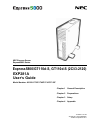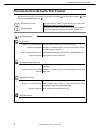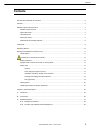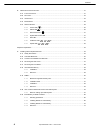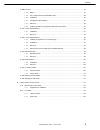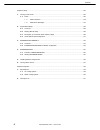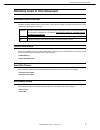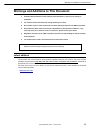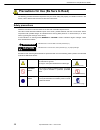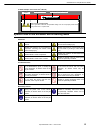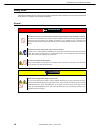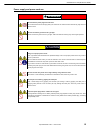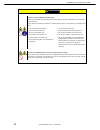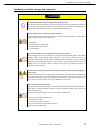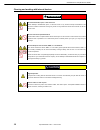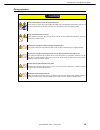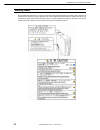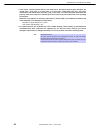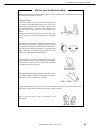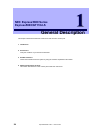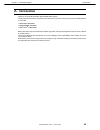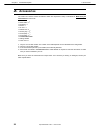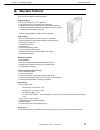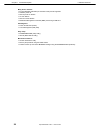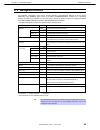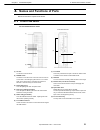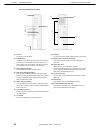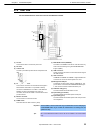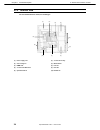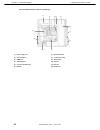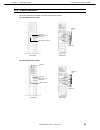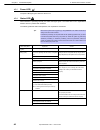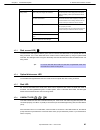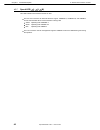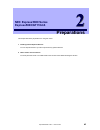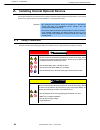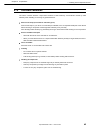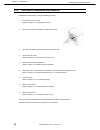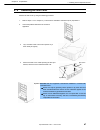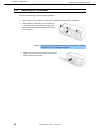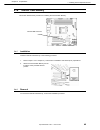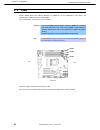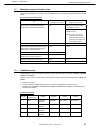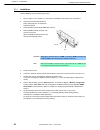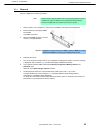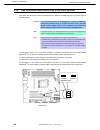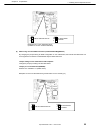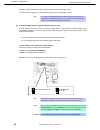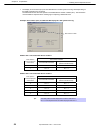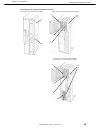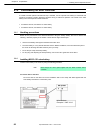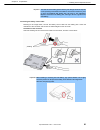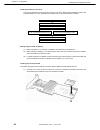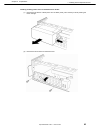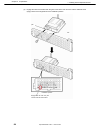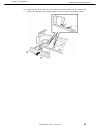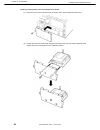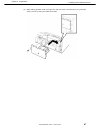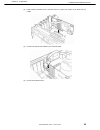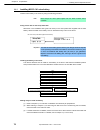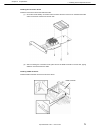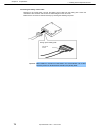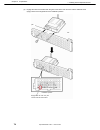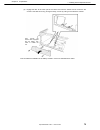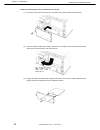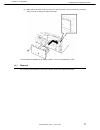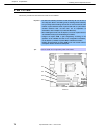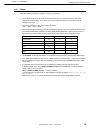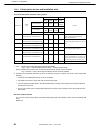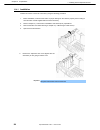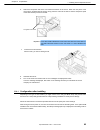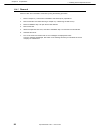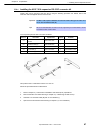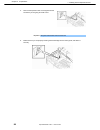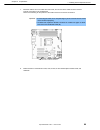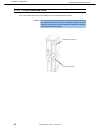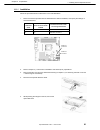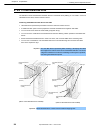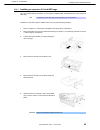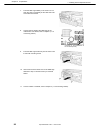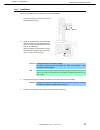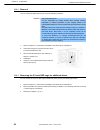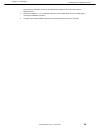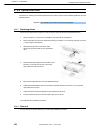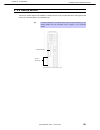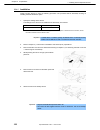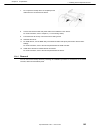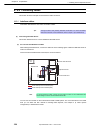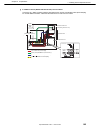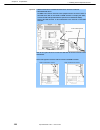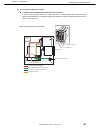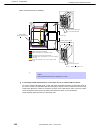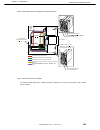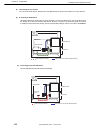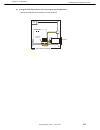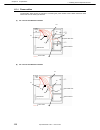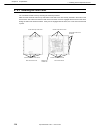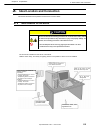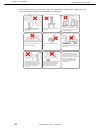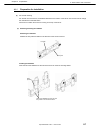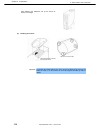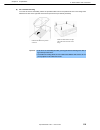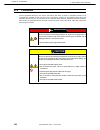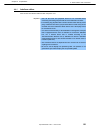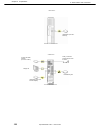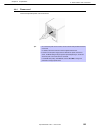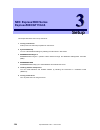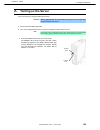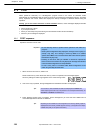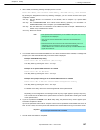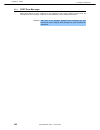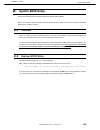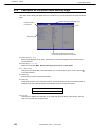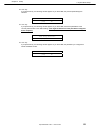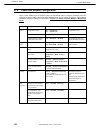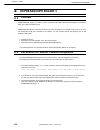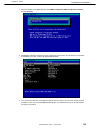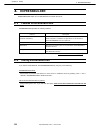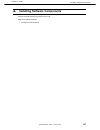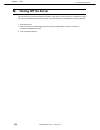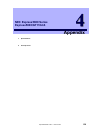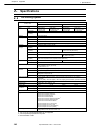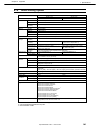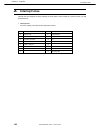- DL manuals
- NEC
- Switch
- EXPRESS5800 N8403-019
- User Manual
NEC EXPRESS5800 N8403-019 User Manual
NEC Express Server
Express5800 Series
10.020.01-101.02
August 2011, Second Edition
© NEC Corporation 2011
Express5800/GT110d-S, GT110d-S (2C/i3-2120)
EXP281A
User’s Guide
Model Number: N8100-1739F/1740F/1741F/1742F
Chapter 1 General Description
Chapter 2 Preparations
Chapter 3 Setup
Chapter 4 Appendix
Summary of EXPRESS5800 N8403-019
Page 1
Nec express server express5800 series 10.020.01-101.02 august 2011, second edition © nec corporation 2011 express5800/gt110d-s, gt110d-s (2c/i3-2120) exp281a user’s guide model number: n8100-1739f/1740f/1741f/1742f chapter 1 general description chapter 2 preparations chapter 3 setup chapter 4 append...
Page 2
Documents provided with this product express5800/gt110d-s user’s guide 2 documents provided with this product documents for this product are provided as accompanying booklets( ) and as electronic manuals( pdf ) stored within the expressbuilder dvd( ). Precautions for use describes points of caution ...
Page 3: Contents
Contents express5800/gt110d-s user’s guide 3 contents documents provided with this product ................................................................................................................. 2 contents .......................................................................................
Page 4
Contents express5800/gt110d-s user’s guide 4 4. Names and functions of parts .................................................................................................................... 31 4.1 front of the server ..................................................................................
Page 5
Contents express5800/gt110d-s user’s guide 5 1.10 pci card .......................................................................................................................................... 78 1.10.1 notes .........................................................................................
Page 6
Contents express5800/gt110d-s user’s guide 6 chapter 3 setup ................................................................................................................................................ 123 1. Turning on the server.....................................................................
Page 7
Notations used in this document express5800/gt110d-s user’s guide 7 notations used in this document notations used in the text in addition to safety-related symbols urging caution, 3 other types of notations are used in this document. These notations have the following meanings. Important indicates ...
Page 8
Notations used in this document express5800/gt110d-s user’s guide 8 abbreviations of operating systems windows operating systems are referred to as follows. Notations in this document official names of windows windows server 2008 r2 windows server 2008 r2 standard windows server 2008 r2 enterprise w...
Page 9: Trademarks
Trademarks express5800/gt110d-s user’s guide 9 trademarks esmpro and expressscope are registered trademarks of nec corporation. Microsoft, windows, windows server, windows vista, and ms-dos are registered trademarks or trademarks of microsoft corporation in the united states and other countries. Int...
Page 10: Regulatory Notices
Regulatory notices express5800/gt110d-s user’s guide 10 regulatory notices fcc statement this equipment has been tested and found to comply with the limits for a class a digital device, pursuant to part 15 of the fcc rules. These limits are designed to provide reasonable protection against harmful i...
Page 11
Warnings and additions to this document express5800/gt110d-s user’s guide 11 warnings and additions to this document 1. Unauthorized reproduction of the contents of this document, in part or in its entirety, is prohibited. 2. The contents of this document may change without prior notice. 3. Do not m...
Page 12: Warning
Precautions for use (be sure to read) express5800/gt110d-s user’s guide 12 precautions for use (be sure to read) the following provides information required to use your server safely and properly. For details of names in this section, refer to names and functions of parts in this document. Safety pr...
Page 13: Warning
Precautions for use (be sure to read) express5800/gt110d-s user’s guide 13 (a label example used in this user’s guide) symbols used in this document and on warning labels attentions indicates the presence of electric shock hazards. Indicates the presence of mechanical parts that can result in bodily...
Page 14: Warning
Precautions for use (be sure to read) express5800/gt110d-s user’s guide 14 safety notes this section provides notes on using the server safely. Read this section carefully to ensure proper and safe use of the server. For symbols, refer to safety precautions. General warning do not use the server for...
Page 15: Warning
Precautions for use (be sure to read) express5800/gt110d-s user’s guide 15 power supply and power cord use warning do not hold the power plug with a wet hand. Do not disconnect/connect the plug while your hands are wet. Failure to follow this warning may cause an electric shock. Do not connect the g...
Page 16: Caution
Precautions for use (be sure to read) express5800/gt110d-s user’s guide 16 caution do not use any unauthorized interface cable. Use only the interface cables provided with the server. Electric current that exceeds the amount allowed could cause fire. Also, observe the following precautions to preven...
Page 17: Caution
Precautions for use (be sure to read) express5800/gt110d-s user’s guide 17 installation, relocation, storage, and connection caution do not attempt to lift the server by holding the front bezel or air duct. Securely hold the server by the base to move or lift. Do not attempt to lift it by holding th...
Page 18: Warning
Precautions for use (be sure to read) express5800/gt110d-s user’s guide 18 cleaning and working with internal devices warning do not disassemble, repair, or alter the server. Never attempt to disassemble, repair, or alter the server on any occasion except as described in this document. Failure to fo...
Page 19: Caution
Precautions for use (be sure to read) express5800/gt110d-s user’s guide 19 during operation caution avoid contact with the server during thunderstorms. Do not touch any part of the server including the cables when a thunderstorm is approaching. Also, do not connect or disconnect any devices. There m...
Page 20
Precautions for use (be sure to read) express5800/gt110d-s user’s guide 20 warning labels warning label are attached on or near the components with potential hazards (this label is either attached or printed on the component.) to draw attention from users to potential hazards involved in handling th...
Page 21
Precautions for use (be sure to read) express5800/gt110d-s user’s guide 21 handling precautions ( for proper operations ) be sure to observe the following precautions for the proper functioning of the server. Ignoring the precautions may cause server malfunction or failure. • do not use any cell pho...
Page 22
Precautions for use (be sure to read) express5800/gt110d-s user’s guide 22 • if this server, internal optional devices, and media set for the backup devices (tape cartridges) are moved from a cold place to a warm place in a short time, condensation will occur and cause malfunctions and failures when...
Page 23
Precautions for use (be sure to read) express5800/gt110d-s user’s guide 23 using a computer extensively may affect different parts of your body. Here are tips you should follow while working on a computer to minimize strain on your body. Keep proper posture the basic body position for using a comput...
Page 24: Nec Express5800 Series
Express5800/gt110d-s user’s guide 24 nec express5800 series express5800/gt110d-s general description this chapter introduces the features of this server and the name of each part. 1. Introduction 2. Accessories verify the condition of your server's accessories. 3. Standard features check and maintai...
Page 25: Introduction
1. Introduction express5800/gt110d-s user’s guide 25 chapter 1 general description 1. Introduction thank you for purchasing this nec express5800 series product. This high performance server is powered by the latest intel ® processor. The type of processor installed depends on the model. • intel ® xe...
Page 26: Accessories
2. Accessories express5800/gt110d-s user’s guide 26 chapter 1 general description 2. Accessories the carton box contains various accessories which are required for setup or maintenance. Make sure you have them all for future use. • sata cable × 2 *1 • keyboard × 1 • mouse × 1 • air duct × 1 • rubber...
Page 27: Standard Features
3. Standard features express5800/gt110d-s user’s guide 27 chapter 1 general description 3. Standard features the server has the following standard features: high performance • intel ® xeon ® /pentium ® /core tm i3 processor • high-speed memory access (ddr3 1333 supported)* • high-speed disk access (...
Page 28
3. Standard features express5800/gt110d-s user’s guide 28 chapter 1 general description many built-in features • el torito bootable cd-rom (no emulation mode) format supported • software power-off • remote power-on feature • ac-link feature • remote console feature • baseboard management controller ...
Page 29: 3.1
3. Standard features express5800/gt110d-s user’s guide 29 chapter 1 general description 3.1 management features the hardware components of the server provide operation control/reliability features as shown below. Additionally, nec esmpro agent, which is provided in expressbuilder, enables you to col...
Page 30: 3.2
3. Standard features express5800/gt110d-s user’s guide 30 chapter 1 general description 3.2 firmware and software version management by using nec esmpro manager and expressupdate agent, you can manage firmware or software on the server and update them by applying an update package. This function aut...
Page 31: Names and Functions of Parts
4. Names and functions of parts express5800/gt110d-s user’s guide 31 chapter 1 general description 4. Names and functions of parts names and functions of parts are as follows. 4.1 front of the server 3.5-inch hard disk drive model (1) air duct to take air to cool the server (2) power switch the swit...
Page 32
4. Names and functions of parts express5800/gt110d-s user’s guide 32 chapter 1 general description 2.5-inch hard disk drive model (1) air duct to take air to cool the server (2) power switch the switch to turn the server on and off. Press once to turn on the server. The power led lights green when i...
Page 33: 4.2
4. Names and functions of parts express5800/gt110d-s user’s guide 33 chapter 1 general description 4.2 rear view 3.5-inch hard disk drive model and 2.5-inch hard disk drive model (1) ac inlet this socket is used to connect the power cord. (2) pci slots (3) chassis lock the lock is provided to protec...
Page 34: 4.3
4. Names and functions of parts express5800/gt110d-s user’s guide 34 chapter 1 general description 4.3 internal view 3.5-inch hard disk drive model, air-cooled type (1) power supply unit (2) cpu cooling fan (3) dimm slots (4) 3.5-inch hard disk drive (5) optical disk drive (6) 3.5-inch device bay (5...
Page 35
4. Names and functions of parts express5800/gt110d-s user’s guide 35 chapter 1 general description 3.5-inch hard disk drive model, water-cooled type (1) power supply unit (2) water cooling unit (for cooling cpu) (3) dimm slots (4) 3.5-inch hard disk drive (5) optical disk drive (6) 3.5-inch device b...
Page 36
4. Names and functions of parts express5800/gt110d-s user’s guide 36 chapter 1 general description 2.5-inch hard disk drive model, air-cooled type (1) power supply unit (2) cpu cooling fan (3) dimm slot (4) sas backplane (5) 2.5-inch hard disk drive (6) hdd fan (7) optical disk drive (8) 3.5-inch de...
Page 37
4. Names and functions of parts express5800/gt110d-s user’s guide 37 chapter 1 general description 2.5-inch hard disk drive model, water-cooled type (1) power supply unit (2) cpu cooling fan (for cooling cpu) (3) dimm slot (4) sas backplane (5) 2.5-inch hard disk drive (6) hdd fan (7) optical disk d...
Page 38: 4.4
4. Names and functions of parts express5800/gt110d-s user’s guide 38 chapter 1 general description 4.4 motherboard 3.5-inch hard disk drive model, 2.5-inch hard disk drive model (1) dimm slots (the number after hyphen indicates dimm number) (2) power connector (3) cpu socket (4) cpu cooling fan conn...
Page 39: 4.5
4. Names and functions of parts express5800/gt110d-s user’s guide 39 chapter 1 general description 4.5 status indicators this section explains the indication and meanings of the server leds. 3.5-inch hard disk drive model 2.5-inch hard disk drive model front view rear view disk led power led disk ac...
Page 40
4. Names and functions of parts express5800/gt110d-s user’s guide 40 chapter 1 general description 4.5.1 power led ( ) the power led lights green while the server is on. 4.5.2 status led ( ) while hardware is operating normally, the status led lights green. The status led is off or lights/flashes am...
Page 41
4. Names and functions of parts express5800/gt110d-s user’s guide 41 chapter 1 general description status led pattern explanation solution failure of the power supply unit is detected connect the power cord to supply power. If the power supply unit is faulty, contact your maintenance service company...
Page 42
4. Names and functions of parts express5800/gt110d-s user’s guide 42 chapter 1 general description 4.5.7 speed led ( 1, 2, m) this led indicates which network interface is used. −the two lan connectors for data transmission support 1000base-t, 100base-tx, and 10base-t and the led indicates which net...
Page 43: Nec Express5800 Series
Express5800/gt110d-s user’s guide 43 nec express5800 series express5800/gt110d-s preparations this chapter describes preparations for using this server. 1. Installing internal optional devices you can skip this section if you did not purchase any optional devices. 2. Ideal location and connection yo...
Page 44: 1.1
1. Installing internal optional devices express5800/gt110d-s user’s guide 44 chapter 2 preparations 1. Installing internal optional devices this chapter describes the instructions for installing supported optional devices and precautions. If you did not purchase any optional device requiring install...
Page 45: 1.2
1. Installing internal optional devices express5800/gt110d-s user’s guide 45 chapter 2 preparations 1.2 anti-static measures the server contains electronic components sensitive to static electricity. Avoid failures caused by static electricity when installing or removing any optional devices. • wear...
Page 46: 1.3
1. Installing internal optional devices express5800/gt110d-s user’s guide 46 chapter 2 preparations 1.3 overview of installation and removal install/remove components by using the following procedure. 1. If the server is on, turn it off. Refer to chapter 3 (6. Turning off the server). 2. Disconnect ...
Page 47: 1.4
1. Installing internal optional devices express5800/gt110d-s user’s guide 47 chapter 2 preparations 1.4 removing the side cover remove the side cover by using the following procedure. 1. Refer to steps 1 to 3 in chapter 2 (1.3 overview of installation and removal) for preparations. 2. Unlock the pad...
Page 48: 1.5
1. Installing internal optional devices express5800/gt110d-s user’s guide 48 chapter 2 preparations 1.5 removing the front bezel remove the front bezel by using the following procedure. 1. Refer to steps 1 to 3 in chapter 2 (1.3 overview of installation and removal) for preparations. 2. Release the ...
Page 49: 1.6
1. Installing internal optional devices express5800/gt110d-s user’s guide 49 chapter 2 preparations 1.6 internal flash memory this section describes the procedure for installing the internal flash memory. 1.6.1 installation install the internal flash memory in the following procedure. 1. Refer to st...
Page 50: 1.7
1. Installing internal optional devices express5800/gt110d-s user’s guide 50 chapter 2 preparations 1.7 dimm install a dimm (dual in-line memory module) to a dimm slot on the motherboard in the server. The motherboard provides four slots to install dimms. Up to 32 gb (8 gb × 4) of memory can be inst...
Page 51
1. Installing internal optional devices express5800/gt110d-s user’s guide 51 chapter 2 preparations 1.7.1 maximum supported memory size the maximum available memory size on the server depends on the architecture (x86 architecture) and os specs. A list of maximum memory sizes os the maximum memory si...
Page 52
1. Installing internal optional devices express5800/gt110d-s user’s guide 52 chapter 2 preparations 1.7.3 installation install a dimm by using the following procedure. 1. Refer to steps 1 to 5 in chapter 2 (1.3 overview of installation and removal) for preparations. 2. Hold the server with both hand...
Page 53
1. Installing internal optional devices express5800/gt110d-s user’s guide 53 chapter 2 preparations 1.7.4 removal remove a dimm in the following procedure. Note • when removing a defective dimm, check error messages displayed at post or esmpro and check the dimm slot where the defective dimm is inst...
Page 54: 1.8
1. Installing internal optional devices express5800/gt110d-s user’s guide 54 chapter 2 preparations 1.8 use of internal hard disk drives in the raid system this section describes how to use the hard disk drives installed in the hdd cage at the front of the server in the raid system. Important if you...
Page 55
1. Installing internal optional devices express5800/gt110d-s user’s guide 55 chapter 2 preparations (a) when using on-board raid controllers (lsi embedded megaraid tm ) by changing the jumper setting for raid configuration on the motherboard, the internal hard disk drive can be recognized as a softw...
Page 56
1. Installing internal optional devices express5800/gt110d-s user’s guide 56 chapter 2 preparations after that, configure the raid system using lsi software raid configuration utility. For details, refer to chapter 2 (4. Raid system configuration) in "maintenance guide". Tips if you use the expressb...
Page 57
1. Installing internal optional devices express5800/gt110d-s user’s guide 57 chapter 2 preparations (c) installation for the instruction of installing the optional raid controller (n8103-128/129/130/134), refer to chapter 2 (1.10 pci card). Important when connecting a raid controller, set the boot p...
Page 58
1. Installing internal optional devices express5800/gt110d-s user’s guide 58 chapter 2 preparations • the display of slot numbers (slt) for hard disk drives in the os system event log varies depending on the raid controller to be connected. The tables below show the insert position of hard disk driv...
Page 59
1. Installing internal optional devices express5800/gt110d-s user’s guide 59 chapter 2 preparations the insert position number displayed on the server 1 0 0 1 2 models with 2.5-inch hard disk drives installed (when expansion 2.5-inch hdd cages are installed) 0 1 2 hdd cage 4 5 models with 3.5-inch h...
Page 60: 1.9
1. Installing internal optional devices express5800/gt110d-s user’s guide 60 chapter 2 preparations 1.9 extra battery for raid controller if a raid controller (n8103-128/129/130/134) is installed, use the optional extra battery to avoid data loss caused by accidents including temporary blackout duri...
Page 61
1. Installing internal optional devices express5800/gt110d-s user’s guide 61 chapter 2 preparations important the shelf life of the battery pack is about 2 years though actual life depends on the operating environment and conditions. If it has been used for 2 years or more, the maximum data backup t...
Page 62
1. Installing internal optional devices express5800/gt110d-s user’s guide 62 chapter 2 preparations installing the battery in the server this section describes how to install this product in the server. Note that the installation position and procedure differ for 2.5-inch hard disk drive models and ...
Page 63
1. Installing internal optional devices express5800/gt110d-s user’s guide 63 chapter 2 preparations installing a battery pack to 2.5-inch hard disk drive models (1) remove the file device or blank panel. For the blank panel, pull it toward you while pressing the tab on the right. (2) remove the two ...
Page 64
1. Installing internal optional devices express5800/gt110d-s user’s guide 64 chapter 2 preparations (3) engage the tabs of the bracket with the grille of the blank cover and fix it with the attached screw (large). Refer to the image below for the installation position. Tab engage the tab with the pa...
Page 65
1. Installing internal optional devices express5800/gt110d-s user’s guide 65 chapter 2 preparations (4) engage the tabs at the lower part of the blank cover with the chassis and fix it with the two screws. If the cable is too long, arrange it neatly, such as by coiling it once within the chassis..
Page 66
1. Installing internal optional devices express5800/gt110d-s user’s guide 66 chapter 2 preparations installing a battery pack to 3.5-inch hard disk drive models (1) remove one screw from the blank cover and slide it to the side to release the blank cover. (2) engage the tabs of the bracket with the ...
Page 67
1. Installing internal optional devices express5800/gt110d-s user’s guide 67 chapter 2 preparations (3) while pushing the blank cover to the right, fix it with one screw. If the cable is too long, arrange it neatly, such as by coiling once within the chassis..
Page 68
1. Installing internal optional devices express5800/gt110d-s user’s guide 68 chapter 2 preparations connecting to a raid controller (1) connect another connector of the battery control cable to the connector board on the raid controller. Check the orientation of the connector and connect the cable s...
Page 69
1. Installing internal optional devices express5800/gt110d-s user’s guide 69 chapter 2 preparations (2) install a raid controller into the pci slot and fix it in place. Be careful not to disconnect any cables. (3) connect the internal sas cable that you removed earlier. (4) put the removed parts bac...
Page 70
1. Installing internal optional devices express5800/gt110d-s user’s guide 70 chapter 2 preparations 1.9.3 installing n8103-141 extra battery install an extra battery in the server by using the following procedure. Note read through the user’s guide supplied with the raid controller before installati...
Page 71
1. Installing internal optional devices express5800/gt110d-s user’s guide 71 chapter 2 preparations installing the connection board install the connection board to the raid controller. (1) orient the remote battery connection board so that it will fit the connector on the raid controller and fix it ...
Page 72
1. Installing internal optional devices express5800/gt110d-s user’s guide 72 chapter 2 preparations connecting the battery control cable referring to the image below, connect the battery control cable into the battery pack. Check the orientation of the connector and connect the cable straight into t...
Page 73
1. Installing internal optional devices express5800/gt110d-s user’s guide 73 chapter 2 preparations installing a battery pack to 2.5-inch hard disk drive models (1) remove the file device or blank panel. For the blank panel, pull it toward you while pressing the tab on the right. (2) remove the two ...
Page 74
1. Installing internal optional devices express5800/gt110d-s user’s guide 74 chapter 2 preparations (4) engage the tabs of the bracket with the grille of the blank cover and fix it with the attached screw (large). Refer to the image below for the installation position. Tab engage the tab with the pa...
Page 75
1. Installing internal optional devices express5800/gt110d-s user’s guide 75 chapter 2 preparations (5) engage the tabs at the lower part of the blank cover with the chassis and fix it with the two screws. If the cable is too long, arrange it neatly, such as by coiling it once within the chassis. Th...
Page 76
1. Installing internal optional devices express5800/gt110d-s user’s guide 76 chapter 2 preparations installing a battery pack to 3.5-inch hard disk drive models (1) remove one screw from the blank cover and slide it to the side to release the blank cover. (2) pass the bracket containing the battery ...
Page 77
1. Installing internal optional devices express5800/gt110d-s user’s guide 77 chapter 2 preparations (4) while pushing the blank cover to the right, fix it with one screw. If the cable is too long, arrange it neatly, such as by coiling once within the chassis. This concludes the installation of the b...
Page 78: 1.10
1. Installing internal optional devices express5800/gt110d-s user’s guide 78 chapter 2 preparations 1.10 pci card this server provides four slots where pci cards can be installed. Important • pci cards are extremely sensitive to static electricity. Be sure to wear a wrist strap (arm band or anti-sta...
Page 79
1. Installing internal optional devices express5800/gt110d-s user’s guide 79 chapter 2 preparations 1.10.1 notes read the following notes when installing or removing a pci card. • do not touch the terminals of cards and the leads of electronic components with your bare hand. Fingerprints and dust le...
Page 80
1. Installing internal optional devices express5800/gt110d-s user’s guide 80 chapter 2 preparations 1.10.2 list of option devices and installation slots 3.5-inch hard disk drive model/air-cooling system pci express 2.0 pci pci#1 pci#2 pci#3 pci#4 pci slot performance *1 x4lane x4lane x16lane 32-bit/...
Page 81
1. Installing internal optional devices express5800/gt110d-s user’s guide 81 chapter 2 preparations 3.5-inch hard disk drive model/water-cooling system pci express 2.0 pci#1 pci#2 pci slot performance *1 x4lane x4lane slot size low profile pci card type *1 x8 socket x8 socket model name product name...
Page 82
1. Installing internal optional devices express5800/gt110d-s user’s guide 82 chapter 2 preparations 2.5-inch hard disk drive model/air-cooling system pci express 2.0 pci pci#1 pci#2 pci#3 pci#4 pci slot performance *1 x4lane x4lane x16lane 32-bit/ 33 mhz slot size low profile pci card type *1 x8 soc...
Page 83
1. Installing internal optional devices express5800/gt110d-s user’s guide 83 chapter 2 preparations 2.5-inch hard disk drive model/water-cooling system pci express 2.0 pci#1 pci#2 pci slot performance *1 x4lane x4lane slot size low profile pci card type *1 x8 socket x8 socket model name product name...
Page 84
1. Installing internal optional devices express5800/gt110d-s user’s guide 84 chapter 2 preparations 1.10.3 installation install a pci card to connect to a pci slot by using the following procedure. 1. Before installation, make sure the switch or jumper settings on the card are properly set according...
Page 85
1. Installing internal optional devices express5800/gt110d-s user’s guide 85 chapter 2 preparations 6. Orient the component side of the card toward the bottom of the server. When the rear panel of the card is firmly engaged with the spring, firmly press the card into the slot so that the component p...
Page 86
1. Installing internal optional devices express5800/gt110d-s user’s guide 86 chapter 2 preparations 1.10.5 removal remove a pci card connected to a pci slot by using the following procedure. 1. Refer to chapter 2 (1.3 overview of installation and removal) for preparations. 2. Remove the side cover w...
Page 87
1. Installing internal optional devices express5800/gt110d-s user’s guide 87 chapter 2 preparations 1.10.6 installing the n8117-01a expansion rs-232c connector kit install a pci card to connect to the pci slot by using the following procedure. For details, refer to the instruction manual supplied wi...
Page 88
1. Installing internal optional devices express5800/gt110d-s user’s guide 88 chapter 2 preparations 5. Remove the expansion slot cover aligned with the slot where you are going to install a card. Important keep the removed slot cover for future use. 6. Make sure that you are properly inserting the b...
Page 89
1. Installing internal optional devices express5800/gt110d-s user’s guide 89 chapter 2 preparations 7. Bend the cable so as not to buffer other pci cards, and connect to the com connector used for internal connections in the motherboard. Refer to the following for the position of the com connector f...
Page 90: 1.11
1. Installing internal optional devices express5800/gt110d-s user’s guide 90 chapter 2 preparations 1.11 3.5-inch hard disk drive up to 2 sata hard disk drives can be installed in the 3.5-inch hard disk drive model. Important use hard disk drives specified by nec. Installing a third-party hard disk ...
Page 91
1. Installing internal optional devices express5800/gt110d-s user’s guide 91 chapter 2 preparations 1.11.1 installation follow the procedure below to install the 3.5-inch hard disk drive. 1. Refer to the manual provided with the hard disk drive before installation, and specify the settings of the ha...
Page 92
1. Installing internal optional devices express5800/gt110d-s user’s guide 92 chapter 2 preparations 6. If the 3.5-inch device is attached, remove the cable and then remove the device. For details, refer to chapter 2 (1.14 backup devices). 7. Lift the rear part of the sub frame to remove the sub fram...
Page 93
1. Installing internal optional devices express5800/gt110d-s user’s guide 93 chapter 2 preparations 1.11.2 removal you can remove the hard disk drive by using the following procedure. Important data on hard disk drives you are responsible for erasing sensitive data including customer information or ...
Page 94: 1.12
1. Installing internal optional devices express5800/gt110d-s user’s guide 94 chapter 2 preparations 1.12 2.5-inch hard disk drive the standard number of sas/sata hard disk drives or solid state drives (ssds) you can install in a 2.5-inch hard disk drive is three, and the maximum is five. Combining s...
Page 95
1. Installing internal optional devices express5800/gt110d-s user’s guide 95 chapter 2 preparations 1.12.1 installing an expansion 2.5-inch hdd cage for 2.5-inch hard disk drive models, you can install an additional two hard disk drives by using a 2.5-inch hdd cage. Tips an expansion 2.5-inch hdd ca...
Page 96
1. Installing internal optional devices express5800/gt110d-s user’s guide 96 chapter 2 preparations 7. Push the hdd cage halfway in the server. Do not push the cage in completely as the cable has to be connected to the device. 8. Connect the fan cable of the hdd cage to the motherboard. For details,...
Page 97
1. Installing internal optional devices express5800/gt110d-s user’s guide 97 chapter 2 preparations 1.12.2 installation follow the procedure below to install the 2.5-inch hard disk drive. 1. Unlock the security key and open the door of the hard disk drive bay. 2. Install the hard disk drive in the h...
Page 98
1. Installing internal optional devices express5800/gt110d-s user’s guide 98 chapter 2 preparations 1.12.3 removal you can remove the hard disk drive by using the following procedure. Important data on hard disk drives you are responsible for erasing sensitive data including customer information or ...
Page 99
1. Installing internal optional devices express5800/gt110d-s user’s guide 99 chapter 2 preparations removal) of this document, remove all hard disk drives installed in the 2.5-inch hdd cage for additional drives. 4. Referring to chapter 2 (1.12.1 installing an expansion 2.5-inch hdd cage), remove th...
Page 100: 1.13
1. Installing internal optional devices express5800/gt110d-s user’s guide 100 chapter 2 preparations 1.13 optical disk drive procedures for replacing the standard optical disk drive with the optional internal dvd supermulti drive are described below. Important do not install a drive other than those...
Page 101: 1.14
1. Installing internal optional devices express5800/gt110d-s user’s guide 101 chapter 2 preparations 1.14 backup devices this server contains slots for the installation of backup devices, such as optical disk drives and magnetic tape drives. As a standard, there is one expansion slot. Tips controlle...
Page 102
1. Installing internal optional devices express5800/gt110d-s user’s guide 102 chapter 2 preparations 1.14.1 installation install a backup device by using the following procedure. The procedure will be described, focusing on installing the scsi file device option. 1. Specify the settings of the devic...
Page 103
1. Installing internal optional devices express5800/gt110d-s user’s guide 103 chapter 2 preparations 7. Do not push the backup device in completely as the cable has to be connected to the device. 8. Connect the interface cable and power cable to the installed 3.5-inch device. For more information, r...
Page 104: 1.15
1. Installing internal optional devices express5800/gt110d-s user’s guide 104 chapter 2 preparations 1.15 connecting cables this section shows an example of internal device cable connection. 1.15.1 interface cables this section describes the connection of interface cables. Tips the figure shown here...
Page 105
1. Installing internal optional devices express5800/gt110d-s user’s guide 105 chapter 2 preparations • if a raid controller (n8103-128/129/130/134) has been added connecting to a raid controller (n8103-128/129/130/134) requires a dedicated cable (k410-253(00)) for use with raid controllers. Install ...
Page 106
1. Installing internal optional devices express5800/gt110d-s user’s guide 106 chapter 2 preparations important • sas hard disk drives and sata hard disk drives cannot be combined. • about raid led cables the disk access led on the front of the equipment shows the access status of hard disk drives th...
Page 107
1. Installing internal optional devices express5800/gt110d-s user’s guide 107 chapter 2 preparations (b) for 2.5-inch hard disk drive models • if a raid controller (n8103-128/129/130/134) has been added if sas or sata hard disk drives are installed and used in a raid system with a raid controller (n...
Page 108
1. Installing internal optional devices express5800/gt110d-s user’s guide 108 chapter 2 preparations tips • n8154-37 2.5-inch hdd cage for additional drives cannot be installed in water-cooled models. • led cables attached to the k410-180(00) are not used. • if connecting a sata hard disk drive or s...
Page 109
1. Installing internal optional devices express5800/gt110d-s user’s guide 109 chapter 2 preparations to install five hard disk drives, a raid controller is required. You cannot connect them to the on-board sata controller. Slot 5: fifth hard disk drive mb sasbp signal cable (attached to the 2.5-inch...
Page 110
1. Installing internal optional devices express5800/gt110d-s user’s guide 110 chapter 2 preparations (2) connecting 3.5-inch devices you can mount scsi devices, sas devices, and usb devices (for internal connections) to 3.5-inch devices. (a) if mounting an scsi device use scsi cable k410-181(00) wit...
Page 111
1. Installing internal optional devices express5800/gt110d-s user’s guide 111 chapter 2 preparations (c) if using the front usb connector when mounting the internal usb device use internal usb cable k410-245(00) to connect the device. Motherboard usb device usb cable (k410-245(00)) internal usb conn...
Page 112
1. Installing internal optional devices express5800/gt110d-s user’s guide 112 chapter 2 preparations 1.15.2 power cables the illustration below shows an example of connecting the power cables. Power cables other than those shown here are not used by the devices. (1) for 3.5-inch hard disk drive mode...
Page 113: 1.16
1. Installing internal optional devices express5800/gt110d-s user’s guide 113 chapter 2 preparations 1.16 attaching the front bezel you can attach the front bezel by reversing the removal procedure. Insert the three tabs on the lower part of the front bezel into the holes on the front of the server ...
Page 114: 1.17
1. Installing internal optional devices express5800/gt110d-s user’s guide 114 chapter 2 preparations 1.17 installing the side cover you can attach the side cover by reversing the removal procedure. Make sure that hooks at both the top and bottom of the side cover are securely inserted in the holes o...
Page 115: 2.1
2. Ideal location and connection express5800/gt110d-s user’s guide 115 chapter 2 preparations 2. Ideal location and connection this section describes how to position the server and connect cables. 2.1 ideal location for the server caution be sure to observe the following precautions to use of the se...
Page 116
2. Ideal location and connection express5800/gt110d-s user’s guide 116 chapter 2 preparations do not install the server in an environment in which any of the following conditions apply: installing the server in any of the following conditions will cause the server to malfunction. Place of drastic te...
Page 117
2. Ideal location and connection express5800/gt110d-s user’s guide 117 chapter 2 preparations 2.1.1 preparation for installation (1) for vertical mounting for vertical use of the server, the stabilizer attached to the bottom of the server must be removed to change the orientation as instructed below...
Page 118
2. Ideal location and connection express5800/gt110d-s user’s guide 118 chapter 2 preparations after attaching the stabilizers, set up the server as shown in the image. (b) installing the air duct important to maintain the cooling effect in the server, be sure to attach the air duct. Do not install t...
Page 119
2. Ideal location and connection express5800/gt110d-s user’s guide 119 chapter 2 preparations (2) for horizontal mounting to mount the server horizontally, attach the provided rubber feet to the positions shown in the image. Also attach the air duct on the right side of the server (the server top if...
Page 120: 2.2
2. Ideal location and connection express5800/gt110d-s user’s guide 120 chapter 2 preparations 2.2 connection connect peripheral devices to the server. Connectors that allow a variety of peripheral devices to be connected are provided at the front and rear of the server. Images on the following pages...
Page 121
2. Ideal location and connection express5800/gt110d-s user’s guide 121 chapter 2 preparations 2.2.1 interface cables first connect the interface cable and then the power cord. Important • turn off the server and peripheral devices to be connected before connecting. Connecting wit power on can cause ...
Page 122
2. Ideal location and connection express5800/gt110d-s user’s guide 122 chapter 2 preparations display unit < front view> < rear view> usb devices (such as a fd drive) a device with serial interface (such as a modem) usb devices (such as a terminal adapter) finally, connect the provided power cord to...
Page 123
2. Ideal location and connection express5800/gt110d-s user’s guide 123 chapter 2 preparations 2.2.2 power cord connect the provided power cord to the server. Tips • to connect the power cord to a ups, connect it to the outlet provided at the rear of the ups. For details, refer to the instruction man...
Page 124: Nec Express5800 Series
Express5800/gt110d-s user’s guide 124 nec express5800 series express5800/gt110d-s setup this chapter describes how to set up the server. 1. Turning on the server post (power-on self-test) is explained in this section. 2. System bios setup you can customize bios settings by following the instructions...
Page 125: Turning On The Server
1. Turning on the server express5800/gt110d-s user’s guide 125 chapter 3 setup 1. Turning on the server turn on the server by using the following procedure. Important wait for approximately 10 seconds before turning on the server again after the power has been turned off. 1. Disconnect flash fdd if ...
Page 126: 1.1
1. Turning on the server express5800/gt110d-s user’s guide 126 chapter 3 setup 1.1 post post (power-on self-test) is a self-diagnostic program stored in the server as standard. Post automatically runs immediately after the server is turned on and checks the motherboard, memory, processor (cpu), keyb...
Page 127
1. Turning on the server express5800/gt110d-s user’s guide 127 chapter 3 setup 4. After a while, the following message is displayed on the screen. Press setup, internal flash memory, rom utility, network by pressing the designated function key following messages, you can call the functions below upo...
Page 128
1. Turning on the server express5800/gt110d-s user’s guide 128 chapter 3 setup 1.1.2 post error messages when post detects an error, it displays an error message on the screen or beeps for some errors. For descriptions of error messages, causes, and countermeasures, refer to "maintenance guide". Imp...
Page 129: System Bios Setup
2. System bios setup express5800/gt110d-s user’s guide 129 chapter 3 setup 2. System bios setup this section describes how to configure basic input output system (bios). Before you install the server and add or remove optional devices, make sure you have read and understood this section to configure...
Page 130: 2.3
2. System bios setup express5800/gt110d-s user’s guide 130 chapter 3 setup 2.3 description on on-screen items and key usage this section shows display examples and how to control the key. Use the keyboard to work with the setup utility. Cursor keys ( ↑>, ) select an item displayed on the screen. If ...
Page 131
2. System bios setup express5800/gt110d-s user’s guide 131 chapter 3 setup key if you press this key, the following window appears. If you select yes, the previous parameter(s) are restored. Load previous values? [yes] no key if you press this key, the following window appears. If you select yes, re...
Page 132: 2.4
2. System bios setup express5800/gt110d-s user’s guide 132 chapter 3 setup 2.4 cases that require configuration only if a case applies to any of following cases, use the setup utility to change a parameter which was configured as factory setting. Other than cases described below, do not change the s...
Page 133
2. System bios setup express5800/gt110d-s user’s guide 133 chapter 3 setup password if you have set a password, a message prompt you to enter password will be displayed from the next time. Enter password [ ] you can attempt password entry up to 3 times. If you entered a wrong password 3 times, opera...
Page 134: Expressscope Engine 3
3. Expressscope engine 3 express5800/gt110d-s user’s guide 134 chapter 3 setup 3. Expressscope engine 3 3.1 overview expressscope engine 3 provides a variety of features using bmc (baseboard management controller), which is a system management lsi. Expressscope engine 3 monitors the power unit, fans...
Page 135
3. Expressscope engine 3 express5800/gt110d-s user’s guide 135 chapter 3 setup 4. When the off-line tool menu appears, select bmc configuration, bmc configuration, network, and then property. 5. If property is selected, the following screen is displayed. On this screen, specify whether to use dhcp a...
Page 136: Expressbuilder
4. Expressbuilder express5800/gt110d-s user’s guide 136 chapter 3 setup 4. Expressbuilder expressbuilder helps you to install windows or maintain the server. 4.1 features of expressbuilder expressbuilder provides the following features. Features descriptions setup (windows reinstallation) installs w...
Page 137
5. Installing software components express5800/gt110d-s user’s guide 137 chapter 3 setup 5. Installing software components continue to install software components such as os. Refer to the instructions below. • installation guide (windows).
Page 138: Turning Off The Server
6. Turning off the server express5800/gt110d-s user’s guide 138 chapter 3 setup 6. Turning off the server turn off the server by using the following procedure. If the power cord of the server is connected to a ups, refer to the documentation supplied with the ups or the documentation for the applica...
Page 139: Nec Express5800 Series
Express5800/gt110d-s user’s guide 139 nec express5800 series express5800/gt110d-s appendix 1. Specifications 2. Interrupt lines.
Page 140: Specifications
1. Specifications express5800/gt110d-s user’s guide 140 chapter 4 appendix 1. Specifications 1.1 air-cooling system express5800/gt110d-s, exp281a product name n8100-1739f n8100-1740f specifications on shipment 3.5-inch hard disk drive model 2.5-inch hard disk drive model type intel ® pentium ® proce...
Page 141: 1.2
1. Specifications express5800/gt110d-s user’s guide 141 chapter 4 appendix 1.2 water-cooling system express5800/gt110d-s (2c/i3-2120), exp281a product name n8100-1741f n8100-1742f specifications on shipment 3.5-inch hard disk drive model 2.5-inch hard disk drive model type intel ® core tm -i3 proces...
Page 142: Interrupt Lines
2. Interrupt lines express5800/gt110d-s user’s guide 142 chapter 4 appendix 2. Interrupt lines interrupt lines are assigned as factory settings as shown below. Use this table as a reference when you add optional devices. • interrupt lines as factory settings, interrupt lines are assigned as follows....