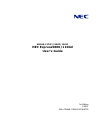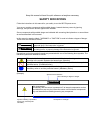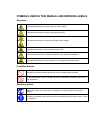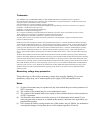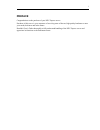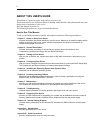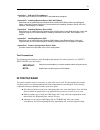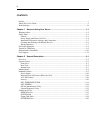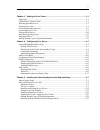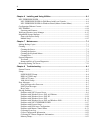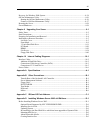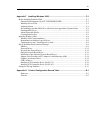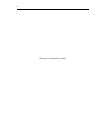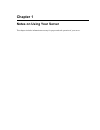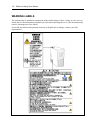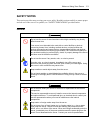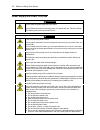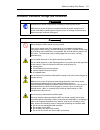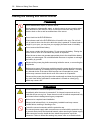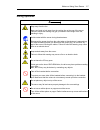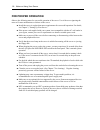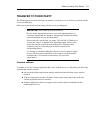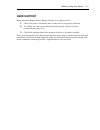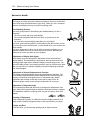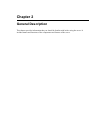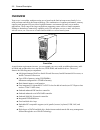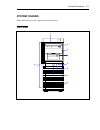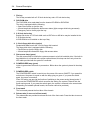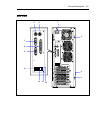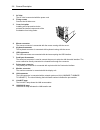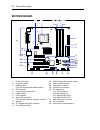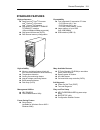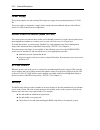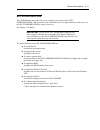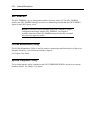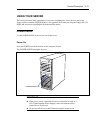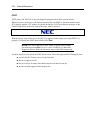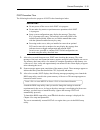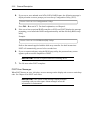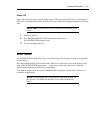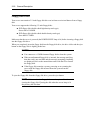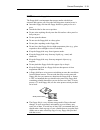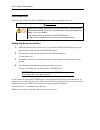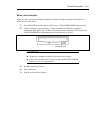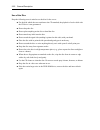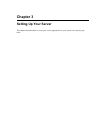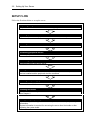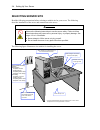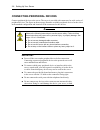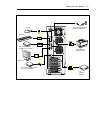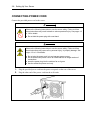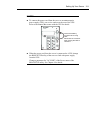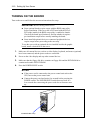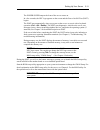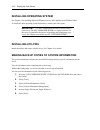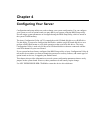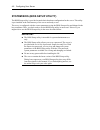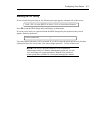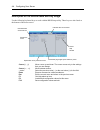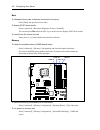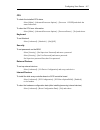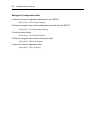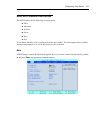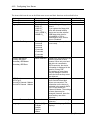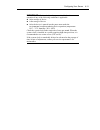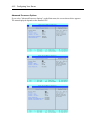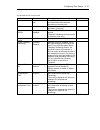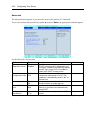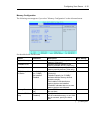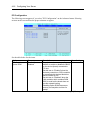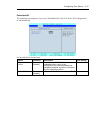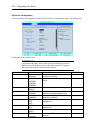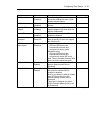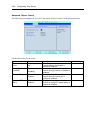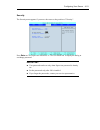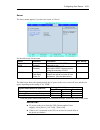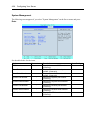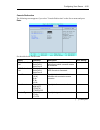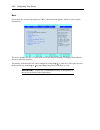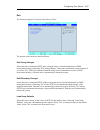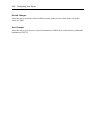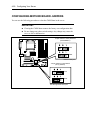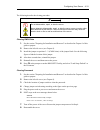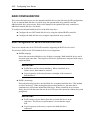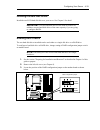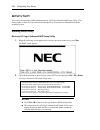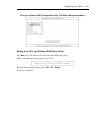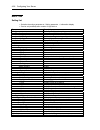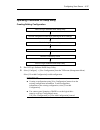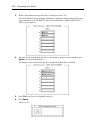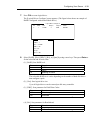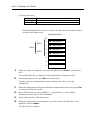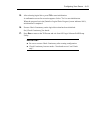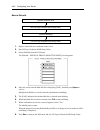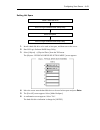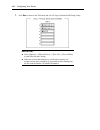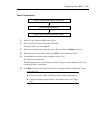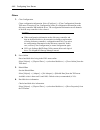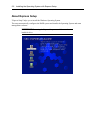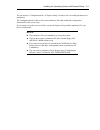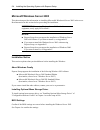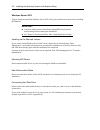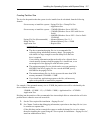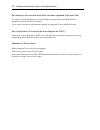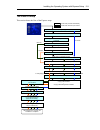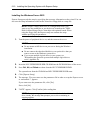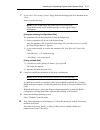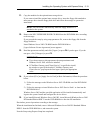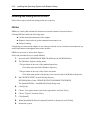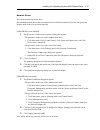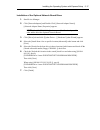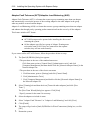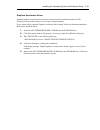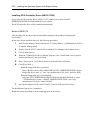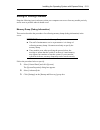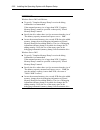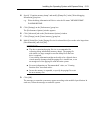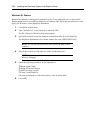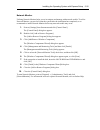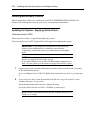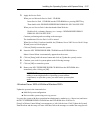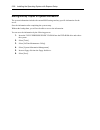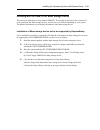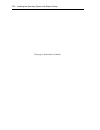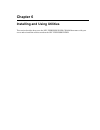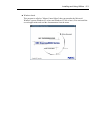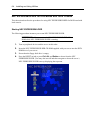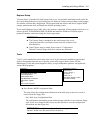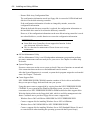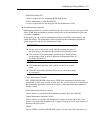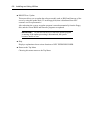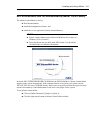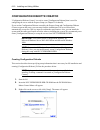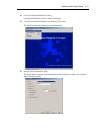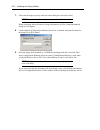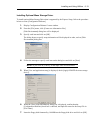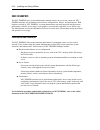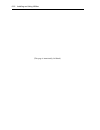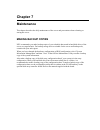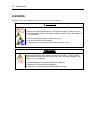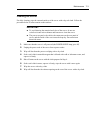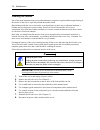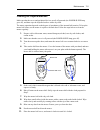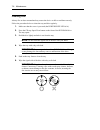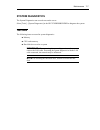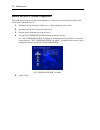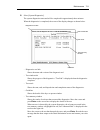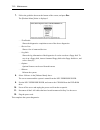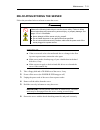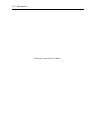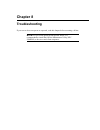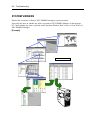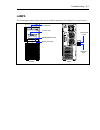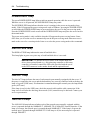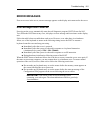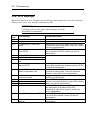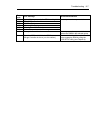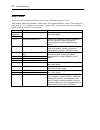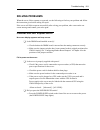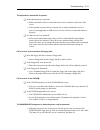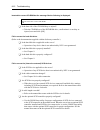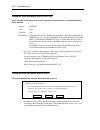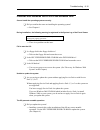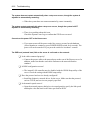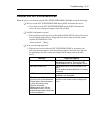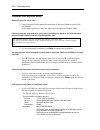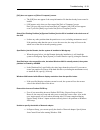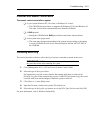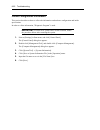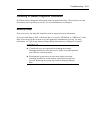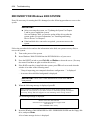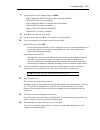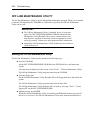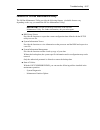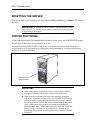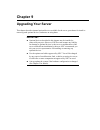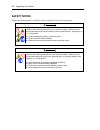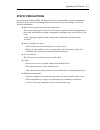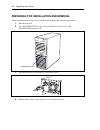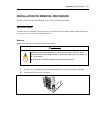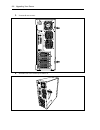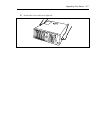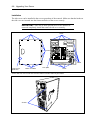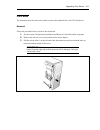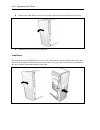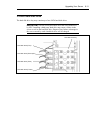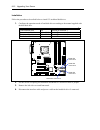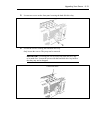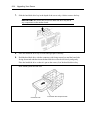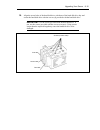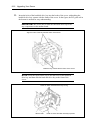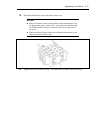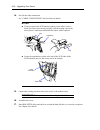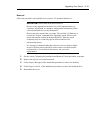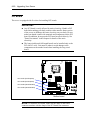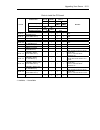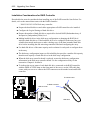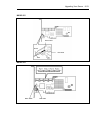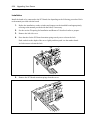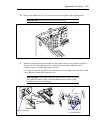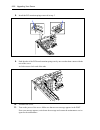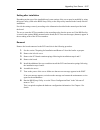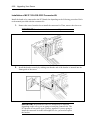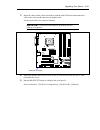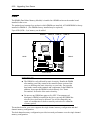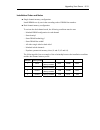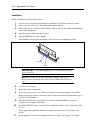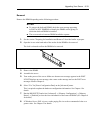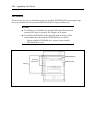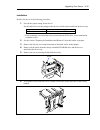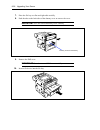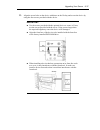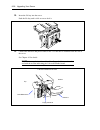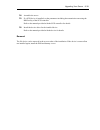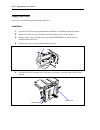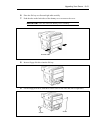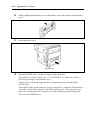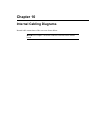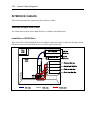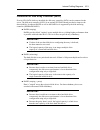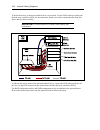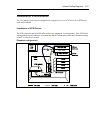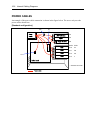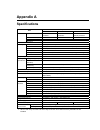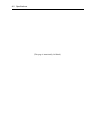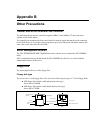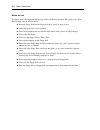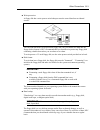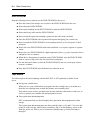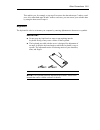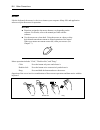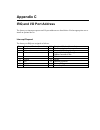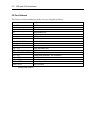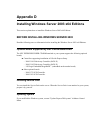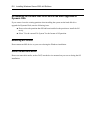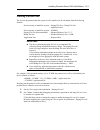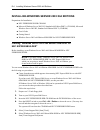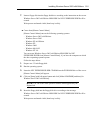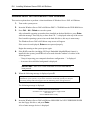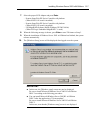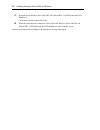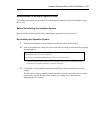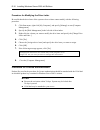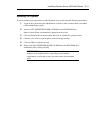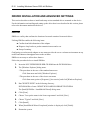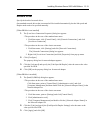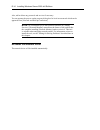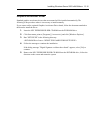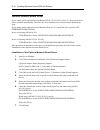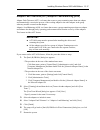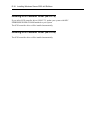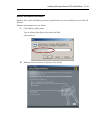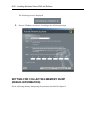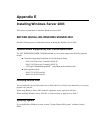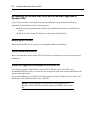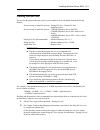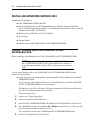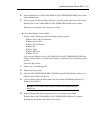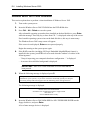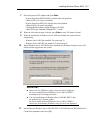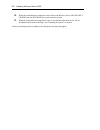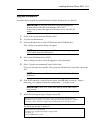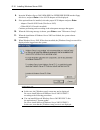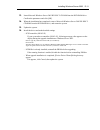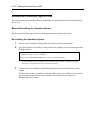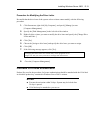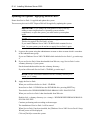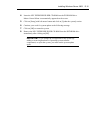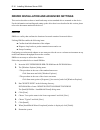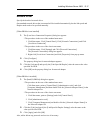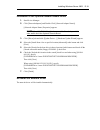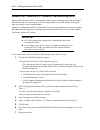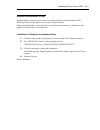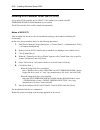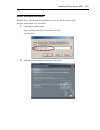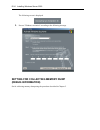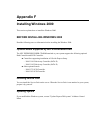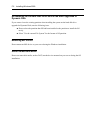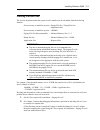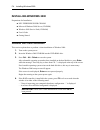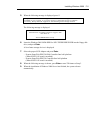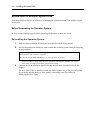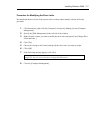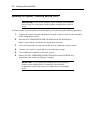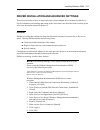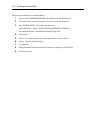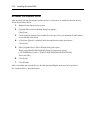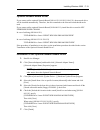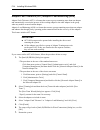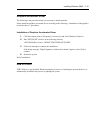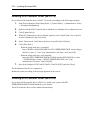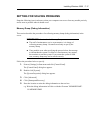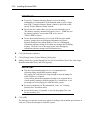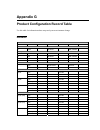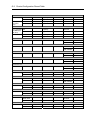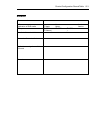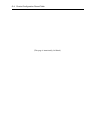- DL manuals
- NEC
- Switch
- EXPRESS5800 N8403-019
- User Manual
NEC EXPRESS5800 N8403-019 User Manual
Summary of EXPRESS5800 N8403-019
Page 1
N8100-1279f/1280f/1281f nec express5800/110gd user's guide 1st edition 2-2007 onl-4156bn-110gd-100-99-0702.
Page 2
Proprietary notice and liability disclaimer the information disclosed in this document, including all designs and related materials, is the valuable property of nec corporation (nec) and /or its licensors. Nec and/or its licensors, as appropriate, reserve all patent, copyright and other proprietary ...
Page 3: Safety Indications
Keep this manual at hand for quick reference at anytime necessary. Safety indications follow the instructions in this manual for your safety to use the nec express server. Your server contains components with possible danger, hazards that may cause by ignoring warnings, and preventive actions agains...
Page 4
Symbols used in this manual and warning labels attentions indicates that improper use may cause an electric shock. Indicates that improper use may cause personal injury. Indicates that improper use may cause fingers to be caught. Indicates that improper use may cause fumes or fire. Indicates a gener...
Page 5
Note: this equipment has been tested and found to comply with the limits for a class a digital device, pursuant to part 15 of the fcc rules. These limits are designed to provide reasonable protection against harmful interference when the equipment is operated in a commercial environment. This equipm...
Page 6
Trademarks nec esmpro, nec expressbuilder, and nec expressscope are trademarks of nec corporation. Microsoft, windows, windows server, windows nt, and ms-dos are registered trademarks or trademarks of microsoft corporation in the united states and other countries. Intel and pentium are registered tr...
Page 7: Preface
I preface congratulations on the purchase of your nec express server. Purchase of this server is your assurance of receiving state-of-the-art, high quality hardware to meet your needs, both now and in the future. Read this user's guide thoroughly to fully understand handling of the nec express serve...
Page 8: About This User'S Guide
Ii about this user's guide this manual is a guide for proper setup and use of your server. This manual also covers useful procedures for dealing with difficulties and problems that may arise during setup or operation of your server. Keep this manual for future use. The following describes how to pro...
Page 9: In The Package
Iii appendix c irq and i/o port address provides a list of factory-set irqs and i/o port addresses assigned. Appendix d installing windows server 2003 x64 editions describes how to install microsoft windows server 2003 x64 editions without using express setup. Using the express setup tool is recomme...
Page 10
Iv contents preface ..............................................................................................................................................I about this user's guide....................................................................................................................
Page 11
V chapter 3 setting up your server ................................................................................ 3-1 setup flow....................................................................................................................................3-2 unpacking the system.................
Page 12
Vi chapter 6 installing and using utilities ....................................................................... 6-1 nec expressbuilder...........................................................................................................6-2 nec expressbuilder for dos-based with local console...
Page 13
Vii recovery for windows 2000 system..........................................................................................8-24 off-line maintenance utility ......................................................................................................8-26 starting the off-line maintenance...
Page 14
Viii installing windows server 2003 x64 editions.............................................................................D-4 creating "windows server 2003 x64 edition oem-disk for nec expressbuilder"..D-4 windows server 2003 x64 editions clean installation ..........................................
Page 15
Ix appendix f installing windows 2000........................................................................... F-1 before installing windows 2000 ................................................................................................. F-1 optional board supported by nec expressbuilder.......
Page 16
X (this page is intentionally left blank.).
Page 17: Chapter 1
Chapter 1 notes on using your server this chapter includes information necessary for proper and safe operation of your server..
Page 18: Warning Labels
1-2 notes on using your server warning labels the warning label is attached to components with possible danger or their vicinity in your server to inform the user that a hazardous situation may arise when operating the server. (do not intentionally remove or damage any of the labels.) if you find an...
Page 19: Safety Notes
Notes on using your server 1-3 safety notes this section provides notes on using your server safely. Read this section carefully to ensure proper and safe use of the server. For symbols, see "safety indications" provided earlier. General warning do not use the server for services where critical high...
Page 20
1-4 notes on using your server power supply and power cord use warning do not hold the power plug with a wet hand. Do not disconnect/connect the plug while your hands are wet. Failure to follow this warning may cause an electric shock. Caution plug in to a proper power source. Use a proper wall outl...
Page 21
Notes on using your server 1-5 installation, relocation, storage, and connection warning disconnect the power cord(s) before installing or removing the server. Make sure to power off the server and disconnect the power cord(s) from a power outlet before installing/removing the server. All voltage is...
Page 22
1-6 notes on using your server cleaning and working with internal devices warning do not disassemble, repair, or alter the server. Never attempt to disassemble, repair, or alter the server on any occasion other than described in this manual. Failure to follow this instruction may cause an electric s...
Page 23
Notes on using your server 1-7 during operation caution stay away from the fan. Keep your hand or hair away from the cooling fan on the rear of the server. Failure to follow this warning may get your hand or hair caught in the fan, resulting in injury. Avoid contact with the server during thundersto...
Page 24: For Proper Operation
1-8 notes on using your server for proper operation observe the following notes for successful operation of the server. Use of the server ignoring the notes will cause malfunctions or failures of the server. Install the server in a place that meets requirements for successful operation. For details,...
Page 25: Transfer To Third Party
Notes on using your server 1-9 transfer to third party the following must be observed when you transfer (or sell) the server or software provided with the server to a third party: make sure to provide this manual along with the server to a third party. Important: about data on the hard disk drive be...
Page 26: Disposal And Consumables
1-10 notes on using your server disposal and consumables dispose of the server, all the internal devices, floppy disks, and cd-roms according to all national laws and regulations. Important: for disposal (or replacement) of the battery on the mother board of the server, consult with your sales agent...
Page 27: User Support
Notes on using your server 1-11 user support before asking for repair, do the following when the server appears to fail: 1. Check if the power cord and the cables to other devices are properly connected. 2. See chapter 8 to find if your problem fits the description. If it does, take the recommended ...
Page 28
1-12 notes on using your server advice for health the longer you keep using the computer equipment, the more you become tired, which may cause disorders of your body. When you use a computer, observe the following to keep yourself from getting tired: good working posture you have good posture if the...
Page 29: Chapter 2
Chapter 2 general description this chapter provides information that you should be familiar with before using the server. It includes names and functions of the components and features of the server..
Page 30: Overview
2-2 general description overview your server is a modular, multiprocessing server based on the intel microprocessor family. It is a solid performer and offers the latest technology. The combination of compute performance, memory capacity, and integrated i/o provides a high performance environment fo...
Page 31: System Chassis
General description 2-3 system chassis names and functions of the components are shown below. Front view 1 2 3 5 6 7 8 9 4.
Page 32
2-4 general description 1 file bay the file bay contains both a 5.25-inch device bay and a 3.5-inch device bay. 2 dvd-rom drive the dvd-rom drive reads data from the inserted cd-rom or dvd-rom. The drive is equipped with the following: • open/close button to eject the tray • access lamp that indicat...
Page 33
General description 2-5 rear view 1 2 3 2 4 5 6 7 8 9 10 12 11.
Page 34
2-6 general description 1 ac inlet the ac inlet is connected with the power cord. 2 fixing screws secures the left side cover. 3 cover lock plate installing a theft prevention device protects the internal components of the workstation from being stolen. 4 mouse connector the mouse connector is conne...
Page 35
General description 2-7 internal view 1 power supply 2 processor cooling fan 3 dimms 4 dvd-rom drive 5 device bay fixing screw to remove the hard disk drive bay, loosen this screw. To remove the file bay, remove this screw. 6 5.25-inch device bay a dvd-rom drive is factory installed in top bay. 7 3....
Page 36: Mother Board
2-8 general description mother board 1 power connectors 12 cmos configuration jumper switch 2 processor socket 13 internal usb connector 3 dimm sockets 14 front panel connector (the last digit indicates dimm number.) 15 serial port b connector 4 ide connector 16 pci board slots 5 floppy disk drive c...
Page 37: Standard Features
General description 2-9 standard features high performance expandability dualcore intel ® xeon ® processor intel ® pentium ® 4 processor intel celeron d processor high-speed 1000base-t/100base- tx/10base-t interface (1gbps/100mbps/10mbps supported) high-speed disk access (sata) dual channel memory c...
Page 38
2-10 general description power supply the system contains one auto-sensing 380-watt power supply at an operating frequency of 50/60 hz. The power supply is designed to comply with existing emission standards and provide sufficient power for a fully loaded system configuration. Remote power-on featur...
Page 39
General description 2-11 nec expressbuilder the cd-rom that comes with your server contains a setup utility called "nec expressbuilder." when you have first installed the server or append features to the server, use the nec expressbuilder to set up your server. See chapter 6 for details. Important: ...
Page 40
2-12 general description nec esmpro the nec esmpro is server management software that runs on the os. The nec esmpro includes the nec esmpro manager for the server monitoring terminal and the nec esmpro agent for the nec express server. Note: for details of major functions of the nec esmpro, system ...
Page 41: Using Your Server
General description 2-13 using your server this section describes basic operations of your server including how to use devices such as the floppy disk drive and the dvd-rom drive. See appendix b for notes on using the floppy disk, cd- rom, and accessories including the keyboard and the mouse. Power ...
Page 42
2-14 general description post post (power on self-test) is the self-diagnostic program stored in the system memory. When you power on the server, the system automatically runs post to check the mother board, ecc memory module, cpu module, keyboard, and mouse. Post also displays messages of the cmos ...
Page 43
General description 2-15 post execution flow the following describes the progress of post in the chronological order. Important: do not power off the server while post is in progress. Do not make key entries or perform mouse operations while post is in progress. Some system configurations may displa...
Page 44
2-16 general description 4. If your server uses onboard serial ata (sata) raid feature, the following message is displayed on the screen to prompt you to run array configuration utility (acu). Press for configuration utility! Press ctrl + a to run acu. For detail explanation, see chapter 4. 5. If th...
Page 45
General description 2-17 power off follow the procedure below to power off the server. If the power cord of the server is connected to a ups, refer to the manual that comes with the ups or the manual for the application that controls the ups. Important: always allow post to complete before turning o...
Page 46
2-18 general description floppy disk drive your server can contain a 3.5-inch floppy disk drive on its front to write/read data to/from a floppy disk. Your server supports the following 3.5-inch floppy disks: 2hd floppy disk (double-sided high-density track type) stores data of 1.44mb. 2dd floppy di...
Page 47
General description 2-19 note: use of the floppy disk the floppy disk is an important data storage media with delicate structure and requires care. Keep the following notes in mind to use it: insert the floppy disk into the floppy disk drive gently as far as it goes. Attach the label to the correct ...
Page 48
2-20 general description dvd-rom drive the server is provided with the dvd-rom drive on its front to read data from a disc. Caution observe the following instructions to use the server safely. Failure to follow these instructions may cause a fire, personal injury, or property damage. See pages 1-3 t...
Page 49
General description 2-21 when you fail to eject: when you fail to eject the tray with the open/close button and take out the disc from the server, follow the procedure below. 1. Press the power switch to power off the server. (the power/sleep lamp goes off.) 2. Insert a metal pin of approximately 1....
Page 50
2-22 general description use of the disc keep the following notes in mind to use the disc for the server: for the disk which does not conform to the cd standard, the playback of such a disk with the cd drive is not guaranteed. Do not drop the disc. Do not place anything on the disc or bend the disc....
Page 51: Chapter 3
Chapter 3 setting up your server this chapter describes how to set up your server appropriate for your system, on a step-by-step basis..
Page 52: Setup Flow
3-2 setting up your server setup flow follow the flowchart below to set up the server. Unpacking the system unpack the server and accessories from the shipping carton box. Installing optional devices if you have purchased any optional device for the server, see chapter 9 to install it. Selecting the...
Page 53: Unpacking The System
Setting up your server 3-3 unpacking the system when you receive your system, inspect the shipping containers prior to unpacking. If the shipping boxes are damaged, note the damage, and if possible, photograph it for reference. After removing the contents of the containers, keep the cartons and the ...
Page 54: Selecting Server Site
3-4 setting up your server selecting server site read the following precautions before selecting a suitable site for your server. The following describes installation of the server and connections to the server. Caution observe the following instructions to use the server safely. Failure to follow t...
Page 55
Setting up your server 3-5 when you have selected a server site, hold the server by its bottom with at least three persons and carry it to the site, then place it slowly and gently. Important: do not hold the server by its front mask to lift the server. The front mask may be disengaged and damage th...
Page 56
3-6 setting up your server connecting peripheral devices connect peripheral devices to the server. The server is provided with connectors for wide variety of peripheral devices. The figure on the next page illustrates available peripheral devices for the server in the standard configuration and loca...
Page 57
Setting up your server 3-7 device with the serial interface (e.G., modem)* keyboard mouse display unit hub (multiport repeater) printer with the parallel interface device with the usb interface (e.G., terminal adapter) finally connect the power cord to the receptacle..
Page 58: Connecting Power Cord
3-8 setting up your server connecting power cord connect the provided power cord to the server. Warning observe the following instructions to use the server safely. Failure to follow these instructions may result in death or serious personal injury. See pages 1-3 to 1-8 for details. ■ do not hold th...
Page 59
Setting up your server 3-9 notes: to connect the power cord from the server to an uninterruptive power supply (ups), use service outlets on the rear of the ups. Refer to the manual that comes with the ups for details. When the power cord from the server is connected to a ups, change the bios setup u...
Page 60: Turning On The Server
3-10 setting up your server turning on the server turn on the server and follow the on-screen instructions for setup. Important: before turning on the server: some optional boards require setups with the bios setup utility before installation. If the server has a pci board with the pci-to- pci bridg...
Page 61
Setting up your server 3-11 the power/sleep lamp on the front of the server comes on. In a few seconds, the nec logo appears on the screen and the power on self-test (post) begins. The post runs automatically when you power on the server or reset it with a keyboard operation (ctrl + alt + delete). T...
Page 62: Installing Operating System
3-12 setting up your server installing operating system see chapter 5 for installing microsoft windows server 2003 and microsoft windows 2000. To install the other operating system listed above, contact your sales agent. Important: use nec expressbuilder for initial setup of your server. The nec exp...
Page 63: Chapter 4
Chapter 4 configuring your server configuration and setup utilities are used to change your system configuration. You can configure your system, as well as option boards you may add to your system, using the bios setup utility. Several unique system parameters are configured using the bios setup uti...
Page 64
4-2 configuring your server system bios (bios setup utility) the bios setup utility is provided to make basic hardware configuration for the server. This utility is pre-installed in the flash memory of the server and ready to run. The server is configured with the correct parameters using the bios s...
Page 65
Configuring your server 4-3 starting setup utility a few seconds after powering on, the following message appears at bottom left on the screen. Press to enter setup or press to boot from network press f2 to start the bios setup utility and display its main menu. If you have previously set a password...
Page 66
4-4 configuring your server description on on-screen items and key usage use the following keyboard keys to work with the bios setup utility. These keys are also listed at the bottom of the menu screen. Cursor (↑, ↓): move cursor up and down. The cursor moves only to the settings that you can change...
Page 67
Configuring your server 4-5 configuration examples the following describes examples of configuration required to use software-link features or for system operations. Time and date settings you can also change the time and date settings via the operating system commands. Select [main] - [system time]...
Page 68
4-6 configuring your server boot to change the boot order of devices connected to the server select [boot] and specify the boot order. To display post check results select [advanced] - [boot-time diagnostic screen] - [enabled]. You can also press esc while the nec log is on the screen to display pos...
Page 69
Configuring your server 4-7 cpu to check the installed cpu status select [main] - [advanced processor options] – [processor 1 cpuid] and check the status indications. To clear the cpu error information select [main] - [advanced processor options] - [processor retest] – [yes] and reboot. Keyboard to ...
Page 70
4-8 configuring your server saving the configuration data to save the current configuration data and exit from setup select [exit] - [exit saving changes]. To discard changes to the current configuration data and exit from setup select [exit] - [exit discarding changes]. To load the default setup se...
Page 71
Configuring your server 4-9 menu and parameter descriptions the setup utility has the following six major menus: main advanced security server boot exit to set minute functions, select a submenu from the above menus. The following describes available functions and parameters, as well as the factory-...
Page 72
4-10 configuring your server the items which can be set on the main menu screen and their functions are described below. Option parameter description your setting system time hh:mm:ss set the system time. System date mm/dd/yyyy set the system date. Legacy diskette a [disabled] 360kb 5 1 / 4 1.2mb 5 ...
Page 73
Configuring your server 4-11 important: check and adjust the system clock before the operation if any of the following conditions is applicable. After carriage of device after storage of device after the device is entered into the pause state under the environmental condition enduring device operati...
Page 74
4-12 configuring your server advanced processor options if you select "advanced processor options" on the main menu, the screen shown below appears. The menu displayed depends on the installed cpu..
Page 75
Configuring your server 4-13 see the table below for the items. Option parameter description your setting processor retest [no] yes if yes, bios will clear historical processor status and retest the processor on the next boot. Cpu speed nnn ghz displays clock speed for the processor. (view only) pro...
Page 76
4-14 configuring your server advanced the advanced menu appears if you move the cursor to the position of "advanced". If you select a menu item preceded by symbol ³ and press enter, the appropriate submenu appears. See the table below for the items. Option parameter description your setting boot-tim...
Page 77
Configuring your server 4-15 memory configuration the following screen appears if you select "memory configuration" on the advanced menu. See the table below for the items. Option parameter description your setting system memory – indicates the total capacity of the base memory. (view only) availabl...
Page 78
4-16 configuring your server pci configuration the following screen appears if you select "pci configuration" on the advanced menu. Selecting an item on the screen allows the proper submenu to appear. See the table below for the items. Option parameter description your setting pci slot 1-4 option ro...
Page 79
Configuring your server 4-17 embedded nic the following screen appears if you select "embedded nic (gbit #1)" on the "pci configuration" of advanced menu. See the table below for the items. Option parameter description your setting onboard lan control disabled [enabled] if disabled, the bios will ho...
Page 80
4-18 configuring your server i/o device configuration the screen shown below appears if you select "i/o device configuration" on the advanced menu. See the table below for the items. Important: note that the interrupt and/or base i/o address are not overlapped with others. If the value set for the i...
Page 81
Configuring your server 4-19 option parameter description your setting usb controller disabled [enabled] if disabled, the usb ports do not accept the usb device class 3 (hid: human interface deice). Usb 2.0 controller disabled [enabled] if disabled, the usb2.0 device will not function. Legacy usb su...
Page 82
4-20 configuring your server advanced chipset control the following screen appears if you select "advanced chipset control" on the advanced menu. See the table below for the items. Option parameter description your setting enable multimedia timer [no] yes specify whether the timer corresponding to m...
Page 83
Configuring your server 4-21 security the security menu appears if you move the cursor to the position of "security". Press enter on "set supervisor password" or "set user password" to display the dialog to set/change password. Important: user password can be set only when supervisor password is alr...
Page 84
4-22 configuring your server see the table below for the items. Option parameter description your setting user password is clear set indicates the password setting status. Supervisor password is clear set indicates the password setting status. Set user password up to eight alphanumerics press enter ...
Page 85
Configuring your server 4-23 server the server menu appears if you move the cursor to "server". See the table below for the items. Option parameter description your setting assert nmi on serr disabled [enabled] indicates whether pci serr is supported or not. Post error pause disabled [enabled] indic...
Page 86
4-24 configuring your server system management the following screen appears if you select "system management" on the server menu and press enter. See the table below for the items. Option parameter description your setting bios version - displays the current bios version. (view only) board part numb...
Page 87
Configuring your server 4-25 console redirection the following screen appears if you select "console redirection" on the server menu and press enter. See the table below for the items. Option parameter description your setting bios redirection port [disabled] serial port a serial port b specify the ...
Page 88
4-26 configuring your server boot if you move the cursor to the position of "boot", the boot menu appears, which is used to set the boot priority. The server searches for devices in the order set in this menu on booting. Finding the boot software, the server starts the software. The priority of the ...
Page 89
Configuring your server 4-27 exit the exit menu appears if you move the cursor to "exit". The options on the menu are described below. Exit saving changes select this item to terminate setup after saving the newly selected information in cmos (nonvolatile memory). Selecting "exit saving changes" cau...
Page 90
4-28 configuring your server discard changes select this item to return the values modified currently to the previous values before saving the values to cmos. Save changes select this item to save the newly selected information to cmos (non-volatile memory) without the termination of setup..
Page 91: Add-In Card'S Bios
Configuring your server 4-29 add-in card's bios refer to the documentation coming with the optional add-in card for details. When the server has multiple optional pci boards installed, the server first displays the start-up message of the cmos setup utility of the mother board. It then displays the ...
Page 92
4-30 configuring your server configuring mother board jumpers you can use the following procedure to clear the cmos data in the server. Important: clearing the cmos data resumes the factory-set configuration data. Do not change any other switch settings. Any change may cause the server to fail or ma...
Page 93
Configuring your server 4-31 the following describe the clearing procedure. Warning do not disassemble, repair, or alter the server. Never attempt to disassemble, repair, or alter the server on any occasion other than described in this manual. Failure to follow this instruction may cause an electric...
Page 94: Raid Configuration
4-32 configuring your server raid configuration this section describes how to use the internal hard disk drives in the disk array raid configuration. To use an external hard disk drive in a disk array, the optional disk array controller and the additional disk drive are necessary. Refer to the manua...
Page 95
Configuring your server 4-33 installing the hard disk drives install the two sata hard disk drives to your server. See chapter 9 for detail. Important: use two hard disk drives of the same revolution. In addition, use two hard disk drives of the same capacity if you are going to configure raid1. Ena...
Page 96: Setup Utility
4-34 configuring your server setup utility this section describes the raid configuration tool, lsi logic software raid setup utility. This utility resides on the lsi logic software raid, therefore, its operation is independent from the operating system. Running setup utility running lsi logic softwa...
Page 97
Configuring your server 4-35 lsi logic software raid configuration utility top menu (management menu) exiting from lsi logic software raid setup utility press esc in the top menu of lsi logic software raid setup utility. When a confirmation message appears, select [yes]. When the above message appea...
Page 98
4-36 configuring your server menu tree setting list +: selection/execution parameter : setting parameter. •: information display >: can be set (modified) after creation of logical drive menu description +configure performs configuration settings +easy configuration set configuration (using fixed va...
Page 99
Configuring your server 4-37 operating procedures for setup utility creating/adding configuration run lsi logic software raid setup utility set new configuration information (pack/logical drive settings) check the logical drive settings initialize logical drive perform consistency check exit lsi log...
Page 100
4-38 configuring your server 3. When a confirmation message (proceed?) is displayed, select "yes". The scan device starts (scanning information is displayed at the bottom of the screen). Upon completion of scan device, the [new configuration - array selection menu] screen appears. 4. Move the cursor...
Page 101
Configuring your server 4-39 7. Press f10 to create logical drive. The [logical drives configure] screen appears. (the figure below shows an example of raid1 configured with two hard disk drives.) ld 0 raid 1 size xxxmb #stripes 2 stripe sz 64kb status online logical drive0 raid = 1 size = xxxxmb dw...
Page 102
4-40 configuring your server (5) [span]: sets span. Parameter remarks span=no* does not set span. Span=yes sets span. * recommended when performing span, create two or more sets of the same pack at pack creation, as shown in the figure below. Onlin a00-01 onlin a00-02 onlin a01-01 onlin a01-02 spann...
Page 103
Configuring your server 4-41 15. After selecting logical drive, press f10 to start initialization. A confirmation screen for execution appears. Select "yes" to start initialization. When the progress bar in the [initialize logical drive progress] screen indicates 100%, initialization is completed. 1...
Page 104
4-42 configuring your server manual rebuild replace hard disk drive run lsi logic software raid setup utility execute rebuilding exit lsi logic software raid setup utility 1. Replace a hard disk drive and turn on the server. 2. Run lsi logic software raid setup utility. 3. Select [rebuild] from the ...
Page 105
Configuring your server 4-43 setting hot spare install a hard disk drive run lsi logic software raid setup utility set for hot spare. Exit lsi logic software raid setup utility 1. Install a hard disk drive to be used as hot spare, and then turn on the server. 2. Run lsi logic software raid setup uti...
Page 106
4-44 configuring your server 7. Press esc to return to the top menu and exit lsi logic software raid setup utility. Important: select [objects] → [physical drive] → [port #x] → [force offline] to cancel the hot spare setting. When two or more hard disk drives (of the same capacity) are assigned as h...
Page 107
Configuring your server 4-45 check consistency run lsi logic software raid setup utility perform check consistency exit lsi logic software raid setup utility 1. Run lsi logic software raid setup utility. 2. Select [check consistency] from the top menu. The [logical drives] screen appears. 3. Move th...
Page 108
4-46 configuring your server others 1. Clear configuration clears configuration information. Select [configure] → [clear configuration] from the top menu. Executing [clear configuration] clears all configuration information on the disk array controller and hard disk drives. The configuration informa...
Page 109: Chapter 5
Chapter 5 installing the operating system with express setup this section describes information on using express setup to install and configure the following operating systems to the server. Microsoft® windows® server 2003 standard edition microsoft® windows® server 2003 r2 standard edition to use t...
Page 110: About Express Setup
5-2 installing the operating system with express setup about express setup "express setup" helps you to install the windows operating system. The setup automatically configures the raid system and installs the operating system and some management software. Important: executing the express setup eras...
Page 111
Installing the operating system with express setup 5-3 you can also use "configuration disk" at "express setup" in order to save or backup parameters for installation. The configuration disk is able to have some parameters files that include the configuration information for the server setup. If you...
Page 112
5-4 installing the operating system with express setup microsoft windows server 2003 this subsection provides information on installing microsoft® windows® server 2003 in the server. Read instruction in this section before proceeding the installation. Important: when using windows server 2003 with t...
Page 113
Installing the operating system with express setup 5-5 nec esmpro agent nec esmpro agent requires to install the necras.Sys driver on your windows system. If you install the windows without using the express setup, run the "update express5800 system" in master control menu. Optional board supported ...
Page 114
5-6 installing the operating system with express setup windows server 2003 express setup can install the windows server 2003 easily, but confirm below notes before installing the windows. Important: complete all the process of hardware settings(bios and optional board settings) before starting the i...
Page 115
Installing the operating system with express setup 5-7 creating partition size the size for the partition that the system is to be installed can be calculated from the following formula. Size necessary to install the system + paging file size + dump file size + application size size necessary to ins...
Page 116
5-8 installing the operating system with express setup re-installing to the hard disk drive which has been upgraded to dynamic disk you cannot re-install windows server 2003 with the current partition of the hard disk drive upgraded to dynamic disk kept remained. If you want to keep the current part...
Page 117
Installing the operating system with express setup 5-9 the flow of setup this section shows the flow of the express setup. New file yes confirmed : process that proceeds automatically : process that needs to input or select do you want to proceed the setup using the setup parameter file? Read notes ...
Page 118
5-10 installing the operating system with express setup installing the windows server 2003 express setup proceeds the setup by specifying the necessary information on the wizard. You can also save the setup information created on the wizard in a floppy disk as a setup file. Note: prepare a floppy di...
Page 119
Installing the operating system with express setup 5-11 7. If you select "yes" at step 5, place a floppy disk into the floppy disk drive mounted on the server. If not, go on the next step. Note: if you set the floppy disk at this step, do not remove the floppy disk from the server until the message ...
Page 120
5-12 installing the operating system with express setup important: reserve the partition to install the os more than the minimally required size. If you select "use existing partition" at "system partition", the information included in the first partition (excluding maintenance partition) will all b...
Page 121
Installing the operating system with express setup 5-13 11. Copy the modules for the optional mass storage driver. If you want to install the optional mass storage driver, insert the floppy disk attached to mass storage driver into the floppy disk drive and follow the message to operate the installa...
Page 122
5-14 installing the operating system with express setup installing and setting device drivers follow these steps to install and configure the device drivers. Proset proset is a utility that confirms the function of network contained in network driver. Utilizing proset enables the following items: co...
Page 123
Installing the operating system with express setup 5-15 network driver specify the details of network driver. One standard network driver that is mounted will be installed automatically, but the link speed and duplex mode need to be specified manually. [when proset is not installed] 1. The [local ar...
Page 124
5-16 installing the operating system with express setup you can operate the process on the property dialog box for local area network which can be appeared from [network and dial-up connection]. Note: we recommend you to add [network monitor] at [addingservices]. [network monitor] can monitor the fr...
Page 125
Installing the operating system with express setup 5-17 installation of the optional network board driver 1. Start device manager. 2. Click [network adapters] and double-click [(network adapter name)]. [(network adapter name) properties] appears. Note: [(intel(r) pro/1000...)] is the name of on-boar...
Page 126
5-18 installing the operating system with express setup adapter fault tolerance (aft)/adaptive load balancing (alb) adapter fault tolerance (aft) is a feature that creates a group containing more than one adapter and automatically converts the process of the working adapter to the other adapter in t...
Page 127
Installing the operating system with express setup 5-19 graphics accelerator driver standard graphics accelerator drivers that are mounted will be installed automatically. The following is the procedure when it is necessary to install manually. If you want to utilize optional graphics accelerator dr...
Page 128
5-20 installing the operating system with express setup installing scsi controller driver (n8103-75/95) if you utilize scsi controller driver (n8103-75/95), update your system with nec expressbuilder cd-rom attached to your system. The scsi controller driver will be installed automatically. Notes of...
Page 129
Installing the operating system with express setup 5-21 setting for solving problems setup the following issue in advance so that your computer can recover from any trouble precisely and as soon as possible when it should occur. Memory dump (debug information) this section describes the procedures f...
Page 130
5-22 installing the operating system with express setup important: windows server 2003 x64 editions to specify "complete memory dump" to write the debug information is recommended. If the mounted memory size is larger than 2gb, "complete memory dump" cannot be specified so that specify "kernel memor...
Page 131
Installing the operating system with express setup 5-23 4. Specify "complete memory dump" and modify [dump file:] in the [write debugging information] group box. E.G. Write the debug information in d drive write the file name "memory.Dmp". D:\memory.Dmp 5. Click [settings] on the [performance] group...
Page 132
5-24 installing the operating system with express setup windows dr. Watson windows dr. Watson is a debugger for application errors. If any application error is detected, dr. Watson diagnoses the server and logs diagnostic information (log). Follow the procedure below and specify dr. Watson to collec...
Page 133
Installing the operating system with express setup 5-25 network monitor utilizing network monitor helps you to investigate and manage with network trouble. To utilize network monitor, you need to restart the system after the installation has completed, so we recommend to install network monitor befo...
Page 134
5-26 installing the operating system with express setup installing maintenance utilities various maintenance utilities are contained in your nec expressbuilder cd-rom. See chapter 6 for installing the utilities to your server or management workstations. Updating the system - applying service pack - ...
Page 135
Installing the operating system with express setup 5-27 3. Apply the service pack. When you use microsoft service pack 1 cd-rom: insert service pack 1 cd-rom into the dvd-rom drive pressing shift key. Then double-click windowsserver2003-kb889101-sp1-x86-enu.Exe. When you use service pack 1 that down...
Page 136
5-28 installing the operating system with express setup making backup copies of system information the system information includes the current bios settings and any specific information for the server. Save the information after completing the system setup. Without the backup data, you will not be a...
Page 137
Installing the operating system with express setup 5-29 installing with the oem-fd for mass storage device this section explains how to setup with the oem-fd. You usually do not have to do as follows. If your system has any mass storage devices, you have to set as follows depending on your system. T...
Page 138
5-30 installing the operating system with express setup (this page is intentionally left blank.).
Page 139: Chapter 6
Chapter 6 installing and using utilities this section describes how to use the nec expressbuilder cd-rom that comes with your server and to install the utilities stored on the nec expressbuilder..
Page 140: Nec Expressbuilder
6-2 installing and using utilities nec expressbuilder nec expressbuilder is an automated software integration tool to help simplify the process of installing and configuring your server. Shipped with all nec servers, the nec expressbuilder cd-rom provides a flexible, guided installation process for ...
Page 141
Installing and using utilities 6-3 windows-based this program is called as "master control menu" that can run under the microsoft windows system (windows 95 or later and windows nt 4.0 or later). You can install the several applications and read the documentation from the menu..
Page 142
6-4 installing and using utilities nec expressbuilder for dos-based with local console this subsection describes the procedures for using nec expressbuilder for dos-based with local console. Starting nec expressbuilder the following procedure instructs you to start nec expressbuilder. Important: do ...
Page 143
Installing and using utilities 6-5 express setup "express setup" is intended for initial setup of the server. Its automatic installation mode guides the user easily through the process by detailing specific hardware features and providing screen prompts for software selection and configuration. The ...
Page 144
6-6 installing and using utilities – restore disk array configuration data the configuration information saved in a floppy disk is restored to nvram and hard disk drive on the disk mirroring controller. If the configuration information is broken or changed by mistake, restore the configuration infor...
Page 145
Installing and using utilities 6-7 – rom-dos startup fd creates a support disk for starting the rom-dos system. – off-line maintenance utility bootable fd creates a support disk for activating the off-line maintenance utility. Setup maintenance partition maintenance partition is a specific partition...
Page 146
6-8 installing and using utilities bios/fw/etc. Update this menu allows you to update the software module such as bios and firmware of the server by using the update disk (3.5-inch floppy disk) that is distributed from nec customer service representative. After rebooting the system, an update progra...
Page 147
Installing and using utilities 6-9 nec expressbuilder for windows-based (master control menu) the master control menu is used to, read documentation, install the management software, and install the viewer application (adobe acrobat reader). Notes: master control menu requires microsoft windows 95 (...
Page 148
6-10 installing and using utilities configuration diskette creator "configuration diskette creator" is a tool to create [configuration diskette] that is used for configuring the server with the express setup (see chapter 5 for details). If you use the configuration diskette created by the express se...
Page 149
Installing and using utilities 6-11 4. Click [configuration diskette creator]. Configuration diskette creator window is displayed. 5. Click [create new information files] from the [file] menu. The [disk environment] dialog box will be displayed. 6. Specify each item and click [ok]. The dialog boxes ...
Page 150
6-12 installing and using utilities 7. Follow the message to specify each item on the dialog box and click [next]. Note: if you click on [cancel], all the input value will be deleted. When completing the specification of setup information, the [save setup information] dialog box will appear. 8. Conf...
Page 151
Installing and using utilities 6-13 installing optional mass storage driver to install optional mass storage driver that is supported by the express setup, follow the procedure below to create [configuration diskette]. 1. Display configuration diskette creator window. 2. From the [file] menu, click ...
Page 152: Nec Esmpro
6-14 installing and using utilities nec esmpro the nec esmpro lets a system administrator manage remote servers across a network. Nec esmpro monitors server hardware and software configurations, failures, and performance. With log data collected by nec esmpro, a system administrator can track long-t...
Page 153: Megaraid Storage Manager
Installing and using utilities 6-15 web-based promise array manager web-based promise array manager is a web-based application that locally or remotely manages n8103-101 or n8103-103 disk array controller provided by promise. Refer to online documentation (pdf format) contained in nec expressbuilder...
Page 154
6-16 installing and using utilities (this page is intentionally left blank.).
Page 155: Chapter 7
Chapter 7 maintenance this chapter describes the daily maintenance of the server and precautions when relocating or storing the server. Making backup copies nec recommends you make backup copies of your valuable data stored in hard disk drives of the server on a regular basis. For backup storage dev...
Page 156: Cleaning
7-2 maintenance cleaning clean the server on a regular basis to keep the server in a good shape. Warning observe the following instructions to use the server safely. Failure to follow these instructions may result in death or serious personal injury. See pages 1-3 to 1-8 for details. ■ do not disass...
Page 157
Maintenance 7-3 cleaning the server for daily cleaning, wipe the external surfaces of the server with a dry soft cloth. Follow the procedure below if stains remain on the surfaces: important: to avoid altering the material and color of the server, do not use volatile solvents such as thinner and ben...
Page 158
7-4 maintenance cleaning the interior one of the most important items in a good maintenance program is regular and thorough cleaning of the interior of the server, especially around the mother board. Dust buildup inside the server can lead to several problems. As dust acts as a thermal insulator, a ...
Page 159
Maintenance 7-5 cleaning the keyboard/mouse make sure that the server and peripheral devices are all off-powered (the power/sleep lamp goes off), and then wipe the keyboard surface with a dry cloth. The mouse operation depends on the degree of smoothness of the internal ball rotation. To keep the mo...
Page 160
7-6 maintenance cleaning disc a dusty disc or dust-accumulated tray causes the device to fail to read data correctly. Follow the procedure below to clean the tray and disc regularly: 1. Make sure that the server is powered (the power/sleep led is lit). 2. Press the cd tray open/close button on the f...
Page 161: System Diagnostics
Maintenance 7-7 system diagnostics the system diagnostics runs several tests on the server. Select [tools] - [system diagnostics] in the nec expressbuilder to diagnose the system. Test items the following items are tested in system diagnostics. Memory cpu cache memory hard disk drive used as a syste...
Page 162
7-8 maintenance startup and exit of system diagnostics follow the steps below to start the system diagnostics. (if the server is running, shut it down, and execute step 1 through step 12.) 1. Shutdown the os, and power off the server. Then, unplug the power cord. 2. Disconnect all the lan cables fro...
Page 163
Maintenance 7-9 6. Select [system diagnostics]. The system diagnostics starts and will be completed in approximately three minutes. When the diagnostics is completed, the screen of the display changes as shown below: – diagnostics tool title shows the name and version of the diagnostic tool. – test ...
Page 164
7-10 maintenance 7. Follow the guideline shown at the bottom of the screen, and press esc. The [enduser menu] below is displayed. – shows the diagnostics completion screen of the above diagnostics. – shows a list of connected devices. – shows the log information of the diagnostics. It can be saved o...
Page 165
Maintenance 7-11 relocating/storing the server follow the procedure below to relocate or store the server: caution observe the following instructions to use the server safely. Failure to follow these instructions may cause a fire, personal injury, or property damage. See pages 1-3 to 1-8 for details...
Page 166
7-12 maintenance (this page is intentionally left blank.).
Page 167: Chapter 8
Chapter 8 troubleshooting if your server does not operate as expected, read this chapter before assuming a failure. Note: for provision against an unexpected failure, it is recommended to install the off-line maintenance utility, nec esmpro, to the server and client computers..
Page 168: System Viewers
8-2 troubleshooting system viewers monitor the occurrence of fault by nec esmpro during the system operation. Especially take note on whether any alert is reported to nec esmpro manager on the language pc. Check whether any alert is reported on the operation window, data viewer, or alert viewer of n...
Page 169: Lamps
Troubleshooting 8-3 lamps the following describes lamps on the server and their indications. See chapter 2 for each location. Access lamp power/sleep lamp disk access lamp link/act lamp 1000/100/10 lamp front rear access lamp.
Page 170
8-4 troubleshooting power/sleep lamp the green power/sleep lamp lights to indicate normal operation while the server is powered. When the server is off-powered, the power/sleep lamp stays unlit. The power/sleep lamp indicates that the server is running in the power-saving mode (sleep mode). If the o...
Page 171: Error Messages
Troubleshooting 8-5 error messages if an error occurs in the server, an error message appears on the display unit connected to the server. Error messages after power-on powering on the server automatically starts the self-diagnostic program, post (power on self- test). When the post detects any erro...
Page 172
8-6 troubleshooting post error messages when post detects an error, it displays an error message on the display unit screen. The following table lists error codes, error messages, and actions to take. Important: take a note on the messages displayed before consulting with your sales agent. Alarm mes...
Page 173
Troubleshooting 8-7 error code error message recommended action 02d1 system memory exceeds the cpu's caching limit. 02f4 eisa cmos not write able 02f5 dma test failed 02f6 software nmi failed 02f7 fail-safe timer nmi failed contact your service representative. 0b71 system temperature out of the rang...
Page 174
8-8 troubleshooting beep codes if an error occurs during the post, the server beeps, indicating the type of error. Each number indicates the number of short beeps, and a hyphen indicates a pause. For example, the beep interval 1-3-1-1 indicates 1 beep, pause, 3 beeps, pause, 1 beep, pause, and 1 bee...
Page 175: Solving Problems
Troubleshooting 8-9 solving problems when the server fails to operate as expected, see the following to find out your problem and follow the instruction given before asking for repair. If the server still fails to operate successfully after solving your problem, take a note on the on- screen message...
Page 176
8-10 troubleshooting post fails to complete: t is the dimm board installed? → at least one dimm boards are required for operation. T is the memory size large? → the memory check may take a few seconds if the memory size is large. Wait for a while. T did you perform any keyboard or mouse operation im...
Page 177
Troubleshooting 8-11 the keyboard or mouse fails to operate: t is the cable properly connected? → make sure that the cable is connected to the correct connector on the rear of the server. → the keyboard or mouse does not operate if it is connected when the server is powered (not applicable to usb de...
Page 178
8-12 troubleshooting inserted the correct cd-rom but the message like the following is displayed: the cd-rom is not inserted or the wrong cd-rom is inserted. Please insert the correct cd-rom. Ok t is the data side of the cd-rom dirty or injured? → take the cd-rom out of the dvd-rom drive, confirm th...
Page 179
Troubleshooting 8-13 problems with windows server 2003 x64 editions there are some cases that an event log is registered as follows when you install windows server 2003 x64 editions. Source: dcom category: error event id: 10016 description: the application-specific permission settings do not grant l...
Page 180
8-14 troubleshooting problems with windows server 2003 r2 there are some cases that an event log is registered as follows when you operate windows server 2003 r2. Source: ipmidrv type: error event id: 1001 description: the ipmi device driver attempted to determine if the system supported an ipmi bmc...
Page 181
Troubleshooting 8-15 problems with windows server 2003 and windows 2000 cannot install the operating system correctly. T did you confirm the notes on installing the operating system? → see chapter 6. During installation, the following warning is registered in the system log of the event viewer: erro...
Page 182
8-16 troubleshooting the system does not restart automatically when a stop error occurs, though the system is adjusted to automatically restarting: → when the system does not restart automatically, restart it manually. The system restarts automatically when a stop error occurs, though the system is ...
Page 183
Troubleshooting 8-17 problems with nec expressbuilder when the server is not booted from the nec expressbuilder cd-rom, check the following: t did you set the nec expressbuilder during post and restart the server? → if you do not set the nec expressbuilder during post and restart the server, an erro...
Page 184
8-18 troubleshooting problems with express setup express setup can not be used → express setup does not support the installation of microsoft windows server 2003 x64 editions. If you want to perform re-setup, see appendix d and perform "manual setup". Following message appeared when you tried to ins...
Page 185
Troubleshooting 8-19 [ok] does not appear on [role of computer] screen. → the [ok] does not appear if the setup information file that has already been created is loaded. → [ok] appears only when you first entered the [role of computer] screen. Once you go to the next screen from [role of computer], ...
Page 186
8-20 troubleshooting windows 2000 is started with network adapter that has not been specified during express setup → windows 2000 will install the recognized network adapter specified as default value. If you want to modify the specification, it can be done from control panel after starting windows ...
Page 187
Troubleshooting 8-21 problems with master control menu the master control menu fails to appear: t is your system windows nt 4.0 or later, or windows 95 or later? → the cd-rom autorun feature is supported by windows nt 4.0 and windows 95. The older versions do not automatically start from the cd-rom....
Page 188
8-22 troubleshooting collect configuration information this section describes on how to collect the information on hardware configuration and inside specification. In order to collect information, "diagnostic program" is used. Important: if stop error, system error, or stall occurred, follow the pro...
Page 189
Troubleshooting 8-23 collecting dr. Watson diagnostic information dr. Watson collects diagnostic information related to application errors. The location to save the information can be specified as you like. For more information, see chapter 5. Memory dump if an error occurs, the dump file should be ...
Page 190
8-24 troubleshooting recovery for windows 2000 system if any file necessary for running the os is damaged, use the following procedures to recover the system. Important: after recovering the system, see "updating the system" in chapter 5 and be sure to update the system. Also on windows 2000, you ne...
Page 191
Troubleshooting 8-25 7. Select the proper scsi adapter and press enter. – promise supertrak ex8350/8300 controller-intel x86 platform (when n8103-101 board is installed.) – promise supertrak ex4350 controller-intel x86 platform (when n8103-103 board is installed.) – adaptec ultra320 scsi cards (win2...
Page 192: Off-Line Maintenance Utility
8-26 troubleshooting off-line maintenance utility the off-line maintenance utility is an os-independent maintenance program. When you are unable to start the os-dependent nec esmpro to troubleshoot a problem, the off-line maintenance utility can be used. Important: the off-line maintenance utility i...
Page 193
Troubleshooting 8-27 features of off-line maintenance utility the off-line maintenance utility provides the following features. (available features vary depending on the way you started the off-line maintenance utility.) important: see the on-line help for details of the off-line maintenance utility...
Page 194: Resetting The Server
8-28 troubleshooting resetting the server if the server halts before starting the os, press and hold ctrl and alt and press delete. This restarts the server. Important: resetting the server clears the dimm memory and the data in process. To reset the server when it is not frozen, make sure that no p...
Page 195: Chapter 9
Chapter 9 upgrading your server this chapter describes internal optional devices available for the server, procedures for install or removing such optional devices, and notes on using them. Important: optional devices described in this chapter may be installed or removed by any user. However, nec do...
Page 196: Safety Notes
9-2 upgrading your server safety notes observe the following notes to install or remove optional devices safely and properly. Warning observe the following instructions to use the server safely. Failure to follow these instructions may result in death or serious personal injury. See pages 1-3 to 1-8...
Page 197: Static Precautions
Upgrading your server 9-3 static precautions an electrostatic discharge (esd) can damage disk drives, option boards, and other components. Electronic device can be easily damaged by static electricity. To prevent damage, observe the following information. Wear a wrist strap (an arm belt or anti-stat...
Page 198
9-4 upgrading your server preparing for installation and removal prepare the installation or removal of a component depending on the following procedure: 1. Shut down the os. 2. Press the power/sleep switch to turn off the power of the server. (the power/sleep lamp goes off.) 3. Pull out the power c...
Page 199
Upgrading your server 9-5 installation or removal procedure install or remove a component from the server in the following procedure. Left side cover the left side cover should be removed to access to built-in devices and/or mother board in the server. It is not necessary to remove the right side co...
Page 200
9-6 upgrading your server 3. Loosen the two screws. 4. Hold the side cover securely to remove it..
Page 201
Upgrading your server 9-7 5. Position the server until on its right side..
Page 202
9-8 upgrading your server installation the side cover can be installed in the reverse procedure of the removal. Make sure that the hooks on the side cover are inserted into the frames and holes of the server securely. Important: after one or more optional devices are installed or removed completely,...
Page 203
Upgrading your server 9-9 front mask the front mask must be removed to install or remove the hard disk drive and 5.25-inch device. Removal follow the procedure below to remove the front mask. 1. See the section "preparing for installation and removal" described earlier to prepare. 2. Remove the left...
Page 204
9-10 upgrading your server 4. Remove the front mask to the left to release the tabs on the front mask from the chassis. 5. Position the server until on its right side. Installation the front mask can be installed in the reverse order of the removal. Insert the three tabs at the right end of the fron...
Page 205
Upgrading your server 9-11 3.5-inch hard disk drive the hard disk drive bay may contain up to four sata hard disk drives. Important: do not use any hard disk drive that is not authorized by nec. Installing a third-party hard drive may cause a failure in the server as well as the hard disk drive. Rep...
Page 206
9-12 upgrading your server installation follow the procedure as described below to install 3.5-inch hard disk drives. 1. Configure the operation mode of hard disk drives according to the manual supplied with the hard disk drive. Hard disk drive bay to install serial ata connector on mother board *2 ...
Page 207
Upgrading your server 9-13 5. Loosen two screws on the front panel securing the hard disk drive bay. 6. Loosen the screws securing the hard disk drive bay. Only loosen the screws. They may not be removed. Important: loosening the screws causes the hard disk drive bay to be made free. Loosen the scre...
Page 208
9-14 upgrading your server 7. Slide the hard disk drive bay in the depth of the server only a little to remove the bay. Important: be careful not to have the hard disk drive bay hit on any components on the mother board. 8. Place the hard disk drive bay on a flat and rigid place carefully. 9. Hold t...
Page 209
Upgrading your server 9-15 10. Align the screw holes of the hard disk drive with those of the hard disk drive bay and secure the hard disk drive with the screws (4) provided with the hard disk drive. Important: use the screws provided with the hard disk drive. If not, use the screws provided with th...
Page 210
9-16 upgrading your server 11. Insert the holes of the hard disk drive bay into the hooks of the server with making the hard disk drive bay contact with the frame of the server. In the figure, the pci guide rail at the bottom is omitted for easy understanding. Important: be careful not to make the h...
Page 211
Upgrading your server 9-17 12. Slide the hard disk drive bay to the front of the server. Notes: make sure that the screw securing hooks on the hard disk drive bay are hang on the screws on the server. Also make sure that the craws on the hard disk drive bay are inserted to the holes on the front of ...
Page 212
9-18 upgrading your server 14. Provide the cable connections. See "cable connections" described later for details. Notes: if caps are put on the scsi interface and/or power cables, remove them. (save the removed caps carefully.) put the mating caps on the unused power connectors and bundle the cable...
Page 213
Upgrading your server 9-19 removal follow the procedure as described below to remove 3.5-inch hard disk drives. Important: about data on the hard disk drive be sure to take appropriate measures not to leak important data (e.G., customers' information or companies' management information) on the remo...
Page 214
9-20 upgrading your server pci board the server is equipped with five slots for installing pci boards. Important: any pci board is easily affected by static electricity. Handle a pci board after making your body contact with a metallic frame section of the server to discharge the static electricity ...
Page 215
Upgrading your server 9-21 slots to install the pci board slot (bus a) slot (bus b) slot (bus c) product name pcie #1 pcie #2 pci #3 pci #4 pci slot capability x4 lane x8 lane 32-bit/ 33mhz 32-bit/ 33mhz slot size full-height pci board type x8 socket x8 socket 5v n code available board size short lo...
Page 216
9-22 upgrading your server installation considerations for raid controller described below must be considered when installing any of the raid controller listed below. For details, refer to the manual that comes with the raid controller. – n8103-101/103 sata disk array controller prepare the hard dis...
Page 217
Upgrading your server 9-23 n8103-101 n8103-103 black cable red cable black cable red cable red black.
Page 218
9-24 upgrading your server installation install the board to be connected to the pci board slot depending on the following procedure. Refer to the manual provided with the board. 1. Before the installation, set the switches and jumpers on the installed board appropriately referring to the manual pro...
Page 219
Upgrading your server 9-25 6. Remove the additional slot cover at the same location (height) as the installation slot. Important: save the removed slot cover carefully. 7. Make the component side of the board face the bottom of the server, put the rear panel of the board on the frame spring securely...
Page 220
9-26 upgrading your server 8. Install the pci retention springs removed in step 5. 9. Push the tabs of the pci board retention springs one by one to make them contact with the rear of the server. A click occurs to lock each of the tabs. 10. Assemble the server. 11. Turn on the power of the server. M...
Page 221
Upgrading your server 9-27 setting after installation depending on the type of the installed board, some settings of the server must be modified by using the proper utility (such as the bios setup utility or the setup utility installed in the board) after the installation. Provide the settings corre...
Page 222
9-28 upgrading your server installation of n8117-01a rs-232c connector kit install the board to be connected to the pci board slot depending on the following procedure. Refer to the manual provided with the connector kit. 1. Remove the screw from the slot to install the connector kit. Then, remove t...
Page 223
Upgrading your server 9-29 3. Route the cable so that it does not interfere with the other pci board, and connect the cable to the serial port b connector on mother board. See the figure below for connector location. Important: connect the cable properly by making sure the polarity of connector. 4. ...
Page 224
9-30 upgrading your server dimm the dimm (dual inline memory module) is installed in a dimm socket on the mother board installed in the server. The mother board contains four sockets in which dimms are installed. A 256mb dimm is factory installed in dimm #1. (the dimms factory installed may be repla...
Page 225
Upgrading your server 9-31 installation order and notes single channel memory configuration install dimms one by one in the ascending order of dimm slot numbers. Dual channel memory configuration to activate the dual channel mode, the following conditions must be met: – matched dimm configuration in...
Page 226
9-32 upgrading your server installation install a dimm in the following procedure. 1. See the section "preparing for installation and removal" described earlier to prepare. 2. Remove the left side cover as described earlier in this chapter. 3. Firmly hold the server with your both hands so that its ...
Page 227
Upgrading your server 9-33 removal remove the dimm depending on the following procedure. Notes: to remove the defected dimm, check the error message appearing in post or nec esmpro to identify the dimm socket (group) in which the defected dimm is installed. The server needs at least one dimm install...
Page 228
9-34 upgrading your server file device the server has two slots on which backup devices including dvd-rom, mo, and magnetic tape drives are installed (the factory installed dvd-rom drive occupies another slot). Notes: if a scsi device is installed, the optional scsi controller board and internal scs...
Page 229
Upgrading your server 9-35 installation install a file device in the following procedure: 1. Provide the proper setting for the device. See the table below for the settings of the devices which can be installed in the device bay. Device 5.25-inch device scsi device termination resistance off* * if t...
Page 230
9-36 upgrading your server 7. Place the file bay on a flat and rigid table carefully. 8. Push the tabs on the both sides of the dummy cover to remove the cover. Important: save the removed dummy cover carefully. 9. Remove the emi cover. Important: save the removed emi cover carefully. 10. Insert a f...
Page 231
Upgrading your server 9-37 11. Align the screw holes on the device with those on the file bay and secure the device by using the four screws provided with the device. Important: use the screws provided with the optional device to secure it. If not, use the screws provided with the server. Using scre...
Page 232
9-38 upgrading your server 12. Insert the file bay into the server. Push the file bay until a click occurs to lock it. 13. Connect the interface and power cables to the 5.25-inch device installed from one side of the server. See chapter 10 for details. Note: connect the interface cable of the floppy...
Page 233
Upgrading your server 9-39 14. Assemble the server. 15. If a scsi device is installed, set the parameters including the transmission rate using the bios utility of the scsi controller. Refer to the manual provided with the scsi controller for details. 16. Install the device driver for the installed ...
Page 234
9-40 upgrading your server floppy disk drive your server can contain an optional floppy disk drive. Installation 1. See the section "preparing for installation and removal" described earlier to prepare. 2. Remove the left side cover and front mask as described earlier in this chapter. 3. Remove all ...
Page 235
Upgrading your server 9-41 6. Place the file bay on a flat and rigid table carefully. 7. Push the tabs on the both sides of the dummy cover to remove the cover. Important: save the removed dummy cover carefully. 8. Insert a floppy disk drive into the file bay. 9. Fix the floppy disk drive with three...
Page 236
9-42 upgrading your server 10. While pushing the both hooks on rear of the bracket, remove the bracket from the bracket cover. 11. Install the bracket cover. 12. Run bios setup utility to change settings for floppy disk drive. Select [main] → [legacy diskette a:] → [1.44/1.25 mb 31/2"]. Then, select...
Page 237: Chapter 10
Chapter 10 internal cabling diagrams internal cable connections of the server are shown below. Note: see chapter 2 for detail connector locations on the mother board..
Page 238: Interface Cables
10-2 internal cabling diagrams interface cables this section describes the connections of the interface cables. Addition of hard disk drive the connection required when a hard disk drive is added is described below. Installation of sata disks if the serial ata (sata) hard disk drives are added, conn...
Page 239
Internal cabling diagrams 10-3 connection of disk array controller (sata) if serial ata (sata) disks are installed, the disk array controller (sata) can be connected to the server. The disk array controller (sata) is an optional pci raid board provided to improve the data reliability. It supports ra...
Page 240
10-4 internal cabling diagrams to build a disk array, at least two hard disk drives are required. Use the sata cables provided with the disk array controller (sata) for the connection. Remove the cables connected to the hard disk drives and save them carefully. Important: use hard disk drives with t...
Page 241
Internal cabling diagrams 10-5 connection of 5.25-inch device the 5.25-inch device bay can be equipped with a single device, or a scsi device or an ide device such as dvd-rom. Installation of scsi device the scsi controller and the scsi cable used for the connection is sold separately. If the scsi c...
Page 242: Power Cables
10-6 internal cabling diagrams power cables an example of the power cable connection is shown in the figure below. The server only uses the power cables shown here. [standard configuration] p4 p5 p6 sata scsi p10 p7 p11 p8 p12 p9 p13 x p2 p3* p1 *: unused connector.
Page 243: Appendix A
Appendix a specifications nec express5800/110gd item n8100-1279f n8100-1280f n8100-1281f type intel celeron d processor intel pentium 4 processor dualcore intel xeon processor clock 2.93ghz/256kb 3.4ghz/2mb 1.86ghz/2mb number of processors 1 cpu maximum 1 chipset intel 3000 + intel 82801gr stan...
Page 244
A-2 specifications (this page is intentionally left blank.).
Page 245: Appendix B
Appendix b other precautions transfer rate of the on-board lan controller the onboard network interface controller supports 10base-t and 100base-tx networks and a capable of full or half duplex. The controller can automatically detect and switch for network speed and transfer mode connected to the h...
Page 246
B-2 other precautions notes on use the floppy disk is an important data storage media with delicate structure and requires care. Keep the following notes in mind to use it: insert the floppy disk into the floppy disk drive gently as far as it goes. Attach the label to the correct position. Do not wr...
Page 247
Other precautions b-3 write-protection a floppy disk has a write-protect switch that prevents the stored data from accidental erasure. You can read data from a write-protected floppy disk, but you cannot save data into the floppy disk or format it. Nec recommends that you should write-protect any fl...
Page 248
B-4 other precautions dvd/cd-rom keep the following notes in mind to use the dvd/cd-rom for the server: press the center of the storage case to remove the dvd/cd-rom from the case. Do not drop the dvd/cd-rom. Do not place anything on the dvd/cd-rom or bend the dvd/cd-rom. Do not attach any label ont...
Page 249
Other precautions b-5 this enables you, for example, to use tape b to restore the data when tape c makes a read error. Also when both tapes b and c make a read error, you can restore your valuable data by using the data stored in tape a. Keyboard the keyboard is a device to instruct you computer by ...
Page 250
B-6 other precautions mouse like the keyboard, the mouse is a device to instruct your computer. Many os's and application software require the mouse for operation. Notes: functions assigned to the mouse buttons vary depending on the software. For details, refer to the manual provided with the softwa...
Page 251: Appendix C
Appendix c irq and i/o port address the factory-set interrupt requests and i/o port addresses are listed below. Find an appropriate one to install an optional device. Interrupt request the factory-set irqs are assigned as follows: irq peripheral device (controller) irq peripheral device (controller)...
Page 252
C-2 irq and i/o port address i/o port address the factory-set i/o port addresses for the server are assigned as follows: address* chip in use 00 – cf7 dma1 controller 20 – 21 interrupt controller 1 40 – 43, 50 – 53 timer 1 60 keyboard/mouse 61 system speaker 64 keyboard/mouse 70 – 71 real time clock...
Page 253: Appendix D
Appendix d installing windows server 2003 x64 editions this section explains how to install the windows server 2003 x64 editions. Before installing windows server 2003 read the following notes or information before installing the windows server 2003 x64 editions. Optional board supported by nec expr...
Page 254
D-2 installing windows server 2003 x64 editions re-installing to the hard disk drive which has been upgraded to dynamic disk if you want to leave the existing partition when installing the system on the hard disk drive upgraded to dynamic disk, note the following issue: do not select the partition t...
Page 255
Installing windows server 2003 x64 editions d-3 creating partition size the size for the partition that the system is to be installed can be calculated from the following formula. Size necessary to install the system + paging file size + dump file size + application size size necessary to install th...
Page 256
D-4 installing windows server 2003 x64 editions installing windows server 2003 x64 editions preparations for installation nec expressbuilder cd-rom microsoft windows server 2003 r2, standard x64 edition disc 1 (cd-rom), microsoft windows server 2003 r2, standard x64 edition disc 2 (cd-rom) user's gu...
Page 257
Installing windows server 2003 x64 editions d-5 7. Insert a floppy disk into the floppy disk drive according to the instruction on the screen. Windows server 2003 x64 edition oem-disk for nec expressbuilder will be created. Write-protect and attach a label, then keep it safely. Create from [master c...
Page 258
D-6 installing windows server 2003 x64 editions windows server 2003 x64 editions clean installation this section explains how to perform a clean installation of windows server 2003 x64 editions. 1. Turn on the system power. 2. Insert the windows server 2003 x64 edition disc 1 cd-rom into the dvd-rom...
Page 259
Installing windows server 2003 x64 editions d-7 7. Select the proper scsi adapter and press enter. – promise supertrak ex series controller-x64 platform (when n8103-101 board is installed.) – promise supertrak ex series controller-x64 platform (when n8103-103 board is installed.) – lsi megaraid soft...
Page 260
D-8 installing windows server 2003 x64 editions 11. Insert microsoft windows server 2003 r2 x64 edition disc 2 cd-rom into the dvd- rom drive. Confirm the parameters and click [ok]. 12. When the installation has completed, remove microsoft windows server 2003 r2 x64 edition disc 2 cd-rom from the dv...
Page 261
Installing windows server 2003 x64 editions d-9 reinstallation to multiple logical drives this subsection describes the procedure for reinstalling the operation system if the multiple logical drives exist. Before re-installing the operation system be sure to make backup copies before re-installing t...
Page 262
D-10 installing windows server 2003 x64 editions procedure for modifying the drive letter be careful that the drive letter of the system or boot volume cannot modify with the following procedure. 1. Click start menu, right-click [my computer], and specify [manage] to start [computer management]. 2. ...
Page 263
Installing windows server 2003 x64 editions d-11 updating the system to ensure normal system operation you should update your system using the following procedures. 1. Logon to the system using the administrator account or other account which is a member of the administrators group. 2. Insert the ne...
Page 264
D-12 installing windows server 2003 x64 editions driver installation and advanced settings this section describes on how to install and setup various standard drivers mounted on the device. For the information on installing and setting up the driver that is not described in this section, please refe...
Page 265
Installing windows server 2003 x64 editions d-13 network driver specify the details of network driver. One standard network driver that is mounted will be installed automatically, but the link speed and duplex mode need to be specified manually. [when proset is not installed] 1. The [local area conn...
Page 266
D-14 installing windows server 2003 x64 editions also, add or delete any protocols and services if necessary. You can operate the process on the property dialog box for local area network which can be appeared from [network and dial-up connection]. Note: we recommend you to add [network monitor] at ...
Page 267
Installing windows server 2003 x64 editions d-15 graphics accelerator driver standard graphics accelerator drivers that are mounted will be installed automatically. The following is the procedure when it is necessary to install manually. If you want to utilize optional graphics accelerator driver bo...
Page 268
D-16 installing windows server 2003 x64 editions optional network board driver if you want to utilize optional network board (n8104-112/119/120/111/86/121), the network driver will be installed automatically. Therefore, the driver attached to the network board should not be used. If you want to util...
Page 269
Installing windows server 2003 x64 editions d-17 adapter fault tolerance (aft)/adaptive load balancing (alb) adapter fault tolerance (aft) is a feature that creates a group containing more than one adapter and automatically converts the process of the working adapter to the other adapter in the grou...
Page 270
D-18 installing windows server 2003 x64 editions installing scsi controller driver (n8103-75) if you utilize scsi controller driver (n8103-75), update your system with nec expressbuilder cd-rom attached to your system. The scsi controller driver will be installed automatically. Installing scsi contr...
Page 271
Installing windows server 2003 x64 editions d-19 about windows activation windows server 2003 x64 editions must be activated before you can use windows server 2003 x64 editions. Windows activation process is as follows. 1. Click [run] on [start] menu. Type as follows in the [open:] box, and click [o...
Page 272: (Debug Information)
D-20 installing windows server 2003 x64 editions the following screen is displayed. 3. Process "windows activation" according to the following message. Setting for collecting memory dump (debug information) set for collecting memory dump using the procedure described in chapter 5..
Page 273: Appendix E
Appendix e installing windows server 2003 this section explains how to install the windows server 2003. Before installing windows server 2003 read the following notes or information before installing the windows server 2003. Optional board supported by nec expressbuilder the nec expressbuilder cd-ro...
Page 274
E-2 installing windows server 2003 re-installing to the hard disk drive which has been upgraded to dynamic disk if you want to leave the existing partition when installing the system on the hard disk drive upgraded to dynamic disk, note the following issue: do not select the partition that os had be...
Page 275
Installing windows server 2003 e-3 creating partition size the size for the partition that the system is to be installed can be calculated from the following formula. Size necessary to install the system + paging file size + dump file size + application size size necessary to install the system = 35...
Page 276
E-4 installing windows server 2003 installing windows server 2003 preparations for installation nec expressbuilder cd-rom microsoft windows server 2003 standard edition (cd-rom), microsoft windows server 2003 r2 standard edition disc 1 (cd-rom)/microsoft windows server 2003 r2 standard edition disc ...
Page 277
Installing windows server 2003 e-5 6. Select [windows server 2003 oem-disk for nec expressbuilder] from [create support disk] menu. 7. Insert a floppy disk into the floppy disk drive according to the instruction on the screen. Windows server 2003 oem-disk for nec expressbuilder will be created. Writ...
Page 278
E-6 installing windows server 2003 windows server 2003 clean installation this section explains how to perform a clean installation of windows server 2003. 1. Turn on the system power. 2. Insert the windows server 2003 cd-rom into the dvd-rom drive. 3. Press ctrl + alt + delete to reset the system. ...
Page 279
Installing windows server 2003 e-7 7. Select the proper scsi adapter and press enter. – promise supertrak ex8350/8300 controller-intel x86 platform (when n8103-101 board is installed.) – promise supertrak ex4350 controller-intel x86 platform (when n8103-103 board is installed.) – lsi megaraid softwa...
Page 280
E-8 installing windows server 2003 12. When the installation has completed, remove microsoft windows server 2003 r2 disc 2 cd-rom from the dvd-rom drive, and restart the system. 13. When the installation has completed, be sure to execute the tasks described in "driver installation and advanced setti...
Page 281
Installing windows server 2003 e-9 upgrade installation procedures below upgrade the installed windows 2000 to windows server 2003 r2. Important: it is not the procedure of upgrade installation to windows server 2003 r2 from windows server 2003. Please refer to [about the upgrade to windows server 2...
Page 282
E-10 installing windows server 2003 8. Insert the windows server 2003 oem-disk for expressbuilder into the floppy disk drive, and press enter. A list of scsi adapters will be displayed. 9. If the optional board is installed, select the proper scsi adapter and press enter. – adaptec ultra160 scsi car...
Page 283
Installing windows server 2003 e-11 13. Insert microsoft windows server 2003 r2 disc 2 cd-rom into the dvd-rom drive. Confirm the parameters and click [ok]. 14. When the installation has completed, remove microsoft windows server 2003 r2 disc 2 cd-rom from the dvd-rom drive, and restart the system. ...
Page 284
E-12 installing windows server 2003 reinstallation to multiple logical drives this subsection describes the procedure for reinstalling the operation system if the multiple logical drives exist. Before re-installing the operation system be sure to make backup copies before re-installing the operation...
Page 285
Installing windows server 2003 e-13 procedure for modifying the drive letter be careful that the drive letter of the system or boot volume cannot modify with the following procedure. 1. Click start menu, right-click [my computer], and specify [manage] to start [computer management]. 2. Specify the [...
Page 286
E-14 installing windows server 2003 updating the system - applying service pack - ensure that service pack 1 is applied and update the system. The necessary drivers for nec express5800 will be applied by updating the system. Important: if you change the configuration of the system (by adding or remo...
Page 287
Installing windows server 2003 e-15 4. Insert the nec expressbuilder cd-rom into the dvd-rom drive. Master control menu is automatically appeared on the screen. 5. Click on [setup] with left mouse button and click on [update the system] section. 6. Continue your work for system update as the followi...
Page 288
E-16 installing windows server 2003 driver installation and advanced settings this section describes on how to install and setup various standard drivers mounted on the device. For the information on installing and setting up the driver that is not described in this section, please refer to the docu...
Page 289
Installing windows server 2003 e-17 network driver specify the details of network driver. One standard network driver that is mounted will be installed automatically, but the link speed and duplex mode need to be specified manually. [when proset is not installed] 1. The [local area connection proper...
Page 290
E-18 installing windows server 2003 you can operate the process on the property dialog box for local area network which can be appeared from [network and dial-up connection]. Note: we recommend you to add [network monitor] at [addingservices]. [network monitor] can monitor the frame (or the packet) ...
Page 291
Installing windows server 2003 e-19 installation of the optional network board driver 1. Start device manager. 2. Click [network adapters] and double-click [(network adapter name)]. [(network adapter name) properties] appears. Note: [(intel(r) pro/1000...)] is the name of on-board adapter. All other...
Page 292
E-20 installing windows server 2003 adapter fault tolerance (aft)/adaptive load balancing (alb) adapter fault tolerance (aft) is a feature that creates a group containing more than one adapter and automatically converts the process of the working adapter to the other adapter in the group when any tr...
Page 293
Installing windows server 2003 e-21 graphics accelerator driver standard graphics accelerator drivers that are mounted will be installed automatically. The following is the procedure when it is necessary to install manually. Please install the graphics accelerator driver according to the procedures ...
Page 294
E-22 installing windows server 2003 installing scsi controller driver (n8103-75/95) if you utilize scsi controller driver (n8103-75/95), update your system with nec expressbuilder cd-rom attached to your system. The scsi controller driver will be installed automatically. Notes of n8103-75 after inst...
Page 295
Installing windows server 2003 e-23 about windows activation windows server 2003 must be activated before you can use windows server 2003. Windows activation process is as follows. 1. Click [run] on [start] menu. Type as follows in the [open:] box, and click [ok]. Oobe/msoobe /a 2. When the screen a...
Page 296: (Debug Information)
E-24 installing windows server 2003 the following screen is displayed. 3. Process "windows activation" according to the following message. Setting for collecting memory dump (debug information) set for collecting memory dump using the procedure described in chapter 5..
Page 297: Appendix F
Appendix f installing windows 2000 this section explains how to install the windows 2000. Before installing windows 2000 read the following notes or information before installing the windows 2000. Optional board supported by nec expressbuilder the nec expressbuilder cd-rom attached to your system su...
Page 298
F-2 installing windows 2000 re-installing to the hard disk drive which has been upgraded to dynamic disk if you want to leave the existing partition when installing the system on the hard disk drive upgraded to dynamic disk, note the following issue: do not select the partition that os had been inst...
Page 299
Installing windows 2000 f-3 creating partition size the size for the partition that the system is to be installed can be calculated from the following formula. Size necessary to install the system + paging file size + dump file size + application size size necessary to install the system = 1000mb pa...
Page 300: Installing Windows 2000
F-4 installing windows 2000 installing windows 2000 preparations for installation nec expressbuilder cd-rom microsoft windows 2000 server (cd-rom) windows 2000 service pack (cd-rom) user's guide getting started windows 2000 clean installation this section explains how to perform a clean installation...
Page 301
Installing windows 2000 f-5 5. When the following message is displayed, press s. Setup could not determine the type of one or more mass storage devices installed in your system, or you have chosen to manually specify an adapter. Currently, setup will load support for the following mass storage devic...
Page 302
F-6 installing windows 2000 reinstallation to multiple logical drives this subsection describes the procedure for reinstalling the operation system if the multiple logical drives exist. Before re-installing the operation system be sure to make backup copies before re-installing the operation system ...
Page 303
Installing windows 2000 f-7 procedure for modifying the drive letter be careful that the drive letter of the system or boot volume cannot modify with the following procedure. 1. Click start menu, right-click [my computer], and specify [manage] to start [computer management]. 2. Specify the [disk man...
Page 304
F-8 installing windows 2000 updating the system - installing service pack - important: if you install windows 2000 cd-rom which contains service pack 4 to your system, you do not have to apply service pack 4 again. To ensure normal system operation you should update your system using the following p...
Page 305
Installing windows 2000 f-9 driver installation and advanced settings this section describes on how to install and setup various standard drivers mounted on the device. For the information on installing and setting up the driver that is not described in this section, please refer to the document att...
Page 306
F-10 installing windows 2000 follow the procedure below to install proset. 1. Insert the nec expressbuilder cd-rom into the dvd-rom drive. 2. Click start menu, point to [program], [accessory] and click [explorer]. 3. Run "dxsetup.Exe" in the following directory. :\winnt\w2ks4\proset\2kxpws03 the [...
Page 307
Installing windows 2000 f-11 network driver [when proset is not installed] 1. Click start menu and click [network and dial-up connection]. The [network and dial-up connection] dialog box appears. 2. Right-click [local area connection] and click [properties] from pop-up menu. The [local area connecti...
Page 308
F-12 installing windows 2000 re-install the network driver after installing os and deleting the network drivers, if you want to re-install the network drivers, follow the procedure below. 1. Restart os and logon to your system. 2. [upgrade device driver wizard] dialog box appears. Click [next]. 3. C...
Page 309
Installing windows 2000 f-13 optional network board driver if you want to utilize optional network board (n8104-112/119/120/111/86/121), the network driver will be installed automatically. Therefore, the driver attached to the network board should not be used. If you want to utilize optional network...
Page 310
F-14 installing windows 2000 adapter fault tolerance (aft)/adaptive load balancing (alb) adapter fault tolerance (aft) is a feature that creates a group containing more than one adapter and automatically converts the process of the working adapter to the other adapter in the group when any trouble o...
Page 311
Installing windows 2000 f-15 graphics accelerator driver the following is the procedure when it is necessary to install manually. Please install the graphics accelerator driver according to the following accelerator driver > procedures. Installation of graphics accelerator driver 1. Click start menu...
Page 312
F-16 installing windows 2000 installing scsi controller driver (n8103-75) if you utilize scsi controller driver (n8103-75), install it according to the following procedure: 1. Start [device manager] from [start] menu → [control panel] → [administrative tools] → [computer management]. 2. Double-click...
Page 313: Setting For Solving Problems
Installing windows 2000 f-17 setting for solving problems setup the following issue in advance so that your computer can recover from any trouble precisely and as soon as possible when it should occur. Memory dump (debug information) this section describes the procedures for collecting memory dump (...
Page 314
F-18 installing windows 2000 important: to specify "complete memory dump" to write the debug information is recommended. If the mounted memory size is larger than 2gb, "complete memory dump" cannot be specified so that specify "kernel memory dump" instead. Specify the drive where there is a free are...
Page 315: Appendix G
Appendix g product configuration record table use this table for information about setup and system environment change. Hardware main unit model name serial no. Date installed cpu #1 clock serial no. Date installed memory #1 size serial no. Date installed #2 size serial no. Date installed #3 size se...
Page 316
G-2 product configuration record table 5.25-inch device slot 1 size capacity serial no. Model name type number date installed size capacity serial no. Slot 2 (standard dvd-rom drive) model name type number date installed 3.5-inch device size capacity serial no. Slot 1 (standard 1.44-mb floppy disk d...
Page 317
Product configuration record table g-3 software firmware version os name: version: application of rur media apply name: version: file system fat hpfs ntfs others ( ) bundled software installed licensed software installed application running when a failure occurred remarks.
Page 318
G-4 product configuration record table (this page is intentionally left blank.).