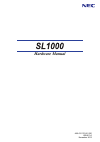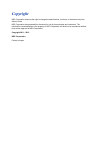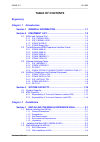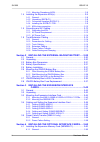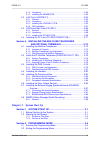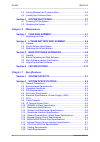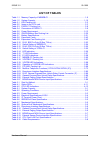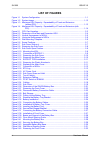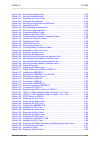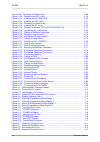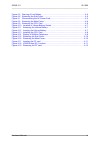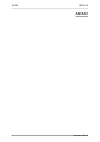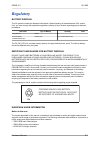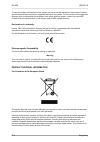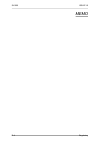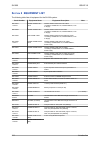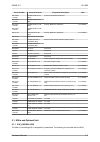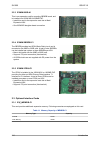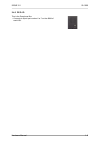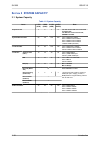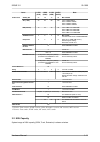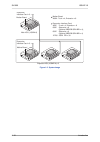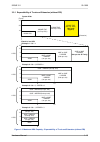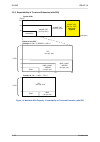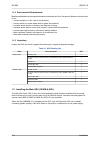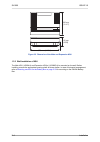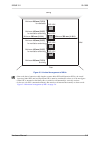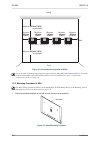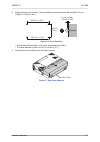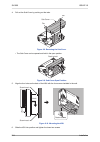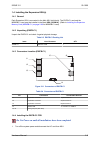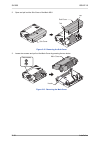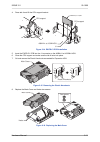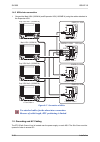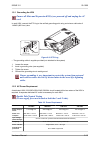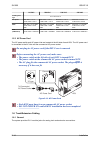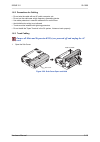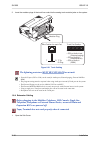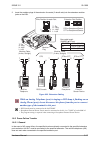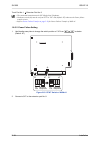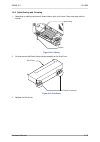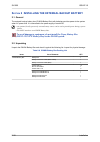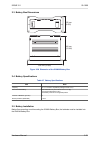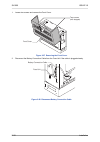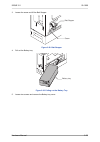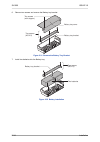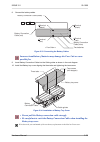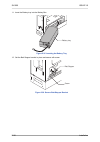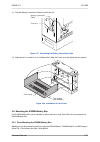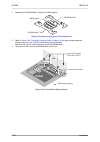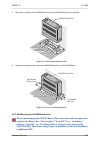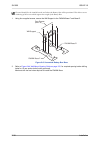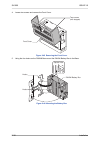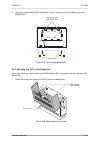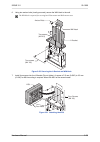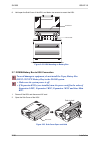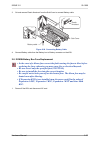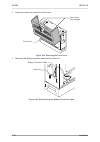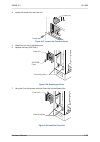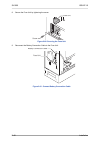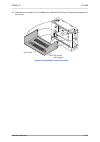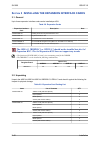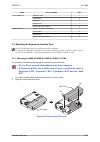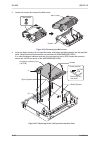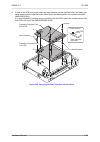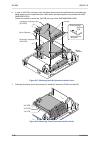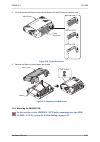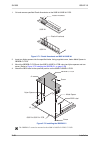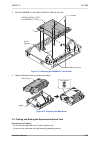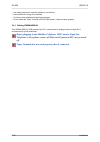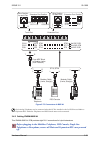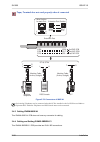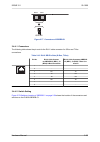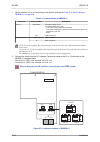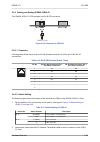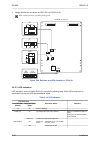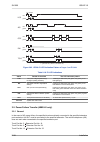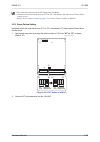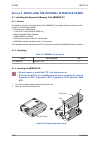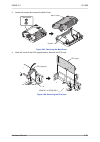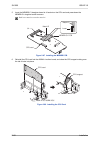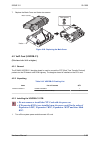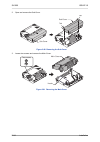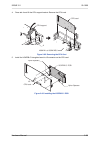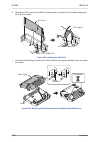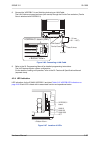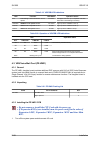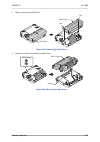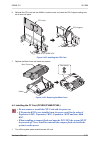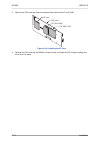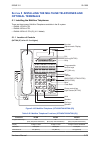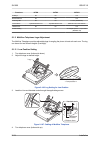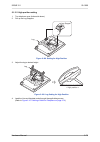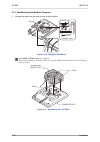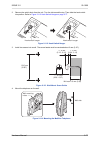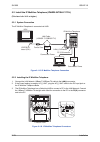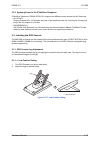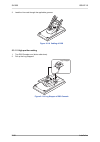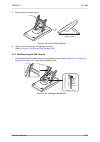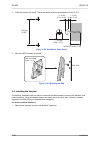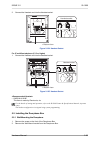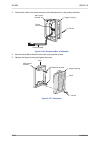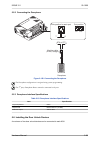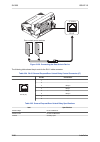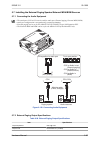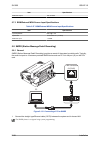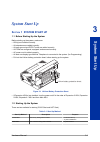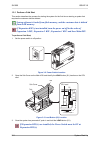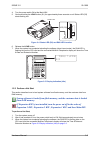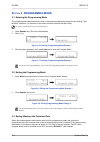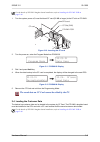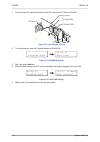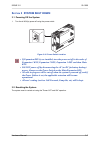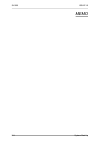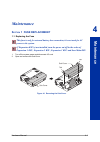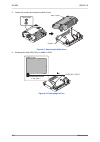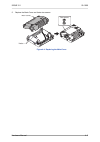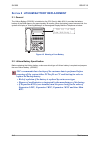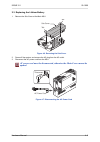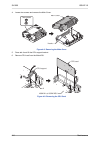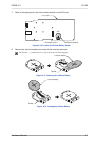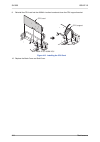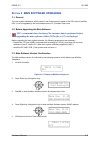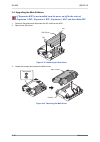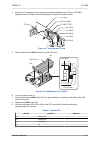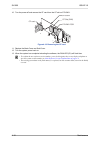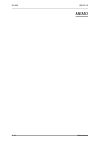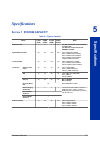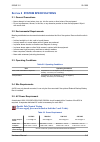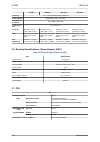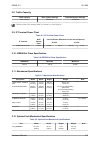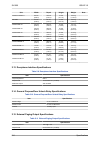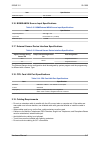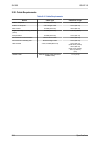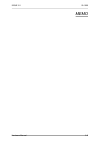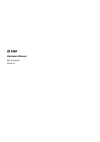- DL manuals
- NEC
- Telephone System
- SL1000
- Hardware Manual
NEC SL1000 Hardware Manual
Summary of SL1000
Page 1
Hardware manual a50-031170-001 ge issue 3.0 november 2012.
Page 2: Copyright
Copyright nec corporation reserves the right to change the specifications, functions, or features at any time without notice. Nec corporation has prepared this document for use by its employees and customers. The information contained herein is the property of nec corporation and shall not be reprod...
Page 3: Table of Contents
Table of contents regulatory chapter 1 introduction section 1 general information............................................... 1-1 section 2 equipment list............................................................. 1-2 2.1 ksus and optional unit......................................................
Page 4
1.3.3 mounting procedure of ksu......................................................... 2-6 1.4 installing the expansion ksu(s)..................................................... 2-9 1.4.1 general......................................................................................... 2-9 1.4.2 u...
Page 5: Chapter 3 System Start Up
4.1.2 unpacking................................................................................... 2-60 4.1.3 installing the memdb pcb......................................................... 2-60 4.2 voip card (voipdb-c1) ............................................................. 2-63 4.2.1 gene...
Page 6: Chapter 4 Maintenance
2.3 saving (backup) the customer data.............................................. 3-4 2.4 loading the customer data............................................................ 3-5 section 3 system shut down..................................................... 3-7 3.1 powering off the system..........
Page 7: List of Tables
List of tables table 1-1 memory capacity of memdb-c1....................................................................... 1-6 table 1-2 system capacity.............................................................................................. 1-10 table 2-1 ksu packing list........................
Page 8: List of Figures
List of figures figure 1-1 system configuration....................................................................................... 1-1 figure 1-2 system image................................................................................................. 1-12 figure 1-3 maximum ksu capacity - e...
Page 9
Figure 2-46 mounting the battery box............................................................................. 2-32 figure 2-47 securing the battery box.............................................................................. 2-33 figure 2-48 removing the front cover ...........................
Page 10
Figure 2-99 removing the main-cover............................................................................ 2-69 figure 2-100 removing the cpu card............................................................................ 2-70 figure 2-101 installing the pz-vm21 pcb...............................
Page 11
Figure 4-5 warning of low battery.................................................................................... 4-4 figure 4-6 removing the sub-cover................................................................................. 4-5 figure 4-7 disconnecting the ac power cord....................
Page 12
Memo sl1000 issue 3.0 x hardware manual.
Page 13: Regulatory
Regulatory battery disposal the sl system includes the batteries listed below. When disposing of these batteries, ksu, and/or unit, you must comply with applicable regulations relating to your location regarding proper disposal procedures. Unit name type of battery quantity note ip4[ ]-cpu-a1 lithiu...
Page 14
To take advantage of all features of this system and the connected equipment, the country or network specific features should match the supported features of the system. For an overview of the supported features, refer to the detailed documentation that comes with this system, contact your local nec...
Page 15
Please be informed that a fine may be imposed for illegal disposal of electrical and electronic products via the general municipal waste stream. To facilitate separate disposal and environmentally sound recycling arrangements have been made for local collection and recycling. If your electrical and ...
Page 16
Memo sl1000 issue 3.0 r-4 regulatory.
Page 17: Introduction
Introduction s ection 1 general information designed to support small/medium businesses with simple installation and easy operation. Small compact ksu comes with basic configuration of cpu, four analog trunk ports and eight hybrid extension ports and has three stackable slots for further expansion. ...
Page 18: 2 Equipment List
S ection 2 equipment list the following table lists all equipment for the sl1000 system. Stock number equipment name equipment description note be110231 1101010 ip4ww-1632m-a ksu w/o c ip4ww-1632m-a ksu without ac cable ip4ww-cpu-a1, ip4ww-408m-a1, pow- er supply be110232 ip4ww-1632m-a ksu ip4ww-163...
Page 19
Stock number equipment name equipment description note be110263 1101062 ip4ww-24txh-a-tel (wh) 4-wire 24-key multiline telephone be110264 1101063 ip4ww-24txh-a-tel (bk) be110277 1100160 ip4ww-24tixh-c-tel (wh) 24-keys, multiline ip telephone (v1.2 added) be110278 1100161 ip4ww-24tixh-c-tel (bk) be11...
Page 20
• cpu with main software (cpu-a1) • power supply (110v/240v) • 1 external backup battery connector • 3 mounting spaces for 408e/008e/000e/1priu (3rd slot of each ksu can not use for 4-wire multiline telephone or dss console.) • 4 trunks + 8 hybrid ext. I/f (408m-a1) • 1 power failure transfer circui...
Page 21
2.1.4 ip4ww-battery box connected to each ksu power supply, the external backup battery provides dc power in case a loss of ac power occurs. An optional (locally procured), external battery source can be used to provide power during a power failure. • connect this box to the power supply at each ksu...
Page 22
2.2.3 ip4ww-000e-a1 this is an expansion card for mounting 2bridb board, and is installed into 1632m ksu/1632me exp. • install this card to the expansion card slot at main/ expansion ksu • one isdn bri daughter board connection 2.2.4 ip4ww-2bridb-c1 the 2bridb provides two isdn (basic rate) circuit ...
Page 23
The memdb is mounted on the cpu card and provides the sdram and flash memory required by the following: • expansion ksu(s) • voip • cti • remote upgrade (main software) • vrs channel increment • inmail channel increment 2.3.2 ip4ww-voipdb-c1 (this unit is for v1.2 or higher) the voipdb-c1 card provi...
Page 24
2.4 multiline telephones and optional equipment 2.4.1 ip4ww-12txh-a tel the 12txh-a tel is a 4-wire multiline telephone featuring: • programmable keys: 12 • lcd: 16 digits x 2 lines • handsfree: half-duplex • backlit dial pad: no • angle adjustment: 2-steps • wall-mounting kit: built-in 2.4.2 ip4ww-...
Page 25
2.4.5 dp-d-1d this is the doorphone box. • connects to hybrid port number 6 or 7 on the 408m of each ksu. Issue 3.0 sl1000 hardware manual 1-9.
Page 26: 3 System Capacity
S ection 3 system capacity 3.1 system capacity table 1-2 system capacity items 1 ksu (1632) 2 ksu (3264) 3 ksu (4896) 4 ksu (64128) note expansion slot 3 6 9 12 *4th slot of each ksu can not be used for 4w key set. *4th ksu can not be used for coi, 2bridb and 1priu. System maximum port 66 132 198 23...
Page 27
Items 1 ksu (1632) 2 ksu (3264) 3 ksu (4896) 4 ksu (64128) note station port 4w key set 24 48 72 96 max. 24/ksu slt (–28v) 32 64 96 128 1ksu: 408m+408ex3 2ksu: 408mx2+408ex6 3ksu: 408mx3+408ex9 4ksu: 408mx4+408ex12 bri (s-point) 12 24 36 36 1ksu: 2brix3 on 008e/000e 2ksu: 2brix6 on 008e/000e 3ksu: 2...
Page 28
Expansion interface card x 3 mother board expansion interface card x 3 mother board mother board 408m : trunk x 4, extension x 8 expansion ksu (1632me-a) x 3 main ksu (1632m-a) expansion interface card 408e : trunk x 4, extension x 8 008e : extension x 8 (optional 2bridb isdn bri x 4), 000e : extens...
Page 29
3.2.1 expandability of trunk and extension (without pri) (trunk) system wide detail of one ksu example 1: 408 x 4 example 2: 408 x 3, 2bridb x 1 48 32 16 16 12 8 4 16 12 8 4 1632m ksu 1632me exp (1st exp. Ksu) 1632me exp (2nd exp. Ksu) 1632me exp (3rd exp. Ksu) (not trunk support) 32 64 96 128 (exte...
Page 30
3.2.2 expandability of trunk and extension (with pri) (trunk) system wide detail of one ksu example 1: 408 x 3, 2bridb x 2, pri x 1 126 84 42 42 12 8 4 1632m ksu 1632me exp (1st exp. Ksu) 1632me exp (2nd exp. Ksu) 1632me exp (3rd exp. Ksu) (not trunk support) 24 48 72 96 (extension) 408m 1 ksu 8 16 ...
Page 31: Installation
Installation s ection 1 installing the main & expansion ksu s 1.1 before installing the ksu(s) 1.1.1 general precautions • to avoid shock or equipment damage, do not plug in or turn the system power on before completing the installation process. • avoid working with the equipment during electrical s...
Page 32
1.1.4 environmental requirements meeting established environmental standards maximizes the life of the system. Make sure that the site is not: • in direct sunlight or in hot, cold or humid places. • in dusty areas or in areas where sulfuric gases are produced. • in places where shocks or vibrations ...
Page 33
Sub-cover tab s1 j3 cpu card exp3 exp2 voip lan voip exp1 exp3 load serial exp2 exp1 tab figure 2-1 cpu card location table 2-2 items on the cpu card item description s1 (load) switch for system restart/system reset (cold start occurs)/upload software j3 (rj45) 8 765 4321 ethernet cable connection (...
Page 34
290 mm (11.417) 115 mm (4.528) 375 mm (14.764) figure 2-2 dimension of the main and expansion ksu 1.3.2 wall installation of ksu the main ksu (1632m-a) and expansion ksu(s) (1632me-a) be mounted on the wall. Before installing, ensure the appropriate spacing exists as shown below. In case of horizont...
Page 35
Minimum 200 mm (7.874) for ventilation minimum 100 mm (3.937) for ventilation and wiring minimum 100 mm (3.937) for ventilation and wiring minimum 100 mm (3.937) for ventilation and wiring minimum 300 mm (11.811) minimum 300 mm (11.811) main ksu exp. Ksu exp. Ksu exp. Ksu minimum 200 mm (7.874) for ...
Page 36
Minimum 100 mm (3.937) minimum 100 mm (3.937) minimum 100 mm (3.937) minimum 300 mm (11.811) minimum 300 mm (11.811) ceiling floor wall minimum 200 mm (7.874) for ventilation minimum 200 mm (7.874) for ventilation main ksu exp. Ksu exp. Ksu exp. Ksu figure 2-4 horizontal arrangement of ksus due to t...
Page 37
2. Install four screws into the wall. The screw heads must stand off from the wall about 2.5 mm (0.098″) to 3.5 mm (0.138″). 285 mm (11.221) 285 mm (11.221) 180 mm (7.087) 2.5 mm (0.098) - 3.5 mm (0.138) figure 2-6 screw positions • wall-mounting screws (m4.1x 25: 4 pcs) are attached to the ksu. • t...
Page 38
4. Pull out the sub-cover by pushing out the tabs. Sub-cover tab tab figure 2-8 removing the sub-cover • the sub-cover can be opened and held in the open position. Push to hold open figure 2-9 sub-cover open position 5. Align the four holes on the back of the ksu with the four screws installed in th...
Page 39
1.4 installing the expansion ksu(s) 1.4.1 general each expansion ksu is connected to the main ksu individually. The exifb-c1 card and the memdb-c1 card must be installed in the main ksu (1632m-a) . (refer to installing the expansion memory card (memdb-c1) on page 2-60 for memdb-c1 card) 1.4.2 unpack...
Page 40
2. Open and pull out the sub-cover of the main ksu. Sub-cover sub-cover tab tab figure 2-12 removing the sub-cover 3. Loosen two screws and pull out the main-cover by pressing the two hooks. Two screws hooks main-cover figure 2-13 removing the main-cover sl1000 issue 3.0 2-10 installation.
Page 41
4. Press tab a and lift the cpu support bracket. Cpu support cpu support exifb-c1 pcb 408m-a1 at 1632m ksu j1 a figure 2-14 exifb-c1 pcb installation 5. Insert the exifb-c1 pcb into the j1 connector on the 408m-a1 at 1632m-a ksu. 6. Close the cpu support and make sure the tab a locks into place. 7. ...
Page 42
1.4.5 ksus inter-connection 1. Connect the main ksu (1632m-a) and expansion ksu (1632me-a) using the cables attached to the expansion ksu. Exp. Ksu no.1 (1632me-a) exp. Ksu no.2 (1632me-a) main ksu (1632m-a) exp. Ksu no.3 (1632me-a) exife-c1 pcb cpu card exife-c1 pcb exife-c1 pcb exifb-c1 pcb exp 3 ...
Page 43
1.5.1 grounding the ksu ensure all main and expansion ksu(s) are powered off and unplug the ac cord. In each ksu, connect the eth lug to the verified grounding point using a minimum cable size of 14awg (Φ2.0 mm) wire. Eth lug to earth screw figure 2-18 eth lug • the grounding cable is supplier-provi...
Page 44
110 vac 220 vac 230 vac 240 vac feeding volt- age slt: 20 ma/-27 v ac input i main ksu = 1.31 a 4 ksu total = 5.24 a main ksu = 0.78 a 4 ksu total = 3.12 a main ksu = 0.76 a 4 ksu total = 3.04 a main ksu = 0.73 a 4 ksu total = 2.92 a kwh main ksu = 0.144 kwh 4 ksu total = 0.576 kwh main ksu = 0.172 ...
Page 45
1.6.2 precautions for cabling • do not wire the cable with an ac cable, computer, etc. • do not run the cable near a high frequency generating device. • use cable protectors in case the cables are run on the floor. • aerial distribution wiring is not allowed. • trunks must be installed with lightnin...
Page 46
2. Insert the modular plugs of the trunk line cords into the analog trunk modular jacks on the system. Wire position for each port modular plug trunk port position co2 or audio in/out (external paging) co3 or audio in (external moh) co4 or audio in (bgm) co1 co2 co3 co4 t r t: tip r: ring figure 2-2...
Page 47
2. Insert the modular plugs of the extension line cords (2-wire/4-wire) into the extension modular jacks on the ksu. 6 5 䂯 䂥 st8 st6 or st7 t l r h l t r st6 or st7 t r t r h multiline telephone dss console doorphone external sensor device slt modular cable (4-wire, straight) modular cable (2-wire, ...
Page 48
Trunk port no. 1 extension port no. 8 • the connected extension must be slt (single line telephone). • hardware switch (j6) must be set from "kt" to "pf" side (default: kt) when use the power failure transfer circuit. • refer to power failure transfer on page 2-58 for power failure transfer of 408e-...
Page 49
1.6.6 cable routing and clamping 1. Depending on cabling requirement, select either a right or left route. Clamp and route cable to outside. Cables cable clamp figure 2-24 cabling 2. Cut and remove the plastic knockouts as needed from the sub-cover. Sub-cover plastic knockouts figure 2-25 sub-cover ...
Page 50
S ection 2 installing the external backup battery 2.1 general the external backup battery box (ip4ww-battery box) with batteries provides power to the system when ac power fails. It is connected to the power supply of each ksu. • an optional (locally procured), external battery source can be used to...
Page 51
2.3 battery box dimensions 340 mm (13.386) 230 mm (9.055) 500 mm (19.685) figure 2-26 dimension of the ip4ww-battery box 2.4 battery specifications table 2-7 battery specifications item data capacity 12 v, 7.0 am/h or equivalent (voltage must be 12 v) recommended battery gs yuasa np7-12 (151 x 65 x ...
Page 52
1. Loosen two screws and remove the front cover. Front cover two screws (with stopper) figure 2-27 removing the front cover 2. Disconnect the battery connection cable from the fuse unit if the cable is plugged already. Battery connection cable fuse unit figure 2-28 disconnect battery connection cabl...
Page 53
3. Loosen the screw and lift the batt stopper. Screw batt stopper figure 2-29 batt stopper 4. Pull out the battery tray. Battery tray figure 2-30 pulling out the battery tray 5. Loosen two screws and remove the battery tray cover. Issue 3.0 sl1000 hardware manual 2-23.
Page 54
6. Remove two screws and remove the battery tray bracket. Two screws (m3 x 8) two screws (with stopper) battery tray cover battery tray bracket figure 2-31 remove the battery tray bracket 7. Install two batteries into the battery tray. Two screws (m3 x 8) two batteries battery tray bracket figure 2-...
Page 55
8. Connect the battery cables. Terminal (black) terminal (black) terminal (red) terminal (red) battery connection cable (blue) battery connection cable (black) battery connection cable (red) two batteries figure 2-33 connecting the battery cables incorrect installation of batteries may damage the fu...
Page 56
11. Insert the battery tray into the battery box. Battery tray figure 2-35 inserting the battery tray 12. Set the batt stopper bracket in place and secure with screw. Screw batt stopper figure 2-36 secure batt stopper bracket sl1000 issue 3.0 2-26 installation.
Page 57
13. Plug the battery connection cable into the fuse unit. Fuse unit battery connection cable figure 2-37 connecting the battery connection cable 14. Align tabs a to f to holes a to f on battery box. Slide the front cover and tighten the two screws. B a a b c d e f c d e f front cover two screws (wit...
Page 58
1. Assemble the fm/wm base-f, base-r and wm support. Wm support fm/wm base-r fm/wm base-f figure 2-39 bases and support of the battery box 2. Refer to figure 2-40 floor-mount spacing guide on page 2-28 for required spacing before drilling holes for 10 mm (0.394″) anchor bolts (locally procured). Mar...
Page 59
4. Using the four hooks on the fm/wm base mount the ip4ww-battery box on the base. Hooks hooks hooks ip4ww-battery box hooks fm/wm base fm/wm base figure 2-41 mounting the battery box 5. Using four supplied screws, secure the ip4ww-battery box to the fm/wm base. Two screws (m4 x 8) two screws (m4 x ...
Page 60
Plywood should first be installed on the wall where the battery box will be positioned. This allows secure anchoring of the screws which support the weight of the battery box. 1. Using four supplied screws, secure the wm support to the fm/wm base-f and base-r. Four screws (m4 x 8) wm support fm/wm b...
Page 61
3. Using anchor bolts, secure the fm/wm base to the wall. : maintenance space anchor bolt location anchor bolt location four anchor bolts m10 mm (0.394) 150 mm (5.906) 343 mm (13.504) 500 mm (19.685) 4 6 0 m m ( 1 8 .1 1 0 ) 460 mm (18.1 10) front side front side wall ac inlet side ac inlet side fig...
Page 62
4. Loosen two screws and remove the front cover. Front cover two screws (with stopper) figure 2-45 removing the front cover 5. Using the four hooks on the fm/wm base mount the ip4ww-battery box to the base. Ip4ww-battery box square hole hooks hooks a b c d a a b c d b c d figure 2-46 mounting the ba...
Page 63
6. Using one supplied screw (m3x6 with washer), secure the back plane of the battery box to the fm/wm base. Two screw holes (use either one) figure 2-47 securing the battery box 2.6.3 mounting one ksu on the battery box before wall-mounting or floor-mounting the ip4ww-battery box, a single ksu can b...
Page 64
2. Loosen two screws and remove the l-bracket. Two screws (m4 x 8) l-bracket figure 2-49 removing the l-bracket 3. Turn the l-bracket upside down. Rotate the l-bracket 180 degrees so that the upper face as shown in figure 2-49 removing the l-bracket on page 2-34 is located at the bottom as shown in ...
Page 65
6. Using two anchor bolts (locally procured), secure the wm hook to the wall. The wm hook is required for securing both floor-mount and wall-mount cases. Two screws (m4 x 8) two screws (m4 x 8) anchor bolts l-bracket wm hook figure 2-50 securing the l-bracket and wm hook 7. Install four screws into ...
Page 66
8. Hold open the sub-cover of the ksu, and fasten two screws to mount the ksu. Sub-cover two screws figure 2-52 ksu mounting on battery box 2.7 ip4ww-battery box to ksu connection to avoid damage to equipment, do not install the topaz battery box (dx2e-32i/nx7e battery box) to the sl1000 system. • m...
Page 67
3. Cut and remove plastic knockout from the sub-cover to connect battery cable. Plastic knockout battery cable sub-cover figure 2-54 connecting battery cable 4. Connect battery cable from the battery box to battery connector on the ksu. 2.8 ip4ww-battery box fuse replacement • in the event of a blow...
Page 68
2. Loosen two screws and remove the front cover. Front cover two screws (with stopper) figure 2-55 removing the front cover 3. Disconnect the battery connection cable from the fuse unit. Battery connection cable fuse unit figure 2-56 disconnecting the battery connection cable sl1000 issue 3.0 2-38 i...
Page 69
4. Loosen the screw from the fuse unit. Screw fuse unit figure 2-57 loosen the fuse unit screw 5. Slide fuse unit out of the battery box. 6. Replace the fuse (250vt8al). 250vt8al fuse fuse unit guide fuse unit figure 2-58 replacing the fuse 7. Using the fuse unit guides, slide the fuse unit into the...
Page 70
8. Secure the fuse unit by tightening the screw. Screw fuse unit figure 2-60 securing the fuse unit 9. Reconnect the battery connection cable to the fuse unit. Battery connection cable fuse unit figure 2-61 connect battery connection cable sl1000 issue 3.0 2-40 installation.
Page 71
10. Align tabs a to f to holes a to f on battery box. Slide the front cover into position and tighten the two screws. B a a b c d e f c d e f front cover two screws (with stopper) figure 2-62 installation of the front cover issue 3.0 sl1000 hardware manual 2-41.
Page 72
S ection 3 installing the expansion interface cards 3.1 general up to three expansion interface cards can be installed per ksu. Table 2-8 expansion cards expansion interface card description note ip4ww-408e-a1 4 analog trunks and 8 hybrid extensions card ip4ww-008e-a1 8 hybrid extensions card ip4ww-...
Page 73
Items list of contents qty ip4ww-2bridb-c1 2bridb-c1 pcb 1 nylon spacers 2 2bri label 1 metal spacers 1 screws (with circular washer) 2 ip4ww-1priu-c1 1priu-c1 pcb (with pkg spacer) 1 nylon spacers 2 metal spacers 2 screws (with circular washer) 2 3.3 mounting the expansion interface card do not pow...
Page 74
3. Loosen two screws and remove the main-cover. Two screws hooks main-cover figure 2-64 removing the main-cover 4. Insert two nylon-spacers into the specified holes, and fasten two metal-spacers into the specified holes. (both nylon and metal spacers are provided with 408e/008e/000e/1priu) if no mor...
Page 75
5. In case a 2nd pcb is mounted, insert two nylon-spacers into the specified holes, and fasten two metal-spacers into the specified holes. (both nylon and metal spacers are provided with 408e/ 008e/000e/1priu) if no more expansion interface card is mounted on the 2nd pcb, fasten two screws to secure...
Page 76
6. In case a 3rd pcb is mounted, insert two nylon-spacers into the specified holes, and fasten two metal-spacers into the specified holes. (both nylon and metal spacers are provided with 408e/ 008e/000e/1priu) fasten two screws to secure the 3rd pcb to the top of the 408e/008e/000e/1priu. Expansion ...
Page 77
8. Cut and remove the plastic knockouts as required for each expansion interface card. Main-cover plastic knockouts exp.1st pcb exp.2nd pcb exp.3rd pcb figure 2-69 plastic knockouts 9. Replace the main-cover and fasten two screws. Two screws hooks main-cover figure 2-70 replacing the main-cover 3.3....
Page 78
1. Cut and remove specified plastic knockouts on the 008e-a1/000e-a1 pcb. 008e-a1 000e-a1 plastic knockout plastic knockouts figure 2-71 plastic knockouts on 008e-a1/000e-a1 2. Insert two nylon-spacers into the specified holes. Using supplied screw, fasten metal spacer to 2bridb-c1 pcb. 3. Mount the...
Page 79
5. Mount the 2bridb-c1 with 008e-a1/000e-a1 pcb into the ksu. 008e-a1/000e-a1 pcb and 2bridb-c1 pcb nylon- spacers j1 metal-spacers j2 screws figure 2-73 mounting the 2bridb-c1 into the ksu 6. Replace the main-cover and fasten two screws. Two screws hooks main-cover figure 2-74 replacing the main-co...
Page 80
• use cable protectors in case the cables run on the floor. • aerial distribution wiring is not allowed. • trunks must be installed with lightning protectors. • do not install the topaz terminal in the sl1000 system, it does not work properly. 3.4.1 cabling ip4ww-408e-a1 this ip4ww-408e-a1 pcb provi...
Page 81
6 5 䂯 䂥 j5 trunk port j4 extension port co8 st16 st9 1st exp. Pcb st24 st17 2nd exp. Pcb st32 st25 3rd exp. Pcb co12 co16 co5 co9 co13 wire position for each port extension port position st25 st17 st9 st32 st24 st16 co8/12/16 co6/10/14 co7/11/15 co5/9/13 t l h r t l h l h r t r wire position for eac...
Page 82
Topaz terminal does not work properly when it connected. 6 5 䕰 䕦 j4 extension port st16 st24 st32 st16, st24 wire position for each port extension port position st25 st17 st9 st32 st24 st16 t l h r t l h l h r t r st9 1st exp. Pcb st17 2nd exp. Pcb st25 3rd exp. Pcb modular cable (4-wire, straight) ...
Page 83
J3 bri2 bri1 j2 isdn bri figure 2-77 connectors of 2bridb-c1 3.4.4.1 connectors the following table shows the pin-outs for the rj-61 cable connector for s-bus and t-bus connections. Table 2-10 rj-61 bri pin-outs (s-bus, t-bus) pin no. Rj-61 cable connec- tor-2bridb-j2 (bri1), j3 (bri2) s-bus connect...
Page 84
1. Set the switches j12 to j17 according to the system, referring the table 2-11 switch setting of 2bridb-c1 on page 2-54 . Table 2-11 switch setting of 2bridb-c1 switch no. Switch position description j12/j15 on (default) termination register is on. This sw should be on in case: • t-bus point-to-po...
Page 85
3.4.5 cabling and setting ip4ww-1priu-c1 this ip4ww-1priu-c1 pcb provides one rj-45 pri connection. Pri 1 j5 pri/e1/t1 line figure 2-79 connector of 1priu-c1 3.4.5.1 connector following table shows the pin-outs for the rj-45 cable connector for s-bus and t-bus rj-45 connections. Table 2-12 rj-45 pri...
Page 86
3. Assign whether the unit works as pri/t1/e1 by prg10-51-01. With normal operation, d4 led flashes green. 1.5m 2m j6 j6 j7 j7 j8/9 j8 j9 j5 pri 1 d3 (red) d3 d4 d4 (green) 1.5m 2m ts ip4ww-1priu-c1 figure 2-80 switches and leds location of 1priu-c1 3.4.5.3 led indication led indications for the ip4...
Page 87
Led indication operation status remarks live led (d4) (green) busy led (d3) (red) off on unit busy a channel is busy (use another from ch1 - chx) - off all channels are idle. - flash 80ms (on/ off) x3/ 400ms off downloading firmware - t1 alarm mode refer to following figure for led pattern informati...
Page 88
Los ais oof rai ts16 1 cycle 3.8 sec (120ms x 32=3840 ms) red green red green red green red green red green 120 ms figure 2-82 1priu-c1 led indication pattern of layer 1 on e1 unit table 2-16 e1 led indications alarm details of the alarm the led indication pattern los los (loss of signal (red alarm)...
Page 89
• the connected extension must be slt (single line telephone). • hardware switch (j6) must be set from "kt" to "pf" side (default: kt) when use the power failure transfer circuit. • refer to power failure transfer on page 2-17 for power failure transfer of 408m-a1. 3.5.2 power failure setting hardwa...
Page 90
S ection 4 installing the optional interface cards 4.1 installing the expansion memory card (memdb-c1) 4.1.1 general the memory expansion daughter board (ip4[ ]-memdb-c1) provides additional memory for the system to use following features; • a system with multiple ksus • to use voip card (ip4ww-voip...
Page 91
3. Loosen two screws and remove the main-cover. Two screws hooks main-cover figure 2-85 removing the main-cover 4. Press tab a and lift the cpu support bracket. Remove the cpu card. Cpu support cpu card 408m-a1 at 1632m ksu a figure 2-86 removing the cpu card issue 3.0 sl1000 hardware manual 2-61.
Page 92
5. Insert the memdb-c1 daughter board to j4 socket on the cpu card and press down the memdb-c1 daughter board to secure. Both levers must be secured to notch-a. Notch-b j4 notch-a lever cpu card memdb-c1 pcb figure 2-87 installing the memdb pcb 6. Reinstall the cpu card into the 408m-a1 mother board...
Page 93
7. Replace the main-cover and fasten two screws. Two screws hooks main-cover figure 2-89 replacing the main-cover 4.2 voip card (voipdb-c1) (this item is for v1.2 or higher) 4.2.1 general the ip4ww-voipdb-c1 daughter board is used to convert the rtp (real time transfer protocol) packets via the ip n...
Page 94
2. Open and remove the sub-cover. Sub-cover sub-cover tab tab figure 2-90 removing the sub-cover 3. Loosen two screws and remove the main-cover. Two screws hooks main-cover figure 2-91 removing the main-cover sl1000 issue 3.0 2-64 installation.
Page 95
4. Press tab a and lift the cpu support bracket. Remove the cpu card. Cpu support cpu card 408m-a1 at 1632m ksu a figure 2-92 removing the cpu card 5. Install the voipdb-c1 daughter board to j5 connector on the cpu card. Cpu card j5 voipdb-c1 pcb nylon-spacers nylon-spacers figure 2-93 installing th...
Page 96
6. Reinstall the cpu card into the 408m-a1 mother board, and close the cpu support making sure tab a locks into place. Cpu support cpu card 408m-a1 at 1632m ksu figure 2-94 installing the cpu card 7. Cut and remove the plastic knockout for voip connector, then replace the main-cover and fasten two s...
Page 97
8. Connect the voipdb-c1 to an switching hub using an lan cable. The lan cable must pass two times (two rounds) through the ferrite core as below. (ferrite core is attached with voipdb-c1) voipdb-c1 board (cn1) ferrite core voip to hub lan cable 30 - 50 mm (1.181 - 1.967) pass 2 times figure 2-96 co...
Page 98
Table 2-19 voipdb led indications led function led status operation status act link activity or data transmission and re- ception. On green led lights when link up is completed. Led flash when data is transmitting or receiving. Link1000 1000base-t link speed indicator on yellow lights up when 1000ba...
Page 99
2. Open and remove the sub-cover. Sub-cover sub-cover tab tab figure 2-98 removing the sub-cover 3. Loosen two screws and remove the main-cover. Two screws hooks main-cover figure 2-99 removing the main-cover issue 3.0 sl1000 hardware manual 2-69.
Page 100
4. Press tab a and lift the cpu support bracket. Remove the cpu card. Cpu support cpu card 408m-a1 at 1632m ksu a figure 2-100 removing the cpu card 5. Connect the pz-vm21 daughter board to the j6 connector using four nylon-spacers on the cpu card. Cpu card j6 pz-vm21 pcb cn1 nylon-spacers nylon-spa...
Page 101
6. Reinstall the cpu card into the 408m-a1 mother board, and close the cpu support making sure tab a locks into place. Cpu support cpu card 408m-a1 at 1632m ksu figure 2-102 installing the cpu card 7. Replace the main-cover and fasten two screws. Two screws hooks main-cover figure 2-103 replacing th...
Page 102
2. Remove the cpu card and insert the compact flash card into the cf slot (cn2). Cf card cf slot (cn2) cpu card pz-vm21 pcb figure 2-104 installing the cf card 3. Reinstall the cpu card into the 408m-a1 mother board, and close the cpu support making sure tab a locks into place. Sl1000 issue 3.0 2-72...
Page 103: Optional Terminals
S ection 5 installing the multiline telephones and optional terminals 5.1 installing the multiline telephones there are three types of multiline telephones available in the sl system. • ip4ww-12txh-a-tel • ip4ww-24txh-a-tel • ip4ww-24tixh-c-tel (ip) (v1.2 added) 5.1.1 location of controls (24tixh (i...
Page 104
Functions 12txh 24txh 24tixh softkeys no no yes backlit dial pad no no yes incoming led no no 2 colors (red/green) connected to hybrid extension port hybrid extension port ethernet port on the network headset port no no yes power feeding - - ac adapter (dc27 v,1 a) or poe (ieee802.3af) 5.1.2 multili...
Page 105
5.1.2.2 high position setting 1. Turn telephone over (button side down). 2. Pull up the leg stoppers. Leg leg stopper figure 2-108 setting for high position 3. Adjust the leg to desired height. Leg figure 2-109 leg setting for high position 4. Lead the line and handset cords through the applicable g...
Page 106
5.1.3 wall-mounting the multiline telephone 1. Arrange the cables and put down the leg as shown below. Leg telephone line cord handset cord figure 2-110 cabling for wall-mount for ip4ww-24tixh-c only: (v1.2 added) when wall-mounting the ip4ww-24tixh-c, attach the ip4ww-wall mount unit to the bottom ...
Page 107
2. Remove the switch-hook from the unit. Turn the tab toward the top. Then slide the hook-switch into position. Refer to figure 2-112 hook-switch hanger on page 2-77 . Hook-switch hanger hook-switch hanger figure 2-112 hook-switch hanger 3. Install two screws into a wall. The screw heads must be rem...
Page 108
5.2 install the ip multiline telephone (ip4ww-24tixh-c1 tel) (this item is for v1.2 or higher) 5.2.1 system connection the ip multiline telephone is connected via hub. Lan cable (10base-t/100base-tx) ip multiline telephone lan(=) connector pc (x)connector ferrite core voipdb-c1 board (cn1) ksu comme...
Page 109
5.2.3 applying power to the ip multiline telephone ip multiline telephone (ip4ww-24tixh-c1) supports two different power sources for the telephone. • ac-le unit plug the optional ac-[ ] ac adapter input jack in the telephone base unit, and plug the 2-prong wall plug of the ac adapter in ac outlet. •...
Page 110
3. Lead the line cord through the applicable grooves. Figure 2-118 cabling of dss 5.3.1.2 high position setting 1. Turn dss console over (button side down). 2. Pull up the leg stoppers. Leg stopper figure 2-119 leg stopper of dss console sl1000 issue 3.0 2-80 installation.
Page 111
3. Adjust the leg to desired height. Leg figure 2-120 high position setting 4. Lead the line cord through the applicable grooves. (refer to figure 2-118 cabling of dss on page 2-80 ) 5.3.2 wall-mounting the dss console 1. Lift the leg and lead the cable through the applicable grooves. Refer to figur...
Page 112
2. Install two screws into a wall. The screw heads must be remained about 3 mm (0.12″). 7 - 9.5 mm (0.28 - 0.37) 83.5 mm (3.287) minimum 10 mm (0.39) 3 - 4 mm (0.12 - 0.16) 1 - 3 mm (0.04 - 0.12) figure 2-122 wall-mount screw guide 3. Mount the dss console to the wall. Wall-mounting holes wall side ...
Page 113
2. Connect the headset cord into the handset socket. Handset socket figure 2-124 handset socket for ip multiline telephone (v1.2 or higher) 1. Connect the headset cord into the headset socket. Pc(x) lan(=) an(=) headset socket figure 2-125 headset socket • hw251n-a10-ne this item is made by plantron...
Page 114
3. Connect the cable to the screw terminals on the doorphone box. (no polarity sensitive) screw upper housing connect cable wall-mount bracket screw terminals figure 2-126 doorphone box and bracket 4. Mount the wall-mount bracket on the wall using supplied screws. 5. Replace the upper housing and ti...
Page 115
5.5.2 connecting the doorphone wire position for each port port position st6 st7 st6 or st7 t r doorphone modular cable (2-wire, straight) t r figure 2-128 connecting the doorphone the doorphone configuration is assigned using system programming. The 3 rd party doorphone boxes cannot be connected to...
Page 116
J7 (rj61) ry1/2 door unlock control devices 8 765 4321 figure 2-129 connecting the door unlock device the following table shows the pin-outs for the rj-61 cable connector. Table 2-24 rj-61 general purpose/door unlock relay control connector (j7) pin no. Connection 8 765 4321 ry1/2 (j7) 1 - 2 - 3 rel...
Page 117
5.7 installing the external paging speaker/external moh/bgm sources 5.7.1 connecting the audio equipment • the trunk ports co2 to co4 can be used for audio port (external paging, external moh, bgm) • audio port configuration is assigned using system programming. • external paging can be set for the ...
Page 118
Item specification maximum output 400 mv rms 5.7.3 bgm/external moh source input specifications table 2-27 bgm/external moh source input specifications item specification input impedance 600 Ω @ 1 khz input level nominal 250 mv (-10 dbm) maximum input 1 v rms 5.8 smdr (station message detail recordi...
Page 119: System Start Up
System start up s ection 1 system start up 1.1 before starting up the system before starting up the system, make sure: • ksu(s) are installed correctly. • all extensions are cabled correctly. • all earth ground and pstn trunks are cabled correctly. • all pcbs are configured, equipped, and secured co...
Page 120
1.2.1 perform a cold start this section describes the process for starting the system for the first time or starting a system that requires the customer data be deleted. System software is loaded from flash memory, and the customer data is deleted from ram memory. If expansion ksu(s) are installed, ...
Page 121
4. Turn the power switch on at the main ksu. 5. Continue holding the load button (s1) for approximately three seconds or until status led (d5) starts flashing red. Run led led (d5) figure 3-4 status led (d5) and run led location 6. Release the load button. 7. When the system has completed reloading ...
Page 122: 2 Programming Mode
S ection 2 programming mode 2.1 entering the programming mode the installer/system administrator can enter to the system programming mode from the display type multiline telephone. (a maximum of two users can enter mode at the same time) in a newly installed system, use extension port 1. 1. Press sp...
Page 123
For the details of pz-vm21 daughter board installation, refer to installing the pz-vm21 pcb on page 2-68 . 1. Turn the system power off, insert the blank cf card (32 mb or larger) to the cf slot on pz-vm21. Cpu card cf slot (cn2) cf card pz-vm21 pcb figure 3-10 inserting the cf card 2. Turn the powe...
Page 124
1. Turn the power off, insert the customer data cf card into the cf slot on pz-vm21. Cpu card cf slot (cn2) cf card pz-vm21 pcb figure 3-13 inserting the cf card 2. Turn the power on, enter the program mode then prg90-04. Program mode 90-04-01 data load figure 3-14 prg90-04 display 3. Dial 1 and pre...
Page 125: 3 System Shut Down
S ection 3 system shut down 3.1 powering off the system 1. Turn the all ksu(s) power off using the power switch. Figure 3-16 power switch location • if expansion ksu(s) are installed, turn the power on/off in the order of expansion 3 ksu, expansion 2 ksu, expansion 1 ksu and then main ksu. • do not ...
Page 126
Memo sl1000 issue 3.0 3-8 system start up.
Page 127: Maintenance
Maintenance s ection 1 fuse replacement 1.1 replacing the fuse this fuse is only for external battery box connection, it is not used for ac power to the system. If expansion ksu(s) are installed, turn the power on/off in the order of expansion 3 ksu, expansion 2 ksu, expansion 1 ksu and then main ks...
Page 128
3. Loosen two screws and remove the main-cover. Two screws hooks main-cover figure 4-2 removing the main-cover 4. Exchange the fuse (250 v/8 a) on 408m-a1 pcb. 408m-a1 fuse (8 a / 250 v) figure 4-3 exchanging the fuse sl1000 issue 3.0 4-2 maintenance.
Page 129
5. Replace the main-cover and fasten two screws. Two screws hooks main-cover figure 4-4 replacing the main-cover issue 3.0 sl1000 hardware manual 4-3.
Page 130
S ection 2 lithium battery replacement 2.1 general the lithium battery (cr2032) is installed on the cpu card in main ksu. It provides the battery- backup of the ram memory for approximately 36 months. When the battery power becomes low, the system will display a "warning message" to the assigned dis...
Page 131
2.3 replacing the lithium battery 1. Remove the sub-cover at the main ksu. Sub-cover tab tab figure 4-6 removing the sub-cover 2. Power off the system, and remove the ac plug from the ac outlet. 3. Disconnect the ac power cord from the ksu. Ac power cord must be disconnected, otherwise the main-cove...
Page 132
4. Loosen two screws and remove the main-cover. Two screws hooks main-cover figure 4-8 removing the main-cover 5. Press tab a and lift the cpu support bracket. 6. Remove cpu card from the main ksu. Cpu support cpu card 408m-a1 at 1632m ksu a figure 4-9 removing the cpu card sl1000 issue 3.0 4-6 main...
Page 133
7. Refer to following figure for the lithium battery location on the cpu card. Battery socket j12 cpu card figure 4-10 location of lithium battery socket 8. Remove the old lithium battery and insert the new one into the socket. The polarity “+” symbol must be on top as illustrated in following figur...
Page 134
9. Reinstall the cpu card into the 408m-a1 mother board and close the cpu support bracket. Cpu support cpu card 408m-a1 at 1632m ksu figure 4-13 installing the cpu card 10. Replace the main-cover and sub-cover. Sl1000 issue 3.0 4-8 maintenance.
Page 135: 3 Main Software Upgrading
S ection 3 main software upgrading 3.1 general the main system software is initially stored in the flash memory located on the cpu card of the main ksu. It can be upgraded by the new software on the cf (compact flash) card. 3.2 before upgrading the main software nec recommends that a backup of the c...
Page 136
3.4 upgrading the main software if expansion ksu(s) are installed, turn the power on/off in the order of expansion 3 ksu, expansion 2 ksu, expansion 1 ksu and then main ksu. 1. Power off the system and disconnect the ac cord from the ksu. 2. Remove the sub-cover. Sub-cover tab tab figure 4-15 removi...
Page 137
4. Insert the cf card (with the new main system software loaded) to the cf slot on pz-vm21 daughter board. (pz-vm21 should be temporary installed if not already fitted.) cpu card cf slot (cn2) cf card pz-vm21 pcb d3 (red) d1 (blue) d2 (red) d4 (red) d5 (red) figure 4-17 inserting the cf card 5. Push...
Page 138
10. Turn the power off and remove the cf card from the cf slot on pz-vm21. Cpu card cf slot (cn2) cf card pz-vm21 pcb figure 4-19 removing the cf card 11. Replace the main-cover and sub-cover. 12. Turn the system power back on. 13. When the system has completed reloading the software, the run led (d...
Page 139: 4 Led Indications
S ection 4 led indications the leds on the cpu indicate the following: • run (d1) = the cpu is operating (blue) • d2, and d3 = alarms (red) • d4 = flash access indication (red) • d5 = boot status (red) • refer to program 90-10: system alarm setup for details on assigning alarm leds. Table 4-2 cpu le...
Page 140
Memo sl1000 issue 3.0 4-14 maintenance.
Page 141: Specifications
Specifications s ection 1 system capacity table 5-1 system capacity items 1 ksu (1632) 2 ksu (3264) 3 ksu (4896) 4 ksu (64128) note expansion slot 3 6 9 12 *4th slot of each ksu can not be used for 4w key set. *4th ksu can not be used for coi, 2bridb and 1priu. System maximum port 66 132 198 230 1ks...
Page 142
Items 1 ksu (1632) 2 ksu (3264) 3 ksu (4896) 4 ksu (64128) note station port 4w key set 24 48 72 96 max. 24/ksu slt (–28v) 32 64 96 128 1ksu: 408m+408ex3 2ksu: 408mx2+408ex6 3ksu: 408mx3+408ex9 4ksu: 408mx4+408ex12 bri (s-point) 12 24 36 36 1ksu: 2brix3 on 008e/000e 2ksu: 2brix6 on 008e/000e 3ksu: 2...
Page 143: 2 System Specifications
S ection 2 system specifications 2.1 general precautions • never attempt to insert wires, pins, etc. Into the vents or other holes of the equipment. • do not use benzene, thinner, or the like, or any abrasive powder to clean the equipment. Wipe it with a soft cloth. 2.2 environmental requirements me...
Page 144
110 vac 220 vac 230 vac 240 vac frequency 47 hz - 63 hz (rated frequency:50/60 hz) phase and wire single phase, 2 line + pe type grounding re- quirement no.14 awg copper wire feeding volt- age slt: 20 ma/-27 v ac input i main ksu = 1.31 a 4 ksu total = 5.24 a main ksu = 0.78 a 4 ksu total = 3.12 a m...
Page 145
2.8 traffic capacity traffic capacity basic system package expanded system package traffic capacity 2540 bhca 2540 bhca 2540 busy-hour call attempts (bhca) is based on a full capacity. 2.9 ip terminal power chart table 5-5 ip terminal power chart ip terminal ieee 802.3af class label indication (maxi...
Page 146
Unit width depth height weight note ip4ww-voipdb-c1 66 mm (2.60 in) 138 mm (5.43 in) 18 mm (0.71 in) 0.05 kg (1.76 oz) pz-vm21 53 mm (2.09 in) 85 mm (3.35 in) 13 mm (0.51 in) 0.03 kg (1.06 oz) ip4ww-408e-a1 160 mm (6.30 in) 198 mm (7.80 in) 32 mm (1.26 in) 0.21 kg (7.41 oz) ip4ww-008e-a1 160 mm (6.3...
Page 147
Item specification maximum output 400 mv rms 2.16 bgm/exmoh source input specifications table 5-12 bgm/external moh source input specifications item specification output impedance 600 Ω @ 1 khz input level nominal 250 mv (-10 dbm) maximum input 1 v rms 2.17 external sensor device interface specifica...
Page 148
2.20 cable requirements table 5-15 cable requirements device cable type cable run length multiline telephone 24 awg (Φ0.5 mm) 300 m (984.3 ft) multiline ip telephone cat5 straight cable 100 m (328.1 ft) dss console 24 awg (Φ0.5 mm) 300 m (984.3 ft) single line telephone analog terminals (20ma) 24 aw...
Page 149
Memo issue 3.0 sl1000 hardware manual 5-9.
Page 150: Hardware Manual
Hardware manual nec corporation issue 3.0