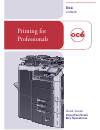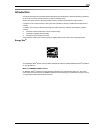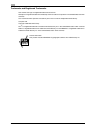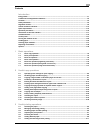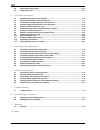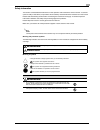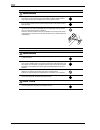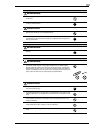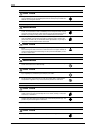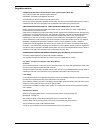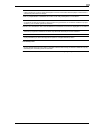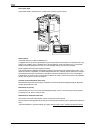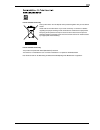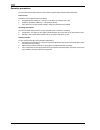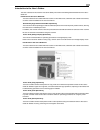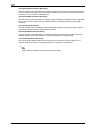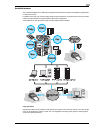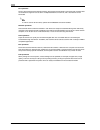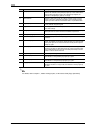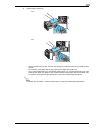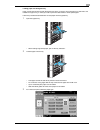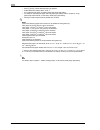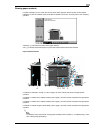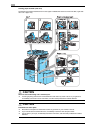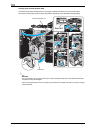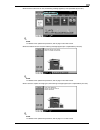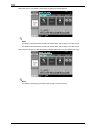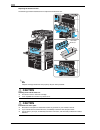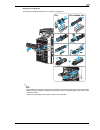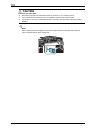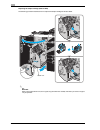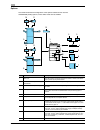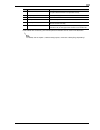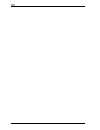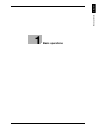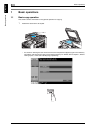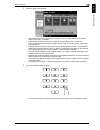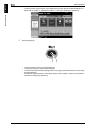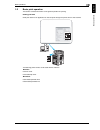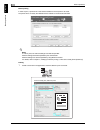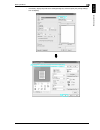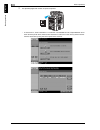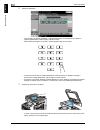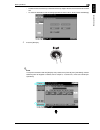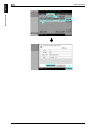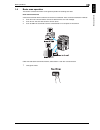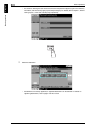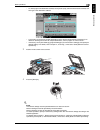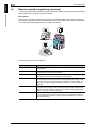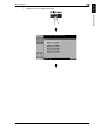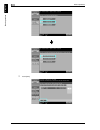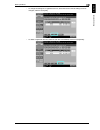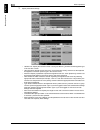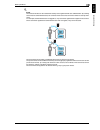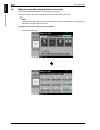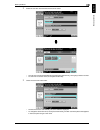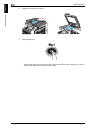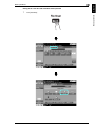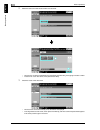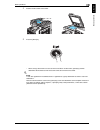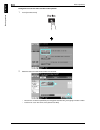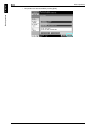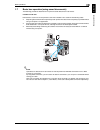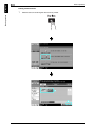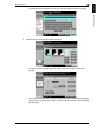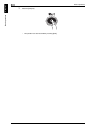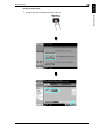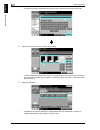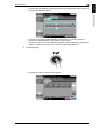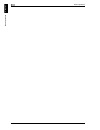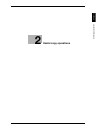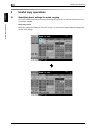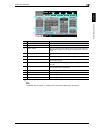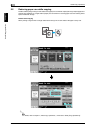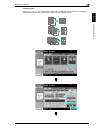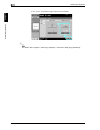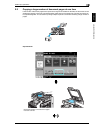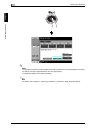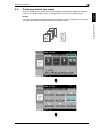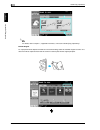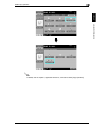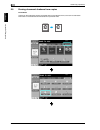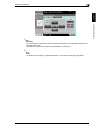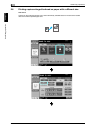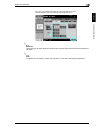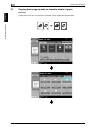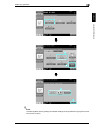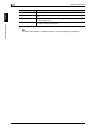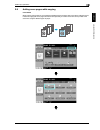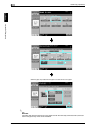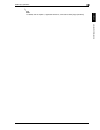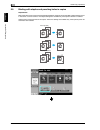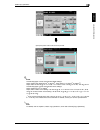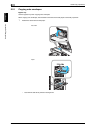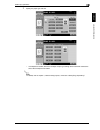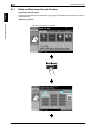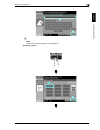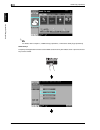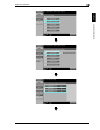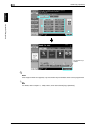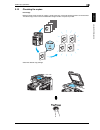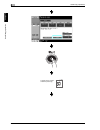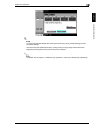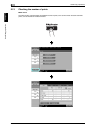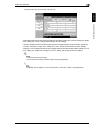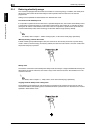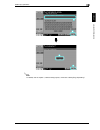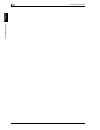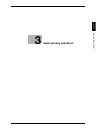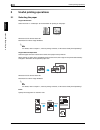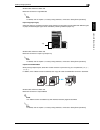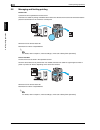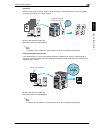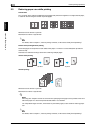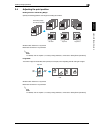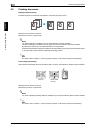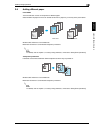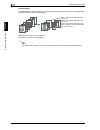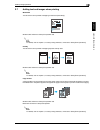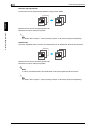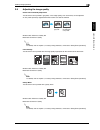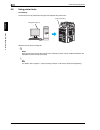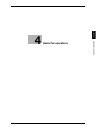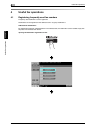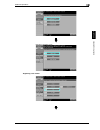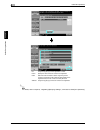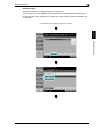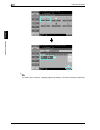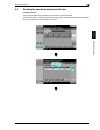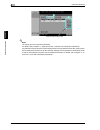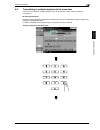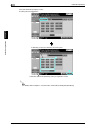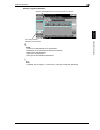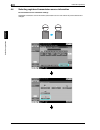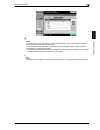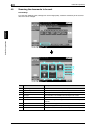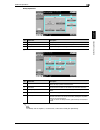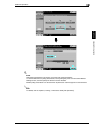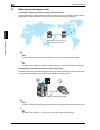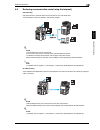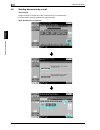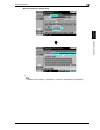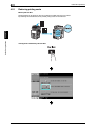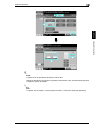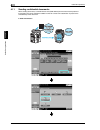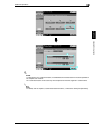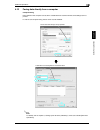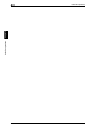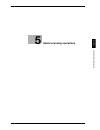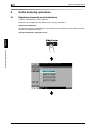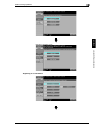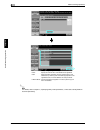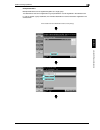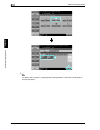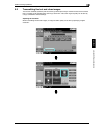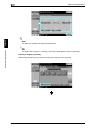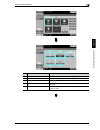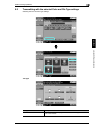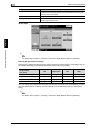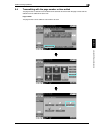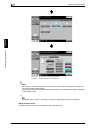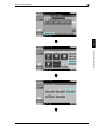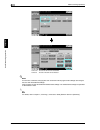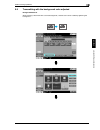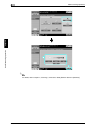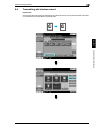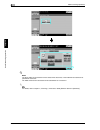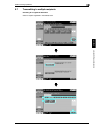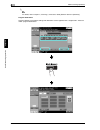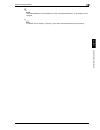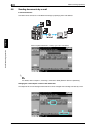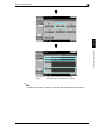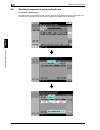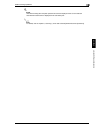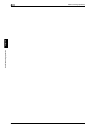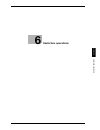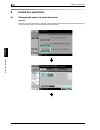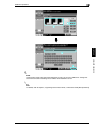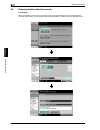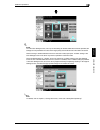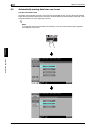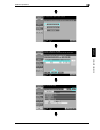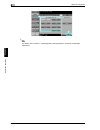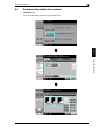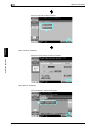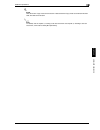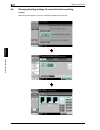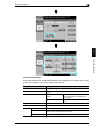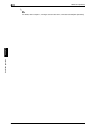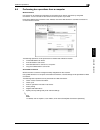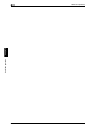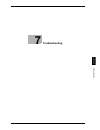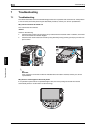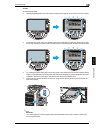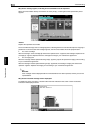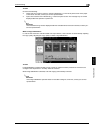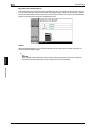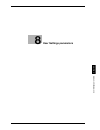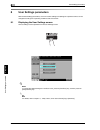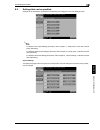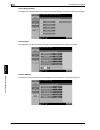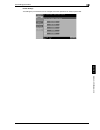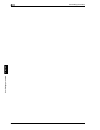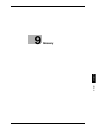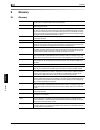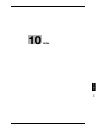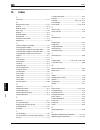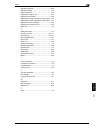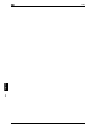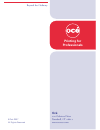- DL manuals
- Oce
- Printer
- cm6520
- Quick Manual
Oce cm6520 Quick Manual
Summary of cm6520
Page 1
Océ cm6520 copy/fax/scan/ box operations quick guide printing for professionals.
Page 2: Introduction
Cm6520 x-1 introduction this quick guide [copy/print/fax/scan/box operations] uses illustrations to describe operating procedures for the most commonly used functions in an easy-to-understand way. Start by using this manual to become proficient with the useful functions that this machine offers. For...
Page 3
X-2 cm6520 trademarks and registered trademarks océ and the océ logo are registered trademarks of océ n.V. Netscape is a registered trademark of netscape communications corporation in the united states and other countries. This machine and box operator are based in part on the work of the independen...
Page 4
Cm6520 x-3 contents introduction energy star® .......................................................................................................................................................... X-1 trademarks and registered trademarks..............................................................
Page 5
X-4 cm6520 3.8 adjusting the image quality .................................................................................................................3-13 3.9 using printer fonts.......................................................................................................................
Page 6: Warning
Cm6520 x-5 safety information this section contains detailed instructions on the operation and maintenance of this machine. To achieve optimum utility of this device, all operators should carefully read and follow the instructions in this manual. Please read the following section before connecting t...
Page 7: Warning
X-6 cm6520 power cord warning • use only the power cord supplied in the package. If a power cord is not supplied, only use the power cord and plug that is specified in power cord instruc- tion. Failure to use this cord could result in a fire or electrical shock. • use the power cord supplied in the ...
Page 8: Warning
Cm6520 x-7 power plug warning • do not unplug and plug in the power cord with a wet hand, as an electrical shock could result. • plug the power cord all the way into the power outlet. Failure to do this could result in a fire or electrical shock. Caution • do not tug the power cord when unplugging. ...
Page 9: Caution
X-8 cm6520 when the optional fax kit cm3500210 is not installed: ventilation caution • always use this product in a well ventilated location. Operating the product in a poorly ventilated room for an extended period of time could injure your health. Ven- tilate the room at regular intervals. Actions ...
Page 10
Cm6520 x-9 regulation notices ce marking (declaration of conformity) for users of the european union (eu) this product complies with the following eu directives: 89/336/eec, 73/23/eec and 93/68/eec directives. This declaration is valid for the area of the european union. This device must be used wit...
Page 11
X-10 cm6520 cdrh regulations this machine is certified as a class 1 laser product under radiation performance standard according to the food, drug and cosmetic act of 1990. Compliance is mandatory for laser products marketed in the united states and is reported to the center for devices and radiolog...
Page 12
Cm6520 x-11 tämä on puolijohdelaser. Laserdiodin sunrin teho on 30 mw ja aallonpituus on 775-800 nm. Det här är en halvledarlaser. Den maximala effekten för laserdioden är 30 mw och våglängden är 775-800 nm. For norway users dette en halvleder laser. Maksimal effekt till laserdiode er 30 mw og bølge...
Page 13
X-12 cm6520 laser safety label a laser safety label is attached to the outside of the machine, as shown below. Ozone release locate the machine in a well-ventilated room a negligible amount of ozone is generated during normal operation of this machine. An unpleasant odor may, however, be created in ...
Page 14
Cm6520 x-13 for eu member states only this symbol means: do not dispose of this product together with your household waste! Please refer to the information of your local community or contact our dealers regrading the proper handling of end-of-life electric and electronic equipments. Recycling of thi...
Page 15
X-14 cm6520 caution notations and labels safety precaution notations and labels appear on this machine at the following positions. Be very careful that an accident does not occur when operations such as removing paper misfeeds are performed..
Page 16
Cm6520 x-15 space requirements to ensure that machine operation, consumables replenishing, part replacement, and regular maintenance can easily be performed, adhere to the recommended space requirements detailed below. 2 reminder be sure to allow a clearance of 100 mm (4 in.) or more at the back of ...
Page 17
X-16 cm6520 operation precautions to ensure the optimum performance of this machine, observe the precautions described below. Power source the power source requirements are as follows. - voltage fluctuation: maximum ± 10% (at 110 v/120 to 127 v/220 to 240 v ac) - frequency fluctuation: maximum ± 3 h...
Page 18
Cm6520 x-17 introduction to the user’s guides the user’s guides for this machine include the safety information and getting started booklet and the user’s guide cd. Introduction to the user’s guide cd the user’s guide cd is included with this machine. In the initial screen, select the user’s guide t...
Page 19
X-18 cm6520 user’s guide [network scanner operations] this user’s guide contains descriptions for specifying standard network functions and operating procedures for scan mode functions. Refer to this user’s guide for details on using network functions and the scan to e-mail, scan to ftp and scan to ...
Page 20
Cm6520 x-19 available features the cm6520 is a digital color multifunctional peripheral that eases the workflow and satisfies any application or office environment. In addition to the copy, fax, scanning and printing functions essential to any business, this machine provides network and box function...
Page 21
X-20 cm6520 fax operations not only documents scanned with this machine, but also documents saved in user boxes and computer data can be faxed. A single fax can be sent to multiple destinations at one time, and a received fax can be forwarded. 2 note in order to use the fax functions, optional fax k...
Page 22
Cm6520 x-21 control panel the control panel consists of the touch panel, which can be used to specify settings for the various functions, and various keys, such as the [start] key and the [stop] key. The operations that can be performed with these keys are described below. In this manual, [ ] indica...
Page 23
X-22 cm6520 2 note for details, refer to chapter 1, "before making copies", of the user’s guide [copy operations]. 10 [start] key press to start an operation. When this machine is ready to begin an op- eration, the indicator on the [start] key lights up in blue. While a docu- ment is being scanned o...
Page 24
Cm6520 x-23 turning the machine on/off this machine has two power controls: the main power switch and the [power] (auxiliary power) key. Main power switch this switch turns on/off all functions of the machine. Normally, the main power switch is turned on. [power] (auxiliary power) key press to turn ...
Page 25
X-24 cm6520 ! Detail when turning the machine off, then on again, wait at least 10 seconds to turn the machine on after turning it off. The machine may not operate correctly if it is turned on a short time after being turned off. Do not turn off the machine while it is printing, otherwise a paper mi...
Page 26
Cm6520 x-25 loading paper follow the procedure described below to load paper into the various paper trays. Loading paper into tray 1 and tray 2 follow the procedure described below to load paper into tray 1 and tray 2. 1 slide the lateral guides to fit the size of paper to be loaded..
Page 27
X-26 cm6520 2 load the paper into the tray. – load paper so that the surface to be printed on faces upward. – do not load so many pages that the top of the stack is higher than the , mark. – up to 500 sheets of plain paper can be loaded. For details on the number of sheets of thick paper that can be...
Page 28
Cm6520 x-27 % load the paper into the tray. – lift up the paper take-up roller, and then load the paper so that the surface to be printed on faces upward. – do not load so many pages that the top of the stack is higher than the , mark. – tray 3 can be loaded with up to 1,500 sheets of plain paper. T...
Page 29
X-28 cm6520 loading paper into the large capacity unit follow the procedure described below to load paper into the large capacity unit. % load the paper into the tray. – lift up the paper take-up roller, and then load the paper so that the surface to be printed on faces downward. – do not load so ma...
Page 30
Cm6520 x-29 loading paper into the bypass tray paper can be fed manually through the bypass tray when you wish to print onto paper of a size that is not loaded into a paper tray, or when you wish to print onto label sheets or other special paper. Follow the procedure described below to load paper in...
Page 31
X-30 cm6520 – press [ ↑] and [↓] until the desired paper type appears. – if label sheets are loaded, select "thick 1". – if non-standard-size paper is loaded, specify the paper size setting. – for details on specifying the paper size and paper type settings, refer to chapter 6, "copy paper/original ...
Page 32
Cm6520 x-31 clearing paper misfeeds if a paper misfeed occurs, a screen like the one shown below appears with the location of the misfeed indicated. To clear the misfeed, check the location indicated in the screen, and then perform the necessary operation. A flashing “o” indicates the location of th...
Page 33: 7 Caution
X-32 cm6520 clearing paper misfeeds (main unit) the following procedure describes how to clear paper misfeeds that have occurred in the adf, right-side door unit or paper tray. 7 caution the area around the fusing unit is extremely hot. % touching anything other than the indicated levers and dials m...
Page 34
Cm6520 x-33 clearing paper misfeeds (finisher 9834) the following procedure describes how to clear paper misfeeds that have occurred in finisher 9834. The location of the paper misfeed in the finisher differs depending on the selected finishing settings. 2 reminder do not forcefully push or pull the...
Page 35
X-34 cm6520 clearing paper misfeeds (finisher 9833) the following procedure describes how to clear paper misfeeds that have occurred in finisher 9833. The location of the paper misfeed in the finisher differs depending on the selected finishing settings. 2 reminder do not forcefully push or pull the...
Page 36
Cm6520 x-35 clearing paper misfeeds (post inserter 9835) the following procedure describes how to clear paper misfeeds that have occurred in post inserter 9835. 2 reminder be careful that your fingers are not pinched when returning the upper unit of the post inserter to its original position. Upper ...
Page 37
X-36 cm6520 replacing consumables when it is time to replace consumables, for example, when the toner cartridge is empty or the waste toner box is full, a message appears, indicating the part that should be replaced. When the message appears, follow the corresponding procedure to replace the part. 2...
Page 38
Cm6520 x-37 when the toner is about to run out, the following message appears (if it is replaceable by the user.). ! Detail for details on the replacement procedure, refer to page x-39 of this manual. When the waste toner box is full, the following message appears (if it is replaceable by the user)....
Page 39
X-38 cm6520 when there are no more staples in the finisher, the following message appears. ! Detail for details on the replacement procedure for finisher 9834, refer to page x-43 of this manual. For details on the replacement procedure for finisher 9833, refer to page x-44 of this manual. When the p...
Page 40: 7 Caution
Cm6520 x-39 replacing the toner cartridge the following procedure describes how to replace a toner cartridge. The procedure for replacing the toner cartridge is the same for all toner colors. As an example, the procedure for replacing the black toner cartridge is described. 2 note before installing ...
Page 41: 7 Caution
X-40 cm6520 replacing the waste toner box the following procedure describes how to replace the waste toner box. 2 note dispose of empty waste toner box properly. Recycle where possible. 7 caution handling toner and the toner box % do not burn toner or the toner cartridge. % toner expelled from the f...
Page 42
Cm6520 x-41 replacing an imaging unit the following procedure describes how to replace an imaging unit. 2 note when replacing an imaging unit other than the black one, tilt the new imaging unit to the left and lightly shake it twice in the direction of the tilt, and then tilt the unit to the right a...
Page 43: 7 Caution
X-42 cm6520 7 caution precautions for toner spills % be careful not to spill toner inside the machine or get toner on your clothes or hands. % if your hands become soiled with toner, immediately wash them with soap and water. % if toner gets in your eyes, immediately flush them with water, and then ...
Page 44
Cm6520 x-43 replacing the staple cartridge (finisher 9834) the following procedure describes how to replace the staple cartridge for finisher 9834. 2 reminder when moving the stacker unit, do not grab any part other than handle, otherwise your hand or fingers may be pinched. Stacker unit.
Page 45
X-44 cm6520 replacing the staple cartridge (finisher 9833) the following procedure describes how to replace the staple cartridge for finisher 9833. 2 reminder when moving the stacker unit, do not grab any part other than handle, otherwise your hand or fingers may be pinched. Stacker unit.
Page 46
Cm6520 x-45 emptying the punch scrap box the following procedure describes how to empty the punch scrap box..
Page 47
X-46 cm6520 options this section describes the configuration of the options installed on this machine. Cm3500220by adding options, various office needs can be satisfied. 4 5 2 3 1 12 6 7 10 11 10 11 9 8 no. Part name description 1 main unit the document is scanned by the scanner section, and the sca...
Page 48
Cm6520 x-47 parts marked with an asterisk (*) are internal options and therefore are not shown in the illustration. 2 note for details, refer to chapter 1, "before making copies", of the user’s guide [copy operations]. 11 post inserter 9835 adds cover pages to copies when installed on the finisher. ...
Page 49
X-48 cm6520
Page 50: Basic Operations
1 ba sic op er ations chapter 1 basic operations.
Page 51: Basic Operations
1 basic operations 1-2 cm6520 ba sic op er ations chapter 1 1 basic operations 1.1 basic copy operation this section contains information on the general operation for copying. 1 position the document to be copied. – if a screen for entering the user name/account name and password appears, type in th...
Page 52
Cm6520 1-3 basic operations 1 ba sic op er ations chapter 1 2 select the basic screen settings. – color: select whether the document will be copied in color or in black and white. As a factory default, "auto color", is selected. – paper: select the paper tray that is to be used. As a factory default...
Page 53
1 basic operations 1-4 cm6520 ba sic op er ations chapter 1 – to use the various copy functions, touch [application], and then specify the desired settings. For details, refer to chapter 7, "application functions", of the user’s guide [copy operations]. 4 press the [start] key. – to stop scanning or...
Page 54
Cm6520 1-5 basic operations 1 ba sic op er ations chapter 1 1.2 basic print operation this section contains information on the general operation for printing. Sending print data send print data from an application on the computer through the printer driver to this machine. The following printer driv...
Page 55
1 basic operations 1-6 cm6520 ba sic op er ations chapter 1 before printing in order to print, a printer driver must first be installed on the computer to be used. The printer driver can easily be installed with the installer on the enclosed cd-rom. ! Detail in order to print, the network settings m...
Page 56
Cm6520 1-7 basic operations 1 ba sic op er ations chapter 1 – if necessary, display the printer driver settings dialog box, and then specify the printing settings, such as stapling. 1 2 3.
Page 57
1 basic operations 1-8 cm6520 ba sic op er ations chapter 1 2 the specified pages and number of copies are printed. – if "secure print", "save in user box" or "proof print" was selected from the "output method" down- down list in the printer driver, the document is saved in a user box or in the memo...
Page 58
Cm6520 1-9 basic operations 1 ba sic op er ations chapter 1 1.3 basic fax operation this section contains information on the general operation for faxing. 1 change the mode. – if a screen for entering the user name/account name and password appears, type in the necessary information, and then touch ...
Page 59
1 basic operations 1-10 cm6520 ba sic op er ations chapter 1 2 select the destination. – if fax numbers are already registered, a registered destination can be selected. For details on registering destinations, refer to page 4-2 of this manual. – when directly entering the fax number, use the keypad...
Page 60
Cm6520 1-11 basic operations 1 ba sic op er ations chapter 1 – position the document face up in the adf with the top edge of the document inserted into the feed slot. – to check the destinations and the settings specified for the functions, touch [check job settings]. 4 press the [start] key. ! Deta...
Page 61
1 basic operations 1-12 cm6520 ba sic op er ations chapter 1 2 1 3 2 1.
Page 62
Cm6520 1-13 basic operations 1 ba sic op er ations chapter 1 1.4 basic scan operation this section contains information on the general operation for sending scan data. Scan data transmissions a document scanned with this machine can be sent as a data file. There are three transmission methods. - sca...
Page 63
1 basic operations 1-14 cm6520 ba sic op er ations chapter 1 – if a screen for entering the user name/account name and password appears, type in the necessary information, and then touch [login] or press the [access] key. For details, refer to chapter 1, "before making copies", of the user’s guide [...
Page 64
Cm6520 1-15 basic operations 1 ba sic op er ations chapter 1 – to directly type in the destination address, touch [direct input], select the transmission method, and then type in the destination address. – a document can be sent to multiple destinations at the same time (broadcast transmission). For...
Page 65
1 basic operations 1-16 cm6520 ba sic op er ations chapter 1 1.5 basic box operation (registering user boxes) in order to use the user box mode functions, boxes must first be created. The following procedure describes how to register public, personal and group user boxes. Box operations these functi...
Page 66
Cm6520 1-17 basic operations 1 ba sic op er ations chapter 1 1 display the screen for registering user boxes..
Page 67
1 basic operations 1-18 cm6520 ba sic op er ations chapter 1 2 touch [new]..
Page 68
Cm6520 1-19 basic operations 1 ba sic op er ations chapter 1 – to change the settings for a registered user box, select the user box whose settings are to be changed, and then touch [edit]. – to delete a registered user box, select the user box to be deleted, and then touch [delete]..
Page 69
1 basic operations 1-20 cm6520 ba sic op er ations chapter 1 3 specify the desired settings. – user box no.: specify the user box number. Touch [user box no.], and then use the keypad to type in the user box number. – user box name: specify the user box name. Touch [user box name], and then use the ...
Page 70
Cm6520 1-21 basic operations 1 ba sic op er ations chapter 1 ! Detail personal user boxes can be created and used by users registered with user authentication. By creating user boxes for authenticated users, the contents of the user boxes cannot be viewed or used by other users. For example, if auth...
Page 71
1 basic operations 1-22 cm6520 ba sic op er ations chapter 1 1.6 basic box operation (saving data in a user box) the following procedures describe how to save data in user boxes. Data can be saved in boxes from copy mode, fax/scan mode and user box mode. ! Detail data saved from copy mode cannot be ...
Page 72
Cm6520 1-23 basic operations 1 ba sic op er ations chapter 1 2 select the user box where the document is to be saved. – the user box can also be specified by touching [enter user box no.], then typing in the box number. – to search for a user box name, touch [search user box]. 3 check the name of th...
Page 73
1 basic operations 1-24 cm6520 ba sic op er ations chapter 1 4 position the document to be saved. 5 press the [start] key. – when saving a document to a user box with a copy mode function, select "page print" to "yes" to print the document at the same time that it is saved..
Page 74
Cm6520 1-25 basic operations 1 ba sic op er ations chapter 1 saving data in a user box with a fax/scan mode operation 1 touch [user box]..
Page 75
1 basic operations 1-26 cm6520 ba sic op er ations chapter 1 2 select the user box where the document is to be saved. – the user box can also be specified by touching [enter user box no.], then typing in the box number. – to search for a user box name, touch [search user box]. 3 check the name of th...
Page 76
Cm6520 1-27 basic operations 1 ba sic op er ations chapter 1 4 position the document to be saved. 5 press the [start] key. – when saving a document to a user box with a fax/scan mode function, specifying another destination allows the document to be sent at the same time that it is saved. ! Detail a...
Page 77
1 basic operations 1-28 cm6520 ba sic op er ations chapter 1 saving data in a user box with a user box mode operation 1 touch [save document]. 2 select the user box where the document is to be saved. – the user box can also be specified by touching [enter user box no.], then typing in the box number...
Page 78
Cm6520 1-29 basic operations 1 ba sic op er ations chapter 1 3 check the name of the document. – the document name automatically set as the default is displayed. – to change the document name, touch [document name], and then use the keyboard that appears in the touch panel to type in the name. – to ...
Page 79
1 basic operations 1-30 cm6520 ba sic op er ations chapter 1 – the operation can also be started by touching [start]..
Page 80
Cm6520 1-31 basic operations 1 ba sic op er ations chapter 1 1.7 basic box operation (using saved documents) the following procedures describe how to print and send data saved in user boxes. User box mode uses data saved in a user box can be printed or sent when needed. This is useful in the followi...
Page 81
1 basic operations 1-32 cm6520 ba sic op er ations chapter 1 printing saved documents 1 select the user box containing the document to be printed. 1 2.
Page 82
Cm6520 1-33 basic operations 1 ba sic op er ations chapter 1 – if a password has been specified for the user box, type in the password, and then touch [ok]. 2 select the document to be printed, and then touch [print]. – from the print screen, finishing settings and settings such as the number of cop...
Page 83
1 basic operations 1-34 cm6520 ba sic op er ations chapter 1 3 press the [start] key. – the operation can also be started by touching [start]..
Page 84
Cm6520 1-35 basic operations 1 ba sic op er ations chapter 1 sending saved documents 1 select the user box containing the document to be sent. 1 2.
Page 85
1 basic operations 1-36 cm6520 ba sic op er ations chapter 1 – if a password has been specified for the user box, type in the password, and then touch [ok]. 2 select the document to be sent, and then touch [send]. – to send multiple saved data at the same time, touch [bind tx]. Up to 10 documents ca...
Page 86
Cm6520 1-37 basic operations 1 ba sic op er ations chapter 1 – to directly type in the destination address, touch [direct input], select the transmission method, and then type in the destination address. – a document can be sent to multiple destinations at the same time. For details on sending a doc...
Page 87
1 basic operations 1-38 cm6520 ba sic op er ations chapter 1.
Page 88: Useful Copy Operations
2 useful copy op era tions chapter 2 useful copy operations.
Page 89: Useful Copy Operations
2 useful copy operations 2-2 cm6520 useful copy op era tions chapter 2 2 useful copy operations 2.1 specifying basic settings for quick copying the screen can be customized, for example, with the quick copy screen, so that copy functions are more conveniently available. Quick copy screen basic copy ...
Page 90
Cm6520 2-3 useful copy operations 2 useful copy op era tions chapter 2 2 note for details, refer to chapter 11, "utility mode", of the user's guide [copy operations]. 1 2 8 7 6 3 4 5 9 10 11 12 no. Item description 1 color settings select the print color. 2 paper settings select the type and size of...
Page 91
2 useful copy operations 2-4 cm6520 useful copy op era tions chapter 2 2.2 reducing paper use while copying double-sided copies (printing on both sides of the paper) and combined copies (reducing multiple pages and printing them together on a single sheet of paper) are convenient for reducing paper ...
Page 92
Cm6520 2-5 useful copy operations 2 useful copy op era tions chapter 2 combined copies select "2in1", "4in1" or "8in1", depending on the number of pages that can be printed on a single page. Combine these settings with double-sided copying to further reduce paper use. 1 2.
Page 93
2 useful copy operations 2-6 cm6520 useful copy op era tions chapter 2 2 note for details, refer to chapter 2, "basic copy operations", of the user’s guide [copy operations]. If “4in1” or “8in1” is selected, the page arrangement can be selected. 1 2.
Page 94
Cm6520 2-7 useful copy operations 2 useful copy op era tions chapter 2 2.3 copying a large number of document pages at one time if the number of document pages to be copied is too large to be loaded into the adf, the document can be divided into batches, which are scanned separately. After all docum...
Page 95
2 useful copy operations 2-8 cm6520 useful copy op era tions chapter 2 ! Detail to copy documents that cannot be loaded into the adf, position them on the original glass. Documents can also be scanned in separate batches from the original glass. To change the settings, touch [change setting]. 2 note...
Page 96
Cm6520 2-9 useful copy operations 2 useful copy op era tions chapter 2 2.4 producing a booklet from copies copies can be bound at the center to finish them like magazines and pamphlets. Whether the "booklet" function or the "booklet original" function is used depends on the layout of the original do...
Page 97
2 useful copy operations 2-10 cm6520 useful copy op era tions chapter 2 2 note for details, refer to chapter 7, "application functions", of the user’s guide [copy operations]. Booklet original for a pamphlet with its staples removed from the center binding, select the "booklet original" function. Th...
Page 98
Cm6520 2-11 useful copy operations 2 useful copy op era tions chapter 2 2 note for details, refer to chapter 7, "application functions", of the user’s guide [copy operations]..
Page 99
2 useful copy operations 2-12 cm6520 useful copy op era tions chapter 2 2.5 erasing document shadows from copies frame erase copies can be produced by erasing unwanted areas around the document, such as the transmission information on received faxes and the shadows of punched holes..
Page 100
Cm6520 2-13 useful copy operations 2 useful copy op era tions chapter 2 2 reminder the same width can be erased on all four sides of the document, or the width that is erased can be specified for each side. The width of the frame to be erased can be set between 0.1 and 50 mm. 2 note for details, ref...
Page 101
2 useful copy operations 2-14 cm6520 useful copy op era tions chapter 2 2.6 printing copies enlarged/reduced on paper with a different size auto zoom copies can be produced with the zoom ratio automatically selected based on the size of the loaded document and the specified paper size..
Page 102
Cm6520 2-15 useful copy operations 2 useful copy op era tions chapter 2 2 reminder when copying onto paper larger than the document, load the document with the same orientation as the paper. 2 note for details, refer to chapter 2, "basic copy operations", of the user’s guide [copy operations]. If th...
Page 103
2 useful copy operations 2-16 cm6520 useful copy op era tions chapter 2 2.7 copying book page spreads on separate sheets of paper book copy a page spread, such as in an open book or pamphlet, can be copied onto separate pages..
Page 104
Cm6520 2-17 useful copy operations 2 useful copy op era tions chapter 2 ! Detail the following book scanning settings are available. Settings can be specified for copying the front and back covers of a book. 1 2 1 2.
Page 105
2 useful copy operations 2-18 cm6520 useful copy op era tions chapter 2 2 note for details, refer to chapter 7, "application functions", of the user’s guide [copy operations]. Parameter description book spread both pages of the page spread are printed on the same page. Separation separate copies of ...
Page 106
Cm6520 2-19 useful copy operations 2 useful copy op era tions chapter 2 2.8 adding cover pages while copying cover sheet when copying using paper for cover pages that is different from the paper of the main body of the document, instead of copying the cover pages and document separately, the entire ...
Page 107
2 useful copy operations 2-20 cm6520 useful copy op era tions chapter 2 2 reminder use paper with the same size for the cover pages and for the main body of the document, and load them in the paper trays in the same orientation. 1 2 select the paper tray loaded with the paper to be used for the cove...
Page 108
Cm6520 2-21 useful copy operations 2 useful copy op era tions chapter 2 2 note for details, refer to chapter 7, "application functions", of the user’s guide [copy operations]..
Page 109
2 useful copy operations 2-22 cm6520 useful copy op era tions chapter 2 2.9 binding with staples and punching holes in copies staple/punch multi-page documents can be copied and stapled together. Settings can be specified to staple the document in the corner or at two locations. The staple settings ...
Page 110
Cm6520 2-23 useful copy operations 2 useful copy op era tions chapter 2 ! Detail the following paper can be used with the staple settings. Paper weight: plain paper(64 g/m 2 to 90 g/m 2 ), thick paper1/1+/2 (91g/m 2 to 209 g/m 2 ) paper sizes: a3 w to a5 v, 12-1/4 ×18 w, 11×17 w to 5-1/2×8-1/2 w/ v,...
Page 111
2 useful copy operations 2-24 cm6520 useful copy op era tions chapter 2 2.10 copying onto envelopes bypass tray use the bypass tray when copying onto envelopes. When copying onto envelopes, the orientation of the document and paper is extremely important. 1 position the document and the paper. – loa...
Page 112
Cm6520 2-25 useful copy operations 2 useful copy op era tions chapter 2 2 specify the paper type and size. – if envelopes are loaded, select the "envelope" paper type setting. Select a size that matches the size of the envelope that is loaded. 2 note for details, refer to chapter 1, "before making c...
Page 113
2 useful copy operations 2-26 cm6520 useful copy op era tions chapter 2 2.11 easily recalling frequently used functions registering/recalling programs frequently used functions can be registered as a copy program. The registered copy program can easily be recalled and used. Registering a program fir...
Page 114
Cm6520 2-27 useful copy operations 2 useful copy op era tions chapter 2 ! Detail a maximum of 30 copy programs can be registered. Recalling a program 1 2 1 2.
Page 115
2 useful copy operations 2-28 cm6520 useful copy op era tions chapter 2 2 note for details, refer to chapter 3, "additional copy operations", of the user’s guide [copy operations]. Shortcut keys frequently used application functions can be added as a shortcut key to the basic screen. Up to two short...
Page 116
Cm6520 2-29 useful copy operations 2 useful copy op era tions chapter 2.
Page 117
2 useful copy operations 2-30 cm6520 useful copy op era tions chapter 2 ! Detail if the image controller icon appears, only one shortcut key for the basic screen can be programmed. 2 note for details, refer to chapter 11, "utility mode", of the user’s guide [copy operations]. 1 3 2 the shortcut key ...
Page 118
Cm6520 2-31 useful copy operations 2 useful copy op era tions chapter 2 2.12 checking the copies proof copy before printing a large number of copies, a single proof copy can first be printed so that it can be checked. This allows copy errors to be corrected before a large number of copies are printe...
Page 119
2 useful copy operations 2-32 cm6520 useful copy op era tions chapter 2 a single copy is printed. Check the proof copy..
Page 120
Cm6520 2-33 useful copy operations 2 useful copy op era tions chapter 2 ! Detail to change the selected settings after checking the proof copy, touch [change setting], and then change the settings. If the document was loaded into the adf, printing of the proof copy begins without the sereen appearin...
Page 121
2 useful copy operations 2-34 cm6520 useful copy op era tions chapter 2 2.13 checking the number of prints meter count the total number of printed pages and detailed counts of prints, such as the number of black-and-white prints, can be checked for various functions..
Page 122
Cm6520 2-35 useful copy operations 2 useful copy op era tions chapter 2 total: displays the total number of pages copied using the "black" setting, the "full color" setting, the "single color" setting, the "2 color" setting, and the total for all color settings. Large size: displays the total number...
Page 123
2 useful copy operations 2-36 cm6520 useful copy op era tions chapter 2 2.14 reducing electricity usage this machine is equipped with two power save modes for conserving energy. In addition, the weekly timer allows use of the machine to be limited if days and time periods when the machine is not use...
Page 124
Cm6520 2-37 useful copy operations 2 useful copy op era tions chapter 2 2 note for details, refer to chapter 1, "before making copies", of the user’s guide [copy operations]. 1 2 1 2.
Page 125
2 useful copy operations 2-38 cm6520 useful copy op era tions chapter 2.
Page 126: Useful Printing Operations
3 u se ful pr int ing o p er at ion s chap ter 3 useful printing operations.
Page 127: Useful Printing Operations
3 useful printing operations 3-2 cm6520 u se ful pr int ing o p er at ion s chap ter 3 3 useful printing operations 3.1 selecting the paper original orientation select "portrait" or "landscape" as the orientation for printing on the paper. Windows pcl/ps drivers: basic tab macintosh os x driver: pag...
Page 128
Cm6520 3-3 useful printing operations 3 u se ful pr int ing o p er at ion s chap ter 3 windows pcl/ps drivers: basic tab macintosh os x driver: page attributes 2 note for details, refer to chapter 4, "various printing methods", of the user’s guide [print operations]. Paper tray (paper type) select t...
Page 129
3 useful printing operations 3-4 cm6520 u se ful pr int ing o p er at ion s chap ter 3 3.2 managing and limiting printing secure print a password can be specified for the document. This feature is useful for printing confidential documents since the document cannot be retrieved unless the password i...
Page 130
Cm6520 3-5 useful printing operations 3 u se ful pr int ing o p er at ion s chap ter 3 proof print before printing a large number of copies, a single proof copy can first be printed in order to be checked. This prevents printing errors in large numbers. Windows pcl/ps drivers: basic tab macintosh os...
Page 131
3 useful printing operations 3-6 cm6520 u se ful pr int ing o p er at ion s chap ter 3 3.3 reducing paper use while printing combination n in 1 printing, which reduces multiple document pages and prints them together on a single sheet of paper, is useful for economizing the number of printed pages. ...
Page 132
Cm6520 3-7 useful printing operations 3 u se ful pr int ing o p er at ion s chap ter 3 3.4 adjusting the print position binding direction and binding margin specify the binding position and margin for binding documents. Windows pcl/ps drivers: layout tab macintosh os x driver: layout/finish 2 note f...
Page 133
3 useful printing operations 3-8 cm6520 u se ful pr int ing o p er at ion s chap ter 3 3.5 finishing documents stapling and hole punching printed documents can be bound with staples or have holes punched in them. Windows pcl/ps drivers: finish tab macintosh os x driver: layout/finish ! Detail the st...
Page 134
Cm6520 3-9 useful printing operations 3 u se ful pr int ing o p er at ion s chap ter 3 3.6 adding different paper cover mode the front and back covers can be printed on different paper. Select whether the paper for the cover sheets are fed from a paper tray or the tray of the post inserter. Windows ...
Page 135
3 useful printing operations 3-10 cm6520 u se ful pr int ing o p er at ion s chap ter 3 per page setting a different printing method and paper tray can be selected for each page. This is useful for changing paper trays while printing a large number of pages. Windows pcl/ps drivers: cover mode tab ma...
Page 136: Confidenti
Cm6520 3-11 useful printing operations 3 u se ful pr int ing o p er at ion s chap ter 3 3.7 adding text and images when printing watermark the document can be printed overlapping a watermark (text stamp). Windows pcl/ps drivers: stamp/composition tab 2 note for details, refer to chapter 4, "various ...
Page 137
3 useful printing operations 3-12 cm6520 u se ful pr int ing o p er at ion s chap ter 3 date/time and page number the document can be printed with the date/time or page number added. Windows pcl/ps drivers: stamp/composition tab macintosh os x driver: stamp/composition 2 note for details, refer to c...
Page 138
Cm6520 3-13 useful printing operations 3 u se ful pr int ing o p er at ion s chap ter 3 3.8 adjusting the image quality select color and quality adjustment the document can be printed in grayscale, or the image quality, such as the tone, can be adjusted. An icc profile previously registered with the...
Page 139
3 useful printing operations 3-14 cm6520 u se ful pr int ing o p er at ion s chap ter 3 3.9 using printer fonts font settings the document can be printed with truetype fonts replaced with printer fonts. Windows pcl/ps drivers: quality tab ! Detail when printer fonts are used, the printing time is re...
Page 140: Useful Fax Operations
4 useful fax ope ra tio n s chap te r 4 useful fax operations.
Page 141: Useful Fax Operations
4 useful fax operations 4-2 cm6520 useful fax ope ra tio n s chap te r 4 4 useful fax operations 4.1 registering frequently used fax numbers frequently used destinations can be registered. Destinations can be registered in the address book or as group destinations. Address book destinations by regis...
Page 142
Cm6520 4-3 useful fax operations 4 useful fax ope ra tio n s chap te r 4 registering a fax number destination registration screen.
Page 143
4 useful fax operations 4-4 cm6520 useful fax ope ra tio n s chap te r 4 2 note for details, refer to chapter 9, "registering/specifying settings", of the user’s guide [fax operations]. Name: specify the name of the fax number to be registered. Index: select the index characters used for organizing ...
Page 144
Cm6520 4-5 useful fax operations 4 useful fax ope ra tio n s chap te r 4 group destinations multiple fax numbers can be registered together as a single group. The fax numbers that can be registered as a group destination must be registered in the address book. In order to register a group destinatio...
Page 145
4 useful fax operations 4-6 cm6520 useful fax ope ra tio n s chap te r 4 2 note for details, refer to chapter 9, "registering/specifying settings", of the user’s guide [fax operations]. 2 1.
Page 146
Cm6520 4-7 useful fax operations 4 useful fax ope ra tio n s chap te r 4 4.2 checking fax operations performed until now communication list a log of the transmissions and receptions can be viewed in a report and printed. The transmission report, reception report and activity report, which combines t...
Page 147
4 useful fax operations 4-8 cm6520 useful fax ope ra tio n s chap te r 4 ! Detail the activity report can be printed periodically. For details, refer to chapter 11, "reports and lists", of the the user’s guide [fax operations]. Fax jobs that could not be sent are automatically saved in the fax retra...
Page 148
Cm6520 4-9 useful fax operations 4 useful fax ope ra tio n s chap te r 4 4.3 transmitting to multiple recipients at the same time a document can be sent to multiple recipients with a single operation. This is called a "broadcast transmission". Broadcast transmission recipients can be specified for b...
Page 149
4 useful fax operations 4-10 cm6520 useful fax ope ra tio n s chap te r 4 2 note for details, refer to chapter 2, "to send a fax", of the user’s guide [fax operations]. Touch [next destination] to display a screen for entering the second destination. A destination can also be entered from the contro...
Page 150
Cm6520 4-11 useful fax operations 4 useful fax ope ra tio n s chap te r 4 selecting a registered destination ! Detail a maximum of 605 destinations can be specified. Destinations can be specified in the following combination. Address book: 500 destinations direct input: 100 destinations direct input...
Page 151
4 useful fax operations 4-12 cm6520 useful fax ope ra tio n s chap te r 4 4.4 selecting registered transmission source information fax transmission source information settings registered transmission source information (transmission source name and fax id) can be selected and changed. From : user01 ...
Page 152
Cm6520 4-13 useful fax operations 4 useful fax ope ra tio n s chap te r 4 ! Detail the transmission source information is specified in administrator mode. Check with the machine’s administrator for the administrator password. The transmission source information is registered by the administrator. Ch...
Page 153
4 useful fax operations 4-14 cm6520 useful fax ope ra tio n s chap te r 4 4.5 scanning the documents to be sent scan settings from the scan settings screen, settings such as the image quality, resolution and density of the scanned document can be changed. 2 1 3 5 4 6 7 8 9 no. Parameter description ...
Page 154
Cm6520 4-15 useful fax operations 4 useful fax ope ra tio n s chap te r 4 quality adjustment application 2 note for details, refer to chapter 2, "to send a fax", of the user’s guide [fax operations]. 1 2 3 no. Parameter description 1 color this parameter is not available when sending to a fax number...
Page 155
4 useful fax operations 4-16 cm6520 useful fax ope ra tio n s chap te r 4 4.6 sending documents with a command from the recipient polling transmission saving the data for scanned documents on the sender’s machine and sending it with a request from the recipient is called "polling transmission". A do...
Page 156
Cm6520 4-17 useful fax operations 4 useful fax ope ra tio n s chap te r 4 ! Detail with polling transmissions, the receiver incurs the cost of the transmission. To receive data sent as a polling transmission, touch [polling rx] in the communication method settings screen, and then specify the sender...
Page 157
4 useful fax operations 4-18 cm6520 useful fax ope ra tio n s chap te r 4 4.7 reducing communication costs transmitting to multiple long-distance recipients (relay transmission) to send a document to multiple recipients, the document can be sent to a representative recipient, and the representative ...
Page 158
Cm6520 4-19 useful fax operations 4 useful fax ope ra tio n s chap te r 4 4.8 reducing communication costs (using the internet) internet faxing using the internet, a scanned document can be sent as an e-mail attachment. The transmission costs are included in the internet charges. ! Detail the file a...
Page 159
4 useful fax operations 4-20 cm6520 useful fax ope ra tio n s chap te r 4 4.9 sending documents by e-mail internet faxing using the internet, a scanned document can be sent as an e-mail attachment. The transmission costs are included in the internet charges. When the destination is registered 3 2 1.
Page 160
Cm6520 4-21 useful fax operations 4 useful fax ope ra tio n s chap te r 4 when the destination is entered directly 2 note for details, refer to chapter 2, "transmission", of the user’s guide [network fax operations]. 2 1 2 1.
Page 161
4 useful fax operations 4-22 cm6520 useful fax ope ra tio n s chap te r 4 4.10 reducing printing costs memory rx user box received faxes can be saved in user box as data and printed when they are needed. By selecting the received faxes to be printed, printing costs can be reduced. Printing data in t...
Page 162
Cm6520 4-23 useful fax operations 4 useful fax ope ra tio n s chap te r 4 ! Detail a password can be specified for the memory rx user box settings for the memory rx user box are specified in administrator mode. The administrator password is required to specify the settings. 2 note for details, refer...
Page 163
4 useful fax operations 4-24 cm6520 useful fax ope ra tio n s chap te r 4 4.11 sending confidential documents when sending documents, a confidential user box (sub address) and the transmission password (transmission id) can be specified in addition to the fax number of the destination to preserve th...
Page 164
Cm6520 4-25 useful fax operations 4 useful fax ope ra tio n s chap te r 4 ! Detail in order perform an f-code transmission, a confidential box and transmission id must be specified on the recipient’s fax machine. An f-code transmission can be used only if the recipient’s fax machine supports f-code ...
Page 165
4 useful fax operations 4-26 cm6520 useful fax ope ra tio n s chap te r 4 4.12 forwarding received data received fax data can be forwarded to a previously specified destination. Fax forwarding ! Detail settings for the fax forwarding are specified in administrator mode. The administrator password is...
Page 166
Cm6520 4-27 useful fax operations 4 useful fax ope ra tio n s chap te r 4 4.13 faxing data directly from a computer computer faxing data created on the computer can be sent to a destination fax machine with the same settings as if it is printed. In order to use computer faxing, the fax driver must b...
Page 167
4 useful fax operations 4-28 cm6520 useful fax ope ra tio n s chap te r 4.
Page 168: Useful Scanning Operations
5 us ef ul sca nn in g o p er at ion s chap te r 5 useful scanning operations.
Page 169: Useful Scanning Operations
5 useful scanning operations 5-2 cm6520 us ef ul sca nn in g o p er at ion s chap te r 5 5 useful scanning operations 5.1 registering frequently used destinations frequently used destinations can be registered. Destinations can be registered in the address book or as group destinations. Address book...
Page 170
Cm6520 5-3 useful scanning operations 5 us ef ul sca nn in g o p er at ion s chap te r 5 registering an e-mail address destination registration screen.
Page 171
5 useful scanning operations 5-4 cm6520 us ef ul sca nn in g o p er at ion s chap te r 5 2 note for details, refer to chapter 3, "specifying utility mode parameters", of the user’s guide [network scanner operations]. Name: index: e-mail address: specify the name of the e-mail address to be registere...
Page 172
Cm6520 5-5 useful scanning operations 5 us ef ul sca nn in g o p er at ion s chap te r 5 group destinations multiple destinations can be registered together as a single group. The destinations that can be registered as a group destination must be registered in the address book. In order to register ...
Page 173
5 useful scanning operations 5-6 cm6520 us ef ul sca nn in g o p er at ion s chap te r 5 2 note for details, refer to chapter 3, "specifying utility mode parameters", of the user’s guide [network scanner operations]. 1 2.
Page 174
Cm6520 5-7 useful scanning operations 5 us ef ul sca nn in g o p er at ion s chap te r 5 5.2 transmitting fine text and clean images the amount of details (resolution) and the scanning method (according to whether the document contains text or images) can be specified when scanning a document. A doc...
Page 175
5 useful scanning operations 5-8 cm6520 us ef ul sca nn in g o p er at ion s chap te r 5 ! Detail the higher the resolution, the larger the data becomes. 2 note for details, refer to chapter 2, "scanning", of the user’s guide [network scanner operations]. Selecting an original type setting select th...
Page 176
Cm6520 5-9 useful scanning operations 5 us ef ul sca nn in g o p er at ion s chap te r 5 1 4 2 3 5 no. Parameter description 1 text select this setting for documents consisting only of text. 2 text/photo select this setting for documents consisting of both text and photos. 3 photo select this settin...
Page 177
5 useful scanning operations 5-10 cm6520 us ef ul sca nn in g o p er at ion s chap te r 5 2 note for details, refer to chapter 2, "scanning", of the user’s guide [network scanner operations]. If “text/photo” or “photo” is selected, the photo type can be selected..
Page 178
Cm6520 5-11 useful scanning operations 5 us ef ul sca nn in g o p er at ion s chap te r 5 5.3 transmitting with the selected color and file type settings selecting the color and file type settings file type file type description pdf this type of file can be displayed in adobe reader. An encrypted pd...
Page 179
5 useful scanning operations 5-12 cm6520 us ef ul sca nn in g o p er at ion s chap te r 5 quality adjust 2 note for details, refer to chapter 2, "scanning", of the user’s guide [network scanner operations]. Selecting file type and color settings select the color setting according to the type of docu...
Page 180
Cm6520 5-13 useful scanning operations 5 us ef ul sca nn in g o p er at ion s chap te r 5 5.4 transmitting with the page number or time added the page number or date/time can be added to the scanned document. Both the page number and the date/time can be added at the same time. Page number the page ...
Page 181
5 useful scanning operations 5-14 cm6520 us ef ul sca nn in g o p er at ion s chap te r 5 ! Detail if a text color is selected, changing the color of the text with the date/time settings also changes the color with the page number settings. Page numbers can also be added with header/footer settings....
Page 182
Cm6520 5-15 useful scanning operations 5 us ef ul sca nn in g o p er at ion s chap te r 5.
Page 183
5 useful scanning operations 5-16 cm6520 us ef ul sca nn in g o p er at ion s chap te r 5 ! Detail if a text color is selected, changing the color of the text with the page number settings also changes the color with the date/time settings. Page numbers can also be added with header/footer settings....
Page 184
Cm6520 5-17 useful scanning operations 5 us ef ul sca nn in g o p er at ion s chap te r 5 5.5 transmitting with the background color adjusted background removal when scanning a document with a colored background, a cleaner scan can be created by lightening the background..
Page 185
5 useful scanning operations 5-18 cm6520 us ef ul sca nn in g o p er at ion s chap te r 5 2 note for details, refer to chapter 2, "scanning", of the user’s guide [network scanner operations]. 2 1.
Page 186
Cm6520 5-19 useful scanning operations 5 us ef ul sca nn in g o p er at ion s chap te r 5 5.6 transmitting with shadows erased frame erase scans can be sent while erasing unwanted areas around the document, such as the transmission information on received faxes and the shadows of punched holes..
Page 187
5 useful scanning operations 5-20 cm6520 us ef ul sca nn in g o p er at ion s chap te r 5 ! Detail the same width can be erased on all four sides of the document, or the width that is erased can be specified for each side. The width of the frame to be erased can be set between 0.1 and 50 mm. 2 note ...
Page 188
Cm6520 5-21 useful scanning operations 5 us ef ul sca nn in g o p er at ion s chap te r 5 5.7 transmitting to multiple recipients searching for a registered destination select a recipient registered in the address book. 3 1 2.
Page 189
5 useful scanning operations 5-22 cm6520 us ef ul sca nn in g o p er at ion s chap te r 5 2 note for details, refer to chapter 2, "scanning", of the user’s guide [network scanner operations]. Program destinations scanning settings, transmission settings and destination can be registered with a singl...
Page 190
Cm6520 5-23 useful scanning operations 5 us ef ul sca nn in g o p er at ion s chap te r 5 ! Detail unwanted destinations can be deleted from under "broadcast destinations", or the settings can be changed. 2 note for details, refer to chapter 2, "scanning", of the user’s guide [network scanner operat...
Page 191
5 useful scanning operations 5-24 cm6520 us ef ul sca nn in g o p er at ion s chap te r 5 5.8 sending documents by e-mail e-mail transmissions scan data can be sent as an e-mail attachment simply by specifying the e-mail address. 2 note for details, refer to chapter 2, "scanning", of the user’s guid...
Page 192
Cm6520 5-25 useful scanning operations 5 us ef ul sca nn in g o p er at ion s chap te r 5 2 note for details, refer to chapter 2, "scanning", of the user’s guide [network scanner operations]. Document name: subject: the name of the attached file can be changed. The subject of the e-mail message can ...
Page 193
5 useful scanning operations 5-26 cm6520 us ef ul sca nn in g o p er at ion s chap te r 5 5.9 checking transmissions performed until now current jobs/job history lists the transmission log includes the current jobs list, which allows the jobs currently being performed to be checked, and the job hist...
Page 194
Cm6520 5-27 useful scanning operations 5 us ef ul sca nn in g o p er at ion s chap te r 5 ! Detail jobs that are being sent and jobs queued to be sent are displayed in the current jobs list. Jobs that have been sent are displayed in the job history list. 2 note for details, refer to chapter 2, "scan...
Page 195
5 useful scanning operations 5-28 cm6520 us ef ul sca nn in g o p er at ion s chap te r 5.
Page 196: Useful Box Operations
6 u sef ul bo x op er a tion s ch ap te r 6 useful box operations.
Page 197: Useful Box Operations
6 useful box operations 6-2 cm6520 u sef ul bo x op er a tion s ch ap te r 6 6 useful box operations 6.1 changing the name of a saved document edit name the name of a document saved in a user box can be changed. Documents that were not named when they were saved can be given a name that will be easi...
Page 198
Cm6520 6-3 useful box operations 6 u sef ul bo x op er a tion s ch ap te r 6 ! Detail the document name is the name of the file sent by e-mail or to an ftp or smb server. Change the document name after considering the conditions of the destination server. 2 note for details, refer to chapter 3, "org...
Page 199
6 useful box operations 6-4 cm6520 u sef ul bo x op er a tion s ch ap te r 6 6.2 scanning double-sided documents scan settings when saving data in a user box from user box mode, touch [scan settings] to change the settings for scanning the document. To scan double-sided documents, select "2-sided" i...
Page 200
Cm6520 6-5 useful box operations 6 u sef ul bo x op er a tion s ch ap te r 6 ! Detail from the scan settings screen, not only can the setting for double-sided documents be specified, but settings can be specified for the document image quality and the file format of the data to be saved. When scanni...
Page 201
6 useful box operations 6-6 cm6520 u sef ul bo x op er a tion s ch ap te r 6 6.3 automatically erasing data from user boxes auto document delete time the length of time that data is saved in user boxes can be specified for each user box. When the specified length of time has passed, data saved in us...
Page 202
Cm6520 6-7 useful box operations 6 u sef ul bo x op er a tion s ch ap te r 6 2 1.
Page 203
6 useful box operations 6-8 cm6520 u sef ul bo x op er a tion s ch ap te r 6 2 note for details, refer to chapter 7, "specifying utility mode paramteters", of the user’s guide [box operations]. 2 1.
Page 204
Cm6520 6-9 useful box operations 6 u sef ul bo x op er a tion s ch ap te r 6 6.4 printing/sending multiple data combined combine/bind tx two or more data saved in user boxes can be printed or sent. 2 1 2 1.
Page 205
6 useful box operations 6-10 cm6520 u sef ul bo x op er a tion s ch ap te r 6 when "combine" is selected when "bind tx" is selected 1 2 specify the order that the data is combined. Specify the finishing settings, and then print the data. 2 1 select the destination, and then send the data..
Page 206
Cm6520 6-11 useful box operations 6 u sef ul bo x op er a tion s ch ap te r 6 ! Detail data saved from copy mode cannot be sent. If data saved from copy mode is combined with other data, the data cannot be sent. 2 note for details, refer to chapter 4, "printing a user box document" and chapter 5, "s...
Page 207
6 useful box operations 6-12 cm6520 u sef ul bo x op er a tion s ch ap te r 6 6.5 changing finishing settings for saved data before printing finishing before printing data saved in a user box, the finishing settings can be changed. 2 1 2 1.
Page 208
Cm6520 6-13 useful box operations 6 u sef ul bo x op er a tion s ch ap te r 6 available finishing settings the finishing settings that are available differ depending on the installed options. For details, refer to chapter 2, "basic copy operations", of the user’s guide [copy operations]. 2 1 setting...
Page 209
6 useful box operations 6-14 cm6520 u sef ul bo x op er a tion s ch ap te r 6 2 note for details, refer to chapter 4, "printing a user box document", of the user’s guide [box operations]..
Page 210
Cm6520 6-15 useful box operations 6 u sef ul bo x op er a tion s ch ap te r 6 6.6 performing box operations from a computer web connection user boxes can be created and operations can be performed on data in user boxes by using web connection. You can use data in user boxes from the computer at your...
Page 211
6 useful box operations 6-16 cm6520 u sef ul bo x op er a tion s ch ap te r 6.
Page 212: Troubleshooting
7 tr oub lesho o ting ch apte r 7 troubleshooting.
Page 213: Troubleshooting
7 troubleshooting 7-2 cm6520 tr oub lesho o ting ch apte r 7 7 troubleshooting 7.1 troubleshooting this section describes common troubleshooting procedures in a question and answer format. If the problem is not corrected, even after performing the described procedure, contact your service representa...
Page 214
Cm6520 7-3 troubleshooting 7 tr oub lesho o ting ch apte r 7 answer check for the following. - use the [brightness] dial in the control panel to adjust the brightness of the screen in the touch panel. - touch the touch panel. There is no problem if the touch panel lights up. When the machine is in p...
Page 215
7 troubleshooting 7-4 cm6520 tr oub lesho o ting ch apte r 7 why does a message appear, indicating that consumables must be replaced? When the consumables used by the machine are nearly empty, a warning about the replacement period appears. Answer replace the specified consumable. The consumable is ...
Page 216
Cm6520 7-5 troubleshooting 7 tr oub lesho o ting ch apte r 7 answer check for the following. - check that no torn paper remains in the part indicated by o in the touch panel screen. If the paper could not be removed, contact your service representative. - open, then close the door indicated by o in ...
Page 217
7 troubleshooting 7-6 cm6520 tr oub lesho o ting ch apte r 7 why did an error message appear? If the malfunction that occurred cannot be corrected by the user, the message "an internal error occurred. Turn the main switch off and on. If the trouble code appears again, contact your service rep." appe...
Page 218: User Settings Parameters
8 us er settings parameters ch apter 8 user settings parameters.
Page 219: User Settings Parameters
8 user settings parameters 8-2 cm6520 us er settings parameters ch apter 8 8 user settings parameters with the user settings parameters, common machine settings and settings for specific functions can be changed according to the operating conditions and environment. 8.1 displaying the user settings ...
Page 220
Cm6520 8-3 user settings parameters 8 us er settings parameters ch apter 8 8.2 settings that can be specified settings can be specified for parameters in the following five categories on the user settings screen. 2 note for details on the copier settings parameters, refer to chapter 11, "utility mod...
Page 221
8 user settings parameters 8-4 cm6520 us er settings parameters ch apter 8 custom display settings the display in the left panel of the touch panel screen and the settings in the basic screen can be changed. Copier settings the settings for copy functions can be changed so that the operations can ea...
Page 222
Cm6520 8-5 user settings parameters 8 us er settings parameters ch apter 8 printer settings the settings for print functions can be changed so that the operations can easily be performed..
Page 223
8 user settings parameters 8-6 cm6520 us er settings parameters ch apter 8.
Page 224: Glossary
9 g lossary ch apter 9 glossary.
Page 225: Glossary
9 glossary 9-2 cm6520 g lossary ch apter 9 9 glossary 9.1 glossary broadcast this function is called "broadcast transmission" on this machine. This is the function that sends a fax to multiple recipients with a single operation. Center staple & fold this is the finishing function that feeds out pape...
Page 226: Index
10 in de x ch ap te r 10 index.
Page 227: Index
10-2 cm6520 10 index in de x ch ap te r 10 10 index a auto zoom ........................................................... 2-14 b background removal ........................................... 5-17 bind tx .................................................................. 6-9 binding margin ..........
Page 228
Cm6520 10-3 index 10 in de x ch ap te r 10 registering program ........................................... 2-26 regulation notices .................................................X-9 relay transmission .............................................. 4-18 replacing an imaging unit ......................
Page 229
10 index 10-4 cm6520 in de x ch ap te r 10
Page 230: Printing For
Printing for professionals beyond the ordinary océ 100 oakview drive trumbull, ct 06611 www.Oceusa.Com ©océ 2007 all rights reserved.