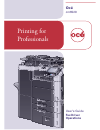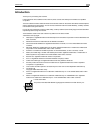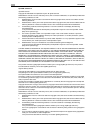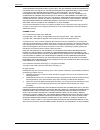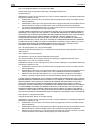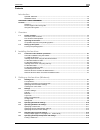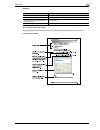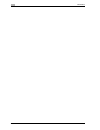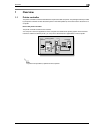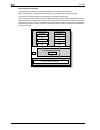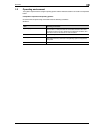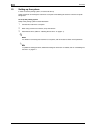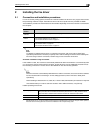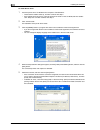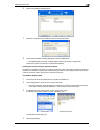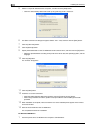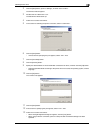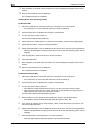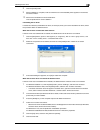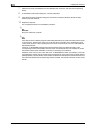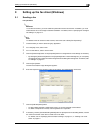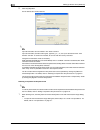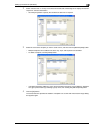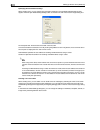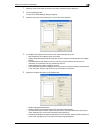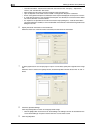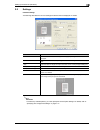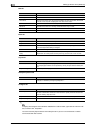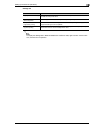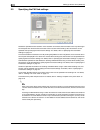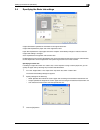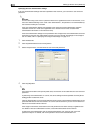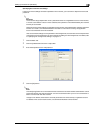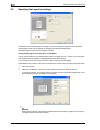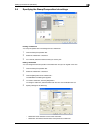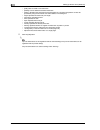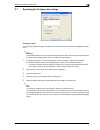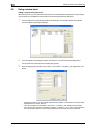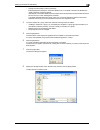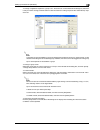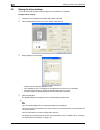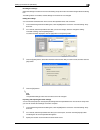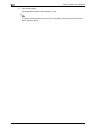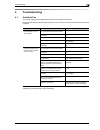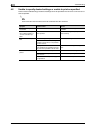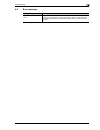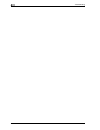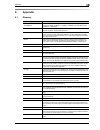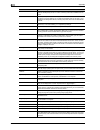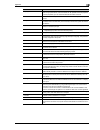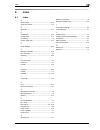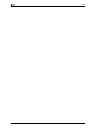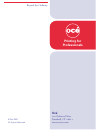- DL manuals
- Oce
- Printer
- cm6520
- User Manual
Oce cm6520 User Manual
Summary of cm6520
Page 1
Océ cm6520 fax driver operations user’s guide printing for professionals.
Page 2: Introduction
Fax driver x-1 introduction introduction thank you for purchasing this machine. If the optional fax kit is installed on this machine, faxes can be sent directly from windows-compatible computers. This user’s guide contains details of the fax driver functions that can be used to send faxes and descri...
Page 3
Introduction x-2 fax driver openssl statement openssl license copyright © 1998-2000 the openssl project. All rights reserved. Redistribution and use in source and binary forms, with or without modification, are permitted provided that the following conditions are met: 1. Redistributions of source co...
Page 4
Fax driver x-3 introduction this software is provided by eric young "as is" and any express or implied warranties, including, but not limited to, the implied warranties of merchantability and fitness for a particular purpose are disclaimed. In no event shall the author or contributors be liable for ...
Page 5
Introduction x-4 fax driver part 3: cambridge broadband ltd. Copyright notice (bsd) portions of this code are copyright © 2001-2003, cambridge broadband ltd. All rights reserved. Redistribution and use in source and binary forms, with or without modification, are permitted provided that the followin...
Page 6
Fax driver x-5 introduction this software is provided by the copyright holders and contributors "as is" and any express or implied warranties, including, but not limited to, the implied warranties of merchantability and fitness for a particular purpose are disclaimed. In no event shall the copyright...
Page 7
Introduction x-6 fax driver software license agreement this package contains the following materials provided by océ imagistics inc. ("océ"): software included as part of the printing system, the digitally-encoded machine-readable outline data encoded in the special format and in the encrypted form ...
Page 8
Fax driver x-7 introduction contents introduction openssl statement ................................................................................................................................ X-2 netsnmp license ......................................................................................
Page 9
Introduction x-8 fax driver editing a watermark ............................................................................................................................... 3-15 3.7 specifying the configure tab settings ................................................................................
Page 10
Fax driver x-9 introduction notations screen images in this user’s guide unless stated otherwise, the fax driver functions are described using the fax driver for windows xp. Using this user’s guide product name this machine this machine, copier, or printer integrated network controller network contr...
Page 11
Introduction x-10 fax driver.
Page 12: Overview
Fax driver 1-1 overview 1 1 overview 1.1 printer controller the printer controller is a device that allows the copier to be used as a printer. The printing functions provided by the printer controller can also be used to perform pc-fax operations, which allow a fax to be sent from a computer. Role o...
Page 13
1 overview 1-2 fax driver flow of the pc-fax operation conventionally, faxes are sent by loading an original into a fax machine and sending it. With computer faxing, you can send a fax directly from your computer without using any paper. Transmission commands sent from the application are received b...
Page 14
Fax driver 1-3 overview 1 1.2 operating environment the system requirements for using this printing system and the interfaces used for connection are explained below. Compatible computers and operating systems check that the computer being connected meets the following conditions. Windows item opera...
Page 15
1 overview 1-4 fax driver 1.3 setting up the system in order to use this printing system, it must first be set up. Setup consists of connecting this machine to a computer and installing the fax driver onto the computer being used. To set up the printing system setup of the printing system as describ...
Page 16: Installing The Fax Driver
Fax driver 2-1 installing the fax driver 2 2 installing the fax driver 2.1 connection and installation procedures in order to use this printing system, the fax driver must be installed. The fax driver is a program that controls the processing of data for output. Install the fax driver onto the compu...
Page 17
2 installing the fax driver 2-2 fax driver to install the fax driver 1 insert the printer driver cd-rom into the computer’s cd-rom drive. – check that the installer starts up, and then continue with step 2. – if the installer does not start up, open the printer driver folder on the cd-rom, and then ...
Page 18
Fax driver 2-3 installing the fax driver 2 6 check the [installation settings] button. 7 select the components to be installed, and then click the [ok] button. 8 in the confirm installation settings dialog box, click the [install] button. – if the digital signature warning message appears, click the...
Page 19
2 installing the fax driver 2-4 fax driver 5 select "local printer attached to this computer", and then click the [next] button. – clear the "automatically detect and install my plug and play printer" check box. 6 the select a printer port dialog box appears. Select "lpt1" here, and then click the [...
Page 20
Fax driver 2-5 installing the fax driver 2 2 click the [start] button, point to "settings", and then click "printers". The printers window appears. 3 double-click the "add printer" icon. The add printer wizard starts up. 4 follow the on-screen instructions. 5 in the screen for selecting the printer ...
Page 21
2 installing the fax driver 2-6 fax driver 14 when installation is complete, make sure that the icon of the installed printer appears in the printers window. 15 remove the cd-rom from the cd-rom drive. This completes the fax driver installation. Installing the fax driver using plug and play for wind...
Page 22
Fax driver 2-7 installing the fax driver 2 8 click the [finish] button. 9 when installation is complete, make sure that the icon of the installed printer appears in the printers and faxes window. 10 remove the cd-rom from the cd-rom drive. This completes the fax driver installation. Uninstalling the...
Page 23
2 installing the fax driver 2-8 fax driver 7 select the fax driver to be deleted from the installed printer drivers list, and then click the [remove] button. 8 in the deletion confirmation dialog box, click the [yes] button. 9 close the print server properties dialog box and printers window (for win...
Page 24
Fax driver 3-1 setting up the fax driver (windows) 3 3 setting up the fax driver (windows) 3.1 sending a fax fax operations 2 reminder to use the fax function, you must install the optional fax kit onto this machine. In addition, you must enable the fax kit on the configure tab after installation. F...
Page 25
3 setting up the fax driver (windows) 3-2 fax driver 9 click the [ok] button. The fax data is sent via this machine. 2 note up to 80 characters can be entered in the "name" text box. Up to 38 characters (numbers 0 through 9, hyphens (-), #, *, p, and t) can be entered in the "fax number" text box. T...
Page 26
Fax driver 3-3 setting up the fax driver (windows) 3 2 select "personal list" or "group" from the list on the left side of the dialog box to display the desired recipient in "personal information". – click the [find] button to specify the conditions to search for a recipient. 3 select the name of th...
Page 27
3 setting up the fax driver (windows) 3-4 fax driver specifying the transmission settings when sending a fax, you can specify the transmission settings in the fax mode details dialog box that appears when the [fax mode setting details] button is clicked in the fax transmission popup dialog box. Prin...
Page 28
Fax driver 3-5 setting up the fax driver (windows) 3 1 select the "fax cover sheet" check box in the fax transmission popup dialog box. 2 click the [settings] button. The fax cover sheet settings dialog box appears. 3 select the size of the cover sheet from the "cover size" drop-down list. 4 on the ...
Page 29
3 setting up the fax driver (windows) 3-6 fax driver – load set information: lists the information that was entered in the "company", "department", "name", and "fax number" text boxes. – read: reads the information of the first recipient to the information box. – up to 40 separate cover sheets can b...
Page 30
Fax driver 3-7 setting up the fax driver (windows) 3 3.2 settings common settings the following describes the common settings and buttons that are displayed on all tabs. 2 reminder to enable any installed options, you must specify the device option settings. For details, refer to "specifying the con...
Page 31
3 setting up the fax driver (windows) 3-8 fax driver fax tab basic tab layout tab stamp/composition tab configure tab 2 note to display the configure tab in windows 2000/xp/nt 4.0/server 2003, right-click the"xxxxxxx fax" icon, and then click "properties". You cannot use the [acquire device informat...
Page 32
Fax driver 3-9 setting up the fax driver (windows) 3 settings tab 2 note to display the settings tab in windows 2000/xp/nt 4.0/server 2003, right-click the "xxxxxxx fax" icon, and then click "properties". Item function display constraint message displays a message when functions that cannot be speci...
Page 33
3 setting up the fax driver (windows) 3-10 fax driver 3.3 specifying the fax tab settings resolution: specifies the fax resolution. If the resolution is increased, the transmission time may take longer. Print recipient file: prints the document after a fax was sent. When sending a fax, this function...
Page 34
Fax driver 3-11 setting up the fax driver (windows) 3 3.4 specifying the basic tab settings original orientation: specifies the orientation of the original document. Original size: specifies the paper size of the original document. Paper size: specifies the output paper size of the recipient. Automa...
Page 35
3 setting up the fax driver (windows) 3-12 fax driver specifying the user authentication settings if the user authentication settings have been specified on this machine, you must enter a user name and password. 2 reminder if a fax is sent using a user name or password that is not a registered accou...
Page 36
Fax driver 3-13 setting up the fax driver (windows) 3 specifying the account track settings if the account track settings have been specified on this machine, you must enter a department name and password. 2 reminder if a fax is sent using a department name or password that is not a registered accou...
Page 37
3 setting up the fax driver (windows) 3-14 fax driver 3.5 specifying the layout tab settings combination: prints multiple pages on one page, or prints one sheet of an original document divided on multiple pages. Details can be specified by clicking the [combination details] button. Skip blank pages:...
Page 38
Fax driver 3-15 setting up the fax driver (windows) 3 3.6 specifying the stamp/composition tab settings printing a watermark you can print specific text in the background as a watermark. 1 click the stamp/composition tab. 2 select the "watermark" check box. 3 from the list, select the watermark that...
Page 39
3 setting up the fax driver (windows) 3-16 fax driver – [add]: click to create a new watermark. – [delete]: click to delete the selected watermark. – position: specifies the vertical and horizontal positions. The watermark position can also be specified by using the horizontal and vertical sliders i...
Page 40
Fax driver 3-17 setting up the fax driver (windows) 3 3.7 specifying the configure tab settings selecting an option you can specify whether an option is enabled so that the functions of this machine are available from the fax driver. 2 reminder if the installed options are not set using the configur...
Page 41
3 setting up the fax driver (windows) 3-18 fax driver 3.8 using a phone book adding a recipient to the phone book when sending a fax, you can recall the fax numbers that are used frequently by adding them to a phone book. A phone book can be added from the fax tab in the fax printing preferences dia...
Page 42
Fax driver 3-19 setting up the fax driver (windows) 3 – change the transmission mode as necessary. Ecm: specifies the ecm (error correction mode). If the "v.34 mode" check box is selected, the "ecm" check box cannot be cleared. International transmission mode: slows the speed when sending faxes over...
Page 43
3 setting up the fax driver (windows) 3-20 fax driver 2 note the save as dialog box appears when a phone book is registered for the first time. The save as dialog box does not appear from the second time the phone book is changed and thereafter since the phone book file is automatically overwritten....
Page 44
Fax driver 3-21 setting up the fax driver (windows) 3 to change a registered recipient to a group: from "personal list" on the left side of the dialog box, select the name you want to change, and then select or clear the check box of the group under the "select group" drop- down list. 2 note a recip...
Page 45
3 setting up the fax driver (windows) 3-22 fax driver 3.9 saving the driver settings you can save the setting values of the changed driver and recall them as necessary. Saving the driver settings 1 change the driver settings from the basic tab and the layout tab. 2 click the [add] button next to the...
Page 46
Fax driver 3-23 setting up the fax driver (windows) 3 recalling the settings select the settings to recall from the "favorite setting" drop-down list on the fax printing preferences dialog box. The setting values are recalled, and the settings for the fax driver are changed. Editing the settings you...
Page 47
3 setting up the fax driver (windows) 3-24 fax driver 4 click the [save] button. The specified file is created. The file extension is ".Ksf". 2 note to read the specified file that was saved in the "favorite setting" drop-down list, click the [import] button and specify the file..
Page 48: Troubleshooting
Fax driver 4-1 troubleshooting 4 4 troubleshooting 4.1 unable to fax this chapter explains the troubleshooting procedures for possible malfunctions. Perform the following troubleshooting procedures, in order, if the fax cannot be sent after the send command is applied. If the problem persists after ...
Page 49
4 troubleshooting 4-2 fax driver 4.2 unable to specify desired settings or unable to print as specified perform these troubleshooting procedures if settings cannot be specified in the fax driver or if the fax is not sent as specified. 2 note some of the fax driver functions cannot be combined with o...
Page 50
Fax driver 4-3 troubleshooting 4 4.3 error message message cause and remedy cannot connect to the net- work. A connection to the network could not be established. Check if the network cable is correctly connected. In addition, check that the net- work setting parameters on the administrator setting ...
Page 51
4 troubleshooting 4-4 fax driver.
Page 52: Appendix
Fax driver 5-1 appendix 5 5 appendix 5.1 glossary term definition 10base-t/100base- tx/1000base-t an ethernet standard, which is a cable consisting of twisted copper wire pairs. The transmission speed of 10base-t is 10 mbps, of 100base-tx is 100 mbps, and of 1000base-t is 1000 mbps. Bit abbreviation...
Page 53
5 appendix 5-2 fax driver ipx/spx abbreviation for internetwork packet exchange/sequenced packet exchange. A protocol developed by novel, inc. That is commonly used under a netware environ- ment. Ip address a code (address) that is used to identify individual network devices over the internet. A max...
Page 54
Fax driver 5-3 appendix 5 property attribute information when using a printer driver, various functions can be specified in the file properties. In the file properties, you can check the attribute information of the file. Protocol the rules that allow computers to communicate with other computers or...
Page 55
5 appendix 5-4 fax driver.
Page 56: Index
Fax driver 6-1 index 6 6 index 6.1 index a account track ...................................................... 3-13 add printer wizard ................................................. 2-3 b basic tab ............................................................. 3-11 c combination ....................
Page 57
6 index 6-2 fax driver.
Page 58: Printing For
Printing for professionals beyond the ordinary océ 100 oakview drive trumbull, ct 06611 www.Oceusa.Com ©océ 2007 all rights reserved.