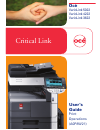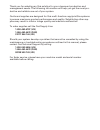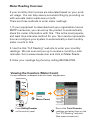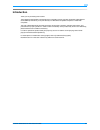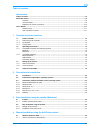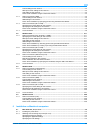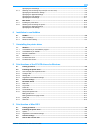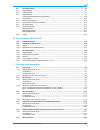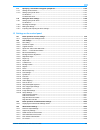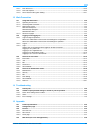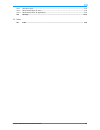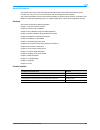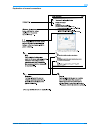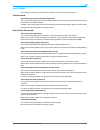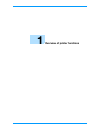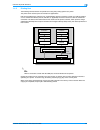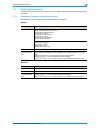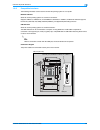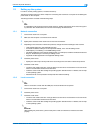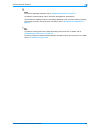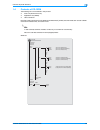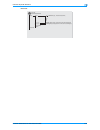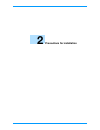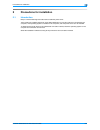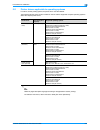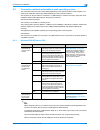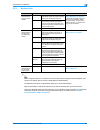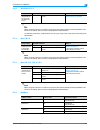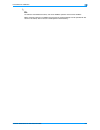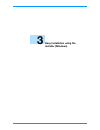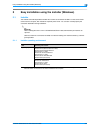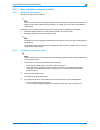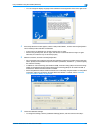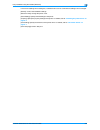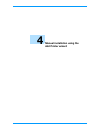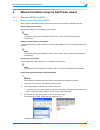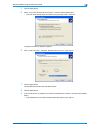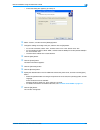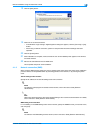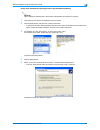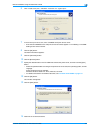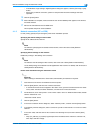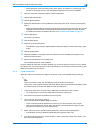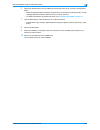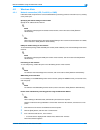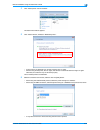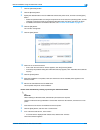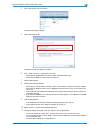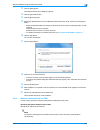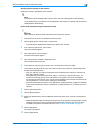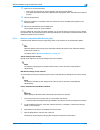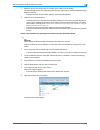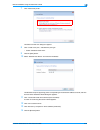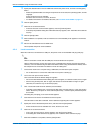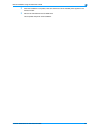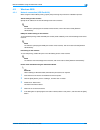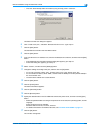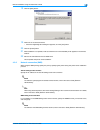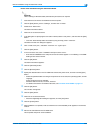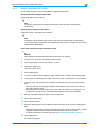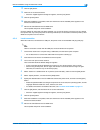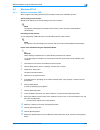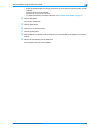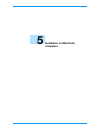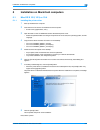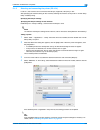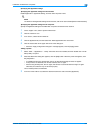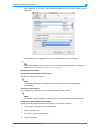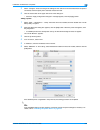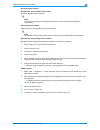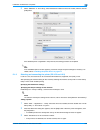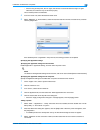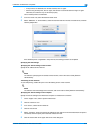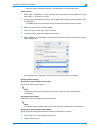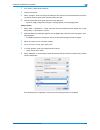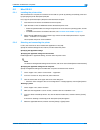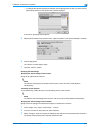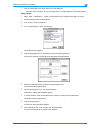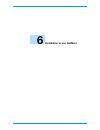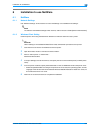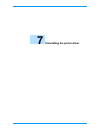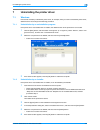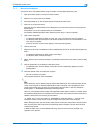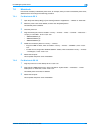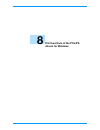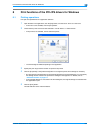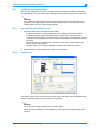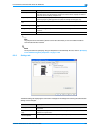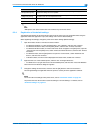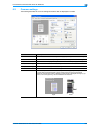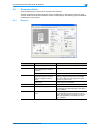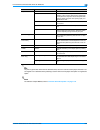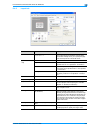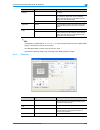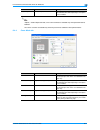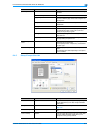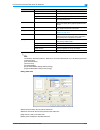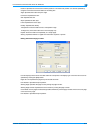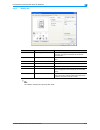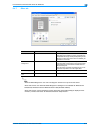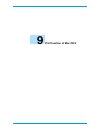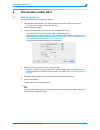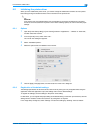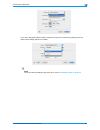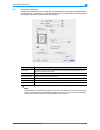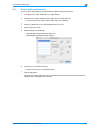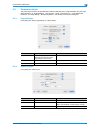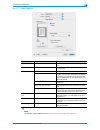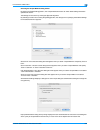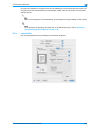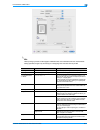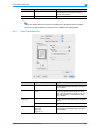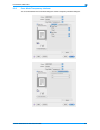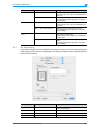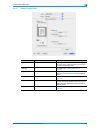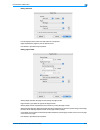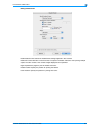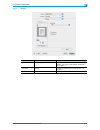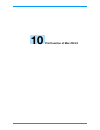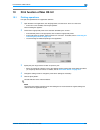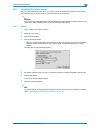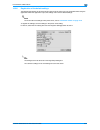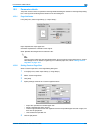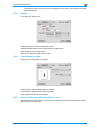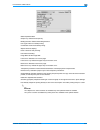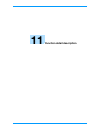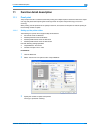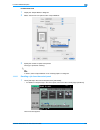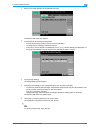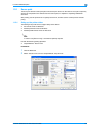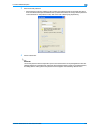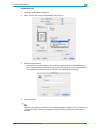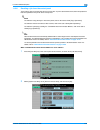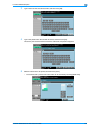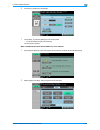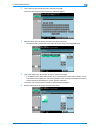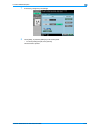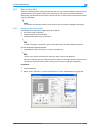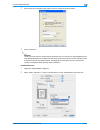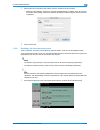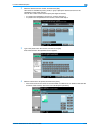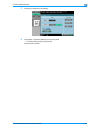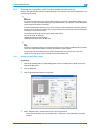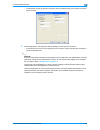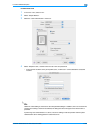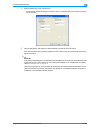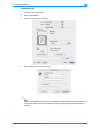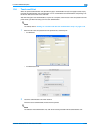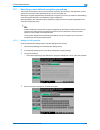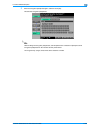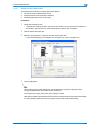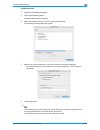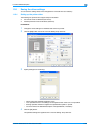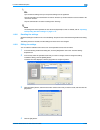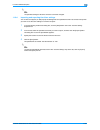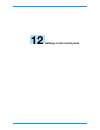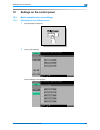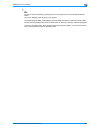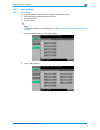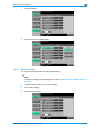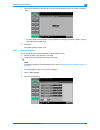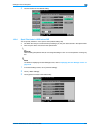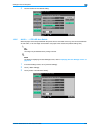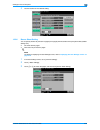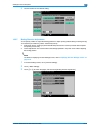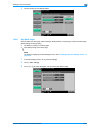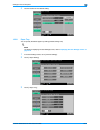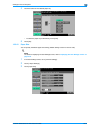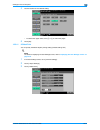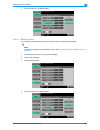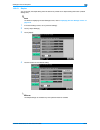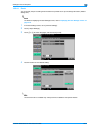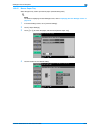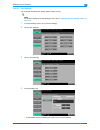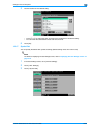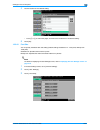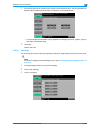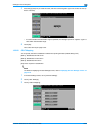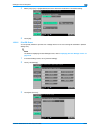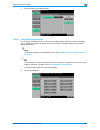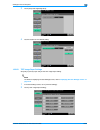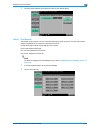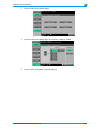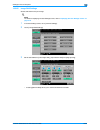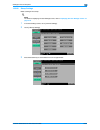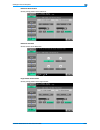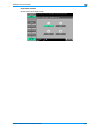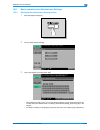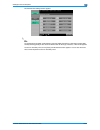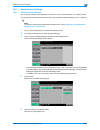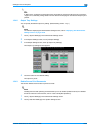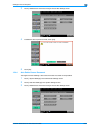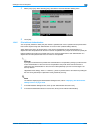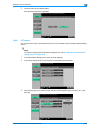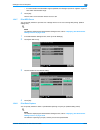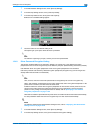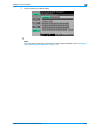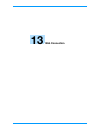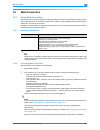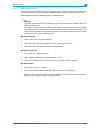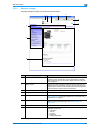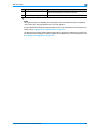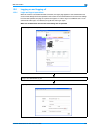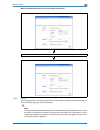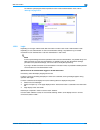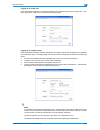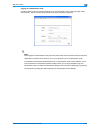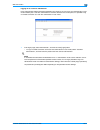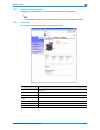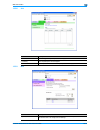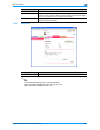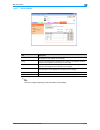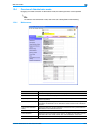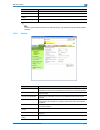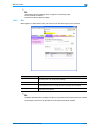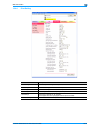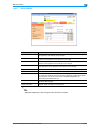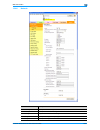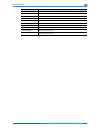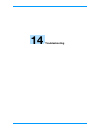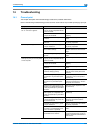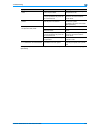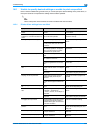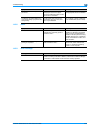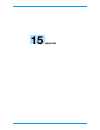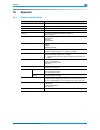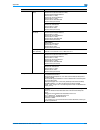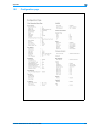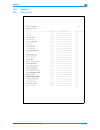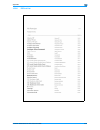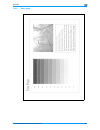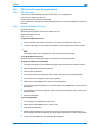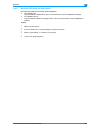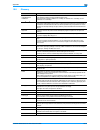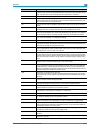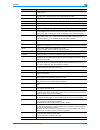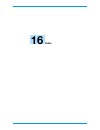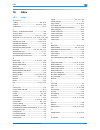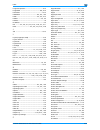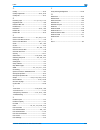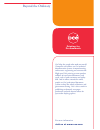- DL manuals
- Oce
- Printer
- VarioLink 3622
- User Manual
Oce VarioLink 3622 User Manual
Summary of VarioLink 3622
Page 1
Critical link océ print operations (a0p8w21) user’s guide variolink 5022 variolink 4222 variolink 3622.
Page 2
Thank you for selecting an océ solution for your document production and management needs. The following information will help you get the most pro- ductive and reliable use out of your system. Océ brand supplies are designed for océ multi-function copy/print/fax systems to ensure maximum product pe...
Page 3: Meter Reading Overview
Meter reading overview if your monthly océ invoices are calculated based on your prod- uct usage. You can help ensure accurate billing by providing us with accurate meter reads every month. There are three methods to enter meter readings: 1. If your equipment is networked and your organization has a...
Page 4: Introduction
Variolink 5022/variolink 4222/variolink 3622 x-1 introduction thank you for purchasing this machine. The vl5022/vl4222/vl3622 is equipped with an integration printer controller (hereinafter called generic 50/42/36bw-2) that allows you to print directly from windows-compatible computers or macintosh ...
Page 5
Variolink 5022/variolink 4222/variolink 3622 x-2 table of contents introduction table of contents ....................................................................................................................................................X-2 about this manual....................................
Page 6
Variolink 5022/variolink 4222/variolink 3622 x-3 tcp/ip setting for this machine................................................................................................................4-2 raw port number setting for this machine ..................................................................
Page 7
Variolink 5022/variolink 4222/variolink 3622 x-4 specifying the ipp settings.......................................................................................................................5-7 5.1.3 selecting and connecting the printer (os 10.2 and 10.3)...........................................
Page 8
Variolink 5022/variolink 4222/variolink 3622 x-5 9.5 parameter details ................................................................................................................................. 9-7 9.5.1 page attributes ............................................................................
Page 9
Variolink 5022/variolink 4222/variolink 3622 x-6 11.7 specifying a user-defined encryption passphrase ........................................................................ 11-25 11.7.1 settings of this machine ..........................................................................................
Page 10
Variolink 5022/variolink 4222/variolink 3622 x-7 12.4.7 print xps errors ....................................................................................................................................12-40 12.4.8 print data capture ..................................................................
Page 11
Variolink 5022/variolink 4222/variolink 3622 x-8 15.4.1 ppd driver types.....................................................................................................................................15-8 15.4.2 about the ppd driver for linux .......................................................
Page 12
Variolink 5022/variolink 4222/variolink 3622 x-9 about this manual this manual is the user’s guide describing printing features that can be implemented with the printer controller. For copy, scan, box, and fax functions, refer to the respective user’s guides. This manual is intended for persons with...
Page 13
Variolink 5022/variolink 4222/variolink 3622 x-10 explanation of manual conventions generic 50/42/36bw-2.
Page 14
Variolink 5022/variolink 4222/variolink 3622 x-11 user’s guides this machine is provided with printed manuals and pdf manuals on the user’s guide cd. Printed manual quick guide [copy/print/fax/scan/box operations] this manual contains operating procedures and descriptions of the most frequently used...
Page 15
1 overview of printer functions.
Page 16
Variolink 5022/variolink 4222/variolink 3622 1-2 overview of printer functions 1 1 overview of printer functions 1.1 printer controller the printer controller is a device for performing printing functions and network printing functions with this machine. 1.1.1 role of the printer controller with the...
Page 17
Variolink 5022/variolink 4222/variolink 3622 1-3 overview of printer functions 1 1.1.2 printing flow the following outlines the flow of operations for using this printing system as a printer. The printer driver receives print commands from applications. Data is transmitted to this machine over a usb...
Page 18
Variolink 5022/variolink 4222/variolink 3622 1-4 overview of printer functions 1 1.1.3 control panel the printer driver settings are mainly specified on the computer, however, the font list can be printed and the network controller settings and default print settings can be specified using the contr...
Page 19
Variolink 5022/variolink 4222/variolink 3622 1-5 overview of printer functions 1 1.2 operating environment the following descriptions the system requirements for using this printing system and the interfaces used for connection. 1.2.1 compatible computers and operating systems check that the compute...
Page 20
Variolink 5022/variolink 4222/variolink 3622 1-6 overview of printer functions 1 1.2.2 compatible interfaces the following interfaces can be used to connect this printing system to a computer. Ethernet interface select to use this printing system via a network connection. Supports 10base-t, 100base-...
Page 21
Variolink 5022/variolink 4222/variolink 3622 1-7 overview of printer functions 1 1.3 setting up the system in order to use this printing system, it must first be set up. The setup procedure refers to a series of steps for connecting this machine to a computer and installing the printer driver on the...
Page 22
Variolink 5022/variolink 4222/variolink 3622 1-8 overview of printer functions 1 ! Detail for details on applicable interfaces, refer to "compatible interfaces" on page 1-6 . For details on network settings, refer to the user’s guide [network administrator]. The procedure for installing the printer ...
Page 23
Variolink 5022/variolink 4222/variolink 3622 1-9 overview of printer functions 1 1.4 contents of cd-rom the following cd’s are contained in this product. - driver cd (printer driver cd) - application cd (utilities) - user’s guide cd each cd contains printer drivers (for windows and macintosh), utili...
Page 24
Variolink 5022/variolink 4222/variolink 3622 1-10 overview of printer functions 1 macintosh: driver os9_x en 50bw-2uvxxx.Ppd (printer driver for mac os9.X/ppd file) de es fr it os_10_2_x generic_50bw-2_102.Pkg (printer driver for mac os x 10.2/ppd pkg file) os_10_3_x generic_50bw-2_103104.Pkg (print...
Page 25: Precautions For Installation
2 precautions for installation.
Page 26: Precautions For Installation
Variolink 5022/variolink 4222/variolink 3622 2-2 precautions for installation 2 2 precautions for installation 2.1 introduction keep in mind the following information before install the printer driver. The procedure for installing the printer driver differs depending on how this machine is connected...
Page 27
Variolink 5022/variolink 4222/variolink 3622 2-3 precautions for installation 2 2.2 printer drivers applicable to operating systems in order to use this printing system, the printer driver must be installed. The following lists the printer drivers included on the cd and the supported computer operat...
Page 28
Variolink 5022/variolink 4222/variolink 3622 2-4 precautions for installation 2 2.3 connection methods selectable in each operating system the connection method for this machine differs depending on the operating system of the computer. The printer driver installation method also differs depending o...
Page 29
Variolink 5022/variolink 4222/variolink 3622 2-5 precautions for installation 2 2.3.2 windows vista 2 note before using this machine in a network environment, the network settings must be specified for this machine. For details, refer to the user’s guide [network administrator]. To install the print...
Page 30
Variolink 5022/variolink 4222/variolink 3622 2-6 precautions for installation 2 2.3.3 windows nt 4.0 2 note before using this machine in a network environment, the network settings must be specified for this machine. For details, refer to the user’s guide [network administrator]. To install the prin...
Page 31
Variolink 5022/variolink 4222/variolink 3622 2-7 precautions for installation 2 2 note for details on the netware functions, refer to the netware operation manual of the netware. Before using this machine in a netware environment, the network settings must be specified for this machine. For details,...
Page 32: Easy Installation Using The
3 easy installation using the installer (windows).
Page 33
Variolink 5022/variolink 4222/variolink 3622 3-2 easy installation using the installer (windows) 3 3 easy installation using the installer (windows) 3.1 installer this installer automatically detects whether this machine is connected via usb or on the same tcp/ip network as the computer, then instal...
Page 34
Variolink 5022/variolink 4222/variolink 3622 3-3 easy installation using the installer (windows) 3 3.2 easy installation using the installer 3.2.1 settings of this machine specify the ip address of this machine. 2 note to allow this machine to be automatically detected when connected to a network, b...
Page 35
Variolink 5022/variolink 4222/variolink 3622 3-4 easy installation using the installer (windows) 3 – you can change the display language of the installation license agreement in the lower-right corner. 4 if the setup selection window appears, select "install printers/mfps", and then click the [next]...
Page 36
Variolink 5022/variolink 4222/variolink 3622 3-5 easy installation using the installer (windows) 3 – if not changing the settings, continue with step 8. 7 select the components to be installed, and then click the [ok] button. – for details on fax drivers, refer to the user’s guide [fax driver operat...
Page 37
Variolink 5022/variolink 4222/variolink 3622 3-6 easy installation using the installer (windows) 3 in the finish installing drivers dialog box, installation items can be confirmed and settings can be changed. [review]: confirm the installation settings. [rename printer]: change the printer name. [sh...
Page 38: Add Printer Wizard
4 manual installation using the add printer wizard.
Page 39
Variolink 5022/variolink 4222/variolink 3622 4-2 manual installation using the add printer wizard 4 4 manual installation using the add printer wizard 4.1 windows xp/server 2003 4.1.1 network connection (lpr/port9100) when using the lpr/port9100 printing, specify the port during the printer driver i...
Page 40
Variolink 5022/variolink 4222/variolink 3622 4-3 manual installation using the add printer wizard 4 4 click the [next] button. 5 select "local printer attached to this computer", and then click the [next] button. – clear the "automatically detect and install my plug and play printer" check box. The ...
Page 41
Variolink 5022/variolink 4222/variolink 3622 4-4 manual installation using the add printer wizard 4 – if the finish dialog box appears, go to step 13. 10 select "custom", and then click the [settings] button. 11 change the settings according to the port, and then click the [ok] button. – for an lpr ...
Page 42
Variolink 5022/variolink 4222/variolink 3622 4-5 manual installation using the add printer wizard 4 18 click the [next] button. 19 follow the on-screen instructions. – if the windows logo testing or digital signature dialog box appears, click the [continue] or [yes] button. – when using a network co...
Page 43
Variolink 5022/variolink 4222/variolink 3622 4-6 manual installation using the add printer wizard 4 printer driver installation by specifying printers using the add printer wizard 2 reminder when installing on windows xp or server 2003, administrator permissions are required. 1 insert the driver cd ...
Page 44
Variolink 5022/variolink 4222/variolink 3622 4-7 manual installation using the add printer wizard 4 6 click "create a new port", and select "local port" for "type of port:" 7 in the "enter a port name" box, enter "\etbios name\print service name". – enter the same netbios name and print service na...
Page 45
Variolink 5022/variolink 4222/variolink 3622 4-8 manual installation using the add printer wizard 4 – if the windows logo testing or digital signature dialog box appears, click the [continue] or [yes] button. – when using a network connection, perform a test print after the network settings have bee...
Page 46
Variolink 5022/variolink 4222/variolink 3622 4-9 manual installation using the add printer wizard 4 – when setting this machine for ipps printing, enter "https:// (ip_address_of_machine) /ipp". The window for confirming the user name and password appears in the course of installation. 8 when the con...
Page 47
Variolink 5022/variolink 4222/variolink 3622 4-10 manual installation using the add printer wizard 4 6 specify the desired folder on the cd-rom that contains the printer driver, and then click the [open] button. – select the specified folder according to the printer driver to be used, the operating ...
Page 48
Variolink 5022/variolink 4222/variolink 3622 4-11 manual installation using the add printer wizard 4 4.2 windows vista 4.2.1 network connection (lpr, port9100, or smb) in windows vista, the printer driver can be installed either by searching printers on the network, or by creating a new printer port...
Page 49
Variolink 5022/variolink 4222/variolink 3622 4-12 manual installation using the add printer wizard 4 4 click "add a printer" from the toolbar. The add printer window appears. 5 click "add a network, wireless or bluetooth printer". – if the printer is not detected, turn off this machine, then on agai...
Page 50
Variolink 5022/variolink 4222/variolink 3622 4-13 manual installation using the add printer wizard 4 7 click the [have disk] button. 8 click the [browse] button. 9 specify the desired folder on the cd-rom that contains the printer driver, and then click the [open] button. – select the specified fold...
Page 51
Variolink 5022/variolink 4222/variolink 3622 4-14 manual installation using the add printer wizard 4 4 click "add a printer" from the toolbar. The add printer window appears. 5 click "add a local printer". The select a printer port dialog box appears. 6 click "create a new port", and select the port...
Page 52
Variolink 5022/variolink 4222/variolink 3622 4-15 manual installation using the add printer wizard 4 12 click the [next] button. The install the printer driver dialog box appears. 13 click the [have disk] button. 14 click the [browse] button. 15 specify the desired folder on the cd-rom that contains...
Page 53
Variolink 5022/variolink 4222/variolink 3622 4-16 manual installation using the add printer wizard 4 specifying the ipp settings for this machine enable ipp printing in "ipp setting" of this machine. ! Detail for details on the ipp settings of this machine, refer to the user’s guide [network adminis...
Page 54
Variolink 5022/variolink 4222/variolink 3622 4-17 manual installation using the add printer wizard 4 13 follow the on-screen instructions. – if the "user account control" window appears, click the [continue] button. – if the verify the publisher dialog box of windows security appears, click "install...
Page 55
Variolink 5022/variolink 4222/variolink 3622 4-18 manual installation using the add printer wizard 4 5 select the device name of this machine, and then click "install" from the toolbar. The selected web service print-supporting printer is found, and then the found new hardware wizard dialog box appe...
Page 56
Variolink 5022/variolink 4222/variolink 3622 4-19 manual installation using the add printer wizard 4 7 click "add a local printer". The select a printer port dialog box appears. 8 click "create a new port", and select the port type. – select "standard tcp/ip port". 9 click the [next] button. 10 sele...
Page 57
Variolink 5022/variolink 4222/variolink 3622 4-20 manual installation using the add printer wizard 4 15 specify the desired folder on the cd-rom that contains the printer driver, and then click the [open] button. – select the specified folder according to the printer driver to be used, the operating...
Page 58
Variolink 5022/variolink 4222/variolink 3622 4-21 manual installation using the add printer wizard 4 8 when the installation is completed, make sure that the icon of the installed printer appears in the printers window. 9 remove the cd-rom from the cd-rom drive. This completes the printer driver ins...
Page 59
Variolink 5022/variolink 4222/variolink 3622 4-22 manual installation using the add printer wizard 4 4.3 windows 2000 4.3.1 network connection (lpr/port9100) when using the lpr/port9100 printing, specify the port during the printer driver installation process. Tcp/ip setting for this machine specify...
Page 60
Variolink 5022/variolink 4222/variolink 3622 4-23 manual installation using the add printer wizard 4 – clear the "automatically detect and install my plug and play printer" check box. The select a printer port dialog box appears. 6 click "create a new port", and select "standard tcp/ip port" for "ty...
Page 61
Variolink 5022/variolink 4222/variolink 3622 4-24 manual installation using the add printer wizard 4 18 click the [next] button. 19 follow the on-screen instructions. – when the digital signature dialog box appears, click the [yes] button. 20 click the [finish] button. 21 after installation is compl...
Page 62
Variolink 5022/variolink 4222/variolink 3622 4-25 manual installation using the add printer wizard 4 printer driver installation using the add printer wizard 2 reminder when installing on windows 2000, administrator permissions are required. 1 insert the driver cd into the cd-rom drive of the comput...
Page 63
Variolink 5022/variolink 4222/variolink 3622 4-26 manual installation using the add printer wizard 4 4.3.3 network connection (ipp or ipps) for ipp printing, specify the network setting before installing the printer driver. Specifying the tcp/ip setting for this machine specify the ip address of thi...
Page 64
Variolink 5022/variolink 4222/variolink 3622 4-27 manual installation using the add printer wizard 4 13 click the [ok] button. 14 follow the on-screen instructions. – when the "digital signature" dialog box appears, click the [yes] button. 15 click the [finish] button. 16 when the installation is co...
Page 65
Variolink 5022/variolink 4222/variolink 3622 4-28 manual installation using the add printer wizard 4 4.4 windows nt 4.0 4.4.1 network connection (lpr) when using the lpr printing, specify the port during the printer driver installation process. Tcp/ip setting for this machine specify the ip address ...
Page 66
Variolink 5022/variolink 4222/variolink 3622 4-29 manual installation using the add printer wizard 4 – select the specified folder according to the printer driver to be used, the operating system, and the language. Printer drivers that can be selected: windows nt 4.0: pcl driver, fax driver – for de...
Page 67: Installation On Macintosh
5 installation on macintosh computers.
Page 68
Variolink 5022/variolink 4222/variolink 3622 5-2 installation on macintosh computers 5 5 installation on macintosh computers 5.1 mac os x 10.2, 10.3, or 10.4 5.1.1 installing the printer driver 1 start up the macintosh computer. 2 insert the driver cd into the cd-rom drive of the computer. – exit al...
Page 69
Variolink 5022/variolink 4222/variolink 3622 5-3 installation on macintosh computers 5 5.1.2 selecting and connecting the printer (os 10.4) in os 10.4, this machine can be connected with bonjour, appletalk, lpr (lpd), or ipp. After specifying the network setting for this machine, selecting this mach...
Page 70
Variolink 5022/variolink 4222/variolink 3622 5-4 installation on macintosh computers 5 specifying the appletalk settings specifying the appletalk settings for this machine enable appletalk in "appletalk setting", and then enter the printer name. ! Detail for details on the appletalk settings of this...
Page 71
Variolink 5022/variolink 4222/variolink 3622 5-5 installation on macintosh computers 5 4 select "generic" in "print using", select the desired model from the list of models, and then click the [add] button. If the selected printer is registered in the printer list, the setting procedure is completed...
Page 72
Variolink 5022/variolink 4222/variolink 3622 5-6 installation on macintosh computers 5 5 select "configure" items according to the settings for the network to which the macintosh computer is connected, and then specify the ip address and subnet mask. 6 click the close button at the upper left corner...
Page 73
Variolink 5022/variolink 4222/variolink 3622 5-7 installation on macintosh computers 5 specifying the ipp settings specifying the tcp/ip setting for this machine specify the ip address of this machine. ! Detail for details on specifying the ip address of this machine, refer to the user’s guide [netw...
Page 74
Variolink 5022/variolink 4222/variolink 3622 5-8 installation on macintosh computers 5 6 select "generic" in "print using", select the desired model from the list of models, and then click the [add] button. If the selected printer is registered in the printer list, the setting procedure is completed...
Page 75
Variolink 5022/variolink 4222/variolink 3622 5-9 installation on macintosh computers 5 – when turning off the power, then on again, wait at least 10 seconds before turning it on again. Otherwise, this machine may not function properly. The connected printers are detected. 4 from the "name" list, sel...
Page 76
Variolink 5022/variolink 4222/variolink 3622 5-10 installation on macintosh computers 5 – if the printer is not detected, turn off this machine, then on again. – when turning off the power, then on again, wait at least 10 seconds before turning it on again. Otherwise, this machine may not function p...
Page 77
Variolink 5022/variolink 4222/variolink 3622 5-11 installation on macintosh computers 5 – when the "apply configuration changes?" message appears, click the [apply] button. Adding a printer 1 select "hdd" - "applications" - "utility" where the driver was installed, and then double-click "printer set...
Page 78
Variolink 5022/variolink 4222/variolink 3622 5-12 installation on macintosh computers 5 3 from "show", select "built-in ethernet". 4 click the tcp/ip tab. 5 select "configure" items according to the settings for the network to which the macintosh computer is connected, and then specify the ip addres...
Page 79
Variolink 5022/variolink 4222/variolink 3622 5-13 installation on macintosh computers 5 5.2 mac os 9.2 5.2.1 installing the printer driver after connected to a computer, this machine can be used as a printer by selecting a postscript printer and by specifying the printer description (ppd) file. Firs...
Page 80
Variolink 5022/variolink 4222/variolink 3622 5-14 installation on macintosh computers 5 – if a different ppd file has already been selected, click the [setup] button in step 3, and then click the [select ppd] button from the window that is already displayed. A window for specifying options appears. ...
Page 81
Variolink 5022/variolink 4222/variolink 3622 5-15 installation on macintosh computers 5 4 click the close button at the upper left corner of the dialog box. – when the "save changes to the current configuration?" message appears, click the [save] button. Adding a printer 1 select "hdd" - "applicatio...
Page 82: Installation to Use Netware
6 installation to use netware.
Page 83: Installation to Use Netware
Variolink 5022/variolink 4222/variolink 3622 6-2 installation to use netware 6 6 installation to use netware 6.1 netware 6.1.1 network settings use "netware settings" of this machine to make "ipx settings" and "netware print settings". ! Detail for details on the netware settings of this machine, re...
Page 84
7 uninstalling the printer driver.
Page 85
Variolink 5022/variolink 4222/variolink 3622 7-2 uninstalling the printer driver 7 7 uninstalling the printer driver 7.1 windows if it becomes necessary to delete the printer driver, for example, when you want to reinstall the printer driver, delete the driver according to the following procedure. 7...
Page 86
Variolink 5022/variolink 4222/variolink 3622 7-3 uninstalling the printer driver 7 7.1.3 manual uninstallation if the printer driver was installed without using an installer, manually delete the printer driver. 1 open the printers window or printers and faxes window. 2 select the icon of the printer...
Page 87
Variolink 5022/variolink 4222/variolink 3622 7-4 uninstalling the printer driver 7 7.2 macintosh if it becomes necessary to delete the printer driver, for example, when you want to reinstall the printer driver, delete the driver according to the following procedure. 7.2.1 for macintosh os x 1 open t...
Page 88: Drivers For Windows
8 print functions of the pcl/ps drivers for windows.
Page 89
Variolink 5022/variolink 4222/variolink 3622 8-2 print functions of the pcl/ps drivers for windows 8 8 print functions of the pcl/ps drivers for windows 8.1 printing operations print jobs are specified from the application software. 1 open the data in the application, click the [file] button, and th...
Page 90
Variolink 5022/variolink 4222/variolink 3622 8-3 print functions of the pcl/ps drivers for windows 8 8.2 initializing the printer driver when you have installed the printer driver, you need to change the initialization condition such as options, user authentication and account track functions and en...
Page 91
Variolink 5022/variolink 4222/variolink 3622 8-4 print functions of the pcl/ps drivers for windows 8 2 note the [acquire device information] function cannot be used unless you are connected and able to communicate with this machine. ! Detail for the procedure for specifying "encrypt. Passphrase" to ...
Page 92
Variolink 5022/variolink 4222/variolink 3622 8-5 print functions of the pcl/ps drivers for windows 8 2 note "emf spool" and "save custom size" are functions only for the pcl driver. 8.2.4 registration of the default settings the settings specified for the functions of this machine when printing can ...
Page 93
Variolink 5022/variolink 4222/variolink 3622 8-6 print functions of the pcl/ps drivers for windows 8 8.3 common settings the following describes the common settings and buttons that are displayed on all tabs. Item description ok click this button to close the dialog box and apply any settings that h...
Page 94
Variolink 5022/variolink 4222/variolink 3622 8-7 print functions of the pcl/ps drivers for windows 8 8.4 parameter details the print setting screen is the screen to set printer driver functions. Click the [properties] or [preferences] button on the print dialog box, or right-click the printer icon o...
Page 95
Variolink 5022/variolink 4222/variolink 3622 8-8 print functions of the pcl/ps drivers for windows 8 2 note to print on paper sizes other than the standard sizes, be sure to set the custom paper sizes first. You can register a non-standard size by selecting "custom size" from the paper size option o...
Page 96
Variolink 5022/variolink 4222/variolink 3622 8-9 print functions of the pcl/ps drivers for windows 8 8.4.2 layout tab function name option description combination 2 in 1, 4 in 1, 6 in 1, 9 in 1, 16 in 1, 2 × 2, 3 × 3, 4 × 4 prints multiple pages on one page, or prints one sheet of an original docume...
Page 97
Variolink 5022/variolink 4222/variolink 3622 8-10 print functions of the pcl/ps drivers for windows 8 2 note "combination" provides options "2 × 2, 3 × 3, 4 × 4" to print a sheet of document into multiple sheets of paper. The function is only for the pcl driver. The "skip blank pages" function is on...
Page 98
Variolink 5022/variolink 4222/variolink 3622 8-11 print functions of the pcl/ps drivers for windows 8 2 note "staple", "center staple and fold", and "fold" functions are available only if the optional finisher is installed. The "punch" function is available only when the punch kit is installed on th...
Page 99
Variolink 5022/variolink 4222/variolink 3622 8-12 print functions of the pcl/ps drivers for windows 8 8.4.5 stamp/composition tab [edit list] list name selects the name of the list to be edited. The settings are listed. [edit list name..] renames a list. [up]/[down] moves the selected condition row ...
Page 100
Variolink 5022/variolink 4222/variolink 3622 8-13 print functions of the pcl/ps drivers for windows 8 2 note for windows vista 64bit editions, "watermark" cannot be selected with any of the following functions at the same time. [user authentication] [account track] [per page setting] [verify authent...
Page 101
Variolink 5022/variolink 4222/variolink 3622 8-14 print functions of the pcl/ps drivers for windows 8 position: specifies the vertical and horizontal positions. The watermark position can also be specified by using the horizontal and vertical sliders in the dialog box. Angle: specifies the watermark...
Page 102
Variolink 5022/variolink 4222/variolink 3622 8-15 print functions of the pcl/ps drivers for windows 8 8.4.6 quality tab 2 note the "pattern" functions is only for the pcl driver. Function name option description smoothing on/off, type1 - 3 the letters and graphics to be printed are printed smoothly....
Page 103
Variolink 5022/variolink 4222/variolink 3622 8-16 print functions of the pcl/ps drivers for windows 8 8.4.7 other tab 2 note "remove white background" and "thin line support" function are only for the pcl driver. "excel job control" and "remove white background" settings are not available for window...
Page 104: Print Function of Mac Os X
9 print function of mac os x.
Page 105: Print Function of Mac Os X
Variolink 5022/variolink 4222/variolink 3622 9-2 print function of mac os x 9 9 print function of mac os x 9.1 printing operations print jobs are specified from the application software. 1 open the data in the application, click the [file] button, and then click "print" from the menu. – if the menu ...
Page 106
Variolink 5022/variolink 4222/variolink 3622 9-3 print function of mac os x 9 9.2 initializing the printer driver when you have installed the printer driver, you need to change the initialization condition such as options before daily printing and enable functions of this machine from the printer dr...
Page 107
Variolink 5022/variolink 4222/variolink 3622 9-4 print function of mac os x 9 in the "print" dialog box, select "presets" and save the printer driver functions by selecting "save as". When use this setting, select from "presets". ! Detail for the function and settings of the printer driver, refer to...
Page 108
Variolink 5022/variolink 4222/variolink 3622 9-5 print function of mac os x 9 9.3 common settings the following describes the common settings that are displayed by the specific operations (output method, layout/finish, paper tray/output tray, cover sheet/ohp interleave, per page setting, stamp/compo...
Page 109
Variolink 5022/variolink 4222/variolink 3622 9-6 print function of mac os x 9 9.4 how to add a custom size to print on paper sizes other than the standard sizes, register the custom paper size. 1 in the [file] menu, select "page setup" (or "paper setup"). 2 for mac os 10.4, select "manage custom siz...
Page 110
Variolink 5022/variolink 4222/variolink 3622 9-7 print function of mac os x 9 9.5 parameter details the printer driver functions are specified in the following dialog boxes: in "page attributes" from the page setup dialog box; in "output method", "layout/finish", "paper tray/output tray", "cover she...
Page 111
Variolink 5022/variolink 4222/variolink 3622 9-8 print function of mac os x 9 9.5.3 output method ! Detail for details on output method, refer to "function detail description" on page 11-2 . Function name option description collate on/off specifies whether to print multiple copies by collating them....
Page 112
Variolink 5022/variolink 4222/variolink 3622 9-9 print function of mac os x 9 checking the output method setting details by clicking the [detail settings] button, the "output method"functions for which detail settings have been specified are shown. The settings can be shown by clicking the [expand a...
Page 113
Variolink 5022/variolink 4222/variolink 3622 9-10 print function of mac os x 9 encryption key: specifies an encryption key to use user-defined key to communicate with this machine. The encryption key for the entered characters is automatically created, which is to be used for communication with this...
Page 114
Variolink 5022/variolink 4222/variolink 3622 9-11 print function of mac os x 9 2 note when printing a job that contains pages of different sizes and orientations with the "poster mode" setting specified, images may be missing or overlapping when the document is printed. Function name option descript...
Page 115
Variolink 5022/variolink 4222/variolink 3622 9-12 print function of mac os x 9 2 note "staple" and "saddle stitch/fold" functions are available only if the optional finisher is installed. The "punch" function is available only if the punch kit is installed on the optional finisher. 9.5.5 paper tray/...
Page 116
Variolink 5022/variolink 4222/variolink 3622 9-13 print function of mac os x 9 9.5.6 cover mode/transparency interleave you can switch between the cover mode dialog box and the transparency interleave dialog box..
Page 117
Variolink 5022/variolink 4222/variolink 3622 9-14 print function of mac os x 9 9.5.7 per page setting the print type and paper tray can be specified for each page. This function is convenient when changing the paper tray during a print job to print multiple pages. The settings are added to the per p...
Page 118
Variolink 5022/variolink 4222/variolink 3622 9-15 print function of mac os x 9 9.5.8 stamp/composition function name option description date/time on/off you can print the date and time on a document. You can specify items, pages and positions to be printed by clicking the [settings] button. [setting...
Page 119
Variolink 5022/variolink 4222/variolink 3622 9-16 print function of mac os x 9 editing date/time format: displays the format for the date and time to be printed. Pages: specifies the pages to print the date and time. Print position: specifies the print position. Editing page number starting page: sp...
Page 120
Variolink 5022/variolink 4222/variolink 3622 9-17 print function of mac os x 9 editing header/footer recall header/footer: selects the header/footer settings registered in this machine. Distribution control number: prints the number of copies in the header and footer when printing multiple copies. T...
Page 121
Variolink 5022/variolink 4222/variolink 3622 9-18 print function of mac os x 9 9.5.9 quality function name option description smoothing on/off, type 1-3 the letters and graphics to be printed are printed smoothly. The type 3 is best suited for the delicate curved section. Toner save on/off controls ...
Page 122: Print Function of Mac Os 9.2
10 print function of mac os 9.2.
Page 123: Print Function of Mac Os 9.2
Variolink 5022/variolink 4222/variolink 3622 10-2 print function of mac os 9.2 10 10 print function of mac os 9.2 10.1 printing operations print jobs are specified from the application software. 1 open the data in the application, click the [file] button, and then click "print" from the menu. – if t...
Page 124
Variolink 5022/variolink 4222/variolink 3622 10-3 print function of mac os 9.2 10 10.2 initializing the printer driver when you have installed the printer driver, you need to change the initialization condition such as options before daily printing and enable functions of this machine from the print...
Page 125
Variolink 5022/variolink 4222/variolink 3622 10-4 print function of mac os 9.2 10 10.2.2 registration of the default settings the settings specified for the functions of this machine when printing can only be applied while using the application. When the application is quit, the settings return to t...
Page 126
Variolink 5022/variolink 4222/variolink 3622 10-5 print function of mac os 9.2 10 10.3 parameter details the printer driver functions are specified in the page attributes dialog box called from the page setup dialog box or the layout/finish dialog boxes called from the print dialog box. 10.3.1 page ...
Page 127
Variolink 5022/variolink 4222/variolink 3622 10-6 print function of mac os 9.2 10 this saves the custom page size, which can be selected from the "paper" drop-down list in the page attributes dialog box. 10.3.3 general in the [file] menu, select "print". Copies: specifies the number of copies to be ...
Page 128
Variolink 5022/variolink 4222/variolink 3622 10-7 print function of mac os 9.2 10 offset: specifies offset. Output tray: selects the output tray. Binding direction: selects the binding direction. Print type: performs 2-sided printing. Combination: performs booklet printing. Staple: performs stapling...
Page 129: Function Detail Description
11 function detail description.
Page 130: Function Detail Description
Variolink 5022/variolink 4222/variolink 3622 11-2 function detail description 11 11 function detail description 11.1 proof print the proof print function is a feature used when printing out multiple copies. It allows the machine to output one copy and pause before printing the remaining number of co...
Page 131
Variolink 5022/variolink 4222/variolink 3622 11-3 function detail description 11 for macintosh os x 1 display the "output method" dialog box. 2 select "proof print" from options under "output method". 3 specify the number of copies to be printed. One copy is printed for checking. 2 note in os 9.2, s...
Page 132
Variolink 5022/variolink 4222/variolink 3622 11-4 function detail description 11 2 with [current jobs] displayed, touch [release held job]. The release held job screen appears. 3 from the job list, select the job to be printed. – to print the remaining number of copies, continue with step 6. – to ch...
Page 133
Variolink 5022/variolink 4222/variolink 3622 11-5 function detail description 11 11.2 secure print the secure print function saves print jobs in the secure print user box on the machine. As a job is output only when the id and password are entered from the control panel, it is helpful for outputting...
Page 134
Variolink 5022/variolink 4222/variolink 3622 11-6 function detail description 11 3 enter the id and password. – when password rules are enabled on this machine, the passwords that can be used with secure print are limited and the jobs are deleted when a password that does not comply with the passwor...
Page 135
Variolink 5022/variolink 4222/variolink 3622 11-7 function detail description 11 for macintosh os x 1 display the "output method" dialog box. 2 select "secure print" from the "output method" drop-down list. 3 enter the id and password. – when password rules are enabled on this machine, the passwords...
Page 136
Variolink 5022/variolink 4222/variolink 3622 11-8 function detail description 11 11.2.2 recalling a job from the control panel "secure print" jobs are saved in the secure print user box. To print a secured document, the id and password that were specified in the printer driver are required. ! Detail...
Page 137
Variolink 5022/variolink 4222/variolink 3622 11-9 function detail description 11 3 type in the id for the secured document, and then touch [ok]. 4 type in the password for the secured document, and then touch [ok]. The secure print document list that match the entered id and password appears. 5 sele...
Page 138
Variolink 5022/variolink 4222/variolink 3622 11-10 function detail description 11 6 if necessary, change the print settings. 7 touch [start], or press the [start] key in the control panel. – to cancel printing the job, touch [cancel]. The document is printed. When "confidential document access metho...
Page 139
Variolink 5022/variolink 4222/variolink 3622 11-11 function detail description 11 3 type in the id for the secured document, and then touch [ok]. The secure print document list that match the entered id appears. 4 select the document to be printed, and then touch [enter password]. – the contents and...
Page 140
Variolink 5022/variolink 4222/variolink 3622 11-12 function detail description 11 7 if necessary, change the print settings. 8 touch [start], or press the [start] key in the control panel. – to cancel printing the job, touch [cancel]. The document is printed..
Page 141
Variolink 5022/variolink 4222/variolink 3622 11-13 function detail description 11 11.3 save in user box the save in user box function saves print jobs in the user box on the machine. Because a user box can be specified from the control panel to output a job. This function is also useful for document...
Page 142
Variolink 5022/variolink 4222/variolink 3622 11-14 function detail description 11 3 enter the file name of the document and the user box number for the save location. 4 print the document. 2 reminder the file name and user box number that are required to save in a user box can be preregistered in th...
Page 143
Variolink 5022/variolink 4222/variolink 3622 11-15 function detail description 11 3 enter the file name of the document and the user box number for the save location. – select the "save settings" check box to save the specified settings. In addition, if the "do not show this window when setting" che...
Page 144
Variolink 5022/variolink 4222/variolink 3622 11-16 function detail description 11 2 select the desired user box number, and then touch [ok]. User boxes are classified as public, private, or group. Specify the desired user box from the classification of the saved user box. The user box number can be ...
Page 145
Variolink 5022/variolink 4222/variolink 3622 11-17 function detail description 11 5 if necessary, change the print settings. 6 touch [start], or press the [start] key in the control panel. – to cancel printing the job, touch [cancel]. The document is printed..
Page 146
Variolink 5022/variolink 4222/variolink 3622 11-18 function detail description 11 11.4 printing on a machine with the user authentication set up when the user authentication function has been specified on the machine, a user name and password must be entered when printing. 2 reminder if a print job ...
Page 147
Variolink 5022/variolink 4222/variolink 3622 11-19 function detail description 11 – the password can also be preset in the printer driver as a default value so that it does not have to set for each job. 5 click the [ok] button, and specify the desired settings, and then print the document. – if the ...
Page 148
Variolink 5022/variolink 4222/variolink 3622 11-20 function detail description 11 for macintosh os x 1 in the "file" menu, select "print". 2 select "output method". 3 select the "user authentication" check box. 4 select "recipient user", and then enter the user name and password. – if the machine ha...
Page 149
Variolink 5022/variolink 4222/variolink 3622 11-21 function detail description 11 11.5 printing with the machine enabling the account track function when the account track function is enabled on the machine, enter a department name (or a password) when printing a job. 2 reminder if a print job is se...
Page 150
Variolink 5022/variolink 4222/variolink 3622 11-22 function detail description 11 4 enter the department name and password. – the password can also be preset in the printer driver as a default value so that it does not have to set for each job. 5 click the [ok] button, and specify the desired settin...
Page 151
Variolink 5022/variolink 4222/variolink 3622 11-23 function detail description 11 for macintosh os x 1 in the "file" menu, select "print". 2 select "output method". 3 select the "account track" check box. 4 enter the department name and password. 2 note select the "save settings" check box to save t...
Page 152
Variolink 5022/variolink 4222/variolink 3622 11-24 function detail description 11 11.6 touch and print when an optional authentication unit (biometrics type) or authentication unit (ic card type) is used, simply touching the authentication unit with the finger or an ic card enables user authenticati...
Page 153
Variolink 5022/variolink 4222/variolink 3622 11-25 function detail description 11 11.7 specifying a user-defined encryption passphrase the machine and the printer driver communicate with each other by encrypting a user password, account password or secure document password using a common encryption ...
Page 154
Variolink 5022/variolink 4222/variolink 3622 11-26 function detail description 11 5 enter the encryption passphrase again, and then touch [ok]. This sets the encryption passphrase. 2 note when entering the encryption passphrase, use 20 alphanumeric characters. Specify the same encryption passphrase ...
Page 155
Variolink 5022/variolink 4222/variolink 3622 11-27 function detail description 11 11.7.2 setting up the printer driver the following three printer drivers support setup of this feature: - pcl printer driver for windows (pcl driver) - postscript printer driver for windows (ps driver) - postscript ppd...
Page 156
Variolink 5022/variolink 4222/variolink 3622 11-28 function detail description 11 for macintosh os x 1 display the output method dialog box. 2 click the [detail settings] button. The detail settings dialog box appears. 3 select "administrator settings", and then click the [settings] button. The admi...
Page 157
Variolink 5022/variolink 4222/variolink 3622 11-29 function detail description 11 11.8 saving the driver settings you can save the setting values of the changed driver and recall them as necessary. 11.8.1 setting up the printer driver the following two printer drivers support setup of this feature: ...
Page 158
Variolink 5022/variolink 4222/variolink 3622 11-30 function detail description 11 2 note up to 30 shared settings and up to 20 private settings can be registered. Up to 30 characters can be entered in the "name" text box. Up to 255 characters can be entered in the "comment" text box. Only the admini...
Page 159
Variolink 5022/variolink 4222/variolink 3622 11-31 function detail description 11 2 note the specified settings of the driver functions cannot be changed. 11.8.4 importing and exporting the driver settings you can also save (export) or read (import) the settings that were specified to a file. This c...
Page 160
12 settings on the control panel.
Page 161
Variolink 5022/variolink 4222/variolink 3622 12-2 settings on the control panel 12 12 settings on the control panel 12.1 basic operations for user settings 12.1.1 displaying the user settings screen 1 press the [utility/counter] key. 2 touch [2 user settings]. The user settings screen appears..
Page 162
Variolink 5022/variolink 4222/variolink 3622 12-3 settings on the control panel 12 2 note an item can also be selected by pressing the key in the keypad for the number beside the desired button. For [2 user settings], press the [2] key in the keypad. To quit specifying the utility mode settings, pre...
Page 163
Variolink 5022/variolink 4222/variolink 3622 12-4 settings on the control panel 12 12.2 user settings 12.2.1 pdl setting you can specify settings for page description language. (default setting: auto) - auto: automatically switches between pcl and ps. - pcl: only uses pcl. - ps: only uses ps. ! Deta...
Page 164
Variolink 5022/variolink 4222/variolink 3622 12-5 settings on the control panel 12 3 touch [pdl setting]. 4 touch the button for the desired setting. 12.2.2 number of copies you can specify the default number of copies. (default setting: 1) ! Detail for details on displaying the user settings screen...
Page 165
Variolink 5022/variolink 4222/variolink 3622 12-6 settings on the control panel 12 4 press the [c] (clear) key to erase the value, and then use the keypad to type in the number of copies. (1 - 999) – if a value outside of the allowable range is specified, the message "input error" appears. Type in a...
Page 166
Variolink 5022/variolink 4222/variolink 3622 12-7 settings on the control panel 12 4 touch the button for the desired setting. 12.2.4 spool print jobs in hdd before rip you can specify whether or not a spool is used. (default setting: on) - on: when the next job is received while processing a job, t...
Page 167
Variolink 5022/variolink 4222/variolink 3622 12-8 settings on the control panel 12 4 touch the button for the desired setting. 12.2.5 a4/a3 ←→ ltr/lgr auto switch when the paper of the size specified with the printer driver is not loaded on the tray, size conversion between a4 and letter, or a3 and ...
Page 168
Variolink 5022/variolink 4222/variolink 3622 12-9 settings on the control panel 12 4 touch the button for the desired setting. 12.2.6 banner sheet setting you can specify whether to print banner pages (cover pages) with the sender of the print job and title. (default setting: off) - on: prints banne...
Page 169
Variolink 5022/variolink 4222/variolink 3622 12-10 settings on the control panel 12 4 touch the button for the desired setting. 12.2.7 binding direction adjustment you can specify whether to adjust the binding position for duplex printing. (default setting: finishing priority) to increase the print ...
Page 170
Variolink 5022/variolink 4222/variolink 3622 12-11 settings on the control panel 12 4 touch the button for the desired setting. 12.2.8 skip blank pages when the data has a blank page, make a setting to decide whether or not printing is made on the blank page. (default setting: finishing priority) - ...
Page 171
Variolink 5022/variolink 4222/variolink 3622 12-12 settings on the control panel 12 4 touch the button for the desired setting. 12.2.9 paper tray you can specify the default paper tray setting. (default setting: auto) ! Detail for details on displaying the user settings screen, refer to "displaying ...
Page 172
Variolink 5022/variolink 4222/variolink 3622 12-13 settings on the control panel 12 4 touch the button for the desired paper tray. – to select the paper tray automatically, touch [auto]. 5 touch [ok]. 12.2.10 paper size you can specify the default paper size setting. (default setting: varies from ar...
Page 173
Variolink 5022/variolink 4222/variolink 3622 12-14 settings on the control panel 12 4 touch the button for the desired setting. – to select other paper sizes, touch [ ↑ ] or [ ↓ ] to switch the pages. 5 touch [ok]. 12.2.11 2-sided print you can specify the default duplex printing setting. (default s...
Page 174
Variolink 5022/variolink 4222/variolink 3622 12-15 settings on the control panel 12 4 touch the button for the desired setting. 12.2.12 binding position you can specify the default binding position for duplex printing. (default setting: left bind) ! Detail for details on displaying the user settings...
Page 175
Variolink 5022/variolink 4222/variolink 3622 12-16 settings on the control panel 12 12.2.13 staples you can specify the staple setting when the data to be printed has no staple setting information. (default setting: off) ! Detail for details on displaying the user settings screen, refer to "displayi...
Page 176
Variolink 5022/variolink 4222/variolink 3622 12-17 settings on the control panel 12 12.2.14 punch you can specify the punch setting when the data to be printed has no punch setting information. (default setting: off) ! Detail for details on displaying the user settings screen, refer to "displaying t...
Page 177
Variolink 5022/variolink 4222/variolink 3622 12-18 settings on the control panel 12 12.2.15 banner paper tray select the paper tray used to print banner paper. (default setting: auto) ! Detail for details on displaying the user settings screen, refer to "displaying the user settings screen" on page ...
Page 178
Variolink 5022/variolink 4222/variolink 3622 12-19 settings on the control panel 12 12.2.16 font settings you can specify the default font setting. (default setting: courier) ! Detail for details on displaying the user settings screen, refer to "displaying the user settings screen" on page 12-2 . 1 ...
Page 179
Variolink 5022/variolink 4222/variolink 3622 12-20 settings on the control panel 12 5 touch the button for the desired setting. – touch [ ↑ ] or [ ↓ ] to switch the pages, and then touch the button for the desired setting. – you can check the selected font number and font size units. 6 touch [ok]. 1...
Page 180
Variolink 5022/variolink 4222/variolink 3622 12-21 settings on the control panel 12 4 touch the button for the desired setting. – touch [ ↑ ] or [ ↓ ] to switch the pages, and then touch the button for the desired setting. 5 touch [ok]. 12.2.18 font size you can specify the default font size setting...
Page 181
Variolink 5022/variolink 4222/variolink 3622 12-22 settings on the control panel 12 4 press the [c] (clear) key to erase the value, and then use the keypad to type in the size. (scalable font: between 4.00 and 999.75 points; bitmap font: between 0.44 and 99.00 pitches). – if a value outside of the a...
Page 182
Variolink 5022/variolink 4222/variolink 3622 12-23 settings on the control panel 12 4 press the [c] (clear) key to erase the value, and then use the keypad to type in the number of lines. (5 lines to 128 lines) – if a value outside of the allowable range is specified, the message "input error" appea...
Page 183
Variolink 5022/variolink 4222/variolink 3622 12-24 settings on the control panel 12 4 select [yes] or [no]. If [yes]is selected, be sure to also touch the button for the desired setting. 5 touch [ok]. 12.2.21 print ps errors you can specify whether to print the error message when an error occurs dur...
Page 184
Variolink 5022/variolink 4222/variolink 3622 12-25 settings on the control panel 12 4 touch the button for the desired setting. 12.2.22 verify xps digital signature you can specify a setting to perform or not to perform digital signature verification in xps printing. When "on" is selected for signat...
Page 185
Variolink 5022/variolink 4222/variolink 3622 12-26 settings on the control panel 12 3 touch [verify xps digital signature]. 4 touch the button for the desired setting. 12.2.23 tiff image paper settings set [auto] or [priority paper size] for the tiff image paper setting. ! Detail for details on disp...
Page 186
Variolink 5022/variolink 4222/variolink 3622 12-27 settings on the control panel 12 3 touch the [paper selection] and select the button for the desired setting. 12.2.24 print reports this function outputs reports. You can output the following four types of reports. Here, the report output method is ...
Page 187
Variolink 5022/variolink 4222/variolink 3622 12-28 settings on the control panel 12 3 touch the button for the desired setting. 4 touch the button for the desired paper tray and touch [1-sided] or [2-sided]. 5 to print a report, touch [start] or press the [start] key..
Page 188
Variolink 5022/variolink 4222/variolink 3622 12-29 settings on the control panel 12 12.2.25 image shift settings set the shift width for the print image. ! Detail for details on displaying the user settings screen, refer to "displaying the user settings screen" on page 12-2 . 1 in the user settings ...
Page 189
Variolink 5022/variolink 4222/variolink 3622 12-30 settings on the control panel 12 12.2.26 stamp settings make a setting for the stamp. ! Detail for details on displaying the user settings screen, refer to "displaying the user settings screen" on page 12-2 . 1 in the user settings screen, touch [5 ...
Page 190
Variolink 5022/variolink 4222/variolink 3622 12-31 settings on the control panel 12 date/time print position set the printing position of the date/time. Date/time text size set the text size of the date/time. Page number print position set the printing position of the page number..
Page 191
Variolink 5022/variolink 4222/variolink 3622 12-32 settings on the control panel 12 page number text size set the text size of the page number..
Page 192
Variolink 5022/variolink 4222/variolink 3622 12-33 settings on the control panel 12 12.3 basic operations for administrator settings 12.3.1 displaying the administrator settings screen 1 press the [utility/counter] key. 2 touch [3 administrator settings]. 3 type in the password, and then touch [ok]....
Page 193
Variolink 5022/variolink 4222/variolink 3622 12-34 settings on the control panel 12 the administrator settings screen appears. 2 note to quit specifying the utility mode settings, press the [utility/counter] key. Otherwise, exit the utility mode by touching [close] in each screen until the screen fo...
Page 194
Variolink 5022/variolink 4222/variolink 3622 12-35 settings on the control panel 12 12.4 administrator settings 12.4.1 print/fax output settings you can specify whether to print data after it is received or to print it simultaneously as it is being received. You can specify this function for the pri...
Page 195
Variolink 5022/variolink 4222/variolink 3622 12-36 settings on the control panel 12 2 note if "batch print" is selected, printing starts when all the data is received and the print job is queued. If "page print" is selected, printing starts when the data for the first page is received and the print ...
Page 196
Variolink 5022/variolink 4222/variolink 3622 12-37 settings on the control panel 12 3 touch [2 delete secure print documents] in the user box settings screen. 4 to delete the secure print documents, touch [yes]. 5 touch [ok]. 12.4.4 auto delete secure document the length of time for deleting a secur...
Page 197
Variolink 5022/variolink 4222/variolink 3622 12-38 settings on the control panel 12 4 select [yes] or [no]. When selecting [yes], also select a time interval before deleting them. 5 touch [ok]. 12.4.5 print without authentication you can specify whether to allow print jobs without a specified user n...
Page 198
Variolink 5022/variolink 4222/variolink 3622 12-39 settings on the control panel 12 3 touch the button for the desired setting. Print without authentication is specified. 12.4.6 i/f timeout you can set the time until a communication timeout occurs for the usb or network interface. (default setting: ...
Page 199
Variolink 5022/variolink 4222/variolink 3622 12-40 settings on the control panel 12 – if a value outside of the allowable range is specified, the message "input error" appears. Type in a value within the allowable range. 4 touch [ok]. The time until a communication timeout occurs is set. 12.4.7 prin...
Page 200
Variolink 5022/variolink 4222/variolink 3622 12-41 settings on the control panel 12 1 in the administrator settings screen, touch [security settings]. 2 in the security settings screen, touch [4 security details]. 3 in the security details screen, touch [print data capture]. Buttons for the availabl...
Page 201
Variolink 5022/variolink 4222/variolink 3622 12-42 settings on the control panel 12 3 touch the button for the desired setting. ! Detail for the procedure for specifying "user-defined" for the encryption passphrase, refer to "specifying a user-defined encryption passphrase" on page 11-25 ..
Page 202: Web Connection
13 web connection.
Page 203: Web Connection
Variolink 5022/variolink 4222/variolink 3622 13-2 web connection 13 13 web connection 13.1 using web connection web connection is a device management utility supported by the http server integrated into the machine. Using a web browser on a computer connected to the network, machine settings can be ...
Page 204
Variolink 5022/variolink 4222/variolink 3622 13-3 web connection 13 13.1.3 web browser cache the most recent information may not appear in the web connection pages because older versions of pages are saved in the cache for the web browser. In addition, problems may occur when the cache is used. When...
Page 205
Variolink 5022/variolink 4222/variolink 3622 13-4 web connection 13 13.1.4 structure of pages the pages of web connection are constructed as shown below. 10 9 8 1 2 3 4 5 6 7 no. Item description 1 logon user name displays the icon of the current mode and the name of the user who is logged on (publi...
Page 206
Variolink 5022/variolink 4222/variolink 3622 13-5 web connection 13 ! Detail the page that appears immediately after accessing the machine with web connection is called the "user mode" page. This page appears when a user has logged on. If user authentication settings have been specified, the user na...
Page 207
Variolink 5022/variolink 4222/variolink 3622 13-6 web connection 13 13.2 logging on and logging off 13.2.1 login and logout operations when the machine is accessed with web connection, the logon page appears if user authentication and account track settings have been specified on the machine. If use...
Page 208
Variolink 5022/variolink 4222/variolink 3622 13-7 web connection 13 when user authentication and account track settings are specified 13.2.2 logout click the [logout] button in the upper right side of the window to display a logoff confirmation dialog box. To return to the logon page again, click th...
Page 209
Variolink 5022/variolink 4222/variolink 3622 13-8 web connection 13 for details on specifying the timeout periods for user mode and administrator mode, refer to "security" on page 13-17 . 13.2.3 login depending on the logon method used, web connection will be in user mode or administrator mode. Depe...
Page 210
Variolink 5022/variolink 4222/variolink 3622 13-9 web connection 13 logging on as a public user if user authentication settings have not been specified on the machine, logon will be as a public user. In the logon page, select "public user", and then click the [login] button. Logging on as a register...
Page 211
Variolink 5022/variolink 4222/variolink 3622 13-10 web connection 13 logging on to administrator mode in order to specify system and network settings, log on to administrator mode. In the logon page, select "administrator", type in the administrator password, and then click the [login] button. ! Det...
Page 212
Variolink 5022/variolink 4222/variolink 3622 13-11 web connection 13 logging on as a user box administrator if user authentication settings have been specified on the machine, you can log on as an administrator in user mode to delete jobs. If user box administrators have been allowed in the control ...
Page 213
Variolink 5022/variolink 4222/variolink 3622 13-12 web connection 13 13.3 overview of user mode by logging on to web connection in user mode, the following functions can be specified. 2 note for other details on the user mode, refer to the web connection help on the utilities cd-rom. 13.3.1 informat...
Page 214
Variolink 5022/variolink 4222/variolink 3622 13-13 web connection 13 13.3.2 job 13.3.3 box item description current jobs the running job and queued jobs can be displayed. Job history the completed jobs can be displayed. Communication list the completed transmission and reception jobs can be displaye...
Page 215
Variolink 5022/variolink 4222/variolink 3622 13-14 web connection 13 13.3.4 direct print 2 note the direct print function allows you to print the following: when a hard disk is installed: xps, pdf, tiff, ps, pcl, text when no hard disk is installed: ps, pcl, text create user box new user boxes can b...
Page 216
Variolink 5022/variolink 4222/variolink 3622 13-15 web connection 13 13.3.5 store address 2 note this may not appear depending on the administrator mode settings. Item description address book the list of addresses registered to the machine can be displayed, and destinations can be registered or the...
Page 217
Variolink 5022/variolink 4222/variolink 3622 13-16 web connection 13 13.4 overview of administrator mode by logging on to web connection in administrator mode, the following functions can be specified. 2 note for details on the administrator mode, refer to the user’s guide [network administrator]. 1...
Page 218
Variolink 5022/variolink 4222/variolink 3622 13-17 web connection 13 2 note in order to print a document text from an external memory, it is necessary to equip with the optional hard disk. 13.4.2 security timer settings specify the power save and weekly timer functions. Reset resets the network sett...
Page 219
Variolink 5022/variolink 4222/variolink 3622 13-18 web connection 13 2 note "administrator password settings" does not appear in the following cases: no ssl certificate is installed. The enhanced security mode is enabled. 13.4.3 box when logged on in administrator mode, user boxes can be used withou...
Page 220
Variolink 5022/variolink 4222/variolink 3622 13-19 web connection 13 13.4.4 print setting item description basic setting the default printer settings can be specified. Pcl setting the default settings for pcl mode can be specified. Ps setting the default settings for ps mode can be specified. Tiff s...
Page 221
Variolink 5022/variolink 4222/variolink 3622 13-20 web connection 13 13.4.5 store address 2 note "application registration" does not appear when the fax kit is installed. Item description address book the list of addresses registered to the machine can be displayed, and destinations can be registere...
Page 222
Variolink 5022/variolink 4222/variolink 3622 13-21 web connection 13 13.4.6 network item description tcp/ip setting specify the tcp/ip settings to connect the machine to the network. E-mail setting specify the e-mail tx/rx setting and i-fax extended functions. Ldap setting register an ldap server wh...
Page 223
Variolink 5022/variolink 4222/variolink 3622 13-22 web connection 13 snmp setting specify the snmp settings. Smb setting specify the settings for the smb client, wins, and smb print. Web service settings specify the settings for scan and print via the web service. Bonjour setting specify the bonjour...
Page 224: Troubleshooting
14 troubleshooting.
Page 225: Troubleshooting
Variolink 5022/variolink 4222/variolink 3622 14-2 troubleshooting 14 14 troubleshooting 14.1 cannot print this chapter description the troubleshooting procedures for possible malfunctions. Perform the following troubleshooting procedures if this machine does not print after specifying a print job. S...
Page 226
Variolink 5022/variolink 4222/variolink 3622 14-3 troubleshooting 14 if the problem persists after all of these procedures have been performed, read the user’s guide [copy operations]. Does not print in the secure print mode. On the main system, the password rules may be enabled. Specify a password ...
Page 227
Variolink 5022/variolink 4222/variolink 3622 14-4 troubleshooting 14 14.2 unable to specify desired settings or unable to print as specified perform these troubleshooting procedures if you cannot specify the desired settings in the printer driver, or if the print results do not represent the setting...
Page 228
Variolink 5022/variolink 4222/variolink 3622 14-5 troubleshooting 14 14.2.2 other 14.2.3 error message paper is not fed from the specified pa- per source. Paper will not be fed from the spec- ified paper source if that paper source is loaded with paper of a dif- ferent size or orientation. Load the ...
Page 229: Appendix
15 appendix.
Page 230: Appendix
Variolink 5022/variolink 4222/variolink 3622 15-2 appendix 15 15 appendix 15.1 product specifications item specifications model built-in printer controller power requirements common with the main body ram common with the main body hard disk common with the main body interface ethernet port (1,000bas...
Page 231
Variolink 5022/variolink 4222/variolink 3622 15-3 appendix 15 printer driver pcl driver (pcl driver) 32bit editions windows nt4.0 (service pack 6a or later) windows 2000 professional/server (service pack 3 or later) windows xp home/professional (service pack 2 or later) windows server 2003 standard ...
Page 232
Variolink 5022/variolink 4222/variolink 3622 15-4 appendix 15 15.2 configuration page.
Page 233
Variolink 5022/variolink 4222/variolink 3622 15-5 appendix 15 15.3 font list 15.3.1 pcl font list.
Page 234
Variolink 5022/variolink 4222/variolink 3622 15-6 appendix 15 15.3.2 ps font list.
Page 235
Variolink 5022/variolink 4222/variolink 3622 15-7 appendix 15 15.3.3 demo page.
Page 236
Variolink 5022/variolink 4222/variolink 3622 15-8 appendix 15 15.4 ppd driver (for linux and applications) 15.4.1 ppd driver types the ppd driver contains the ppd information for mac os 9, linux, and applications. Driver for linux: install for use with linux (contains ppd for linux and ppd for openo...
Page 237
Variolink 5022/variolink 4222/variolink 3622 15-9 appendix 15 15.4.3 about the ppd driver for applications ppd registration destination (example: adobe pagemaker) - for pagemaker 6.0 copy the ppd file to rsr\cppd4, which is under the folder to which pagemaker is installed. - for pagemaker 6.5/7.0 co...
Page 238
Variolink 5022/variolink 4222/variolink 3622 15-10 appendix 15 15.5 glossary term definition 10base-t/ 10b100base-tx/ 1000base-t a set specifications under the ethernet standards. Uses cables consisting of pairs of twisted copper wires. The transmission speed of 10base-t is 10 mbps, of 100base-tx is...
Page 239
Variolink 5022/variolink 4222/variolink 3622 15-11 appendix 15 http abbreviation for hypertext transfer protocol. A protocol used to send and receive data between a web server and a client (web browser). Documents containing images, record- ings, and video clips can be exchanged with the expressive ...
Page 240
Variolink 5022/variolink 4222/variolink 3622 15-12 appendix 15 postscript a typical page-descriptive language developed by adobe and is commonly used for high quality printing. Ppd abbreviation for postscript printer description. A file used to describe the resolution, us- able paper size, and the p...
Page 241
Variolink 5022/variolink 4222/variolink 3622 15-13 appendix 15 usb abbreviation for universal serial bus. A general interface standard for connecting a mouse, printer, and other devices to a com- puter. Web browser software for viewing web pages. Internet explorer and netscape navigator are this typ...
Page 242: Index
16 index.
Page 243: Index
Variolink 5022/variolink 4222/variolink 3622 16-2 index 16 16 index 16.1 index numerics 1-sided ........................................................ 8-9 , 9-10 2-sided .............................................. 8-9 , 9-10 , 10-6 2-sided print ....................................................
Page 244
Variolink 5022/variolink 4222/variolink 3622 16-3 index 16 image compression ............................................ 8-15 image shift .................................................. 8-9 , 9-10 information ........................................................ 13-12 initialization ............
Page 245
Variolink 5022/variolink 4222/variolink 3622 16-4 index 16 q quality ................................................................. 9-18 quality adjustment .................................... 8-15 , 9-18 quality tab ........................................................... 8-15 r recalling a j...
Page 246
Professionals printing for océ helps the people who make our world. Companies everywhere use océ technical documentation systems in manufacturing, architecture, engineering and construction. High speed océ printing systems produce millions of transaction documents each week, such as bank statements ...