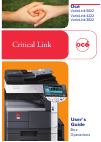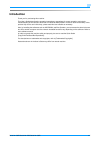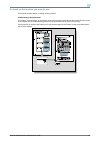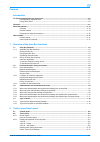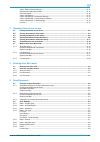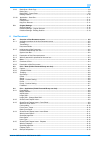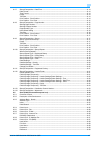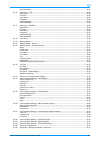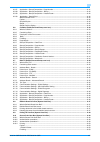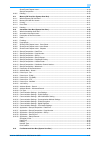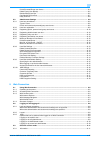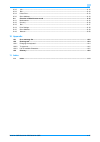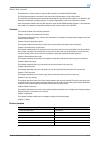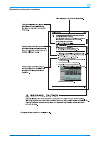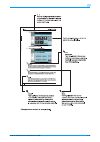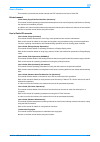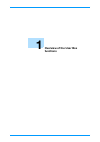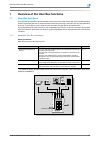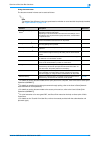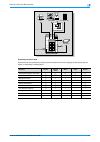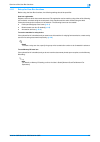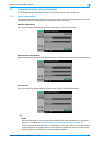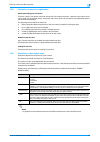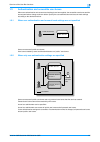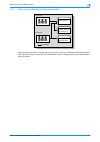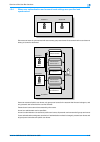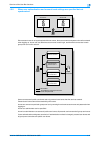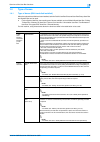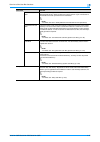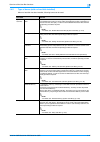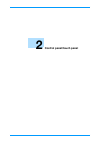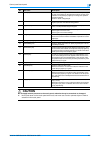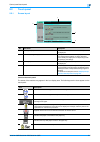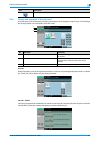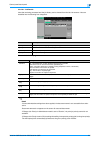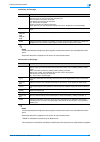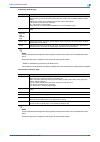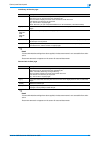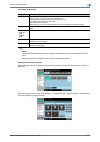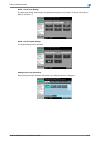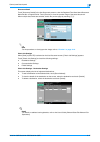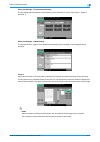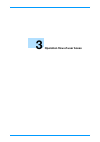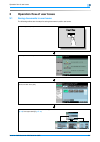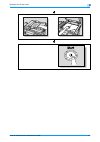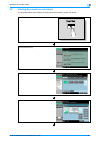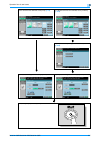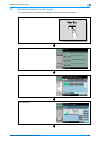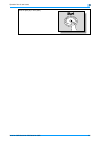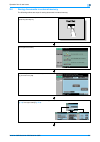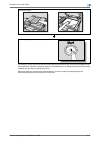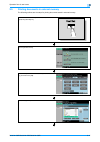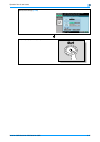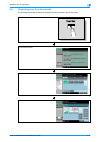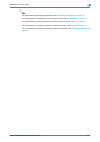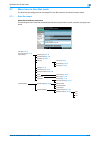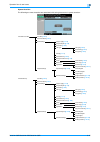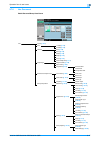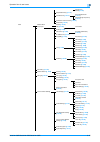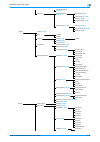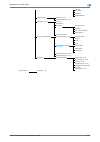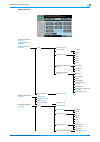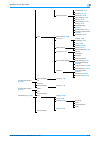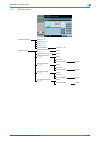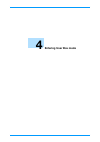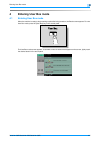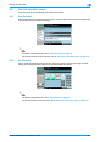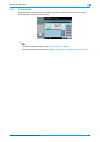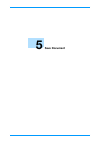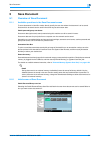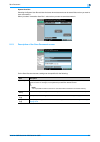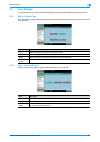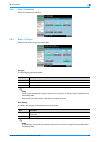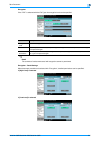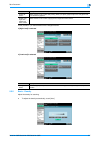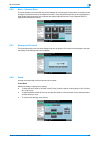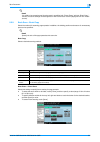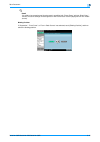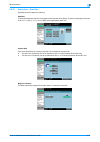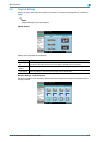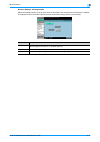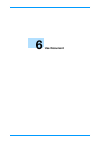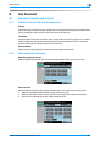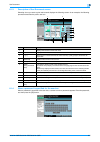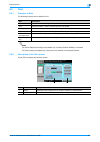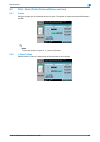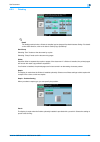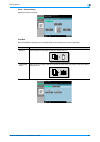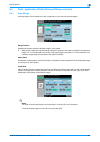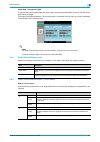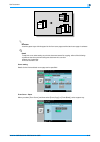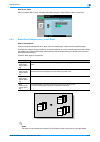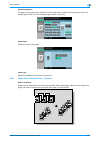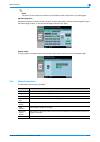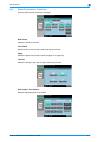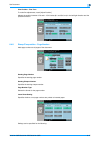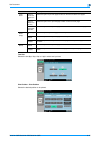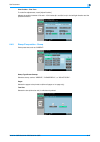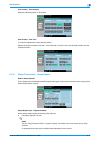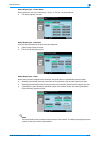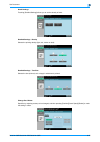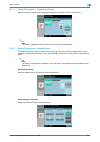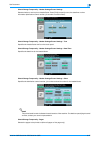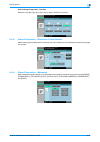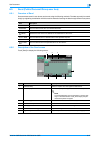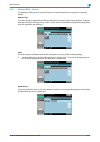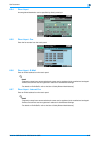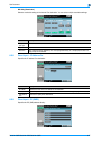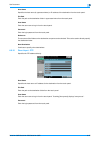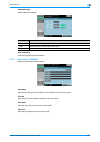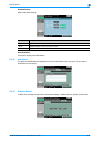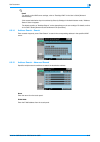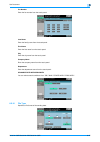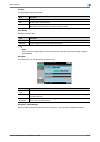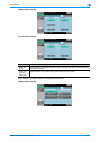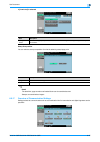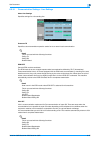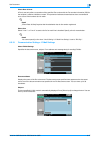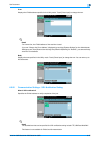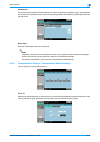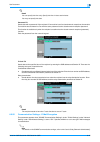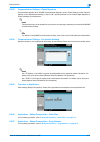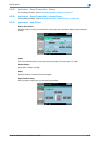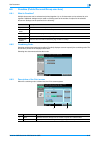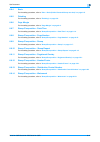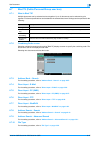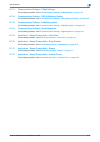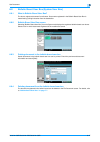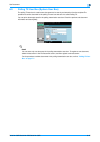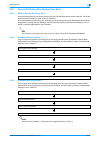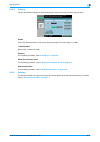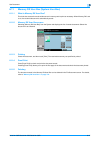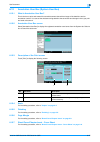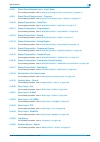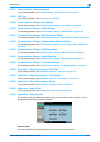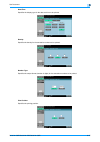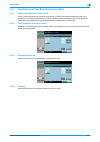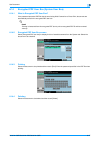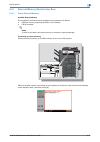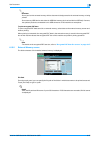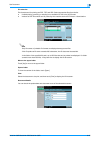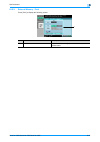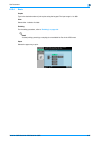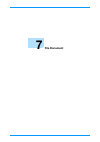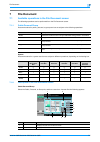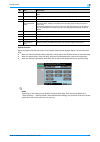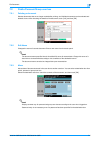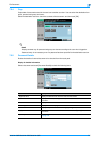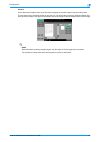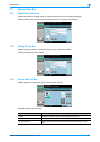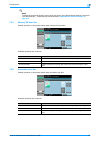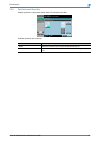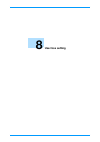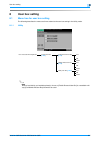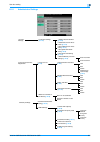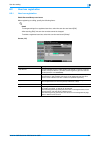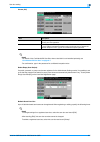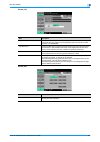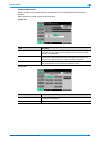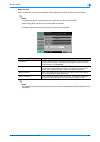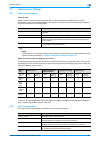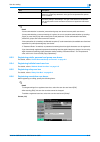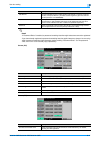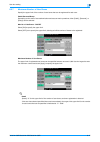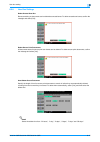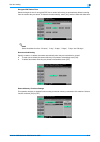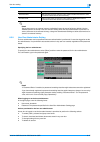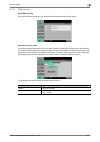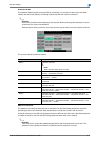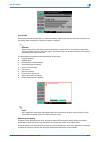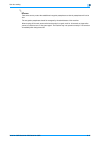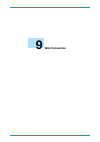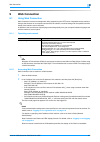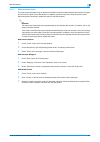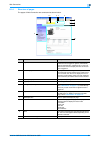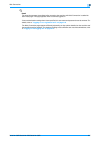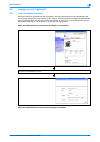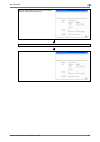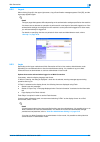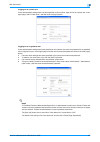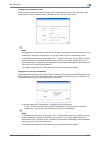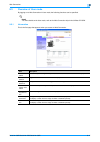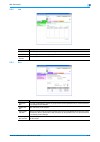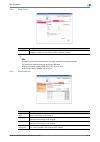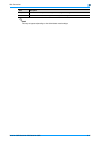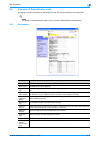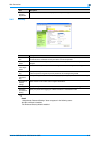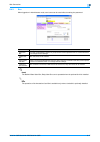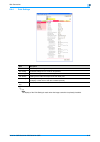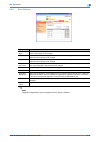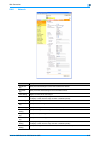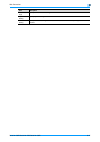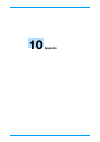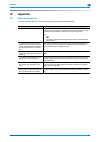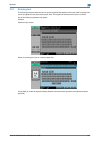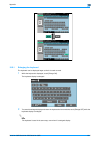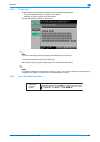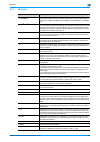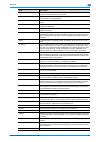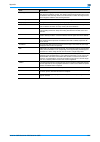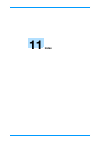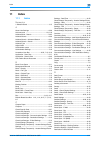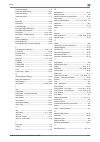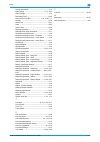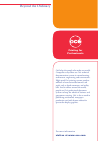- DL manuals
- Oce
- Printer
- VarioLink 3622
- User Manual
Oce VarioLink 3622 User Manual
Summary of VarioLink 3622
Page 1
Critical link océ box operations user’s guide variolink 5022 variolink 4222 variolink 3622.
Page 2: Introduction
Variolink 5022/variolink 4222/variolink 3622 x-1 introduction thank you for purchasing this machine. This user's guide describes the operating instructions, precautions for proper operation, and simple troubleshooting of the user box functions of vl5022/vl4222/vl3622. In order to allow functionality...
Page 3
Variolink 5022/variolink 4222/variolink 3622 x-2 to check on the function you want to use this manual contains details on setting up the functions. Understanding "operation flow" the chapter "operation flow" is provided for using major functions described in this manual.The flow charts in the chapte...
Page 4
Variolink 5022/variolink 4222/variolink 3622 x-3 using "menu trees" various functions can be specified for this machine.Refer to the "menu tree" page to find out the specific setting items under certain button, or the list of items that can be specified. On the menu tree pages, there is a hierarchy ...
Page 5
Variolink 5022/variolink 4222/variolink 3622 x-4 contents introduction to check on the function you want to use ...........................................................................................................X-2 understanding "operation flow" .................................................
Page 6
Variolink 5022/variolink 4222/variolink 3622 x-5 detail - check original settings .............................................................................................................2-11 settings when using documents .............................................................................
Page 7
Variolink 5022/variolink 4222/variolink 3622 x-6 5.2.9 book scan - book copy...........................................................................................................................5-9 book copy...........................................................................................
Page 8
Variolink 5022/variolink 4222/variolink 3622 x-7 6.4.7 stamp/composition - date/time............................................................................................................6-14 date format ..............................................................................................
Page 9
Variolink 5022/variolink 4222/variolink 3622 x-8 next destination .....................................................................................................................................6-28 6.5.10 direct input - ftp .........................................................................
Page 10
Variolink 5022/variolink 4222/variolink 3622 x-9 6.5.27 application - stamp/composition - page number ................................................................................6-41 6.5.28 application - stamp/composition - stamp .....................................................................
Page 11
Variolink 5022/variolink 4222/variolink 3622 x-10 sheet/cover/chapter insert....................................................................................................................6-50 stamp/composition.........................................................................................
Page 12
Variolink 5022/variolink 4222/variolink 3622 x-11 6.13.1 what is fax retransmit user box?.........................................................................................................6-56 6.13.2 fax retransmit user box screen...................................................................
Page 13
Variolink 5022/variolink 4222/variolink 3622 x-12 public/personal/group user boxes...........................................................................................................8-4 delete empty user box(es).....................................................................................
Page 14
Variolink 5022/variolink 4222/variolink 3622 x-13 9.3.2 job..........................................................................................................................................................9-12 9.3.3 box ...........................................................................
Page 15
Variolink 5022/variolink 4222/variolink 3622 x-14 about this manual this document is a user's guide on the user box functions of vl5022/vl4222/vl3622. The following describes the contents of this manual and representation of the product name. This manual is intended for persons with basic knowledge ...
Page 16
Variolink 5022/variolink 4222/variolink 3622 x-15 explanation of manual conventions.
Page 17
Variolink 5022/variolink 4222/variolink 3622 x-16.
Page 18
Variolink 5022/variolink 4222/variolink 3622 x-17 user’s guides this machine is provided with printed manuals and pdf manuals on the user’s guide cd. Printed manual quick guide [copy/print/fax/scan/box operations] this manual contains operating procedures and descriptions of the most frequently used...
Page 19: Overview of The User Box
1 overview of the user box functions.
Page 20
Variolink 5022/variolink 4222/variolink 3622 1-2 overview of the user box functions 1 1 overview of the user box functions 1.1 user box functions the user box functions allow document data to be saved on the optional hard disk of the machine and later printed. Documents that can be saved are those r...
Page 21
Variolink 5022/variolink 4222/variolink 3622 1-3 overview of the user box functions 1 using document data the document saved in boxes can be used as follows: 2 note for details of the difference in the box types based on whether or not a hard disk is optionally installed, see "type of boxes" on page...
Page 22
Variolink 5022/variolink 4222/variolink 3622 1-4 overview of the user box functions 1 organizing document data documents can be organized by renaming the saved document name, changing the box where they are saved, or duplicating or deleting them. Computers fax external memory ftp server etc. E-mail ...
Page 23
Variolink 5022/variolink 4222/variolink 3622 1-5 overview of the user box functions 1 1.1.2 set-up for user box functions before using the user box functions, the following settings should be specified. User box registration register a box into which documents are saved. The registration can be made...
Page 24
Variolink 5022/variolink 4222/variolink 3622 1-6 overview of the user box functions 1 1.2 information before saving documents the following describes information to be kept in mind before using the user box functions. 1.2.1 user authentication this machine can be set so that an account or user name ...
Page 25
Variolink 5022/variolink 4222/variolink 3622 1-7 overview of the user box functions 1 1.2.2 limitation on user box registration public/personal/group user boxes there are "public" user boxes, which can be used by more than one person, "personal" user boxes, which can be used only by a single person,...
Page 26
Variolink 5022/variolink 4222/variolink 3622 1-8 overview of the user box functions 1 1.3 authentication and accessible user boxes when user authentication and account track settings have been applied, the accessible user boxes and the access permissions change as shown below. Specify the user authe...
Page 27
Variolink 5022/variolink 4222/variolink 3622 1-9 overview of the user box functions 1 1.3.3 when only account track settings are specified users can access all public user boxes and only group user boxes for the account that the user belongs to. If account track settings are canceled or if authentic...
Page 28
Variolink 5022/variolink 4222/variolink 3622 1-10 overview of the user box functions 1 1.3.4 when user authentication and account track settings are specified and synchronized since account name is synchronized with user names, group user boxes for accounts that the user does not belong to cannot be...
Page 29
Variolink 5022/variolink 4222/variolink 3622 1-11 overview of the user box functions 1 1.3.5 when user authentication and account track settings are specified but not synchronized since account name is not synchronized with user names, the account name and password must be entered when logging on. A...
Page 30
Variolink 5022/variolink 4222/variolink 3622 1-12 overview of the user box functions 1 1.4 type of boxes 1.4.1 type of boxes (with hard disk installed) when the optional hard disk has been installed, both the public user box/personal user box/group user box and system box can be used. - for the syst...
Page 31
Variolink 5022/variolink 4222/variolink 3622 1-13 overview of the user box functions 1 annotation user box used when transmitting document data which was saved in the scan mode, with the attached [date/time] or [page number] through the network. Type of characters to be attached can be set up at the...
Page 32
Variolink 5022/variolink 4222/variolink 3622 1-14 overview of the user box functions 1 1.4.2 type of boxes (with no hard disk installed) when no hard disk has been installed, following boxes can be used. Box name function system user box bulletin board user box this is a box into which documents for...
Page 33: Control Panel/touch Panel
2 control panel/touch panel.
Page 34: Control Panel/touch Panel
Variolink 5022/variolink 4222/variolink 3622 2-2 control panel/touch panel 2 2 control panel/touch panel 2.1 control panel use the control panel for user box mode operation. The following keys and switches are provided on the control panel. 1 2 4 5 3 6 7 8 13 14 12 9 15 16 17 18 11 10 19 20 21 22 no...
Page 35: Caution
Variolink 5022/variolink 4222/variolink 3622 2-3 control panel/touch panel 2 7 caution do not apply extreme pressure to the touch panel, otherwise it may be scratched or damaged. % never push down on the touch panel with force, and never use a hard or pointed object to make a selection in the touch ...
Page 36
Variolink 5022/variolink 4222/variolink 3622 2-4 control panel/touch panel 2 2.2 touch panel 2.2.1 screen layout icons on the touch panel the status of the machine may appear in the icon display area. The followings are the icons appear on the touch panel. 1 4 3 2 no. Part name description 1 message...
Page 37
Variolink 5022/variolink 4222/variolink 3622 2-5 control panel/touch panel 2 2.2.2 display and operation of the left panel in the left panel of the touch panel, job status and settings can be displayed using the keys. The followings are the keys appear in the left panal in user box mode. Job list qu...
Page 38
Variolink 5022/variolink 4222/variolink 3622 2-6 control panel/touch panel 2 job list - job details jobs that are being processed and the job history can be viewed from the job list screens. Jobs are classified into the following four categories: current jobs in print page ! Detail if user authentic...
Page 39
Variolink 5022/variolink 4222/variolink 3622 2-7 control panel/touch panel 2 job history in print page ! Detail if user authentication settings have been applied, the document name is not accessible from other users. Document names do not appear on the screen for secured documents. Current jobs in s...
Page 40
Variolink 5022/variolink 4222/variolink 3622 2-8 control panel/touch panel 2 job history in send page ! Detail if user authentication settings have been applied, the document name is not accessible from other users. Document names do not appear on the screen for secured documents. "twain" is indicat...
Page 41
Variolink 5022/variolink 4222/variolink 3622 2-9 control panel/touch panel 2 job history in receive page ! Detail if user authentication settings have been applied, the document name is not accessible from other users. Document names do not appear on the screen for secured documents. Current jobs in...
Page 42
Variolink 5022/variolink 4222/variolink 3622 2-10 control panel/touch panel 2 job history in save page ! Detail if user authentication settings have been applied, the document name is not accessible from other users. Document names do not appear on the screen for secured documents. Settings when sav...
Page 43
Variolink 5022/variolink 4222/variolink 3622 2-11 control panel/touch panel 2 detail - check scan settings the basic scan setting, scan settings, and application settings can be checked. To check, touch either [ ← back] or [forward → ]. Detail - check original settings the original settings can be c...
Page 44
Variolink 5022/variolink 4222/variolink 3622 2-12 control panel/touch panel 2 document detail touch [document details] in the use document screen to view the registerd time/user name/document name/the no. Of pages/job no. Touch [preview] to view the preview image of the saved document. When multiple...
Page 45
Variolink 5022/variolink 4222/variolink 3622 2-13 control panel/touch panel 2 check job settings - communication settings the line setting and transmission method settings can be checked. To check, touch either [ ← back] or [forward → ]. Check job settings - e-mail settings the document name, subjec...
Page 46: Operation Flow of User Boxes
3 operation flow of user boxes.
Page 47: Operation Flow of User Boxes
Variolink 5022/variolink 4222/variolink 3622 3-2 operation flow of user boxes 3 3 operation flow of user boxes 3.1 saving documents in user boxes the following outlines are the steps for saving documents in public user boxes. Press the [user box] key. Touch [save document]. Select the user box where...
Page 48
Variolink 5022/variolink 4222/variolink 3622 3-3 operation flow of user boxes 3 position the original. Press the [start] key or touch [start]..
Page 49
Variolink 5022/variolink 4222/variolink 3622 3-4 operation flow of user boxes 3 3.2 printing documents in user boxes the following outlines are the steps for printing documents saved in public user boxes. Press the [user box] key. Touch [use document]. Select the desired user box, and then touch [ok...
Page 50
Variolink 5022/variolink 4222/variolink 3622 3-5 operation flow of user boxes 3 if one document was selected, touch [print]. ( p. 6-4 ) if multiple documents were selected, touch [combine]. ( p. 6-43 ) specify an order for printing (combination order). ( p. 6-43 ) specify basic and application setti...
Page 51
Variolink 5022/variolink 4222/variolink 3622 3-6 operation flow of user boxes 3 3.3 sending documents in user boxes the following outlines are the steps for sending documents saved in public user boxes. Press the [user box] key. Touch [use document]. Select the desired user box, and then touch [ok]....
Page 52
Variolink 5022/variolink 4222/variolink 3622 3-7 operation flow of user boxes 3 if one document was selected, touch [send]. ( p. 6-24 ) if multiple documents were selected, touch [bind tx]. ( p. 6-45 ) specify an order for sending (combination order). ( p. 6-45 ) specify a recipient. Selecting from ...
Page 53
Variolink 5022/variolink 4222/variolink 3622 3-8 operation flow of user boxes 3 press the [start] key or touch [start]..
Page 54
Variolink 5022/variolink 4222/variolink 3622 3-9 operation flow of user boxes 3 3.4 saving documents in external memory the following outlines are steps for saving documents in external memory. Connect an external memory to the machine, and then press the [user box] key. Touch [save document]. Touch...
Page 55
Variolink 5022/variolink 4222/variolink 3622 3-10 operation flow of user boxes 3 the setting for saving documents into the external memory has been turned off (no saving available) at the time of shipment. And when a setting is made for user authentication, the setting is also turned off (no saving ...
Page 56
Variolink 5022/variolink 4222/variolink 3622 3-11 operation flow of user boxes 3 3.5 printing documents in external memory the following outlines are the steps for printing documents saved in external memory. Connect an external memory to the machine, and then press the [user box] key. Touch [use do...
Page 57
Variolink 5022/variolink 4222/variolink 3622 3-12 operation flow of user boxes 3 specify basic settings. ( p. 6-62 ) press the [start] key or touch [start]..
Page 58
Variolink 5022/variolink 4222/variolink 3622 3-13 operation flow of user boxes 3 3.6 organizing user box documents the following outlines are the steps for organizing documents saved in public user boxes. Press the [user box] key. Touch [file document]. Select the desired user box, and then touch [o...
Page 59
Variolink 5022/variolink 4222/variolink 3622 3-14 operation flow of user boxes 3 2 note for the procedure for deleting the documents, refer to "deleting a document" on page 7-4 . For the procedure for changing the name of saved document, refer to "edit name" on page 7-4 for the procedure for moving ...
Page 60
Variolink 5022/variolink 4222/variolink 3622 3-15 operation flow of user boxes 3 3.7 menu trees in user box mode the functions and settings that can be operated in user box mode are structured as shown below. 3.7.1 save document public/personal/group user boxes the following are menu trees that are ...
Page 61
Variolink 5022/variolink 4222/variolink 3622 3-16 operation flow of user boxes 3 system user box the following are menu trees that are associated with saving documents in system user box. Annotation user box user box ( p. 5-3 ) document name ( p. 5-3 ) scan settings original type ( p. 5-4 ) simplex/...
Page 62
Variolink 5022/variolink 4222/variolink 3622 3-17 operation flow of user boxes 3 3.7.2 use document public/personal/group user boxes print copies ( p. 6-5 ) print 1-sided ( p. 6-5 ) 2-sided ( p. 6-5 ) finishing sort ( p. 6-6 ) group ( p. 6-6 ) offset ( p. 6-6 ) staple ( p. 6-6 ) punch ( p. 6-6 ) cen...
Page 63
Variolink 5022/variolink 4222/variolink 3622 3-18 operation flow of user boxes 3 change pos./ delete( p. 6-20 ) registered overlay ( p. 6-21 ) recall header/footer ( p. 6-21 ) header/footer ( p. 6-21 ) check/change temporarily ( p. 6-21 ) distribution control number ( p. 6-23 ) watermark ( p. 6-23 )...
Page 64
Variolink 5022/variolink 4222/variolink 3622 3-19 operation flow of user boxes 3 fax header settings ( p. 6-41 ) stamp/composition ( p. 6-41 ) application date/time ( p. 6-41 ) page number ( p. 6-41 ) stamp ( p. 6-42 ) header/footer ( p. 6-42 ) send & print ( p. 6-42 ) copies ( p. 6-42 ) simplex/dup...
Page 65
Variolink 5022/variolink 4222/variolink 3622 3-20 operation flow of user boxes 3 file path user name password detailed settings address search search ( p. 6-31 ) advanced search ( p. 6-31 ) file type ( p. 6-32 ) file type scan setting encryption encryption level password document permissions detail ...
Page 66
Variolink 5022/variolink 4222/variolink 3622 3-21 operation flow of user boxes 3 system user box bulletin board user box ( p. 6-47 ) polling tx user box ( p. 6-48 ) secure print user box ( p. 6-49 ) print copies ( p. 6-50 ) print ( p. 6-50 ) 1-sided 2-sided finishing ( p. 6-6 ) sort group offset sta...
Page 67
Variolink 5022/variolink 4222/variolink 3622 3-22 operation flow of user boxes 3 insert sheet ( p. 6-11 ) chapters ( p. 6-12 ) stamp/composition date/time ( p. 6-14 ) page number ( p. 6-15 ) stamp ( p. 6-17 ) stamp repeat ( p. 6-18 ) stamp ( p. 6-17 ) registered overlay ( p. 6-21 ) header/footer ( p...
Page 68
Variolink 5022/variolink 4222/variolink 3622 3-23 operation flow of user boxes 3 3.7.3 file document public/personal/group delete ( p. 7-4 ) edit name ( p. 7-4 ) move ( p. 7-4 ) copy ( p. 7-5 ) document details preview ( p. 7-6 ) bulletin board user box ( p. 7-7 ) system user box delete polling tx u...
Page 69: Entering User Box Mode
4 entering user box mode.
Page 70: Entering User Box Mode
Variolink 5022/variolink 4222/variolink 3622 4-2 entering user box mode 4 4 entering user box mode 4.1 entering user box mode when the machine is ready to begin making copies after being turned on, the basic screen appears. To enter user box mode, press the [user box] key in the control panel. The u...
Page 71
Variolink 5022/variolink 4222/variolink 3622 4-3 entering user box mode 4 4.2 user box operation menus in user box mode, one of the following three menus can be chosen. 4.2.1 save document scans original placed on the original glass and saves it in a user box. Specify document names, original type, ...
Page 72
Variolink 5022/variolink 4222/variolink 3622 4-4 entering user box mode 4 4.2.3 file document documents saved in user boxes can be renamed, user boxes containing documents can be moved or documents can be copied to other user boxes. 2 note for details on filing documents, refer to "file document" on...
Page 73: Save Document
5 save document.
Page 74: Save Document
Variolink 5022/variolink 4222/variolink 3622 5-2 save document 5 5 save document 5.1 overview of save document 5.1.1 available operations in the save document screen to save documents in user box mode, directly specify the user box where the document is to be saved. Documents to be saved can be used...
Page 75
Variolink 5022/variolink 4222/variolink 3622 5-3 save document 5 system user box selecting the system user box tab lists the boxes where documents can be saved.Select a box you want to save documents in. When you select "annotation user box", select a box you want to save documents in. 5.1.3 descrip...
Page 76
Variolink 5022/variolink 4222/variolink 3622 5-4 save document 5 5.2 scan settings in the save document screen, touch [scan settings] to specify detailed settings for saving documents. 5.2.1 basic - original type from the following image quality settings, select the appropriate setting according to ...
Page 77
Variolink 5022/variolink 4222/variolink 3622 5-5 save document 5 5.2.3 basic - resolution select the resolution for scanning. 5.2.4 basic - file type select the file format for saving the scan data. File type the following file types are available. ! Detail if a file type is selected when saving a d...
Page 78
Variolink 5022/variolink 4222/variolink 3622 5-6 save document 5 encryption if the "pdf" is selected with the file type, the encryption level can be specified. ! Detail the contents of a document saved with encryption cannot be previewed. Encryption - detail settings when document permissions is sel...
Page 79
Variolink 5022/variolink 4222/variolink 3622 5-7 save document 5 touch [forward → ] to select details on the changes allowed. If [high level] is selected if [low level] is selected 5.2.5 basic - density adjust the density for scanning. - to adjust the density automatically, touch [auto]. Item descri...
Page 80
Variolink 5022/variolink 4222/variolink 3622 5-8 save document 5 5.2.6 basic - separate scan the scan operation can be divided into several sessions for various types of documents, for example, when all pages of a document cannot be loaded into the adf, when placing the document on the original glas...
Page 81
Variolink 5022/variolink 4222/variolink 3622 5-9 save document 5 ! Detail if a width to be erased around the document is specified with "frame erase" with the "book copy" function, the same settings are also applied on the"frame erase" screen (displayed from the "erase" screen). 5.2.9 book scan - bo...
Page 82
Variolink 5022/variolink 4222/variolink 3622 5-10 save document 5 ! Detail if a width to be erased around the document is specified with "frame erase" with the "book copy" function, the same settings are also applied on the"frame erase" screen (displayed from the "erase" screen). Binding position if...
Page 83
Variolink 5022/variolink 4222/variolink 3622 5-11 save document 5 5.2.10 application - scan size specifies the size of paper for scanning. Standard to automatically detect the size of first paper when scanned, touch [auto]. To scan a preset paper size (such as 8-1/2 × 11 (a4), or 7-1/4 × 10-1/2 (b5)...
Page 84
Variolink 5022/variolink 4222/variolink 3622 5-12 save document 5 5.3 original settings specify the type of document that is loaded, for example, if it contains mixed page sizes or is folded in a zigzag. ! Detail [original settings] can be used together. Special original settings can be specified fo...
Page 85
Variolink 5022/variolink 4222/variolink 3622 5-13 save document 5 direction settings - binding position select the binding position, such as when holes are punched in the document or the document is stapled. This adjusts the scan of double-sided documents so that the binding position is not reversed...
Page 86: Use Document
6 use document.
Page 87: Use Document
Variolink 5022/variolink 4222/variolink 3622 6-2 use document 6 6 use document 6.1 overview of use document screen 6.1.1 available operations in the use document screen printing documents saved in user boxes by copy, fax/scan, print mode or fax rx can be printed. Finishing settings, such as the numb...
Page 88
Variolink 5022/variolink 4222/variolink 3622 6-3 use document 6 6.1.3 description of use document screen selecting a box you want to print and transmit displays the following screen. As an example, the following procedure describes the public user box. 6.1.4 when a password is specified for the user...
Page 89
Variolink 5022/variolink 4222/variolink 3622 6-4 use document 6 6.2 print 6.2.1 overview of print the following functions can be added in print. ! Detail the center staple/fold settings are available only if optional finisher a0hn0y1 is installed. The punch setting is available only if the punch kit...
Page 90
Variolink 5022/variolink 4222/variolink 3622 6-5 use document 6 6.3 print - basic (public/personal/group user box) 6.3.1 copies using the keypad, type in the desired number of copies. The number of copies can be specified between 1 and 999. ! Detail to reset the number of copies to "1", press the [c...
Page 91
Variolink 5022/variolink 4222/variolink 3622 6-6 use document 6 6.3.3 finishing ! Detail the feeding method when a finisher is installed can be changed from administrator setting. For details on the offset function, refer to the user's guide [copy operations]. Sort/group selecting "sort" feeds out t...
Page 92
Variolink 5022/variolink 4222/variolink 3622 6-7 use document 6 punch - position setting specifies the punch position. Fold/bind when [fold/bind] is displayed by the installed finisher, the following items can be specified. Item description half-fold select this option to fold copies in half before ...
Page 93
Variolink 5022/variolink 4222/variolink 3622 6-8 use document 6 6.4 print - application (public/personal/group user box) 6.4.1 page margin a binding margin can be added to the left or right side or to the top of the printed pages. Margin position specifies the location where the binding margin is to...
Page 94
Variolink 5022/variolink 4222/variolink 3622 6-9 use document 6 image shift - change back shift to print the document double-sided with page margin, press [change back shift] to specify the shift on the back side of the pages. The image can be shifted between 1/16 and 10 inches (0.1 and 250.0 mm) le...
Page 95
Variolink 5022/variolink 4222/variolink 3622 6-10 use document 6 2 reminder load the paper trays with the paper for the front cover page and the back cover page in advance. ! Detail to add the cover sheet setting to print the document saved for copying, either of the following conditions must be met...
Page 96
Variolink 5022/variolink 4222/variolink 3622 6-11 use document 6 back cover-paper when you select [back cover], and then select [back (copy)] or [back (blank)], select a paper tray. 6.4.4 sheet/cover/chapter insert - insert sheet what is insert sheet? Documents can be printed with other paper, such ...
Page 97
Variolink 5022/variolink 4222/variolink 3622 6-12 use document 6 specified page/sort the page to insert paper can be specified. Touch a page button, and then use the keypad to type in the desired page number. To sort the entered page numbers, touch [sort]. Insert paper selects the tray to insert pap...
Page 98
Variolink 5022/variolink 4222/variolink 3622 6-13 use document 6 ! Detail the paper can be inserted at a maximum of 30 locations within a document of up to 999 pages. Specified page/sort specifies the page to be printed on the front side. Touch a page button, and then use the keypad to type in the d...
Page 99
Variolink 5022/variolink 4222/variolink 3622 6-14 use document 6 6.4.7 stamp/composition - date/time prints the date and time of printing on the pages. Date format selects the format for the date. Time format selects whether or not the time is added and selects its format. Pages selects the pages to...
Page 100
Variolink 5022/variolink 4222/variolink 3622 6-15 use document 6 print position - fine-tune to make fine adjustments, touch [adjust position]. Adjusts the position between 1/16 and 1-15/16 inches (0.1 and 50.0 mm) in the left/right direction and the up/down direction. 6.4.8 stamp/composition - page ...
Page 101
Variolink 5022/variolink 4222/variolink 3622 6-16 use document 6 text size selects the size (8pt, 10pt, 12pt or 14pt) in which text is printed. Print position - print position selects the desired position to be printed. Item description cover sheet print on front and back cov- er select this option ...
Page 102
Variolink 5022/variolink 4222/variolink 3622 6-17 use document 6 print position - fine-tune to make fine adjustments, touch [adjust position]. Adjusts the position between 1/16 and 1-15/16 inches (0.1 and 50.0 mm) in the left/right direction and the up/down direction. 6.4.9 stamp/composition - stamp...
Page 103
Variolink 5022/variolink 4222/variolink 3622 6-18 use document 6 print position - print position selects the desired position to be printed. Print position - fine-tune to make fine adjustments, touch [adjust position]. Adjusts the position between 1/16 and 1-15/16 inches (0.1 and 50.0 mm) in the lef...
Page 104
Variolink 5022/variolink 4222/variolink 3622 6-19 use document 6 stamp repeat type - preset stamp inserts preset text, such as "invalid copy", "copy", or "private", as preset stamps. - one stamp requires one area. Stamp repeat type - date/time insert the date and time that the document was registere...
Page 105
Variolink 5022/variolink 4222/variolink 3622 6-20 use document 6 detail settings touching [detailed settings] allows you to set the density of texts. Detailed settings - density selects the printing density (light, std., darker or dark). Detailed settings - text size selects the size (minimal, std. ...
Page 106
Variolink 5022/variolink 4222/variolink 3622 6-21 use document 6 6.4.11 stamp/composition - registered overlay when the overlay is registered, it is displayed. Recall the saved image to print it as an overlay. 2 note for details on registered overlay, refer to user's guide [copy operations]. 6.4.12 ...
Page 107
Variolink 5022/variolink 4222/variolink 3622 6-22 use document 6 check/change temporarily - header settings/footer settings selects whether or not to print a header/footer. Press [print] to specify a text, the date/time or other information (distribution control number, job number or serial number)....
Page 108
Variolink 5022/variolink 4222/variolink 3622 6-23 use document 6 check/change temporarily - text size selects the size (6pt, 8pt, 10pt, 12pt, 14pt or 18pt) in which text is printed. 6.4.13 stamp/composition - distribution control number make a setting of the density and the character size of the dis...
Page 109
Variolink 5022/variolink 4222/variolink 3622 6-24 use document 6 6.5 send (public/personal/group user box) 6.5.1 overview of send document data saved in user boxes can be sent using the following methods. The data can easily be routed simply by registering a destination with this machine instead of ...
Page 110
Variolink 5022/variolink 4222/variolink 3622 6-25 use document 6 6.5.3 address book - search the destination address can be searched. Search the registered destination according to the following method. Address type this button appears if [address book default] (displayed by touching [custom display...
Page 111
Variolink 5022/variolink 4222/variolink 3622 6-26 use document 6 6.5.4 direct input an unregistered destination can be specified by directly entering it. 6.5.5 direct input - fax enter the fax number from the touch panel. 6.5.6 direct input - e-mail enter an e-mail address from the touch panel. ! De...
Page 112
Variolink 5022/variolink 4222/variolink 3622 6-27 use document 6 rx ability (destination) selects a receivable setting at the internet fax destination. You can select multiple receivable settings. 6.5.8 direct input - ip address fax specifies the ip address fax destination. 6.5.9 direct input - pc (...
Page 113
Variolink 5022/variolink 4222/variolink 3622 6-28 use document 6 host name specifies the host name (in uppercase letters) or ip address of the destination from the touch panel. File path enter the path to the destination folder in uppercase letters from the touch panel. User name enter the user name...
Page 114
Variolink 5022/variolink 4222/variolink 3622 6-29 use document 6 detailed settings make further detail settings. Next destination continues to specify other destinations. 6.5.11 direct input - webdav specifies the webdav address directly. Host name specifies the host name or ip address for the desti...
Page 115
Variolink 5022/variolink 4222/variolink 3622 6-30 use document 6 detailed settings make further detail settings. Next destination continues to specify other destinations. 6.5.12 job history the latest five desntinations are displayed from the fax destinations sent in the past. You can select a desti...
Page 116
Variolink 5022/variolink 4222/variolink 3622 6-31 use document 6 ! Detail for details on the ldap server settings, refer to "enabling ldap" in the user's guide [network administrator]. If the manual destination input is restricted by security settings in the administrator mode, "address search" does...
Page 117
Variolink 5022/variolink 4222/variolink 3622 6-32 use document 6 fax number enter the fax number from the touch panel. Last name enter the family name from the touch panel. First name enter the first name from the touch panel. City enter the city name from the touch panel. Company name enter the com...
Page 118
Variolink 5022/variolink 4222/variolink 3622 6-33 use document 6 file type the following file types are available. Scan setting specifies a group of data. ! Detail even if you select "single page" to save a document in a user box, you need to specify a page to download data. Encryption if you select...
Page 119
Variolink 5022/variolink 4222/variolink 3622 6-34 use document 6 if [high level] is selected if [low level] is selected touch [forward → ] to select details on the changes allowed screen. If [high level] is selected item description printing al- lowed specifies whether or not to allow data printing....
Page 120
Variolink 5022/variolink 4222/variolink 3622 6-35 use document 6 if [low level] is selected stamp composition you can select a stamp composition for what is added by stamp/page print. ! Detail the date/time, page number and header/footer can be combined as text. Stamps are combined as images. 6.5.17...
Page 121
Variolink 5022/variolink 4222/variolink 3622 6-36 use document 6 6.5.18 communication settings - line settings about line settings specifies settings for a fax sending line. Overseas tx specifies a slow transmission speed to send a fax to an area in bad communication. ! Detail this is not used with ...
Page 122
Variolink 5022/variolink 4222/variolink 3622 6-37 use document 6 check dest. & send a fax is sent only after a comparison of the specified fax number with the fax number information (csi) for the recipient's machine indicates a match. This prevents misdirected transmissions since a transmission erro...
Page 123
Variolink 5022/variolink 4222/variolink 3622 6-38 use document 6 from displays the e-mail address specified in the utility mode. Touch [direct input] to change the text. ! Detail for internet fax, the e-mail address of the machine is used. If you set "change the from address" (displayed by touching ...
Page 124
Variolink 5022/variolink 4222/variolink 3622 6-39 use document 6 detail search you can search the notification e-mail address from where the address is registered. Type in the destination name or part of the address to search for the corresponding address. Select [name] or [destination] and enter th...
Page 125
Variolink 5022/variolink 4222/variolink 3622 6-40 use document 6 ! Detail you can specify the time only. Specify the time in hours and minutes. You may not specify the date. Password tx sends data with a password. If the recipient's fax machine is set for closed network receptions, the sender's fax ...
Page 126
Variolink 5022/variolink 4222/variolink 3622 6-41 use document 6 6.5.23 communication settings - digital signature this parameter appears when "s/mime communication settings" (under "e-mail settings" under "network setting" under "administrator setting") is set to "on". Specifies whether or not to a...
Page 127
Variolink 5022/variolink 4222/variolink 3622 6-42 use document 6 6.5.28 application - stamp/composition - stamp for the setting procedure, refer to "stamp/composition - stamp" on page 6-17 6.5.29 application - stamp/composition - header/footer for the setting procedure, refer to "stamp/composition -...
Page 128
Variolink 5022/variolink 4222/variolink 3622 6-43 use document 6 6.6 combine (public/personal/group user box) 6.6.1 what is combine? Multiple documents can be selected and printed together. Up to 10 documents can be selected to print together. Additional settings can be made on finishing such as the...
Page 129
Variolink 5022/variolink 4222/variolink 3622 6-44 use document 6 6.6.4 basic for the setting procedure, refer to "print - basic (public/personal/group user box)" on page 6-5 . 6.6.5 finishing for the setting procedure, refer to "finishing" on page 6-6 . 6.6.6 page margin for the setting procedure, r...
Page 130
Variolink 5022/variolink 4222/variolink 3622 6-45 use document 6 6.7 bind tx (public/personal/group user box) 6.7.1 what is bind tx? Multiple documents can be selected and sent together. Up to 10 documents can be selected to print together. File format specifications can be added to the selected doc...
Page 131
Variolink 5022/variolink 4222/variolink 3622 6-46 use document 6 6.7.11 communication settings - e-mail settings for the setting procedure, refer to "communication settings - e-mail settings" on page 6-37 . 6.7.12 communication settings - url notification setting for the setting procedure, refer to ...
Page 132
Variolink 5022/variolink 4222/variolink 3622 6-47 use document 6 6.8 bulletin board user box (system user box) 6.8.1 what is bulletin board user box? The box to register a document for reference. Documents registered in the bulletin board user box is transmited by polling instruction from the destin...
Page 133
Variolink 5022/variolink 4222/variolink 3622 6-48 use document 6 6.9 polling tx user box (system user box) the polling tx user box is used to save documents to be sent by an instruction from the recipient.The operation to send a document to the polling tx user box and save it is called polling tx. Y...
Page 134
Variolink 5022/variolink 4222/variolink 3622 6-49 use document 6 6.10 secure print user box (system user box) 6.10.1 what is secure print user box? Documents being sent for print jobs by protecting with an id and password are saved in this box. The id and password must be entered in order to print a...
Page 135
Variolink 5022/variolink 4222/variolink 3622 6-50 use document 6 6.10.4 printing you can add several functions to documents stored in secure print user box when you print them. Copies type in the desired number of print copies using the keypad. The input range is 1 to 999. 1-sided/2-sided select eit...
Page 136
Variolink 5022/variolink 4222/variolink 3622 6-51 use document 6 6.11 memory rx user box (system user box) 6.11.1 what is memory rx user box? This is the box to store the received document in memory and to print as necessary. When memory rx is set to on, the received document is automatically saved....
Page 137
Variolink 5022/variolink 4222/variolink 3622 6-52 use document 6 6.12 annotation user box (system user box) 6.12.1 what is annotation user box? This is the box to print and transmit the saved document data with an image of the date/time and an annotation number. You can set the character string adde...
Page 138
Variolink 5022/variolink 4222/variolink 3622 6-53 use document 6 6.12.8 sheet/cover/chapter insert - insert sheet for the setting procedure, refer to "sheet/cover/chapter insert - insert sheet" on page 6-11 . 6.12.9 sheet/cover/chapter insert - chapters for the setting procedure, refer to "sheet/cov...
Page 139
Variolink 5022/variolink 4222/variolink 3622 6-54 use document 6 6.12.27 address search - advanced search for the setting procedure, refer to "address search - advanced search" on page 6-31 . 6.12.28 file type for the setting procedure, refer to "file type" on page 6-32 . 6.12.29 communication setti...
Page 140
Variolink 5022/variolink 4222/variolink 3622 6-55 use document 6 date/time specifies the display type for the date and time to be printed. Density specifies the density for the annotation numbers to be printed. Number type specifies the output format (number of digits) for the annotation numbers to ...
Page 141
Variolink 5022/variolink 4222/variolink 3622 6-56 use document 6 6.13 fax retransmit user box (system user box) 6.13.1 what is fax retransmit user box? A box to save documents that could not be sent even by dialing exceeding the automatic redial count specified in the line parameter setting for a ce...
Page 142
Variolink 5022/variolink 4222/variolink 3622 6-57 use document 6 6.14 encrypted pdf user box (system user box) 6.14.1 what is encrypted pdf user box? If the password-protected pdf file data is saved using web connection or direct print, documents are automatically saved in the encrypted pdf user box...
Page 143
Variolink 5022/variolink 4222/variolink 3622 6-58 use document 6 6.15 external memory (system user box) 6.15.1 about external memory available external memory the conditions of external memories available on this machine are as follows. - usb flash memory supporting the usb (1.1/2.0) interface - fat...
Page 144
Variolink 5022/variolink 4222/variolink 3622 6-59 use document 6 2 reminder do not pull out the external memory while a document is being saved to the external memory or being printed. Do not use any usb device other than the usb flash memory (such as hard disk or usb hub). However, the optional pro...
Page 145
Variolink 5022/variolink 4222/variolink 3622 6-60 use document 6 file selection file formats used for printing are pdf, tiff and xps. Select appropriate files from the list. - 2-sided printing, punching, or stapling is not available for files in the xps format. - versions of pdf files which can be p...
Page 146
Variolink 5022/variolink 4222/variolink 3622 6-61 use document 6 6.15.3 external memory - print touch [print] to display the following screen. 1 no. Part name description 1 basic specifies the basic settings such as number of copies and 1- sided/2-sided..
Page 147
Variolink 5022/variolink 4222/variolink 3622 6-62 use document 6 6.15.4 basic copies type in the desired number of print copies using the keypad. The input range is 1 to 999. Print select either 1-sided or 2-sided. Finishing for the setting procedure, refer to "finishing" on page 6-6 . ! Detail 2-si...
Page 148: File Document
7 file document.
Page 149: File Document
Variolink 5022/variolink 4222/variolink 3622 7-2 file document 7 7 file document 7.1 available operations in the file document screen the following operations can be performed from the file document screen. 7.1.1 public/personal/group documents stored in public, personal, or group user box are subje...
Page 150
Variolink 5022/variolink 4222/variolink 3622 7-3 file document 7 system user box select the system user box tab, and a list of available system boxes appears. Select a box for document filing. - when you select the [bulletin board user box], further select a box inside that box for document filing. ...
Page 151
Variolink 5022/variolink 4222/variolink 3622 7-4 file document 7 7.2 public/personal/group user box 7.2.1 deleting a document deletes documents that are no longer needed after printing, etc. Multiple documents can be selected and deleted at once. After checking the details of the document, touch [ye...
Page 152
Variolink 5022/variolink 4222/variolink 3622 7-5 file document 7 7.2.4 copy copies data of documents stored in the user box to another user box. You can select the destination from public, personal and group user boxes. Select the destination user box, check the contents of the document, and then to...
Page 153
Variolink 5022/variolink 4222/variolink 3622 7-6 file document 7 preview on the document details screen, touch [preview] to display the preview image of the saved document. The document can be viewed at full size or at a size of 2, 4 or 8 times the normal size. Select the display size, and use the s...
Page 154
Variolink 5022/variolink 4222/variolink 3622 7-7 file document 7 7.3 system user box 7.3.1 bulletin board user box enables documents for viewing stored in a bulletin board user box to be checked and deleted. Select a bulletin board user box, check the contents of the box, and then touch [delete]. 7....
Page 155
Variolink 5022/variolink 4222/variolink 3622 7-8 file document 7 ! Detail to delete all documents stored in secure print user boxes, touch [administrator settings], and select "user box settings" - "delete secure print documents" "delete secure print documents" on page 8-13 . 7.3.4 memory rx user bo...
Page 156
Variolink 5022/variolink 4222/variolink 3622 7-9 file document 7 7.3.6 fax retransmit user box enables operation on documents stored under fax retransmit user box. Available operations are as follows: item description delete deletes documents that are no longer needed after printing, etc. Document d...
Page 157: User Box Setting
8 user box setting.
Page 158: User Box Setting
Variolink 5022/variolink 4222/variolink 3622 8-2 user box setting 8 8 user box setting 8.1 menu tree for user box setting the following describes the menus and items related to the user box setting in the utility mode. 8.1.1 utility 2 note when a hard disk is not installed optionally, the use of [pu...
Page 159
Variolink 5022/variolink 4222/variolink 3622 8-3 user box setting 8 8.1.2 administrator settings 1 system settings 0 user box settings ( p. 8-13 ) 1 delete unused user box ( p. 8-13 ) 2 delete secure print docu- ments ( p. 8-13 ) 3 auto delete secure docu- ment ( p. 8-13 ) 4 encrypted pdf delete tim...
Page 160
Variolink 5022/variolink 4222/variolink 3622 8-4 user box setting 8 8.2 user box registration 8.2.1 user box registration public/personal/group user boxes when registering or editing, specify the following items. ! Detail to change settings for a registered user box, select the user box and touch [e...
Page 161
Variolink 5022/variolink 4222/variolink 3622 8-5 user box setting 8 screen (2/2) ! Detail for details of the confidential rx user box when a hard disk is not installed optionally, see "confidential rx user box" on page 8-7 . For confirmation, type in the password for confidential reception twice. De...
Page 162
Variolink 5022/variolink 4222/variolink 3622 8-6 user box setting 8 screen (1/2) screen (2/2) item description user box no. The next available user box number is displayed. To specify a user box number, touch [user box no.], and then use the keypad to type in the user box number (between 1 and 99999...
Page 163
Variolink 5022/variolink 4222/variolink 3622 8-7 user box setting 8 confidential rx user box when a hard disk is not installed optionally, the registration of up to 20 confidential rx user boxes is available. When registering or editing, specify the following items. Screen (1/2) screen (2/2) item de...
Page 164
Variolink 5022/variolink 4222/variolink 3622 8-8 user box setting 8 relay user box up to five relay user boxes can be registered. When registering or editing, specify the following items. ! Detail to change settings for a registered user box, select the user box and touch [edit]. After touching [edi...
Page 165
Variolink 5022/variolink 4222/variolink 3622 8-9 user box setting 8 8.3 administrator settings 8.3.1 user box permissions types of users users of various levels can use this machine. The user box functions are managed by the user box administrator, apart from the administrator of the machine. Each t...
Page 166
Variolink 5022/variolink 4222/variolink 3622 8-10 user box setting 8 ! Detail if user authentication is canceled, personal and group user boxes become public user boxes. If user authentication or account tracking is in place, be sure to complete authentication by touching [login] or press the [id] k...
Page 167
Variolink 5022/variolink 4222/variolink 3622 8-11 user box setting 8 ! Detail if "password rules" is enabled, a password containing less than eight characters cannot be registered. If you have already registered a password containing less than eight characters, change it to one using eight character...
Page 168
Variolink 5022/variolink 4222/variolink 3622 8-12 user box setting 8 8.3.7 maximum number of user boxes specify the upper limit of the number of user boxes that can be registered for each user. Public/personal/group depending on the state of user authentication and account track operations, either [...
Page 169
Variolink 5022/variolink 4222/variolink 3622 8-13 user box setting 8 8.3.8 user box settings delete unused user box boxes containing no documents can be deleted as unused boxes. To delete unused user boxes, confirm the message and select [yes]. Delete secure print documents all documents stored in s...
Page 170
Variolink 5022/variolink 4222/variolink 3622 8-14 user box setting 8 encrypted pdf delete time select the length of time for encrypted pdf files to remain before they are automatically deleted, counting from the moment they are stored. To delete them automatically, select [yes], and then select the ...
Page 171
Variolink 5022/variolink 4222/variolink 3622 8-15 user box setting 8 ! Detail saving document to an external memory is disabled (cannot be saved) at factory default.It is also disabled (cannot be saved) in the user function setting when the user authentication is specified. To save a document to an ...
Page 172
Variolink 5022/variolink 4222/variolink 3622 8-16 user box setting 8 8.3.10 hdd settings check hdd capacity this function enables checking of the used and remaining amounts of hard disk space. Overwrite temporary data this function enables specification of the overwrite method for deleting the exist...
Page 173
Variolink 5022/variolink 4222/variolink 3622 8-17 user box setting 8 overwrite all data this operation deletes all data on the hard disk by overwriting. To overwrite the data, select the delete method, and then touch [delete]. Overwriting is performed after the machine is restarted. 2 reminder perfo...
Page 174
Variolink 5022/variolink 4222/variolink 3622 8-18 user box setting 8 format hdd this function formats the hard disk. To execute formatting, select [yes], and then follow the instructions on the display. After formatting is completed, restart the machine. 2 reminder when turning off the main power sw...
Page 175
Variolink 5022/variolink 4222/variolink 3622 8-19 user box setting 8 2 reminder take extra care to protect the established encryption passphrase so that the passphrase will not be lost. The encryption passphrase should be managed by the administrator of the machine. When turning off the main power s...
Page 176: Web Connection
9 web connection.
Page 177: Web Connection
Variolink 5022/variolink 4222/variolink 3622 9-2 web connection 9 9 web connection 9.1 using web connection web connection is a device management utility supported by the http server integrated into the machine. Using a web browser on a computer connected to the network, machine settings can be spec...
Page 178
Variolink 5022/variolink 4222/variolink 3622 9-3 web connection 9 9.1.3 web browser cache the most recent information may not appear in the web connection pages because older versions of pages are saved in the cache for the web browser. In addition, problems may occur when the cache is used. When us...
Page 179
Variolink 5022/variolink 4222/variolink 3622 9-4 web connection 9 9.1.4 structure of pages the pages of web connection are constructed as shown below. 1 2 3 4 5 8 7 6 10 9 no. Part name description 1 logon user name displays the icon of the current mode and the name of the user who is logged on (pub...
Page 180
Variolink 5022/variolink 4222/variolink 3622 9-5 web connection 9 ! Detail the page that appears immediately after accessing the machine with web connection is called the user mode page. This page appears when a user has logged on. If user authentication settings have been specified, the user name a...
Page 181
Variolink 5022/variolink 4222/variolink 3622 9-6 web connection 9 9.2 logging on and logging off 9.2.1 login and logout operations when the machine is accessed with web connection, the logon page appears if user authentication and account track settings have been specified on the machine. If user au...
Page 182
Variolink 5022/variolink 4222/variolink 3622 9-7 web connection 9 the user authentication/account track screen appears. Enter the required information to log in. To log in as a different user or an administrator, log out. Log in again..
Page 183
Variolink 5022/variolink 4222/variolink 3622 9-8 web connection 9 9.2.2 logout when clicking [logout] in the upper right screen, a log off confirmation message appears. Click [ok], and the logon page appears again. ! Detail the logon page that appears differs depending on the authentication settings...
Page 184
Variolink 5022/variolink 4222/variolink 3622 9-9 web connection 9 logging on as a public user if user authentication settings have not been specified on the machine, logon will be as a public user. In the logon page, select "public user", and then click the [login] button. Logging on as a registered...
Page 185
Variolink 5022/variolink 4222/variolink 3622 9-10 web connection 9 logging on to administrator mode in order to specify system and network settings, log on to administrator mode. In the logon page, select "administrator", to enter the administrator password, and then click the [login] button. ! Deta...
Page 186
Variolink 5022/variolink 4222/variolink 3622 9-11 web connection 9 9.3 overview of user mode by logging on to web connection in user mode, the following functions can be specified. ! Detail for other details on the user mode, refer to the web connection help in the utilities cd-rom. 9.3.1 informatio...
Page 187
Variolink 5022/variolink 4222/variolink 3622 9-12 web connection 9 9.3.2 job 9.3.3 box item description current jobs on this list, you can check curently running jobs and those in a queue. Job history on this list, you can check completed jobs. Communica- tion list on this list, you can check receiv...
Page 188
Variolink 5022/variolink 4222/variolink 3622 9-13 web connection 9 9.3.4 direct print 2 note in order to use the direct print function, the image controller is required optionally. The direct print function allows you to print the following. When a hard disk is installed: xps, pdf, tiff, ps, pcl, te...
Page 189
Variolink 5022/variolink 4222/variolink 3622 9-14 web connection 9 ! Detail this may not appear depending on the administrator mode settings. Subject a maximum of 10 subjects for sending e-mail messages can be registered. Text a maximum of 10 texts for sending e-mail messages can be registered. Item...
Page 190
Variolink 5022/variolink 4222/variolink 3622 9-15 web connection 9 9.4 overview of administrator mode by logging on to web connection in administrator mode, the following functions can be specified. ! Detail for details on the administrator mode, refer to the user's guide [network administrator]. 9....
Page 191
Variolink 5022/variolink 4222/variolink 3622 9-16 web connection 9 9.4.2 security ! Detail "administrator password settings" does not appear in the following cases: no ssl certificate is installed. The enhanced security mode is enabled. Head- er/footer registration the list of headers/footers can be...
Page 192
Variolink 5022/variolink 4222/variolink 3622 9-17 web connection 9 9.4.3 box when logged on in administrator mode, user boxes can be used without entering the password. ! Detail the bulletin board user box, relay user box can be operated when the optional fax kit is installed. 2 note the operation o...
Page 193
Variolink 5022/variolink 4222/variolink 3622 9-18 web connection 9 9.4.4 print settings 2 note the display of the print setting is made when the image controller is optionally installed. Item description basic the default printer settings can be specified. Pcl setting the default settings for pcl mo...
Page 194
Variolink 5022/variolink 4222/variolink 3622 9-19 web connection 9 9.4.5 store address ! Detail "application registration" does not appear when the fax kit is installed. Item description address book the list of address book registered to the machine can be displayed, and destinations can be regis- ...
Page 195
Variolink 5022/variolink 4222/variolink 3622 9-20 web connection 9 9.4.6 network item description tcp/ip set- ting specify the tcp/ip settings to connect the machine to the network. E-mail set- ting specify the e-mail tx/rx setting and i-fax extended functions. Ldap setting register an ldap server w...
Page 196
Variolink 5022/variolink 4222/variolink 3622 9-21 web connection 9 webdav set- tings specify the webdav client settings. Open api setting specify openapi settings. Tcp socket setting specify tcp socket settings used for data transmissions between the computer application and this machine. Item descr...
Page 197: Appendix
10 appendix.
Page 198: Appendix
Variolink 5022/variolink 4222/variolink 3622 10-2 appendix 10 10 appendix 10.1 error message list if an error message appears, perform the corresponding operation described below. Message cause and solution unable to connect to the network. A connection to the network could not be established. Check...
Page 199
Variolink 5022/variolink 4222/variolink 3622 10-3 appendix 10 10.2 entering text the following procedure describes how to use the keyboard that appears in the touch panel for typing in the names of registered users and custom paper sizes. The keypad can also be used to type in numbers. Any of the fo...
Page 200
Variolink 5022/variolink 4222/variolink 3622 10-4 appendix 10 10.2.1 enlarging the keyboard the keyboard can be displayed larger so that it is easier to read. 1 while the keyboard is displayed, touch [enlarge on]. The keyboard display is enlarged. 2 to cancel the enlarged display and return the keyb...
Page 201
Variolink 5022/variolink 4222/variolink 3622 10-5 appendix 10 10.2.2 to type text % touch the button for the desired character from the keyboard that appeared. – to type in uppercase letters or symbols, touch [shift]. – numbers can also be typed in with the keypad. The entered characters appear in t...
Page 202
Variolink 5022/variolink 4222/variolink 3622 10-6 appendix 10 10.3 glossary term description 10base-t/100base- tx/1000base-t a set specifications under the ethernet standards. Uses cables consisting of pairs of twisted copper wires. The transmission speed of 10base-t is 10mbps, of 100base-tx is 100m...
Page 203
Variolink 5022/variolink 4222/variolink 3622 10-7 appendix 10 ftp abbreviation for file transfer protocol. A protocol for transferring files over the in- ternet or an intranet on the tcp/ip network. Gradation the light and dark levels of an image. As the number increases, smoother bright- ness varia...
Page 204
Variolink 5022/variolink 4222/variolink 3622 10-8 appendix 10 scanning with the scanning operation of the scanner, an image is read while the row of im- age sensors is gradually moved. The direction that the image sensors are moved is called the main scanning direction, and the direction in which th...
Page 205: Index
11 index.
Page 206: Index
Variolink 5022/variolink 4222/variolink 3622 11-2 index 11 11 index 11.1 index numerics 1-sided/2-sided ....................................................6-5 a about line settings .............................................6-36 account track ................................................1-8 , ...
Page 207
Variolink 5022/variolink 4222/variolink 3622 11-3 index 11 document details ..................................................7-5 document hold setting .......................................8-14 document name ..................................................6-37 document name ........................
Page 208
Variolink 5022/variolink 4222/variolink 3622 11-4 index 11 saving documents .................................................3-2 scan setting ................................................5-5 , 6-33 scan settings ........................................................5-4 secondary field ............
Page 209
Professionals printing for océ helps the people who make our world. Companies everywhere use océ technical documentation systems in manufacturing, architecture, engineering and construction. High speed océ printing systems produce millions of transaction documents each week, such as bank statements ...