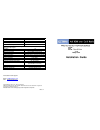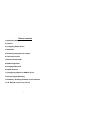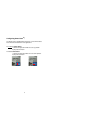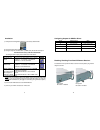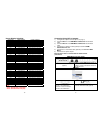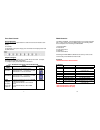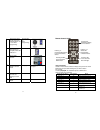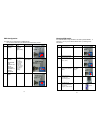Octava HDHC48MX-V1.3 Installation manual
Description Specifications
Model HDHC48MX-V1.3
HDMI Inputs
4
HDMI Outputs *
2
RJ-45 CAT 5/6 output *
8
* Outputs A and B are user configurable as either 1) HDMI out or 2) CAT 5/6
Ethernet cable output
Version 1.3
HDCP Yes
IN/Out Connectors
19 pin HDMI female type-A
RS-232 control port
1
Display Selection
Remote, Manual, Smart Scan,RS-232
Video Resolution
480 P, 720 I/P, 1080 I/P
Video Data Rate
6.75 Gbps
Deep Color Support
Yes
Vertical Frequency Scan Rate
24 / 50 / 60 Hz
Dimension
16.85 x 11.98 x 1.67 inch
(427.9x 304.2 x 42.3 mm)
DC adapter (included)
9VDC, 2.6A
Rackmount capable
1RU, Rack mounts included
Remote control (IR)
Infrared, Discrete code
For Questions and support:
Email :
info@octavainc.com
URL: www.octavainc.com
Copyright© 2010 Octava Inc. All rights reserved.
HDMI, the HDMI logo and High-Definition Multimedia Interface are trademarks or registered
trademarks of HDMI Licensing LL.C
All trademarks are the sole property of their respective companies
Rev.A
V 1.3
Deep Color
Installation Guide