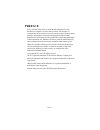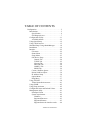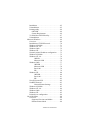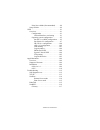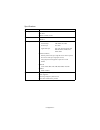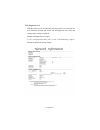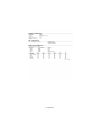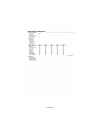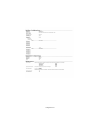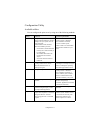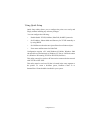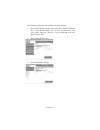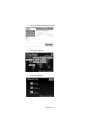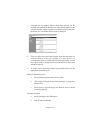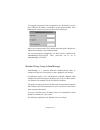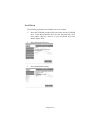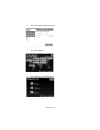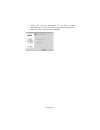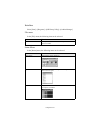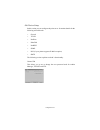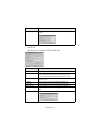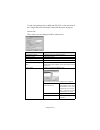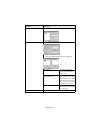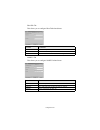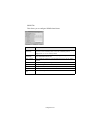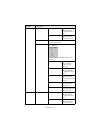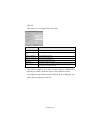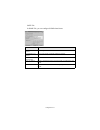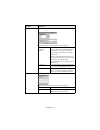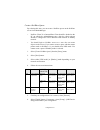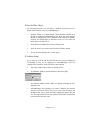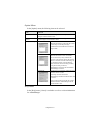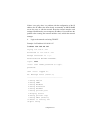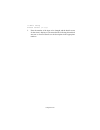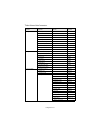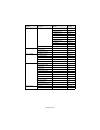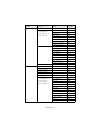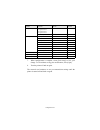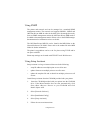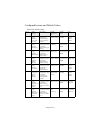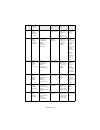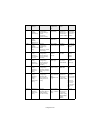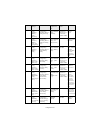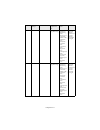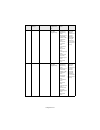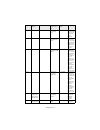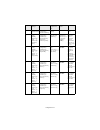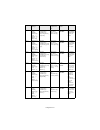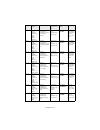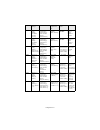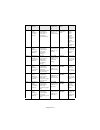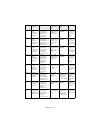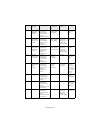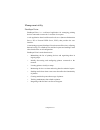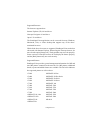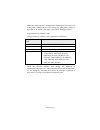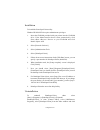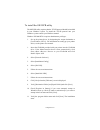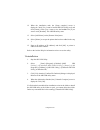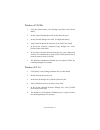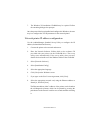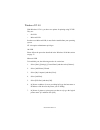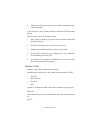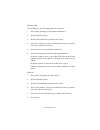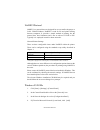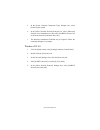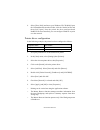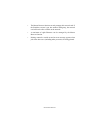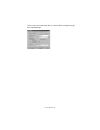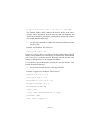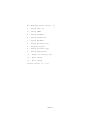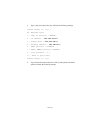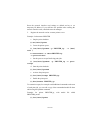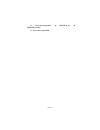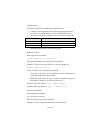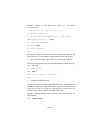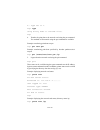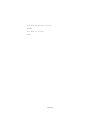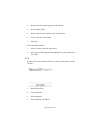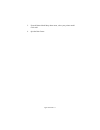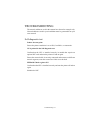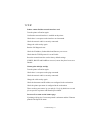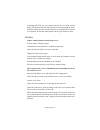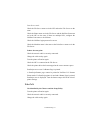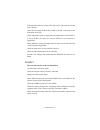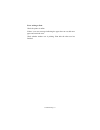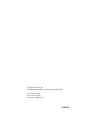- DL manuals
- Oki
- Printer Accessories
- B4300n
- User Manual
Oki B4300n User Manual
Summary of B4300n
Page 3: Preface
Preface 1 preface every effort has been made to ensure that the information in this document is complete, accurate, and up-to-date. Oki assumes no responsibility for the results of errors beyond its control. Oki also cannot guarantee that changes in software and equipment made by other manufacturers...
Page 4
Table of contents 2 table of contents configuration . . . . . . . . . . . . . . . . . . . . . . . . . . . . . . 5 introduction. . . . . . . . . . . . . . . . . . . . . . . . . . . . . 5 specification . . . . . . . . . . . . . . . . . . . . . . . . . 6 self-diagnostic test . . . . . . . . . . . . . ....
Page 5
Table of contents 3 installation . . . . . . . . . . . . . . . . . . . . . . . . . . . .65 uninstallation . . . . . . . . . . . . . . . . . . . . . . . . . . 65 printing utility . . . . . . . . . . . . . . . . . . . . . . . . . .66 oki lpr . . . . . . . . . . . . . . . . . . . . . . . . . . . 66 sys...
Page 6
Table of contents 4 print server mode (recommended) . . . . . . 88 setup utilities . . . . . . . . . . . . . . . . . . . . . . . . . .89 unix . . . . . . . . . . . . . . . . . . . . . . . . . . . . . . . . . . . 91 overview. . . . . . . . . . . . . . . . . . . . . . . . . . . . . . 91 configuration ...
Page 7
Configuration 5 configuration introduction the okilan internal print server is a fast 100base-tx/10base-t network interface. This network print server supports ieee802.2, ieee802.3, ethernet-ii and snap and can detect those frame types automatically. Also, it supports major protocols such as tcp/ip,...
Page 8
Configuration 6 specifications cpu falcon frame types ieee 802.2 ieee 802.3 ethernet-ii, snap, auto network interface 100base-tx 10base-t network protocols tcp/ip network layer arp, rarp, ip, icmp session layer tcp, udp application layer lpr, ftp, telnet, http, ipp, bootp, dhcp, snmp, dns, smtp, pop...
Page 9
Configuration 7 self-diagnostic test with the printer power switched on, press the print server test button for more than three seconds and release. The self-diagnostic test results and configuration settings are printed. Printed self-diagnostic test sample if “ng” is displayed instead of “ok” see t...
Page 10
Configuration 8.
Page 11
Configuration 9.
Page 12
Configuration 10
Page 13
Configuration 11 configuration utility available utilities you can configure the print server by using one of the following methods: utility features system requirements quick setup configure the print server easily and simply without installing any software packages into your system. You can set th...
Page 14
Configuration 12 using quick setup quick setup utility allows you to configure the print server easily and simply without installing any software packages. You can configure the following: > enable/disable tcp/ip, netware, ethertalk, netbeui protocols. > set ip address, subnet mask and gateway for t...
Page 15
Configuration 13 the following explanation uses windows 98 as an example. 1. Insert the cd-rom provided with your printer into the cd-rom drive. If the menu installer does not start automatically, click start → run → browse. Browse to your cd-rom and click install →Ο pen → ok. 2. Select [network sof...
Page 16
Configuration 14 4. Select the [admin mgr/quick setup]. 5. Select the language.. 6. Select quick setup..
Page 17
Configuration 15 7. Follow the on-screen instructions. > the netware client 32 or intranetware client should be installed on the pc used for the creation of network queues. Installation enables the user to create network queues and perform other functions. 8. If the settings are correct, click [exec...
Page 18
Configuration 16 1. Configure the ip address, subnet mask and gateway for the network card. Launch the web browser, enter the ip address of the network interface card in [address (location/position)] and press the [enter] key. The printer status screen is displayed. 2. Click on a tab to see a partic...
Page 19
Configuration 17 c. Select [once per session] in [document in cache is compared to document on network]. If you change the window size of the browser immediately after changing the configuration, [security information] may be displayed. Uncheck [display this message next time] in the dialogue. 4. Af...
Page 20
Configuration 18 to change the root password for configuration via a web browser, access [http://okilan ip address or hostname>/system_password.Htm]. After inputting the current root password, this screen is displayed: input a new root password in [new admin password] and [confirm new admin password...
Page 21
Configuration 19 installation the following explanation uses windows 98 as an example. 1. Insert the cd-rom provided with your printer into the cd-rom drive. If the menu installer does not start automatically, click start → run → browse. Browse to your cd-rom and click install →Ο pen → ok. 2. Select...
Page 22
Configuration 20 4. Select the [admin mgr/quick setup]. 5. Select the language.. 6. Select oki device standard setup..
Page 23
Configuration 21 7. Follow the on-screen instructions. If you want to install adminmanager on your local drive, select [install and execute]. Otherwise, select [execute from cd-rom].]..
Page 24
Configuration 22 interface select [start] → [programs] → [oki setup utility] → [admin manager]. File menu in the [file] menu, the following item can be selected: status menu in the [status] menu, the following items can be selected: item function search search printers in your network and list all p...
Page 25
Configuration 23 setup menu in this menu, the following items can be selected: list of configuration items displays current configuration. Configuration data can be saved as log file. Item function oki device setup configure the okilan. Setup by http launch the default browser in your environment to...
Page 26
Configuration 24 oki device setup in this section you can configure the print server. It contains details for the following selectable tabs: > general > tcp/ip > netware > ethertalk > netbeui > snmp > pop (if your printer supports e-mail reception) > smtp the following section explains each tab’s fu...
Page 27
Configuration 25 tcp/ip tab this allows you to configure tcp/ip related items. Location comments change root password you can set/change the root password for adminmanager, telnet and ftp. Location comments use tcp/ip protocol set tcp/ip protocol as enabled/disabled. Use dhcp/bootp check this item i...
Page 28
Configuration 26 to find corresponding items in web and telnet, see the equivalent in the configurable items and default values table that starts on page 46. Netware tab this is where you can configure netware related items. Location comments use netware protocol set netware protocol as enabled/disa...
Page 29
Configuration 27 nds setup set nds tree and context where print server was created. Rprinter setup available if you select rprinter mode in operation mode. By selecting the [rprinter] button, this is displayed: nds or bindery show the available print server tree in nds mode or bindery mode. Availabl...
Page 30
Configuration 28 ethertalk tab this allows you to configure ethertalk related items. Netbeui tab this allows you to configure netbeui related items. Location comments use ethertalk protocol set ethertalk protocol to enabled/disabled. Printer name set ethertalk printer object name. Zone name set the ...
Page 31
Configuration 29 snmp tab this allows you to configure snmp related items. Location comments authentic community this community name is used to check whether incoming snmp requests have the correct community name or not. The community name is displayed as ****** for security reasons. Trap community ...
Page 32
Configuration 30 printer trap setup . . . By selecting the button, the following dialogue box is displayed: in the dialogue box, the following items can be configured: printer trap community name this community name is assigned to outgoing printer status traps such as off-line, paper out, etc. Tcp#1...
Page 33
Configuration 31 printer trap setup . . . Detail . . . Cover open set sending a trap, enabled or disabled, when the printer cover opens. Printer error set sending a trap, enabled or disabled, when any errors occur. Ipx set node address and network address to which a trap packet will be sent. Detail ...
Page 34
Configuration 32 pop tab this allows you to configure pop related items. The okilan supports an e-mail reception function (smtp/pop3) allowing the printer to print pdf and text files attached to emails. Not all printers support this function. If the pop tab is not displayed, your printer does not su...
Page 35
Configuration 33 smtp tab in snmp tab, you can configure snmp related items. Location comments use smtp transmit protocol set sending e-mail via smtp, enabled or disabled. Use smtp receive protocol set receiving e-mail via smtp, enabled or disabled. Smtp server address/name set ip address or host na...
Page 36
Configuration 34 1—5 by selecting each button, the following dialogue box is displayed: in the dialogue box, the following items can be configured: available condition and selected condition select each e-mail alert condition. Select a condition from available condition list and click >>. The select...
Page 37
Configuration 35 create a netware queue by selecting this item, you can create a netware queue on the netware server from adminmanager. > netware client 32 or intranetware client should be loaded on the pc on which the adminmanager runs. Also the client package should be configured to access netware...
Page 38
Configuration 36 delete netware object by selecting this item, you can delete a netware queue/print server/ printer from netware server by adminmanager. > netware client 32 or intranetware client should be loaded on to the pc on which the adminmanager runs. Also, the client package should be configu...
Page 39
Configuration 37 option menu in the [option] menu, the following item can be selected: help menu in the [help] menu, [about] is available as well as revision information for adminmanager. Item function use tcp/ip protocol if this item is selected, adminmanager uses tcp/ip protocol to search/ configu...
Page 40
Configuration 38 using telnet the okilan can be configured using telnet. Telnet requires the okilan to have a valid ip address configured. If the nic already has an ip address configured, skip steps one to three below. > note: please ensure that a valid ip address for you network environment is used...
Page 41
Configuration 39 if there is no reply, there is a problem with the configuration of the ip address (the ip address has been already set manually or dhcp/rarp server may run), or with the network. Reset the network interface card settings to default and try to set temporary ip address. If you still h...
Page 42
Configuration 40 99:exit setup please select (1-99)? 5. Enter the number of the items to be changed and the details screen for that item is displayed. The menu has the following hierarchical structure so for more details see the description in the appropriate numbers.
Page 43
Configuration 41 telnet hierarchical structure. Level1 level2 level3 ref no. 1: setup tcp/ip 1: tcp/ip protocol — tcpip-1 2: ip address — tcpip-2 3: subnet — tcpip-3 4: gateway — tcpip-4 5: rarp protocol — tcpip-5 6: dhcp/bootp protocol — tcpip-6 7: dns server(pri.) — tcpip-7 8: dns server(sec.) — t...
Page 44
Configuration 42 3:setup netware 5: setup rprinter mode 1: pserver name 1 netware-11 2: pserver name 2 netware-11 3: pserver name 3 netware-11 4: pserver name 4 netware-11 5: pserver name 5 netware-11 6: pserver name 6 netware-11 7: pserver name 7 netware-11 8: pserver name 8 netware-11 9: job timeo...
Page 45
Configuration 43 8: setup printer trap 1: prn-trap community — trap-1 2: setup tcp#1 trap 3: setup tcp#2 trap 4: setup tcp#3 trap 5: setup tcp#4 trap 1: tcp#1—5 trap enable trap-2 2: on-line trap trap-3 3: off-line trap trap-4 4: paper out trap trap-5 5: paper jam trap trap-6 6: cover open trap trap...
Page 46
Configuration 44 7. When configuration is complete, select [exit setup] to save your change. To exit without saving your modification, select [quit]. 8. Turn the printer off and on again. The network card continues to use pre-transmission settings until the printer is turned off and back on again. 9...
Page 47
Configuration 45 using snmp the printer and network card can be managed via a standard snmp management station. The network card supports snmpv1, mib-ii and oki data private mib. In order for the okilan to be managed correctly from an snmp management station, the oki data private mib needs to be add...
Page 48
Configuration 46 configurable items and default values bold is the default setting. Ref. No. Admin manager web browser telnet/ diagnostic test print available options notes tcpip-1 [oki device setup]- [tcp/ip]-[ use tcp/ip protocol] [network configuration]- [general settings]- [protocol options]- [t...
Page 49
Configuration 47 tcpip-9 [oki device setup]- [general]- [change root password] [setup tcp/ip]- [root password] any alphanumeric characters up to seven characters. (default is null ) set the root password of okilan snmp-1 [oki device setup]- [snmp]- [authentic community] [network configuration]- [snm...
Page 50
Configuration 48 snmp-6 [oki device setup]- [snmp]- [syslocation] [network configuration]- [general settings]- [system information]- [system location] [setup snmp]- [syslocation] any alphanumeric characters up to 255 characters. (default is null ) set sys- location (the location where the printer is...
Page 51
Configuration 49 netware-6 [oki device setup]- [netware]- [bindery setup]- [password] [network configuration]- [netware]-[pserver mode]-[password] [setup netware]- [setup pserver mode]– [password] any alphanumeric characters up to 31 characters. (default is null ) set password for print server netwa...
Page 52
Configuration 50 ethertalk-2 [oki device setup]- [ethertalk]- [zone name] [network configuration]- [ethertalk]- [ethertalk zone name] [setup ethertalk]- [zone name] any alphanumeric characters up to 32 characters. ([*]) set zone name to which okilan belongs. Netbeui-1 [oki device setup]- [netbeui]- ...
Page 53
Configuration 51 port-3 [setup printer port]-[boj string] any alphanumeric and following control characters up to 31 characters. (default is null). \b backspace (0x08) \t tab (0x09) linefeed (0x0a) \v vertical tab (0x0b) \f page feed (0x0c) \r carriage return (0x0d) \xnn hex code [nn] (0xnn) \] d...
Page 54
Configuration 52 port-5 [setup printer port]-[boj string(kanji)] any alphanumeric and following control characters up to 31 characters. (default is null) \b backspace (0x08) \t tab (0x09) linefeed (0x0a) \v vertical tab (0x0b) \f page feed (0x0c) \r carriage return (0x0d) \xnn hex code [nn] (0xnn...
Page 55
Configuration 53 port-7 [setup printer port]-[printer type] ps set a printer type when data is sent to sjis/ euc logical printer/ directory port-8 [setup printer port]-[tab size (char.)] 0—16 ( 8 ) set tab size when data is sent to sjis/euc logical printer/ directory. The value 0 does not convert an...
Page 56
Configuration 54 status-2 [setup]- [system status] [network configuration]- [network summary] [display status]- [system] display system status trap-1 [oki device setup]- [snmp]- [printer trap setup . . . ]- [printer trap community name] [network configuration]- [snmp traps]- [trap destination]- [pri...
Page 57
Configuration 55 trap-6 [oki device setup]- [snmp]- [printer trap setup . . .]- [tcp#1—5]- [detail . . .]- [paper jam] [network configuration]- [snmp traps]- [trap assignments]- [paper jam] [setup printer trap]-[setup tcp#1—5 trap] – [paper jam trap] enable/ disable set sending a trap enabled or dis...
Page 58
Configuration 56 trap-12 [oki device setup]- [snmp]- [printer trap setup . . .]- [ipx]- [detail . . .]- [off-line] [network configuration]- [snmp traps]-[trap assignments]- [off-line] [setup printer trap]-[ setup ipx trap] – [off-line trap] enable/ disable set sending a trap enabled or disabled when...
Page 59
Configuration 57 smtp-1 [oki device setup]- [smtp]- [use smtp transmit protocol] [network configuration]- [email settings]- [email transmit settings]- [smtp transmit] [setup smtp (e-mail)]- [smtp transmit] enable/ disable set sending e- mail via smtp, enabled or disabled smtp-2 [oki device setup]- [...
Page 60
Configuration 58 smtp-8 [oki device setup]- [smtp]-[1— 5]-[check interval] [network configuration]- [email settings]- [email alert assignments]- [re-send interval] [setup smtp( e-mail)]-[event to address 1—5] – [re-send interval] disable / 30min/60min/ 24hour set interval that the okilan checks spec...
Page 61
Configuration 59 smtp-15 [oki device setup]- [smtp]-[1— 5]- [selected condition] [network configuration]- [email settings]- [email alert assignments]- [stacker error] [setup smtp (e-mail)]-[event to address 1—5] – [stacker error] enable/ disable an e-mail is sent when any stacker error occurs if thi...
Page 62
Configuration 60 configurable items vary between printers. Pop-3 [oki device setup]-[pop]- [pop3 port number] [network configuration]- [email settings]- [email receive settings]- [pop port number] [setup pop (e-mail)]-[pop3 port number] 1—65535 ( 110 ) set port number of pop pop-4 [oki device setup]...
Page 63
Configuration 61 management utility printsupervision printsupervision is a web-based application for managing printing devices connected to a network. It consists of two parts: a web application based on microsoft web server (internet information server, iis or personal web server, pws), that provid...
Page 64
Configuration 62 system requirement windows the main printsupervision application can be installed in any of the following windows systems. While the printsupervision application may work in windows 95 with pws installed, printsupervision may not install or work properly in some versions of windows ...
Page 65
Configuration 63 supported browsers the browsers supported are: internet explorer (ie) 4.01 and above. Netscape navigator 4.0 and above. Opera 5.12 and above. The printsupervision application can be accessed from any windows, macintosh, unix, or linux desktop that supports any of the above- mentione...
Page 66
Configuration 64 while the printer properties are displayed in printsupervision, only a few of the printer settings can be set. For setting any other printer settings, a hyperlink to the printer’s web page is provided in printsupervision. Supported network interface cards the list of network interfa...
Page 67
Configuration 65 installation to install the print supervision utility windowsxp/2000/nt4.0 requires administrator privileges. 1. Insert the cd-rom provided with your printer into the cd-rom drive. If the menu installer doesn’t start automatically, click start → run → browse. Browse to your cd-rom a...
Page 68
Configuration 66 [add/remove]. When the uninstallation is completed, close [add/ remove programs]. In some cases, an empty [okidat/printsupervision/] directory may be left behind. Delete the directory manually. Printing utility oki lpr the oki lpr utility is a utility that allows printing data to pr...
Page 69
Configuration 67 to install the oki lpr utility the oki lpr utility requires that the tcp/ip protocol should be installed in your windows system. To install the tcp/ip protocol into your windows system consult your windows manual. Windows xp/2000/nt4.0 requires administrator privileges. 1. Set up th...
Page 70
Configuration 68 12. When the installation ends, the [setup complete] screen is displayed. Check [yes, i want to launch oki lpr utility now] and click [finish]. Check [yes, i want to view the readme file] if you want to read [readme]. The okilpr utility starts. 13. Select [add printer] on the [remot...
Page 71
Microsoft windows 69 microsoft windows overview this chapter provides guidelines on how to print over the network from various microsoft windows platforms. There are numerous ways of printing from windows and the exact set-up will vary depending upon your environment. There are also numerous version...
Page 72
Microsoft windows 70 installation of tcp/ip protocol there are a number of options available when printing using tcp/ip for windows. The following table lists the options: 1 these functions are built into windows and are displayed as options when using the add printer wizard. Although there are some...
Page 73
Microsoft windows 71 windows 95/98/me 1. Click the [start] button, select [settings] and then click [control panel]. 2. In the [control panel] double-click on the [network] icon. 3. In the [network] dialogue box click [configuration panel]. 4. If the [client for microsoft networks] is not listed, cl...
Page 74
Microsoft windows 72 windows 2000 1. Click the [start] button, select [settings] and then click [network and dial-up connections]. 2. Double-click the [local area connection] icon. In the [local area connection status] dialogue box, click [properties]. 3. In the [local area connection properties] di...
Page 75
Microsoft windows 73 7. The windows xp installation cd-rom may be required. Follow the remaining dialogue box prompts. Once the protocol has been installed and configured in windows, the next step is to configure the tcp/ip parameters in the network printer. Network printer ip address configuration ...
Page 76
Microsoft windows 74 do you use the tcp/ip protocol? When using lpr in unix and other tcp/ip environments, please select [yes]. To use in a tcp/ip environment, an ip address should be assigned to the ethernet board. If [yes] has been selected and tcp/ip is the only working protocol and the ip addres...
Page 77
Microsoft windows 75 11. Confirm your configuration. If everything is correct, select [execute] to apply the configuration. Set-up has now been completed. Select [finish]. Now that both windows and the printer have been configured to use tcp/ ip, the next step is to configure windows to print to the...
Page 78
Microsoft windows 76 windows nt 4.0 with windows nt 4.0, you have two options for printing using tcp/ip. They are: > oki lpr > microsoft lpr in order to use microsoft lpr, it must first be installed into your operating system. Nt 4.0 requires administrator privileges. Oki lpr please follow the proce...
Page 79
Microsoft windows 77 8. Follow the instructions on the screen to finish installing the lpr- compatible printer. If the lpr port is not available, install the microsoft tcp/ip printing service. Insert the printer driver for windows nt4.0. 1. Select [start] → [settings] → [control panel] and then doub...
Page 80
Microsoft windows 78 microsoft lpr to install this port, the following needs to be carried out: 1. Select [start], [settings], [control panel and printers]. 2. Open the [printers] folder. 3. Double-click [add printer] and then select [next]. 4. Select [local printer], clear the [automatically detect...
Page 81
Microsoft windows 79 7. The [welcome to the add standard tcp/ip printer port wizard] will appear. 8. Select [next] and provide the following information. Enter [printer name] or ip address, for example: 192.168.1.31. If the above ip address is entered, the port name will default to ip_192.168.1.31. ...
Page 82
Microsoft windows 80 8. Install printer driver. Windows xp windows xp requires administrator privileges. With windows xp, there are four options for printing using tcp/ip. > oki lpr > microsoft lpr > port 9100 > ipp in order to use microsoft lpr, it must first be installed on your system. Oki lpr pl...
Page 83
Microsoft windows 81 8. Click [next] and provide the following information. Enter [printer name or ip address], for example: 192.168.1.31. If the above ip address is entered, the port name will default to ip_192.168.1.31. 9. Click [next]. [additional port information required] displayed. 10. Under [...
Page 84
Microsoft windows 82 10. Under [device type], select [custom] then [settings]. 11. Ensure [protocol] is set to [raw]. 12. Ensure [port number] is 9100 and [snmp status enabled] is deselected. 13. Click [ok]. 14. Follow the instructions on the screen to finish installing the printer. Ipp 1. Select [s...
Page 85
Microsoft windows 83 netbeui protocol netbeui is a protocol that was designed for use on small workgroups or lans. Within windows, netbeui is used for file and printer sharing between computers. It provides a simple method of printing, but the protocol does have limitations and is not as robust as t...
Page 86
Microsoft windows 84 5. In the [select network component type] dialogue box, select [protocol] then [add]. 6. In the [select network protocol] dialogue box, select [microsoft] from the list of manufacturers, then select [netbeui] from the list of [network protocols] and then click [ok]. 7. The windo...
Page 87
Microsoft windows 85 windows 2000 1. Click the [start] button, select [settings] and then click [network and dial-up connections]. 2. Double-click the [local area connection] icon. In the [local area connection status] dialogue box, click [properties]. 3. In the [local area connection properties] di...
Page 88
Microsoft windows 86 6. Select [have disk] and insert your windows xp cd-rom. Open the valueadd\msftetetbeui folder, click the netnbf.Inf file and then click [open]. Now the printer has been configured and netbeui has been installed; you can configure windows to print over the network. Printer d...
Page 89
Microsoft windows 87 > the master browser function can only manage this network card. If the printserver name is put into another workgroup, the network card will not be able to find it on the network. > a maximum of eight ethernets can be managed by the master browser function. > printing cannot be...
Page 90
Novell netware 88 novell netware overview the okilan print server supports the novell netware environment. It is necessary to have netware administrator or supervisor rights to change the configuration. This guide is for netware administrators. It should be read in conjunction with the relevant nove...
Page 91
Novell netware 89 printing the network interface card configuration sheet the printer’s configuration page reports information that is required for netware configuration. To print a configuration page, while the printer is switched on, depress the nic’s push-button for three seconds and then release...
Page 92
Novell netware 90 utility section and online help. Below is the netware configuration page from adminmanager..
Page 93
Unix 91 unix overview the okilan print server supports many protocols such as lpd, ftp, telnet, snmp and ipp, and works within the unix environment. To use the network card within the unix environment, the following steps are required: configuration network interface card setting the first step in i...
Page 94
Unix 92 # arp –s 192.168.20.127 00:80:92:01:00:d2 temp the ethernet address (mac address) 00:80:92:01:00:d2 in the above example can be determined from the network card self-diagnostic test which can be printed by pressing the push-button on the network card for two seconds and then releasing it. 3....
Page 95
Unix 93 no. Message value (level .1) 1 : setup tcp/ ip 2 : setup snmp 3 : setup netware 4 : setup ethertalk 5 : setup netbeui 6 : setup printer port 7 : display status 8 : setup printer trap 9 : setup smtp email 97 : reset to factory set 98 : quit setup 99 : exit setup please select (1- 99)?.
Page 96
Unix 94 5. Type 1 and press the [enter] key. Perform the following settings: please select (1- 99)? 1 no. Message value 1 : tcp/ ip protocol : enable 2 : ip address : 192.168.20.127 3 : subnet mask : 255.255.255.0 4 : gateway address : 192.168.20.1 5 : rarp protocol : disable 6 : dhcp/ bootp protoco...
Page 97
Unix 95 operating system configuration this section explains how to configure a printer for major unix operating systems. Sun os 4.X.X (bsd) configuration the following explanation uses sun os 4.1.3 and an oki printer as examples. The absolute path of commands and the configuration method may differ...
Page 98
Unix 96 4. Register the printer in the /etc/printcap file. Example: for host name printer, to create a queue called printer_lp printer _lp: \ :lp=:rm=c7400:rp=lp:\ :sd=/usr/spool/ printer _lp:\ :lf=/usr/spool/ printer _lp/ okiprinter _lp_errs: printer_lp the name of the printer queue lp: the name of...
Page 99
Unix 97 sun solaris 2.X configuration admintool is normally used to register remote printers on open windows. However, it cannot be used here, as the data recipient and queue have the same name. The procedure below must be used for registering a remote printer. If solaris 2.X is connected to the rem...
Page 100
Unix 98 reset the network interface card settings to default and try to set temporary ip address. If you still have the problem after resetting the network interface card, consult the network manager. 5. Register the network card as a remote printer server. Example: for host name printer a. Stop the...
Page 101
Unix 99 # /usr/sbin/lpadmin –p printer _lp –m printer _model # /usr/sbin/lpsched.
Page 102
Unix 100 hp-ux 10.X configuration if an incorrect ip address, subnet mask or gateway is entered, the network may go down or other damage may occur. Check the address with the network manager. The following example uses hp-ux10.20 and an oki printer as examples. The absolute path and method of config...
Page 103
Unix 101 # /usr/sbin/lpshut b. Add the following line to the /etc/inetd.Conf file and register the remote spooler. Printer stream tcp nowait root /usr/sbin/ rlpdameon –i c. Restart inetd # /etc/inetd –c 6. Register the remote printer example: setting up a queue called printer_lp to print to host pri...
Page 104
Unix 102 aix 4.1.5 configuration the following explanation uses aix4.1.5 and an oki printer as examples. The absolute path of commands and the method of configuring may differ with the os version. Refer to the workstation’s manual. If an incorrect ip address is entered, the network may go down or ot...
Page 105
Unix 103 # startsrc –s lpd # mkitab ‘lpd:2:once:startsrc –s lpd’ 5. Add the print queue using the smit command. C. Activate the smit command and convert to the item [add print queue]. # smit mkrque d. Select [remote] (the printer connected to the remote host) from [type of connection]. E. Select [st...
Page 106
Unix 104 logical printers the okilan print server includes three logical printers. > lp must be used for printing a file created using the printer driver. > sjis must be used for printing a text file of shift jis kanji code. > euc must be used for the printing a text file of the euc kanji code. > sj...
Page 107
Unix 105 # cancel cprinter_lp -456 verify the printer status using the lpstat command. # lpstat –pcprinter_lp > the result of lpstat may not be displayed correctly depending on unix operating system specification (e.G. Solaris 2.X). Ftp printing ftp (file transfer protocol) is used for transferring ...
Page 108
Unix 106 example: logging in with host name printer (or ip address 192.168.20.127). # ftp printer (or ftp 192.168.20.127 connected to cprinter 220 ethernetboard okilan ver 1.1.0 ftp server name (cprinter:root) : root 331 password required. Password: 230 user logged in ftp> the network card logical d...
Page 109
Unix 107 200 type set to i. Ftp> type using binary mode to transfer files. Ftp> 4. Transfer the print data to the network card using the put command. Two methods of file transfer using the put command are available. Example: transferring print data test.Prn ftp> put test.Prn example: transferring pr...
Page 110
Unix 108 211-ftp directory status: ready 211 end of status ftp>.
Page 111
Apple macintosh 109 apple macintosh overview the okilan print server supports the apple macintosh appletalk environment. This guide is for administrators and it should be read in conjunction with the relevant macintosh manual. The latest macintosh service packs should be installed. Supported version...
Page 112
Apple macintosh 110 2. Double-click the icon that appears on the desktop. 3. Open the mac folder. 4. Double-click the mac installer icon, click continue. 5. Click on your os. Click install 6. Click quit create the desktop printer. 1. Activate chooser from the apple menu. 2. Select your model/appleta...
Page 113
Apple macintosh 111 5. From th printer model drop down menu, select your printer model. Click add. 6. Quit the print center..
Page 114
Troubleshooting 112 troubleshooting the network addresses used in this manual are shown for example only. Network addresses used in your installation must be generated from your own network. Self-diagnostic test printer does not print. Ensure the printer emulation is set to ps (if available) or auto...
Page 115
Troubleshooting 113 tcp/ip printer cannot find the network interface card . Turn the printer off and on again. Confirm the network interface is enabled on the printer. Check there is a response to the interface card command. Check the network cable is correctly connected. Change the cable and try ag...
Page 116
Troubleshooting 114 if printing with ftp, the user name printed is the user name entered during ftp login and the file name printed is the transmitted file name. If the print directory name is indicated in the put command, the file name is not printed. The printer name printed is the logical directo...
Page 117
Troubleshooting 115 print server mode check the file server name set in the nic and on the file server are the same. Check the printer name set in the file server and the netware port name set in the nic are the same. If there are multiple nics, configure the netware port names to be different. Chec...
Page 118
Troubleshooting 116 if the network resides in a zone, check the correct zone name is selected in the chooser. Check the zone name in the utility related to the nic is the same as the zone name set in nic. Check appletalk, which is displayed at the right bottom of the chooser, is set to enable. (in s...
Page 119
Troubleshooting 117 error writing to prn1. Check the printer is online. If there is an error message indicating the paper has run out, add more paper and cancel the error. Check whether another user is printing. Print after the other user has finished..
Page 120
59349901 oki data americas, inc. 2000 bishops gate blvd., mt. Laurel, nj 08054-4620 tel: (856)235-2600 fax: (856)222-5320 http://www.Okidata.Com.