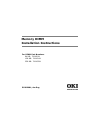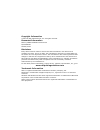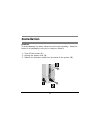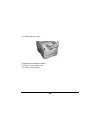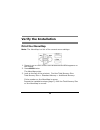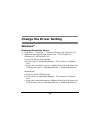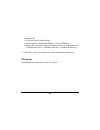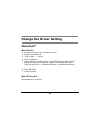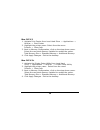Memory dimm installation instructions c51_03_dimm.Jpg for dimm part numbers 64 mb: 70043001 128 mb: 70043101 256 mb: 70043201 59382901, am eng.
Copyright information © 2005 by oki data americas, inc. All rights reserved. Document information memory dimm installation instructions p/n 59382901 october, 2005 disclaimer every effort has been made to ensure that the information in this document is complete, accurate, and up-to-date. The manufact...
3 installation caution! To avoid damage by static electricity and rough handling. Keep the board in its packaging until you're ready to install it 1. Turn off the printer ( 1 ). 2. Unplug the power cord ( 2 ). 3. Detach the interface cable from the back of the printer ( 3 ). C53_off_unplug_usb.Jpg.
4 4. Open the top cover. C53_02a_opencvr.Jpg 5. Loosen the thumbscrew holding the printer side cover in place. C51_07_unscrewpanel.Jpg.
5 6. Open the front cover. C5x_016.Jpg 7. Lift up on the ends. Remove the side panel from the printer. C5x_017.Jpg.
6 8. Locate the dimm socket. C51_06_sidenopanel.Jpg and c53_107_dimmsocket.Jpg 9. Push out the lock tabs at either end of the dimm socket. C51_04a_dimmtabs.Jpg and c53_107a_dimmsocket.Jpg.
7 caution! To avoid damage, ground yourself (touch metal) before handling dimms. 10. Remove the dimm from its shipping package. 11. Position the dimm as shown. C51_03_dimm.Jpg.
8 12. Insert the dimm in the socket. Press the dimm in firmly, until you feel the tabs snap to lock it in place. Note: you may need to push the tabs in manually to secure the dimm. C53_109a_dimminsert.Jpg.
9 13. Place the side panel on the printer. Use the thumbscrew to secure the panel. C51_07_unscrewpanel.Jpg 14. Close the front cover. C53_58a_frcvropen.Jpg.
10 15. Close the top cover. C53_45_latchcvr.Jpg 16. Attach the interface cable. 17. Plug in the power cord. 18. Turn on the printer..
11 verify the installation print the menumap note: the menumap is a list of the current menu settings. Keypad.Eps 1. Press + one or more times until information menu appears on the display. 2. Press enter twice. The menumap prints. 3. Look at the top of the printout. Find the total memory size. Tota...
12 change the driver setting windows ® postscript emulation driver 1. Click start → settings → printers [printers and faxes for xp]. 2. Right click the appropriate printer icon. Click properties. Windows xp, 2000 and nt 4.0 a. Click the device settings tab. B. Scroll down to installable options. Cli...
13 windows 98: a. Click the device options tab. B. Scroll down to installable options. Click vmoptions. C. Select the new total memory installed from the drop-down list. Total memory size = standard memory + additional memory. 4. Click ok. Close the printers (printers and faxes) dialog box. Pcl driv...
14 change the driver setting macintosh ® mac os 9.1+ 1. Activate chooser from the apple menu. 2. Select laserwriter 8. 3. Click printer → setup. 4. Click configure. 5. Select memory configuration in the change drop down menu. Select the new total memory installed to enable the option. Total memory s...
15 mac os x.2 1. Activate print center from local hard drive → applications → utilities → print center. 2. Highlight the printer name. Select from the menu printers → show info. 3. Next to memory configuration, click on the drop drown menu. Select the new total memory installed to enable the option....