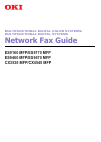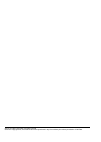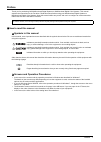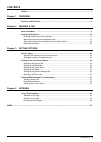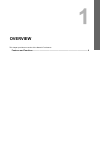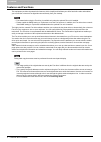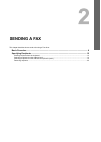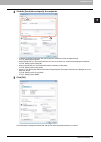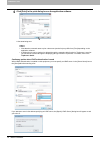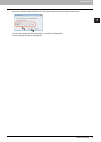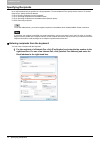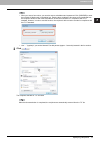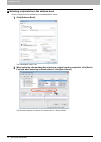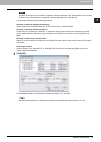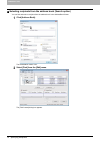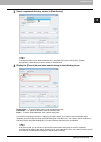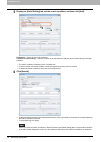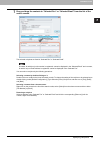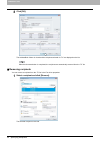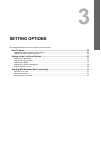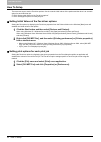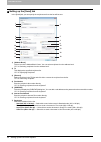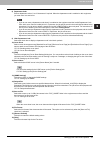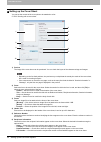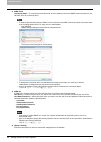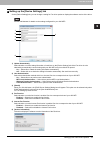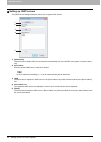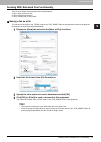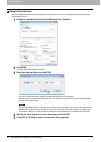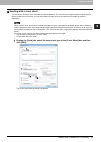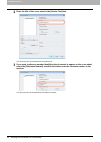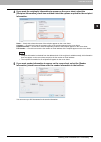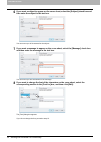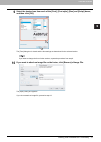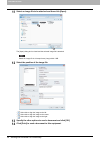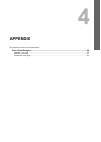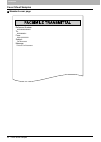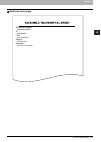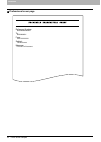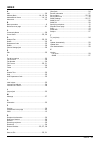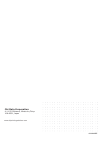- DL manuals
- Oki
- Storage
- CX3535MFP
- Fax Manual
Oki CX3535MFP Fax Manual
Summary of CX3535MFP
Page 1
Multifunctional digital color systems/ multifunctional digital systems network fax guide es9160 mfp/es9170 mfp es9460 mfp/es9470 mfp cx3535 mfp/cx4545 mfp.
Page 2
©2012 oki data corporation all rights reserved under the copyright laws, this manual cannot be reproduced in any form without prior written permission of oki data..
Page 3: Preface
Preface 1 preface thank you for purchasing oki multifunctional digital systems or multifunctional digital color systems. This manual explains the instructions for the fax driver. Read this manual before using your multifunctional digital systems or multifunctional digital color systems. Keep this ma...
Page 4
2 preface trademarks the official name of windows xp is microsoft windows xp operating system. The official name of windows vista is microsoft windows vista operating system. The official name of windows 7 is microsoft windows 7 operating system. The official name of windows server 2003 is microsoft...
Page 5: Contents
Contents 3 contents preface....................................................................................................................................... 1 chapter 1 overview features and functions ................................................................................................
Page 6
4 contents.
Page 7: Overview
1. Overview this chapter provides an overview of the network fax features. Features and functions........................................................................................................... 6.
Page 8: Features and Functions
1 overview 6 features and functions features and functions this equipment provides the network fax features, which simplify and facilitate your office facsimile needs and enables you to send fax or internet fax digital documents directly from your desktop. Fax transmission using the fax driver is av...
Page 9: Sending A Fax
2. Sending a fax this chapter describes how to send a fax using a fax driver. Basic procedure ....................................................................................................................... 8 specifying recipients .................................................................
Page 10: Basic Procedure
2 sending a fax 8 basic procedure basic procedure the basic procedure for sending a fax (network fax / internet fax) is as follows. You can use standard functions or set optional functions as well as the basic ones described in this section. For these operations, see the following section. P.21 “set...
Page 11
2.Sending a fax basic procedure 9 2 sending a fax 4 click the [send] tab and specify the recipients. To specify recipients, enter them with the keyboard or select them from the address book. P.12 “specifying recipients” on the [send] tab, you can set the resolution of a fax cover sheet, etc. As well...
Page 12
2 sending a fax 10 basic procedure 6 click [print] in the print dialog box on the application software. A fax starts being sent. Note that the command name to print a document (send a fax) may differ from [print] depending on the application software. A waiting fax job can be checked or deleted thro...
Page 13
2.Sending a fax basic procedure 11 2 sending a fax in this case, specify the desired ldap server in the [server name] box and click [ok] to send the fax. You can make settings for ldap authentication on the [device settings] tab. P.29 “setting up the [device settings] tab”.
Page 14: Specifying Recipients
2 sending a fax 12 specifying recipients specifying recipients up to 400 recipients can be specified in a single operation. To send a network fax, specify the fax number. To send an internet fax, specify the email address. P.12 “entering recipients from the keyboard” p.14 “selecting recipients from ...
Page 15
2.Sending a fax specifying recipients 13 2 sending a fax when you enter a fax number, you can also enter a sub address and a password. Click [sub/pwd] to enter them (within 20 digits each) in the dialog box. Entering them enables the document to be transferred from the recipient’s device to that of ...
Page 16
2 sending a fax 14 specifying recipients selecting recipients from the address book select a recipient from the address book in the addressbook viewer. 1 click [address book]. The addressbook viewer runs. 2 when selecting a fax number after selecting a contact from the contact list, click [select fa...
Page 17
2.Sending a fax specifying recipients 15 2 sending a fax a contact, for which only a fax number is registered, cannot be displayed in the “selected email” and a contact, for which only an email address is registered, cannot be displayed in the “selected fax”. You can select a recipient by the follow...
Page 18
2 sending a fax 16 specifying recipients selecting recipients from the address book (search option) you can find and select a recipient from the address book in the addressbook viewer. 1 click [address book]. The addressbook viewer runs. 2 select [find] from the [edit] menu. The [find contact] dialo...
Page 19
2.Sending a fax specifying recipients 17 2 sending a fax 3 select a registered directory service in [data source]. To change the setting of the default address book in the [data source] box, select [view] - [default configuration] - [data source] and then choose an address book. 4 display the [perso...
Page 20
2 sending a fax 18 specifying recipients 5 display the [detail setting] tab, set the search condition, and then click [add]. Field select — select an item to be searched. Condition of search string — select a condition in the left-hand box, and then enter a search string in the right- hand box. The ...
Page 21
2.Sending a fax specifying recipients 19 2 sending a fax 7 drag and drop the contacts to “selected fax” or “selected email” from the list of the search results. The selected recipients are listed in “selected fax” or “selected email”. A contact, for which only a fax number is registered, cannot be d...
Page 22
2 sending a fax 20 specifying recipients 8 click [ok]. The addressbook viewer is closed and the recipients selected for “to” are displayed on the list. When the fax transmission is completed, the recipients are automatically removed from the “to” list. Removing recipients you can remove a recipient ...
Page 23: Setting Options
3. Setting options this chapter describes how to set up options for the fax driver. How to setup.......................................................................................................................... 22 setting initial values of the fax driver options.................................
Page 24: How To Setup
3 setting options 22 how to setup how to setup there are two ways to set the fax driver options: one is to set the initial values of the options and the other is to set each option for each individual job. P.22 “setting initial values of the fax driver options” p.22 “setting print options for each p...
Page 25
3 setting options setting up the fax driver options 23 setting up the fax driver options fax driver options are the attributes to define the way a fax job is transmitted. For example, you can specify the recipients, resolution, and paper size. P.23 “setting up the [layout] tab” p.24 “setting up the ...
Page 26
3 setting options 24 setting up the fax driver options setting up the [send] tab in the [send] tab, you can specify the recipients and how the fax will be sent. 1) [address book] click to launch the addressbook viewer. You can select recipients from the address book. P.14 “selecting recipients from ...
Page 27
3.Setting options setting up the fax driver options 25 3 setting options 8) department code enter a department code of 1 to 63 characters if required. When the department code is enabled on this equipment, you must enter it to send a fax. If you do not enter a department code when it is enabled on t...
Page 28
3 setting options 26 setting up the fax driver options setting up the cover sheet you can set the content of the cover sheet to be attached to a fax. P.33 “sending with a cover sheet” 1) preview the image of the cover sheet can be previewed. You can check the layout of the character strings and imag...
Page 29
3.Setting options setting up the fax driver options 27 3 setting options 7) sender information check this to have the sender’s information appear on the cover sheet. You can enter the information in up to 500 characters. 8) subject check this to have a subject appear on the cover sheet. You can ente...
Page 30
3 setting options 28 setting up the fax driver options 2) snmp v1/v2 community name — if a community name other than “private” (default) is set for the snmp community name for your oki mfp, enter its community name. To send fax jobs normally under an snmp v1/v2 environment, the snmp community names ...
Page 31
3.Setting options setting up the fax driver options 29 3 setting options setting up the [device settings] tab on the [device settings] tab, you can change a setting for fax driver update or display the software version of the driver. Ask the administrator for details on the settings configured for y...
Page 32
3 setting options 30 setting up the fax driver options setting up ldap servers the [ldap server settings] dialog box allows you to register ldap servers. 1) [update now] click this button to obtain ldap server information automatically from your oki mfp, and register it in [server name list]. 2) ser...
Page 33
3 setting options sending with extended fax functionality 31 sending with extended fax functionality the fax driver allows users to perform the following features. P.31 “saving a fax as a file” p.32 “delayed transmission” p.33 “sending with a cover sheet” saving a fax as a file you can save a docume...
Page 34
3 setting options 32 sending with extended fax functionality delayed transmission when the delayed transmission is specified, the fax is stored in the fax queue in this equipment and will be sent at the specified date and time. 1 display the [send] tab and select the [delayed fax] check box. 2 click...
Page 35
3.Setting options sending with extended fax functionality 33 3 setting options sending with a cover sheet you can choose to send a cover sheet with your fax transmission. The cover sheet is merged with the recipient [to] list data to create a fax cover sheet. You can select what to include on the co...
Page 36
3 setting options 34 sending with extended fax functionality 2 enter the title of the cover sheet in the [header text] box. You can enter up to 63 characters for the header text. 3 if you want a reference number identifying the document to appear on the cover sheet, select the [reference number] che...
Page 37
3.Setting options sending with extended fax functionality 35 3 setting options 4 if you want the recipient’s information to appear on the cover sheet, select the [recipient information] check box and then select the options required for the recipient information. Name — check this to have the name o...
Page 38
3 setting options 36 sending with extended fax functionality 6 if you want a subject to appear on the cover sheet, select the [subject] check box and then enter the subject in the text box. You can enter up to 40 characters for the subject. 7 if you want a message to appear on the cover sheet, selec...
Page 39
3.Setting options sending with extended fax functionality 37 3 setting options 9 select the desired one from each of the [font], [font style], [size] and [script] boxes, and then click [ok]. The [font] dialog box is closed and the font settings are determined for the selected section. If you want to...
Page 40
3 setting options 38 sending with extended fax functionality 11 select an image file to be attached and then click [open]. The [open] dialog box is closed and the selected image file is attached. Attach the image file in a bitmap format (.Bmp) within 1 mb. 12 select the position of the image file. -...
Page 41: Appendix
4. Appendix this chapter shows the cover sheet samples. Cover sheet samples............................................................................................................. 40 standard cover page ...............................................................................................
Page 42: Cover Sheet Samples
4 appendix 40 cover sheet samples cover sheet samples standard cover page reference number: 0000000000000000 to: 00000000001 from: xxx-xxxxxxxx subject: fax document message: this is a fax document..
Page 43
4.Appendix cover sheet samples 41 4 appendix business cover page reference number: 0000000000000000 to: 00000000001 from: xxx-xxxxxxxx subject: fax document message: this is a fax document..
Page 44
4 appendix 42 cover sheet samples professional cover page reference number: 0000000000000000 to: 00000000001 from: xxx-xxxxxxxx subject: fax document message: this is a fax document..
Page 45: Index
Index 43 index a add ..........................................................................30 address book ...............................................14 , 16 , 24 addressbook viewer ........................................... 14 , 16 advanced ....................................................
Page 46
44 index.
Page 47
Es9460 mfp/es9470 mfp cx3535 mfp/cx4545 mfp es9160 mfp/es9170 mfp.
Page 48
Www.Okiprintingsolutions.Com oki data corporation 4-11-22 shibaura, minato-ku,tokyo 108-8551, japan 45105902ee.