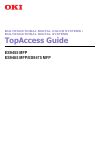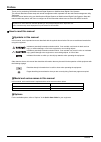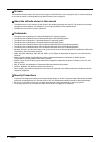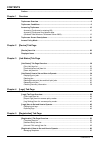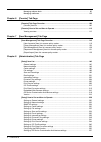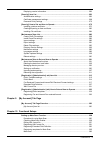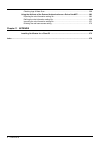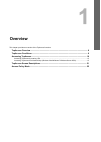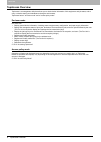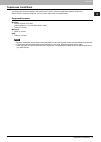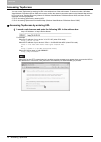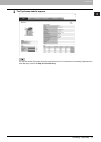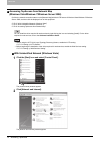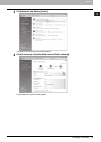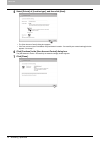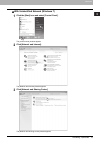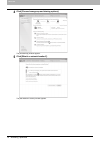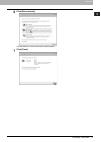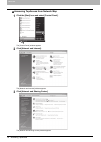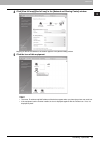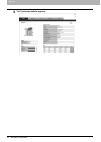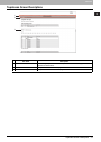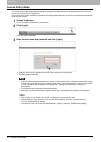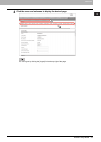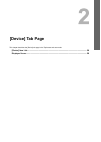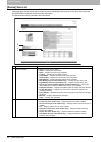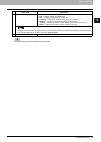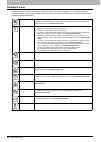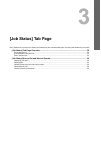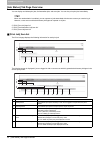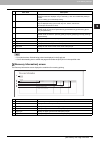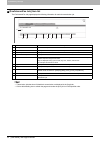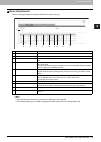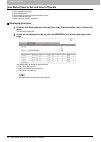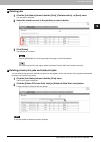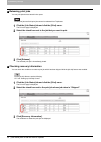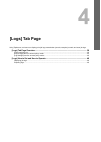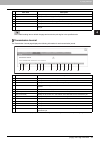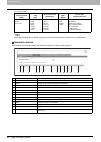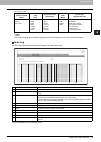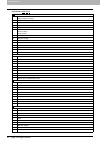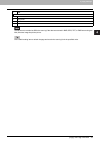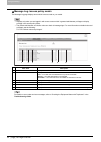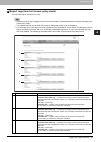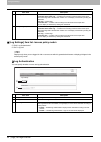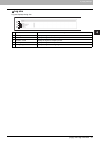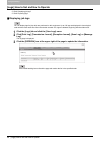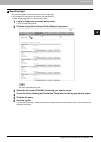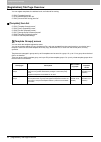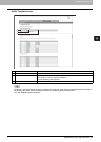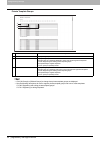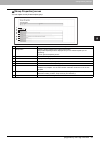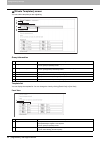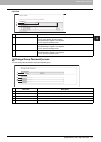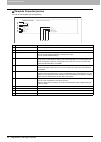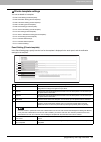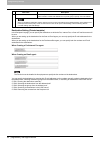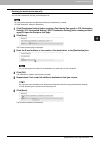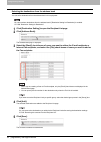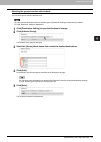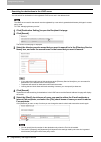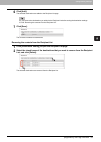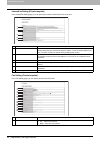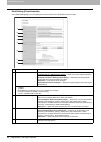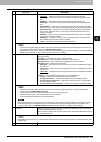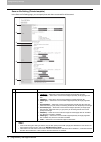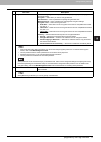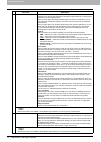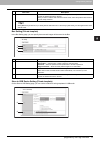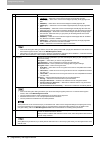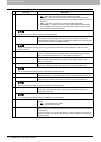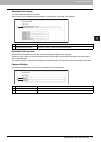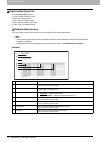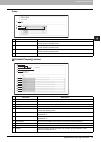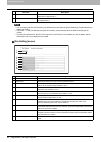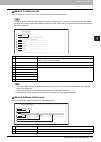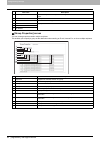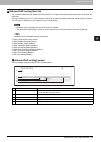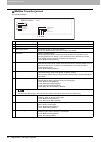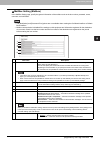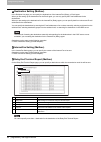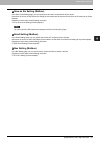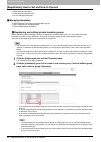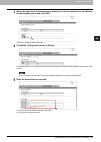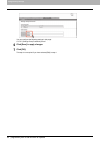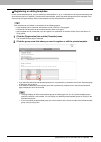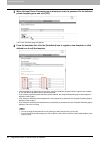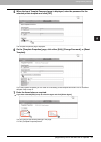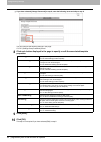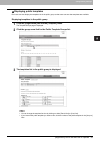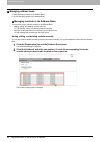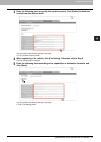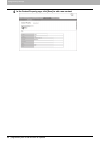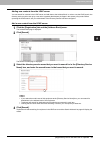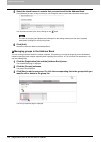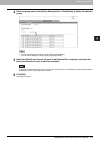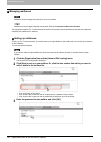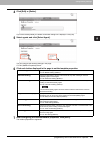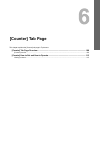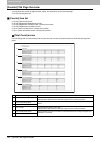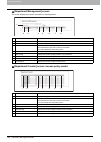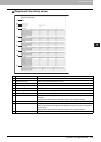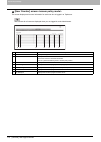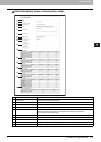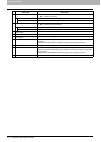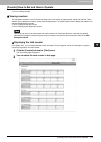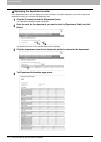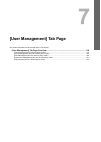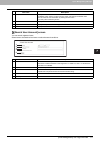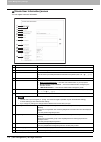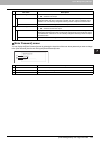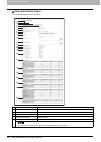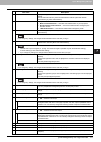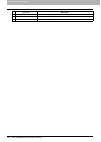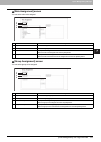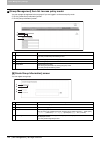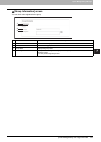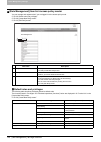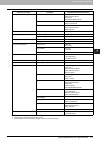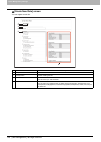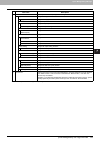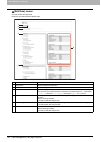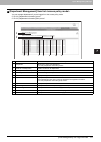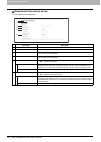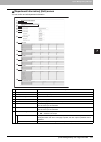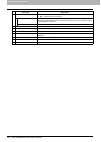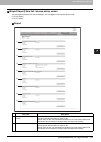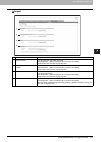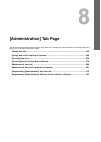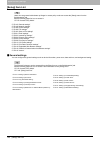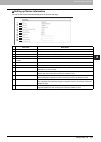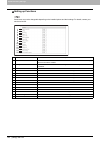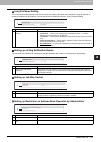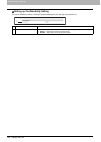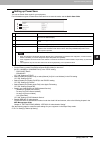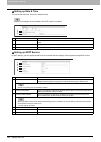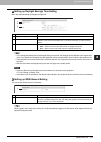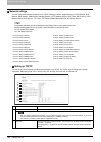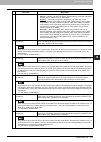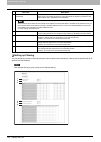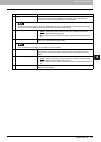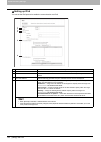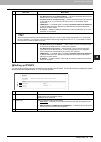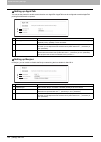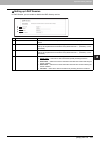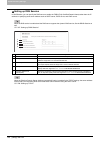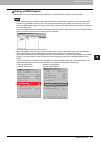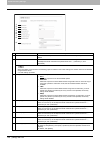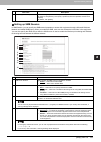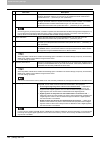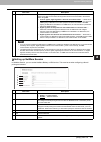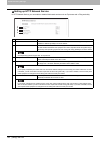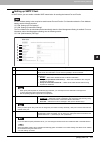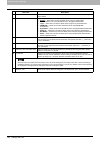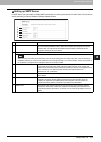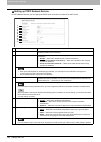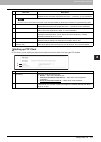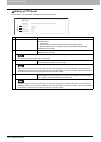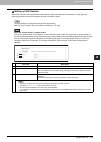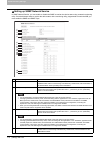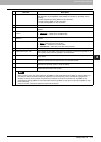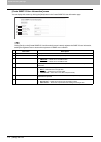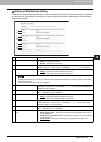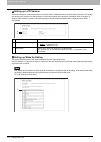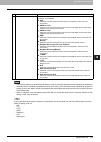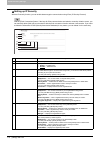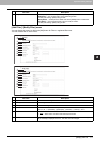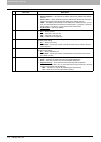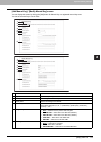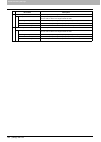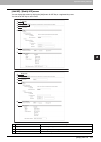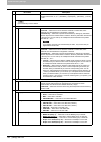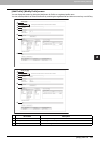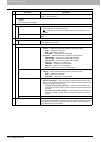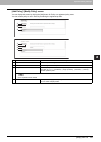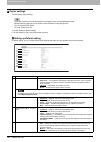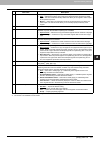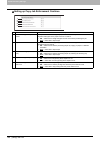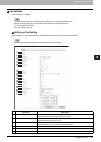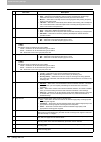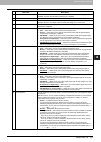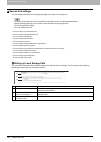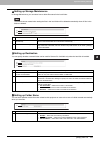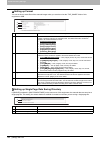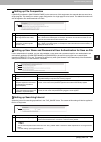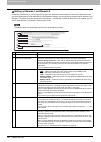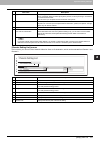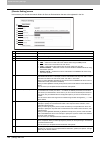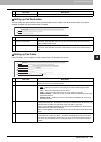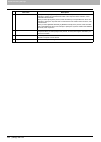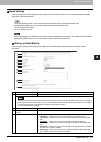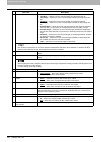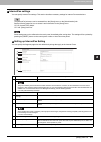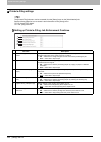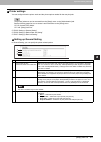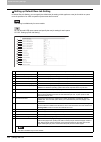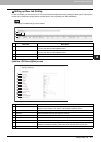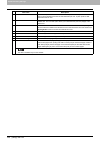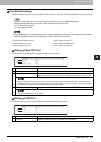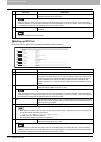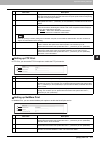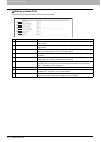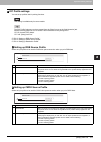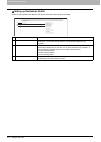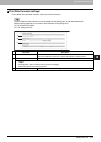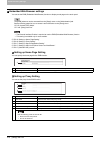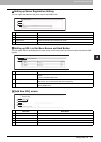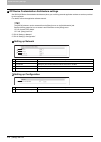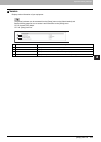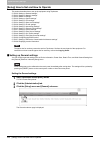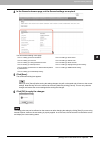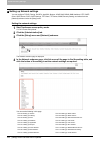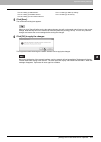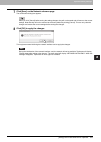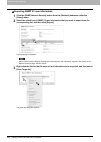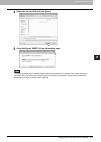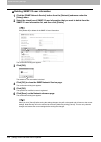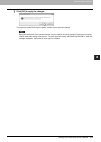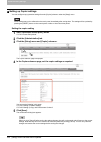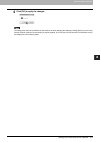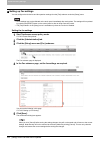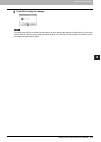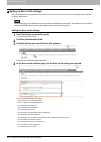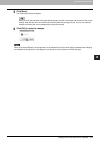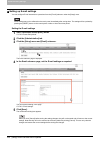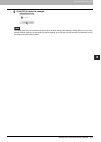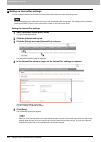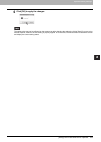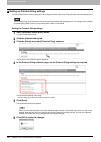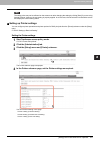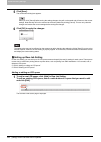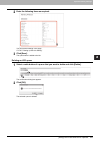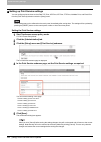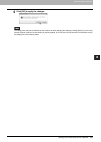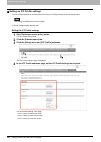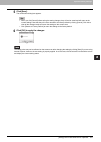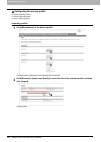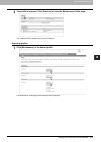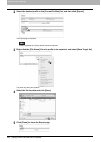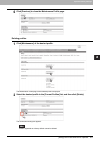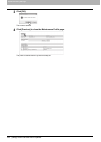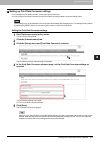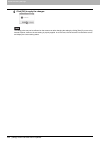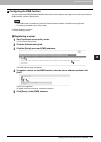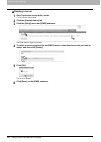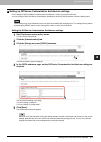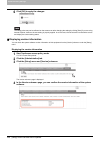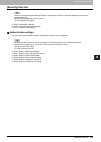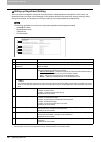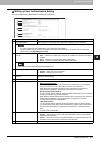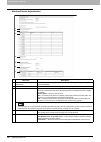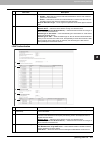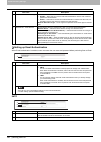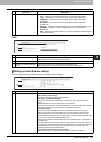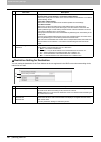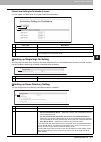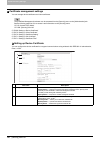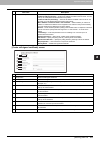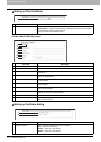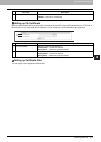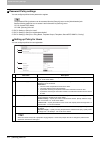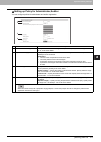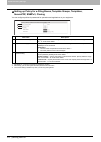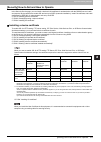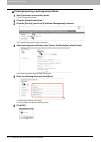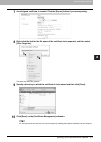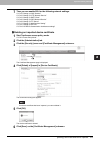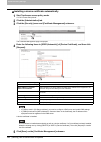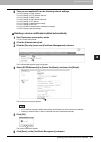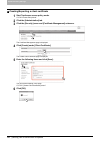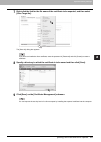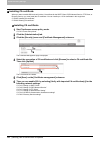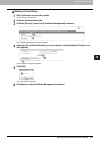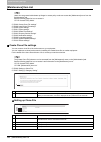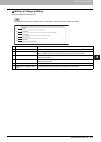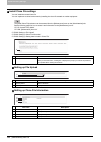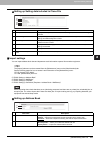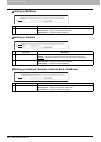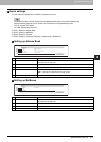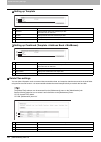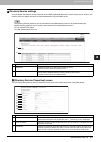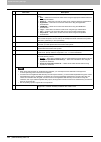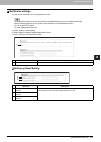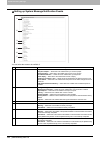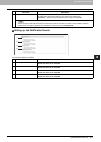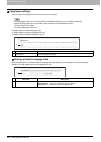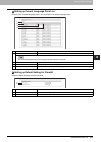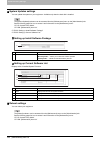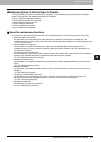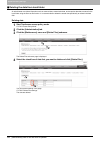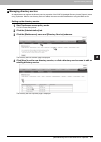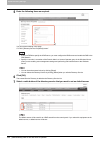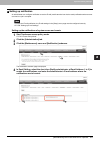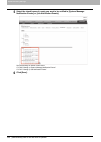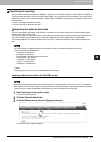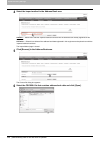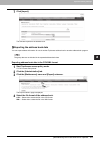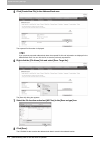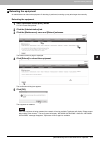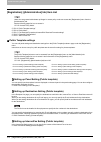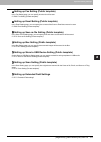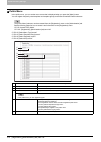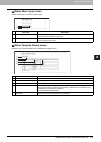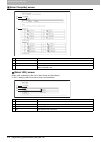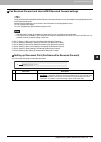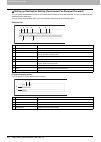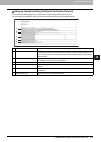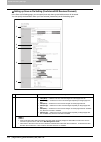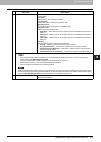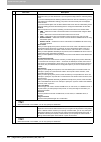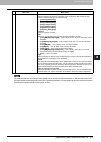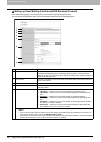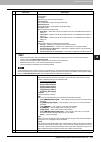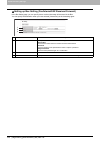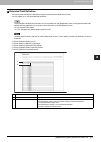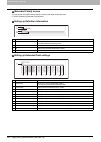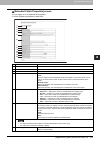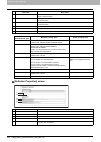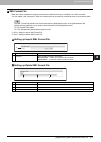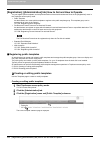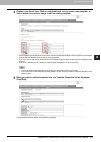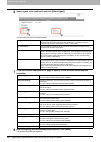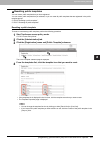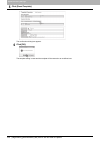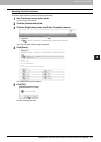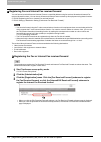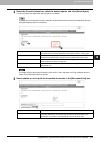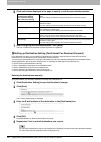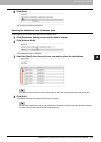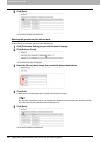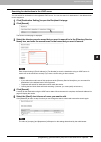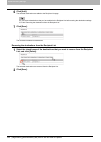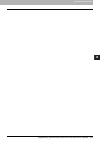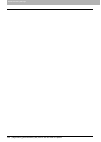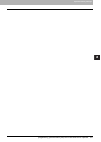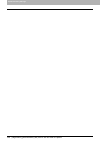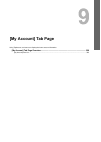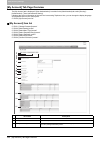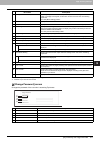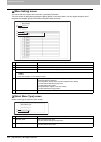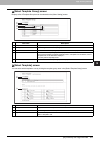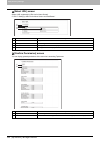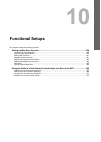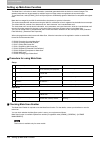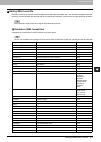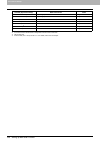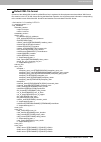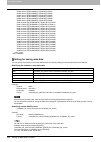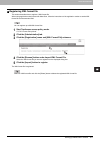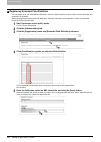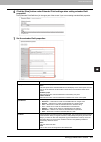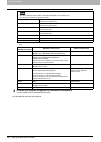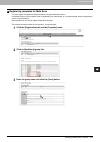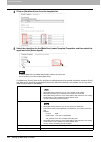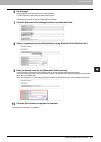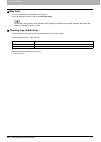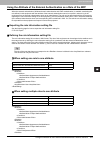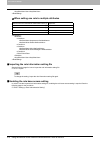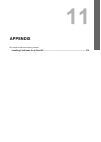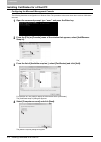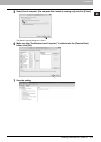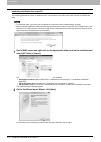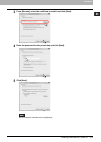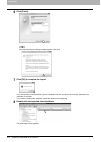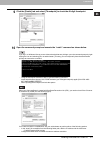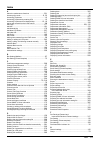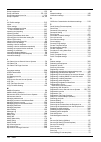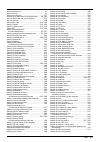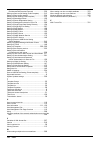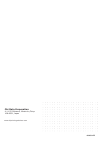- DL manuals
- Oki
- Printer
- ES9455
- Software Setup Manual
Oki ES9455 Software Setup Manual
Summary of ES9455
Page 1
Multifunctional digital color systems / multifunctional digital systems topaccess guide es9455 mfp es9465 mfp/es9475 mfp.
Page 2
©2013 oki data corporation all rights reserved under the copyright laws, this manual cannot be reproduced in any form without prior written permission of oki data..
Page 3: Preface
Preface 1 preface thank you for purchasing oki multifunctional digital systems or multifunctional digital color systems. This manual describes remote setup and remote management which operated from the web based management utility topaccess. Read this manual before using your multifunctional digital...
Page 4
2 preface screens the illustration screens used in this manual are for paper in the a/b format. If you use paper in the lt format, the display or the order of buttons in the illustrations may differ from that of your equipment. About the defaults shown in this manual y the defaults shown in this man...
Page 5: Contents
Contents 3 contents preface....................................................................................................................................... 1 chapter 1 overview topaccess overview ....................................................................................................
Page 6
4 contents managing address book ...................................................................................................... 96 managing mailboxes.......................................................................................................... 102 chapter 6 [counter] tab page [co...
Page 7
Contents 5 displaying version information........................................................................................... 258 [security] item list ............................................................................................................... 259 authentication settings .....
Page 8
6 contents checking logs of meta scan.............................................................................................. 368 using the attribute of the external authentication as a role of the mfp....................... 369 exporting the role information setting file ........................
Page 9: Overview
1. Overview this chapter provides an overview of the topaccess functions. Topaccess overview ............................................................................................................... 8 topaccess conditions............................................................................
Page 10: Topaccess Overview
1 overview 8 topaccess overview topaccess overview topaccess is a management utility that allows you to check device information of this equipment and job status, and to carry out device setting and maintenance through a web browser. Topaccess has an "end-user mode" and a "access policy mode". End-u...
Page 11: Topaccess Conditions
1 overview topaccess conditions 9 topaccess conditions your device should be connected to the network and tcp/ip is correctly configured to operate topaccess. When tcp/ip is correctly configured, you can access topaccess via a web browser. Supported browsers windows y internet explorer 6.0 or later ...
Page 12: Accessing Topaccess
1 overview 10 accessing topaccess accessing topaccess you can access topaccess by entering its url in the address box of the web browser. To access it under a windows vista/windows 7/windows server 2008 environment, confirm the network connection status on the network map with the lltd (link layer t...
Page 13
1.Overview accessing topaccess 11 1 overview 2 the topaccess website appears. You can also access topaccess using the local discovery link. For instructions on accessing topaccess from local discovery, refer to the help for local discovery ..
Page 14
1 overview 12 accessing topaccess accessing topaccess from network map (windows vista/windows 7/windows server 2008) confirm the network connection status on the [network map] with the lltd feature of windows vista/windows 7/windows server 2008, and then click the displayed icon of this equipment. P...
Page 15
1.Overview accessing topaccess 13 1 overview 3 click [network and sharing center]. The [network and sharing center] window appears. 4 click [customize] of [unidentified network (public network)]. The [set network location] window appears..
Page 16
1 overview 14 accessing topaccess 5 select [private] of [location type], and then click [next]. Y the [user account control] dialog box appears. Y if the user account control is disabled, the [set network location - successfully set network settings] window appears. Go to step 7. 6 click [continue] ...
Page 17
1.Overview accessing topaccess 15 1 overview with unidentified network (windows 7) 1 click the [start] icon and select [control panel]. The [control panel] window appears. 2 click [network and internet]. The [network and internet] window appears. 3 click [network and sharing center]. The [network an...
Page 18
1 overview 16 accessing topaccess 4 click [choose homegroup and sharing options]. The [homegroup] window appears. 5 click [what is a network location?]. The [set network location] window appears..
Page 19
1.Overview accessing topaccess 17 1 overview 6 click [work network]. The [set network location] confirmation window appears. 7 click [close]..
Page 20
1 overview 18 accessing topaccess accessing topaccess from network map 1 click the [start] icon and select [control panel]. The [control panel] window appears. 2 click [network and internet]. The [network and internet] window appears. 3 click [network and sharing center]. The [network and sharing ce...
Page 21
1.Overview accessing topaccess 19 1 overview 4 click [view full map]/[see full map] in the [network and sharing center] window. Mapping of devices connected on the network appears in the [network map] window. 5 click the icon of this equipment. Y the name, ip address and mac address of the devices a...
Page 22
1 overview 20 accessing topaccess 6 the topaccess website appears..
Page 23
1 overview topaccess screen descriptions 21 topaccess screen descriptions item name description 1 function tab features are grouped under each tab. This provides access to the main pages of topaccess for each function. 2 menu bar this provides access to each menu page under the selected function tab...
Page 24: Access Policy Mode
1 overview 22 access policy mode access policy mode the access policy mode enables different operation privileges and displayed items to be applied depending on the user account you used to log in to topaccess. In the access policy mode, the details of operations and displays differ depending on the...
Page 25
1.Overview access policy mode 23 1 overview 4 click the menu and submenu to display the desired page. You can log out by clicking the [logout] link at the top right of the page..
Page 27: [Device] Tab Page
2. [device] tab page this chapter describes the [device] tab page in the topaccess end-user mode. [device] item list.................................................................................................................... 26 displayed icons ...................................................
Page 28: [Device] Item List
2 [device] tab page 26 [device] item list [device] item list topaccess opens the [device] tab which includes a picture indicating the device status. At any time, the end user may click [refresh] to update the topaccess status information. This tab shows the following information about the device: it...
Page 29
2.[device] tab page [device] item list 27 2 [device] tab page some features may not be displayed on some models. 3 paper the following information is displayed. Y tray — displays a list of the installed trays. Y size — displays the paper size set for each tray. Y thickness — displays the thickness o...
Page 30: Displayed Icons
2 [device] tab page 28 displayed icons displayed icons when the equipment requires maintenance or when an error occurs with the equipment, icons indicating the status information appear near the graphic image of the equipment on the topaccess [device] tab. The following are the icons displayed and t...
Page 31: [Job Status] Tab Page
3. [job status] tab page using topaccess, end users can display and delete print jobs, fax/internetfax jobs, and scan jobs released by end users. [job status] tab page overview ........................................................................................... 30 [print job] item list..........
Page 32
3 [job status] tab page 30 [job status] tab page overview [job status] tab page overview you can display and delete print jobs, fax/internetfax jobs, and scan jobs. You can also print print jobs immediately. When user authentication is enabled, you can operate on jobs associated with the user accoun...
Page 33
3.[job status] tab page [job status] tab page overview 31 3 [job status] tab page y print jobs that have finished being printed are displayed in the [logs] tab. Y click a table heading item to refresh the page and reorder the print job list in the specified order. [recovery information] screen the r...
Page 34
3 [job status] tab page 32 [job status] tab page overview [fax/internetfax job] item list the fax/internetfax job page displays the following information for each fax transmission job. Y transmission jobs that have finished their transmission are displayed in the [logs] tab. Y click a table heading ...
Page 35
3.[job status] tab page [job status] tab page overview 33 3 [job status] tab page [scan job] item list the scan job page displays the following information for each scan job. Y scan jobs that have finished being scanned are displayed in the [logs] tab. Y click a table heading item to refresh the pag...
Page 36
3 [job status] tab page 34 [job status] how to set and how to operate [job status] how to set and how to operate p.34 “displaying print jobs” p.35 “deleting jobs” p.35 “deleting private print jobs and hold print jobs” p.36 “releasing print jobs” p.36 “checking recovery information” displaying print ...
Page 37
3.[job status] tab page [job status] how to set and how to operate 35 3 [job status] tab page deleting jobs 1 click the [job status] tab and click the [print], [fax/internetfax], or [scan] menu. The job page is displayed. 2 select the check box next to the job that you want to delete. 3 click [delet...
Page 38
3 [job status] tab page 36 [job status] how to set and how to operate releasing print jobs you can print jobs that are stored in the queue. Private print jobs and hold print jobs cannot be released from topaccess. 1 click the [job status] tab and click the [print] menu. The print job page is display...
Page 39: [Logs] Tab Page
4. [logs] tab page using topaccess, end users can display print job logs, transmission journals, reception journals, and scan job logs. [logs] tab page overview..................................................................................................... 38 [view logs] item list.................
Page 40: [Logs] Tab Page Overview
4 [logs] tab page 38 [logs] tab page overview [logs] tab page overview you can check the job history. Check the logs periodically to ensure that there is no unauthorized access to the equipment as a result of spoofing. Y logs are recorded from the moment the equipment is turned on until it is shut d...
Page 41
4.[logs] tab page [logs] tab page overview 39 4 [logs] tab page click a table heading item to refresh the page and reorder the print log list in the specified order. Transmission journal the transmission journal page displays the following information for each transmission journal. * the transmissio...
Page 42
4 [logs] tab page 40 [logs] tab page overview for example: ec 603 click a table heading item to refresh the page and reorder the transmission journal list in the specified order. Reception journal the reception journal page displays the following information for each reception journal. * the recepti...
Page 43
4.[logs] tab page [logs] tab page overview 41 4 [logs] tab page for example: ec 603 click a table heading item to refresh the page and reorder the reception journal list in the specified order. Scan log the scan log page displays the following information for each scan job log. * codes are displayed...
Page 44
4 [logs] tab page 42 [logs] tab page overview code format: aa b c d e aa : this describes the job type. Ca copy and file copy and store to e-filing ct copy to e-filing (without printing) fs relay mailbox transmission ff fax received forward fe internet fax received forward st scan to file or usb sca...
Page 45
4.[logs] tab page [logs] tab page overview 43 4 [logs] tab page the file format is recorded as dib in the scan log if the data are scanned in bmp, jpeg, tiff, or png format using the wia (windows image acquisition) driver. Click a table heading item to refresh the page and reorder the scan log list ...
Page 46
4 [logs] tab page 44 [logs] tab page overview message log the message log page displays errors which have occurred on your model. Y displays only when you are logged in with a user account which is granted administrator privileges or display privilege in the access policy mode. Y the default adminis...
Page 47
4.[logs] tab page [logs] tab page overview 45 4 [logs] tab page [export logs] item list you can erase logs or export them in a file. Y displays only when you are logged in with a user account which is granted administrator or display privileges in the access policy mode. Y the exported data file can...
Page 48
4 [logs] tab page 46 [logs] tab page overview [log settings] item list p.46 “log authentication” p.47 “log size” displays only when you are logged in with a user account which is granted administrator or display privileges in the access policy mode. Log authentication you can specify whether or not ...
Page 49
4.[logs] tab page [logs] tab page overview 47 4 [logs] tab page log size log size displays the log size. Item name description 1 print log displays the log size of print jobs. 2 transmission journal displays the log size of transmission journals. 3 reception journal displays the log size of receptio...
Page 50
4 [logs] tab page 48 [logs] how to set and how to operate [logs] how to set and how to operate p.48 “displaying job logs” p.49 “exporting logs” displaying job logs you can display logs for jobs which are performed on this equipment. Up to 100 logs are displayed in chronological order with the most r...
Page 51
4.[logs] tab page [logs] how to set and how to operate 49 4 [logs] tab page exporting logs you must be logged in to the access policy mode to export logs. For information on logs that can be exported, see the following: p.45 “[export logs] item list ” 1 log in to topaccess in access policy mode. P.2...
Page 53: [Registration] Tab Page
5. [registration] tab page this chapter contains instructions on how to register templates, the address book, and mailboxes. [registration] tab page overview ........................................................................................ 52 [template] item list ................................
Page 54
5 [registration] tab page 52 [registration] tab page overview [registration] tab page overview you can register templates, the address book, and inbound fax routing. P.52 “[template] item list” p.78 “[address book] item list” p.83 “[inbound fax routing] item list” [template] item list p.52 “[templat...
Page 55
5.[registration] tab page [registration] tab page overview 53 5 [registration] tab page public template groups templates in the public template group are created and managed by users who are granted administrator privileges in the access policy mode. See the following description for registering pub...
Page 56
5 [registration] tab page 54 [registration] tab page overview private template groups y click [all groups] or [defined groups] to change how private template groups are displayed. Y see the following descriptions for how to register private template groups and how to create templates: p.88 “register...
Page 57
5.[registration] tab page [registration] tab page overview 55 5 [registration] tab page [group properties] screen you can register a new private template group. Item name description 1 [save] button creates a private template group with the entered data. The [private templates] screen is displayed a...
Page 58
5 [registration] tab page 56 [registration] tab page overview [private templates] screen you can edit the template you are registering. Group information template list you can display the template list. You can change the view by clicking [panel view] or [list view]. Panel view item name description...
Page 59
5.[registration] tab page [registration] tab page overview 57 5 [registration] tab page list view [change group password] screen you can change the password of a private template group. Item name description 1 name displays the names registered on the touch panel. P.59 “panel setting (private templa...
Page 60
5 [registration] tab page 58 [registration] tab page overview [template properties] screen you can set the template you are registering. Item name description 1 [save] button saves the template contents. 2 [cancel] button cancels the operation. 3 [select agent] button allows you to set the selected ...
Page 61
5.[registration] tab page [registration] tab page overview 59 5 [registration] tab page private template settings you can set details of a template. Panel setting (private template) in the panel setting page, specify how the icon for the template is displayed in the touch panel, and the notification...
Page 62
5 [registration] tab page 60 [registration] tab page overview destination setting (private template) in the recipient list page, you can specify the destinations to which the fax, internet fax, or scan to e-mail document will be sent. When you are setting up the destinations for the scan to email ag...
Page 63
5.[registration] tab page [registration] tab page overview 61 5 [registration] tab page entering the destinations manually you can add a destination manually to the recipient list. You cannot enter destinations if [restriction setting for destination] is enabled. P.266 “restriction setting for desti...
Page 64
5 [registration] tab page 62 [registration] tab page overview selecting the destinations from the address book you can select destinations from the address book in this equipment. You cannot select destinations from the address book if [restriction setting for destination] is enabled. P.266 “restric...
Page 65
5.[registration] tab page [registration] tab page overview 63 5 [registration] tab page selecting the groups from the address book you can select groups from the address book. You cannot select destinations from the address group if [restriction setting for destination] is enabled. P.266 “restrictio...
Page 66
5 [registration] tab page 64 [registration] tab page overview searching for destinations in the ldap server you can search for destinations in the registered ldap server and in the address book. The ldap server used for the search must be registered by a user who is granted administrator privileges ...
Page 67
5.[registration] tab page [registration] tab page overview 65 5 [registration] tab page 6 click [add]. The selected destinations are added to the recipient list page. You can remove the destinations you added to the recipient list before saving the destination settings. P.65 “removing the contacts f...
Page 68
5 [registration] tab page 66 [registration] tab page overview internetfax setting (private template) in the internetfax setting page, you can specify the content of the internet fax to be sent. Fax setting (private template) in the fax setting page, you can specify how the fax will be sent. Item nam...
Page 69
5.[registration] tab page [registration] tab page overview 67 5 [registration] tab page 2 resolution select the resolution for sending faxes. Y standard — select the standard mode as the normal resolution. This mode is suitable when you are frequently transmitting text documents with normal size cha...
Page 70
5 [registration] tab page 68 [registration] tab page overview email setting (private template) in the email setting page, you can specify the content of the scan to email document to be sent. Item name description 1 subject this sets the subject of the e-mail. Use email setting in administration set...
Page 71
5.[registration] tab page [registration] tab page overview 69 5 [registration] tab page 5 file format select the file format of the scanned image. Y tiff(multi) — select this to save scanned images as a multi-page tiff file. Y tiff(single) — select this to save scanned images separately as single-pa...
Page 72
5 [registration] tab page 70 [registration] tab page overview save as file setting (private template) in the save as file setting page, you can specify how and where a scanned file will be stored. Item name description 1 file format select the file format for the scanned file to be stored. Y tiff(mu...
Page 73
5.[registration] tab page [registration] tab page overview 71 5 [registration] tab page 2 encryption set this for encrypting pdf files if you have selected [pdf (multi)] or [pdf (single)] in the file format setting. Encryption — select this if you want to encrypt pdf files. User password — enter a p...
Page 74
5 [registration] tab page 72 [registration] tab page overview 4 destination — remote 1 select this check box to save the scanned file to a network folder. How you can set this item depends on how the user with administrator privileges configured remote 1 in the [save as file] submenu under the [setu...
Page 75
5.[registration] tab page [registration] tab page overview 73 5 [registration] tab page box setting (private template) in the box setting page, you can specify how scanned images will be stored in the box. Store to usb device setting (private template) on the store to usb setting page, you can set t...
Page 76
5 [registration] tab page 74 [registration] tab page overview item name description 1 file format select the file format of the scanned image. Y tiff(multi) — select this to save scanned images as a multi-page tiff file. Y tiff(single) — select this to save scanned images separately as single-page t...
Page 77
5.[registration] tab page [registration] tab page overview 75 5 [registration] tab page scan setting (private template) in the scan setting page, you can specify how originals are scanned for the scan to file, scan to email, and scan to e-filing agent. Item name description 1 preview *1 select wheth...
Page 78
5 [registration] tab page 76 [registration] tab page overview *1 available only for models that support color printing. 7 original mode select the document type of the originals. Y text — select this to set the text mode as the default original mode. Y text/photo — select this to set the text/photo ...
Page 79
5.[registration] tab page [registration] tab page overview 77 5 [registration] tab page extended field settings you can set extended fields for meta data. Set the field you have registered in [administration] - [registration] - [extended field definition]. Extended field properties [extended field p...
Page 80
5 [registration] tab page 78 [registration] tab page overview [address book] item list p.78 “[address book] screen” p.79 “[contact property] screen” p.80 “[fax setting] screen” p.81 “[search contact] screen” p.81 “[search address list] screen” p.82 “[group properties] screen” [address book] screen y...
Page 81
5.[registration] tab page [registration] tab page overview 79 5 [registration] tab page group [contact property] screen item name description 1 [new] button allows you to add a new group. P.82 “[group properties] screen” 2 id displays the registered id of the group. P.82 “[group properties] screen” ...
Page 82
5 [registration] tab page 80 [registration] tab page overview y you must specify either the [first name] or [last name] box and either the [email address] or [fax number] box to register the contact. Y if you enter “-” in the [fax number] and [2nd fax number], a three-second pause is added for diali...
Page 83
5.[registration] tab page [registration] tab page overview 81 5 [registration] tab page [search contact] screen you can search for contacts in the ldap server and add them to the address book. In order to use the ldap search, the directory service must be set up by a user who has been granted admini...
Page 84
5 [registration] tab page 82 [registration] tab page overview [group properties] screen you can create groups that contain multiple recipients. This enables you to specify a group as the destination when sending an e-mail, internet fax, or fax to multiple recipients. 3 [research] button returns to t...
Page 85
5.[registration] tab page [registration] tab page overview 83 5 [registration] tab page [inbound fax routing] item list itu-t communications function between fax devices with itu-t support and enable fax transmission to and retrieval from mailboxes. The type of mailboxes for itu-t communications mus...
Page 86
5 [registration] tab page 84 [registration] tab page overview [mailbox properties] screen you can set a mailbox. 1 2 3 4 5 6 7 8 9 10 item name description 1 [save] button saves the mailbox. 2 [cancel] button cancels the mailbox settings. 3 [select agent] button set the agent to apply to the forward...
Page 87
5.[registration] tab page [registration] tab page overview 85 5 [registration] tab page mailbox setting (mailbox) in the mailbox setting page, specify the general information of the mailbox such as the box number, password, owner, comment, and notification. Y the [notification] and [document print] ...
Page 88
5 [registration] tab page 86 [registration] tab page overview destination setting (mailbox) in the recipient list page, you can specify the destinations of the internet/fax (relay), or email agent. When you are setting up the destinations for the email agent, you can only specify the e-mail addresse...
Page 89
5.[registration] tab page [registration] tab page overview 87 5 [registration] tab page save as file setting (mailbox) in the save as file setting page, you can specify how and where a received fax will be stored. Instructions on how to do the save as file setting for the mailbox are the same as for...
Page 90
5 [registration] tab page 88 [registration] how to set and how to operate [registration] how to set and how to operate p.88 “managing templates” p.96 “managing address book” p.102 “managing mailboxes” managing templates p.88 “registering and editing private template groups” p.91 “registering or edit...
Page 91
5.[registration] tab page [registration] how to set and how to operate 89 5 [registration] tab page 3 when the input group password page is displayed, enter the password for the selected private template group and click [ok]. The group properties page is displayed. 4 click [edit], [change password],...
Page 92
5 [registration] tab page 90 [registration] how to set and how to operate you can configure the following settings in this page: p.57 “[change group password] screen” 6 click [save] to apply changes. 7 click [ok]. This step is not required if you have selected [edit] in step 4..
Page 93
5.[registration] tab page [registration] how to set and how to operate 91 5 [registration] tab page registering or editing templates in each private template group, you can create up to 60 templates. Or, up to 12 templates in each private template group when the hard disk is not installed. To define...
Page 94
5 [registration] tab page 92 [registration] how to set and how to operate 3 when the input group password page is displayed, enter the password for the selected private template group and click [ok]. The private templates page is displayed. 4 from the templates list, click the [undefined] icon to re...
Page 95
5.[registration] tab page [registration] how to set and how to operate 93 5 [registration] tab page 5 when the input template password page is displayed, enter the password for the selected private template and click [ok]. The template properties page is displayed. 6 on the [template properties] pag...
Page 96
5 [registration] tab page 94 [registration] how to set and how to operate y if you have selected [change password] in step 6, enter the following items and skip to step 9. You can configure the following settings in this page: p.57 “[change group password] screen” 8 click each button displayed in th...
Page 97
5.[registration] tab page [registration] how to set and how to operate 95 5 [registration] tab page displaying public templates end users can also display the templates list in the public group so that users can see what templates are available. Displaying templates in the public group 1 click the [...
Page 98
5 [registration] tab page 96 [registration] how to set and how to operate managing address book p.96 “managing contacts in the address book” p.100 “managing groups in the address book” managing contacts in the address book there are two ways to manage contacts in the address book: y adding, editing,...
Page 99
5.[registration] tab page [registration] how to set and how to operate 97 5 [registration] tab page 3 enter the following items to specify the contact property. Click [delete] to delete the contact from the address book. You can configure the following settings in this page: p.79 “[contact property]...
Page 100
5 [registration] tab page 98 [registration] how to set and how to operate 6 in the contact property page, click [save] to add a new contact..
Page 101
5.[registration] tab page [registration] how to set and how to operate 99 5 [registration] tab page adding new contacts from the ldap server you can search for contacts in the ldap server and add them to the address book. In order to use the ldap search, the directory service must be set up by a use...
Page 102
5 [registration] tab page 100 [registration] how to set and how to operate 5 select the check boxes of contacts that you want to add to the address book. Click [research] to return to step 3 so that you can change the search criteria and execute the search again. You can select all users in the list...
Page 103
5.[registration] tab page [registration] how to set and how to operate 101 5 [registration] tab page 4 enter the group name in the [group name] column. Click [delete] to delete the selected group. Y you can clear the entered values in each field by clicking [reset]. Y you can cancel adding or editin...
Page 104
5 [registration] tab page 102 [registration] how to set and how to operate managing mailboxes mailboxes can be managed only when the fax unit is installed. Mailboxes can be managed using the control panel. Refer to the operator’s manual for fax unit . This equipment supports itu-t communications and...
Page 105
5.[registration] tab page [registration] how to set and how to operate 103 5 [registration] tab page 4 click [edit] or [delete]. If you have clicked [delete], the delete confirmation dialog box is displayed. Click [ok]. 5 select agents and click [select agent]. You can configure the following settin...
Page 107: [Counter] Tab Page
6. [counter] tab page this chapter explains the [counter] tab page in topaccess. [counter] tab page overview ............................................................................................. 106 [counter] item list ............................................................................
Page 108: [Counter] Tab Page Overview
6 [counter] tab page 106 [counter] tab page overview [counter] tab page overview you can check the number of pages printed, copied, and scanned in the [counter] tab page. P.106 “[counter] item list” [counter] item list p.106 “[total count] screen” p.108 “[department management] screen” p.108 “[depar...
Page 109
6.[counter] tab page [counter] tab page overview 107 6 [counter] tab page print counter/print counter(small paper)/print counter(large paper) scan counter/scan counter(small paper)/scan counter(large paper) 1 2 3 4 1 2 3 4 1 2 3 4 counter description 1 copy counter displays the number of pages print...
Page 110
6 [counter] tab page 108 [counter] tab page overview [department management] screen this screen displays total counter information for each department. [department counter] screen 1 2 3 4 5 6 7 8 item name description 1 department code enter the department code which you want to check and click the ...
Page 111
6.[counter] tab page [counter] tab page overview 109 6 [counter] tab page [department information] screen *1 available only for models that support color printing. 1 2 3 4 5 6 7 8 9 10 11 item name description 1 [close] button closes the [department information] screen. 2 department number displays ...
Page 112
6 [counter] tab page 110 [counter] tab page overview [user counter] screen this screen displays total counter information for each user who is logged in to topaccess. Total counters for all users are displayed when you are logged in as the administrator. 1 2 3 4 5 6 7 item name description 1 number ...
Page 113
6.[counter] tab page [counter] tab page overview 111 6 [counter] tab page [user information] screen 1 2 3 4 5 6 7 8 9 10 13 12 14 15 16 17 18 19 11 item name description 1 [close] button closes the [user information] screen. 2 user name displays the user name. 3 domain name/ldap server displays the ...
Page 114
6 [counter] tab page 112 [counter] tab page overview *1 available only for models that support color printing. 11 color quota setting y off — no color output restriction. Y on — restricts color output. Color quota displays the remaining number for color output. Default color quota displays the defau...
Page 115
6 [counter] tab page [counter] how to set and how to operate 113 [counter] how to set and how to operate p.113 “viewing counters” viewing counters this equipment maintains a set of counters that keep track of the number of pages printed, copied and scanned. These statistics can be displayed in total...
Page 116
6 [counter] tab page 114 [counter] how to set and how to operate displaying the department counter in the [department] menu, you can display the counter information of a specific department. If you want to display the department counter, you must enter the department code. 1 click the [counter] tab ...
Page 117: [User Management] Tab Page
7. [user management] tab page this section describes how to manage users in topaccess. [user management] tab page overview ............................................................................ 116 [user accounts] item list .........................................................................
Page 118
7 [user management] tab page 116 [user management] tab page overview [user management] tab page overview p.116 “[user accounts] item list ” p.124 “[group management] item list ” p.126 “[role management] item list ” p.131 “[department management] item list ” p.135 “[export/import] item list ” [user a...
Page 119
7.[user management] tab page [user management] tab page overview 117 7 [user management] tab page [search user account] screen you can search registered users. Select items to be searched and enter or select the search conditions. 12 user name displays the user name. Undefined, admin, service, audit...
Page 120
7 [user management] tab page 118 [user management] tab page overview [create user information] screen you can register new user information. 1 2 3 4 5 6 7 8 9 10 11 12 13 14 item name description 1 [save] button saves the entered user information. 2 [cancel] button cancels creating user information....
Page 121
7.[user management] tab page [user management] tab page overview 119 7 [user management] tab page [enter password] screen you can display the [enter password] screen by selecting the check box of the user whose password you want to change in the [user accounts] item list and clicking the [reset pass...
Page 122
7 [user management] tab page 120 [user management] tab page overview [user information] screen you can update registered user information. 1 2 3 4 5 6 7 8 9 10 11 12 13 14 15 17 16 18 19 20 21 22 23 item name description 1 [save] button saves the entered user information. 2 [cancel] button cancels c...
Page 123
7.[user management] tab page [user management] tab page overview 121 7 [user management] tab page 6 domain name/ldap server displays the registered domain name or ldap server. Select this item if you want to change. You can select this item only when the authentication method is [windows domain auth...
Page 124
7 [user management] tab page 122 [user management] tab page overview 21 list counter displays the number of pages printed by system page print operations. 22 scan counter displays the number of pages scanned by scan operations. 23 fax communication counter displays the communication record. Item nam...
Page 125
7.[user management] tab page [user management] tab page overview 123 7 [user management] tab page [role assignment] screen you can select roles to be assigned. [group assignment] screen you can select groups to be assigned. 1 2 3 4 item name description 1 [ok] button saves the assigned roles. 2 [can...
Page 126
7 [user management] tab page 124 [user management] tab page overview [group management] item list you can manage the registered roles as groups if you are logged in to the access policy mode. P.124 “[create group information] screen” p.125 “[group information] screen” [create group information] scre...
Page 127
7.[user management] tab page [user management] tab page overview 125 7 [user management] tab page [group information] screen you can check roles registered to the group. 1 2 3 4 item name description 1 [save] button saves the entered group information. 2 [cancel] button cancels creating group inform...
Page 128
7 [user management] tab page 126 [user management] tab page overview [role management] item list you can manage and register roles if you are logged in to the access policy mode. P.126 “default roles and privileges” p.128 “[create new role] screen” p.130 “[edit role] screen” default roles and privil...
Page 129
7.[user management] tab page [user management] tab page overview 127 7 [user management] tab page *1 part of operations (functions) is permitted. *2 available only for models that support color printing. *3 for the details of the fax received print function, contact your service technician. Scanoper...
Page 130
7 [user management] tab page 128 [user management] tab page overview [create new role] screen you can register a new role. 1 2 3 4 5 6 item name description 1 [save] button saves the entered role information. 2 [cancel] button cancels creating the role. 3 role name enter the role name. You can enter...
Page 131
7.[user management] tab page [user management] tab page overview 129 7 [user management] tab page *1 available only for models that support color printing. 5 mfp function allows you to select the privileges to be assigned to the role. Copy function assigns all copy functions. Copy job assigns the co...
Page 132
7 [user management] tab page 130 [user management] tab page overview [edit role] screen you can confirm and edit roles. However, you cannot edit the default roles. 1 2 3 4 5 6 item name description 1 [save] button saves the edited role information. 2 [cancel] button cancels editing the role. 3 role ...
Page 133
7.[user management] tab page [user management] tab page overview 131 7 [user management] tab page [department management] item list you can manage departments if you are logged in to the access policy mode. P.132 “[department information] screen” p.133 “[department information] (edit) screen” 1 2 3 ...
Page 134
7 [user management] tab page 132 [user management] tab page overview [department information] screen you can register a new department. 1 2 3 4 5 6 item name description 1 [save] button saves the entered department information. 2 [cancel] button cancels creating the department. 3 department name ent...
Page 135
7.[user management] tab page [user management] tab page overview 133 7 [user management] tab page [department information] (edit) screen you can confirm and edit department information. 1 2 3 4 5 6 7 8 9 10 11 12 13 14 15 16 item name description 1 [save] button saves the entered department informat...
Page 136
7 [user management] tab page 134 [user management] tab page overview 9 black quota setting y off — no monochrome output restriction. Y on — restricts monochrome output. Black quota displays the remaining number for monochrome output. The number entered in [default black quota] decreases each time a ...
Page 137
7.[user management] tab page [user management] tab page overview 135 7 [user management] tab page [export/import] item list you can export and import your device settings if you are logged in to the access policy mode. P.135 “export” p.137 “import” export 1 2 3 4 5 6 7 8 9 item name description 1 us...
Page 138
7 [user management] tab page 136 [user management] tab page overview 3 user information(all counter) you can create an export file for user information (all counter). Click the [create new file] button to create the file. The file name, file size, and created date are displayed if you have already c...
Page 139
7.[user management] tab page [user management] tab page overview 137 7 [user management] tab page import 1 2 3 4 item name description 1 user information you can import user information from a file. Click the [browse...] button to select the file to import and click [open]. Check the file name and c...
Page 141: [Administration] Tab Page
8. [administration] tab page this section describes administrative functions which allow you to configure devices and network, and manage users and groups from topaccess access policy mode. [setup] item list ...............................................................................................
Page 142: [Setup] Item List
8 [administration] tab page 140 [setup] item list [setup] item list users who are granted administrator privileges in access policy mode can access the [setup] menu from the [administration] tab. See the following pages for how to access it: p.22 “access policy mode”. P.140 “general settings” p.148 ...
Page 143
8.[administration] tab page [setup] item list 141 8 [administration] tab page setting up device information you can set the device information displayed in the [device] tab page. Item name description 1 name displays the device name of your equipment. 2 copier model displays the model name of your e...
Page 144
8 [administration] tab page 142 [setup] item list setting up functions some items may not be changeable depending on the installed options and their settings. For details, contact your service technician. Item name description 1 save as local hdd select whether to enable or disable the function to s...
Page 145
8.[administration] tab page [setup] item list 143 8 [administration] tab page long file name setting the control panel of this equipment may not be able to fully display a file name when the name is long, for example, in private print jobs due to its restriction. You can specify how to display file ...
Page 146
8 [administration] tab page 144 [setup] item list setting up confidentiality setting you can set whether to hide or not document names displayed in jobs and logs using asterisks (*). Item name description 1 document name select whether to hide or not the document name in jobs and logs using 10 aster...
Page 147
8.[administration] tab page [setup] item list 145 8 [administration] tab page setting up power save you can set power save mode for your equipment. For information on types of power save mode and how to enter the mode, see the quick start guide . The following network settings are required for this ...
Page 148
8 [administration] tab page 146 [setup] item list setting up date & time you can set the date, time, time zone, and date format. [date & time] settings are not available if the sntp function is enabled. Setting up sntp service in sntp service, you can specify the sntp server to refresh the time sett...
Page 149
8.[administration] tab page [setup] item list 147 8 [administration] tab page setting up daylight savings time setting make the required settings for daylight savings time. Y if you change the settings during the daylight saving time period, the changes will be reflected to the equipment's clock. If...
Page 150
8 [administration] tab page 148 [setup] item list network settings you can configure the network settings such as tcp/ip, filtering, ipx/spx, appletalk, bonjour, ldap session, dns session, ddns session, smb session, netware session, http network service, smtp client, smtp server, pop3 network servic...
Page 151
8.[administration] tab page [setup] item list 149 8 [administration] tab page 3 address mode select how to set the ip address. Y static ip — select this to assign the static ip address manually. When this is selected, enter the static ip address in the [ip address] box. Y dynamic — select this to as...
Page 152
8 [administration] tab page 150 [setup] item list setting up filtering you can set filtering in order to restrict access from client computers to this equipment. Filtering can be specified with an ip address or a mac address. Mac address filtering is given priority over ip address filtering. 9 obtai...
Page 153
8.[administration] tab page [setup] item list 151 8 [administration] tab page item name description 1 enable ip filtering select [enable] for ip address filtering. When [enable] is selected, access from devices on a network to which the ip address (specified in [ip filtering]) is set is restricted u...
Page 154
8 [administration] tab page 152 [setup] item list setting up ipv6 you can set the ipv6 protocol to enable the communication over ipv6. Item name description 1 enable ipv6 select whether the ipv6 protocol is enabled or disabled. [disable] is set as the default. 2 llmnr if ipv6 is enabled, select whet...
Page 155
8.[administration] tab page [setup] item list 153 8 [administration] tab page setting up ipx/spx you can set the ipx/spx protocol to enable the communication over ipx/spx. The ipx/spx must be configured to enable novell printing with netware server 5.1, 6.0, 6.5 over ipx/spx. 5 use stateless address...
Page 156
8 [administration] tab page 154 [setup] item list setting up appletalk you can set the protocol to enable communication over appletalk. Appletalk must be configured to enable appletalk printing from macintosh computers. Setting up bonjour in bonjour, you can enable or disable the bonjour networking ...
Page 157
8.[administration] tab page [setup] item list 155 8 [administration] tab page setting up ldap session in ldap session, you can enable or disable the ldap directory service. Item name description 1 enable ldap select whether the ldap directory service is enabled or disabled. [enable] is set as the de...
Page 158
8 [administration] tab page 156 [setup] item list setting up dns session in dns session, you can specify the dns server to enable the fqdn (fully qualified domain name) rather than the ip address on specifying each server address such as smtp server, pop3 server, and ldap server. When the dns servic...
Page 159
8.[administration] tab page [setup] item list 157 8 [administration] tab page setting up ddns session in ddns session, you can enable the dynamic dns service if the dns server supports the dynamic dns. Y when using the security in ddns, if the difference between the time set in the server, in which ...
Page 160
8 [administration] tab page 158 [setup] item list item name description 1 enable ddns select whether the dynamic dns service is enabled or disabled. [enable] is set as the default. 2 domain name enter the domain name that will be added to the dns server using ddns. You can enter up to 96 alphanumeri...
Page 161
8.[administration] tab page [setup] item list 159 8 [administration] tab page setting up smb session in smb session, you can specify the smb network properties to access this equipment through a microsoft windows network and enable smb printing. When you enable the smb, users can also browse the loc...
Page 162
8 [administration] tab page 160 [setup] item list 5 primary domain controller specify the server name or ip address of the primary domain controller when this equipment will log on the domain network. You can enter up to 128 alphanumerical characters and symbols other than =, ; (semicolon), #, and \...
Page 163
8.[administration] tab page [setup] item list 161 8 [administration] tab page setting up netware session in netware session, you can set the netware bindery or nds service. This must be set when configuring a novell printing environment. 12 smb signing of smb client select whether smb signing is ena...
Page 164
8 [administration] tab page 162 [setup] item list setting up http network service in http network service, you can enable or disable web-based services such as topaccess and e-filing web utility. Item name description 1 enable http server select whether the web-based services such as topaccess and e...
Page 165
8.[administration] tab page [setup] item list 163 8 [administration] tab page setting up smtp client in smtp client, you can enable or disable smtp transmission for sending the internet fax and e-mails. A from address setting is also required to send internet fax and e-mails. For information about t...
Page 166
8 [administration] tab page 164 [setup] item list 5 pop before smtp select whether the pop before smtp authentication is enabled or disabled. [disable] is set as the default. 6 authentication select the type of authentication to access the smtp server. Y disable — select this to access the smtp serv...
Page 167
8.[administration] tab page [setup] item list 165 8 [administration] tab page setting up smtp server in smtp server, you can enable or disable smtp transmission for receiving the internet fax and e-mails. This function is usually set when you want to enable the offramp gateway feature. Item name des...
Page 168
8 [administration] tab page 166 [setup] item list setting up pop3 network service in pop3 network service, you can specify the pop3 server to receive an internet fax and e-mails. Item name description 1 enable pop3 client select whether retrieving an internet fax and an e-mail from the pop3 server i...
Page 169
8.[administration] tab page [setup] item list 167 8 [administration] tab page setting up ftp client in ftp client, you can specify the default port number used for the save as file using the ftp protocol. 6 account name enter the account name for this equipment to access the pop3 server. You can ent...
Page 170
8 [administration] tab page 168 [setup] item list setting up ftp server in ftp server, you can enable or disable the ftp server functions. Item name description 1 enable ftp server select whether the ftp server is enabled or disabled. Select [enable] to enable the following functions. Y ftp printing...
Page 171
8.[administration] tab page [setup] item list 169 8 [administration] tab page setting up slp session when slp is enabled, this equipment becomes a service agent that responds to requests from a user agent for searching particular services and registers services to a directory agent. The slp setting ...
Page 172
8 [administration] tab page 170 [setup] item list setting up snmp network service in snmp network service, you can enable or disable the snmp to monitor the device status using a network monitoring utility. If an administrator wants to monitor the device status with a monitoring utility, programmed ...
Page 173
8.[administration] tab page [setup] item list 171 8 [administration] tab page 5 create snmp v3 user information snmp v3 user information registered into this equipment is displayed in a list. Snmp v3 user information can be registered, edited, deleted or exported. For the details, see the following:...
Page 174
8 [administration] tab page 172 [setup] item list [create snmp v3 user information] screen you can display this screen by clicking the [new] button in the create snmp v3 user information page. Clicking [save] on the [create snmp v3 user information] screen instantly registers the snmp v3 user inform...
Page 175
8.[administration] tab page [setup] item list 173 8 [administration] tab page setting up web services setting in web services print and web services scan, you can set the web services setting. The web services print operations and web services scan operations are performed on client computers with w...
Page 176
8 [administration] tab page 174 [setup] item list setting up lltd session enable this setting for confirming the device connection status, installing devices or accessing the topaccess. This setting also allows you to discover the desired device over the local network and view device information suc...
Page 177
8.[administration] tab page [setup] item list 175 8 [administration] tab page y the protocol selecting list of the wake up setting is made to select the desired protocols regardless of whether the selected protocol is enabled or disabled on each protocol setting. If the selected protocol is disabled...
Page 178
8 [administration] tab page 176 [setup] item list setting up ip security with the ip security function, you can enable data encryption communication using ipsec (ip security protocol). With the [flush connections] button, if the keys for ipsec communication are leaked or a security violation occurs,...
Page 179
8.[administration] tab page [setup] item list 177 8 [administration] tab page [add filter] / [modify filter] screen you can display this screen by clicking the [add] button for filter or a registered filter name. You can create a filter to use in ipsec. 8 policy create a policy to use in ipsec by co...
Page 180
8 [administration] tab page 178 [setup] item list 7 destination address specify the destination address for the communication to which the filter is applied. Y specific ip address — set a specific ip address. Enter the ip address in the address input box. Y subnet / prefix — set the destination with...
Page 181
8.[administration] tab page [setup] item list 179 8 [administration] tab page [add manual key] / [modify manual key] screen you can display this screen by clicking the [add] button for manual key or a registered manual key name. You can set a manual key to use in ipsec. Item name description 1 [ok] ...
Page 182
8 [administration] tab page 180 [setup] item list 7 inbound key select a key for the receiving side. Security parameter index specify a security parameter index (spi) for identification. You can enter a value in the range from 256 to 4095. Esp encryption key enter an esp (encapsulating security payl...
Page 183
8.[administration] tab page [setup] item list 181 8 [administration] tab page [add ike] / [modify ike] screen you can display this screen by clicking the [add] button for ike key or a registered key name. You can set an ike key to use in ipsec. Item name description 1 [ok] button saves the key setti...
Page 184
8 [administration] tab page 182 [setup] item list 4 ike key name enter the name of the ike key. You can enter up to 63 alphanumerical characters and symbols other than #, %, &, +, \ (backslash), ' (apostrophe), ; (semicolon), , (comma), ", and =. Up to 30 ike keys can be created. 5 ike type: ikev1 (...
Page 185
8.[administration] tab page [setup] item list 183 8 [administration] tab page [add profile] / [modify profile] screen you can display this screen by clicking the [add] button for profile or a registered profile name. You can create a profile for an ipsec environment by combining the registered filte...
Page 186
8 [administration] tab page 184 [setup] item list 4 profile name enter the profile name. You can enter up to 63 alphanumerical characters, including hyphen (-) and underscore (_). Up to 30 profiles can be created. 5 tunnel settings: tunnel mode select whether or not to use tunnel mode for ipsec comm...
Page 187
8.[administration] tab page [setup] item list 185 8 [administration] tab page [add policy] / [modify policy] screen you can display this screen by clicking the [add] button for policy or a registered policy name. You can create a policy to use in ipsec by combining the registered profiles. Item name...
Page 188
8 [administration] tab page 186 [setup] item list copier settings you can specify copier settings. The [copier] submenu can be accessed from the [setup] menu on the [administration] tab. See the following pages for how to access it and information on the [setup] menu: p.22 “access policy mode” p.140...
Page 189
8.[administration] tab page [setup] item list 187 8 [administration] tab page *1 available only for models that support color printing. *2 this function is not available for some models. 5 exposure for black *1 /exposure select the type of image density for black and white copies. Y auto — select th...
Page 190
8 [administration] tab page 188 [setup] item list setting up copy job enforcement continue item name description 1 automatic change of paper source specify whether or not to change the paper source automatically when the size of the original and the paper in the paper source do not match. Y on — sel...
Page 191
8.[administration] tab page [setup] item list 189 8 [administration] tab page fax settings you can specify fax settings. The [fax] submenu can be accessed from the [setup] menu on the [administration] tab. See the following pages for how to access it and information on the [setup] menu: p.22 “access...
Page 192
8 [administration] tab page 190 [setup] item list 7 reception mode select how this equipment activates when a fax is received. Y auto — select this to automatically receive incoming originals when the bell rings. Select this when the line is being used exclusively by the fax transmission. Y manual —...
Page 193
8.[administration] tab page [setup] item list 191 8 [administration] tab page 19 duplex print select whether to print the received fax images on both sides of the recording paper. Available only when the automatic duplexing unit is installed. 20 rotate sort select whether to rotate the output direct...
Page 194
8 [administration] tab page 192 [setup] item list save as file settings you can configure the save as file settings that apply to the save as file operations. The [save as file] submenu can be accessed from the [setup] menu on the [administration] tab. See the following pages for how to access it an...
Page 195
8.[administration] tab page [setup] item list 193 8 [administration] tab page setting up storage maintenance in storage maintenance, you can select how to delete files stored in the local folder. The folder that was created when storing the files in the local folder will be deleted automatically whe...
Page 196
8 [administration] tab page 194 [setup] item list setting up format you can set how to name files of the scanned images when you save them into the "file_share" folder of this equipment or usb. Setting up single page data saving directory if [single] is selected in [multi/single page] on the scan me...
Page 197
8.[administration] tab page [setup] item list 195 8 [administration] tab page setting up file composition if [single] is selected in [multi/single page] on the scan menu of this equipment, the scanned data are saved as a single-page file. This setting is to select a page configuration of a single-pa...
Page 198
8 [administration] tab page 196 [setup] item list setting up remote 1 and remote 2 in remote 1 and remote 2, you can specify how users can select the network folders for save as file destination when you select [use network folder destination] in the destination setting. You can specify two network ...
Page 199
8.[administration] tab page [setup] item list 197 8 [administration] tab page [remote setting list] screen in this screen, you can set a list of network folders for save as file destination, which can be selected from remote 1 and remote 2. 7 login user name enter the log-in user name to access an s...
Page 200
8 [administration] tab page 198 [setup] item list [remote setting] screen in this screen, you can set the network folders for save as file destination that are to be registered in the list. Item name description 1 [save] button saves the specified network folder for save as file destination. 2 [canc...
Page 201
8.[administration] tab page [setup] item list 199 8 [administration] tab page setting up fax destination you can configure a network folder to store documents that are sent using the fax driver with the save as file option enabled. Available only when the hard disk is installed. Setting up fax folde...
Page 202
8 [administration] tab page 200 [setup] item list 5 network path when you select [smb] as the protocol, enter the network path to the network folder. For example, to specify the "users\scanned" folder in the computer named "client01", enter "\\client01\users\scanned". When you select [ftp] as the pr...
Page 203
8.[administration] tab page [setup] item list 201 8 [administration] tab page email settings you can configure the e-mail settings that are needed for scan to email operations. This section describes necessary settings for e-mail transmissions. The [email setting] submenu can be accessed from the [s...
Page 204
8 [administration] tab page 202 [setup] item list 5 file format(color) select the file format of files to be sent when scanning in color mode. Y tiff (multi) — select this to save scanned images as a multi-page tiff file. Y tiff (single) — select this to save scanned images separately as single-page...
Page 205
8.[administration] tab page [setup] item list 203 8 [administration] tab page internetfax settings you can specify internet fax settings. This section describes necessary settings for internet fax transmissions. The [internetfax] submenu can be accessed from the [setup] menu on the [administration] ...
Page 206
8 [administration] tab page 204 [setup] item list printer/e-filing settings the [printer/e-filing] submenu can be accessed from the [setup] menu on the [administration] tab. See the following pages for how to access it and information on the [setup] menu: p.22 “access policy mode” p.140 “[setup] ite...
Page 207
8.[administration] tab page [setup] item list 205 8 [administration] tab page printer settings you can configure how the printer works and the printer options needed for the raw print jobs. The [printer] submenu can be accessed from the [setup] menu on the [administration] tab. See the following pag...
Page 208
8 [administration] tab page 206 [setup] item list setting up default raw job setting in default raw job setting, you can specify the default raw job setting, which applies to a raw job for which no queue name is specified or for which a specified queue name does not exist. This setting is available ...
Page 209
8.[administration] tab page [setup] item list 207 8 [administration] tab page setting up raw job setting in raw job setting, you can add up to 16 lpr queue names and specify the raw job setting for each queue. These queue names can be used when printing without a printer driver, such as printing fro...
Page 210
8 [administration] tab page 208 [setup] item list 9 pcl font pitch enter the font pitch when the selected font number represents a fixed pitch scalable font. The font pitch indicates the number of ank characters per inch. 10 pitch prints 10 ank characters within an inch. 10 pcl font point size enter...
Page 211
8.[administration] tab page [setup] item list 209 8 [administration] tab page print service settings you can configure such print services as raw tcp print, lpd print, ipp print, ftp print, netware print, and email print. The [print service] submenu can be accessed from the [setup] menu on the [admi...
Page 212
8 [administration] tab page 210 [setup] item list setting up ipp print in ipp print, you can set the ipp print options to enable the ipp print service. 2 port number enter the port number for lpr printing. You can enter a value in the range from 1 to 65535. Generally the default value "515" is used....
Page 213
8.[administration] tab page [setup] item list 211 8 [administration] tab page setting up ftp print in ftp print, you can set the ftp print options to enable the ftp print service. Setting up netware print in netware print, you can set the netware print options to enable the novell print service. 7 s...
Page 214
8 [administration] tab page 212 [setup] item list setting up email print in email print, you can set how the e-mail print jobs are printed. Item name description 1 enable print header select whether to print the e-mail header when receiving e-mail print jobs. [disable] is set as the default. 2 enabl...
Page 215
8.[administration] tab page [setup] item list 213 8 [administration] tab page icc profile settings you can set up profiles used in printing functions. This setting is available only for some models. The [icc profile] submenu can be accessed from the [setup] menu on the [administration] tab. See the ...
Page 216
8 [administration] tab page 214 [setup] item list setting up destination profile select an output profile to be used for color space conversion when you print color data. Item name description 1 default profile select a destination profile to be displayed as a default setting of the color profile se...
Page 217
8.[administration] tab page [setup] item list 215 8 [administration] tab page print data converter settings for the details of the print data converter, contact your service technician. The [print data converter] submenu can be accessed from the [setup] menu on the [administration] tab. See the foll...
Page 218
8 [administration] tab page 216 [setup] item list embedded web browser settings you can set the ewb (embedded web browser) function to display a web page on the touch panel. The [ewb] submenu can be accessed from the [setup] menu on the [administration] tab. See the following pages for how to access...
Page 219
8.[administration] tab page [setup] item list 217 8 [administration] tab page setting up server registration setting you can register the address of the server used for the ewb function. Setting up url list for menu screen and hard button you can register urls to be displayed in the menu screen on t...
Page 220
8 [administration] tab page 218 [setup] item list off device customization architecture settings set odca (off device customization architecture) when you are linking external application software to services provided by this equipment. For details, refer to the application software manual. The [odc...
Page 221
8.[administration] tab page [setup] item list 219 8 [administration] tab page version displays version information of your equipment. The [version] submenu can be accessed from the [setup] menu on the [administration] tab. See the following pages for how to access it and information on the [setup] m...
Page 222
8 [administration] tab page 220 [setup] how to set and how to operate [setup] how to set and how to operate this section describes how to set up the equipment using topaccess. P.220 “setting up general settings” p.222 “setting up network settings” p.224 “snmp v3 settings” p.230 “setting up copier se...
Page 223
8.[administration] tab page [setup] how to set and how to operate 221 8 [administration] tab page 4 in the general submenu page, set the general settings as required. You can set the following in this page. 5 click [save]. The confirmation dialog box appears. When you click [cancel] before saving th...
Page 224
8 [administration] tab page 222 [setup] how to set and how to operate setting up network settings you can configure tcp/ip, filtering, ipx/spx, appletalk, bonjour, ldap, dns, ddns, smb, netware, http, smtp client, smtp server, pop3, sntp settings, ftp client, ftp server, snmp, security setting, and ...
Page 225
8.[administration] tab page [setup] how to set and how to operate 223 8 [administration] tab page 5 click [save]. The confirmation dialog box appears. When you click [cancel] before saving the setting changes, they will not be saved and will return to the current settings. Note that they will not be...
Page 226
8 [administration] tab page 224 [setup] how to set and how to operate snmp v3 settings p.224 “registering or editing snmp v3 user information” p.226 “exporting snmp v3 user information” p.228 “deleting snmp v3 user information” registering or editing snmp v3 user information 1 click the [snmp networ...
Page 227
8.[administration] tab page [setup] how to set and how to operate 225 8 [administration] tab page 7 click [save] on the network submenu page. The confirmation dialog box appears. When you click [cancel] before saving the setting changes, they will not be saved and will return to the current settings...
Page 228
8 [administration] tab page 226 [setup] how to set and how to operate exporting snmp v3 user information 1 click the [snmp network service] button from the [network] submenu under the [setup] menu. 2 select the check box of snmp v3 user information that you want to export from the corresponding list...
Page 229
8.[administration] tab page [setup] how to set and how to operate 227 8 [administration] tab page 4 select the file location and click [save]. 5 close the export snmp v3 user information page. The export operation may be unstable if administrators are accessing this equipment from multiple computers...
Page 230
8 [administration] tab page 228 [setup] how to set and how to operate deleting snmp v3 user information 1 click the [snmp network service] button from the [network] submenu under the [setup] menu. 2 select the check box of snmp v3 user information that you want to delete from the snmp v3 user inform...
Page 231
8.[administration] tab page [setup] how to set and how to operate 229 8 [administration] tab page 7 click [ok] to apply the changes. This equipment starts initializing the network interface card to apply the changes. During the initialization of the network interface card, the network will not be av...
Page 232
8 [administration] tab page 230 [setup] how to set and how to operate setting up copier settings you can configure copy operation settings from the [copier] submenu under the [setup] menu. Some settings may not be reflected on the touch panel immediately after saving them. The settings will be updat...
Page 233
8.[administration] tab page [setup] how to set and how to operate 231 8 [administration] tab page 6 click [ok] to apply the changes. The setting value may not be reflected on the screen even after changing the setting by clicking [save] if you are using internet explorer; however, the new setting is...
Page 234
8 [administration] tab page 232 [setup] how to set and how to operate setting up fax settings you can configure the fax device and fax operation settings from the [fax] submenu under the [setup] menu. Y some settings may not be reflected on the touch panel immediately after saving them. The settings...
Page 235
8.[administration] tab page [setup] how to set and how to operate 233 8 [administration] tab page 6 click [ok] to apply the changes. The setting value may not be reflected on the screen even after changing the setting by clicking [save] if you are using internet explorer; however, the new setting is...
Page 236
8 [administration] tab page 234 [setup] how to set and how to operate setting up save as file settings you can configure file saving operations and the save as file function by the fax driver from the [save as file] submenu under the [setup] menu. Some settings may not be reflected on the touch pane...
Page 237
8.[administration] tab page [setup] how to set and how to operate 235 8 [administration] tab page 5 click [save]. The confirmation dialog box appears. When you click [cancel] before saving the setting changes, they will not be saved and will return to the current settings. Note that they will not be...
Page 238
8 [administration] tab page 236 [setup] how to set and how to operate setting up e-mail settings you can configure e-mail transmission operations from the [e-mail] submenu under the [setup] menu. Some settings may not be reflected on the touch panel immediately after saving them. The settings will b...
Page 239
8.[administration] tab page [setup] how to set and how to operate 237 8 [administration] tab page 6 click [ok] to apply the changes. The setting value may not be reflected on the screen even after changing the setting by clicking [save] if you are using internet explorer; however, the new setting is...
Page 240
8 [administration] tab page 238 [setup] how to set and how to operate setting up internetfax settings you can configure internet fax operations from the [internetfax] submenu under the [setup] menu. Some settings may not be reflected on the touch panel immediately after saving them. The settings wil...
Page 241
8.[administration] tab page [setup] how to set and how to operate 239 8 [administration] tab page 6 click [ok] to apply the changes. The setting value may not be reflected on the screen even after changing the setting by clicking [save] if you are using internet explorer; however, the new setting is...
Page 242
8 [administration] tab page 240 [setup] how to set and how to operate setting up printer/e-filing settings you can configure how to continue print jobs and e-filing jobs from the [printer/e-filing] submenu under the [setup] menu. Some settings may not be reflected on the touch panel immediately afte...
Page 243
8.[administration] tab page [setup] how to set and how to operate 241 8 [administration] tab page the setting value may not be reflected on the screen even after changing the setting by clicking [save] if you are using internet explorer; however, the new setting is properly applied. In such a case, ...
Page 244
8 [administration] tab page 242 [setup] how to set and how to operate 5 click [save]. The confirmation dialog box appears. When you click [cancel] before saving the setting changes, they will not be saved and will return to the current settings. Note that they will not be returned to the factory def...
Page 245
8.[administration] tab page [setup] how to set and how to operate 243 8 [administration] tab page 2 enter the following items as required. You can set the following in this page. P.207 “setting up raw job setting” 3 click [save]. The queue name is added to the list. Deleting an lpr queue 1 select a ...
Page 246
8 [administration] tab page 244 [setup] how to set and how to operate setting up print service settings you can configure print services such as raw tcp print, lpd print, ipp print, ftp print, netware print, and email print from the [print service] submenu under the [setup] menu. Some settings may n...
Page 247
8.[administration] tab page [setup] how to set and how to operate 245 8 [administration] tab page 6 click [ok] to apply the changes. The setting value may not be reflected on the screen even after changing the setting by clicking [save] if you are using internet explorer; however, the new setting is...
Page 248
8 [administration] tab page 246 [setup] how to set and how to operate setting up icc profile settings you can configure profiles for printer functions from the [icc profile] submenu under the [setup] menu. This setting is available only for some models. P.248 “configuring the source profile” setting...
Page 249
8.[administration] tab page [setup] how to set and how to operate 247 8 [administration] tab page 5 click [save]. The confirmation dialog box appears. Y when you click [cancel] before saving the setting changes, they will not be saved and will return to the current settings. Note that they will not ...
Page 250
8 [administration] tab page 248 [setup] how to set and how to operate configuring the source profile p.248 “importing profiles” p.249 “exporting profiles” p.251 “deleting profiles” importing profiles 1 click [maintenance] of the desired profile. The maintenance profile page of the selected profile i...
Page 251
8.[administration] tab page [setup] how to set and how to operate 249 8 [administration] tab page 3 the profile is imported. Click [previous] to close the maintenance profile page. The imported profile is added to the [current profiles] list. Exporting profiles 1 click [maintenance] of the desired p...
Page 252
8 [administration] tab page 250 [setup] how to set and how to operate 2 select the desired profile in the [current profiles] list, and then click [export]. The export page is displayed. Profiles registered as a factory default cannot be exported. 3 right-click the [file name] link of a profile to be...
Page 253
8.[administration] tab page [setup] how to set and how to operate 251 8 [administration] tab page 6 click [previous] to close the maintenance profile page. Deleting profiles 1 click [maintenance] of the desired profile. The maintenance profile page of the selected profile is displayed. 2 select the ...
Page 254
8 [administration] tab page 252 [setup] how to set and how to operate 3 click [ok]. The profile is deleted. 4 click [previous] to close the maintenance profile page. The profile is deleted from the [current profiles] list..
Page 255
8.[administration] tab page [setup] how to set and how to operate 253 8 [administration] tab page setting up print data converter settings for information on print data converter, contact your service technician. You can configure print data converter from the [print data converter] submenu under th...
Page 256
8 [administration] tab page 254 [setup] how to set and how to operate 6 click [ok] to apply the changes. The setting value may not be reflected on the screen even after changing the setting by clicking [save] if you are using internet explorer; however, the new setting is properly applied. In such a...
Page 257
8.[administration] tab page [setup] how to set and how to operate 255 8 [administration] tab page configuring the ewb function you can configure the ewb (embedded web browser) function which displays web pages on the control panel from the [ewb] submenu under the [setup] menu. Y the ewb function is ...
Page 258
8 [administration] tab page 256 [setup] how to set and how to operate deleting a server 1 start topaccess access policy mode. P.22 “access policy mode” 2 click the [administration] tab. 3 click the [setup] menu and [ewb] submenu. The ewb submenu page is displayed. 4 to delete a server registered for...
Page 259
8.[administration] tab page [setup] how to set and how to operate 257 8 [administration] tab page setting up off device customization architecture settings for the details of odca (off device customization architecture), contact your service technician. You can configure odca (off device customizati...
Page 260
8 [administration] tab page 258 [setup] how to set and how to operate 6 click [ok] to apply the changes. The setting value may not be reflected on the screen even after changing the setting by clicking [save] if you are using internet explorer; however, the new setting is properly applied. In such a...
Page 261: [Security] Item List
8 [administration] tab page [security] item list 259 [security] item list users who are granted administrator privileges in access policy mode can access the [security] menu from the [administration] tab. See the following pages for how to access it: p.22 “access policy mode” p.259 “authentication s...
Page 262
8 [administration] tab page 260 [security] item list setting up department setting when you want to manage the counters for every department, enable department management. If this is done, the department code input screen will be displayed on the computer and the touch panel when copying, scanning, ...
Page 263
8.[administration] tab page [security] item list 261 8 [administration] tab page setting up user authentication setting you can configure user authentication to access your equipment. Item name description 1 user authentication select whether or not to enable user authentication. [disable] is set as...
Page 264
8 [administration] tab page 262 [security] item list windows domain authentication item name description 1 create user information automatically select whether or not to register user information automatically to this equipment. [enable] is set as the default. 2 use nt domain server select this chec...
Page 265
8.[administration] tab page [security] item list 263 8 [administration] tab page ldap authentication 6 pin code authentication setting pin code authentication — select the pin code authentication method. Y disable — select this no to use the pin code authentication. Use the user name and password fo...
Page 266
8 [administration] tab page 264 [security] item list setting up email authentication when e-mail authentication is enabled, users must enter the user name and password before performing scan to email. Smtp 4 pin code authentication setting pin code authentication — select the pin code authentication...
Page 267
8.[administration] tab page [security] item list 265 8 [administration] tab page ldap setting up email address setting you can configure the e-mail address when e-mail authentication is enabled. 3 authentication select the authentication method. Y plain — select this to access the smtp server using ...
Page 268
8 [administration] tab page 266 [security] item list restriction setting for destination you can restrict the destination of the from address to the one registered in the ldap server when transmitting via fax, internet fax or e-mail. 2 from name specify the from name. Account name of from address + ...
Page 269
8.[administration] tab page [security] item list 267 8 [administration] tab page [restriction setting for destination] screen you can register an ldap server to be used to search the destination. Setting up single sign on setting normally users are required to enter the user name and password for e-...
Page 270
8 [administration] tab page 268 [security] item list certificate management settings you can manage device certificates and client certificates. The [certificate management] submenu can be accessed from the [security] menu on the [administration] tab. See the following pages for how to access it and...
Page 271
8.[administration] tab page [security] item list 269 8 [administration] tab page [create self-signed certificate] screen 3 scep(automatic) automatically acquires the certificate for encrypted communications using ip sec or ssl. Ca server address (primary) — enter the ip address of fqdn of the ca ser...
Page 272
8 [administration] tab page 270 [security] item list setting up client certificate [create client certificate] screen setting up certificate setting item name description 1 client certificate creates the client certificate. [create] button — displays the [create client certificate] screen. Specify i...
Page 273
8.[administration] tab page [security] item list 271 8 [administration] tab page setting up ca certificate when you want to enable ssl and verify with a ca certificate for the smtp client, pop3 network service, ftp client, or directory service, you must install the ca certificate. You can install up...
Page 274
8 [administration] tab page 272 [security] item list password policy settings you can configure policies for the password to register. The [password policy] submenu can be accessed from the [security] menu on the [administration] tab. See the following pages for how to access it and information on [...
Page 275
8.[administration] tab page [security] item list 273 8 [administration] tab page setting up policy for administrator,auditor you can configure policies for administrator and auditor registration. Item name description 1 minimum password length specify the minimum number of digits for the password. S...
Page 276
8 [administration] tab page 274 [security] item list setting up policy for e-filing boxes, template groups, templates, securepdf, snmpv3, cloning you can configure policies for passwords for operations and applications on your equipment. *1 with snmpv3, a password of at least one character is requir...
Page 277
8 [administration] tab page [security] how to set and how to operate 275 [security] how to set and how to operate in the security service page, you can install a wireless lan certificate for authentication with the radius server, install and export a device certificate to enable ssl and set up its s...
Page 278
8 [administration] tab page 276 [security] how to set and how to operate creating/exporting a self-signed certificate 1 start topaccess access policy mode. P.22 “access policy mode” 2 click the [administration] tab. 3 click the [security] menu and [certificate management] submenu. The certificate ma...
Page 279
8.[administration] tab page [security] how to set and how to operate 277 8 [administration] tab page 7 a self-signed certificate is created. Click the [export] button if you are exporting. 8 right-click the link for the file name of the certificate to be exported, and then select [save target as]. T...
Page 280
8 [administration] tab page 278 [security] how to set and how to operate 11 then you can enable ssl for the following network settings. P.155 “setting up ldap session” p.162 “setting up http network service” p.163 “setting up smtp client” p.166 “setting up pop3 network service” p.168 “setting up ftp...
Page 281
8.[administration] tab page [security] how to set and how to operate 279 8 [administration] tab page 7 then you can enable ssl for the following network settings. P.155 “setting up ldap session” p.162 “setting up http network service” p.163 “setting up smtp client” p.166 “setting up pop3 network ser...
Page 282
8 [administration] tab page 280 [security] how to set and how to operate installing a device certificate automatically 1 start topaccess access policy mode. P.22 “access policy mode” 2 click the [administration] tab. 3 click the [security] menu and [certificate management] submenu. The certificate m...
Page 283
8.[administration] tab page [security] how to set and how to operate 281 8 [administration] tab page 6 then you can enable ssl for the following network settings. P.155 “setting up ldap session” p.162 “setting up http network service” p.163 “setting up smtp client” p.166 “setting up pop3 network ser...
Page 284
8 [administration] tab page 282 [security] how to set and how to operate creating/exporting a client certificate 1 start topaccess access policy mode. P.22 “access policy mode” 2 click the [administration] tab. 3 click the [security] menu and [certificate management] submenu. The certificate managem...
Page 285
8.[administration] tab page [security] how to set and how to operate 283 8 [administration] tab page 7 right-click the link for the file name of the certificate to be exported, and then select [save target as]. The [save as] dialog box appears. If you have not installed a client certificate, enter t...
Page 286
8 [administration] tab page 284 [security] how to set and how to operate installing ca certificate when you want to enable ssl and verify with a ca certificate for the smtp client, pop3 network service, ftp client, or directory service, you must install the ca certificate. You can install up to 10 c...
Page 287
8.[administration] tab page [security] how to set and how to operate 285 8 [administration] tab page deleting ca certificate 1 start topaccess access policy mode. P.22 “access policy mode” 2 click the [administration] tab. 3 click the [security] menu and [certificate management] submenu. The certifi...
Page 288: [Maintenance] Item List
8 [administration] tab page 286 [maintenance] item list [maintenance] item list users who are granted administrator privileges in access policy mode can access the [maintenance] menu from the [administration] tab. See the following pages for how to access it: p.22 “access policy mode” p.286 “create ...
Page 289
8.[administration] tab page [maintenance] item list 287 8 [administration] tab page setting up category setting select the category for the clone file. The clone file will include the settings listed in “description” that make up the category you select. Item name description 1 security includes sec...
Page 290
8 [administration] tab page 288 [maintenance] item list install clone file settings you can install the created clone file. You can implement a cloned environment by installing the clone file created on another equipment. The [install clone file] submenu can be accessed from the [maintenance] menu o...
Page 291
8.[administration] tab page [maintenance] item list 289 8 [administration] tab page setting up setting data included in clone file import settings you can import address book data and department code information exported from another equipment. The [import] submenu can be accessed from the [maintena...
Page 292
8 [administration] tab page 290 [maintenance] item list setting up mailboxes setting up template setting up combined (template + address book + mailboxes) item name description 1 file name select the mailbox file to be imported. [browse] button — allows you to select the mailbox file. [import] butto...
Page 293
8.[administration] tab page [maintenance] item list 291 8 [administration] tab page export settings you can export the address book, mailboxes, templates and so on. The [export] submenu can be accessed from the [maintenance] menu on the [administration] tab. See the following pages for how to access...
Page 294
8 [administration] tab page 292 [maintenance] item list setting up template setting up combined (template + address book + mailboxes) delete files settings you can delete information such as scanned data, transmission data, and reception data that are stored in the local folder using the save as fil...
Page 295
8.[administration] tab page [maintenance] item list 293 8 [administration] tab page directory service settings you can register the directory service properties of the ldap (lightweight directory access protocol) server. When a new directory service is added, the users can search destinations using ...
Page 296
8 [administration] tab page 294 [maintenance] item list 4 authentication select the sasl authentication protocol. If you do not know the authentication type, select [auto]. Y auto — select this to access the ldap server using the appropriate authentication that this equipment detects. Y kerberos — s...
Page 297
8.[administration] tab page [maintenance] item list 295 8 [administration] tab page notification settings you can receive information on your equipment by e-mail. The [notification] submenu can be accessed from the [maintenance] menu on the [administration] tab. See the following pages for how to ac...
Page 298
8 [administration] tab page 296 [maintenance] item list setting up system message notification events you can select the events to be notified of. Item name description 1 device paper misfeed — select this to be notified of paper misfeeds. Tray out of paper — select this to be notified when you are ...
Page 299
8.[administration] tab page [maintenance] item list 297 8 [administration] tab page setting up job notification events you can select jobs to be notified. 7 e-filing warning — select this to be notified when the available space in the e-filing box is low or the preservation period of documents in th...
Page 300
8 [administration] tab page 298 [maintenance] item list languages settings you can specify the language for the touch panel of your equipment. The [languages] submenu can be accessed from the [maintenance] menu on the [administration] tab. See the following pages for how to access it and information...
Page 301
8.[administration] tab page [maintenance] item list 299 8 [administration] tab page setting up current language pack list displays a list of installed language packs. You can delete unnecessary language packs. Setting up default setting for panelui select the display language for the touch panel. It...
Page 302
8 [administration] tab page 300 [maintenance] item list system updates settings you can update the system on your equipment. Available only when the hard disk is installed. The [system updates] submenu can be accessed from the [maintenance] menu on the [administration] tab. See the following pages f...
Page 303
8.[administration] tab page [maintenance] how to set and how to operate 301 8 [administration] tab page [maintenance] how to set and how to operate this section details procedures for maintaining this equipment. It covers backing up and restoring files, deleting files stored in this equipment, and u...
Page 304
8 [administration] tab page 302 [maintenance] how to set and how to operate deleting the data from local folder an administrator can delete information such as scanned data, transmission data, and reception data that are stored in the local folder using the save as file function. It is recommended t...
Page 305
8.[administration] tab page [maintenance] how to set and how to operate 303 8 [administration] tab page managing directory service an administrator can register the directory service properties of the ldap (lightweight directory access protocol) server using topaccess. When a new directory service i...
Page 306
8 [administration] tab page 304 [maintenance] how to set and how to operate 5 enter the following items as required. You can set the following in this page. P.293 “[directory service properties] screen” y if you use fqdn to specify the ldap server, you must configure the dns server and enable the dn...
Page 307
8.[administration] tab page [maintenance] how to set and how to operate 305 8 [administration] tab page setting up notification an administrator can configure notification to receive e-mail (mobile terminal can also be used) notifications when an error occurred or a job is complete. To enable the e-...
Page 308
8 [administration] tab page 306 [maintenance] how to set and how to operate 5 select the check boxes of events you want to be notified in [system message notification events] or [job notification events]. See the following for details of each event: p.296 “setting up system message notification even...
Page 309
8.[administration] tab page [maintenance] how to set and how to operate 307 8 [administration] tab page importing and exporting you can import and export address book, mailboxes, template, and combined (template + address book + mailboxes). This section describes how to import and export address boo...
Page 310
8 [administration] tab page 308 [maintenance] how to set and how to operate 4 select the import method in the address book area. Addition — select this to add the imported address book data into the address book already registered in this equipment. Overwrite — select this to delete all the address ...
Page 311
8.[administration] tab page [maintenance] how to set and how to operate 309 8 [administration] tab page 7 click [import]. The data are imported to the address book. Exporting the address book data you can export address information for use in another topaccess address book or another address book pr...
Page 312
8 [administration] tab page 310 [maintenance] how to set and how to operate 5 click [create new file] in the address book area. The exported file information is displayed. If you previously exported address book data, the exported file link and information are displayed in the address book area. You...
Page 313
8.[administration] tab page [maintenance] how to set and how to operate 311 8 [administration] tab page rebooting the equipment an administrator can reboot the equipment. If rebooting is performed, warming-up may take longer than normally. Rebooting the equipment 1 start topaccess access policy mode...
Page 314
8 [administration] tab page 312 [registration] ([administration] tab) item list [registration] ([administration] tab) item list users who are granted administrator privileges in access policy mode can access the [registration] menu from the [administration] tab. See the following pages for how to ac...
Page 315
8.[administration] tab page [registration] ([administration] tab) item list 313 8 [administration] tab page setting up fax setting (public template) in the fax setting page, you can specify how the fax will be sent. P.66 “fax setting (private template)” setting up email setting (public template) in ...
Page 316
8 [administration] tab page 314 [registration] ([administration] tab) item list public menu in the public menu, you can set the menu screen that is displayed when you press the [menu] button. You can register frequently used templates and template groups, and external interface enabler shortcuts. Th...
Page 317
8.[administration] tab page [registration] ([administration] tab) item list 315 8 [administration] tab page [select menu type] screen select a menu type to add to the public menu. [select template group] screen displays a list of templates that can be selected in the public menu. Item name descripti...
Page 318
8 [administration] tab page 316 [registration] ([administration] tab) item list [select template] screen [select url] screen select a url registered in [url list for menu screen and hard button]. P.217 “setting up url list for menu screen and hard button” item name description 1 [save] button regist...
Page 319
8.[administration] tab page [registration] ([administration] tab) item list 317 8 [administration] tab page fax received forward and internetfax received forward settings the [fax received forward]/[internetfax received forward] submenu can be accessed from the [registration] menu on the [administra...
Page 320
8 [administration] tab page 318 [registration] ([administration] tab) item list setting up destination setting (fax/internet fax received forward) you can specify the destinations to which the received faxes or internet faxes are forwarded. You can only specify e-mail addresses as the destination. Y...
Page 321
8.[administration] tab page [registration] ([administration] tab) item list 319 8 [administration] tab page setting up internetfax setting (fax/internet fax received forward) in the internetfax setting page, you can specify the content of the internet fax to be sent. You can specify the destination ...
Page 322
8 [administration] tab page 320 [registration] ([administration] tab) item list setting up save as file setting (fax/internetfax received forward) in the save as file setting page, you can specify how and where a received document will be stored. You can specify the destination when you have selecte...
Page 323
8.[administration] tab page [registration] ([administration] tab) item list 321 8 [administration] tab page 2 encryption set this to encrypt pdf files if you have selected [pdf (multi)] or [pdf (single)] in the file format setting. Encryption select this if you want to encrypt pdf files. User passwo...
Page 324
8 [administration] tab page 322 [registration] ([administration] tab) item list 4 destination — remote 1 select this check box to save a received document to remote 1. How you can set this item depends on how you have set remote 1 up in the [save as file] submenu under the [setup] menu. If you have ...
Page 325
8.[administration] tab page [registration] ([administration] tab) item list 323 8 [administration] tab page up to 999 files that are sent from the same sender can be stored in the same destination. If 999 files that are sent from the same sender have already been stored in the specified destination,...
Page 326
8 [administration] tab page 324 [registration] ([administration] tab) item list setting up email setting (fax/internetfax received forward) in the email setting page, you can specify the content of the e-mail document to be sent. You can specify the destination when you have selected [internetfax] a...
Page 327
8.[administration] tab page [registration] ([administration] tab) item list 325 8 [administration] tab page 6 encryption set this to encrypt pdf files if you have selected [pdf (multi)] or [pdf (single)] in the file format setting. Encryption select this if you want to encrypt pdf files. User passwo...
Page 328
8 [administration] tab page 326 [registration] ([administration] tab) item list setting up box setting (fax/internetfax received forward) in the box setting page, you can specify how a received document will be stored in the box. You can specify the destination when you have selected [internetfax] a...
Page 329
8.[administration] tab page [registration] ([administration] tab) item list 327 8 [administration] tab page extended field definition you can set meta data which is attached to images scanned with the meta scan function. You can register up to 100 extended field definitions. The [extended field defi...
Page 330
8 [administration] tab page 328 [registration] ([administration] tab) item list [extended fields] screen you can set the information entered from the control panel when using meta scan. P.362 “registering extended field definition” setting up definition information setting up extended field settings...
Page 331
8.[administration] tab page [registration] ([administration] tab) item list 329 8 [administration] tab page [extended fields properties] screen you can register up to 25 extended field properties. P.365 “registering templates for meta scan” item name description 1 [save] button creates an extended f...
Page 332
8 [administration] tab page 330 [registration] ([administration] tab) item list * the following shows the types and settable items of an extended field for each [input method]. (*) is displayed for mandatory setting items. [definition properties] screen 8 maximum length specify the maximum number of...
Page 333
8.[administration] tab page [registration] ([administration] tab) item list 331 8 [administration] tab page xml format file meta data, which is attached to images scanned with the meta scan function, is defined in an "xml format file". You can register “xml format files”, which are customized to be ...
Page 334
8 [administration] tab page 332 [registration] ([administration] tab) how to set and how to operate [registration] ([administration] tab) how to set and how to operate you can register public templates, and relay transmissions of received faxes/internet faxes in the [registration] menu in the topacc...
Page 335
8.[administration] tab page [registration] ([administration] tab) how to set and how to operate 333 8 [administration] tab page 4 display in the panel view. Click an undefined blank icon to create a new template, or click a defined icon with an image to edit an existing template. Y if the templates ...
Page 336
8 [administration] tab page 334 [registration] ([administration] tab) how to set and how to operate 6 select agents to be combined, and click [select agent]. You can select one of the following templates: 7 click each button displayed in the page to specify or edit the associated template properties...
Page 337
8.[administration] tab page [registration] ([administration] tab) how to set and how to operate 335 8 [administration] tab page resetting public templates you can reset a public template that you have registered. You can reset a public template that you selected, or you can reset all public template...
Page 338
8 [administration] tab page 336 [registration] ([administration] tab) how to set and how to operate 5 click [reset template]. The confirmation dialog box appears. 6 click [ok]. The template setting is reset and the template will be returned to an undefined one..
Page 339
8.[administration] tab page [registration] ([administration] tab) how to set and how to operate 337 8 [administration] tab page resetting all public templates to reset all public templates, perform the following procedure. 1 start topaccess access policy mode. P.22 “access policy mode” 2 click the [...
Page 340
8 [administration] tab page 338 [registration] ([administration] tab) how to set and how to operate registering fax and internet fax received forward you can forward received faxes and internet faxes to a specified address using fax received forward and internet fax received forward functions. You c...
Page 341
8.[administration] tab page [registration] ([administration] tab) how to set and how to operate 339 8 [administration] tab page 4 select the [forward] check box, select the desired agents, and click [select agent]. You can only select one agent when the hard disk is not installed. To disable the fax...
Page 342
8 [administration] tab page 340 [registration] ([administration] tab) how to set and how to operate 6 click each button displayed in the page to specify or edit the associated properties. 7 after configuring the desired properties, click [save]. The fax or internet fax received forward properties ar...
Page 343
8.[administration] tab page [registration] ([administration] tab) how to set and how to operate 341 8 [administration] tab page 6 click [save]. The contacts are added as destinations. Selecting the destinations from the address book by this method, you can select destinations from the address book. ...
Page 344
8 [administration] tab page 342 [registration] ([administration] tab) how to set and how to operate 5 click [save]. The contacts are added as destinations. Selecting the groups from the address book by this method, you can select groups from the address book. 1 click [destination setting] to open th...
Page 345
8.[administration] tab page [registration] ([administration] tab) how to set and how to operate 343 8 [administration] tab page searching for destinations in the ldap server you can search for destinations in the registered ldap server. You can also search for destinations in the address book on thi...
Page 346
8 [administration] tab page 344 [registration] ([administration] tab) how to set and how to operate 6 click [add]. The selected destinations are added to the recipient list page. You can remove destinations that you have added to the recipient list before saving the destination settings. P.344 “remo...
Page 347
8.[administration] tab page [registration] ([administration] tab) how to set and how to operate 345 8 [administration] tab page.
Page 348
8 [administration] tab page 346 [registration] ([administration] tab) how to set and how to operate.
Page 349
8.[administration] tab page [registration] ([administration] tab) how to set and how to operate 347 8 [administration] tab page.
Page 350
8 [administration] tab page 348 [registration] ([administration] tab) how to set and how to operate.
Page 351: [My Account] Tab Page
9. [my account] tab page using topaccess, end users can display their own account information [my account] tab page overview....................................................................................... 350 [my account] item list ................................................................
Page 352
9 [my account] tab page 350 [my account] tab page overview [my account] tab page overview the [my account] tab is displayed if [user authentication] is enabled in the [administration] tab under [security] - [authentication] - [user authentication setting]. It displays the account information of the ...
Page 353
9.[my account] tab page [my account] tab page overview 351 9 [my account] tab page *1 available only for models that support color printing. *2 available only for monochrome models. [change password] screen changes the password of the user who is accessing topaccess. 4 [menu] button click the [menu]...
Page 354
9 [my account] tab page 352 [my account] tab page overview [menu setting] screen you can set the menu screen of the user who is accessing topaccess. The menu screen is displayed by pressing the [menu] button on the control panel. You can register frequently used templates and template groups, and ex...
Page 355
9.[my account] tab page [my account] tab page overview 353 9 [my account] tab page [select template group] screen displays a list of template group that can be selected on the [menu setting] screen. [select template] screen you can select which template to use by clicking the template group name in ...
Page 356
9 [my account] tab page 354 [my account] tab page overview [select url] screen select a url registered in [url list for menu screen]. P.217 “setting up url list for menu screen and hard button” [confirm permission] screen you can display granted permissions of the user who is accessing topaccess. It...
Page 357: Functional Setups
10. Functional setups this chapter contains the following contents. Setting up meta scan function........................................................................................... 356 procedure for using meta scan.................................................................................
Page 358
10 functional setups 356 setting up meta scan function setting up meta scan function the meta scan is a function to attach information (meta data) generated within the device to scanned images. The attached meta data can be processed by workflow servers or other means to supplement the scanned image...
Page 359
10.Functional setups setting up meta scan function 357 10 functional setups editing xml format file edit xml format files in accordance with the applications that interact with meta scan. You can define variables in the xml format file and the variables are replaced with the corresponding informatio...
Page 360
10 functional setups 358 setting up meta scan function *1 it cannot be used for the subject of e-mail. *2 it cannot be used for the file name of image files or the file name of meta data. *3 tzd is time zone. *4 a field number (from 1 to 25) comes at "n". For details, refer to the next chapter. ${te...
Page 361
10.Functional setups setting up meta scan function 359 10 functional setups default xml file format contents of the default xml format file registered in this equipment are shown below. Xml format files must be in the utf-8 xml format. During the meta scan operation, the equipment stores information...
Page 362
10 functional setups 360 setting up meta scan function ${value4} ${value5} ${value6} ${value7} ${value8} ${value9} ${value10} ${value11} ${value12} ${value13} ${value14} ${value15} ${value16} ${value17} ${value18} ${value19} ${value20} ${value21} ${value22} ${value23} ${value24} ${value25} setting f...
Page 363
10.Functional setups setting up meta scan function 361 10 functional setups registering xml format file this section describes how to register a xml format file. When using applications that interact with meta scan, follow the instructions of the application vendor to set the xml format file and the...
Page 364
10 functional setups 362 setting up meta scan function registering extended field definition you can register up to 100 "extended field definitions", select an "xml format file" for each of them, and set "extended field properties" as necessary. When using applications that interact with meta scan, ...
Page 365
10.Functional setups setting up meta scan function 363 10 functional setups 6 click the [new] button under extended field settings when setting extended field properties. Click [extended field definitions] in the upper part of the screen if you are not setting extended field properties. 7 set the ex...
Page 366
10 functional setups 364 setting up meta scan function * the following shows the types and settable items of an extended field for each [input method]. (*) is displayed for mandatory setting items. 8 click the [save] button to register the extended field properties. You can register up to 25 extende...
Page 367
10.Functional setups setting up meta scan function 365 10 functional setups registering templates for meta scan you must register a template for meta scan before using the meta scan function. A template can be a “public template” which is registered by an administrator, or a “private template” which...
Page 368
10 functional setups 366 setting up meta scan function 4 click an [undefined] icon from the template list. 5 select the check box for the [meta scan] under template properties, and then select the agent and click [select agent]. To select [meta scan], the meta scan enabler must be set up for use. If...
Page 369
10.Functional setups setting up meta scan function 367 10 functional setups 6 set the agent. Setting operations are the same as for normal templates. P.88 “registering and editing private template groups” the following describes how to set “extended field settings”. 7 click the [extended field setti...
Page 370
10 functional setups 368 setting up meta scan function meta scan you can run meta scan using a meta scan template. For the operational procedure, refer to the scanning guide . If [extended field definition] set in [extended field settings] in the meta scan template is deleted, the default xml format...
Page 371
10 functional setups using the attribute of the external authentication as a role of the mfp 369 using the attribute of the external authentication as a role of the mfp when the external authentication (windows domain authentication and ldap authentication) is enabled, associating the role defined i...
Page 372
10 functional setups 370 using the attribute of the external authentication as a role of the mfp user when setting one role to multiple attributes department sales title seniormanager print user importing the role information setting file see the following page for how to import the role information...
Page 373: Appendix
11. Appendix this chapter contains the following contents. Installing certificates for a client pc ................................................................................. 372.
Page 374
11 appendix 372 installing certificates for a client pc installing certificates for a client pc configuring the microsoft management console the following describes a configuration on windows vista. The procedure is the same when other versions of windows are used. 1 open the command prompt, type “m...
Page 375
11.Appendix installing certificates for a client pc 373 11 appendix 5 select [local computer: (the computer this console is running on)] and click [finish]. The [select computer] dialog box is closed. 6 make sure that "certificates (local computer)" is added under the [console root] folder; click [o...
Page 376
11 appendix 374 installing certificates for a client pc importing certificates to a client pc the following describes an import on windows vista. The procedure is the same when other versions of windows are used. Y for windows vista, you must log in to windows as a user who has the “administrators” ...
Page 377
11.Appendix installing certificates for a client pc 375 11 appendix 3 from [browse], select the certificate to install, and click [next]. 4 enter the password for the private key and click [next]. 5 click [next]. Do not change the certificate store using [browse]..
Page 378
11 appendix 376 installing certificates for a client pc 6 click [finish]. If the following security warning message appears, click [yes]. 7 click [ok] to complete the import. If you are importing a client certificate (.Pfx) to a windows vista pc, proceed to the next step. Otherwise, the installation...
Page 379
11.Appendix installing certificates for a client pc 377 11 appendix 9 click the [details] tab and select [thumbprint] to check the 40-digit thumbprint. 10 open the command prompt and execute the “netsh” command as shown below. If you log in to windows vista as a user without the administrator privil...
Page 381: Index
Index 379 index a about the maintenance functions ...............................301 access policy mode .............................................. 8 , 22 accessing topaccess ................................................10 accessing topaccess by entering url ........................10 accessin...
Page 382
380 index group assignment ...................................................123 group information ............................................. 56 , 125 group management item list .....................................124 group properties ................................................ 55 , 82 i i...
Page 383
Index 381 search address list ...................................................81 search contact ..........................................................81 search user account ...............................................117 searching for destinations in the ldap server ...... 64 , 343 securit...
Page 384
382 index (fax/internetfax received forward) ......................320 setting up save as file setting (public template) ..........313 setting up save as file settings ..................................234 setting up scan setting (public template) ...................313 setting up searching interval...
Page 385
Es9455 mfp es9465 mfp/es9475 mfp.
Page 386
Www.Okiprintingsolutions.Com oki data corporation 4-11-22 shibaura, minato-ku,tokyo 108-8551, japan 45686091ee.