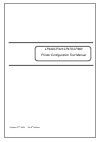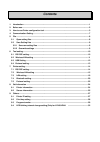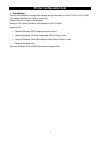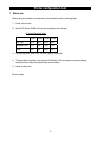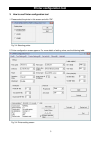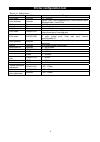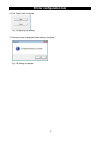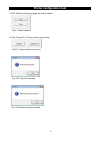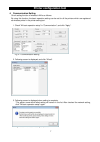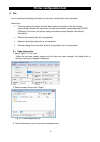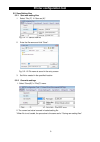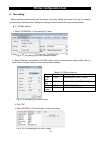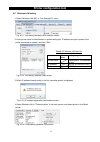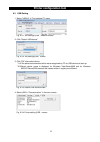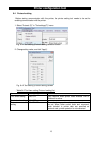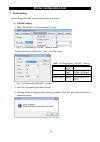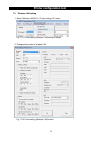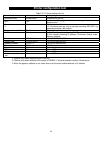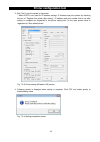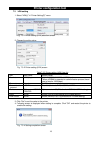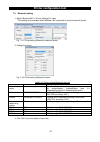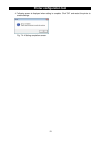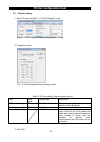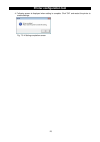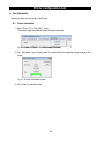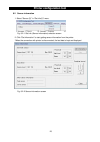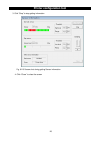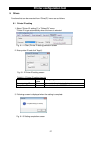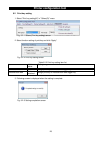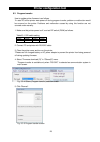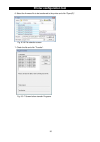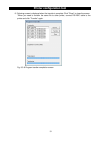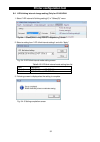- DL manuals
- Oki
- Printer
- LP441b
- Configuration
Oki LP441b Configuration
Summary of LP441b
Page 1
October 22 nd , 2008 the 6 th editions lp440/lp441/lp470/lp480 printer configuration tool manual.
Page 2: Contents
Contents 1. Introduction .....................................................................................................................................1 2. Before use..................................................................................................................................
Page 3: Printer Configuration Tool
Printer configuration tool 1 1. Introduction this tool is the software to configure the settings and get information of lp440/ lp441/ lp470/ lp480. *this manual describes for lp470 as a reference. *lp440/lp441 don't support usb interface. *setting of led interval of blinking is not applied for lp470...
Page 4: Printer Configuration Tool
Printer configuration tool 2 2. Before use before using the software, set the printer to the download mode by following steps. 1. Power off the printer. 2. Set the sip switch (dsw) of the printer according to the interface. Lp series dip switch table dsw1 dsw2 dsw3 dsw4 rs-232c off off off off wirel...
Page 5: Printer Configuration Tool
Printer configuration tool 3 3. How to use printer configuration tool 1. Please select the printer in this screen and click "ok". Fig. 3-4 selecting printer 2. Printer configuration screen appears. For more details of setting value, see the following table. Fig. 3-4 printer setting screen.
Page 6: Printer Configuration Tool
Printer configuration tool 4 table 3-4-1 setting items item printer range print speed common 75, 103mm/s print darkness common level1 light, level2 moderate light, level3 normal,level4 moderate dark, level5 dark media common a, b, c operation mode common tear-off, continuous initial feed common disa...
Page 7: Printer Configuration Tool
Printer configuration tool 5 3. Click "apply" after configured. Fig. 3-5 applying the settings 4. Following screen is displayed when setting is complete. Fig. 3-6 setting is complete.
Page 8: Printer Configuration Tool
Printer configuration tool 6 5. Click "default" and setting values are reset to default. Fig.3-7 reset to default 6. Click "test print" or "factory test" to start printing. Fig.3-8-1 test print/factory test print fig. 3-8-2 test print executed fig. 3-8-3 factory test print executed.
Page 9: Printer Configuration Tool
Printer configuration tool 7 4. Communication setting circuit setting function of wireless lan is as follows. By using this function, the basic operation setting can be set for all the printers which are registered as wireless printer in the printer setting tool. 1. Check "all basic operation setup"...
Page 10: Printer Configuration Tool
Printer configuration tool 8 5. File how to save/load the setting information on the printer configuration tool is described. Restrictions • following setting information is saved; basic setting information of the main screen, communication system with the printer, tool setting information (except s...
Page 11: Printer Configuration Tool
Printer configuration tool 9 5.2 save setting files 5.2.1 save new setting files 1. Select “file (f)” Æ “save as (a)”. Fig. 5-2-1-1 save a new file 2. Enter the file name and click "save". Fig. 5-2-1-2 file name is saved in the entry screen 3. Set file is created in the specified location. 5.2.2 ove...
Page 12: Printer Configuration Tool
Printer configuration tool 10 6. Tool setting before starting communication with the printer, the printer setting tool needs to be set for enabling communication with the printer. Settings for enabling communication with the printer are follows. 6.1 rs-232c setting 1. Select "rs-232c(r)" in "tool se...
Page 13: Printer Configuration Tool
Printer configuration tool 11 6.2 wireless lan setting 1. Select "wireless lan (w)" in "tool settings(t)" menu. Fig. 6-2-1 tool setting (wireless lan) selection screen 2. Enter printer name for identification on printer setting tool, ip address and port number of the printer connected to network, an...
Page 14: Printer Configuration Tool
Printer configuration tool 12 6.3 usb setting 1. Select "usb(u)" in "tool settings(t)" menu. Fig. 6-3-1 tool settings (usb)selection screen 2. Click "search usb device". Fig. 6-3-2 tool settings(usb)screen 3. Click "ok" after select device. *1.All the printers are searched which were recognized by p...
Page 15: Printer Configuration Tool
Printer configuration tool 13 6.4 protocol setting before starting communication with the printer, the printer setting tool needs to be set for enabling communication with the printer. 1. Select "protocol (p)" in "tool settings(t)" menu. Fig. 6-4-1 tool setting (protocol setting) selection screen 2....
Page 16: Printer Configuration Tool
Printer configuration tool 14 7. Printer setting how to change the printer communication setting is as follows. 7.1 rs-232c setting 1. Select "rs-232c(r)" in "printer settings (p)" menu. Fig. 7-1-1 printer setting (rs-232c)selection screen 2. Select the values of “baud rate”, “parity” and “flow cont...
Page 17: Printer Configuration Tool
Printer configuration tool 15 7.2 wireless lan setting 1. Select "wireless lan(w)" in "printer settings (p)" menu. Fig. 7-2-1 printer setting (wireless lan) selection screen 2. Change setting value of wireless lan. Fig. 7-2-2 printer setting (wireless lan) screen.
Page 18: Printer Configuration Tool
Printer configuration tool 16 table7-2-2-1 printer setting item list item initial value setting range operation mode infrastructure infrastructure, ad-hoc ssid oki specify 1-32 digit character string indicated by alphanumeric,"-","_"," ". Channel *1 11 1-14 channel *12-14 channel can set only for pr...
Page 19: Printer Configuration Tool
Printer configuration tool 17 table7-2-2-2 security setting item list item initial value range security type (1) no use (1)no use (2)wep (3)wpa *1 wep authentication system none (1) open system authentication (2) shared key authentication *shared key authentication can set only for printers mounting...
Page 20: Printer Configuration Tool
Printer configuration tool 18 3. Click "set" to set the values to the printer. * when dhcp is not used for ip address settings, ip address and port number by checking the box of "register this printer after setting", ip address and port number that is set after setting is complete are registered in ...
Page 21: Printer Configuration Tool
Printer configuration tool 19 7.3 irda setting 1. Select "irda(i)" in "printer setting(p)" menu. Fig. 7-3-1 printer setting (irda) selection screen 2. Change the setting value. Fig. 7-3-2 printer setting (irda) screen table7-3-2 printer setting (irda) item list 3. Click "set" to set the value to the...
Page 22: Printer Configuration Tool
Printer configuration tool 20 7.4 bluetooth setting 1. Select "bluetooth(b)" in "printer settings(p)" menu. *this setting is not available when wireless lan is selected to communicate with printer. Fig. 7-4-1 printer setting (bluetooth) selection screen 2. Change the values fig. 7-4-2 printer settin...
Page 23: Printer Configuration Tool
Printer configuration tool 21 4. Following screen is displayed when setting is complete. Click "ok" and restart the printer to enable settings. Fig. 7-4-4 setting completion screen..
Page 24: Printer Configuration Tool
Printer configuration tool 22 7.5 protocol setting 1. Select "protocol setting(p)" in "printer settings(p)" menu. Fig. 7-5-1 printer setting (protocol setting) selection screen 2. Change the values fig. 7-5-2 printer setting (protocol setting) screen table7-5-2 printer setting (protocol setting) ite...
Page 25: Printer Configuration Tool
Printer configuration tool 23 4. Following screen is displayed when setting is complete. Click "ok" and restart the printer to enable settings. Fig. 7-5-4 setting completion screen.
Page 26: Printer Configuration Tool
Printer configuration tool 24 8. Get information how to get value from the printer is as follows. 8.1 printer information 1. Select "printer (p)" in "get info(v)" menu. *information is get automatically when the menu is selected. Fig. 8-1-1 get info (printer information) selection screen 2. Click "g...
Page 27: Printer Configuration Tool
Printer configuration tool 25 8.2 sensor information 1. Select "sensor (s)" in "get info(v)" menu. Fig. 8-2-1 get info (sensor information) selection screen. 2. Click "get information" to start getting sensor information from the printer. *when the connection with printer is disconnected, the last d...
Page 28: Printer Configuration Tool
Printer configuration tool 26 3. Click "stop" to stop getting information. Fig. 8-2-3 screen shot during getting sensor information 4. Click “close” to close the screen.
Page 29: Printer Configuration Tool
Printer configuration tool 27 9. Others functions that can be executed from “other(o)” menu are as follows. 9.1 printer id setting 1. Select "printer id setting(i)" in "others(o)" menu. *printer id is get automatically when the menu is selected. Fig. 9-1-1 other (printer id setting) selection screen...
Page 30: Printer Configuration Tool
Printer configuration tool 28 9.2 print key setting 1. Select "print key setting(k)" in "others(o)" menu. Fig. 9-2-1 others (print key setting) screen 2. Select function setting of print key and click "apply". Fig. 9-2-2 print key setting screen table9-2-2 print key setting item list item initial va...
Page 31: Printer Configuration Tool
Printer configuration tool 29 9.3 program transfer how to update printer firmware is as follows. *in case pc and/or printer were power off during program transfer, problem or malfunction would be occurred on the printer. Problems and malfunction caused by using this function are not covered under wa...
Page 32: Printer Configuration Tool
Printer configuration tool 30 6. Select the firmware file to be transferred to the printer and click "open(o)". Fig. 9-3-6 file selection screen 7. Check the file and click "transfer". Fig. 9-3-7 screen before transfer programs.
Page 33: Printer Configuration Tool
Printer configuration tool 31 8. Following screen is displayed when the transfer is complete. Click "close" to close the screen. *when you need to transfer the same file to other printer, connect rs-232c cable to the printer and click "transfer" again. Fig. 9-3-8 program transfer completion screen.
Page 34: Printer Configuration Tool
Printer configuration tool 32 9.4 led blinking interval change setting (only for lp440/lp441 ) 1. Select "led interval of blinking setting(l)" in "others(o)" menu. Fig. 9-4-1 others(led blinking interval change setting) screen 2. Select a setting from “led. Blink interval settings” and click "apply"...