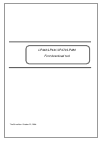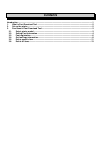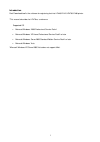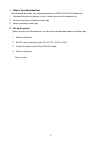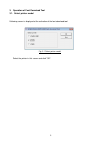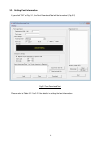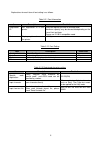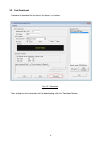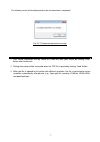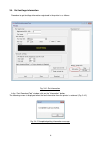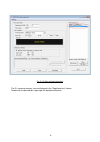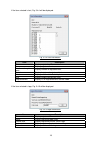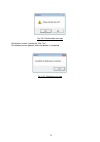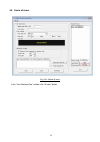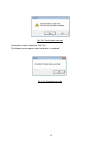Lp440/lp441/lp470/lp480 font download tool the 5th edition: october 22, 2008.
Contents introduction .................................................................................................................................................1 1. What is font download tool ........................................................................................................
1 introduction font download tool is the software for registering font into lp440/lp441/lp470/lp480 printer. *this manual describes for lp470 as a reference supported os • microsoft windows 2000 professional service pack4 • microsoft windows xp home/professional service pack2 or later • microsoft wi...
2 1. What is font download tool font download tool allows users following operation for lp440/lp441/lp470/lp480 printer. 1. Download font data to the printer so that it can be retrieved as the residential font 2. View the information of stored font and or logo 3. Delete a stored font and or logo 2. ...
3 3. Operation of font download tool 3.1. Select printer model following screen is displayed at the activation of the font download tool. Fig. 3.1 select printer model select the printer in this screen and click "ok"..
4 3.2. Setting font information if you click "ok" at fig. 3.1, the font download tool will be launched. (fig.3.2) fig.3.2 font download tool please refer to table 3.2.1 to 3.2.3 for details in setting the font information..
5 explanations for each item of font setting is as follows. Table 3.2.1 font information item description restrictions registration id set registration id in the printer. 0-99(can register up to 80 of font/logo total) maximum capacity may be decreased depending on the size of font and logo. Please u...
6 3.3. Font download procedure to download the font data in the printer is as follows. Fig. 3.3.1 download after setting the font information for the downloading, click the "download" button..
7 the following screen will be displayed when the font download is completed. Fig. 3.3.2 completed registration message tips 1 font setting information can be saved as lp400 font data (pfd) format by clicking "save" button after setting font. 2 setting information will be recovered when the pdf file...
8 3.4. Get font/logo information procedure to get font/logo information registered in the printer is as follows. Fig. 3.4.1 get information in the “font download tool” window, click on the "information" button. The following screen is displayed when the font information from the printer is retrieved...
9 fig. 3.4.3 after getting information the id, name and memory size are displayed in the "registered font" column. Double click the desired font /logo to get the detailed information..
10 if the item selected is font, fig. 3.4.4 will be displayed. Fig. 3.4.4 font information item description id display registration id. Name display registered font name. Number of registered fonts display number of registered font. Font size display font size of registered font. Bold display valid/...
11 3.5. Delete specific item fig. 3.5.1 delete item in the “font download tool” window, select the item to be deleted. Then click the "clear" button..
12 fig. 3.5.2 confirmation message confirmation screen is displayed. Click "yes". The following screen appears when the deletion is completed. Fig. 3.5.3 completed message.
13 3.6. Delete all items fig. 3.6.1 delete all items in the “font download tool” window, click "all clear" button..
14 fig. 3.6.2 confirmation message confirmation screen is displayed. Click "yes". The following screen appears when the deletion is completed. Fig. 3.6.3 completed message.