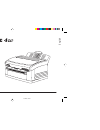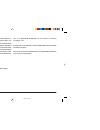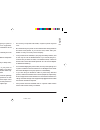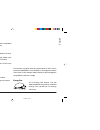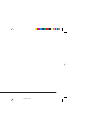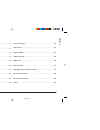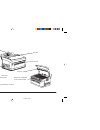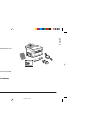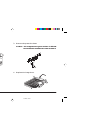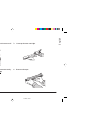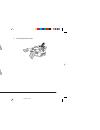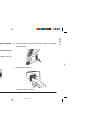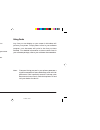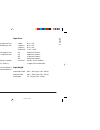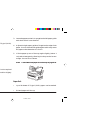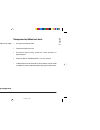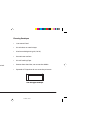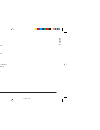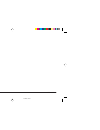- DL manuals
- Oki
- Printer
- OKIPAGE 4W PLUS
- Read Me First
Oki OKIPAGE 4W PLUS Read Me First
Summary of OKIPAGE 4W PLUS
Page 1
1 read me first english 4wrfgb2b.Pm6 21/03/97, 12:38 1.
Page 2: English
English 2 okipage 4w every effort has been made to ensure that the information in this document is complete, accurate, and up-to-date. Oki assumes no responsibility for the results of errors beyond its control. Oki also cannot guarantee that changes in software and equipment made by other manufactur...
Page 3
3 read me first english safety instructions your oki printer has been carefully designed to give you years of safe, reliable performance. As with all electrical equipment, however, there are a few basic precautions you should take to avoid hurting yourself or damaging the printer: • read the setup i...
Page 4: English
English 4 okipage 4w • do not poke anything into the ventilation slots on the printer; you could get a shock or cause a fire. • aside from the routine maintenance described in this handbook, do not try to service the printer yourself; opening the cover may expose you to shocks or other hazards. • li...
Page 5
5 read me first english features congratulations! You have selected a windows compatible printer with easy operation, and high reliability. Your printer’s features include: • outstanding print quality utilising a solid state led array. • easy paper handling with a universal paper feeder, plus manual...
Page 6: English
English 6 okipage 4w 4wrfgb2b.Pm6 21/03/97, 12:38 6.
Page 7
7 read me first english choosing paper ................................................................ 15 paper sizes ....................................................................... 15 paper weight .................................................................... 15 installing paper .......
Page 8: English
English 8 okipage 4w printer components image drum cartridge with toner cartridge installed manual feed slot paper exit power switch paper feeder paper feeder extender parallel interface connector power cable receptacle led array 4wrfgb2b.Pm6 21/03/97, 12:38 8.
Page 9
9 read me first english printer handbook checking the contents unpack your printer. You should have: 1. Printer (with image drum cartridge installed but not ready for use). 2. Driver pack. 3. Toner cartridge. 4. Printer handbook. 5. Power cable. 6. Lightproof plastic bag (for storing image drum if p...
Page 10: English
English 10 okipage 4w 3. Remove the protective sheet. Caution: the image drum’s green surface is delicate. Do not touch it and take care not to scratch it. 4. Replace the image drum. Setting up your printer removing the protective sheet 1. Lift open the cover. 2. Remove the image drum. 4wrfgb2b.Pm6 ...
Page 11
11 read me first english 3. Unwrap the new cartridge. 4. Remove the tape. Installing toner 1. Remove the protective plastic cover from the toner well in the image drum unit. 2. Shake the toner cartridge gently to distribute toner evenly. Do not remove cartridge from packaging. 4wrfgb2b.Pm6 21/03/97,...
Page 12: English
English 12 okipage 4w 5. Insert the toner cartridge. 6. Push the grey lever forward. 7. Close the printer cover. ➊ ➋ 4wrfgb2b.Pm6 21/03/97, 12:38 12.
Page 13
13 read me first english connecting your printer make sure your printer is not plugged in and your computer is turned off. The parallel cable must support bidirectional communication and must be shielded. 1. Plug the interface cable from your computer into the parallel socket in the printer. 2. Plug...
Page 14: English
English 14 okipage 4w installing printer driver insert the printer diskette 1 into your disk drive. From windows 3.1x program manager: 1. Click [file] menu on the program manager screen. 2. Click [run] . 3. Type a:setup in the command line box. 4. Click [ok] . Follow the on screen instructions. From...
Page 15
15 read me first english choosing paper • for best results, use smooth, high quality paper, such as copier type paper or paper with a sheffield rating of 250 or less. • store paper in its ream wrapper until you are ready to use it. Keep it away from moisture or other conditions that can cause it to ...
Page 16: English
English 16 okipage 4w 3. Insert the paper so that it is up against the left paper guide and check that it is not skewed. 4. Adjust the right paper guide to fit against the edge of the paper. Do not move the left guide again as this may cause the paper to be skewed as it is fed in. 5. Lift the paper ...
Page 17
17 read me first english manual feed use manual feed for printing envelopes, transparencies, legal and odd size paper. 1. Adjust guides. 2. Insert paper squarely into the guides. Note: insert letterhead paper face-up, top of page first. Transparencies/adhesive labels • always use manual feed. • feed...
Page 18: English
English 18 okipage 4w use this type envelope. Printing envelopes 1. Adjust the guides. 2. Insert envelope flap side down and to the left. Choosing envelopes • use manual feed. • no windows or metal clasps. • maximum weight 90 g/m² (24 lb.) • smooth even surface. • no self-sealing flaps. • seams down...
Page 19
19 read me first english index a adhesive labels 17 c cable interface 13 power 3, 9 connecting your printer 13 d dpi (dots per inch) 5 e energy star 5 envelopes choosing 18 printing 18 f features 5 fonts using 14 p package contents 9 paper choosing 15 exit 16 installing 16 manual feed 17 sizes 15 po...
Page 20: English
English 20 okipage 4w oki systems company oki systems (uk) limited 550 dundee road slough trading estate slough berks. Sl1 4le tel: 01753-819819 fax: 01753-819899 4wrfgb2b.Pm6 21/03/97, 12:39 20