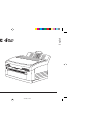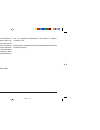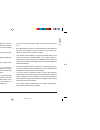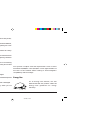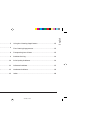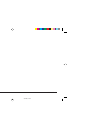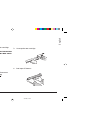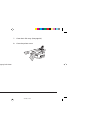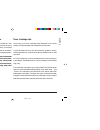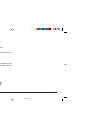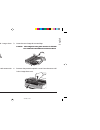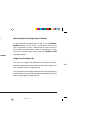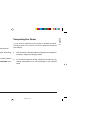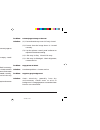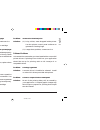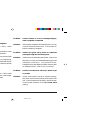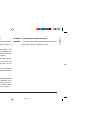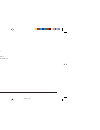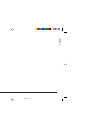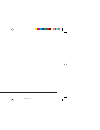- DL manuals
- Oki
- Printer
- OKIPAGE 4W PLUS
- Help Manual
Oki OKIPAGE 4W PLUS Help Manual
Summary of OKIPAGE 4W PLUS
Page 1
English help guide 1 4whggb1b.Pm6 21/03/97, 12:36 1.
Page 2: English
English 2 okipage 4w every effort has been made to ensure that the information in this document is complete, accurate, and up-to-date. Oki assumes no responsibility for the results of errors beyond its control. Oki also cannot guarantee that changes in software and equipment made by other manufactur...
Page 3
English help guide 3 safety instructions your oki printer has been carefully designed to give you years of safe, reliable performance. As with all electrical equipment, however, there are a few basic precautions you should take to avoid hurting yourself or damaging the printer: • read the setup inst...
Page 4: English
English 4 okipage 4w • do not poke anything into the ventilation slots on the printer; you could get a shock or cause a fire. • aside from the routine maintenance described in this handbook, do not try to service the printer yourself; opening the cover may expose you to shocks or other hazards. • li...
Page 5
English help guide 5 contents safety instructions ............................................................. 3 replacing the toner cartridge ........................................... 4 when to replace the toner cartridge ............................... 9 toner cartridge life ......................
Page 6: English
English 6 okipage 4w 4whggb1b.Pm6 21/03/97, 12:36 6.
Page 7
English help guide 7 replacing the toner cartridge 1. Open the cover and remove the used toner cartridge. Caution: opening the top cover exposes hot surfaces which are clearly labelled. Do not touch them. 3. Unwrap the new cartridge. 4. Peel tape off bottom. 2. Shake the toner cartridge to evenly di...
Page 8: English
English 8 okipage 4w 5. Insert the toner cartridge. 6. When the cartridge is in place, push the grey lock lever forward until it stops. 7. Clean the led array (see page 10). 8. Close the printer cover. ➊ ➋ 4whggb1b.Pm6 21/03/97, 12:36 8.
Page 9
English help guide 9 when to replace the toner cartridge replace the toner cartridge when you see the toner low message displayed on your screen. You can continue printing using the toner in the printer reservoir. However, you should replace the toner cartridge as soon as possible to maintain print ...
Page 10: English
English 10 okipage 4w cleaning the led array clean the led array: • whenever you install a new toner cartridge. • if you see faded vertical areas or light printing down a page. • if printing is fuzzy or blurred. Wipe the led array gently with the cleaning pad that came with your toner cartridge. You...
Page 11
English help guide 11 replacing the image drum 1. Open the cover and remove the used image drum cartridge. 2. Unwrap the new image drum cartridge and remove the protective sheet. 3. Insert the new image drum cartridge. Caution: the image drum’s green surface is delicate. Do not touch it and take car...
Page 12: English
English 12 okipage 4w 5. Install a new toner cartridge (see page 7). 6. Reset the drum counter: a. Enter the printer status monitor. B. Click on the settings tab. C. Under reset item, click drum count, reset. When to replace the image drum cartridge as the image drum approaches its end of life, chan...
Page 13
English help guide 13 using the cleaning page feature the cleaning page process • removes residual impurities from printing surfaces. • reduces problems such as repeating marks, blotching, and shading. To generate a cleaning page, enter the printer status monitor and click on the settings tab. Under...
Page 14: English
English 14 okipage 4w problem solving print quality problems to verify print quality problems, try printing several pages to check that the problem is persistent. Problem: printed page is blank. Solution: the toner cartridge is missing or empty. Install a new toner cartridge. Problem: entire page pr...
Page 15
English help guide 15 problem: vertical black lines on printed page. Solution: (1) led array is defective. Contact service. (2) is toner low? Replace toner cartridge. Problem: vertical white line or streaking on printed page. Solution: (1) toner is low and does not distribute properly. Carefully rem...
Page 16: English
English 16 okipage 4w hardware problems problem: when you try to print nothing happens. Solution: (1) configuration error. Check cable connection. (2) if more than one printer is available, make sure your printer has been selected. (3) check the printer status. If the printer light flashes slowly, t...
Page 17
English help guide 17 problem: printed paper curls excessively. Solution: heat from the toner fusing process removes moisture from paper and may cause curling. If curling is severe: (a) turn paper over in the paper feeder. Put paper in feeder with print facing the back of the printer, look on the pa...
Page 18: English
English 18 okipage 4w index c cleaning page feature 13 e energy star 4 i image drum cartridge change drum message 12 life of 12 replacing 11 when to replace 12 l led array cleaning 10 p power cable 3 rating 3 source 3 problem solving hardware 16 print quality 14 software 15 s safety 3 t toner cartri...
Page 19
English help guide 19 user notes 4whggb1b.Pm6 21/03/97, 12:37 19.
Page 20: English
English 20 okipage 4w oki systems company oki systems (uk) limited 550 dundee road slough trading estate slough berks. Sl1 4le tel: 01753-819819 fax: 01753-819899 4whggb1b.Pm6 21/03/97, 12:37 20