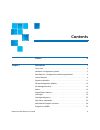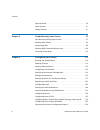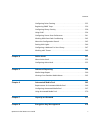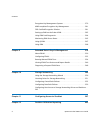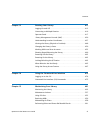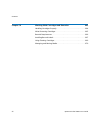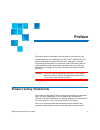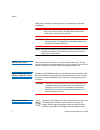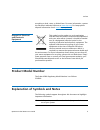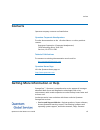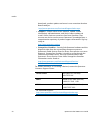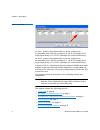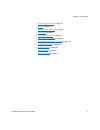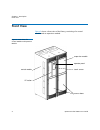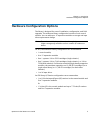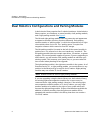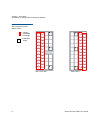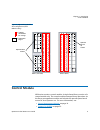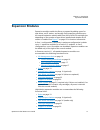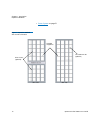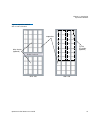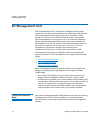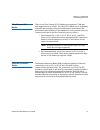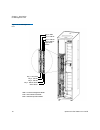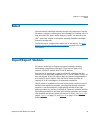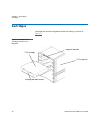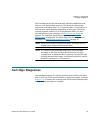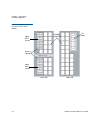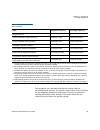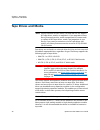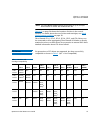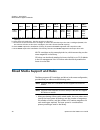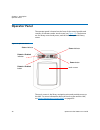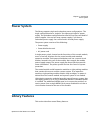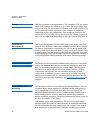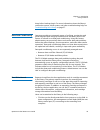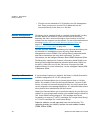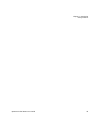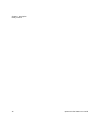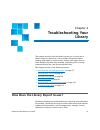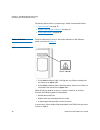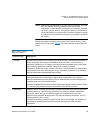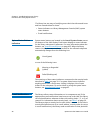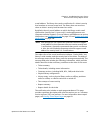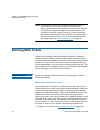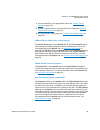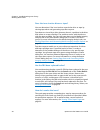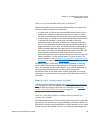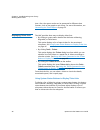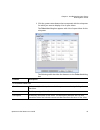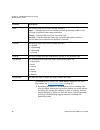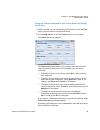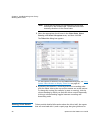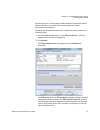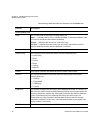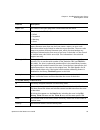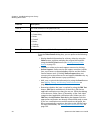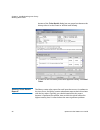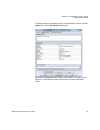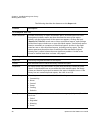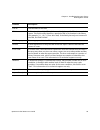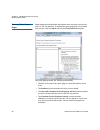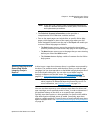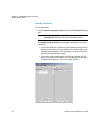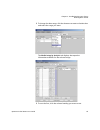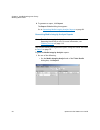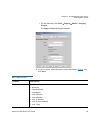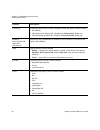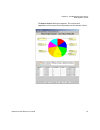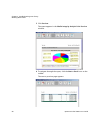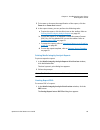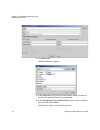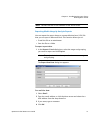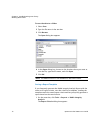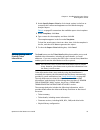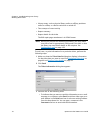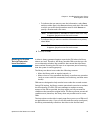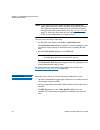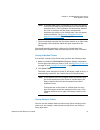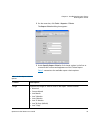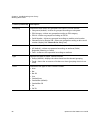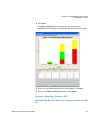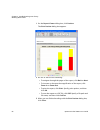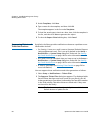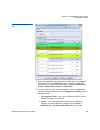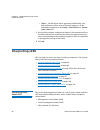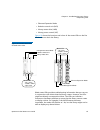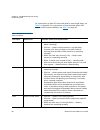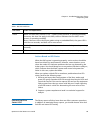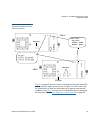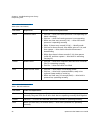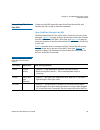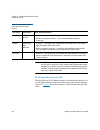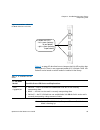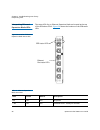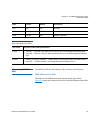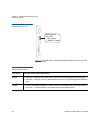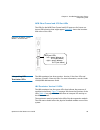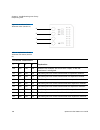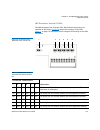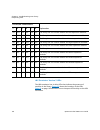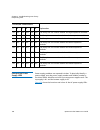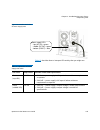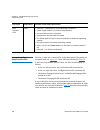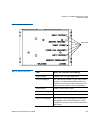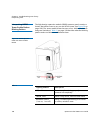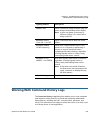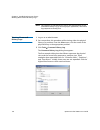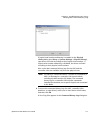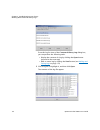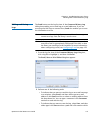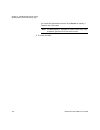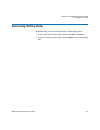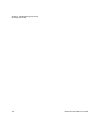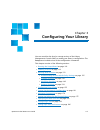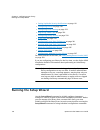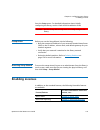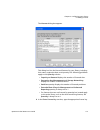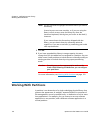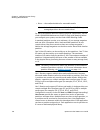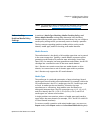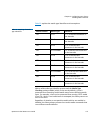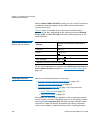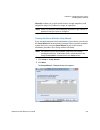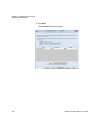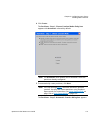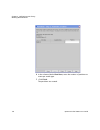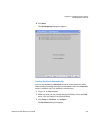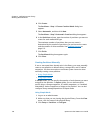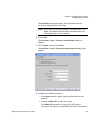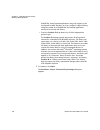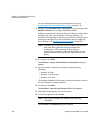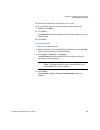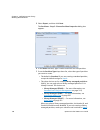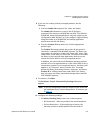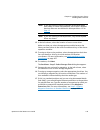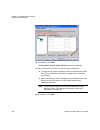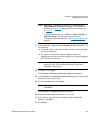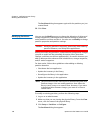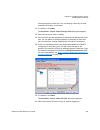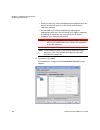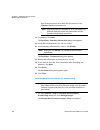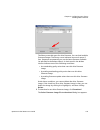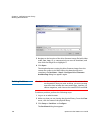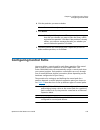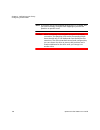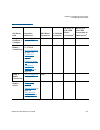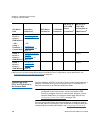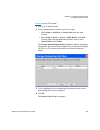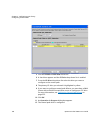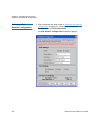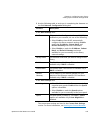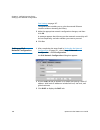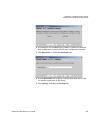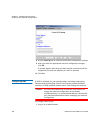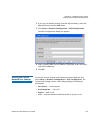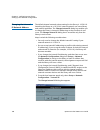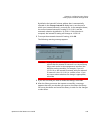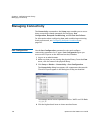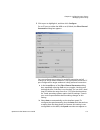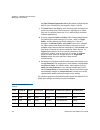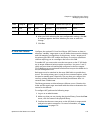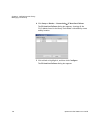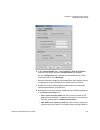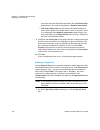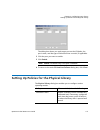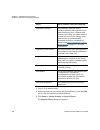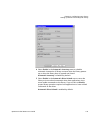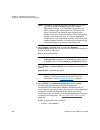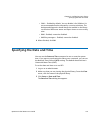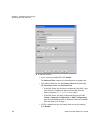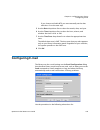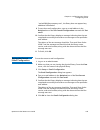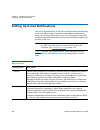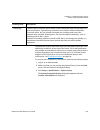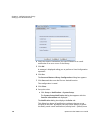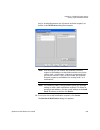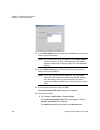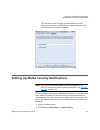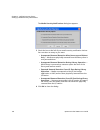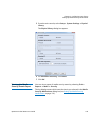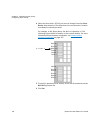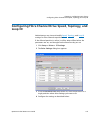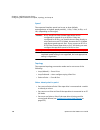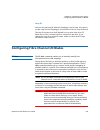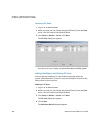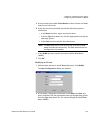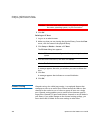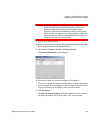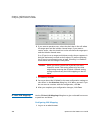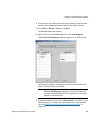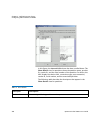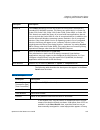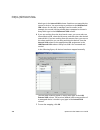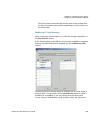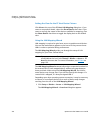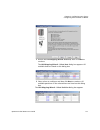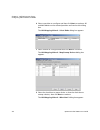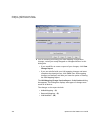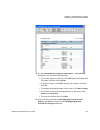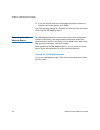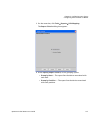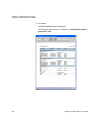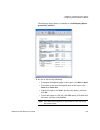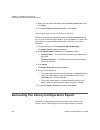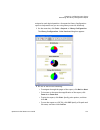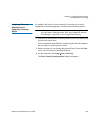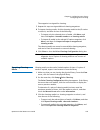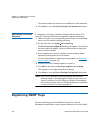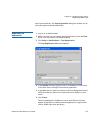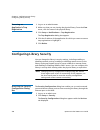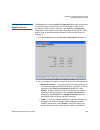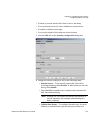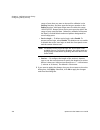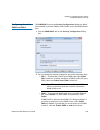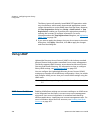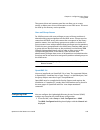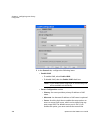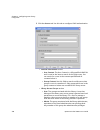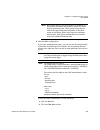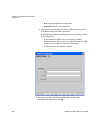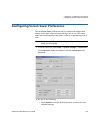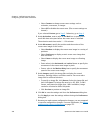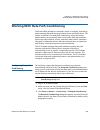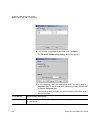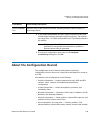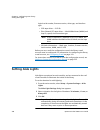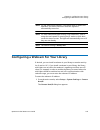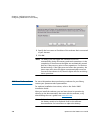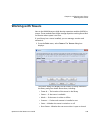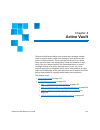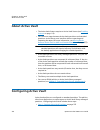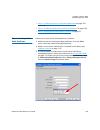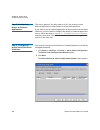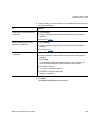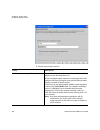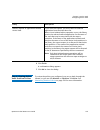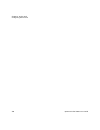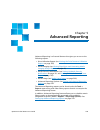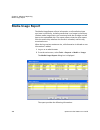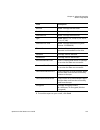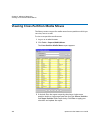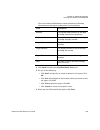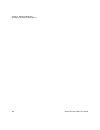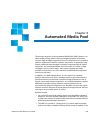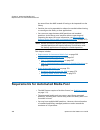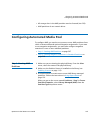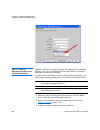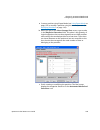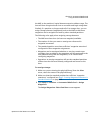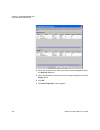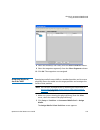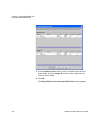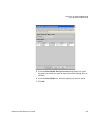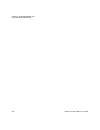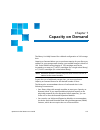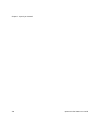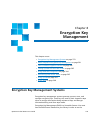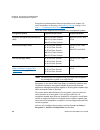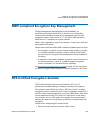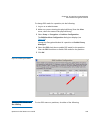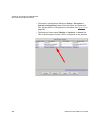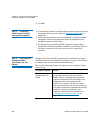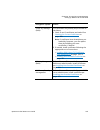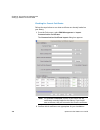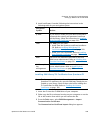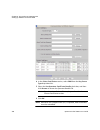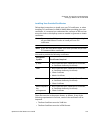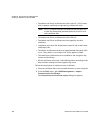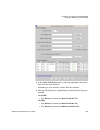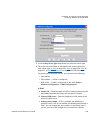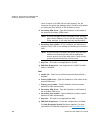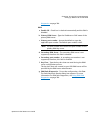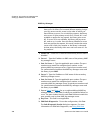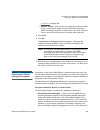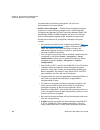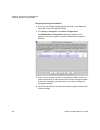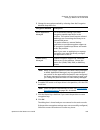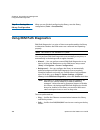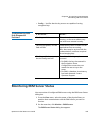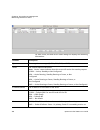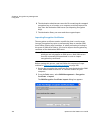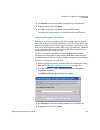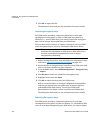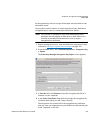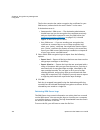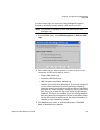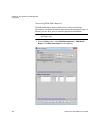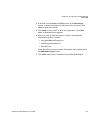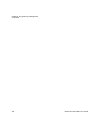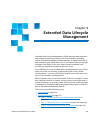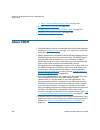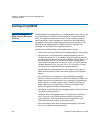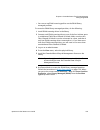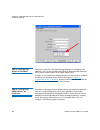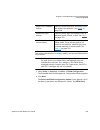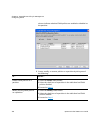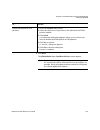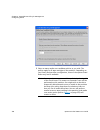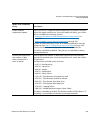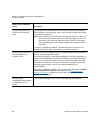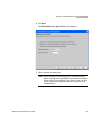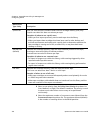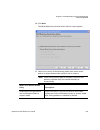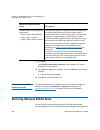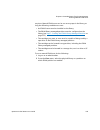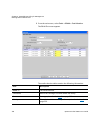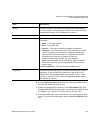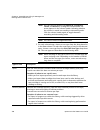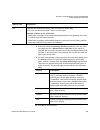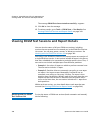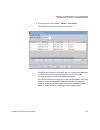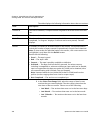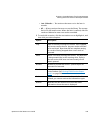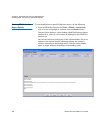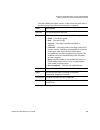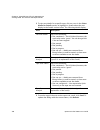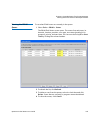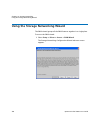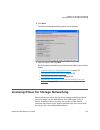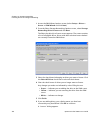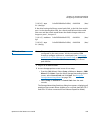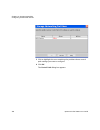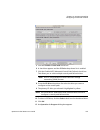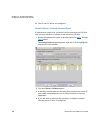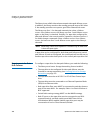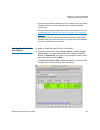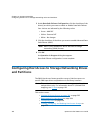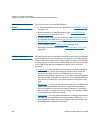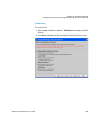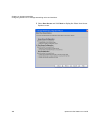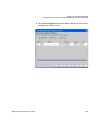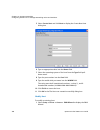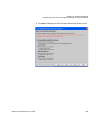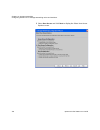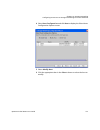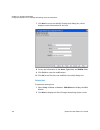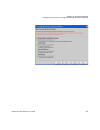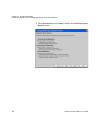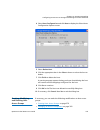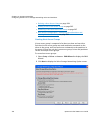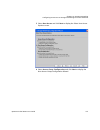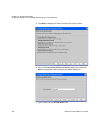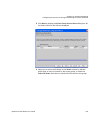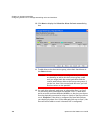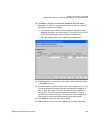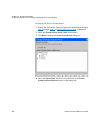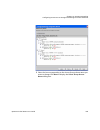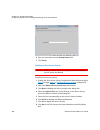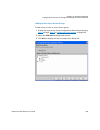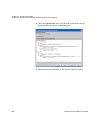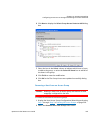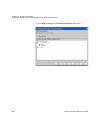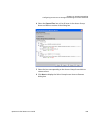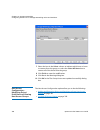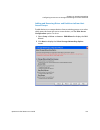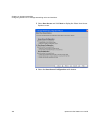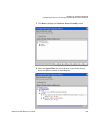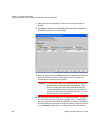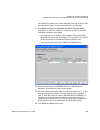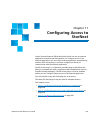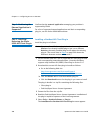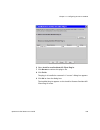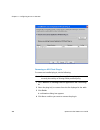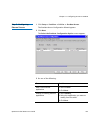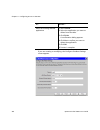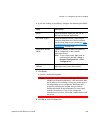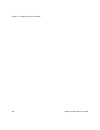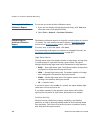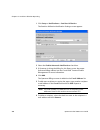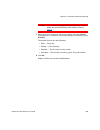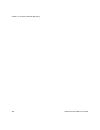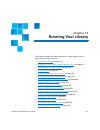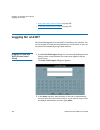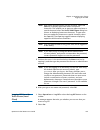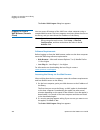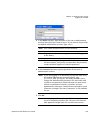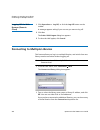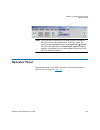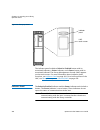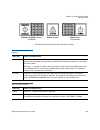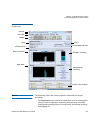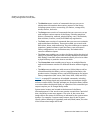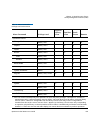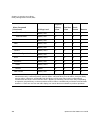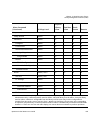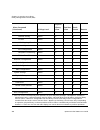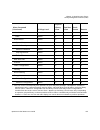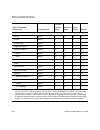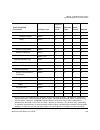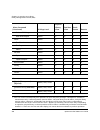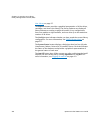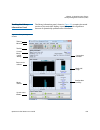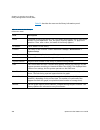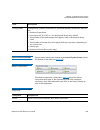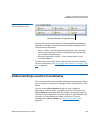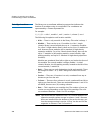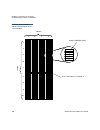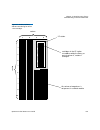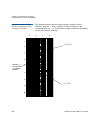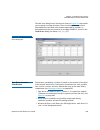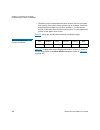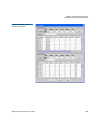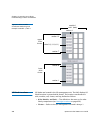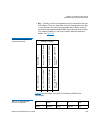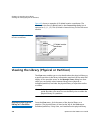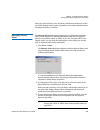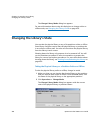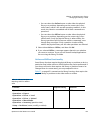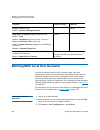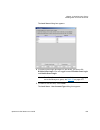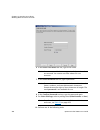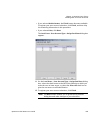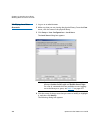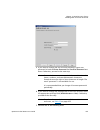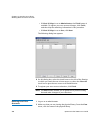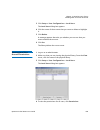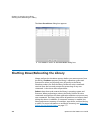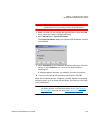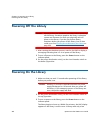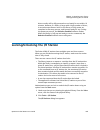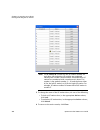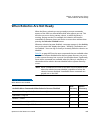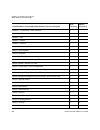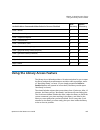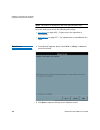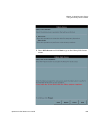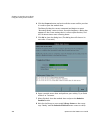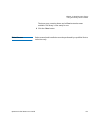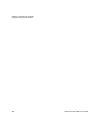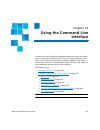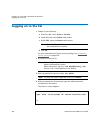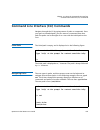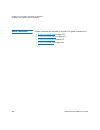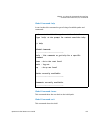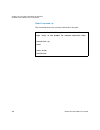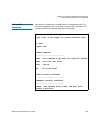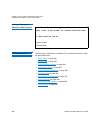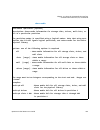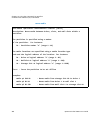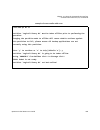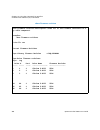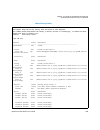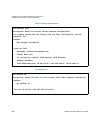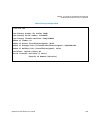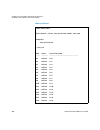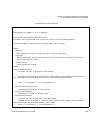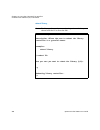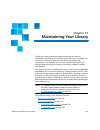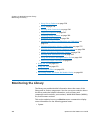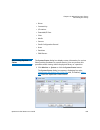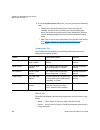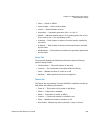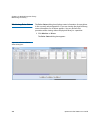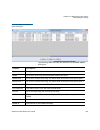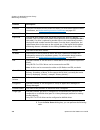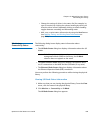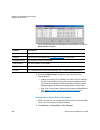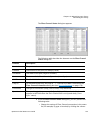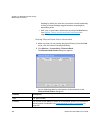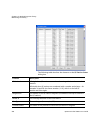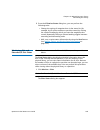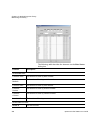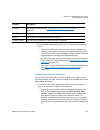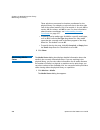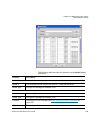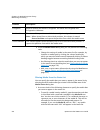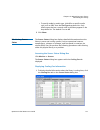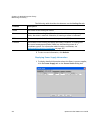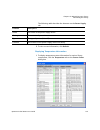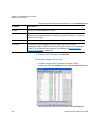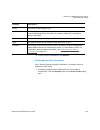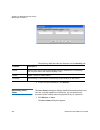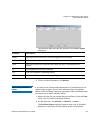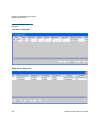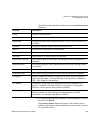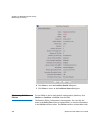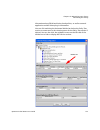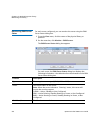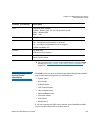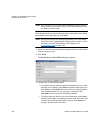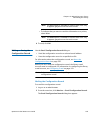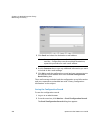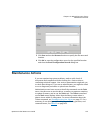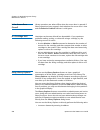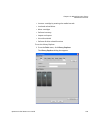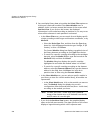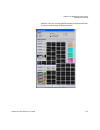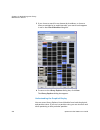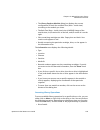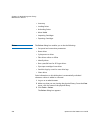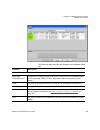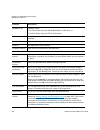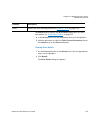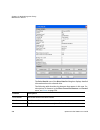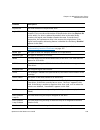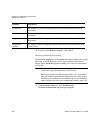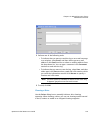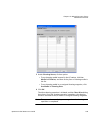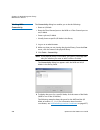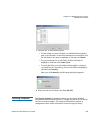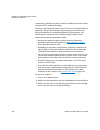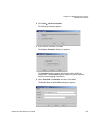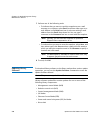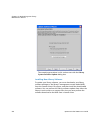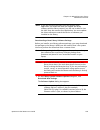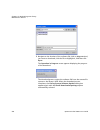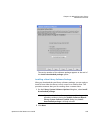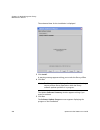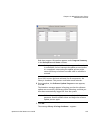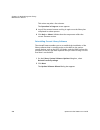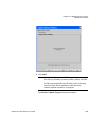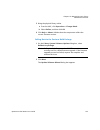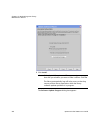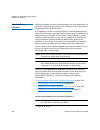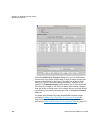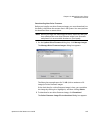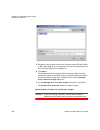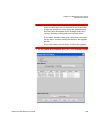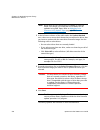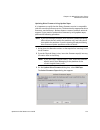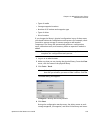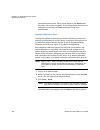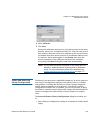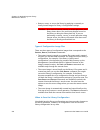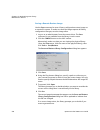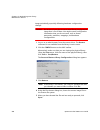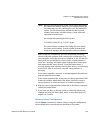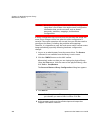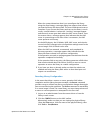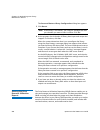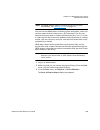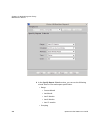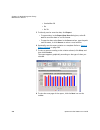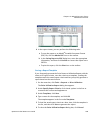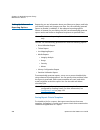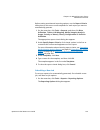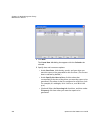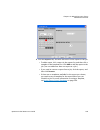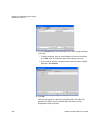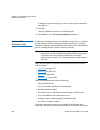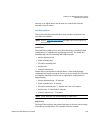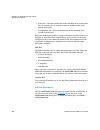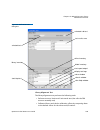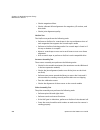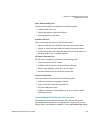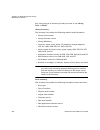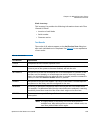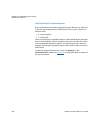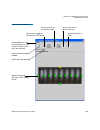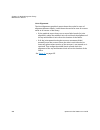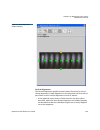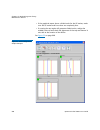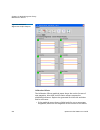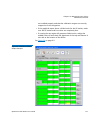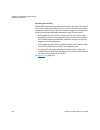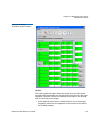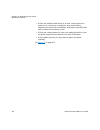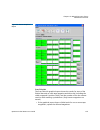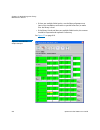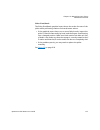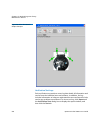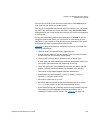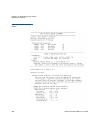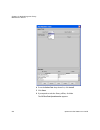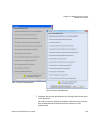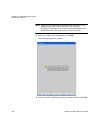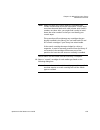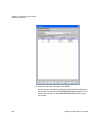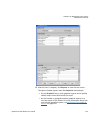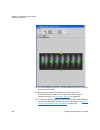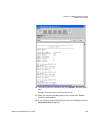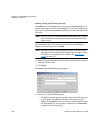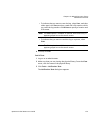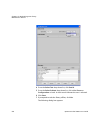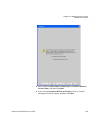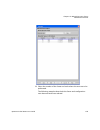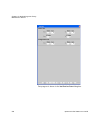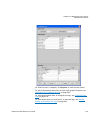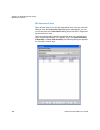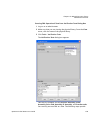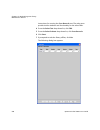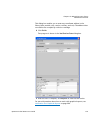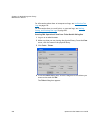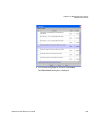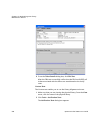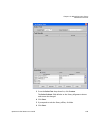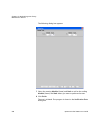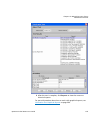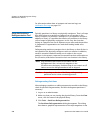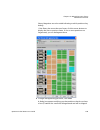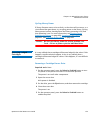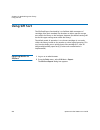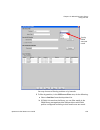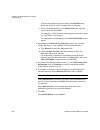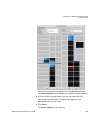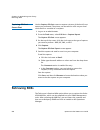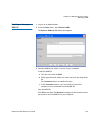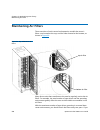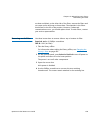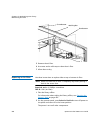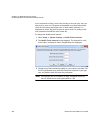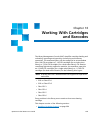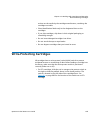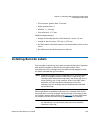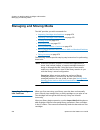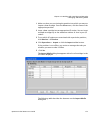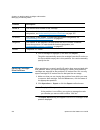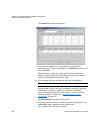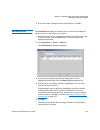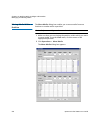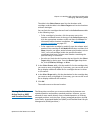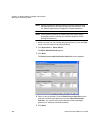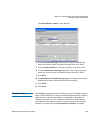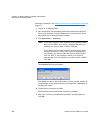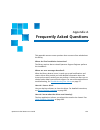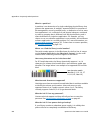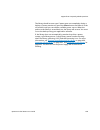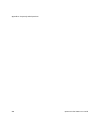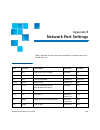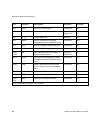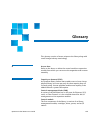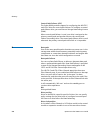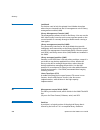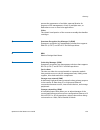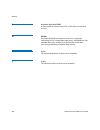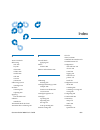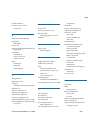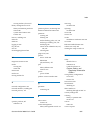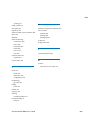- DL manuals
- Quantum
- Storage
- Scalar i6000
- User Manual
Quantum Scalar i6000 User Manual
Summary of Scalar i6000
Page 1
User’s guide scalar i6000 6-66879-07 rev a.
Page 2
Ii quantum scalar i6000 user’s guide quantum scalar i6000 user’s guide, 6-66879-07 rev a, may 2013, product of usa. Quantum corporation provides this publication “as is” without warranty of any kind, either express or implied, including but not limited to the implied warranties of merchantability or...
Page 3: Contents
Quantum scalar i6000 user’s guide iii contents preface ix chapter 1 description 1 front view. . . . . . . . . . . . . . . . . . . . . . . . . . . . . . . . . . . . . . . . . . . . . . . 4 hardware configuration options . . . . . . . . . . . . . . . . . . . . . . . . . . . . . 5 dual robotics configu...
Page 4
Contents iv quantum scalar i6000 user’s guide operator panel . . . . . . . . . . . . . . . . . . . . . . . . . . . . . . . . . . . . . . . . . . 30 power system . . . . . . . . . . . . . . . . . . . . . . . . . . . . . . . . . . . . . . . . . . . 31 library features . . . . . . . . . . . . . . . . ....
Page 5
Contents quantum scalar i6000 user’s guide v configuring drive cleaning . . . . . . . . . . . . . . . . . . . . . . . . . . . . . . . . 222 registering snmp traps. . . . . . . . . . . . . . . . . . . . . . . . . . . . . . . . . . . 226 configuring library security . . . . . . . . . . . . . . . . . ....
Page 6
Contents vi quantum scalar i6000 user’s guide encryption key management systems . . . . . . . . . . . . . . . . . . . . . . . . 279 kmip-compliant encryption key management. . . . . . . . . . . . . . . . . . 281 fips-certified encryption solution . . . . . . . . . . . . . . . . . . . . . . . . . . ....
Page 7
Contents quantum scalar i6000 user’s guide vii chapter 13 running your library 411 logging on and off . . . . . . . . . . . . . . . . . . . . . . . . . . . . . . . . . . . . . 412 connecting to multiple libraries . . . . . . . . . . . . . . . . . . . . . . . . . . . . 416 operator panel . . . . . . ...
Page 8
Contents viii quantum scalar i6000 user’s guide chapter 16 working with cartridges and barcodes 663 handling cartridges properly. . . . . . . . . . . . . . . . . . . . . . . . . . . . . . . 664 write-protecting cartridges . . . . . . . . . . . . . . . . . . . . . . . . . . . . . . . . 665 barcode re...
Page 9: Preface
Quantum scalar i6000 user’s guide ix preface this guide contains information and instructions necessary for the normal operation and management of the scalar ® i6000 library. This guide is intended for system administrators, operators, or anyone interested in learning about or using the scalar i6000...
Page 10
Preface x quantum scalar i6000 user’s guide bodily injury, damage to the equipment, or interference with other equipment. Caution: be sure to read all operating instructions in this manual and in the system, safety, and regulatory information guide before operating this product. Warning: before powe...
Page 11: Product Model Number
Preface quantum scalar i6000 user’s guide xi according to local, state, or federal laws. For more information, contact the electronic industries alliance at www.Eiae.Org . For lamp-specific disposal information check www.Lamprecycle.Org . Disposal of electrical and electronic equipment this symbol o...
Page 12
Preface xii quantum scalar i6000 user’s guide caution: indicates a situation that may cause possible damage to equipment, loss of data, or interference with other equipment. Warning: indicates a potentially hazardous situation which, if not avoided, could result in death or bodily injury. Other docu...
Page 13: Contacts
Preface quantum scalar i6000 user’s guide xiii contacts quantum company contacts are listed below. Quantum corporate headquarters to order documentation on the or other products contact: quantum corporation (corporate headquarters) 1650 technology drive, suite 700 san jose, ca 95110-1382 technical p...
Page 14
Preface xiv quantum scalar i6000 user’s guide downloads, product updates and more in one convenient location. Benefit today at: http://www.Quantum.Com/serviceandsupport/index.Aspx • esupport - submit online service requests, update contact information, add attachments, and receive status updates via...
Page 15: Description
Quantum scalar i6000 user’s guide 1 chapter 1 description the scalar i6000 library automates the retrieval, storage, and control of tape cartridges. Application software on the host can use the library’s robotics to mount cartridges into tape drives and retrieve them without operator intervention. T...
Page 16
Chapter 1: description 2 quantum scalar i6000 user’s guide figure 1 robot tab for gen 1 systems, the maximum library can be configured to accommodate from 100 lto cartridges to 5,322 lto cartridges (for a single-robot library) or 5,376 lto cartridges (for a dual-robot library). For gen 2 systems, th...
Page 17
Chapter 1: description quantum scalar i6000 user’s guide 3 • i/o management unit on page 16 • robot on page 19 • import/export stations on page 19 • cartridges on page 22 • cartridge magazines on page 23 • tape drives and media on page 26 • mixed media support and rules on page 28 • support for worm...
Page 18: Front View
Chapter 1: description front view 4 quantum scalar i6000 user’s guide front view figure 2 shows a front view of the library, consisting of a control module and an expansion module. Figure 2 front view of a control module and expansion module control module expansion module touch screen i/e station a...
Page 19
Chapter 1: description hardware configuration options quantum scalar i6000 user’s guide 5 hardware configuration options the library is designed for ease of installation, configuration, and field upgrades. The minimum library configuration consists of one control module. You can add up to 15 expansi...
Page 20
Chapter 1: description dual robotics configurations and parking modules 6 quantum scalar i6000 user’s guide dual robotics configurations and parking modules a dual robotics library requires gen 2 robotics hardware. A dual robotics library requires, at a minimum, a control module, a left parking modu...
Page 21
Chapter 1: description dual robotics configurations and parking modules quantum scalar i6000 user’s guide 7 figure 3 dual robotics library side panels, doors, and door posts have been removed for clarity. Control module (position 1) left parking space (left-most two columns) expansion module (positi...
Page 22
Chapter 1: description dual robotics configurations and parking modules 8 quantum scalar i6000 user’s guide figure 4 left parking module slot configuration (dual robotics only) rack 1 (rear wall) rack 2 (door) = columns unavailable for storage = calibration target.
Page 23: Control Module
Chapter 1: description control module quantum scalar i6000 user’s guide 9 figure 5 right parking module slot configuration (dual robotics only) control module all libraries contain a control module. A single-frame library consists of a control module only. The control module manages library operatio...
Page 24
Chapter 1: description control module 10 quantum scalar i6000 user’s guide the control module also contains all of the other components common to expansion modules, including: • import/export stations on page 19 • tape drives and media on page 26 • cartridges on page 22 • cartridge magazines on page...
Page 25: Expansion Modules
Chapter 1: description expansion modules quantum scalar i6000 user’s guide 11 expansion modules expansion modules enable the library to expand by adding space for tape drives, an i/e station, and storage. Each expansion module up to the seventh expansion module adds from 300 to 456 lto cartridge slo...
Page 26
Chapter 1: description expansion modules 12 quantum scalar i6000 user’s guide • power system on page 31 figure 7 expansion module with 24 slot i/e station i/e station 24 slot (optional) cartridge magazines drive cluster (optional) drive side door side.
Page 27
Chapter 1: description expansion modules quantum scalar i6000 user’s guide 13 figure 8 expansion module with 72 slot i/e station 72-slot i/e station magazines drive cluster (optional) drive side door side (optional).
Page 28: Library Management Module
Chapter 1: description library management module 14 quantum scalar i6000 user’s guide library management module the library management module is located in the control module. It controls system hardware and enables external devices to perform configuration and obtain system status. The library mana...
Page 29
Chapter 1: description library management module quantum scalar i6000 user’s guide 15 library motor drive (lmd) or library power control (lpc) robotics control unit (rcu) management control blade (mcb).
Page 30: I/o Management Unit
Chapter 1: description i/o management unit 16 quantum scalar i6000 user’s guide i/o management unit the i/o management unit is an optional component that provides connectivity and data path management to a san fabric and the hosts. The i/o management unit houses up to four fc i/o blades, which provi...
Page 31
Chapter 1: description i/o management unit quantum scalar i6000 user’s guide 17 fibre channel i/o blades there is one fibre channel (fc) i/o blade type supported: 7404 that auto-negotiates up to 4 gbps. The 7404 fc i/o blade has an embedded controller that provides connectivity and features that enh...
Page 32
Chapter 1: description i/o management unit 18 quantum scalar i6000 user’s guide figure 10 i/o management unit bay 1 - not used bay 3 - fcb #1 bay 5 - fcb #3 bay 7 - eeb for lower drive cluster bay 2 - cmb bay 4 - fcb #2 bay 6 - fcb #4 bay 8 - eeb for upper drive cluster cmb = control management blad...
Page 33: Robot
Chapter 1: description robot quantum scalar i6000 user’s guide 19 robot the robot moves cartridges between storage cells, tape drives, and the i/e station. A picker is used to get or put cartridges in a storage cell or a tape drive slot. The picker moves along an x and y axis and can pivot 180 o . A...
Page 34
Chapter 1: description import/export stations 20 quantum scalar i6000 user’s guide note: the i/e station cannot be configured as a storage location, but it can be part of a logical division of library resources known as partitions. For information about partitions, see working with partitions on pag...
Page 35
Chapter 1: description import/export stations quantum scalar i6000 user’s guide 21 physical i/e station slots, you need to initiate the move/export operation from the user interface for physical access to the library. Note: by default, the extended i/e feature is disabled and is only available on sc...
Page 36: Cartridges
Chapter 1: description cartridges 22 quantum scalar i6000 user’s guide cartridges cartridges are stored in magazines within the library, as shown in figure 11 . Figure 11 example of lto cartridge insertion into a magazine lto magazine lto cartridge magazine barcode cartridge barcode location.
Page 37: Cartridge Magazines
Chapter 1: description cartridge magazines quantum scalar i6000 user’s guide 23 each cartridge has an operator-attached, machine-readable barcode label on it for identification purposes. The library can dynamically support barcode labels with 1 to 14 characters plus a one-character or two-character ...
Page 38
Chapter 1: description cartridge magazines 24 quantum scalar i6000 user’s guide figure 12 magazine and drive locations in the control module i/e cartridge magazines station door side drive side drives or storage upper drive cluster lower drive cluster.
Page 39
Chapter 1: description cartridge magazines quantum scalar i6000 user’s guide 25 table 1 cartridge capacities in library modules each magazine has a barcode label that the scanner reads for identification and inventory. An optional, snap-on dust cover is available for the magazines. Magazines with th...
Page 40: Tape Drives and Media
Chapter 1: description tape drives and media 26 quantum scalar i6000 user’s guide tape drives and media note: library firmware versions 630q (i10) and later do not support dlt tape drives, media, or magazines. If you upgrade to these library firmware versions, make arrangements to remove and/ or rep...
Page 41
Chapter 1: description tape drives and media quantum scalar i6000 user’s guide 27 note: the term drive cluster defines a grouping of up to six tape drives below or above the middle x-axis rail. Figure 12 on page 24 shows the locations of drives in the control module. For details about the use of dri...
Page 42
Chapter 1: description mixed media support and rules 28 quantum scalar i6000 user’s guide all lto cartridges are the same physical size, which means they use the same magazines in the library. Lto drives can be directly attached to hosts, the san, or to fc i/o blades in the i/o management unit. Scsi...
Page 43: Support For Worm
Chapter 1: description support for worm quantum scalar i6000 user’s guide 29 • multiple generations of lto media can be mixed at the magazine level. • the supported multiple media are lto-1, lto-2, lto-3, lto-3 worm, lto-4, lto-4 worm, lto-5, lto-5 worm, lto-6, and lto-6 worm. • drives can be instal...
Page 44: Operator Panel
Chapter 1: description operator panel 30 quantum scalar i6000 user’s guide operator panel the operator panel is located on the front of the control module and consists of indicators and a touch screen (see figure 13 ). The buttons are for library control and power, and the indicators provide library...
Page 45: Power System
Chapter 1: description power system quantum scalar i6000 user’s guide 31 power system the library supports single and redundant power configurations. The single configuration has a single ac line input and single dc power supply. The redundant configuration has dual ac line input and dual dc power s...
Page 46
Chapter 1: description library features 32 quantum scalar i6000 user’s guide density the library provides a storage density of 720 cartridges (lto) per square meter. Each module, also referred to as a frame, has two storage racks: one on the drive side and another on the door side. A rack consists o...
Page 47
Chapter 1: description library features quantum scalar i6000 user’s guide 33 them before backups begin. For more information about the library’s notification system, ticket system, and other troubleshooting help, see troubleshooting your library on page 37. Data path conditioning quantum provides an...
Page 48
Chapter 1: description library features 34 quantum scalar i6000 user’s guide • fc drives can be attached to fc i/o blades in the i/o management unit. There are two ports on each fc i/o blade that can be connected directly to the host or to the san. Remote management the library can be managed locall...
Page 49
Chapter 1: description library features quantum scalar i6000 user’s guide 35.
Page 50
Chapter 1: description library features 36 quantum scalar i6000 user’s guide.
Page 51: Troubleshooting Your
Quantum scalar i6000 user’s guide 37 chapter 2 troubleshooting your library this chapter describes how the library informs you of issues that it detects within its subsystems. It also provides information about working with tickets to resolve issues, running verifications tests to check whether they...
Page 52
Chapter 2: troubleshooting your library how does the library report issues? 38 quantum scalar i6000 user’s guide the library reports issues in several ways, which are described below: • status indicator on page 38 • system status button indicators on page 40 • e-mail notifications on page 40 status ...
Page 53
Chapter 2: troubleshooting your library how does the library report issues? Quantum scalar i6000 user’s guide 39 note: tickets can indicate failures or other serious problems, but they also can indicate warning conditions that you should investigate or other helpful information. For example, opening...
Page 54
Chapter 2: troubleshooting your library how does the library report issues? 40 quantum scalar i6000 user’s guide the library has two ways of notifying users that it has discovered issues and has created tickets for them: • status indicators on library management console (lmc) system status buttons •...
Page 55
Chapter 2: troubleshooting your library how does the library report issues? Quantum scalar i6000 user’s guide 41 e-mail address. The library also sends a notification if a ticket’s severity level escalates to a more severe level. The library does not send one when an ticket’s severity level becomes ...
Page 56: Working With Tickets
Chapter 2: troubleshooting your library working with tickets 42 quantum scalar i6000 user’s guide note: a notification e-mail contains helpful information about a ticket and how to resolve it. However, the notification represents a condition that existed at a certain time in the past. The notificati...
Page 57
Chapter 2: troubleshooting your library working with tickets quantum scalar i6000 user’s guide 43 2 view the details for the appropriate ticket (see viewing ticket details on page 50). 3 view the reports that are associated with this ticket (see viewing ticket details reports on page 56. 4 view the ...
Page 58
Chapter 2: troubleshooting your library working with tickets 44 quantum scalar i6000 user’s guide does the issue involve drives or tapes? You can determine if the issue involves a particular drive or tape by viewing tape alerts and generating tape alert reports. Tape alerts are issued by a drive whe...
Page 59
Chapter 2: troubleshooting your library working with tickets quantum scalar i6000 user’s guide 45 how can i know whether the issue is resolved? Some issues require you to determine whether they are resolved and others the library will detect automatically. • in some cases, the library can automatica...
Page 60
Chapter 2: troubleshooting your library working with tickets 46 quantum scalar i6000 user’s guide time. Also, the report results can be presented in different chart formats, such as bar graphs or pie charts. For more information, see generating the tickets report on page 78. Displaying ticket lists ...
Page 61
Chapter 2: troubleshooting your library working with tickets quantum scalar i6000 user’s guide 47 1 click the system status button that corresponds with the subsystem for which you want to display a list of open tickets. The ticket list dialog box appears with a list of open tickets for the subsyste...
Page 62
Chapter 2: troubleshooting your library working with tickets 48 quantum scalar i6000 user’s guide the details button displays the ticket details dialog box. For more information, see viewing ticket details on page 50. 2 by default, the ticket list is sorted by ticket id in ascending order with the o...
Page 63
Chapter 2: troubleshooting your library working with tickets quantum scalar i6000 user’s guide 49 using the tickets command or the tickets button to display ticket lists 1 make sure that you are viewing the physical library. From the view menu, click the name of the physical library. 2 click tools >...
Page 64
Chapter 2: troubleshooting your library working with tickets 50 quantum scalar i6000 user’s guide note: tickets that the library has automatically verified and closed are in the verified state. Tickets that users have manually closed are in the closed state. 3 select the appropriate check boxes in t...
Page 65
Chapter 2: troubleshooting your library working with tickets quantum scalar i6000 user’s guide 51 resolving the issue. These tickets provide important information about library conditions from which the issue emerged and helpful information for resolving it. To display the detailed information for a...
Page 66
Chapter 2: troubleshooting your library working with tickets 52 quantum scalar i6000 user’s guide the following table describes the elements on the details tab. Element description in the ticket # area: state the current state of the ticket. Possible states are: open — indicates that an issue, wheth...
Page 67
Chapter 2: troubleshooting your library working with tickets quantum scalar i6000 user’s guide 53 repair link the name of the repair page that is associated with the ticket. Fru status the status of the fru. Possible statuses are: • failed • degraded • warning • good error code a number that is asso...
Page 68
Chapter 2: troubleshooting your library working with tickets 54 quantum scalar i6000 user’s guide from the ticket details dialog box, you can perform the following tasks: • display detailed information for a history ticket by using the show button, and then redisplay the original ticket details usin...
Page 69
Chapter 2: troubleshooting your library working with tickets quantum scalar i6000 user’s guide 55 note: if the library does not have a verification test for the fru, after you resolve the issue, you must manually transition the ticket to the closed state by using the close ticket button. After you c...
Page 70
Chapter 2: troubleshooting your library working with tickets 56 quantum scalar i6000 user’s guide bottom of the ticket details dialog box are grayed out because the history ticket is in the closed or verified state already. 2 to return to the non-history ticket that appeared initially, click initial...
Page 71
Chapter 2: troubleshooting your library working with tickets quantum scalar i6000 user’s guide 57 to display all report information that is associated with a ticket, click the report tab on the ticket details dialog box. By default, the report # area displays report details for either the key report...
Page 72
Chapter 2: troubleshooting your library working with tickets 58 quantum scalar i6000 user’s guide the following describes the elements on the report tab. Element description in the reports tree area: report tree area provides a hierarchy of report information that is associated with the ticket. Desc...
Page 73
Chapter 2: troubleshooting your library working with tickets quantum scalar i6000 user’s guide 59 fru id the identifier for the fru. Fru instance in libraries with multiple frus of the same kind, the specific fru that caused the report. This field usually identifies a particular fru by its location ...
Page 74
Chapter 2: troubleshooting your library working with tickets 60 quantum scalar i6000 user’s guide viewing ticket repair pages repair pages provide problem descriptions and corrective actions that you or a cse can perform. To display the repair page that is associated with a ticket, click the repair ...
Page 75
Chapter 2: troubleshooting your library working with tickets quantum scalar i6000 user’s guide 61 note: if you are a cse, see the scalar i2000/i6000 maintenance guide for detailed maintenance action plans, and removal and replacement procedures. • the technical support information section provides a...
Page 76
Chapter 2: troubleshooting your library working with tickets 62 quantum scalar i6000 user’s guide viewing tape alerts to view tape alerts: 1 click the media integrity analysis tab on the ticket details dialog box. Note: the media integrity analysis tab only appears on the ticket details dialog box f...
Page 77
Chapter 2: troubleshooting your library working with tickets quantum scalar i6000 user’s guide 63 2 to change the date range, click the down arrow next to the date box and select the range you want. The media integrity analysis tab displays the tape alert information available for the selected range...
Page 78
Chapter 2: troubleshooting your library working with tickets 64 quantum scalar i6000 user’s guide 4 to generate a report, click report. The report criteria dialog box appears. Go to generating media integrity analysis reports on page 64. Generating media integrity analysis reports note: the media in...
Page 79
Chapter 2: troubleshooting your library working with tickets quantum scalar i6000 user’s guide 65 • on the menu bar, click tools > reports > media > integrity analysis. The report criteria dialog box appears. 2 to view a report, select the report criteria described in table 4 and click view. Table 4...
Page 80
Chapter 2: troubleshooting your library working with tickets 66 quantum scalar i6000 user’s guide grouping determines which drive or tape cartridge to base the report. Choices include: • all (default) • selected drive by physical sn—displays the choose drive dialog box • selected media by media id—d...
Page 81
Chapter 2: troubleshooting your library working with tickets quantum scalar i6000 user’s guide 67 the report viewer dialog box appears. The content and appearance of the report varies depending on the selected criteria..
Page 82
Chapter 2: troubleshooting your library working with tickets 68 quantum scalar i6000 user’s guide 3 click preview. The report appears in the media integrity analysis print preview window. 4 to navigate through the report, click the next or back icons on the toolbar. The next or previous page appears...
Page 83
Chapter 2: troubleshooting your library working with tickets quantum scalar i6000 user’s guide 69 5 to increase or decrease the magnification of the report, click the zoom in or zoom out buttons. 6 in the report viewer, you can perform the following tasks: a to print the report, click the print icon...
Page 84
Chapter 2: troubleshooting your library working with tickets 70 quantum scalar i6000 user’s guide 2 click select file. The save dialog box appears. 3 in the save dialog box, browse to the location where you want to save the file, type the filename, and click save. 4 in the saving report into a pdf-f...
Page 85
Chapter 2: troubleshooting your library working with tickets quantum scalar i6000 user’s guide 71 note: the pdf function is not available on the touch screen. Exporting media integrity analysis reports you can export the report data as a comma-delimited text (.Csv) file that you can open in microsof...
Page 86
Chapter 2: troubleshooting your library working with tickets 72 quantum scalar i6000 user’s guide to save the data to a folder: 1 select save. 2 type the file name in the text box. 3 click browse. The open dialog box appears. 4 in the open dialog box, browse to the location where you want to save th...
Page 87
Chapter 2: troubleshooting your library working with tickets quantum scalar i6000 user’s guide 73 2 under specify report criteria, click criteria options in the lists to customize the content and appearance of the media integrity analysis report. Table 4 on page 65 summarizes the available report cr...
Page 88
Chapter 2: troubleshooting your library working with tickets 74 quantum scalar i6000 user’s guide • library states, such as physical library online or offline, partitions online or offline, or robotics varied on or varied off • time stamps of recent activity • report summary • report details for the...
Page 89
Chapter 2: troubleshooting your library working with tickets quantum scalar i6000 user’s guide 75 • to indicate that you want to save the information, select save, and then either type in the save text box a path and a file name to which you want the information saved or click browse to specify a lo...
Page 90
Chapter 2: troubleshooting your library working with tickets 76 quantum scalar i6000 user’s guide note: if you cannot run a test, make sure that you complete the repair page instructions and, if needed, physically examine the fru. After you determine that the issue is resolved, manually transition t...
Page 91
Chapter 2: troubleshooting your library working with tickets quantum scalar i6000 user’s guide 77 note: if the fru test button is available for a ticket, you should use it to access and run the verification test. You should not manually close it. The verification test determines whether the issue is...
Page 92
Chapter 2: troubleshooting your library working with tickets 78 quantum scalar i6000 user’s guide to transition multiple tickets to the closed state, do the following: 1 on the ticket list dialog box, select each ticket you want to close by clicking the check box. See displaying ticket lists on page...
Page 93
Chapter 2: troubleshooting your library working with tickets quantum scalar i6000 user’s guide 79 2 on the menu bar, click tools > reports > tickets. The report criteria dialog box appears. 3 under specify report criteria, click criteria options in the lists to customize the content and appearance o...
Page 94
Chapter 2: troubleshooting your library working with tickets 80 quantum scalar i6000 user’s guide grouping determines how tickets are grouped in the report. Choices include: • subsystem (default)—tickets are grouped according to subsystem • fru category—tickets are grouped according to fru category ...
Page 95
Chapter 2: troubleshooting your library working with tickets quantum scalar i6000 user’s guide 81 4 click view. The report viewer dialog box appears. The content and appearance of the report varies depending on the selected criteria. 5 when you are finished viewing the tickets report, click close. 6...
Page 96
Chapter 2: troubleshooting your library working with tickets 82 quantum scalar i6000 user’s guide 1 on the report viewer dialog box, click preview. The print preview dialog box appears. 2 do one or more of the following: • to navigate through the pages of the report, click back or next. • to increas...
Page 97
Chapter 2: troubleshooting your library working with tickets quantum scalar i6000 user’s guide 83 note: you cannot print reports or save them to a pdf file using the touch screen. Exporting a report to an e-mail or a text file instead of viewing the report as a chart, you can e-mail the report data ...
Page 98
Chapter 2: troubleshooting your library working with tickets 84 quantum scalar i6000 user’s guide 3 under templates, click save. 4 type a name for the template, and then click ok. The template appears in the list under templates. 5 to load the saved report criteria at a later time, click the templat...
Page 99
Chapter 2: troubleshooting your library working with tickets quantum scalar i6000 user’s guide 85 figure 15 suppress tickets filter 3 filter the displayed list by selecting an option from the category drop-down list in the table filter section. Options include all (default) or any of the six system ...
Page 100: Interpreting Leds
Chapter 2: troubleshooting your library interpreting leds 86 quantum scalar i6000 user’s guide • ticket — no ras ticket will be generated. Additionally, no e- mail notification will be sent to technical support or to the individuals configured in the setup > notifications > system setup, rules tab. ...
Page 101
Chapter 2: troubleshooting your library interpreting leds quantum scalar i6000 user’s guide 87 • ethernet expansion blade • robotics control unit (rcu) • library motor drive (lmd) • library power control (lpc) figure 16 shows the locations and colors of the status leds on the five blades that can be...
Page 102
Chapter 2: troubleshooting your library interpreting leds 88 quantum scalar i6000 user’s guide for a description of each led color and what its state might mean, see table 6 on page 88. For a description of how the blade status leds appear under normal conditions, see table 7 on page 89. Table 6 exp...
Page 103
Chapter 2: troubleshooting your library interpreting leds quantum scalar i6000 user’s guide 89 table 7 blade status led states - normal conditions actions based on led states when the ras system is operating properly, service actions should be based on tickets first and foremost. However, some situa...
Page 104
Chapter 2: troubleshooting your library interpreting leds 90 quantum scalar i6000 user’s guide note: the blinking codes described in table 8 on page 92 are the same for fibre channel and scsi drives in the uds-2 drive sleds. Figure 17 shows the locations of the status leds and the fibre channel link...
Page 105
Chapter 2: troubleshooting your library interpreting leds quantum scalar i6000 user’s guide 91 figure 18 rear view of fibre channel drive sled (uds-3 lto- 4 and lto-5 drives) table 8 on page 92 describes how to interpret the drive sled status led activity that you might see on the rear of a uds-2 or...
Page 106
Chapter 2: troubleshooting your library interpreting leds 92 quantum scalar i6000 user’s guide table 8 drive sled status led states (uds-2 and uds-3) table 9 drive sled status led states - normal conditions led color represents possible states and explanations green processor status • solid off — dr...
Page 107
Chapter 2: troubleshooting your library interpreting leds quantum scalar i6000 user’s guide 93 interpreting fibre port link leds a fibre port link led shows the state of the fibre channel link and whether the link is ready to transmit commands. Drive sled fibre channel link led the fibre channel lin...
Page 108
Chapter 2: troubleshooting your library interpreting leds 94 quantum scalar i6000 user’s guide table 11 explanation of fibre drive sled link led states (uds-3) note: a uds-2 drive with no fiber optic cable plugged in is healthy if the link led is solid off. A uds-3 drive with no fiber optic cable pl...
Page 109
Chapter 2: troubleshooting your library interpreting leds quantum scalar i6000 user’s guide 95 figure 19 locations - colors of i/o blade fibre port link leds table 12 on page 95 describes how to interpret the link led activity that you might see. There is one supported model of fc i/o blade: 7404. L...
Page 110
Chapter 2: troubleshooting your library interpreting leds 96 quantum scalar i6000 user’s guide interpreting ethernet expansion blade leds the status leds for an ethernet expansion blade are located at the top of the eeb above eth 6. Figure 20 shows the locations of the eeb status leds. Figure 20 loc...
Page 111
Chapter 2: troubleshooting your library interpreting leds quantum scalar i6000 user’s guide 97 table 14 ethernet expansion blade ethernet port led states interpreting mcb port leds the mcb has leds for the ethernet, fibre channel, and scsi ports. Mcb ethernet port leds the leds on the mcb ethernet p...
Page 112
Chapter 2: troubleshooting your library interpreting leds 98 quantum scalar i6000 user’s guide figure 21 locations - colors of mcb ethernet port leds table 15 describes how to interpret the ethernet port led activity that you might see. Table 15 explanations of mcb ethernet port led states mcb ether...
Page 113
Chapter 2: troubleshooting your library interpreting leds quantum scalar i6000 user’s guide 99 mcb fibre channel and scsi port leds the leds for the mcb fibre channel and scsi ports are for future use. Ignore led behaviors that might appear. Figure 22 shows the locations and colors of the leds. Figu...
Page 114
Chapter 2: troubleshooting your library interpreting leds 100 quantum scalar i6000 user’s guide figure 23 locations of lbx terminator leds (version 01) table 16 explanations of lbx terminator led states (version 01) 1 2 3 4 led on/off combinations explanation 1 2 3 4 off off off off robotics are dis...
Page 115
Chapter 2: troubleshooting your library interpreting leds quantum scalar i6000 user’s guide 101 lbx terminator version 03 leds the lbx terminator has six green leds that indicate the presence of modules in the library. Figure 24 shows the locations of the leds. Table 17 on page 101 describes how to ...
Page 116
Chapter 2: troubleshooting your library interpreting leds 102 quantum scalar i6000 user’s guide lbx terminator version 2 leds the lbx terminator has six blue leds that indicate the presence of modules in the library. Figure 25 shows the locations of the leds. Table 18 on page 103 describes how to in...
Page 117
Chapter 2: troubleshooting your library interpreting leds quantum scalar i6000 user’s guide 103 figure 25 locations of lbx terminator leds (version 2) table 18 explanation of lbx terminator led states (version 2) 1 2 3 4 5 6 led on/off combinations explanation 1 2 3 4 5 6 off off off off off off rob...
Page 118
Chapter 2: troubleshooting your library interpreting leds 104 quantum scalar i6000 user’s guide interpreting power supply leds power supply problems are reported in tickets. To physically identify a power supply, note the power supply number and module number in the ticket details. Modules can have ...
Page 119
Chapter 2: troubleshooting your library interpreting leds quantum scalar i6000 user’s guide 105 figure 26 locations and colors of power supply leds table 19 describes how to interpret led activity that you might see. Table 19 explanation of power supply led states power supply leds - top (ac ok) = g...
Page 120
Chapter 2: troubleshooting your library interpreting leds 106 quantum scalar i6000 user’s guide interpreting gen 2 robot status leds the gen 2 robot has six status leds on the front plate of the picker on the robot itself (see figure 27 ). These leds are described in table 20 . If there are no probl...
Page 121
Chapter 2: troubleshooting your library interpreting leds quantum scalar i6000 user’s guide 107 figure 27 robot status leds table 20 robot status leds robot leds led when on, indicates the following right position indicates this is a right-side robot. Sensors engaged the lock/unlock handle is in the...
Page 122
Chapter 2: troubleshooting your library interpreting leds 108 quantum scalar i6000 user’s guide interpreting hdem tower enable button blinking pattern the high-density expansion module (hdem) operator panel contains a button that allows users to vary on and off the tower (see figure 28 on page 108)....
Page 123
Chapter 2: troubleshooting your library working with command history logs quantum scalar i6000 user’s guide 109 working with command history logs the command history log dialog box enables you to view command and response activity that has occurred with externally addressable library devices, includ...
Page 124
Chapter 2: troubleshooting your library working with command history logs 110 quantum scalar i6000 user’s guide note: the number of selected drives affects the performance of the command history log.To ensure proper operations, limit drive log requests to twenty-five. Viewing command history logs 1 ...
Page 125
Chapter 2: troubleshooting your library working with command history logs quantum scalar i6000 user’s guide 111 if logical serial number addressing is enabled on the physical library dialog box (setup > system settings > physical library), tape drives are listed according to their logical serial num...
Page 126
Chapter 2: troubleshooting your library working with command history logs 112 quantum scalar i6000 user’s guide from this log-list view of the command history log dialog box, you can perform the following tasks: • display the contents of a log by clicking the open button (proceed to the next step) •...
Page 127
Chapter 2: troubleshooting your library working with command history logs quantum scalar i6000 user’s guide 113 mailing and saving logs the send button on the log-list view of the command history log dialog box enables you to send logs to e-mail addresses. If you are accessing the lmc from a remote ...
Page 128
Chapter 2: troubleshooting your library working with command history logs 114 quantum scalar i6000 user’s guide you want the information saved or click browse to specify a location and a file name. Note: the save option is available to remote client users only. It appears grayed out on the touch scr...
Page 129: Accessing Online Help
Chapter 2: troubleshooting your library accessing online help quantum scalar i6000 user’s guide 115 accessing online help for further help, you can access the library’s online help system. • to access the entire online help system, click help > content. • to access context-sensitive help, click the ...
Page 130
Chapter 2: troubleshooting your library accessing online help 116 quantum scalar i6000 user’s guide.
Page 131: Configuring Your Library
Quantum scalar i6000 user’s guide 117 chapter 3 configuring your library you can use either the local or remote versions of the library management console (lmc) to modify your library’s configuration. The setup menu includes most of the configuration commands. This chapter consists of the following ...
Page 132: Running The Setup Wizard
Chapter 3: configuring your library running the setup wizard 118 quantum scalar i6000 user’s guide • setting up media security notifications on page 191 • configuring devices on page 194 • configuring drive cleaning on page 222 • registering snmp traps on page 226 • configuring library security on p...
Page 133: Enabling Licenses
Chapter 3: configuring your library enabling licenses quantum scalar i6000 user’s guide 119 from the setup menu. For detailed information about initially configuring the library, see the scalar i6000 installation guide . Caution: use the setup wizard only once to initially configure the library. Pre...
Page 134
Chapter 3: configuring your library enabling licenses 120 quantum scalar i6000 user’s guide the following situations require you to enable license keys: • during initial installation and configuration of the library. For more information about enabling licenses for the first time, see the scalar i60...
Page 135
Chapter 3: configuring your library enabling licenses quantum scalar i6000 user’s guide 121 the licenses dialog box appears. This dialog box lists the licensed features for your library, including their status, expiration date, and quantity. The following guidelines apply to the quantity column: • c...
Page 136: Working With Partitions
Chapter 3: configuring your library working with partitions 122 quantum scalar i6000 user’s guide note: you do not need to highlight the feature before you enter a license key. License keys are not case-sensitive, so if you are using the library’s touch screen, enter the library key from the lowerca...
Page 137
Chapter 3: configuring your library working with partitions quantum scalar i6000 user’s guide 123 there are two types of partitions in the scalar i6000 library: • standard partitions — standard partitions are visible to hosts and are used for normal backup operations. You can create standard partiti...
Page 138
Chapter 3: configuring your library working with partitions 124 quantum scalar i6000 user’s guide • drive — the read/write device for removable media. Note: active vault and automated media pool (amp) library managed partitions do not contain drives. For more information about the library’s physical...
Page 139
Chapter 3: configuring your library working with partitions quantum scalar i6000 user’s guide 125 note: for information about creating library-managed encryption on partitions, see chapter 8, encryption key management . Understanding partition media policy settings a partition’s media type checking,...
Page 140
Chapter 3: configuring your library working with partitions 126 quantum scalar i6000 user’s guide you cannot create or modify partitions with mixed media while in automatic mode or simple mode. Media id checking media id checking policy restricts the movement of tape cartridges based on the media id...
Page 141
Chapter 3: configuring your library working with partitions quantum scalar i6000 user’s guide 127 table 22 explains the media type identifiers and assumptions. Table 22 sampling of media type identifiers with a valid media type identifier present and the media type checking setting enabled, which is...
Page 142
Chapter 3: configuring your library working with partitions 128 quantum scalar i6000 user’s guide with the return media identifier setting, you can control if and where a media type identifier appears in the volume serial number that is returned to the host. Table 23 shows an example of how the retu...
Page 143
Chapter 3: configuring your library working with partitions quantum scalar i6000 user’s guide 129 manually enables you to pick specific drives, storage magazines, and magazines within an i/e station to assign to a partition. Note: make sure that you have adequately planned for the number of partitio...
Page 144
Chapter 3: configuring your library working with partitions 130 quantum scalar i6000 user’s guide 3 click next. The partitions dialog box appears..
Page 145
Chapter 3: configuring your library working with partitions quantum scalar i6000 user’s guide 131 4 click create. The partitions - step 1: choose creation mode dialog box appears with automatic selected by default. Note: the automatic radio button will be disabled if there are partitions already con...
Page 146
Chapter 3: configuring your library working with partitions 132 quantum scalar i6000 user’s guide 6 in the columns labeled partitions, enter the number of partitions to create per media type. 7 click finish. The partitions are created..
Page 147
Chapter 3: configuring your library working with partitions quantum scalar i6000 user’s guide 133 8 click next. The lun mapping dialog box appears. Creating partitions automatically you can use the library’s automatic mode to create partitions within limits based on licensing restrictions and availa...
Page 148
Chapter 3: configuring your library working with partitions 134 quantum scalar i6000 user’s guide 4 click create. The partitions – step 1: choose creation mode dialog box appears. 5 select automatic, and then click next. The partitions – step 2: automatic creation dialog box appears. 6 in the partit...
Page 149
Chapter 3: configuring your library working with partitions quantum scalar i6000 user’s guide 135 the partitions dialog box appears, listing partitions that are currently configured within the library. Note: if you want to cancel the partition creation process, click close. The close button becomes ...
Page 150
Chapter 3: configuring your library working with partitions 136 quantum scalar i6000 user’s guide quantum. Some backup applications may only support or be configured for adic libraries, so if you configure a logical library using the vendor id of quantum, the backup application would not work with t...
Page 151
Chapter 3: configuring your library working with partitions quantum scalar i6000 user’s guide 137 8 configure the following media policy settings: • for media checking policy, select one of three options: • no restrictions - allow any media to be moved anywhere • enforce restrictions - if the media ...
Page 152
Chapter 3: configuring your library working with partitions 138 quantum scalar i6000 user’s guide for more information about how media policies work, see understanding partition media policy settings on page 125. 9 configure the automatic drive cleaning policy, by selecting either enable or disable....
Page 153
Chapter 3: configuring your library working with partitions quantum scalar i6000 user’s guide 139 15 review the information to make sure it is correct. 16 if you want to view the drive information after creating the partition, click next. 17 click finish. The partitions dialog box appears again with...
Page 154
Chapter 3: configuring your library working with partitions 140 quantum scalar i6000 user’s guide 5 select expert, and then click next. The partitions - step 2: choose partition properties dialog box appears. 6 in the name text box, type a name to describe the new partition. 7 from the partition typ...
Page 155
Chapter 3: configuring your library working with partitions quantum scalar i6000 user’s guide 141 8 if you are not creating a library managed partition, do the following: a from the vendor id drop down list, select the vendor. The vendor id information is used in the scsi inquiry command. The choice...
Page 156
Chapter 3: configuring your library working with partitions 142 quantum scalar i6000 user’s guide restrictions. For example, lto6 supports reading lto6, lto5 and lto4 media and writing to lto6 and lto5 drives. This setting is the default setting. • full restrictions - the media type identified must ...
Page 157
Chapter 3: configuring your library working with partitions quantum scalar i6000 user’s guide 143 note: if you are creating a library managed automated media pool (amp) or active vault partition, this screen is skipped because drives are not allowed in these partitions. Go to step 15 . Note: if you ...
Page 158
Chapter 3: configuring your library working with partitions 144 quantum scalar i6000 user’s guide 18 to continue, click next. The partitions - step 6: select i/e slots dialog box appears. 19 select the location of one or more i/e station magazines. A to assign an i/e station magazine, select the app...
Page 159
Chapter 3: configuring your library working with partitions quantum scalar i6000 user’s guide 145 note: depending on whether extended i/e is enabled, step 6: select extended i/e slots may appear. If extended i/e is enabled, go to step 21 . If extended i/e is not enabled, go to step 23 . To enable ex...
Page 160
Chapter 3: configuring your library working with partitions 146 quantum scalar i6000 user’s guide the partitions dialog box appears again with the partition you just created listed. 28 click close. Modifying partitions you can use the modify process to change the allocation of drives and storage mag...
Page 161
Chapter 3: configuring your library working with partitions quantum scalar i6000 user’s guide 147 note: if you want to cancel the partition modification process, click close. The close button becomes unavailable after you click modify later in this procedure. 4 select the partition you want to chang...
Page 162
Chapter 3: configuring your library working with partitions 148 quantum scalar i6000 user’s guide that appears on the partitions – summary information dialog box. Caution: after a media volume serial number has been reported to a host, changing the return media identifier setting could cause the hos...
Page 163
Chapter 3: configuring your library working with partitions quantum scalar i6000 user’s guide 149 clearing the drive's check box. You can identify a drive by its serial number and location coordinates. 11 to continue, click next. The partitions - step 4: select storage slots dialog box appears. 12 s...
Page 164
Chapter 3: configuring your library working with partitions 150 quantum scalar i6000 user’s guide • make sure that you select the appropriate module because the library can have i/e stations in the control module and in expansion modules. • you can add an i/e station magazine by selecting the approp...
Page 165
Chapter 3: configuring your library working with partitions quantum scalar i6000 user’s guide 151 otherwise, the partitions - step 6: configure drive firmware autoleveling dialog box appears. Note: the partitions - step 6: configure drive firmware autoleveling dialog box appears only if the drives a...
Page 166
Chapter 3: configuring your library working with partitions 152 quantum scalar i6000 user’s guide drive firmware version, and then click the version in the firmware version drop-down list. Note: only drives that are attached to an fc i/o blade or an ethernet expansion blade can participate in drive ...
Page 167
Chapter 3: configuring your library working with partitions quantum scalar i6000 user’s guide 153 the library sets aside space for drive firmware. You can load multiple firmware images. The library screen indicates how much space is free. Quantum recommends you use the latest firmware available (as ...
Page 168
Chapter 3: configuring your library working with partitions 154 quantum scalar i6000 user’s guide 3 navigate to the location of the drive firmware image file (with either a.Drv, .Fmr, .Img, .E, or .Ro extension) you want to download, and then click the image file to highlight it. 4 click open. The d...
Page 169: Configuring Control Paths
Chapter 3: configuring your library configuring control paths quantum scalar i6000 user’s guide 155 4 click the partition you want to delete. Note: you can delete only one partition at a time. 5 click delete. Note: if the physical library is not offline, you receive a message that asks you whether y...
Page 170
Chapter 3: configuring your library configuring control paths 156 quantum scalar i6000 user’s guide note: a partition can be lun mapped through any fc i/o blade, but you must manually configure lun mapping to present the partition to specific hosts. Caution: when configuring a control path using an ...
Page 171
Chapter 3: configuring your library configuring control paths quantum scalar i6000 user’s guide 157 table 24 control path matrix gui menu path procedure references mcb direct connection fc i/o blade connection hp lto-5 or lto-6 eeb direct connection a hp lto-5 or lto-6 eeb connection w/ snw license ...
Page 172
Chapter 3: configuring your library configuring control paths 158 quantum scalar i6000 user’s guide configuring an hp lto-5 or lto-6 drive as the control path you can configure hp lto-5 or lto-6 fc drives as the control path for a partition. The drive must not be connected to an fc i/o blade, but it...
Page 173
Chapter 3: configuring your library configuring control paths quantum scalar i6000 user’s guide 159 failover on page 353 instead. 1 log on as an administrator. 2 access the appropriate screen in one of two ways: • select setup > partitions > control path from the main console. • select setup > drive...
Page 174
Chapter 3: configuring your library configuring control paths 160 quantum scalar i6000 user’s guide 5 click the enable control path check box. 6 a check box appears and the cp drive drop-down list is enabled. 7 from the cp drive drop-down list select the drive you want to configure as the control pa...
Page 175
Chapter 3: configuring your library setting up the network configuration quantum scalar i6000 user’s guide 161 setting up the network configuration make sure that your library is attached to the network before you use the network configuration command. Caution: you must fully understand all network ...
Page 176
Chapter 3: configuring your library setting up the network configuration 162 quantum scalar i6000 user’s guide setting up ipv4 network configuration 1 after completing the steps listed in setting up the network configuration on page 161, select setup > network configuration > ipv4 configuration. The...
Page 177
Chapter 3: configuring your library setting up the network configuration quantum scalar i6000 user’s guide 163 2 use the following table to assist you in completing the elements on the ipv4 network configuration dialog box. The current port settings are listed in the current port settings section. F...
Page 178
Chapter 3: configuring your library setting up the network configuration 164 quantum scalar i6000 user’s guide port settings on page 167. The cycle button enables you to cycle the external ethernet interface without rebooting the library. 3 make the appropriate network configuration changes, and the...
Page 179
Chapter 3: configuring your library setting up the network configuration quantum scalar i6000 user’s guide 165 4 as prompted, use the dhcp tab to enable or disable the dynamic host configuration protocol (dhcp) auto configuration function. 5 click hostname to display the hostname tab. 6 use the host...
Page 180
Chapter 3: configuring your library setting up the network configuration 166 quantum scalar i6000 user’s guide 8 use the settings tab to view the current ipv6 configuration settings. 9 after you make the appropriate network configuration changes, click ok. A prompt appears informing you that network...
Page 181
Chapter 3: configuring your library setting up the network configuration quantum scalar i6000 user’s guide 167 2 if you are not already working from the physical library, select the physical library from the view menu. 3 click setup > network configuration > dns configuration. The dns configuration ...
Page 182
Chapter 3: configuring your library setting up the network configuration 168 quantum scalar i6000 user’s guide changing the internal ip network address the default internal network subnet setting for the library is 10.20.X.X. Attaching the library to a 10.20.X.X external network can cause library an...
Page 183
Chapter 3: configuring your library setting up the network configuration quantum scalar i6000 user’s guide 169 by default, the internal ip subnet address that is automatically selected on the change internal ip dialog box is not the one to which your internal network is currently set. In the example...
Page 184: Managing Connectivity
Chapter 3: configuring your library managing connectivity 170 quantum scalar i6000 user’s guide managing connectivity the connectivity command on the setup menu enables you to access three connectivity-related commands for the library: port configuration, datapath conditioning, and fc host port fail...
Page 185
Chapter 3: configuring your library managing connectivity quantum scalar i6000 user’s guide 171 5 click a port to highlight it, and then click configure. For an fc port on either the mcb or an i/o blade, the fibre channel parameters dialog box appears. You can configure two settings for an mcb conne...
Page 186
Chapter 3: configuring your library managing connectivity 172 quantum scalar i6000 user’s guide the fibre channel parameters dialog box when configuring the mcb fc port. The mcb fc port speed is always 1 gb/sec. C fc frame size is specified by each receiving node and need not match any other node. T...
Page 187
Chapter 3: configuring your library managing connectivity quantum scalar i6000 user’s guide 173 6 after you finish selecting the port configuration settings, click ok. A message appears that asks whether you want to make the change. 7 click yes. Fc host port failover configure the optional fc host p...
Page 188
Chapter 3: configuring your library managing connectivity 174 quantum scalar i6000 user’s guide 4 click setup > blades > connectivity > fc host port failover. The fc host port failover dialog box appears, showing all the fc i/o blades found in the library. Each blade is identified by name and by loc...
Page 189
Chapter 3: configuring your library managing connectivity quantum scalar i6000 user’s guide 175 6 in the feature enable area, select enable fc host port failover, and then click set to make the configuration tab available. On the configuration tab, settings are unavailable if the current state of th...
Page 190
Chapter 3: configuring your library managing connectivity 176 quantum scalar i6000 user’s guide more time than the threshold specified in the link down delay time text box. The only setting option is require intervention. • link down delay time sets the timeout threshold before link down status appl...
Page 191
Chapter 3: configuring your library setting up policies for the physical library quantum scalar i6000 user’s guide 177 the dialog box shows you each target port on the i/o blade, the port’s state, and the type of failure that has occurred, if applicable. 2 click the port you want to enable. 3 click ...
Page 192
Chapter 3: configuring your library setting up policies for the physical library 178 quantum scalar i6000 user’s guide 1 log on as an administrator. 2 make sure that you are viewing the physical library. From the view menu, click the name of the physical library. 3 click setup > system settings > ph...
Page 193
Chapter 3: configuring your library setting up policies for the physical library quantum scalar i6000 user’s guide 179 4 select enable in the automatic inventory area to schedule automatic inventories of library contents when the library powers up or when the library door is opened and closed. Autom...
Page 194
Chapter 3: configuring your library setting up policies for the physical library 180 quantum scalar i6000 user’s guide note: the logical sn addressing area is available only to cses. You cannot enable or disable logical serial number addressing for drives. If a cse enables this feature, the library ...
Page 195: Specifying The Date and Time
Chapter 3: configuring your library specifying the date and time quantum scalar i6000 user’s guide 181 • skm — enabled by default. You can disable it for skm but it is not recommended unless directed by a service technician. The background diagnostic should always be enabled so the library can monit...
Page 196
Chapter 3: configuring your library specifying the date and time 182 quantum scalar i6000 user’s guide 4 in the ntp section • if you choose to enable ntp, click enable. The date and time sections of the dialog box are grayed out. • type valid ip addresses for the primary server and optionally the se...
Page 197: Configuring E-Mail
Chapter 3: configuring your library configuring e-mail quantum scalar i6000 user’s guide 183 if you choose to disable ntp, you must manually set the date and time. Go to the next step. 5 use the date drop-down lists to select the month, date, and year. 6 use the time drop-down lists to select the ho...
Page 198
Chapter 3: configuring your library configuring e-mail 184 quantum scalar i6000 user’s guide • setting up or changing the e-mail configuration on page 184 • testing the current e-mail configuration on page 185 setting up or changing the e-mail configuration to set up or change the e-mail configurati...
Page 199
Chapter 3: configuring your library configuring e-mail quantum scalar i6000 user’s guide 185 “scalari6000@mycompany.Com”, the library does not append any additional information. 9 to test the e-mail configuration, type an e-mail address in the recipient box of the test current configuration area and...
Page 200
Chapter 3: configuring your library setting up e-mail notifications 186 quantum scalar i6000 user’s guide setting up e-mail notifications you can set up notifications in the lmc so that the library automatically sends an e-mail message to specified e-mail addresses whenever an issue of a particular ...
Page 201
Chapter 3: configuring your library setting up e-mail notifications quantum scalar i6000 user’s guide 187 the body text in the e-mail notification provides details about the issue and library conditions at the time of the event. The e-mail notification also includes an attachment, referred to as a r...
Page 202
Chapter 3: configuring your library setting up e-mail notifications 188 quantum scalar i6000 user’s guide 4 enter the contact information you want included in an e-mail notification if an error occurs in the library. 5 click ok. A message is displayed asking you to perform a save configuration opera...
Page 203
Chapter 3: configuring your library setting up e-mail notifications quantum scalar i6000 user’s guide 189 only) is techsup@quantum.Com (quantum technical support), as shown in this notification dialog box example. Note: even though you can remove the quantum technical support e-mail address so that ...
Page 204
Chapter 3: configuring your library setting up e-mail notifications 190 quantum scalar i6000 user’s guide 11 in the email address text box, type the e-mail address to which you want to send notifications. Note: do not enter more than one address in the email address text box. Continue to step 7 and ...
Page 205
Chapter 3: configuring your library setting up media security notifications quantum scalar i6000 user’s guide 191 this tab allows users to assign an email address to notify someone of the status of the library at regular intervals. Users can designate the interval in minutes. 15 after you finish set...
Page 206
Chapter 3: configuring your library setting up media security notifications 192 quantum scalar i6000 user’s guide the media security notifications dialog box appears. 3 check the box to the left of your media security notification choices. You can select as many as you want: • unexpected removal det...
Page 207
Chapter 3: configuring your library setting up media security notifications quantum scalar i6000 user’s guide 193 5 from the main console, select setup > system settings > physical library. The physical library dialog box appears. 6 for automatic inventory, click enable. 7 click ok. Viewing the medi...
Page 208: Configuring Devices
Chapter 3: configuring your library configuring devices 194 quantum scalar i6000 user’s guide configuring devices you can change the way library components appear to the hosts. The setup > device command enables you to change the way system components appear to the hosts. The setup > drives > scsi i...
Page 209: Configuring Drive Scsi Id
Chapter 3: configuring your library configuring drive scsi id quantum scalar i6000 user’s guide 195 if you have not otherwise restricted access, fc host has full control of all luns on all fc and scsi channels. Each fc host can be configured to access a maximum of 255 luns, up to an overall system t...
Page 210
Chapter 3: configuring your library configuring drive scsi id 196 quantum scalar i6000 user’s guide 4 select the drive who’s scsi id you want to change from the select device drop-down list. The drop-down list uses the drive’s location coordinates to identify the drive. For example, in the figure ab...
Page 211: Loop Id
Chapter 3: configuring your library configuring fibre channel drive speed, topology, and loop id quantum scalar i6000 user’s guide 197 configuring fibre channel drive speed, topology, and loop id administrators can view and modify speed , topology , and loop id settings for fibre channel tape drives...
Page 212
Chapter 3: configuring your library configuring fibre channel drive speed, topology, and loop id 198 quantum scalar i6000 user’s guide speed the requested interface speed can be set to auto (default; autonegotiates to highest speed possible), 1 gb/s, 2 gb/s, 4 gb/s, or 8 gb/s (depending on drive typ...
Page 213
Chapter 3: configuring your library configuring fibre channel i/o blades quantum scalar i6000 user’s guide 199 loop id you can only set loop id when the topology is set to loop. You cannot set the loop id if the topology is set to point to point or loop preferred. The loop id can be set to soft (def...
Page 214
Chapter 3: configuring your library configuring fibre channel i/o blades 200 quantum scalar i6000 user’s guide accessing fc hosts 1 log on as an administrator. 2 make sure that you are viewing the physical library. From the view menu, click the name of the physical library. 3 click setup > blades > ...
Page 215
Chapter 3: configuring your library configuring fibre channel i/o blades quantum scalar i6000 user’s guide 201 5 use the check boxes under select blades to select at least one blade that the host will access. 6 using the text boxes provided, provide the following required information: • in the name ...
Page 216
Chapter 3: configuring your library configuring fibre channel i/o blades 202 quantum scalar i6000 user’s guide caution: you also must make the necessary physical changes to the name, operating system, or port connection. 3 click ok. Deleting an fc host 1 log on as an administrator. 2 make sure that ...
Page 217
Chapter 3: configuring your library configuring fibre channel i/o blades quantum scalar i6000 user’s guide 203 caution: if you change channel zoning after host computers or applications have already discovered devices, you must make sure that device discovery occurs again. Device discovery could occ...
Page 218
Chapter 3: configuring your library configuring fibre channel i/o blades 204 quantum scalar i6000 user’s guide 6 if you want to permit access, select the check box in the cell where the target port and the initiator channel meet. If you want to restrict access, clear the check box in the cell where ...
Page 219
Chapter 3: configuring your library configuring fibre channel i/o blades quantum scalar i6000 user’s guide 205 2 to ensure you are working from the physical library, from the main console, select view and click the name of the physical library. 3 click setup > blades > access > fc host. The fc host ...
Page 220
Chapter 3: configuring your library configuring fibre channel i/o blades 206 quantum scalar i6000 user’s guide in this figure, the internal lun column has been scrolled down. The show details view for partitions shows the partition name, product id, vendor id, and the serial number of the partition....
Page 221
Chapter 3: configuring your library configuring fibre channel i/o blades quantum scalar i6000 user’s guide 207 the following table describes the descriptors that appear in the show details view for drives. Table 28 descriptors in the defaultview, only the names of available partitions and the names ...
Page 222
Chapter 3: configuring your library configuring fibre channel i/o blades 208 quantum scalar i6000 user’s guide black type in the internal lun column. Partitions are treated by the system as devices. You must assign a partition to the lun/external lun column for the lmc to manage it and its media. In...
Page 223
Chapter 3: configuring your library configuring fibre channel i/o blades quantum scalar i6000 user’s guide 209 the fc host map is automatically saved as part of the configuration. For more information about device numbering in a san context, see the online help. Modifying fc host mapping when a devi...
Page 224
Chapter 3: configuring your library configuring fibre channel i/o blades 210 quantum scalar i6000 user’s guide setting the view for the fc host device column click view at the top of the fc host lun mapping dialog box. If you want to see product details, select the show details check box. If you wan...
Page 225
Chapter 3: configuring your library configuring fibre channel i/o blades quantum scalar i6000 user’s guide 211 2 review the lun mapping wizard overview, then click next to continue. The lun mapping wizard – select host dialog box appears. All available hosts are listed on this dialog box. 3 select a...
Page 226
Chapter 3: configuring your library configuring fibre channel i/o blades 212 quantum scalar i6000 user’s guide 4 select a partition to configure and then click next to continue. All available blades on the selected partition are listed on this dialog box. The lun mapping wizard – select blade dialog...
Page 227
Chapter 3: configuring your library configuring fibre channel i/o blades quantum scalar i6000 user’s guide 213 7 select one of the following and click next to continue: • map another blade – this allows you to map another blade on the same partition. • map another partition – this allows you to map ...
Page 228
Chapter 3: configuring your library configuring fibre channel i/o blades 214 quantum scalar i6000 user’s guide 8 prior to finishing and saving your lun mapping configuration changes, review your newly mapped or unmapped devices in this dialog box. • if you would like to create a report of your chang...
Page 229
Chapter 3: configuring your library configuring fibre channel i/o blades quantum scalar i6000 user’s guide 215 9 on the lun mapping change preview report – print preview dialog box,you can select the following: • to save the report as a pdf file, click pdf. Specify a file path and file name, and the...
Page 230
Chapter 3: configuring your library configuring fibre channel i/o blades 216 quantum scalar i6000 user’s guide 11 if you are satisfied with your lun mapping changes and want to complete the wizard process, click finish. Your lun mapping changes are finalized, and then you have the option of viewing ...
Page 231
Chapter 3: configuring your library configuring fibre channel i/o blades quantum scalar i6000 user’s guide 217 1 on the menu bar, click tools > reports > lun mapping. The report criteria dialog box appears. 2 under specify report criteria, click a grouping option. • group by host — the report lists ...
Page 232
Chapter 3: configuring your library configuring fibre channel i/o blades 218 quantum scalar i6000 user’s guide 3 click view. The print preview dialog box appears. The following figure shows an example of a lun mapping report grouped by host..
Page 233
Chapter 3: configuring your library configuring fibre channel i/o blades quantum scalar i6000 user’s guide 219 the following figure shows an example of a lun mapping report grouped by partition. 4 do one or more of the following: • to navigate through the pages of the report, click back or next. • t...
Page 234
Chapter 3: configuring your library generating the library configuration report 220 quantum scalar i6000 user’s guide 5 when you are finished working with the print preview dialog box, click close. 6 to close the report criteria dialog box, click cancel. Exporting a report to an e-mail or a text fil...
Page 235
Chapter 3: configuring your library generating the library configuration report quantum scalar i6000 user’s guide 221 assigned to each logical partition. Generate the library configuration report to help make sure you are using library resources effectively. 1 on the menu bar, click tools > reports ...
Page 236: Configuring Drive Cleaning
Chapter 3: configuring your library configuring drive cleaning 222 quantum scalar i6000 user’s guide note: you cannot print reports or save them to a pdf file using the touch screen. 3 when you are finished working with the library configuration - print preview dialog box, click close. Configuring d...
Page 237
Chapter 3: configuring your library configuring drive cleaning quantum scalar i6000 user’s guide 223 assigning cleaning magazines and importing cleaning media to configure the library for drive cleaning, first assign one or more magazines as cleaning magazines, and then import cleaning media. Note: ...
Page 238
Chapter 3: configuring your library configuring drive cleaning 224 quantum scalar i6000 user’s guide 4 click a magazine slot or a piece of media to select it. Details about the selected slot or media appear under information, including the type of media, barcode number, location, and the number of t...
Page 239
Chapter 3: configuring your library configuring drive cleaning quantum scalar i6000 user’s guide 225 the magazine is assigned for cleaning. 7 repeat this step to assign additional cleaning magazines. 8 to import cleaning media, click the cleaning media in the i/e station to select it, and then do on...
Page 240: Registering Snmp Traps
Chapter 3: configuring your library registering snmp traps 226 quantum scalar i6000 user’s guide the cleaning media are moved to an available i/e station magazine. 4 click close to close the drive cleaning configuration dialog box. Unassigning a cleaning magazine if a magazine is no longer needed fo...
Page 241
Chapter 3: configuring your library registering snmp traps quantum scalar i6000 user’s guide 227 traps from the library. The trap registration dialog box enables you to manually register external applications. Registering an application 1 log on as an administrator. 2 make sure that you are viewing ...
Page 242: Configuring Library Security
Chapter 3: configuring your library configuring library security 228 quantum scalar i6000 user’s guide removing an application’s trap registration 1 log on as an administrator. 2 make sure that you are viewing the physical library. From the view menu, click the name of the physical library. 3 click ...
Page 243
Chapter 3: configuring your library configuring library security quantum scalar i6000 user’s guide 229 configuring access for network services the services tab on the security configuration dialog box enables you to entirely prevent all external access to the library or allow access according to oth...
Page 244
Chapter 3: configuring your library configuring library security 230 quantum scalar i6000 user’s guide library with pings and cause loss of network connectivity and services. • ssh — to prevent secure shell access to the library, select disable. To allow ssh to access the library, select enable. • s...
Page 245
Chapter 3: configuring your library configuring library security quantum scalar i6000 user’s guide 231 • to allow or prevent remote lmc client access to the library • to set up firewall access for server callbacks to remote clients • to enable or disable service login • to set up the length of time ...
Page 246
Chapter 3: configuring your library configuring library security 232 quantum scalar i6000 user’s guide range of ports that you want to be used for callbacks in the starting text box, and then type the last port number in the ending text box. Valid port ranges must fit within the range 1024 to 65535....
Page 247
Chapter 3: configuring your library configuring library security quantum scalar i6000 user’s guide 233 configuring access for snmp and smi-s the snmp/smi-s tab on the security configuration dialog box allows you to enable or prevent snmp or smi-s traffic across the mcb ethernet port. 1 click the snm...
Page 248: Using Ldap
Chapter 3: configuring your library using ldap 234 quantum scalar i6000 user’s guide the library ignores all remotely issued snmp set operations under any circumstance, which means that external applications cannot register themselves to receive snmp traps from the library. However, the trap registr...
Page 249
Chapter 3: configuring your library using ldap quantum scalar i6000 user’s guide 235 the remote client and operator panel do not allow you to create, modify, or delete user account information on an ldap server. This must be done by the directory service provider. User and group access for ldap acco...
Page 250
Chapter 3: configuring your library using ldap 236 quantum scalar i6000 user’s guide 2 in the general tab, configure the following items: • enable ldap • to enable ldap, select enable ldap. • to disable ldap, clear the enable ldap check box. Note: if you disable ldap, single sign-on functionality wi...
Page 251
Chapter 3: configuring your library using ldap quantum scalar i6000 user’s guide 237 certificate from the ldap servers. If you use secure ldap, both ldap servers specified above must use the same trusted root. • port: enter the appropriate port in this field. • retrieve tr: use this function to retr...
Page 252
Chapter 3: configuring your library using ldap 238 quantum scalar i6000 user’s guide 3 click the access tab. Use this tab to configure ldap authentication. • context information section • user context: the user context is a fully qualified ldap dn and is used as the base to search for the login user...
Page 253
Chapter 3: configuring your library using ldap quantum scalar i6000 user’s guide 239 note: non-admin library users also need to be members of the groups that match the partition names for which they are granted access. These group names do not need to be specifically listed anywhere in the ldap setu...
Page 254
Chapter 3: configuring your library using ldap 240 quantum scalar i6000 user’s guide • user: type the appropriate user name. • password: type the user password. C after you have entered all the ldap configurations you wish, click test to verify the ldap connection. A message box displays indicating ...
Page 255
Chapter 3: configuring your library configuring screen saver preferences quantum scalar i6000 user’s guide 241 configuring screen saver preferences use the screen saver preferences tab to customize the images that display on the lmc screen when the library is not in use. The screen saver starts auto...
Page 256
Chapter 3: configuring your library configuring screen saver preferences 242 quantum scalar i6000 user’s guide • select custom to change screen saver settings such as activation, movement, or images. • select off to disable the screen saver. (the current settings are cleared.) if you selected custom...
Page 257
Chapter 3: configuring your library working with data path conditioning quantum scalar i6000 user’s guide 243 working with data path conditioning the scalar i6000 provides an automatic means of verifying, monitoring, and protecting data path integrity between hosts and library drives. This feature i...
Page 258
Chapter 3: configuring your library working with data path conditioning 244 quantum scalar i6000 user’s guide 4 click a blade to highlight it, and then click configure. The datapath conditioning setting dialog box appears. 5 in the level area, select the appropriate level. The default level is inter...
Page 259
Chapter 3: configuring your library about the configuration record quantum scalar i6000 user’s guide 245 6 in the enter new interval text box, type the amount of time that should elapse between automatic monitoring checks. The interval can range from 1 to 2,880 minutes (48 hours). The default interv...
Page 260: Setting Aisle Lights
Chapter 3: configuring your library setting aisle lights 246 quantum scalar i6000 user’s guide logical serial number, firmware version, drive type, and interface type: • scsi tape drives — scsi id • fibre channel (fc) tape drives — world wide name (wwn) and loop id, speed, and connection type note: ...
Page 261
Chapter 3: configuring your library configuring a webcam for your library quantum scalar i6000 user’s guide 247 note: for the time limited settings, if the lights were on before the operation, the timer starts over when the lights are automatically turned on. Note: for time limited aisle light setti...
Page 262
Chapter 3: configuring your library configuring a webcam for your library 248 quantum scalar i6000 user’s guide 2 specify the host name or ip address of the webcam that's connected to your intranet. 3 click ok. Note: as always, the aisle lights will continue to turn off automatically during all inve...
Page 263: Working With Towers
Chapter 3: configuring your library working with towers quantum scalar i6000 user’s guide 249 working with towers new to the i6000 library are high-density expansion modules (hdem) or towers. These modules have larger storage capacities making them ideal for libraries where space is an issue. If you...
Page 264
Chapter 3: configuring your library working with towers 250 quantum scalar i6000 user’s guide 2 in the control section of the towers dialog box, you can click the following buttons: • identify — this identifies the tower by setting the tower enable button to blink a pattern for a minute before retur...
Page 265: Active Vault
Quantum scalar i6000 user’s guide 251 chapter 4 active vault the active vault feature allows you to keep tape cartridges vaulted within a physical library, rather than having to move them to other onsite or offsite locations. These cartridges are stored in an “active vault” partition that is not man...
Page 266: About Active Vault
Chapter 4: active vault about active vault 252 quantum scalar i6000 user’s guide about active vault • the active vault feature requires a active vault license (see enabling licenses on page 119). • you can move tapes between active vault partitions and standard partitions via the library user interf...
Page 267
Chapter 4: active vault configuring active vault quantum scalar i6000 user’s guide 253 • step 2: configuring access to external applications on page 254 (optional) • step 3: configuring active vault policies on partitions on page 254 • step 4: viewing active vault partition policies on page 257 step...
Page 268
Chapter 4: active vault configuring active vault 254 quantum scalar i6000 user’s guide step 2: configuring access to external applications this step is optional. You only need to do it if you want to use an external application to direct media to active vault partitions. If you want to use an extern...
Page 269
Chapter 4: active vault configuring active vault quantum scalar i6000 user’s guide 255 3 create, modify, or remove policies on a standard partition by doing one of the following: 4 click next. The active vault policies screen appears. To... Do this... Enable active vault policies on a partition 1 se...
Page 270
Chapter 4: active vault configuring active vault 256 quantum scalar i6000 user’s guide 5 choose one of these options: policy description redirect exports to specific active vault. If you select this option, you must select an active vault partition from the drop-down list. All host-initiated export ...
Page 271
Chapter 4: active vault configuring active vault quantum scalar i6000 user’s guide 257 6 click finish. A confirmation dialog appears. 7 click ok to close the dialog. Step 4: viewing active vault partition policies to review the policies you configured, you can go back through the wizard, or you can ...
Page 272
Chapter 4: active vault configuring active vault 258 quantum scalar i6000 user’s guide.
Page 273: Advanced Reporting
Quantum scalar i6000 user’s guide 259 chapter 5 advanced reporting advanced reporting is a licensed features that gives you access to the following reports: • drive utilization report (see viewing the drive resource utilization reports on page 584) • media integrity (see viewing tape alerts and gene...
Page 274: Media Usage Report
Chapter 5: advanced reporting media usage report 260 quantum scalar i6000 user’s guide media usage report the media usage report collects information on all media that have ever been in the library, including media that is no longer in the library. Lifetime media usage metrics are associated with th...
Page 275
Chapter 5: advanced reporting media usage report quantum scalar i6000 user’s guide 261 3 to send the report to your e-mail, click send. Field description barcode media cartridge barcode label. Serial number media cartridge serial number. Manufacturer media cartridge manufacturer. Type media type (l1...
Page 276
Chapter 5: advanced reporting viewing cross-partition media moves 262 quantum scalar i6000 user’s guide viewing cross-partition media moves the library creates a report for media moved across partitions which you can view, save or e-mail. To view cross-partition media moves 1 log on as an administra...
Page 277
Chapter 5: advanced reporting viewing cross-partition media moves quantum scalar i6000 user’s guide 263 the cross partition media moves report provides the following information pertaining to media moves across partitions: 4 click send to display the print/save/email dialog box. 5 do one of the foll...
Page 278
Chapter 5: advanced reporting viewing cross-partition media moves 264 quantum scalar i6000 user’s guide.
Page 279: Automated Media Pool
Quantum scalar i6000 user’s guide 265 chapter 6 automated media pool the primary objective of the automated media pool (amp) feature is to allow media pooling within a library managed partition to facilitate selective tape cartridge assignments from the media pool to a standard partition without the...
Page 280
Chapter 6: automated media pool requirements for automated media pool 266 quantum scalar i6000 user’s guide be moved from the amp instead of having to be imported into the library. • partition size can be expanded or reduced as needed without having to reconfigure the library or host applications. •...
Page 281
Chapter 6: automated media pool configuring automated media pool quantum scalar i6000 user’s guide 267 • all storage slots in the amp partition must be licensed (via cod). • amp partitions do not contain drives. Configuring automated media pool to configure amp, you need to set up one or more amp pa...
Page 282
Chapter 6: automated media pool configuring automated media pool 268 quantum scalar i6000 user’s guide step 2: creating magazine extensions in standard partitions magazine extensions are logical storage slot extensions of a standard partition. You can use magazines from an amp partition to provide a...
Page 283
Chapter 6: automated media pool configuring automated media pool quantum scalar i6000 user’s guide 269 a create a partition using expert mode (see using expert mode on page 139) or modify a partition using the normal process (see modifying partitions on page 146). B when you get to the select storag...
Page 284: Using Automated Media Pool
Chapter 6: automated media pool using automated media pool 270 quantum scalar i6000 user’s guide using automated media pool amp has two functions: • assigning storage to/from the amp on page 270 — assigns storage elements from the amp to a standard partition, or from a standard partition to the amp....
Page 285
Chapter 6: automated media pool using automated media pool quantum scalar i6000 user’s guide 271 the amp to the partition’s logical element extension address range. The host will then recognize these slots as accessible and begin using them. Similarly, if a partition no longer needs all of its stora...
Page 286
Chapter 6: automated media pool using automated media pool 272 quantum scalar i6000 user’s guide 4 select the partition from which you wish to remove magazines from the remove from list. 5 select the partition to which you wish to assign magazines from the assign to list. 6 click ok. 7 the select se...
Page 287
Chapter 6: automated media pool using automated media pool quantum scalar i6000 user’s guide 273 8 select the module(s) and rack(s) from the select location column. 9 select the magazine segment(s) from the select segments column. 10 click ok. The magazines are reassigned. Assigning media to/ from t...
Page 288
Chapter 6: automated media pool using automated media pool 274 quantum scalar i6000 user’s guide 3 from the remove from section, select a partition from which to move media. From the assign to section, select a partition into which to move media. 4 click ok. The assign media from automated media poo...
Page 289
Chapter 6: automated media pool using automated media pool quantum scalar i6000 user’s guide 275 5 from the select media slot type to move drop-down list, select the area from which you want to move the media (storage slots or i/e slots). 6 from the select media list, select the tape(s) you want to ...
Page 290
Chapter 6: automated media pool using automated media pool 276 quantum scalar i6000 user’s guide.
Page 291: Capacity On Demand
Quantum scalar i6000 user’s guide 277 chapter 7 capacity on demand the library is initially licensed for a default configuration of 100 storage slots. Capacity on demand allows you to purchase capacity for your library as needed. As your storage needs change, you can add storage in blocks of 100. Sc...
Page 292
Chapter 7: capacity on demand 278 quantum scalar i6000 user’s guide.
Page 293: Encryption Key
Quantum scalar i6000 user’s guide 279 chapter 8 encryption key management this chapter covers: • encryption key management systems on page 279 • kmip-compliant encryption key management on page 281 • fips-certified encryption solution on page 281 • setting up ekm on the scalar i6000 on page 285 • us...
Page 294
Chapter 8: encryption key management encryption key management systems 280 quantum scalar i6000 user’s guide encryption key management features described in this chapter. For more information on licensing, see enabling licenses on page 119 or step 1 — installing the ekm license key on page 285. The ...
Page 295
Chapter 8: encryption key management kmip-compliant encryption key management quantum scalar i6000 user’s guide 281 kmip-compliant encryption key management the key management interoperability protocol (kmip®) is a specification developed by oasis®. Its function is to standardize communication betwe...
Page 296
Chapter 8: encryption key management fips-certified encryption solution 282 quantum scalar i6000 user’s guide • hp lto-5 and lto-6 fc tape drive firmware must be at the latest version qualified with the scalar i6000 library (see the scalar i6000 release notes for qualified firmware levels). • an enc...
Page 297
Chapter 8: encryption key management fips-certified encryption solution quantum scalar i6000 user’s guide 283 to change fips mode for a partition, do the following: 1 log on as an administrator. 2 make sure you are viewing the physical library (from the view menu, select the name of the physical lib...
Page 298
Chapter 8: encryption key management fips-certified encryption solution 284 quantum scalar i6000 user’s guide • the partition configuration dialog box (setup > encryption > partition configuration) shows which partitions are enabled for fips. All tape drives in fips partitions are enabled. See figur...
Page 299
Chapter 8: encryption key management setting up ekm on the scalar i6000 quantum scalar i6000 user’s guide 285 setting up ekm on the scalar i6000 step 1 — installing the ekm license key 1 click setup > licenses. The licenses dialog box appears. This dialog box lists the licensed features for your lib...
Page 300
Chapter 8: encryption key management setting up ekm on the scalar i6000 286 quantum scalar i6000 user’s guide 3 click ok. Step 2 — preparing partitions for library- managed encryption 1 if not already installed, install tape drives that are supported by the encryption system you are using (see suppo...
Page 301
Chapter 8: encryption key management setting up ekm on the scalar i6000 quantum scalar i6000 user’s guide 287 scalar key manager (skm) tls certificates may already be pre-loaded on the library. 1 check to see if certificates are loaded. See checking for current certificates on page 288. Note: if cer...
Page 302
Chapter 8: encryption key management setting up ekm on the scalar i6000 288 quantum scalar i6000 user’s guide checking for current certificates follow the steps below to see what certificates are already loaded on your library. 1 from the tools menu, select ekm management > import communication cert...
Page 303
Chapter 8: encryption key management setting up ekm on the scalar i6000 quantum scalar i6000 user’s guide 289 3 install certificates if needed, following the instructions in the following table for your encryption system. Installing skm library tls certificates from quantum cd note: the quantum cert...
Page 304
Chapter 8: encryption key management setting up ekm on the scalar i6000 290 quantum scalar i6000 user’s guide 4 in the select certificates section, select skm from the key server type drop-down list. 5 select the use quantum certificate bundle check box, and then click browse to locate the quantum b...
Page 305
Chapter 8: encryption key management setting up ekm on the scalar i6000 quantum scalar i6000 user’s guide 291 installing user-provided certificates follow these instructions to install your own tls certificates, or when installing tls certificates for rkm or kmip. When providing your own certificate...
Page 306
Chapter 8: encryption key management setting up ekm on the scalar i6000 292 quantum scalar i6000 user’s guide • the admin and client certificates must be in pkcs12 (.P12) format, with a separate certificate and private key contained in each. Note: the .P12 format combines the public/private key pair...
Page 307
Chapter 8: encryption key management setting up ekm on the scalar i6000 quantum scalar i6000 user’s guide 293 3 in the select certificates section, select the appropriate key server type from the drop-down list. Depending on your selection, certain fields are enabled. 4 take the following actions, d...
Page 308
Chapter 8: encryption key management setting up ekm on the scalar i6000 294 quantum scalar i6000 user’s guide • in the admin certificate password field, type the password used when you generated the certificate files. • click browse to retrieve the client certificate file. • in the client certificat...
Page 309
Chapter 8: encryption key management setting up ekm on the scalar i6000 quantum scalar i6000 user’s guide 295 2 from the key server type drop-down list, select the server type. 3 fill in the rest of the fields as described in the sections below for each server type: q-ekm on page 295, skm on page 29...
Page 310
Chapter 8: encryption key management setting up ekm on the scalar i6000 296 quantum scalar i6000 user’s guide server to match or q-ekm will not work properly. See the quantum encryption key manager user’s guide for information on setting the port number on the q-ekm key server. D secondary ekm serve...
Page 311
Chapter 8: encryption key management setting up ekm on the scalar i6000 quantum scalar i6000 user’s guide 297 diagnostics on page 304. Rkm a enable ssl - check box is checked automatically and the field is disabled. B primary ekm server - type the ip address or dns name of the primary rkm server. C ...
Page 312
Chapter 8: encryption key management setting up ekm on the scalar i6000 298 quantum scalar i6000 user’s guide kmip key manager note: kmip key manager requires at least two servers and can have up to 10 servers for increased failover capacity. Assign your key servers on this screen in the order in wh...
Page 313
Chapter 8: encryption key management setting up ekm on the scalar i6000 quantum scalar i6000 user’s guide 299 diagnostics on page 304. I reorder servers - after you have configured at least two kmip servers, you have the option of clicking the reorder servers button to change the order in which serv...
Page 314
Chapter 8: encryption key management setting up ekm on the scalar i6000 300 quantum scalar i6000 user’s guide not participate in performing encryption. See your host documentation for further details. • enable library managed — enables library managed encryption support via a connected key manager s...
Page 315
Chapter 8: encryption key management setting up ekm on the scalar i6000 quantum scalar i6000 user’s guide 301 for a partition, all of the tape drives in that partition must be ibm lto-4, lto-5, and/or ibm lto-6 fibre channel tape drives. Generating encryption keys for q-ekm: encryption keys are gene...
Page 316
Chapter 8: encryption key management setting up ekm on the scalar i6000 302 quantum scalar i6000 user’s guide changing the encryption method 1 if you are not already viewing the physical library, click view and select the name of the physical library. 2 click setup > encryption > partition configura...
Page 317
Chapter 8: encryption key management setting up ekm on the scalar i6000 quantum scalar i6000 user’s guide 303 5 change the encryption method by selecting from the encryption method drop-down list: note: when you change a partition from enable library managed to allow application managed, any encrypt...
Page 318: Using Ekm Path Diagnostics
Chapter 8: encryption key management using ekm path diagnostics 304 quantum scalar i6000 user’s guide step 6 — saving the library configuration when you are finished configuring the library, save the library configuration (tools > save/restore). Using ekm path diagnostics ekm path diagnostics is a s...
Page 319: Monitoring Ekm Server Status
Chapter 8: encryption key management monitoring ekm server status quantum scalar i6000 user’s guide 305 • config — verifies that the key servers are capable of serving encryption keys. Troubleshooting ekm path diagnostics problems monitoring ekm server status you can monitor all configured ekm serve...
Page 320
Chapter 8: encryption key management monitoring ekm server status 306 quantum scalar i6000 user’s guide for each server, the ekm server status dialog box displays the following information: element description type the encryption server type (q-ekm, skm, rkm, or kmip) status the current status of th...
Page 321: Using Q-Ekm
Chapter 8: encryption key management using q-ekm quantum scalar i6000 user’s guide 307 you can mail, save, or print status information by using the send button. Using q-ekm note: for q-ekm to work properly, you must upgrade both your library and tape drive firmware to the latest released versions. F...
Page 322: Using Skm
Chapter 8: encryption key management using skm 308 quantum scalar i6000 user’s guide note: prior to configuring q-ekm on the scalar i6000 library, quantum recommends installing and configuring the q-ekm server or servers first. For more information about installing and configuring the q-ekm server a...
Page 323
Chapter 8: encryption key management using skm quantum scalar i6000 user’s guide 309 skm management sharing encrypted tape cartridges if you are using skm, you can use the library to facilitate sharing encrypted tapes with other companies and individuals who also use skm for managing encryption keys...
Page 324
Chapter 8: encryption key management using skm 310 quantum scalar i6000 user’s guide 6 the destination administrator saves the file containing the wrapped encryption keys to a location on a computer, and then imports the keys onto the destination skm server (see importing encryption keys). 7 the des...
Page 325
Chapter 8: encryption key management using skm quantum scalar i6000 user’s guide 311 3 click browse to locate the saved encryption key certificate file. 4 highlight the file and click open. 5 click ok to import the certificate onto your skm server. The dialog box closes and you are returned to the m...
Page 326
Chapter 8: encryption key management using skm 312 quantum scalar i6000 user’s guide 5 click ok to export the file. The dialog box closes and you are returned to the main console. Importing encryption keys each skm server provides a unique encryption key for each tape cartridge that is encrypted. In...
Page 327
Chapter 8: encryption key management using skm quantum scalar i6000 user’s guide 313 the encryption keys used to encrypt those tapes and send them to the destination server. You may also use this function to create a backup of your skm server encryption keys in case of a catastrophic skm server fail...
Page 328
Chapter 8: encryption key management using skm 314 quantum scalar i6000 user’s guide the list also contains the native encryption key certificate for your skm servers, indicated with the word “native” in the name. If destination server is: • someone else’s skm server — the destination administrator ...
Page 329
Chapter 8: encryption key management using skm quantum scalar i6000 user’s guide 315 to retrieve these logs, you must have library managed encryption licensed on the library and be running a skm server or servers. Note: this function is available to users with administrator-level privileges only. 1 ...
Page 330
Chapter 8: encryption key management using skm 316 quantum scalar i6000 user’s guide generating ekm audit reports the ekm audit report option allows you to view or print library information, encryption method activity and media encryption status. If desired, you can save, print or email the generate...
Page 331
Chapter 8: encryption key management using skm quantum scalar i6000 user’s guide 317 2 if desired, click the start and end buttons in the date range section to specify starting and ending dates for the report. Click filter to apply your entries. 3 click send to save, e-mail, or print the information...
Page 332
Chapter 8: encryption key management using skm 318 quantum scalar i6000 user’s guide.
Page 333: Extended Data Lifecycle
Quantum scalar i6000 user’s guide 319 chapter 9 extended data lifecycle management extended data lifecycle management (edlm) provides data protection and integrity checking by scanning your tape cartridges, providing results, and allowing stornext storage manager to migrate data off of bad or suspec...
Page 334: About Edlm
Chapter 9: extended data lifecycle management about edlm 320 quantum scalar i6000 user’s guide • step 4: viewing edlm partition policies on page 334 • running manual edlm tests on page 334 • viewing edlm test sessions and report details on page 340 • diagnosing a suspect edlm drive on page 348 about...
Page 335
Chapter 9: extended data lifecycle management about edlm quantum scalar i6000 user’s guide 321 • you can also scan cartridges manually at any time. See running manual edlm tests on page 334. • you need administrator privileges to use edlm. • all types of tape cartridges (data, cleaning, diagnostic, ...
Page 336: Configuring Edlm
Chapter 9: extended data lifecycle management configuring edlm 322 quantum scalar i6000 user’s guide configuring edlm step 1: creating the edlm library managed partition the edlm library managed partition is a dedicated partition that you set up in the library for scanning media with edlm. This part...
Page 337
Chapter 9: extended data lifecycle management configuring edlm quantum scalar i6000 user’s guide 323 • you can set up edlm scanning policies on the edlm library managed partition. To create the edlm library managed partition, do the following: 1 install edlm-scanning drives in the library. 2 connect...
Page 338
Chapter 9: extended data lifecycle management configuring edlm 324 quantum scalar i6000 user’s guide step 2: configuring access to stornext this step is optional. If stornext storage manager is managing your partition, you can use stornext with edlm to automatically copy data off of bad or suspect t...
Page 339
Chapter 9: extended data lifecycle management configuring edlm quantum scalar i6000 user’s guide 325 this section describes how to create, modify, and remove edlm policies on partitions. Note: cartridges that are not capable of being read by at least one of the tape drives in the edlm library manage...
Page 340
Chapter 9: extended data lifecycle management configuring edlm 326 quantum scalar i6000 user’s guide column indicates whether edlm policies are enabled or disabled on the partition. 3 create, modify, or remove policies on a partition by doing one of the following: to... Do this... Enable edlm polici...
Page 341
Chapter 9: extended data lifecycle management configuring edlm quantum scalar i6000 user’s guide 327 4 click next. The edlm media scan candidate policies screen appears. Note: depending on the type of partition you are setting policies for, some of the choices shown below may not appear. For example...
Page 342
Chapter 9: extended data lifecycle management configuring edlm 328 quantum scalar i6000 user’s guide 5 select as many media scan candidate policies as you wish. The policies apply to all tape cartridges in the partition. Depending on your library and partition configuration, some of the options list...
Page 343
Chapter 9: extended data lifecycle management configuring edlm quantum scalar i6000 user’s guide 329 media scan candidate policy description enable external application support allows you to use a supported external application to perform corrective action and trigger media scans. Once you enable th...
Page 344
Chapter 9: extended data lifecycle management configuring edlm 330 quantum scalar i6000 user’s guide perform scans based on time interval since last scan. Scans a tape if the time interval since the last scan was performed has been exceeded. In the text box, type a time interval (in days) after whic...
Page 345
Chapter 9: extended data lifecycle management configuring edlm quantum scalar i6000 user’s guide 331 6 click next. The edlm media scan type policies screen appears. 7 select a media scan type policy. Note: when deciding on a scan type policy, consider how the tapes are being used. Depending on the n...
Page 346
Chapter 9: extended data lifecycle management configuring edlm 332 quantum scalar i6000 user’s guide 8 select a scan priority from the policy scan priority drop-down list (low, medium, or high). The default is medium. The priority is used to queue scans when there are too many to be performed concur...
Page 347
Chapter 9: extended data lifecycle management configuring edlm quantum scalar i6000 user’s guide 333 10 click next. The edlm media scan results action policies screen appears. 11 select one or more of the following media scan results action policies to be performed when media is bad or suspect. Note...
Page 348: Running Manual Edlm Tests
Chapter 9: extended data lifecycle management running manual edlm tests 334 quantum scalar i6000 user’s guide 12 click next. The edlm configuration summary screen appears.The screen displays all of your choices. 13 click finish to apply your settings, or use the back button to make changes. A “succe...
Page 349
Chapter 9: extended data lifecycle management running manual edlm tests quantum scalar i6000 user’s guide 335 any time. Manual edlm scans can be run on any tape in the library, as long the following conditions are met: • an edlm license must be installed on the library. • the edlm library managed pa...
Page 350
Chapter 9: extended data lifecycle management running manual edlm tests 336 quantum scalar i6000 user’s guide 3 from the main menu, select tools > edlm > test selection. The edlm test screen appears. The media selection table contains the following information: item description media id the media ba...
Page 351
Chapter 9: extended data lifecycle management running manual edlm tests quantum scalar i6000 user’s guide 337 4 from the select partition drop-down list, select the partition that contains the media you want to test. 5 to filter the displayed list of media, in the filter media field, type the desire...
Page 352
Chapter 9: extended data lifecycle management running manual edlm tests 338 quantum scalar i6000 user’s guide note: you can sort the media list by media id, coordinate, tested, and result by clicking the column header. An arrow appears in the column header indicating whether the column is sorted in ...
Page 353
Chapter 9: extended data lifecycle management running manual edlm tests quantum scalar i6000 user’s guide 339 8 if desired, select the continue on error check box. You can select this check box for a normal scan or full scan. If this option is selected, the test scans the tape even if the cartridge ...
Page 354
Chapter 9: extended data lifecycle management viewing edlm test sessions and report details 340 quantum scalar i6000 user’s guide the message edlm tests have started successfully... Appears. 11 click ok to close the message. 12 to retrieve results, go to tools > edlm tests > test results. See viewin...
Page 355
Chapter 9: extended data lifecycle management viewing edlm test sessions and report details quantum scalar i6000 user’s guide 341 1 from the menu, select tools > edlm > test results. The edlm test sessions listdialog box appears. The edlm test sessions list displays the set of media tests that have ...
Page 356
Chapter 9: extended data lifecycle management viewing edlm test sessions and report details 342 quantum scalar i6000 user’s guide the table displays the following information about the test sessions: 2 in the select time range field, select the range of time for test sessions that you want displayed...
Page 357
Chapter 9: extended data lifecycle management viewing edlm test sessions and report details quantum scalar i6000 user’s guide 343 • last 6 months — test sessions that were run in the last six months. • all — all test sessions that were run on the library. The storage limit is 50,000 media scans. Whe...
Page 358
Chapter 9: extended data lifecycle management viewing edlm test sessions and report details 344 quantum scalar i6000 user’s guide viewing edlm session report details to view details about a specific edlm test session, do the following: 1 from the edlm test sessions list (tools > edlm > test results)...
Page 359
Chapter 9: extended data lifecycle management viewing edlm test sessions and report details quantum scalar i6000 user’s guide 345 the select media for details section of the screen lists each tape in the test session. The following information is reported: item description barcode the media barcode ...
Page 360
Chapter 9: extended data lifecycle management viewing edlm test sessions and report details 346 quantum scalar i6000 user’s guide 2 to view test details for a specific tape, click on a row in the select media for details section to highlight it. Details about the test display in the details section ...
Page 361
Chapter 9: extended data lifecycle management viewing edlm test sessions and report details quantum scalar i6000 user’s guide 347 viewing the edlm queue to see what edlm scans are currently in the queue: 1 select tools > edlm > status. The edlm task status screen opens. The screen lists each tape, i...
Page 362
Chapter 9: extended data lifecycle management diagnosing a suspect edlm drive 348 quantum scalar i6000 user’s guide diagnosing a suspect edlm drive it is possible that any tape errors could be the result of a bad edlm drive. To diagnose a suspect edlm drive, it is recommended that users either creat...
Page 363: Storage Networking
Quantum scalar i6000 user’s guide 349 chapter 10 storage networking storage networking (snw) is a licensable feature that allows you to take advantage of the control path failover, data path failover, and host access configuration features of 8 gbps hp lto-5 and lto-6 tape drives, without those driv...
Page 364
Chapter 10: storage networking using the storage networking wizard 350 quantum scalar i6000 user’s guide using the storage networking wizard the snw wizard groups all the snw features together in a single place. To access the snw wizard: 1 select setup > drives > access > snw wizard. The storage net...
Page 365
Chapter 10: storage networking licensing drives for storage networking quantum scalar i6000 user’s guide 351 2 click next. The select storage networking option screen appears. 3 select an option and click next. All of the options and their instructions are described in the sections below: • licensin...
Page 366
Chapter 10: storage networking licensing drives for storage networking 352 quantum scalar i6000 user’s guide 1 access the snw wizard options screen (select setup > drives > access > snw wizard and click next). 2 from the select storage networking options screen, select storage networking drive licen...
Page 367
Chapter 10: storage networking configuring control path failover quantum scalar i6000 user’s guide 353 7 click ok to close the dialog. Configuring control path failover the scalar i6000 provides support for configuring hp lto-5 and lto-6 snw licensed drives for control path failover. When control pa...
Page 368
Chapter 10: storage networking configuring control path failover 354 quantum scalar i6000 user’s guide world wide port name (wwpn) associated with the selected tape drive. While the tape drive (ssc device) responds as lun 0 at the wwpn, the partition media changer (smc device) responds as lun 1 at t...
Page 369
Chapter 10: storage networking configuring control path failover quantum scalar i6000 user’s guide 355 [11:0:2:0] tape fc:0x500308c09e2c3004, 0x010200 /dev/ st1 /dev/sg4 if the drive hosting the library control path fails, or the link from switch port 1 to the hosting drive fails, the control path f...
Page 370
Chapter 10: storage networking configuring control path failover 356 quantum scalar i6000 user’s guide 3 click to highlight the row containing the partition whose control path settings you want to configure. 4 click ok. The control path dialog box appears..
Page 371
Chapter 10: storage networking configuring control path failover quantum scalar i6000 user’s guide 357 5 click the enable control path check box. 6 a check box appears and the cp drive drop-down list is enabled. 7 click the enable acpf (advanced control path failover) check box. This allows you to s...
Page 372
Chapter 10: storage networking configuring control path failover 358 quantum scalar i6000 user’s guide 13 the cp and cpf drives are configured. Manual failover / failback between drives if maintenance needs to be carried out on the currently active cp drive, you can force that drive to failover to t...
Page 373
Chapter 10: storage networking configuring data path failover quantum scalar i6000 user’s guide 359 configuring data path failover data path failover is a feature provided as part of the storage networking license and applies to hp lto-5 and lto-6 fibre channel tape drives only. If you previously in...
Page 374
Chapter 10: storage networking configuring data path failover 360 quantum scalar i6000 user’s guide the library issues a ras ticket when automatic data path failover occurs. In addition, the library monitors the standby port and issues a ras ticket if the standby port does not report a good fibre ch...
Page 375
Chapter 10: storage networking configuring data path failover quantum scalar i6000 user’s guide 361 • quantum recommends making sure your switches are at the latest firmware version to ensure stable n-port virtualization (npiv) functioning. • the tape drive topology settings must be set to point to ...
Page 376: And Partitions
Chapter 10: storage networking configuring host access to storage networking drives and partitions 362 quantum scalar i6000 user’s guide 2 under data path failover configuration, click the check box of the drive(s) on which you want to enable or disable data path failover. Your choices are indicated...
Page 377
Chapter 10: storage networking configuring host access to storage networking drives and partitions quantum scalar i6000 user’s guide 363 • viewing all access groups on page 396 without host access restrictions, all hosts can view all drives connected to the san and all partitions to which there is a...
Page 378
Chapter 10: storage networking configuring host access to storage networking drives and partitions 364 quantum scalar i6000 user’s guide requirements for host access to use host access, you need the following: • a storage networking license on the library (see enabling licenses on page 119) • drives...
Page 379
Chapter 10: storage networking configuring host access to storage networking drives and partitions quantum scalar i6000 user’s guide 365 create host to create a host: 1 select setup > drives > access > snw wizard to display the snw wizard. 2 click next to display the select storage networking option...
Page 380
Chapter 10: storage networking configuring host access to storage networking drives and partitions 366 quantum scalar i6000 user’s guide 3 select host access and click next to display the select host access options screen..
Page 381
Chapter 10: storage networking configuring host access to storage networking drives and partitions quantum scalar i6000 user’s guide 367 4 select host configuration and click next to display the select hosts configuration options screen..
Page 382
Chapter 10: storage networking configuring host access to storage networking drives and partitions 368 quantum scalar i6000 user’s guide 5 select create host and click next to display the create new host dialog box. 6 type an appropriate value into the name field. 7 select the operating system of th...
Page 383
Chapter 10: storage networking configuring host access to storage networking drives and partitions quantum scalar i6000 user’s guide 369 2 click next to display the select storage networking option screen..
Page 384
Chapter 10: storage networking configuring host access to storage networking drives and partitions 370 quantum scalar i6000 user’s guide 3 select host access and click next to display the select host access options screen..
Page 385
Chapter 10: storage networking configuring host access to storage networking drives and partitions quantum scalar i6000 user’s guide 371 4 select host configuration and click next to display the select hosts configuration options screen. 5 select modify host. 6 click the appropriate box in the selec...
Page 386
Chapter 10: storage networking configuring host access to storage networking drives and partitions 372 quantum scalar i6000 user’s guide 7 click next to access the modify existing host dialog box, which displays current information for the host. 8 correct the information in the name, type, port, and...
Page 387
Chapter 10: storage networking configuring host access to storage networking drives and partitions quantum scalar i6000 user’s guide 373.
Page 388
Chapter 10: storage networking configuring host access to storage networking drives and partitions 374 quantum scalar i6000 user’s guide 3 select host access and click next to display the select host access options screen..
Page 389
Chapter 10: storage networking configuring host access to storage networking drives and partitions quantum scalar i6000 user’s guide 375 4 select host configuration and click next to display the select hosts configuration options screen. 5 select delete host. 6 click the appropriate box in the selec...
Page 390
Chapter 10: storage networking configuring host access to storage networking drives and partitions 376 quantum scalar i6000 user’s guide • deleting a host access group on page 384 • adding a host to an access group on page 385 • removing a host from an access group on page 387 • host access configur...
Page 391
Chapter 10: storage networking configuring host access to storage networking drives and partitions quantum scalar i6000 user’s guide 377 3 select host access and click next to display the select host access options screen. 4 select access group configuration and click next to display the host access...
Page 392
Chapter 10: storage networking configuring host access to storage networking drives and partitions 378 quantum scalar i6000 user’s guide 5 click next to display the select group access option screen. 6 select the create new host access group radio button and click next to display the select group ac...
Page 393
Chapter 10: storage networking configuring host access to storage networking drives and partitions quantum scalar i6000 user’s guide 379 8 click next to display the select group access hosts dialog box. All the hosts visible on the san are displayed. 9 select one or more check boxes in the select co...
Page 394
Chapter 10: storage networking configuring host access to storage networking drives and partitions 380 quantum scalar i6000 user’s guide 10 click next to display the select the drives for host access dialog box. 11 to add drives to the host access group, select their check boxes in the select column...
Page 395
Chapter 10: storage networking configuring host access to storage networking drives and partitions quantum scalar i6000 user’s guide 381 13 click next to display the select the partitions for host access dialog box. In order for a partition to appear on the list, both the following conditions must a...
Page 396
Chapter 10: storage networking configuring host access to storage networking drives and partitions 382 quantum scalar i6000 user’s guide changing an access group name 1 display the host access group configuration wizard by performing step 1 through step 5 of viewing all access groups on page 396 2 s...
Page 397
Chapter 10: storage networking configuring host access to storage networking drives and partitions quantum scalar i6000 user’s guide 383 5 select the box corresponding to the access group whose name you want to change.Click next to display the select group access name dialog box..
Page 398
Chapter 10: storage networking configuring host access to storage networking drives and partitions 384 quantum scalar i6000 user’s guide 6 type the new name into the group name field. 7 click finish. Deleting a host access group caution: when you delete a host access group, all host mappings for thi...
Page 399
Chapter 10: storage networking configuring host access to storage networking drives and partitions quantum scalar i6000 user’s guide 385 adding a host to an access group to add a host or hosts to a host access group: 1 display the host access group configuration wizard by performing step 1 through s...
Page 400
Chapter 10: storage networking configuring host access to storage networking drives and partitions 386 quantum scalar i6000 user’s guide 4 select the expand tree box to list all items in the access group hosts and devices section of the dialog box. 5 select the box corresponding to the access group ...
Page 401
Chapter 10: storage networking configuring host access to storage networking drives and partitions quantum scalar i6000 user’s guide 387 6 click next to display the select group access hosts to add dialog box. 7 select the box in the select column to indicate which host or hosts to add to the group,...
Page 402
Chapter 10: storage networking configuring host access to storage networking drives and partitions 388 quantum scalar i6000 user’s guide 3 click next to display the select group access dialog box..
Page 403
Chapter 10: storage networking configuring host access to storage networking drives and partitions quantum scalar i6000 user’s guide 389 4 select the expand tree box to list all items in the access group hosts and devices section of the dialog box. 5 select the box corresponding to the access group ...
Page 404
Chapter 10: storage networking configuring host access to storage networking drives and partitions 390 quantum scalar i6000 user’s guide 7 select the box in the select column to indicate which host or hosts to remove from the group, or select the select all hosts box to remove all of the hosts from ...
Page 405
Chapter 10: storage networking configuring host access to storage networking drives and partitions quantum scalar i6000 user’s guide 391 adding and removing drives and partitions to/from host access groups to add devices to or remove devices from an existing group, or to select which ports the hosts...
Page 406
Chapter 10: storage networking configuring host access to storage networking drives and partitions 392 quantum scalar i6000 user’s guide 3 select host access and click next to display the select host access options screen. 4 select the host access configuration radio button..
Page 407
Chapter 10: storage networking configuring host access to storage networking drives and partitions quantum scalar i6000 user’s guide 393 5 click next to display the select the group to modify screen 6 select the expand tree box to list all items in the access group hosts and devices section of the d...
Page 408
Chapter 10: storage networking configuring host access to storage networking drives and partitions 394 quantum scalar i6000 user’s guide 7 select the box corresponding to the access group you want to modify. 8 click next to display the select the drives for host access dialog box which shows the cur...
Page 409
Chapter 10: storage networking configuring host access to storage networking drives and partitions quantum scalar i6000 user’s guide 395 you should only select port 1(if the data path fails over to port 2, the host will still be able to access it because dpf is configured). 11 click next to display ...
Page 410
Chapter 10: storage networking configuring host access to storage networking drives and partitions 396 quantum scalar i6000 user’s guide 15 click ok in the the host access was updated successfully dialog box. Viewing all access groups if you want to see all of the access groups you configured: 1 sel...
Page 411: Configuring Access to
Quantum scalar i6000 user’s guide 397 chapter 11 configuring access to stornext certain licensed features (edlm and active vault) can use an external application to perform partition policies. To configure access to an external application, you must first install an application programming interface...
Page 412
Chapter 11: configuring access to stornext 398 quantum scalar i6000 user’s guide step 1: confirming the external application is supported confirm that the external application managing your partition is supported by edlm. For a list of supported external applications and their corresponding plug-ins...
Page 413
Chapter 11: configuring access to stornext quantum scalar i6000 user’s guide 399 6 select install a new stornext api client plug-in. 7 click browse to retrieve the plug-in file. 8 click finish. The plug-in is installed or removed. A “success” dialog box appears. 9 click ok to close the dialog box. T...
Page 414
Chapter 11: configuring access to stornext 400 quantum scalar i6000 user’s guide removing an api client plug-in to remove an installed plug-in, do the following: note: to remove an external application api client plug-in, it must not currently be used by an existing edlm partition policy. 1 select r...
Page 415
Chapter 11: configuring access to stornext quantum scalar i6000 user’s guide 401 step 3: configuring external access 1 click setup > partitions > policies > stornext access. The stornext access configuration wizard appears. 2 click next. The select the stornext configuration option screen appears. 3...
Page 416
Chapter 11: configuring access to stornext 402 quantum scalar i6000 user’s guide if you are creating or modifying, the configure stornext settings screen appears. Delete an existing external application 1 select delete. 2 select the application you want to delete from the table. 3 click finish. A co...
Page 417
Chapter 11: configuring access to stornext quantum scalar i6000 user’s guide 403 4 if you are creating or modifying, configure the following the fields: 5 click finish. A “success” dialog box appears. Caution: if you get an error dialog box that says, “failed to validate the external application,” t...
Page 418
Chapter 11: configuring access to stornext 404 quantum scalar i6000 user’s guide.
Page 419: Partition Utilization
Quantum scalar i6000 user’s guide 405 chapter 12 partition utilization reporting partition utilization reporting is a system-wide library setting that tracks resource usage on your library and allows quantum to bill you only for resources used. This allows you to optimize resource assignments among ...
Page 420
Chapter 12: partition utilization reporting 406 quantum scalar i6000 user’s guide viewing the partition utilization report to view the on-screen partition utilization report: 1 if you are not already viewing the physical library, click view and select the name of the physical library. 2 select tools...
Page 421
Chapter 12: partition utilization reporting quantum scalar i6000 user’s guide 407 each entry in this section includes the following information: • date and time the activity occurred. • partition name. • drive count when the activity completed. • slot count when the activity completed. • media count...
Page 422
Chapter 12: partition utilization reporting 408 quantum scalar i6000 user’s guide 1 click setup > notifications > partition utilization. The partition utilization notification settings screen appears. 2 select the enable automatic notifications check box. 3 if quantum is doing the billing for this l...
Page 423
Chapter 12: partition utilization reporting quantum scalar i6000 user’s guide 409 caution: if quantum is doing the billing for this library, do not delete the quantum billing e-mail address listed in step 3 . 7 select how often recipients will receive reports from the interval drop-down list. If qua...
Page 424
Chapter 12: partition utilization reporting 410 quantum scalar i6000 user’s guide.
Page 425: Running Your Library
Quantum scalar i6000 user’s guide 411 chapter 13 running your library this chapter includes the following sections, which explain how to access and operate your library: • logging on and off on page 412 • logging on from a web browser (remote client) on page 414 • connecting to multiple libraries on...
Page 426: Logging On and Off
Chapter 13: running your library logging on and off 412 quantum scalar i6000 user’s guide • using the library access feature on page 467 • using the library access feature on page 467 logging on and off the library management console (lmc) is the library user interface. You can log on and off locall...
Page 427
Chapter 13: running your library logging on and off quantum scalar i6000 user’s guide 413 note: user names and passwords are case-sensitive. Select the shift key to display uppercase letters and special characters. This enables you to type one uppercase letter or special character before the scalar ...
Page 428
Chapter 13: running your library logging on and off 414 quantum scalar i6000 user’s guide the scalar i6000 logon dialog box appears. Logging on from a web browser (remote client) you can access all features of the lmc from a host computer using a standard web browser. The host computer must have net...
Page 429
Chapter 13: running your library logging on and off quantum scalar i6000 user’s guide 415 3 in the name text box, type the name of the user or administrator account with which you want to log on. If you want to log on with the default administrator account, type admin. Note: user names and passwords...
Page 430
Chapter 13: running your library connecting to multiple libraries 416 quantum scalar i6000 user’s guide logging off the web browser (remote client) 1 click operations > log off, or click the log off button on the toolbar. A message appears asking if you are sure you want to log off. 2 click yes. The...
Page 431: Operator Panel
Chapter 13: running your library operator panel quantum scalar i6000 user’s guide 417 note: to log off when connected to multiple libraries, first log off from one of the connected libraries. To do this, select the library on the connection menu, click operations > log off, and then click yes. When ...
Page 432
Chapter 13: running your library operator panel 418 quantum scalar i6000 user’s guide figure 30 library op panel the indicator panel includes a robotics enabled button with its associated indicator, a status indicator, and a power button with its associated indicator. The library management console ...
Page 433
Chapter 13: running your library operator panel quantum scalar i6000 user’s guide 419 the following tables describe the indicators in detail. Table 29 robotics enabled indicator table 30 status indicator status indicator power button robotics enabled indicator and button and indicator indicator stat...
Page 434
Chapter 13: running your library library management console (lmc) 420 quantum scalar i6000 user’s guide table 31 power indicator library management console (lmc) you can view the lmc from either the library’s touch screen or a remote computer. If you use the touch screen, you do not need to install ...
Page 435
Chapter 13: running your library library management console (lmc) quantum scalar i6000 user’s guide 421 figure 31 library management console (lmc) menus the following seven lmc menus organize commands into logical groupings: • the operations menu consists of commands, such as changing the library’s ...
Page 436
Chapter 13: running your library library management console (lmc) 422 quantum scalar i6000 user’s guide • the monitor menu consists of commands that you can use to obtain status information about various aspects of the library, including system, drives, connectivity, i/e stations, storage slots, med...
Page 437
Chapter 13: running your library library management console (lmc) quantum scalar i6000 user’s guide 423 table 32 menu commands: privileges and environments menu command privilege level physical library view partition view touch screen remote operations menu: change mode admin, user 1 x x x 2 x 3 imp...
Page 438
Chapter 13: running your library library management console (lmc) 424 quantum scalar i6000 user’s guide fibre channel admin, user 1 x x x ethernet blade admin, user x x x ie station admin, user 1 x x x slots admin, user 1 x x x x media admin, user 1 x x x x sensors admin, user 1 x x x x e-mail confi...
Page 439
Chapter 13: running your library library management console (lmc) quantum scalar i6000 user’s guide 425 setup menu: setup wizard admin x x x partitions 5 admin x x x configure admin x x x control path admin x x x automated media pool admin x x x assign magazines admin x x x assign media admin x x x ...
Page 440
Chapter 13: running your library library management console (lmc) 426 quantum scalar i6000 user’s guide access channel zoning admin x x x fc host admin x x x lun mapping wizard admin x x x connectivity admin x x x port configuration admin x x x datapath conditioning admin x x x fc host port failover...
Page 441
Chapter 13: running your library library management console (lmc) quantum scalar i6000 user’s guide 427 local users admin x x x ldap admin x x x notifications admin x x x system setup admin x x x media security admin x x x partition utilization admin x x x trap registration admin x x x tickets filte...
Page 442
Chapter 13: running your library library management console (lmc) 428 quantum scalar i6000 user’s guide tools menu: tickets admin x x x x drives 5 admin x x x connectivity admin x x x capture snapshot admin x x x update software 9 admin x x x x library admin x x x x drives admin x x x x plug-in admi...
Page 443
Chapter 13: running your library library management console (lmc) quantum scalar i6000 user’s guide 429 media admin x x x integrity analysis admin x x x usage admin x x x security admin x x x moves admin x x x library configuration admin x x x partition utilization admin x x library explorer admin, ...
Page 444
Chapter 13: running your library library management console (lmc) 430 quantum scalar i6000 user’s guide retrieve skm logs admin x x x x ekm audit report admin x x x x edlm admin x x x test selection admin x x x test reports admin x x x status admin x x x sift sort admin x x x x export... Admin x x x...
Page 445
Chapter 13: running your library library management console (lmc) quantum scalar i6000 user’s guide 431 toolbar the toolbar consists of icons that represent commonly used commands that also are available on the menus. The i/e button displays a table of the current contents of the i/e station. You al...
Page 446
Chapter 13: running your library library management console (lmc) 432 quantum scalar i6000 user’s guide your library on page 37. The explorer button provides a graphical presentation of all the drives, cartridges, and slots in the library. The library explorer can display all library elements accord...
Page 447
Chapter 13: running your library library management console (lmc) quantum scalar i6000 user’s guide 433 reading the library information panel the library information panel, shown in figure 32 , occupies the central portion of the main lmc display. It provides you with a significant amount of dynamic...
Page 448
Chapter 13: running your library library management console (lmc) 434 quantum scalar i6000 user’s guide table 33 describes the areas on the library information panel. Table 33 areas on the library information panel area description name the name of the current library. This is the library that appea...
Page 449
Chapter 13: running your library library management console (lmc) quantum scalar i6000 user’s guide 435 system status buttons system status buttons are located in the overall system status area at the bottom of the lmc (see figure 33 ). Figure 33 system status buttons in good status each button repr...
Page 450
Chapter 13: running your library library management console (lmc) 436 quantum scalar i6000 user’s guide each button displays a status indicator that reveals a good, warning, degraded, or failed state as follows: for example, the buttons shown in figure 33 on page 435 indicate that all subsystems are...
Page 451
Chapter 13: running your library understanding location coordinates quantum scalar i6000 user’s guide 437 figure 34 status buttons - drives and robotics issues you can click system status buttons to display additional information about the subsystems. The information that appears depends on the stat...
Page 452
Chapter 13: running your library understanding location coordinates 438 quantum scalar i6000 user’s guide cartridge locations the library uses a coordinate addressing system that indicates the location of cartridges using six coordinates. The coordinates are represented by a comma-separated list. Fo...
Page 453
Chapter 13: running your library understanding location coordinates quantum scalar i6000 user’s guide 439 note: column 1 of a single-robotics control module never contains storage. Column 1 of a dual-robotics control module can contain storage. Note: the cartridges in the 24-slot lto i/e station are...
Page 454
Chapter 13: running your library understanding location coordinates 440 quantum scalar i6000 user’s guide figure 36 section, column, and row numbering for rack 1 - lto cartridges 1 4 3 2 2 1 9 5 8 3 4 7 10 1 2 3 4 5 6 1 4 3 2 2 1 9 5 8 3 4 7 10 1 2 3 4 5 6 1 2 3 4 5 6 column section 6 rows (individu...
Page 455
Chapter 13: running your library understanding location coordinates quantum scalar i6000 user’s guide 441 figure 37 section, column, and row numbering for rack 2 - lto cartridges 1 4 3 2 2 1 8 5 7 3 4 6 9 10 1 4 3 2 2 1 8 5 7 3 4 6 9 10 section column i/e station cartridges in the i/e station are ad...
Page 456
Chapter 13: running your library understanding location coordinates 442 quantum scalar i6000 user’s guide figure 38 example - storage location coordinates for aisle 1, module 1, and rack 1 this example assumes that the linear storage is located in aisle 1, module 1, and rack 1. That is why the first...
Page 457
Chapter 13: running your library understanding location coordinates quantum scalar i6000 user’s guide 443 the lmc uses dialog boxes, like the one shown in figure 39 , that enable you to specify cartridge locations. These coordinates are reported in parenthetical format with each element separated by...
Page 458
Chapter 13: running your library understanding location coordinates 444 quantum scalar i6000 user’s guide • the library can accommodate two drive clusters per rack (an upper and a lower). Each drive cluster contains up to six drives. Drives are numbered from bottom to top. Drive location 1 is in the...
Page 459
Chapter 13: running your library understanding location coordinates quantum scalar i6000 user’s guide 445 figure 40 example - drive location coordinates.
Page 460
Chapter 13: running your library understanding location coordinates 446 quantum scalar i6000 user’s guide figure 41 drive location coordinate numbering and example in module 1, rack 1 i/o blade locations i/o blades are located in the i/o management unit. The lmc displays i/o blade locations in paren...
Page 461
Chapter 13: running your library understanding location coordinates quantum scalar i6000 user’s guide 447 • bay — the bays in the i/o management unit as viewed from the rear of the library. There are eight bays in the i/o management unit. Bay 1 is on the lower left and is not populated. Bay 2 always...
Page 462
Chapter 13: running your library viewing the library (physical or partition) 448 quantum scalar i6000 user’s guide figure 43 shows an example of i/o blade location coordinates. The location for the first i/o blade listed in the connectivity dialog box is reported as (1,1,1,1,3). This i/o blade is lo...
Page 463
Chapter 13: running your library viewing the library (physical or partition) quantum scalar i6000 user’s guide 449 after you select a library view, the library information panel area of the main lmc display shows status information and statistical details about the physical library or partition. Man...
Page 464
Chapter 13: running your library changing the library’s state 450 quantum scalar i6000 user’s guide the change library mode dialog box appears. For more information about using this dialog box to change online or offline mode, see changing the library’s state on page 450. Changing the library’s stat...
Page 465
Chapter 13: running your library changing the library’s state quantum scalar i6000 user’s guide 451 • you can select the online button to take either the physical library or a partition, depending on the current view, to an online state, which is the normal operating condition. In this mode, the rob...
Page 466
Chapter 13: running your library working with local user accounts 452 quantum scalar i6000 user’s guide working with local user accounts you can set up three levels of user accounts: guest, user, and administrator. Guests see only the main lmc display. Local users can operate a partition, but cannot...
Page 467
Chapter 13: running your library working with local user accounts quantum scalar i6000 user’s guide 453 the local users dialog box appears. 4 to prevent guest login privileges on the library, you must click disable guest login. You can toggle between disable guest login and enable guest login. Note:...
Page 468
Chapter 13: running your library working with local user accounts 454 quantum scalar i6000 user’s guide 6 in the enter user name text box, type a user name. Note: user accounts with the names guest, admin, and service are reserved. You cannot use these names for user accounts. 7 in the enter passwor...
Page 469
Chapter 13: running your library working with local user accounts quantum scalar i6000 user’s guide 455 • if you selected administrator, the finish button becomes available. To register your user account selections, click finish, and then skip the remaining information in this procedure. • if you se...
Page 470
Chapter 13: running your library working with local user accounts 456 quantum scalar i6000 user’s guide modifying local user accounts 1 log on as an administrator. 2 make sure that you are viewing the physical library. From the view menu, click the name of the physical library. 3 click setup > user ...
Page 471
Chapter 13: running your library working with local user accounts quantum scalar i6000 user’s guide 457 5 if you want to change the user account password, type a new password in both the enter password and confirm password text boxes. Otherwise, proceed to the next step. Note: passwords that are mos...
Page 472
Chapter 13: running your library working with local user accounts 458 quantum scalar i6000 user’s guide • if select privilege is set to administrator, the finish button is available. To register your user account changes, click finish, and then skip the remaining information in this procedure. • if ...
Page 473
Chapter 13: running your library working with local user accounts quantum scalar i6000 user’s guide 459 3 click setup > user configuration > local users. The local users dialog box appears. 4 click the name of the account that you want to delete to highlight it. 5 click delete. A message appears tha...
Page 474
Chapter 13: running your library shutting down/rebooting the library 460 quantum scalar i6000 user’s guide the users permissions dialog box appears. . 5 click close to return to the local users dialog box. Shutting down/rebooting the library always perform the shutdown process before you remove powe...
Page 475
Chapter 13: running your library shutting down/rebooting the library quantum scalar i6000 user’s guide 461 caution: before shutting down or rebooting the library, make certain there is no i/o activity on any of the partitions. 1 make sure that you are viewing the physical library. From the view menu...
Page 476: Powering Off The Library
Chapter 13: running your library powering off the library 462 quantum scalar i6000 user’s guide powering off the library caution: always perform the shutdown procedure before powering off the library. Shutdown prepares the library’s operation system and firmware for when you physically turn off powe...
Page 477
Chapter 13: running your library locking/unlocking the i/e station quantum scalar i6000 user’s guide 463 drives usually will be fully powered on and ready for use within 10 minutes. However, if a library is large with a high number of drives, it can take more than an hour for the library to fully po...
Page 478
Chapter 13: running your library locking/unlocking the i/e station 464 quantum scalar i6000 user’s guide note: the ie station # column lists the i/e station number for each door. All single-door i/e stations are numbered starting with 1at the control module. All double-door i/e stations are numbered...
Page 479: When Robotics Are Not Ready
Chapter 13: running your library when robotics are not ready quantum scalar i6000 user’s guide 465 when robotics are not ready when the library robotics are not yet ready to accept commands, aspects of the lmc are still available while other aspects are not. This situation can occur during startup, ...
Page 480
Chapter 13: running your library when robotics are not ready 466 quantum scalar i6000 user’s guide monitor > connectivity > fibre channel x monitor > ie station x monitor > slot x monitor > media x monitor > sensors x monitor > users x setup > setup wizard x setup > partitions x setup > device > ids...
Page 481
Chapter 13: running your library using the library access feature quantum scalar i6000 user’s guide 467 using the library access feature the library access wizard provides a 10-minute window for you to open the library and perform maintenance activities while reporting a status of “becoming ready” t...
Page 482
Chapter 13: running your library using the library access feature 468 quantum scalar i6000 user’s guide note: the feature is available on the local operator panel only. From this wizard, you can do the following two things: • aisle access on page 468 — to gain access for inspection or maintenance. •...
Page 483
Chapter 13: running your library using the library access feature quantum scalar i6000 user’s guide 469 3 select aisle access and click next to go to the library aisle access screen..
Page 484
Chapter 13: running your library using the library access feature 470 quantum scalar i6000 user’s guide 4 click the prepare button and wait until the screen notifies you that it is safe to open the module door. The library finishes the current command and begins to report “becoming ready” status to ...
Page 485
Chapter 13: running your library using the library access feature quantum scalar i6000 user’s guide 471 the timer stops counting down and a close button becomes available. The library is now ready for use. 9 click the close button. Robot access robot removal and installation must be performed by a q...
Page 486
Chapter 13: running your library using the library access feature 472 quantum scalar i6000 user’s guide.
Page 487: Using The Command Line
Quantum scalar i6000 user’s guide 473 chapter 14 using the command line interface customers as well as technical support personnel can access the library using a command line interface (cli). The cli is fairly rudimentary and only covers a small portion of the commands available on the library user ...
Page 488: Logging On to The Cli
Chapter 14: using the command line interface logging on to the cli 474 quantum scalar i6000 user’s guide logging on to the cli 1 enable cli on the library: a from the lmc, select setup > security. B under cli, select the enable radio button. C under ssh, select the enable radio button. Note: both th...
Page 489
Chapter 14: using the command line interface command line interface (cli) commands quantum scalar i6000 user’s guide 475 command line interface (cli) commands navigate through the cli by typing names of paths or commands. Once you reach an intended path, you can execute a command from that path.The ...
Page 490
Chapter 14: using the command line interface command line interface (cli) commands 476 quantum scalar i6000 user’s guide global commands global commands are available in all paths. The global commands are • global command: help on page 477 • global command: home on page 477 • global command: exit on...
Page 491
Chapter 14: using the command line interface command line interface (cli) commands quantum scalar i6000 user’s guide 477 global command: help a user invokes this command to get a listing of available paths and commands. Global command: home this command takes the user back to the initial path. Globa...
Page 492
Chapter 14: using the command line interface command line interface (cli) commands 478 quantum scalar i6000 user’s guide global command: up this command moves the customer backwards in the path. Welcome to the xxx library command line interface. Type 'help' at the prompt for context-sensitive help. ...
Page 493
Chapter 14: using the command line interface command line interface (cli) commands quantum scalar i6000 user’s guide 479 path-specific commands path specific commands are available from in a designated path. The user must navigate to the correct path to execute the command or list the entire path an...
Page 494
Chapter 14: using the command line interface command line interface (cli) commands 480 quantum scalar i6000 user’s guide issuing a command from the initial prompt cli command list the following commands are available. The commands and their usage are described below. • show media on page 481 • move ...
Page 495
Chapter 14: using the command line interface command line interface (cli) commands quantum scalar i6000 user’s guide 481 show media show media [options] description: shows media information for storage slots, drives, mail slots, or all in a particular partition the partition number is specified usin...
Page 496
Chapter 14: using the command line interface command line interface (cli) commands 482 quantum scalar i6000 user’s guide move media move media [force] description: moves media between drives, slots, and mail slots within a partition. The partition is specified using a number. Of the partition. For i...
Page 497
Chapter 14: using the command line interface command line interface (cli) commands quantum scalar i6000 user’s guide 483 example of move media with error: />mov med p1 m1 s1 partition 'logical library 01' must be taken offline prior to performing the operation. Changing the partition mode to offline...
Page 498
Chapter 14: using the command line interface command line interface (cli) commands 484 quantum scalar i6000 user’s guide show firmware revisions show firmware revisions description: shows all of the firmware revisions for a ny valid component. Examples: show firmware revisions />sho fir rev current ...
Page 499
Chapter 14: using the command line interface command line interface (cli) commands quantum scalar i6000 user’s guide 485 show library status show library status description: shows the current library state and status of each component. This command should show whether the library is online, offline,...
Page 500
Chapter 14: using the command line interface command line interface (cli) commands 486 quantum scalar i6000 user’s guide show network information set network ip show network info description: shows the current library network configuration. This command should show the library ipv4 and ipv6 configur...
Page 501
Chapter 14: using the command line interface command line interface (cli) commands quantum scalar i6000 user’s guide 487 show library configuration />sho lib con tape library product id: scalar i6000 tape library serial number: 273190052 tape library firmware revision: 630q.Gs20601 number of frames:...
Page 502
Chapter 14: using the command line interface command line interface (cli) commands 488 quantum scalar i6000 user’s guide show partitions show partitions description: prints the partition number and name examples: show partitions />sho par num state partition name ---- ------- -----------------------...
Page 504
Chapter 14: using the command line interface command line interface (cli) commands 490 quantum scalar i6000 user’s guide reboot library note: the library performs the same rebooting actions whether you reboot from the cli or from the gui. Reboot library description: allows the user to reboot the lib...
Page 505: Maintaining Your Library
Quantum scalar i6000 user’s guide 491 chapter 15 maintaining your library the library includes advanced system monitoring and alerting mechanisms that inform you of library status and issues. It provides you with status information about various library subsystems and components. It also notifies yo...
Page 506: Monitoring The Library
Chapter 15: maintaining your library monitoring the library 492 quantum scalar i6000 user’s guide • using library explorer on page 528 • drives on page 534 • working with connectivity on page 544 • capturing snapshots on page 545 • updating library software on page 548 • updating drive firmware on p...
Page 507
Chapter 15: maintaining your library monitoring the library quantum scalar i6000 user’s guide 493 • drives • connectivity • i/e stations • extended i/e slots • slots • media • sensors • email configuration record • users • partitions • ekm servers monitoring system status the system status dialog bo...
Page 508
Chapter 15: maintaining your library monitoring the library 494 quantum scalar i6000 user’s guide 2 from the system status dialog box, you can perform the following tasks: • change the sorting of system items in the status list (for example, by item or id) by clicking the column heading by which you...
Page 509
Chapter 15: maintaining your library monitoring the library quantum scalar i6000 user’s guide 495 • state — online or offline. • serial number — robot serial number. • version — robot firmware version. • generation — hardware generation (gen 1 or gen 2). • parked — indicates whether robot is in its ...
Page 510
Chapter 15: maintaining your library monitoring the library 496 quantum scalar i6000 user’s guide monitoring drive status the drive status dialog box displays status information for tape drives in the currently selected partition. If you are viewing the physical library, status information for all d...
Page 511
Chapter 15: maintaining your library monitoring the library quantum scalar i6000 user’s guide 497 figure 45 right view of drive status dialog box the following table describes the elements on the drive status dialog box. . Element description type the type of drive. Wwn for a fibre drive only, the w...
Page 512
Chapter 15: maintaining your library monitoring the library 498 quantum scalar i6000 user’s guide 2 from the drive status dialog box, you can perform the following tasks: location the drive coordinate location within the library. For information about location coordinates, see understanding location...
Page 513
Chapter 15: maintaining your library monitoring the library quantum scalar i6000 user’s guide 499 • change the sorting of drives in the status list (for example, by type or location) by clicking the column heading by which you want the drives sorted. Repeatedly clicking a column heading toggles betw...
Page 514
Chapter 15: maintaining your library monitoring the library 500 quantum scalar i6000 user’s guide see the following table for descriptions of the elements on the io blade status dialog box. 3 from the io blade status dialog box, you can perform the following tasks: • change the sorting of i/o blades...
Page 515
Chapter 15: maintaining your library monitoring the library quantum scalar i6000 user’s guide 501 the fibre channel status dialog box appears. The following table describes the elements on the fibre channel status dialog box. 3 from the fibre channel status dialog box, you can perform the following ...
Page 516
Chapter 15: maintaining your library monitoring the library 502 quantum scalar i6000 user’s guide heading by which you want the connections sorted. Repeatedly clicking a column heading toggles between ascending and descending order. • mail, save, or print status information by using the send button ...
Page 517
Chapter 15: maintaining your library monitoring the library quantum scalar i6000 user’s guide 503 3 from the ethernet blade status dialog box, you can mail, save, or print status information by using the send button (see mailing, saving, and printing status information on page 523. Monitoring i/e st...
Page 518
Chapter 15: maintaining your library monitoring the library 504 quantum scalar i6000 user’s guide the following table describes the elements on the i/e station status dialog box. Element description ie station # all single door i/e stations are numbered starting with 1 at the control module all doub...
Page 519
Chapter 15: maintaining your library monitoring the library quantum scalar i6000 user’s guide 505 2 from the ie station status dialog box, you can perform the following tasks: • change the sorting of magazine slots in the status list (for example, by i/e station number or partition name) by clicking...
Page 520
Chapter 15: maintaining your library monitoring the library 506 quantum scalar i6000 user’s guide the following table describes the elements on the slots status dialog box. Element description in the filter area: location: aisle the location of slots by aisle number. Location: module the location of...
Page 521
Chapter 15: maintaining your library monitoring the library quantum scalar i6000 user’s guide 507 2 from the slots status dialog box, you can perform the following tasks: • change the sorting of slots in the status list (for example, by location or slot type) by clicking the column heading by which ...
Page 522
Chapter 15: maintaining your library monitoring the library 508 quantum scalar i6000 user’s guide these selections correspond to location coordinates for the physical library. For example, to select all slots in the drive-side rack of the control module, click 1 for module, 1 for rack, all for secti...
Page 523
Chapter 15: maintaining your library monitoring the library quantum scalar i6000 user’s guide 509 the following table describes the elements on the media status dialog box. Element description in the filter area: media id the cartridge barcode (allows the asterisk [*] wildcard character). Media type...
Page 524
Chapter 15: maintaining your library monitoring the library 510 quantum scalar i6000 user’s guide 2 from the media status dialog box, you can perform the following tasks: • change the sorting of media in the status list (for example, by location or media type) by clicking the column heading by which...
Page 525
Chapter 15: maintaining your library monitoring the library quantum scalar i6000 user’s guide 511 • to specify media by media type, click all or a specific media type, such as lto, from the slot type drop-down list. Only media types that are currently used in the library appear in the drop-down list...
Page 526
Chapter 15: maintaining your library monitoring the library 512 quantum scalar i6000 user’s guide the following table describes the elements on the cooling fan tab. 2 to view current information, click refresh. Displaying power supply information 1 to display detailed information about the library’s...
Page 527
Chapter 15: maintaining your library monitoring the library quantum scalar i6000 user’s guide 513 the following table describes the elements on the power supply tab. 2 to view current information, click refresh. Displaying temperature information 1 to display temperature status information for vario...
Page 528
Chapter 15: maintaining your library monitoring the library 514 quantum scalar i6000 user’s guide the following table describes the elements on the temperature tab. 2 to view current information, click refresh. Displaying voltage information 1 to display voltage status information for various librar...
Page 529
Chapter 15: maintaining your library monitoring the library quantum scalar i6000 user’s guide 515 2 to view current information, click refresh. Displaying humidity information gen 2 libraries display humidity information. A humidity sensor is attached to each robot. 1 to display humidity status info...
Page 530
Chapter 15: maintaining your library monitoring the library 516 quantum scalar i6000 user’s guide the following table describes the elements on the humidity tab. 2 to view current information, click refresh. Monitoring users status the users status dialog box displays detailed information about user...
Page 531
Chapter 15: maintaining your library monitoring the library quantum scalar i6000 user’s guide 517 the following table describes the elements on the users status dialog box. 2 to view current information, click refresh. Monitoring partition status if you want to see settings and information for a par...
Page 532
Chapter 15: maintaining your library monitoring the library 518 quantum scalar i6000 user’s guide figure 46 partitions status dialog box left side of dialog box right side of dialog box.
Page 533
Chapter 15: maintaining your library monitoring the library quantum scalar i6000 user’s guide 519 the following table describes the elements on the partitions status dialog box. 3 to see additional details for a partition, click the partition in the list, and then click details. The partition detail...
Page 534
Chapter 15: maintaining your library monitoring the library 520 quantum scalar i6000 user’s guide 4 click close to close the partition details dialog box. 5 click close to return to the partitions status dialog box. Monitoring partition policies to view edlm or active vault policies configured on pa...
Page 535
Chapter 15: maintaining your library monitoring the library quantum scalar i6000 user’s guide 521 information about edlm and active vault policies, as well as external application and api client plug-in information. You can click and drag the horizontal divider bar below the policy tree section to c...
Page 536
Chapter 15: maintaining your library monitoring the library 522 quantum scalar i6000 user’s guide monitoring ekm server status for each server configured, you can monitor the server using the ekm server status dialog box. 1 from the view menu, click the name of the physical library or partition. 2 o...
Page 537
Chapter 15: maintaining your library monitoring the library quantum scalar i6000 user’s guide 523 3 you can mail, save, or print status information by using the send button (see mailing, saving, and printing status information on page 523). Mailing, saving, and printing status information the send b...
Page 538
Chapter 15: maintaining your library monitoring the library 524 quantum scalar i6000 user’s guide note: you can mail, save, or print status information from a remote client. However, you cannot save or print the information from the library’s touch screen. The information that is sent will be the sa...
Page 539
Chapter 15: maintaining your library monitoring the library quantum scalar i6000 user’s guide 525 note: the save option is available to remote client users only. It appears grayed out on the touch screen. • to indicate that you want to send the information to a printer, select print. Note: the print...
Page 540
Chapter 15: maintaining your library monitoring the library 526 quantum scalar i6000 user’s guide 3 click email and select the destination e-mail address. Note: you can only specify one e-mail address. If you need to send the configuration record to multiple destinations, repeat this procedure for e...
Page 541: Maintenance Actions
Chapter 15: maintaining your library maintenance actions quantum scalar i6000 user’s guide 527 3 click save and use the browse function to specify the file name and location. 4 click ok to save the configuration record to the specified location and close the email configuration record dialog box. Ma...
Page 542
Chapter 15: maintaining your library maintenance actions 528 quantum scalar i6000 user’s guide is the access door closed? Library operations are taken offline when the access door is opened. If library operations have stopped, check whether the access door is shut and the robotics enabled indicator ...
Page 543
Chapter 15: maintaining your library maintenance actions quantum scalar i6000 user’s guide 529 • locate a cartridge by entering the media barcode • load and unload drives • move cartridges • perform inventory • import and export • view drive details • perform all drive related functions to use the l...
Page 544
Chapter 15: maintaining your library maintenance actions 530 quantum scalar i6000 user’s guide 2 you can display library data using either the select filter options or clicking on a particular module in the select module area. In addition, there is a button toward the bottom of the screen called par...
Page 545
Chapter 15: maintaining your library maintenance actions quantum scalar i6000 user’s guide 531 partition. You can use the right/left arrows at the bottom of the screen to scroll through all library modules..
Page 546
Chapter 15: maintaining your library maintenance actions 532 quantum scalar i6000 user’s guide 3 if you chose to search for an element by its address, or chose to locate a cartridge by its media barcode, your search result appears in red in the control module dialog box. 4 to return to the library e...
Page 547
Chapter 15: maintaining your library maintenance actions quantum scalar i6000 user’s guide 533 • the library explorer module dialog box displays the current configuration of rack one and rack two (door - inside view) according to the module you chose. • the rack two (door - inside view) view is mirr...
Page 548
Chapter 15: maintaining your library maintenance actions 534 quantum scalar i6000 user’s guide • inventory • loading drives • unloading drives • move media • importing cartridges • exporting cartridges drives the drives dialog box enables you to do the following: • set speed and connection parameter...
Page 549
Chapter 15: maintaining your library maintenance actions quantum scalar i6000 user’s guide 535 the following table describes the elements on the drives dialog box. Element description in the drive(s) area: drive type drop-down list enables you to select the type of drives you want to list on the dri...
Page 550
Chapter 15: maintaining your library maintenance actions 536 quantum scalar i6000 user’s guide wwn/scsi id indicates either: • for fibre drives only, the world wide name of the drive, or • for scsi drives only, the scsi id of the drive volser if a cartridge is loaded in the specified drive, the volu...
Page 551
Chapter 15: maintaining your library maintenance actions quantum scalar i6000 user’s guide 537 the details button displays the drive details dialog box. For more information, see viewing drive details on page 537. 4 in the drive(s) area, click the appropriate drive row to highlight it. 5 perform ope...
Page 552
Chapter 15: maintaining your library maintenance actions 538 quantum scalar i6000 user’s guide the drive details area of the drive details dialog box displays detailed information about the selected drive. The following table describes the elements that appear in this area. For descriptions of eleme...
Page 553
Chapter 15: maintaining your library maintenance actions quantum scalar i6000 user’s guide 539 physical sn the serial number of the particular drive. Logical sn the logical serial number that the library assigns to a drive in a specific location. This is not the serial number of the particular drive...
Page 554
Chapter 15: maintaining your library maintenance actions 540 quantum scalar i6000 user’s guide 3 to return to the drives dialog box, click cancel. Mailing and saving drive logs the get drive log button on the drives dialog box enables you to send drive logs to e-mail addresses. If you are accessing ...
Page 555
Chapter 15: maintaining your library maintenance actions quantum scalar i6000 user’s guide 541 2 perform one of the following tasks: • to indicate that you want to send the log as an e-mail message to a recipient, select email, and then either type an e-mail address in the email text box or select a...
Page 556
Chapter 15: maintaining your library maintenance actions 542 quantum scalar i6000 user’s guide note: if the host application coordinates drive cleaning, or if automatic drive cleaning is enabled for the partition, you do not need to manually initiate a drive cleaning operation to perform routine cle...
Page 557
Chapter 15: maintaining your library maintenance actions quantum scalar i6000 user’s guide 543 3 under cleaning source, click an option: • to use cleaning media inserted in the i/e station, click use media in ie station, and then click a piece of cleaning media in the list. • to use cleaning media i...
Page 558
Chapter 15: maintaining your library maintenance actions 544 quantum scalar i6000 user’s guide working with connectivity the connectivity dialog box enables you to do the following: • reset an i/o blade • reset the fibre channel port on the mcb or a fibre channel port on an i/o blade • power cycle a...
Page 559
Chapter 15: maintaining your library maintenance actions quantum scalar i6000 user’s guide 545 5 perform one of the following tasks: • to reset either an entire i/o blade, an individual fibre channel port on an i/o blade, or the fibre channel port on the mcb, click the i/o blade or the port to highl...
Page 560
Chapter 15: maintaining your library maintenance actions 546 quantum scalar i6000 user’s guide components, including the lmc, the mcb, the cmb, the robotics control subsystem (rcs), and the i/o blades. Trace logs collect problem data for up to 72 hours of continuous library operation. They provide q...
Page 561
Chapter 15: maintaining your library maintenance actions quantum scalar i6000 user’s guide 547 4 click tools > capture snapshot. The following message appears: 5 if you want to continue, click yes. The capture snapshot dialog box appears. The standard option captures information about all library co...
Page 562
Chapter 15: maintaining your library maintenance actions 548 quantum scalar i6000 user’s guide 7 perform one of the following tasks: • to indicate that you want to send the snapshot as an e-mail message to a recipient, select email, and then either type an e- mail address in the email text box or se...
Page 563
Chapter 15: maintaining your library maintenance actions quantum scalar i6000 user’s guide 549 individual drive firmware image files contain updates for specific types of drives. Before you can update the library with a library software update file, you must use the update software wizard to downloa...
Page 564
Chapter 15: maintaining your library maintenance actions 550 quantum scalar i6000 user’s guide note: rollback and reinstallation of current package options are viable recovery steps during a failed firmware upgrade, however these features should not be used as troubleshooting tools. Accessing the up...
Page 565
Chapter 15: maintaining your library maintenance actions quantum scalar i6000 user’s guide 551 this dialog box explains the operations you can perform by using the update software wizard. 4 if you are ready to proceed, click next. If you are not ready to proceed, click cancel. The select library sof...
Page 566
Chapter 15: maintaining your library maintenance actions 552 quantum scalar i6000 user’s guide the remaining procedures in this section start with the library system software update dialog box. Installing new library software to update your library software, you must download a new library software ...
Page 567
Chapter 15: maintaining your library maintenance actions quantum scalar i6000 user’s guide 553 note: if you are accessing the lmc using the remote client application, be aware that after you update the library software and the library restarts, you will not be able to view the lmc from the remote cl...
Page 568
Chapter 15: maintaining your library maintenance actions 554 quantum scalar i6000 user’s guide 2 navigate to the location of the software file (with a .Pkg extension) you want to download, click the file to highlight it, and then click open. The operation in progress screen appears displaying the pr...
Page 569
Chapter 15: maintaining your library maintenance actions quantum scalar i6000 user’s guide 555 the version number of the software package appears at the end of the install downloaded package option. Installing a new library software package after you download the new library software package, you ar...
Page 570
Chapter 15: maintaining your library maintenance actions 556 quantum scalar i6000 user’s guide the estimated time for the installation is displayed. 3 click install. A warning message appears asking you to take the library offline. 4 click yes. Note: the library automatically logs off other users so...
Page 571
Chapter 15: maintaining your library maintenance actions quantum scalar i6000 user’s guide 557 real-time progress information appears under progress summary in the description and status columns. Note: during the update, the abort button appears dimmed and is unavailable. Do not interrupt the update...
Page 572
Chapter 15: maintaining your library maintenance actions 558 quantum scalar i6000 user’s guide this action may take a few minutes. The operation in progress screen appears. 8 log off the remote browser and log in again once the library has completed its reboot process. 9 click help > about. Validate...
Page 573
Chapter 15: maintaining your library maintenance actions quantum scalar i6000 user’s guide 559 3 click install. Note: if the physical library is not offline, you receive a message that asks you whether you want to take it offline. Click yes. The library automatically logs off other users so that the...
Page 574
Chapter 15: maintaining your library maintenance actions 560 quantum scalar i6000 user’s guide real-time progress information appears under progress summary in the description and status columns. Caution: during the update, the abort button appears dimmed and is unavailable. Do not interrupt the upd...
Page 575
Chapter 15: maintaining your library maintenance actions quantum scalar i6000 user’s guide 561 5 bring the physical library online. A from the lmc, click operations > change mode. B select online, and then click ok. 6 click help > about. Validate that the components reflect the correct firmware vers...
Page 576
Chapter 15: maintaining your library maintenance actions 562 quantum scalar i6000 user’s guide 3 click install. Note: if the physical library is not offline, you receive a message that asks you whether you want to take it offline. Click yes. The library automatically logs off other users so that the...
Page 577
Chapter 15: maintaining your library maintenance actions quantum scalar i6000 user’s guide 563 real-time progress information appears under progress summary in the description and status columns. Caution: during the update, the abort button appears dimmed and is unavailable. Do not interrupt the upd...
Page 578
Chapter 15: maintaining your library maintenance actions 564 quantum scalar i6000 user’s guide updating drive firmware before you install a new drive firmware image, you must download it to the library’s mcb from the remote client’s file system. You must perform the download from a remote client. It...
Page 579
Chapter 15: maintaining your library maintenance actions quantum scalar i6000 user’s guide 565 2 you can access the update drive firmware dialog box while viewing either the physical library or a partition. From the view menu, click the name of the physical library or the appropriate partition. Caut...
Page 580
Chapter 15: maintaining your library maintenance actions 566 quantum scalar i6000 user’s guide from the update drive firmware dialog box, you can update drive firmware by using either update tapes or drive firmware images that you have downloaded to the library. The table lists all drives in the lib...
Page 581
Chapter 15: maintaining your library maintenance actions quantum scalar i6000 user’s guide 567 downloading new drive firmware before you install a new drive firmware image, you must download it to the library’s mcb from the remote client’s file system. You must perform the download from a remote cli...
Page 582
Chapter 15: maintaining your library maintenance actions 568 quantum scalar i6000 user’s guide 3 navigate to the location of the drive firmware image file (with either a .Drv, .Fmr, .Img, .E, or .Ro extension) you want to download, and then click the image file to highlight it. 4 click open. The dow...
Page 583
Chapter 15: maintaining your library maintenance actions quantum scalar i6000 user’s guide 569 caution: before you update drive firmware during this procedure, make sure that tapes are not mounted in any of the drives. If tapes are mounted in drives during the update process, the library loses knowl...
Page 584
Chapter 15: maintaining your library maintenance actions 570 quantum scalar i6000 user’s guide note: drives that are not connected to i/o blades or eebs are listed, since drives not connected to i/o blades can be updated using fmr tapes. Refer to updating drive firmware using update tapes on page 57...
Page 585
Chapter 15: maintaining your library maintenance actions quantum scalar i6000 user’s guide 571 updating drive firmware using update tapes it is important to verify that the library firmware version is compatible with the new drive firmware version. To determine the appropriate drive firmware, see th...
Page 586
Chapter 15: maintaining your library maintenance actions 572 quantum scalar i6000 user’s guide 4 select the tape cartridges you want to use for the firmware update by checking the check boxes in the media table, and click ok. Note: you can perform a firmware update only for drives of the same produc...
Page 587
Chapter 15: maintaining your library maintenance actions quantum scalar i6000 user’s guide 573 • types of media • storage magazine locations • number of i/e stations and magazine type • types of drives • drive locations if you change the library’s physical configuration in any of these areas, you sh...
Page 588
Chapter 15: maintaining your library maintenance actions 574 quantum scalar i6000 user’s guide information about them. Teach results appear in the results text box when the process completes. If the configuration teach process completes successfully, the teach dialog box could close automatically. R...
Page 589
Chapter 15: maintaining your library maintenance actions quantum scalar i6000 user’s guide 575 4 select calibrate. 5 click start. During the calibration teach process, the picker moves to the home position, which is x-y coordinate position 0,0. Then, for each rack of each module, the picker moves to...
Page 590
Chapter 15: maintaining your library maintenance actions 576 quantum scalar i6000 user’s guide • restore, revert, or rescue the library by applying a remotely or locally stored image of a library’s configuration settings. Caution: as a result of restore, rescue, or revert operations, the library shu...
Page 591
Chapter 15: maintaining your library maintenance actions quantum scalar i6000 user’s guide 577 caution: it is the customer’s responsibility to properly save the library configuration. If a conpact flash fails and needs to be replaced and the configuration was not saved properly, the library will nee...
Page 592
Chapter 15: maintaining your library maintenance actions 578 quantum scalar i6000 user’s guide saving a remote restore image use the save command to save a library configuration restore image on a remote file system. To make sure that the image captures all library configuration changes, save the im...
Page 593
Chapter 15: maintaining your library maintenance actions quantum scalar i6000 user’s guide 579 if the save operation succeeds, a message appears that indicates the name of the image file that was saved to the remote file system. If the save operation does not succeed, a message appears that describe...
Page 594
Chapter 15: maintaining your library maintenance actions 580 quantum scalar i6000 user’s guide image periodically, especially following hardware configuration changes. Caution: be cautious if you plan to use a saved library configuration image that is out of date. You might restore configuration inf...
Page 595
Chapter 15: maintaining your library maintenance actions quantum scalar i6000 user’s guide 581 note: because the management control blade (mcb) determines the name of the restore image file, you might not know the file name when you are searching for it on the remote file system. The file name alway...
Page 596
Chapter 15: maintaining your library maintenance actions 582 quantum scalar i6000 user’s guide caution: be cautious if you plan to use a saved library configuration image that is out of date. You might restore configuration information that you do not want, such as former passwords, partitions, mapp...
Page 597
Chapter 15: maintaining your library maintenance actions quantum scalar i6000 user’s guide 583 when the system determines that it can reconfigure the library using the saved image, a message dialog box appears that informs you that the library will reboot itself. The reset could take minutes to comp...
Page 598
Chapter 15: maintaining your library maintenance actions 584 quantum scalar i6000 user’s guide the save and restore library configuration dialog box appears. 3 click revert. Note: if the library is not offline, you receive a message that asks you whether you want to take it offline. Click yes. 4 at ...
Page 599
Chapter 15: maintaining your library maintenance actions quantum scalar i6000 user’s guide 585 note: the drur feature requires a license key to use. For more information, see enabling licenses on page 119. You can view the drur data in summary reports and graphs, which you can then export from the l...
Page 600
Chapter 15: maintaining your library maintenance actions 586 quantum scalar i6000 user’s guide 4 in the specify report criteria section, you can use the following criteria filters to view and export specific data: • range • current month • last month • last 3 months • last 6 months • last 12 months ...
Page 601
Chapter 15: maintaining your library maintenance actions quantum scalar i6000 user’s guide 587 • all drives by coordinate: presents the sum total of all attributes for all drives in the library. • all drives by physical sn: presents the sum total of all attributes for all drives according to the phy...
Page 602
Chapter 15: maintaining your library maintenance actions 588 quantum scalar i6000 user’s guide • stacked bar 3d • pie • pie 3d 5 to directly send or save the data, click export. • to export data, in the export raw data dialog box, select e- mail to send the data in .Csv file format. • to save the da...
Page 603
Chapter 15: maintaining your library maintenance actions quantum scalar i6000 user’s guide 589 9 in the report viewer, you can perform the following tasks: a to save the report as an adobe ® portable document format (pdf) file, click the adobe pdf icon on the toolbar. B in the saving report to pdf d...
Page 604
Chapter 15: maintaining your library maintenance actions 590 quantum scalar i6000 user’s guide setting up advanced reporting options reports let you see information about your library at a glance, and help you identify trends and changes over time. You can manually generate reports as needed. In add...
Page 605
Chapter 15: maintaining your library maintenance actions quantum scalar i6000 user’s guide 591 before setting up advanced reporting options, use the report criteria dialog box to save one or more templates for each report you want to automatically generate. 1 on the menu bar, click tools > reports, ...
Page 606
Chapter 15: maintaining your library maintenance actions 592 quantum scalar i6000 user’s guide 2 click new. The create new job dialog box appears with the calendar tab selected. 3 specify time and recurrence options: • under start date, click the day, month, and year when you want the report to be g...
Page 607
Chapter 15: maintaining your library maintenance actions quantum scalar i6000 user’s guide 593 4 click the reports tab, and then add one or more reports to the job. • to add a report, click a report in the reports list, and then click a template in the templates list. Click add to add the report to ...
Page 608
Chapter 15: maintaining your library maintenance actions 594 quantum scalar i6000 user’s guide 5 click the recipients tab, and then add one or more e-mail recipients to the job. • to add a recipient, type an e-mail address in the box, and then click add. (you can add more than one recipient to a job...
Page 609
Chapter 15: maintaining your library maintenance actions quantum scalar i6000 user’s guide 595 note: if a yellow caution icon appears next to a scheduled job on the reporting options dialog box, it means there is a problem with the job. For example, the date for the job might be in the past. To corr...
Page 610
Chapter 15: maintaining your library maintenance actions 596 quantum scalar i6000 user’s guide a dialog box appears asking if you are sure you want to delete the selected job. 3 click yes. The job is deleted from the list of scheduled jobs. 4 click close to close the reporting options dialog box. Wo...
Page 611
Chapter 15: maintaining your library maintenance actions quantum scalar i6000 user’s guide 597 must be in an offline state, and at least one scratch tape must be inserted in the i/e station. Test descriptions this section describes the verification tests and their associated sub- tests that are avai...
Page 612
Chapter 15: maintaining your library maintenance actions 598 quantum scalar i6000 user’s guide • frame test - this test includes the same individual tests as the install test, but enables you to specify a range of modules rather than testing all modules. • configuration test - this test includes the...
Page 613
Chapter 15: maintaining your library maintenance actions quantum scalar i6000 user’s guide 599 figure 49 verification tests dialog box library alignment test the library alignment test performs the following tasks: • performs accessor x-axis and y-axis travel test (also calls the fru accessor assemb...
Page 614
Chapter 15: maintaining your library maintenance actions 600 quantum scalar i6000 user’s guide • checks magazine offsets • checks collected offset alignments for magazines, i/e stations, and drive sleds • checks joint alignment quality get/put test the get/put test performs the following tasks: • pe...
Page 615
Chapter 15: maintaining your library maintenance actions quantum scalar i6000 user’s guide 601 drive sled assembly test the drive sled assembly test performs the following tasks: • calibrates the drive sled • checks the quality of the sled’s fiducial • performs get/put to the drive scan barcode test...
Page 616
Chapter 15: maintaining your library maintenance actions 602 quantum scalar i6000 user’s guide box, select the type of inventory list that you want to see (library, drive, or blade). Library inventory this inventory list provides the following statistics and information: • library serial number • li...
Page 617
Chapter 15: maintaining your library maintenance actions quantum scalar i6000 user’s guide 603 blade inventory this inventory list provides the following information about each fibre channel i/o blade: • location of each blade • serial number • firmware version test results the results of all subtes...
Page 618
Chapter 15: maintaining your library maintenance actions 604 quantum scalar i6000 user’s guide verification test graphical reports some verification tests produce graphical reports that let you easily see if the test generated passed or failed results. Each result is shown in a different color: • p ...
Page 619
Chapter 15: maintaining your library maintenance actions quantum scalar i6000 user’s guide 605 figure 50 report window graphic showing p (passed), and f (failed) results click to view the text log click to close the report window click to see results for the next test click to see results for the ne...
Page 620
Chapter 15: maintaining your library maintenance actions 606 quantum scalar i6000 user’s guide joint alignments the joint alignments graphical report shows the results for tests of alignment between frames. It also shows the results for tests of accessor travel to all corners of the library. • if th...
Page 621
Chapter 15: maintaining your library maintenance actions quantum scalar i6000 user’s guide 607 figure 51 joint alignments graphical report vertical alignments the vertical alignments graphical report shows the results for test of vertical alignment of tape magazines on the drive-side and door-side o...
Page 622
Chapter 15: maintaining your library maintenance actions 608 quantum scalar i6000 user’s guide • if the graphical report shows a failed result for the i/e station, make sure the i/e station and front door are completely shut. • if running the test again still generates failed results, realign the mi...
Page 623
Chapter 15: maintaining your library maintenance actions quantum scalar i6000 user’s guide 609 horizontal alignments the horizontal alignments graphical report shows the results for tests of horizontal alignment of tape magazines on the drive-side and door- side across frames, and for horizontal ali...
Page 624
Chapter 15: maintaining your library maintenance actions 610 quantum scalar i6000 user’s guide figure 53 horizontal alignments graphical report calibration offsets the calibration offsets graphical report shows the results for tests of tape magazine, drive sled, and i/e station offsets compared to p...
Page 625
Chapter 15: maintaining your library maintenance actions quantum scalar i6000 user’s guide 611 are installed properly and that the calibration targets are correctly snapped on to the magazines. • if the graphical report shows a failed result for the i/e station, make sure the i/e station and front d...
Page 626
Chapter 15: maintaining your library maintenance actions 612 quantum scalar i6000 user’s guide boundary/accessibility the boundary/accessibility graphical report shows the results for tests of the accessor while performing get, put, and scan functions for all tape magazines and drive sleds. (this te...
Page 627
Chapter 15: maintaining your library maintenance actions quantum scalar i6000 user’s guide 613 figure 55 boundary/ accessibility graphical report get/put the get/put graphical report shows the results for tests of the picker assembly while performing one get and one put function for each tape magazi...
Page 628
Chapter 15: maintaining your library maintenance actions 614 quantum scalar i6000 user’s guide • if there are multiple failed results in an area, review the area to make sure it is not prone to problems. Also run the library alignment test (part of the installation verification or partial frame test...
Page 629
Chapter 15: maintaining your library maintenance actions quantum scalar i6000 user’s guide 615 figure 56 get/put graphical report scan fiducials the scan fiducials graphical report shows the results for tests of the fiducial barcode on each tape magazine and drive sled, including the width, expected...
Page 630
Chapter 15: maintaining your library maintenance actions 616 quantum scalar i6000 user’s guide • if there are multiple failed results, run the library alignment test (part of the installation verification or partial frame test) to make sure the library is level. • if the library is level and there a...
Page 631
Chapter 15: maintaining your library maintenance actions quantum scalar i6000 user’s guide 617 picker pivot/reach the picker pivot/reach graphical report shows the results for tests of the picker while performing rotation and reach/retract actions. • if the graphical report shows one or more failed ...
Page 632
Chapter 15: maintaining your library maintenance actions 618 quantum scalar i6000 user’s guide figure 58 picker pivot/reach graphical report verification test logs each verification test produces a test log that details all information and results from the individual tests and subtests. In addition,...
Page 633
Chapter 15: maintaining your library maintenance actions quantum scalar i6000 user’s guide 619 you can view results for the five most recent tests. Click reports, and then click the test results you want to view. This log file is appended with data as each test finishes. You can repeat the test if a...
Page 634
Chapter 15: maintaining your library maintenance actions 620 quantum scalar i6000 user’s guide figure 59 example test log output.
Page 635
Chapter 15: maintaining your library maintenance actions quantum scalar i6000 user’s guide 621 running the verification tests this section provides instructions for starting the installation verification test, partial test, fru operational test, and custom test. To stop a test, disable the robotics ...
Page 636
Chapter 15: maintaining your library maintenance actions 622 quantum scalar i6000 user’s guide 4 from the select test drop-down list, click install. 5 click start. 6 if prompted to take the library offline, click yes. The ivt pre-test questionnaire appears..
Page 637
Chapter 15: maintaining your library maintenance actions quantum scalar i6000 user’s guide 623 7 complete the pre-test questionnaire by clicking inside the box next to the questions. You cannot continue with the installation verification test until you have completed and verified the question reques...
Page 638
Chapter 15: maintaining your library maintenance actions 624 quantum scalar i6000 user’s guide note: make sure you physically verify each of the questions on the questionnaire. Each of the items listed can cause the installation verification test to have unexpected behavior and unreliable results. T...
Page 639
Chapter 15: maintaining your library maintenance actions quantum scalar i6000 user’s guide 625 note: make sure that your scratch tapes are formatted and contain no data that cannot be overwritten. Scratch tapes must have barcode labels with valid volume serial (volser) numbers on them. Also, you mig...
Page 640
Chapter 15: maintaining your library maintenance actions 626 quantum scalar i6000 user’s guide 11 after you select the cartridges, click finish. As the tests run, the library will generate ras tickets if problems are discovered. You must close the verification tests dialog box to view those tickets....
Page 641
Chapter 15: maintaining your library maintenance actions quantum scalar i6000 user’s guide 627 12 after the test is complete, click reports to view the test results. The report window appears with the graphical tab displayed. • use the graphical tab to view graphical reports and to quickly identify ...
Page 642
Chapter 15: maintaining your library maintenance actions 628 quantum scalar i6000 user’s guide 13 for more detailed test results, click the text tab to view the test log generated by the lmc. 14 review the test log to find failed test results, and to see troubleshooting information. For information ...
Page 643
Chapter 15: maintaining your library maintenance actions quantum scalar i6000 user’s guide 629 16 to see the results for a previous test, click reports, and then click a test. The lmc saves the most recent five test results. 17 when you are done working with the test results, click close to close th...
Page 644
Chapter 15: maintaining your library maintenance actions 630 quantum scalar i6000 user’s guide mailing, saving, and printing test logs the send button on the text tab on the report window enables you to send a verification test log to e-mail addresses. If you are accessing the lmc from a remote clie...
Page 645
Chapter 15: maintaining your library maintenance actions quantum scalar i6000 user’s guide 631 • to indicate that you want to save the log, select save, and then either type in the save text box a path and a file name to which you want the log saved or click browse to specify a location and a file n...
Page 646
Chapter 15: maintaining your library maintenance actions 632 quantum scalar i6000 user’s guide 4 from the select test drop-down list, click partial. 5 from the select subtest drop-down list, click either frame or configuration or both. A check mark indicates the test is selected. 6 click start. 7 if...
Page 647
Chapter 15: maintaining your library maintenance actions quantum scalar i6000 user’s guide 633 8 select either continue with scratch tapes or continue without scratch tapes, and then click next. 9 if you selected continue with scratch tapes, insert a “scratch” cartridge into the i/e station, and the...
Page 648
Chapter 15: maintaining your library maintenance actions 634 quantum scalar i6000 user’s guide note: make sure that your scratch tapes are formatted and contain no data that cannot be overwritten. Scratch tapes must have barcode labels with valid volume serial (volser) numbers on them. Also, you mig...
Page 649
Chapter 15: maintaining your library maintenance actions quantum scalar i6000 user’s guide 635 11 select the number of the frame and racks where the tests are to be performed. The following example shows both the frame and configuration tests because both were selected..
Page 650
Chapter 15: maintaining your library maintenance actions 636 quantum scalar i6000 user’s guide test progress is shown in the verification tests dialog box..
Page 651
Chapter 15: maintaining your library maintenance actions quantum scalar i6000 user’s guide 637 12 after the test is complete, click reports to view the test results. For more information about how to work with graphical reports, see verification test graphical reports on page 604. For information ab...
Page 652
Chapter 15: maintaining your library maintenance actions 638 quantum scalar i6000 user’s guide fru operational tests there are two ways to run the fru operational tests. You can select the fru test from the verification tests dialog box. Alternatively, you can run the test from the ticket details di...
Page 653
Chapter 15: maintaining your library maintenance actions quantum scalar i6000 user’s guide 639 running fru operational tests from verification tests dialog box 1 log on as an administrator. 2 make sure that you are viewing the physical library. From the view menu, click the name of the physical libr...
Page 654
Chapter 15: maintaining your library maintenance actions 640 quantum scalar i6000 user’s guide instructions for running the scan barcode test. The other tests provide similar windows and functionality for the other frus. 4 from the select test drop-down list, click fru. 5 from the select subtest dro...
Page 655
Chapter 15: maintaining your library maintenance actions quantum scalar i6000 user’s guide 641 this dialog box enables you to enter any coordinate address in the library (aisle, module, rack, section, column, and row). The address does not need to be occupied by a drive or cartridge. 8 click finish....
Page 656
Chapter 15: maintaining your library maintenance actions 642 quantum scalar i6000 user’s guide for information about how to interpret test logs, see verification test logs on page 618. For information how to e-mail, print, or save text logs, see mailing, saving, and printing test logs on page 630. R...
Page 657
Chapter 15: maintaining your library maintenance actions quantum scalar i6000 user’s guide 643 5 click a ticket to highlight it, and then click details. The ticket details dialog box is displayed..
Page 658
Chapter 15: maintaining your library maintenance actions 644 quantum scalar i6000 user’s guide 6 from the ticket details dialog box, click fru test. After the fru test successfully verifies that the fru has passed, all tickets associated with the failure are transitioned to the verify state. Custom ...
Page 659
Chapter 15: maintaining your library maintenance actions quantum scalar i6000 user’s guide 645 3 from the select test drop-down list, click custom. The select subtest field defaults to the library alignment subtest and cannot be changed. 4 click start. 5 if prompted to take the library offline, clic...
Page 660
Chapter 15: maintaining your library maintenance actions 646 quantum scalar i6000 user’s guide the following dialog box appears. 7 select the starting module (frame) and rack as well as the ending module (frame) and rack where you want to perform the tests. 8 click finish. The test is initiated. Tes...
Page 661
Chapter 15: maintaining your library maintenance actions quantum scalar i6000 user’s guide 647 9 after the test is complete, click reports to view the current or historical reports. For more information about how to work with graphical reports, see verification test graphical reports on page 604..
Page 662
Chapter 15: maintaining your library maintenance actions 648 quantum scalar i6000 user’s guide for information about how to interpret and save test logs, see verification test logs on page 618. Using the partitions defragmentation tool typically, partitions in a library are physically contiguous. Th...
Page 663
Chapter 15: maintaining your library maintenance actions quantum scalar i6000 user’s guide 649 library. Magazines are color-coded indicating to which partition they belong. If the library has more than one frame, click the arrow buttons to display the next or previous frame. If one or more partition...
Page 664
Chapter 15: maintaining your library maintenance actions 650 quantum scalar i6000 user’s guide 5 verify that the i/e station in each partition has at least one free slot, and then click yes. A dialog box appears notifying you that all partitions must be taken offline before defragmenting can begin. ...
Page 665
Chapter 15: maintaining your library maintenance actions quantum scalar i6000 user’s guide 651 cycling library power if library firmware seems to be at fault, or the robot will not move, or a circuit board has gone down, try recycling power to the library. Cycling library power involves shutting dow...
Page 666: Using Sift Sort
Chapter 15: maintaining your library using sift sort 652 quantum scalar i6000 user’s guide using sift sort the sift/sort/export functionality is to facilitate bulk movement of cartridges from their standard slot locations to either specific storage area within the library or the load port elements (...
Page 667
Chapter 15: maintaining your library using sift sort quantum scalar i6000 user’s guide 653 you may choose to filter by partition or by barcode. 3 to filter by partition, in the sse source filter area, do the following: a select a partition from the drop down list. B if edlm is licensed on the librar...
Page 668
Chapter 15: maintaining your library using sift sort 654 quantum scalar i6000 user’s guide from the drop-down list to the right of the partition drop- down list, select all, good, suspect, bad, or untested. C to use an additional filter, in the media filter field, type the search string and click fi...
Page 669
Chapter 15: maintaining your library using sift sort quantum scalar i6000 user’s guide 655 based on the selections you made on the sift sort export screen, the control module screen displays the available storage locations. 8 click the desired storage location slot for the export function. The coord...
Page 670: Retrieving Mibs
Chapter 15: maintaining your library retrieving mibs 656 quantum scalar i6000 user’s guide capturing sift sort screen shot use the capture sift sort screen to capture a picture of the last sift sort export you performed. The picture can be saved to a file on your local work station or e-mailed to a ...
Page 671
Chapter 15: maintaining your library retrieving mibs quantum scalar i6000 user’s guide 657 emailing or saving an mib file 1 log on as an administrator. 2 from the tools menu, select retrieve mibs. The retrieve mibs zip file dialog box appears. 3 send the mib file via email, or save it on your comput...
Page 672: Maintaining Air Filters
Chapter 15: maintaining your library maintaining air filters 658 quantum scalar i6000 user’s guide maintaining air filters the access door of each control and expansion module has two air filters: one located at the top, and the other located at the bottom, as shown in figure 60 . Figure 60 top and ...
Page 673
Chapter 15: maintaining your library maintaining air filters quantum scalar i6000 user’s guide 659 see dust and debris on the inlet side of the filters, remove the filters and use water and a mild soap to clean them. The materials in the filters should last for the life of the product. However, if a...
Page 674
Chapter 15: maintaining your library maintaining air filters 660 quantum scalar i6000 user’s guide 5 remove the air filter. 6 use water and a mild soap to clean the air filter. 7 allow them to dry. Replacing an air filter use these instructions to replace either a top or bottom air filter. Note: mak...
Page 675
Chapter 15: maintaining your library performing robot and power rail health checks quantum scalar i6000 user’s guide 661 3 open the access door. Aisle power is disabled. 4 place the filter in the opening. 5 place the retaining bar over the filter to hold it in place. Use the phillips screwdriver to ...
Page 676
Chapter 15: maintaining your library performing robot and power rail health checks 662 quantum scalar i6000 user’s guide set in increments of days, from once per day to once per year. You can also set it to never run. Quantum recommends a once-per-day health check for the robots and power rails. In ...
Page 677: Working With Cartridges
Quantum scalar i6000 user’s guide 663 chapter 16 working with cartridges and barcodes the library management console (lmc) simplifies cartridge loading and unloading, importing and exporting, and moving and inventory operations. The maximum library can be configured to accommodate from 100 lto cartr...
Page 678: Handling Cartridges Properly
Chapter 16: working with cartridges and barcodes handling cartridges properly 664 quantum scalar i6000 user’s guide • write-protecting cartridges on page 665 • barcode requirements on page 666 • installing barcode labels on page 667 • using cleaning cartridges on page 669 • managing and moving media...
Page 679: Write-Protecting Cartridges
Chapter 16: working with cartridges and barcodes write-protecting cartridges quantum scalar i6000 user’s guide 665 written on the media by the cartridge manufacturer, rendering the cartridges unusable. • place identification labels only in the designated slots on the cartridges. • if you ship cartri...
Page 680: Barcode Requirements
Chapter 16: working with cartridges and barcodes barcode requirements 666 quantum scalar i6000 user’s guide figure 61 write-protect switch on an lto-1 cartridge barcode requirements cartridges must have an external barcode label that is machine-readable to identify the volume serial number. A barcod...
Page 681: Installing Barcode Labels
Chapter 16: working with cartridges and barcodes installing barcode labels quantum scalar i6000 user’s guide 667 • print contrast: greater than 75 percent • ratio: greater than 2.2 • module: >= 254 mm • print tolerance: ± 57 mm additional requirements: • height of the visible portion of the barcode:...
Page 682
Chapter 16: working with cartridges and barcodes installing barcode labels 668 quantum scalar i6000 user’s guide caution: do not place any extra labels on the tapes other than on the front. Extra labels will cause tape handling issues, tapes getting stuck in drives and inventory operations to fail. ...
Page 683: Using Cleaning Cartridges
Chapter 16: working with cartridges and barcodes using cleaning cartridges quantum scalar i6000 user’s guide 669 using cleaning cartridges most tape drives require occasional cleaning. A cleaning cartridge cleans accumulated debris from the tape drive and the read/write head. Caution: you must use a...
Page 684: Managing and Moving Media
Chapter 16: working with cartridges and barcodes managing and moving media 670 quantum scalar i6000 user’s guide managing and moving media the lmc provides you with commands for: • importing cartridges into partitions on page 670 • exporting cartridges from partitions on page 672 • loading drives on...
Page 685
Chapter 16: working with cartridges and barcodes managing and moving media quantum scalar i6000 user’s guide 671 1 make sure that you are viewing the partition into which you want to import a data cartridge. From the view menu, click the name of the appropriate partition. 2 insert a data cartridge i...
Page 686
Chapter 16: working with cartridges and barcodes managing and moving media 672 quantum scalar i6000 user’s guide 6 click a cartridge to highlight it, and then click import. The picker automatically moves the cartridge from the i/e station to the first available empty slot in that partition. You cann...
Page 687
Chapter 16: working with cartridges and barcodes managing and moving media quantum scalar i6000 user’s guide 673 3 if you want to display one or more media ids that match a particular pattern, type a media filter in the media filter text box, and then click filter. Filter performs a search for media...
Page 688
Chapter 16: working with cartridges and barcodes managing and moving media 674 quantum scalar i6000 user’s guide the load drives dialog box appears. 3 if you want to display one or more media ids that match a particular pattern, type a media filter in the media id text box, and then click filter. Fi...
Page 689
Chapter 16: working with cartridges and barcodes managing and moving media quantum scalar i6000 user’s guide 675 6 to load the data cartridge into the selected drive, click ok. Unloading drives the unload drives dialog box enables you to rewind the cartridge in the drive, eject it, and return it to ...
Page 690
Chapter 16: working with cartridges and barcodes managing and moving media 676 quantum scalar i6000 user’s guide moving media within a partition the move media dialog box enables you to move media from one location to another within a partition. Note: only one cartridge can be moved at a time. 1 mak...
Page 691
Chapter 16: working with cartridges and barcodes managing and moving media quantum scalar i6000 user’s guide 677 the table in the select source area lists slot locations with cartridges, and the table in the select target area lists slot locations without cartridges. You can limit the cartridges tha...
Page 692
Chapter 16: working with cartridges and barcodes managing and moving media 678 quantum scalar i6000 user’s guide note: manual movement between library managed partitions and standard partitions will require inventory reconciliation with the backup application managing the standard partition. Note: m...
Page 693
Chapter 16: working with cartridges and barcodes managing and moving media quantum scalar i6000 user’s guide 679 the select media to move screen appears. 6 from the source slot type drop-down list, select the area from which you want to move the media (storage slots or i/e slots). 7 from the select ...
Page 694
Chapter 16: working with cartridges and barcodes managing and moving media 680 quantum scalar i6000 user’s guide automatic inventories, see setting up policies for the physical library on page 177. 1 log on as an administrator. 2 you can perform this procedure while either viewing the physical libra...
Page 695: Frequently Asked Questions
Quantum scalar i6000 user’s guide 681 appendix a frequently asked questions this appendix answers some questions that are most often asked about the library. Where do i find installation instructions? The library requires that a trained quantum support engineer perform the installation. Where are er...
Page 696
Appendix a: frequently asked questions 682 quantum scalar i6000 user’s guide what is a partition? A partition is an abstraction of a single underlying physical library that presents the appearance of multiple, separate libraries for purposes of file management, access by multiple users, or dedicatio...
Page 697
Appendix a: frequently asked questions quantum scalar i6000 user’s guide 683 the library should recover even if power goes out completely during a backup. If power remains off, press the power button and leave it in the off position until you can obtain a reliable power source. When the power to the...
Page 698
Appendix a: frequently asked questions 684 quantum scalar i6000 user’s guide.
Page 699: Network Port Settings
Quantum scalar i6000 user’s guide 685 appendix b network port settings table 1 describes the port and network details for customer site-to-site firewall settings. Table 40 network port settings port protocol description direction tcp/udp 22 ssh ssh access for cli usage. Inbound tcp 25 smtp email cli...
Page 700
Appendix b: network port settings 686 quantum scalar i6000 user’s guide 389 ldap non-secure ldap client outbound tcp 427 slp service locator protocol inbound/ outbound udp+tcp 443 http secure webserver inbound tcp 443* qekm secure connections for qekm encryption protocol. Ibm drives only outbound tc...
Page 701: Glossary
Quantum scalar i6000 user’s guide 687 glossary this glossary consists of terms unique to the library along with some storage industry terminology. A access door refers to the doors on either the control module or expansion module from which you can access the magazines and accessor assembly. C capac...
Page 702
Glossary 688 quantum scalar i6000 user’s guide control path failover (cpf) the scalar i6000 provides support for configuring the hp lto-5 and lto-6 drive for control path failover. To configure a control path failover drive, you must have a storage networking license (snw). When control path failove...
Page 703
Glossary quantum scalar i6000 user’s guide 689 there are six drive sled positions in each of the two drive clusters. E encryption key management (ekm) a generic term used to encompass any encryption key management solution. Ethernet expansion blade (eeb) provides ethernet connectivity to 6 ethernet ...
Page 704
Glossary 690 quantum scalar i6000 user’s guide l latchhook the latches used to lock the printed circuit blades into place when they are inserted into the i/o management unit or library management module (lmm). Library management console (lmc) the management software client for the library. You can u...
Page 705
Glossary quantum scalar i6000 user’s guide 691 present the appearance of multiple, separate libraries for purposes of file management, access by multiple users, or dedication to one or more host applications. Picker the robotic hand portion of the accessor assembly that handles cartridges. Q quantum...
Page 706
Glossary 692 quantum scalar i6000 user’s guide u universal drive sled (uds) a sheet metal case that houses lto or scsi drives in the drive clusters. W worm the scalar i6000 library supports write once, read many technology in lto-3 and greater tape drives. Worm allows non- erasable date to be writte...
Page 707
Quantum scalar i6000 user’s guide 693 index a active vault 251 addressing aisle 438 bay 447 cluster 446 column 438 module 438 rack 438 row 438 section 438 addressing system cartridges 438 air filters removing 659 replacing 660 applying barcode labels 667 audience intended ix automated media pool 265...
Page 708
Index quantum scalar i6000 user’s guide 694 control module 9 customer service center website xiii d data path conditioning 243 description functional 1 devices 194 disposal of electrical and electronic equipment xi documents additional xii latest versions xii release notes xii drives loading 673 sta...
Page 709
Index quantum scalar i6000 user’s guide 695 moving media to/from 677 library management console library information panel 433 menus 420 system status buttons 435 toolbar 431 licenses, enabling 194 lmc 433 lmp 123 logging on 412 loop id 197 lto 27 lun mapping wizard 210 m magazine extensions 268 medi...
Page 710
Index quantum scalar i6000 user’s guide 696 opening xiii setup wizard 118 slot status 505 snapshots 545 software build version numbers 422 speed 197 ssh 230 status monitoring connectivity 499 drives 496 i/e station 503 media 508 sensors 511 slots 505 symbols and notes explained xi system status 435 ...