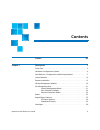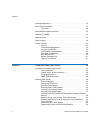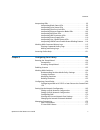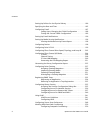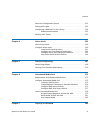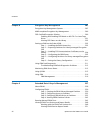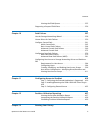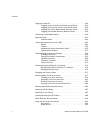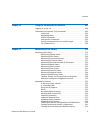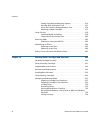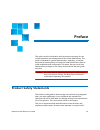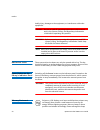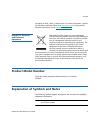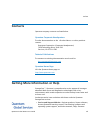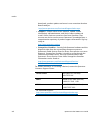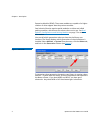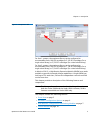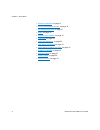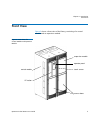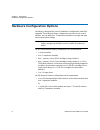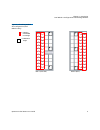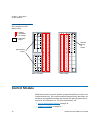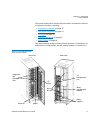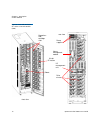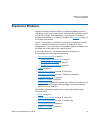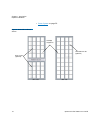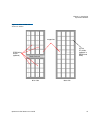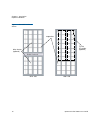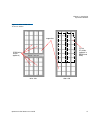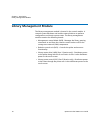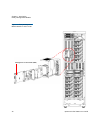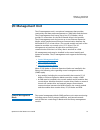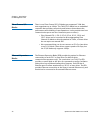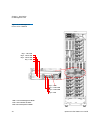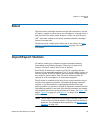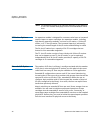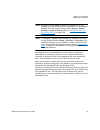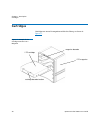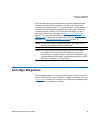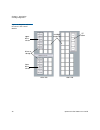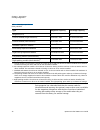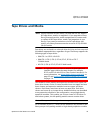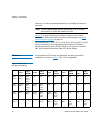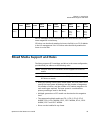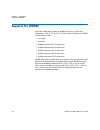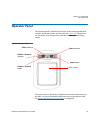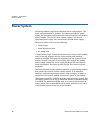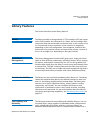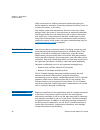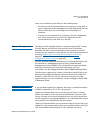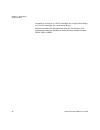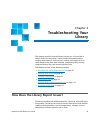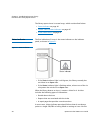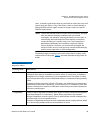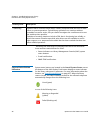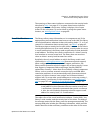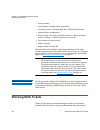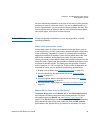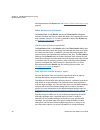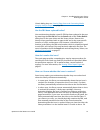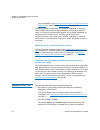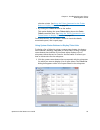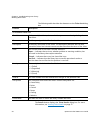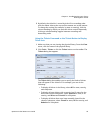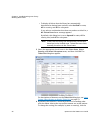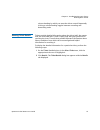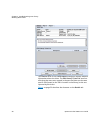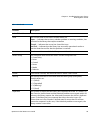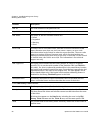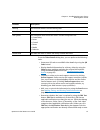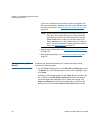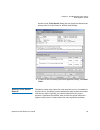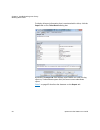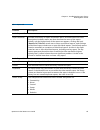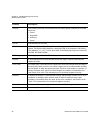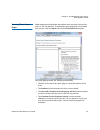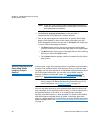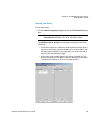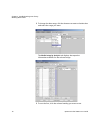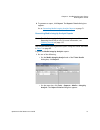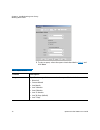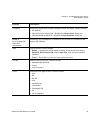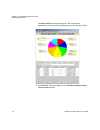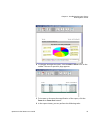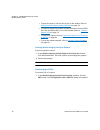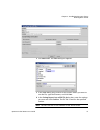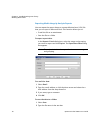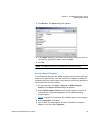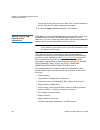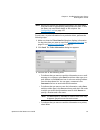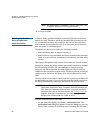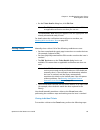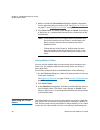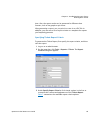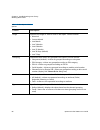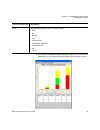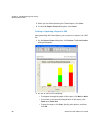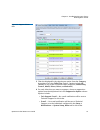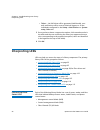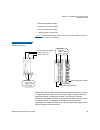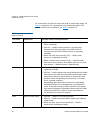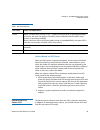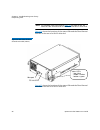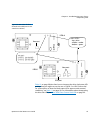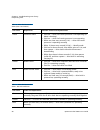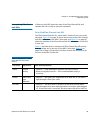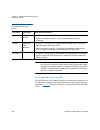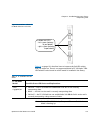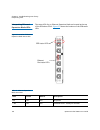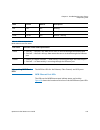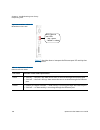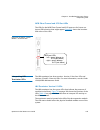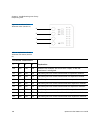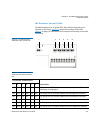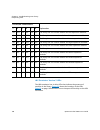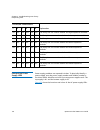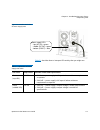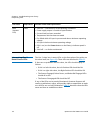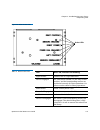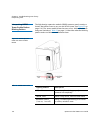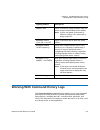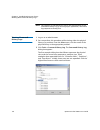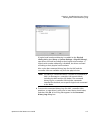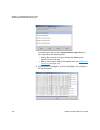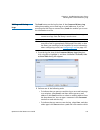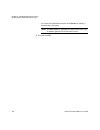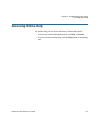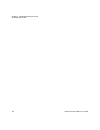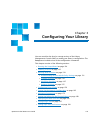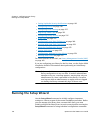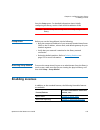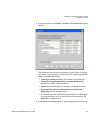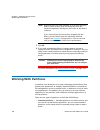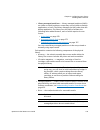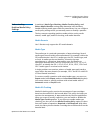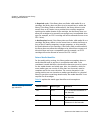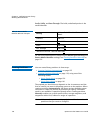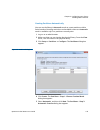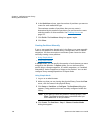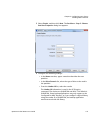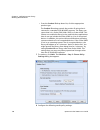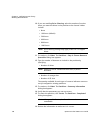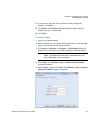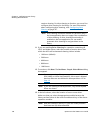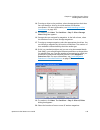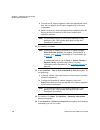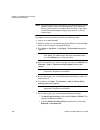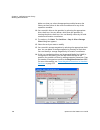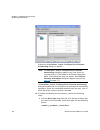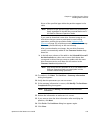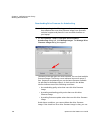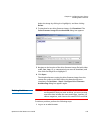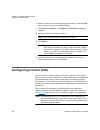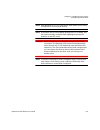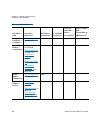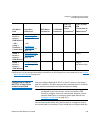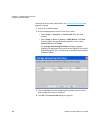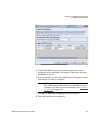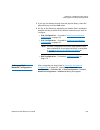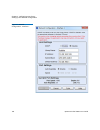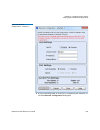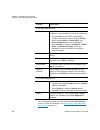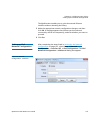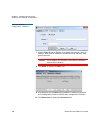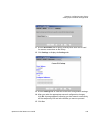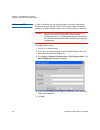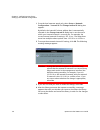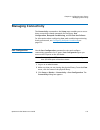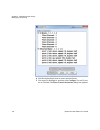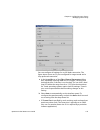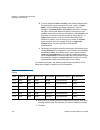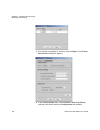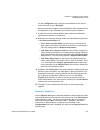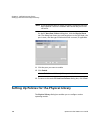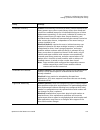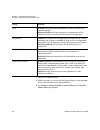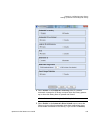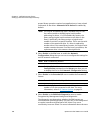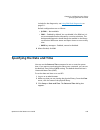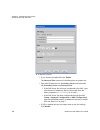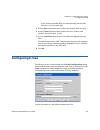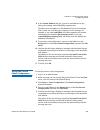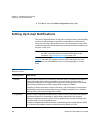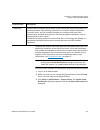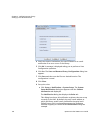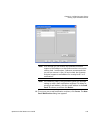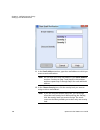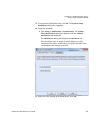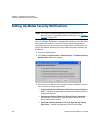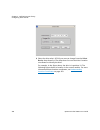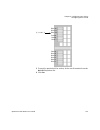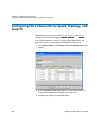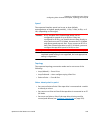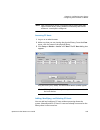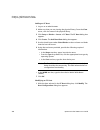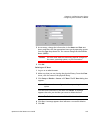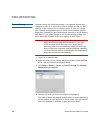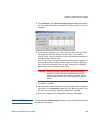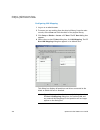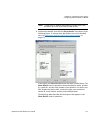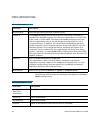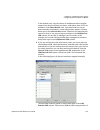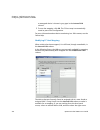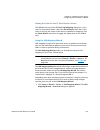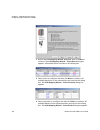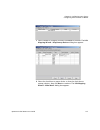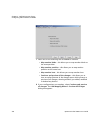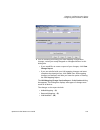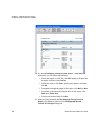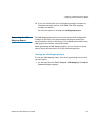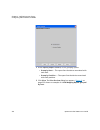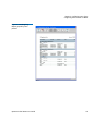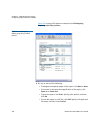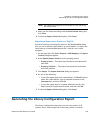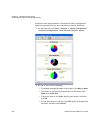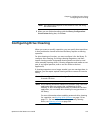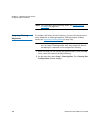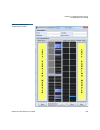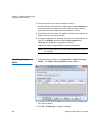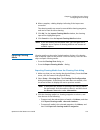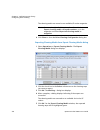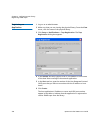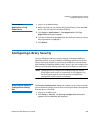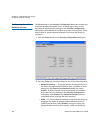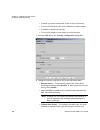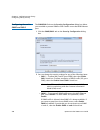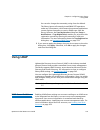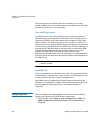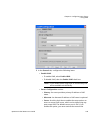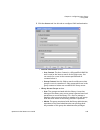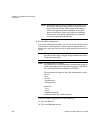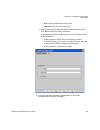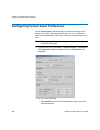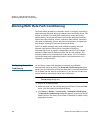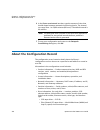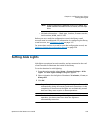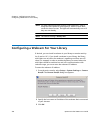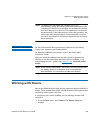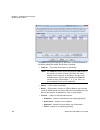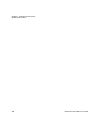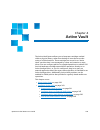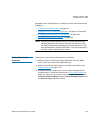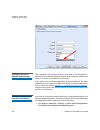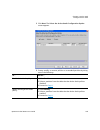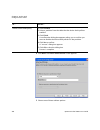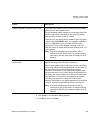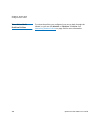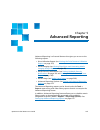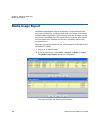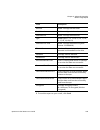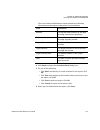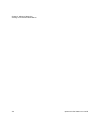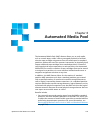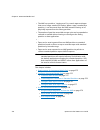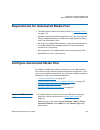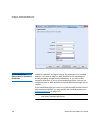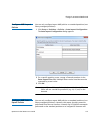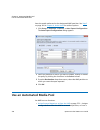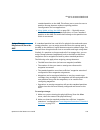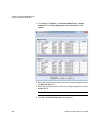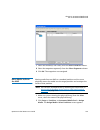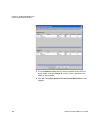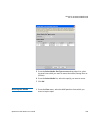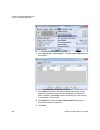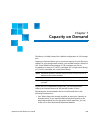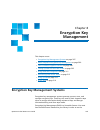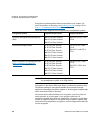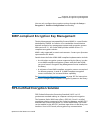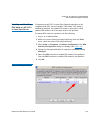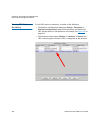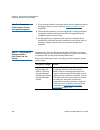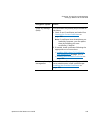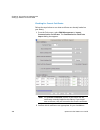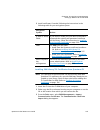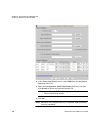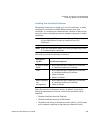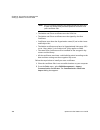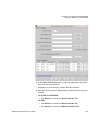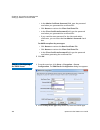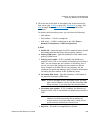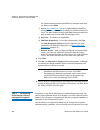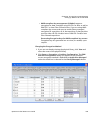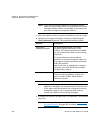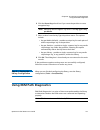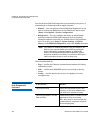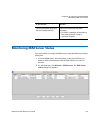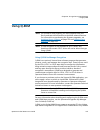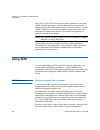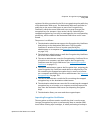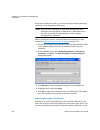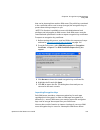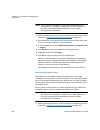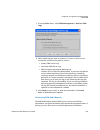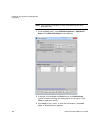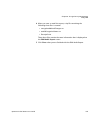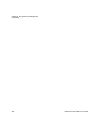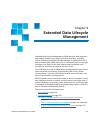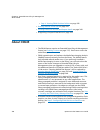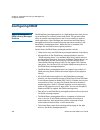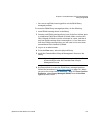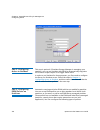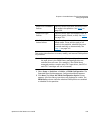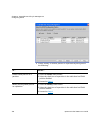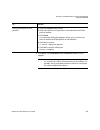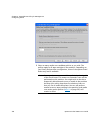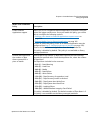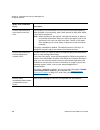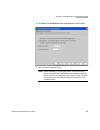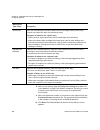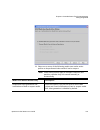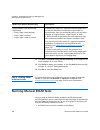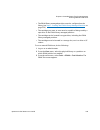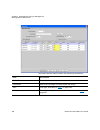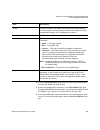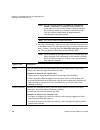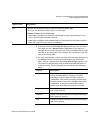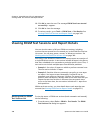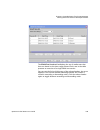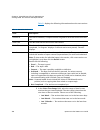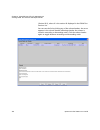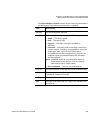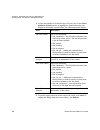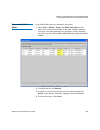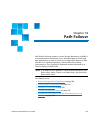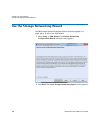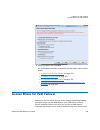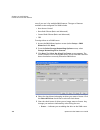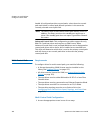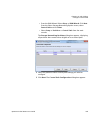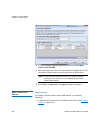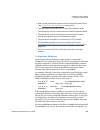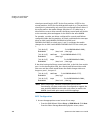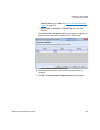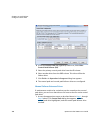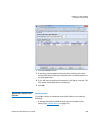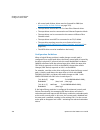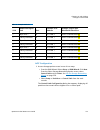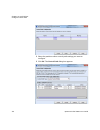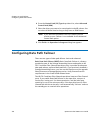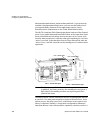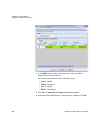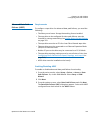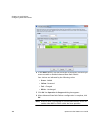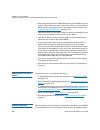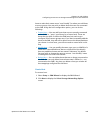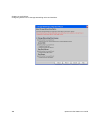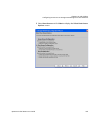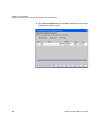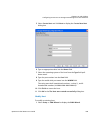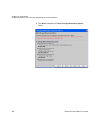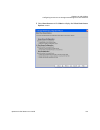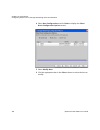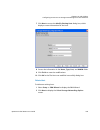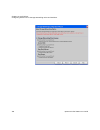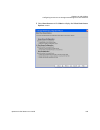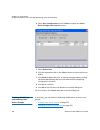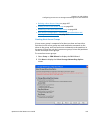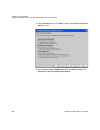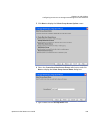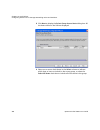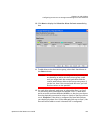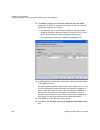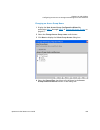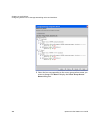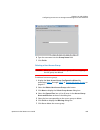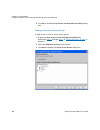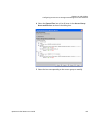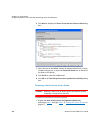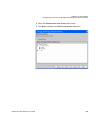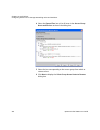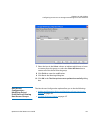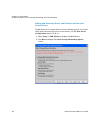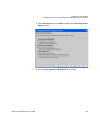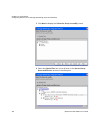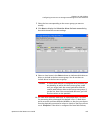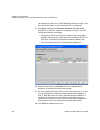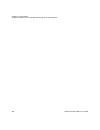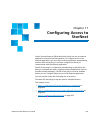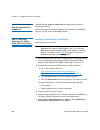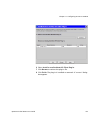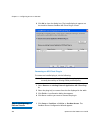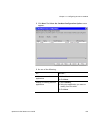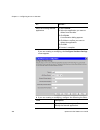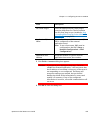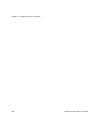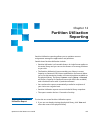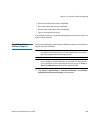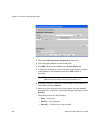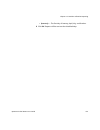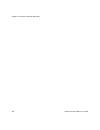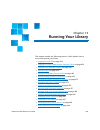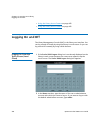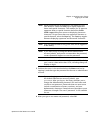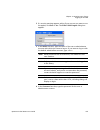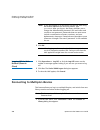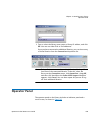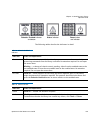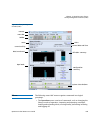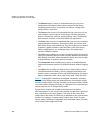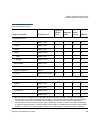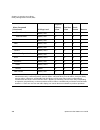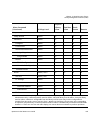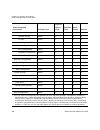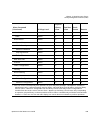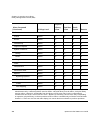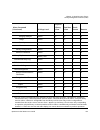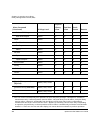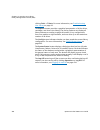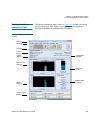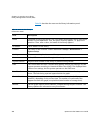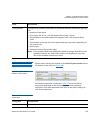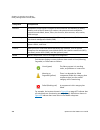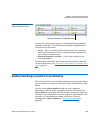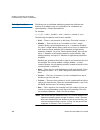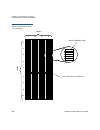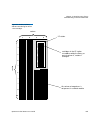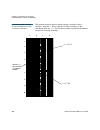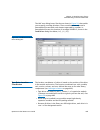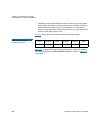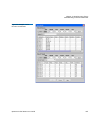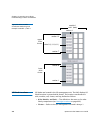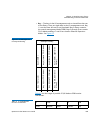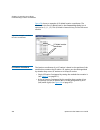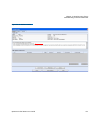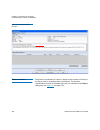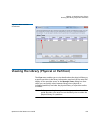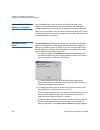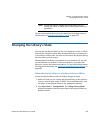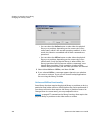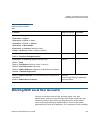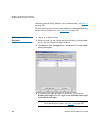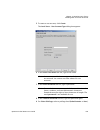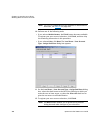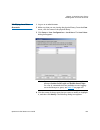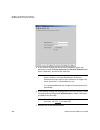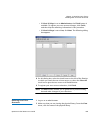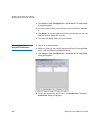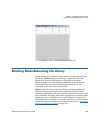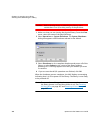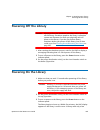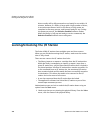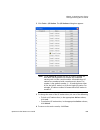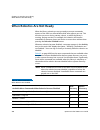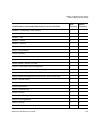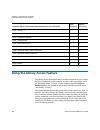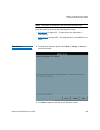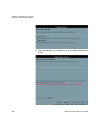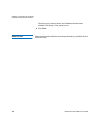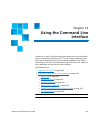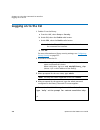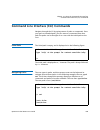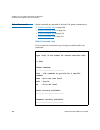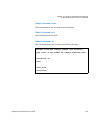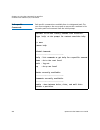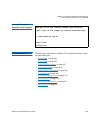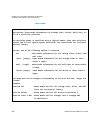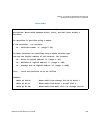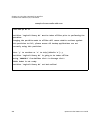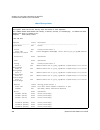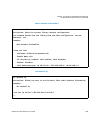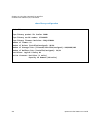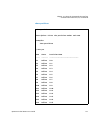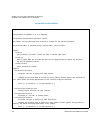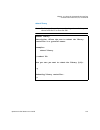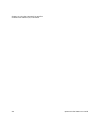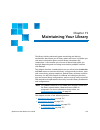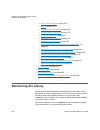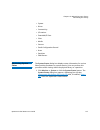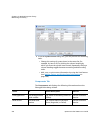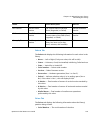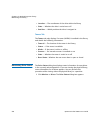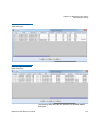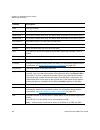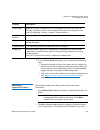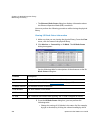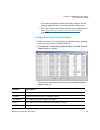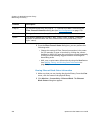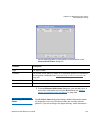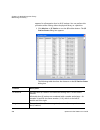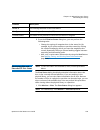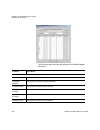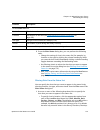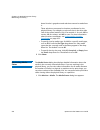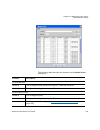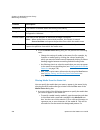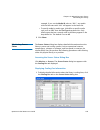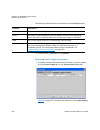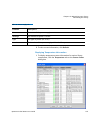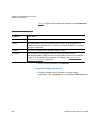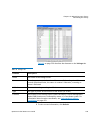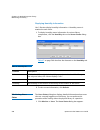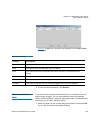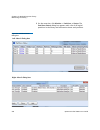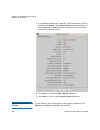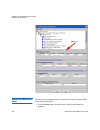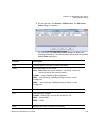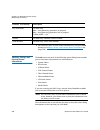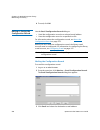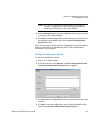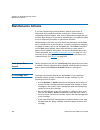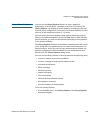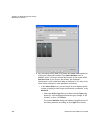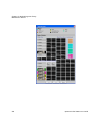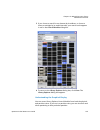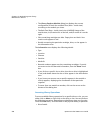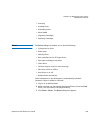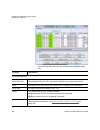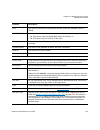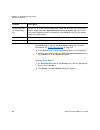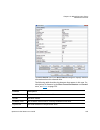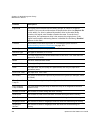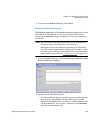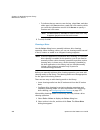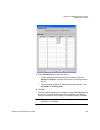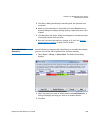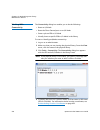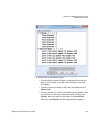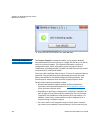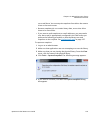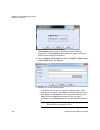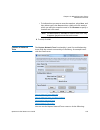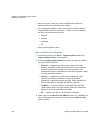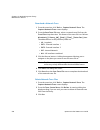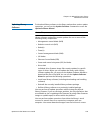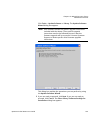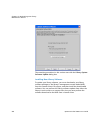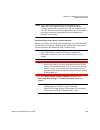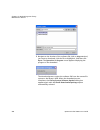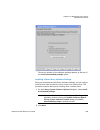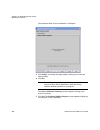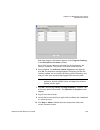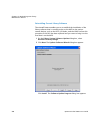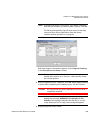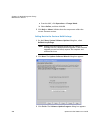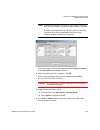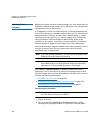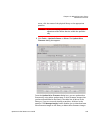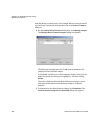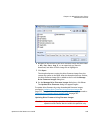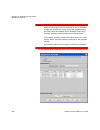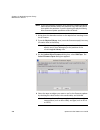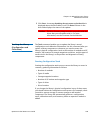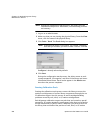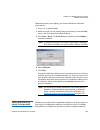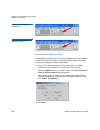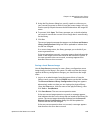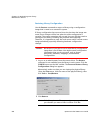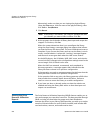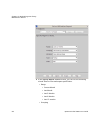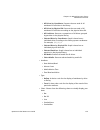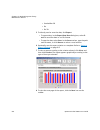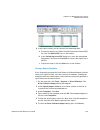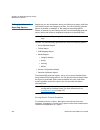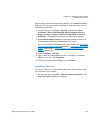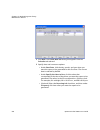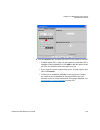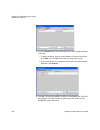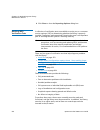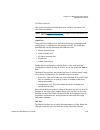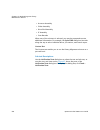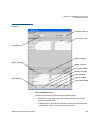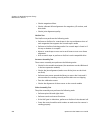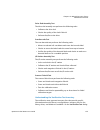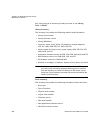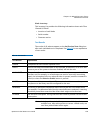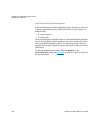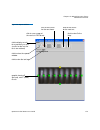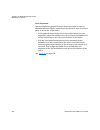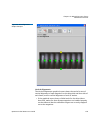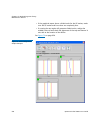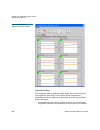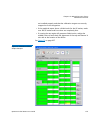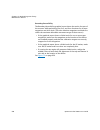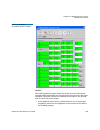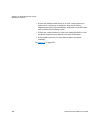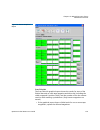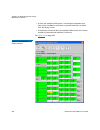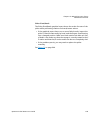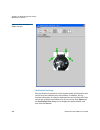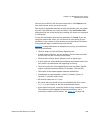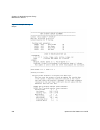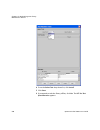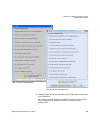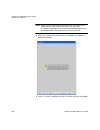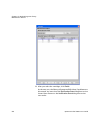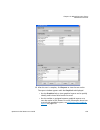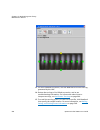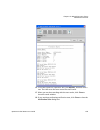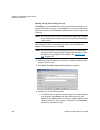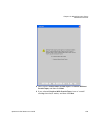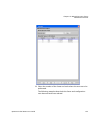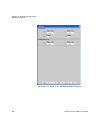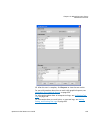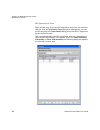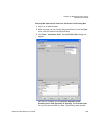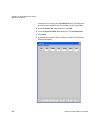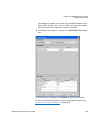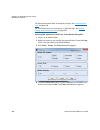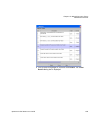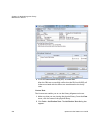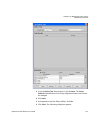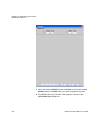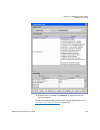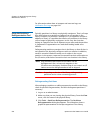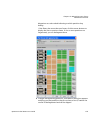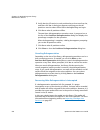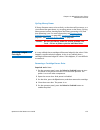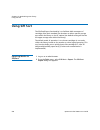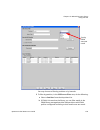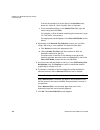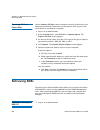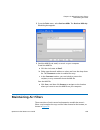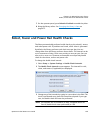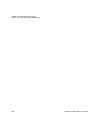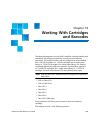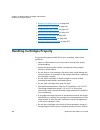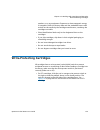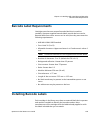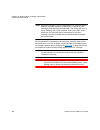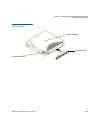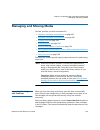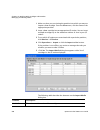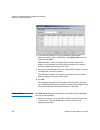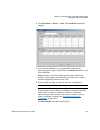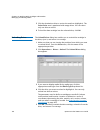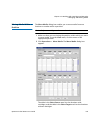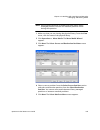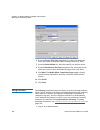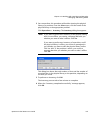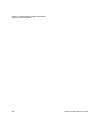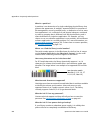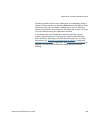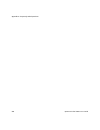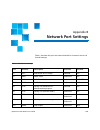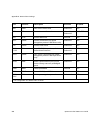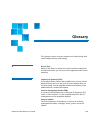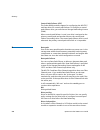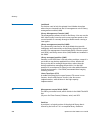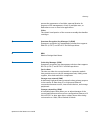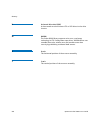- DL manuals
- Quantum
- Storage
- Scalar i6000
- User Manual
Quantum Scalar i6000 User Manual
Summary of Scalar i6000
Page 1
User’s guide scalar i6000 6-66879-15 rev b.
Page 2
Ii quantum scalar i6000 user’s guide quantum scalar i6000 user’s guide, 6-66879-15 rev b, december 2017, product of usa. Quantum corporation provides this publication “as is” without warranty of any kind, either express or implied, including but not limited to the implied warranties of merchantabili...
Page 3: Contents
Quantum scalar i6000 user’s guide iii contents preface xiii chapter 1 description 1 front view. . . . . . . . . . . . . . . . . . . . . . . . . . . . . . . . . . . . . . . . . . . . . . . 5 hardware configuration options . . . . . . . . . . . . . . . . . . . . . . . . . . . . . 6 dual robotics confi...
Page 4
Contents iv quantum scalar i6000 user’s guide cartridge magazines . . . . . . . . . . . . . . . . . . . . . . . . . . . . . . . . . . . . . . 29 tape drives and media . . . . . . . . . . . . . . . . . . . . . . . . . . . . . . . . . . . . 33 lto drives. . . . . . . . . . . . . . . . . . . . . . . . ...
Page 5
Contents quantum scalar i6000 user’s guide v interpreting leds. . . . . . . . . . . . . . . . . . . . . . . . . . . . . . . . . . . . . . . . . 92 interpreting blade status leds . . . . . . . . . . . . . . . . . . . . . . . . 92 interpreting drive status leds . . . . . . . . . . . . . . . . . . . . ...
Page 6
Contents vi quantum scalar i6000 user’s guide setting up policies for the physical library . . . . . . . . . . . . . . . . . . . . 180 specifying the date and time . . . . . . . . . . . . . . . . . . . . . . . . . . . . . . 185 configuring e-mail . . . . . . . . . . . . . . . . . . . . . . . . . . ....
Page 7
Contents quantum scalar i6000 user’s guide vii about the configuration record . . . . . . . . . . . . . . . . . . . . . . . . . . . . 252 setting aisle lights . . . . . . . . . . . . . . . . . . . . . . . . . . . . . . . . . . . . . . 253 configuring a webcam for your library . . . . . . . . . . . ....
Page 8
Contents viii quantum scalar i6000 user’s guide chapter 8 encryption key management 287 encryption key management systems . . . . . . . . . . . . . . . . . . . . . . . . 287 kmip-compliant encryption key management. . . . . . . . . . . . . . . . . . 289 fips-certified encryption solution . . . . . ....
Page 9
Contents quantum scalar i6000 user’s guide ix viewing the edlm queue . . . . . . . . . . . . . . . . . . . . . . . . . . . 355 diagnosing a suspect edlm drive . . . . . . . . . . . . . . . . . . . . . . . . . . . 356 chapter 10 path failover 357 use the storage networking wizard . . . . . . . . . . ...
Page 10
Contents x quantum scalar i6000 user’s guide logging on and off . . . . . . . . . . . . . . . . . . . . . . . . . . . . . . . . . . . . . 434 logging on from the touch screen (local client). . . . . . . . . 434 logging off from the touch screen (local client) . . . . . . . . 436 logging on from a we...
Page 11
Contents quantum scalar i6000 user’s guide xi chapter 14 using the command line interface 497 logging on to the cli . . . . . . . . . . . . . . . . . . . . . . . . . . . . . . . . . . . . 498 command line interface (cli) commands. . . . . . . . . . . . . . . . . . . . . 499 initial path . . . . . . ...
Page 12
Contents xii quantum scalar i6000 user’s guide setting up advanced reporting options . . . . . . . . . . . . . . . 616 working with verification tests . . . . . . . . . . . . . . . . . . . . . . 622 using the partitions defragmentation tool. . . . . . . . . . . . . . 674 removing lodged cartridges ....
Page 13: Preface
Quantum scalar i6000 user’s guide xiii preface this guide contains information and instructions necessary for the normal operation and management of the scalar i6000 library. This guide is intended for system administrators, operators, or anyone interested in learning about or using the scalar i6000...
Page 14
Preface xiv quantum scalar i6000 user’s guide bodily injury, damage to the equipment, or interference with other equipment. Caution: be sure to read all operating instructions in this manual and in the system, safety, and regulatory information guide before operating this product. Warning: before po...
Page 15: Product Model Number
Preface quantum scalar i6000 user’s guide xv according to local, state, or federal laws. For more information, contact the electronic industries alliance at www.Eiae.Org . For lamp-specific disposal information check www.Lamprecycle.Org . Disposal of electrical and electronic equipment this symbol o...
Page 16
Preface xvi quantum scalar i6000 user’s guide caution: indicates a situation that may cause possible damage to equipment, loss of data, or interference with other equipment. Warning: indicates a potentially hazardous situation which, if not avoided, could result in death or bodily injury. Other docu...
Page 17: Contacts
Preface quantum scalar i6000 user’s guide xvii contacts quantum company contacts are listed below. Quantum corporate headquarters to order documentation on the or other products contact: quantum corporation (corporate headquarters) 1650 technology drive, suite 700 san jose, ca 95110-1382 technical p...
Page 18
Preface xviii quantum scalar i6000 user’s guide downloads, product updates and more in one convenient location. Benefit today at: http://www.Quantum.Com/serviceandsupport/index.Aspx • esupport - submit online service requests, update contact information, add attachments, and receive status updates v...
Page 19: Description
Quantum scalar i6000 user’s guide 1 chapter 1 description the scalar i6000 library automates the retrieval, storage, and control of tape cartridges. Application software on the host can use the library’s robotics to mount cartridges into tape drives and retrieve them without operator intervention. T...
Page 20
Chapter 1: description 2 quantum scalar i6000 user’s guide expansion module (sem3). These new modules are capable of a higher number of drive support than the previous modules. Dual robotics libraries require special modules on either end called parking modules, which house the robots when not in us...
Page 21
Chapter 1: description quantum scalar i6000 user’s guide 3 figure 2 components tab for gen 1 systems, the maximum library can be configured to accommodate from 100 lto cartridges to 5,322 lto cartridges (for a single-robot library) or 5,376 lto cartridges (for a dual-robot library). For gen 2 system...
Page 22
Chapter 1: description 4 quantum scalar i6000 user’s guide • expansion modules on page 13 • library management module on page 18 • i/o management unit on page 21 • robot on page 25 • import/export stations on page 25 • cartridges on page 28 • cartridge magazines on page 29 • tape drives and media on...
Page 23: Front View
Chapter 1: description front view quantum scalar i6000 user’s guide 5 front view figure 3 shows a front view of the library, consisting of a control module and an expansion module. Figure 3 front view of a control module and expansion module control module expansion module touch screen i/e station a...
Page 24
Chapter 1: description hardware configuration options 6 quantum scalar i6000 user’s guide hardware configuration options the library is designed for ease of installation, configuration, and field upgrades. The minimum library configuration consists of one control module. You can add up to 15 expansi...
Page 25
Chapter 1: description dual robotics configurations and parking modules quantum scalar i6000 user’s guide 7 dual robotics configurations and parking modules a dual robotics library requires gen 2 robotics hardware. A dual robotics library requires, at a minimum, a control module, a left parking modu...
Page 26
Chapter 1: description dual robotics configurations and parking modules 8 quantum scalar i6000 user’s guide figure 4 dual robotics library side panels, doors, and door posts have been removed for clarity. Control module (position 1) left parking space (left-most two columns) expansion module (positi...
Page 27
Chapter 1: description dual robotics configurations and parking modules quantum scalar i6000 user’s guide 9 figure 5 left parking module slot configuration (dual robotics only) rack 1 (rear wall) rack 2 (door) = columns unavailable for storage = calibration target.
Page 28: Control Module
Chapter 1: description control module 10 quantum scalar i6000 user’s guide figure 6 right parking module slot configuration (dual robotics only) control module all libraries contain a control module. A single-frame library consists of a control module only. The control module manages library operati...
Page 29
Chapter 1: description control module quantum scalar i6000 user’s guide 11 the control module also contains all of the other components common to expansion modules, including: • import/export stations on page 25 • tape drives and media on page 33 • cartridges on page 28 • cartridge magazines on page...
Page 30
Chapter 1: description control module 12 quantum scalar i6000 user’s guide figure 8 front and back view of a series 3 control module (cm3) power supplies library management magazines module drive robot 24-slot and cartridge slots front view rear view clusters i/o management unit i/e station.
Page 31: Expansion Modules
Chapter 1: description expansion modules quantum scalar i6000 user’s guide 13 expansion modules expansion modules enable the library to expand by adding space for tape drives, an i/e station, and storage. Each expansion module from 96 to 780 lto cartridge slots depending on the number of tape drives...
Page 32
Chapter 1: description expansion modules 14 quantum scalar i6000 user’s guide • power system on page 38 figure 9 sem with 24 slot i/e station i/e station 24 slot (optional) cartridge magazines drive cluster (optional) drive side door side.
Page 33
Chapter 1: description expansion modules quantum scalar i6000 user’s guide 15 figure 10 series 3 sem with a 24-slot i/e station 24-slot i/e station magazines drem drive drive side door side (optional in drem and sem) cluster (optional).
Page 34
Chapter 1: description expansion modules 16 quantum scalar i6000 user’s guide figure 11 sem with 72 slot i/e station 72-slot i/e station magazines drive cluster (optional) drive side door side (optional).
Page 35
Chapter 1: description expansion modules quantum scalar i6000 user’s guide 17 figure 12 series 3 sem with a 72-slot i/e station 72-slot i/e station magazines drem drive (optional) drive side door side (optional in cluster drem and sem).
Page 36: Library Management Module
Chapter 1: description library management module 18 quantum scalar i6000 user’s guide library management module the library management module is located in the control module. It controls system hardware and enables external devices to perform configuration and obtain system status. The library mana...
Page 37
Chapter 1: description library management module quantum scalar i6000 user’s guide 19 figure 13 library management module boards library motor drive (lmd) or library power control (lpc) robotics control unit (rcu) management control blade (mcb).
Page 38
Chapter 1: description library management module 20 quantum scalar i6000 user’s guide figure 14 library management module boards in series 3 cm management control blade (mcb).
Page 39: I/o Management Unit
Chapter 1: description i/o management unit quantum scalar i6000 user’s guide 21 i/o management unit the i/o management unit is an optional component that provides connectivity and data path management to a san fabric and the hosts. The i/o management unit houses up to four fc i/o blades, which provi...
Page 40
Chapter 1: description i/o management unit 22 quantum scalar i6000 user’s guide fibre channel i/o blades there is one fibre channel (fc) i/o blade type supported: 7404 that auto-negotiates up to 4 gbps. The 7404 fc i/o blade has an embedded controller that provides connectivity and features that enh...
Page 41
Chapter 1: description i/o management unit quantum scalar i6000 user’s guide 23 figure 15 i/o management unit bay 1 - not used bay 3 - fcb #1 bay 5 - fcb #3 bay 7 - eeb for lower drive cluster bay 2 - cmb bay 4 - fcb #2 bay 6 - fcb #4 bay 8 - eeb for upper drive cluster cmb = control management blad...
Page 42
Chapter 1: description i/o management unit 24 quantum scalar i6000 user’s guide figure 16 i/o management unit in series 3 module bay 1 - not used bay 3 - fcb or eeb bay 5 - fcb or eeb bay 7 - eeb bay 2 - cmb bay 4 - fcb or eeb bay 6 - fcb or eeb bay 8 - eeb cmb = control management blade fcb = fibre...
Page 43: Robot
Chapter 1: description robot quantum scalar i6000 user’s guide 25 robot the robot moves cartridges between storage cells, tape drives, and the i/e station. A picker is used to get or put cartridges in a storage cell or a tape drive slot. The picker moves along an x and y axis and can pivot 180 o . A...
Page 44
Chapter 1: description import/export stations 26 quantum scalar i6000 user’s guide note: the maximum number of i/e element addresses in any partition is 240. This includes both physical slots and extended i/e virtual slots. I/e station options an expansion module is designed for customers who have a...
Page 45
Chapter 1: description import/export stations quantum scalar i6000 user’s guide 27 note: by default, the extended i/e feature is disabled and is only available on scalar i6000 libraries. Extended i/e can be enabled/ disabled from the 'physical library' dialog (setup > system settings > physical libr...
Page 46: Cartridges
Chapter 1: description cartridges 28 quantum scalar i6000 user’s guide cartridges cartridges are stored in magazines within the library, as shown in figure 17 . Figure 17 example of lto cartridge insertion into a magazine lto magazine lto cartridge magazine barcode cartridge barcode location.
Page 47: Cartridge Magazines
Chapter 1: description cartridge magazines quantum scalar i6000 user’s guide 29 each cartridge has an operator-attached, machine-readable barcode label on it for identification purposes. The library can dynamically support barcode labels with 1 to 14 characters plus a one-character or two-character ...
Page 48
Chapter 1: description cartridge magazines 30 quantum scalar i6000 user’s guide figure 18 magazine and drive locations in the control module i/e cartridge magazines station door side drive side drives or storage upper drive cluster lower drive cluster.
Page 49
Chapter 1: description cartridge magazines quantum scalar i6000 user’s guide 31 figure 19 magazine and drive location in the single-robotics series 3 control module 24-slot i/e cartridge magazines drives or storage station door side drive side.
Page 50
Chapter 1: description cartridge magazines 32 quantum scalar i6000 user’s guide table 1 cartridge capacities in library modules each magazine has a barcode label that the scanner reads for identification and inventory. An optional, snap-on dust cover is available for the magazines. Magazines with th...
Page 51: Tape Drives and Media
Chapter 1: description tape drives and media quantum scalar i6000 user’s guide 33 tape drives and media note: library firmware versions 630q (i10) and later do not support dlt tape drives, media, or magazines. If you upgrade to these library firmware versions, make arrangements to remove and/ or rep...
Page 52
Chapter 1: description tape drives and media 34 quantum scalar i6000 user’s guide however, it is still recommended that drives be installed in bottom-to- top order. Note: the term drive cluster defines a grouping of up to six tape drives below or above the middle x-axis rail. Figure 18 on page 30 sh...
Page 53
Chapter 1: description mixed media support and rules quantum scalar i6000 user’s guide 35 all lto cartridges are the same physical size, which means they use the same magazines in the library. Lto drives can be directly attached to hosts, the san, or to fc i/o blades in the i/o management unit. Scsi...
Page 54: Support For Worm
Chapter 1: description support for worm 36 quantum scalar i6000 user’s guide support for worm the scalar i6000 library supports worm (write once, read many) technology in lto-3, lto-4, lto-5, lto-6 and lto-7 tape drives. Worm requirements include: • cartridges • firmware • worm-supported lto-3 tape ...
Page 55: Operator Panel
Chapter 1: description operator panel quantum scalar i6000 user’s guide 37 operator panel the operator panel is located on the front of the control module and consists of indicators and a touch screen (see figure 20 ). The buttons are for library control and power, and the indicators provide library...
Page 56: Power System
Chapter 1: description power system 38 quantum scalar i6000 user’s guide power system the library supports single and redundant power configurations. The single configuration has a single ac line input and single dc power supply. The redundant configuration has dual ac line input and dual dc power s...
Page 57: Library Features
Chapter 1: description library features quantum scalar i6000 user’s guide 39 library features this section describes several library features. Density the library provides a storage density of 720 cartridges (lto) per square meter. Each module, also referred to as a frame, has two storage racks: one...
Page 58
Chapter 1: description library features 40 quantum scalar i6000 user’s guide failed connection to a working connection without disrupting the backup operation, maintains connectivity whether the failure occurs on the host, the switch, or the library. Your backup system and data path are idle most of...
Page 59
Chapter 1: description library features quantum scalar i6000 user’s guide 41 hosts can be attached to the library in the following ways: • fc drives can be directly attached to host systems or to the san. In these configurations, the management control blade (mcb) has one library control port (fc) c...
Page 60
Chapter 1: description library features 42 quantum scalar i6000 user’s guide increased to as many as 7,146 lto cartridges (for a single-robot library) or 7,224 lto cartridges (for a dual-robot library). Expansion modules are sold separately from the slot licensing. This separation provides the flexi...
Page 61: Troubleshooting Your
Quantum scalar i6000 user’s guide 43 chapter 2 troubleshooting your library this chapter describes how the library informs you of issues that it detects within its subsystems. It also provides information about working with tickets to resolve issues, running verifications tests to check whether they...
Page 62
Chapter 2: troubleshooting your library how does the library report issues? 44 quantum scalar i6000 user’s guide the library reports issues in several ways, which are described below: • status indicator on page 44 • system status button indicators on page 46 • e-mail notifications on page 47 status ...
Page 63
Chapter 2: troubleshooting your library how does the library report issues? Quantum scalar i6000 user’s guide 45 cases, customer repair instructions are provided to isolate the issue and recover from the failure. Only if the library is able to clearly identify a failing cru/fru will the repair instr...
Page 64
Chapter 2: troubleshooting your library how does the library report issues? 46 quantum scalar i6000 user’s guide the library has three ways of notifying users that it has discovered issues and has created tickets for them: • status indicators on library management console (lmc) system status buttons...
Page 65
Chapter 2: troubleshooting your library how does the library report issues? Quantum scalar i6000 user’s guide 47 the meanings of these status indicators correspond to the severity levels described in table 3 on page 45. If a system status button indicates anything other than a good state, clicking i...
Page 66: Working With Tickets
Chapter 2: troubleshooting your library working with tickets 48 quantum scalar i6000 user’s guide • ticket summary • ticket details, including status information • firmware versions, including mcb, rcu, cmb, and drive bricks • physical library configuration • library states, such as physical library...
Page 67
Chapter 2: troubleshooting your library working with tickets quantum scalar i6000 user’s guide 49 the issue and library conditions at the time of the event. It also provides guidance on how to resolve the issue. If you are an administrator or a service representative, you can access the tickets thro...
Page 68
Chapter 2: troubleshooting your library working with tickets 50 quantum scalar i6000 user’s guide information about the report tab, see viewing ticket details reports on page 63. When did the issue first occur? The posted field on the details tab of the ticket details dialog box indicates the date a...
Page 69
Chapter 2: troubleshooting your library working with tickets quantum scalar i6000 user’s guide 51 criteria dialog box, see viewing tape alerts and generating media integrity analysis reports on page 68. Has the fru been replaced before? You can determine whether a specific fru has been replaced in t...
Page 70
Chapter 2: troubleshooting your library working with tickets 52 quantum scalar i6000 user’s guide more information, see running verification tests to determine issue resolution on page 82 and closing tickets on page 83. The library reopens tickets that receive failed, degraded, or warning reports wi...
Page 71
Chapter 2: troubleshooting your library working with tickets quantum scalar i6000 user’s guide 53 selection criteria. See using the tickets command or the tickets button to display ticket lists on page 55. • by clicking the tickets button on the toolbar this option displays the same tickets dialog b...
Page 72
Chapter 2: troubleshooting your library working with tickets 54 quantum scalar i6000 user’s guide the following table describes the elements on the ticket list dialog box. The details button displays the ticket details dialog box. For more information, see viewing ticket details on page 57. Element ...
Page 73
Chapter 2: troubleshooting your library working with tickets quantum scalar i6000 user’s guide 55 2 by default, the ticket list is sorted by ticket id in ascending order with the oldest ticket at the top and the newest one at the bottom. To change the sorting (for example, by state or severity), cli...
Page 74
Chapter 2: troubleshooting your library working with tickets 56 quantum scalar i6000 user’s guide • to display all tickets that the library has automatically determined as having been resolved, select verified for state, all for severity, and all for subsystem. If you select a combination that does ...
Page 75
Chapter 2: troubleshooting your library working with tickets quantum scalar i6000 user’s guide 57 column heading by which you want the tickets sorted. Repeatedly clicking a column heading toggles between ascending and descending order. Viewing ticket details tickets provide detailed information abou...
Page 76
Chapter 2: troubleshooting your library working with tickets 58 quantum scalar i6000 user’s guide the ticket # area of the ticket details dialog box displays detailed information about the ticket. The fru history ticket list area lists all tickets that were ever opened in the past and that see the s...
Page 77
Chapter 2: troubleshooting your library working with tickets quantum scalar i6000 user’s guide 59 table 4 details tab element description in the ticket # area: state the current state of the ticket. Possible states are: open — indicates that an issue, whether problem or warning condition, has occurr...
Page 78
Chapter 2: troubleshooting your library working with tickets 60 quantum scalar i6000 user’s guide fru sn the serial number of the particular fru. Repair link the name of the repair page that is associated with the ticket. Fru status the status of the fru. Possible statuses are: • failed • degraded •...
Page 79
Chapter 2: troubleshooting your library working with tickets quantum scalar i6000 user’s guide 61 from the ticket details dialog box, you can perform the following tasks: • generate a qr code to send ras ticket details by using the qr code button. • display detailed information for a history ticket ...
Page 80
Chapter 2: troubleshooting your library working with tickets 62 quantum scalar i6000 user’s guide if you run a verification test and the results are all good, the library automatically transitions the ticket to the verified state. For more information, see working with verification tests on page 622...
Page 81
Chapter 2: troubleshooting your library working with tickets quantum scalar i6000 user’s guide 63 bottom of the ticket details dialog box are grayed out because the history ticket is in the closed or verified state already. 2 to return to the non-history ticket that appeared initially, click initial...
Page 82
Chapter 2: troubleshooting your library working with tickets 64 quantum scalar i6000 user’s guide to display all report information that is associated with a ticket, click the report tab on the ticket details dialog box. By default, the report # area displays report details for either the key report...
Page 83
Chapter 2: troubleshooting your library working with tickets quantum scalar i6000 user’s guide 65 table 5 report tab element description in the reports tree area: report tree area provides a hierarchy of report information that is associated with the ticket. Descriptions includes reason text that de...
Page 84
Chapter 2: troubleshooting your library working with tickets 66 quantum scalar i6000 user’s guide severity the severity level that is associated with the status group (subsystem). Possible levels are: • failed • degraded • warning • good fru id the identifier for the fru. Fru instance in libraries w...
Page 85
Chapter 2: troubleshooting your library working with tickets quantum scalar i6000 user’s guide 67 viewing ticket repair pages repair pages provide problem descriptions and corrective actions that you or a cse can perform. To display the repair page that is associated with a ticket, click the repair ...
Page 86
Chapter 2: troubleshooting your library working with tickets 68 quantum scalar i6000 user’s guide note: if you are a cse, see the scalar i2000/i6000 maintenance guide for detailed maintenance action plans, and removal and replacement procedures. • the technical support information section provides a...
Page 87
Chapter 2: troubleshooting your library working with tickets quantum scalar i6000 user’s guide 69 viewing tape alerts to view tape alerts: 1 click the media integrity analysis tab on the ticket details dialog box. Note: the media integrity analysis tab only appears on the ticket details dialog box f...
Page 88
Chapter 2: troubleshooting your library working with tickets 70 quantum scalar i6000 user’s guide 2 to change the date range, click the down arrow next to the date box and select the range you want. The media integrity analysis tab displays the tape alert information available for the selected range...
Page 89
Chapter 2: troubleshooting your library working with tickets quantum scalar i6000 user’s guide 71 4 to generate a report, click report. The report criteria dialog box appears. Go to generating media integrity analysis reports on page 71. Generating media integrity analysis reports note: the media in...
Page 90
Chapter 2: troubleshooting your library working with tickets 72 quantum scalar i6000 user’s guide 2 to view a report, select the report criteria described in table 6 and click view. Table 6 report criteria element description range specifies the range of time to cover in the report. Choices include:...
Page 91
Chapter 2: troubleshooting your library working with tickets quantum scalar i6000 user’s guide 73 grouping determines which drive or tape cartridge to base the report. Choices include: • all (default) • selected drive by physical sn—displays the choose drive dialog box • selected media by media id—d...
Page 92
Chapter 2: troubleshooting your library working with tickets 74 quantum scalar i6000 user’s guide the report viewer dialog box appears. The content and appearance of the report varies depending on the selected criteria. 3 click preview. The report appears in the media integrity analysis print previe...
Page 93
Chapter 2: troubleshooting your library working with tickets quantum scalar i6000 user’s guide 75 4 to navigate through the report, click the next or back icons on the toolbar. The next or previous page appears. 5 to increase or decrease the magnification of the report, click the zoom in or zoom out...
Page 94
Chapter 2: troubleshooting your library working with tickets 76 quantum scalar i6000 user’s guide • to print the report, click the print icon on the toolbar. Refer to printing media integrity analysis reports on page 76. • to save the report as an adobe portable document format (pdf) file, click the...
Page 95
Chapter 2: troubleshooting your library working with tickets quantum scalar i6000 user’s guide 77 2 click select file. The save dialog box appears. 3 in the save dialog box, browse to the location where you want to save the file, type the filename, and click save. 4 in the saving report into a pdf-f...
Page 96
Chapter 2: troubleshooting your library working with tickets 78 quantum scalar i6000 user’s guide exporting media integrity analysis reports you can export the report data as a comma-delimited text (.Csv) file that you can open in microsoft excel. This function allows you to: • e-mail the file as an...
Page 97
Chapter 2: troubleshooting your library working with tickets quantum scalar i6000 user’s guide 79 3 click browse. The open dialog box appears. 4 in the open dialog box, browse to the location where you want to save the file, type the file name, and click open. 5 click ok. Note: the save function is ...
Page 98
Chapter 2: troubleshooting your library working with tickets 80 quantum scalar i6000 user’s guide to load the saved report criteria at a later time, click the template in the list, and then click view to generate the report. 5 to close the report criteria dialog box, click cancel. Mailing, saving, a...
Page 99
Chapter 2: troubleshooting your library working with tickets quantum scalar i6000 user’s guide 81 note: before you perform the following procedure, you must make sure that e-mail is appropriately configured in the lmc so that the library can send ticket details to the recipient. See configuring e-ma...
Page 100
Chapter 2: troubleshooting your library working with tickets 82 quantum scalar i6000 user’s guide note: the print option is available to remote client users only. It appears grayed out on the touch screen. 4 to send, click ok. Running verification tests to determine issue resolution a ticket is alwa...
Page 101
Chapter 2: troubleshooting your library working with tickets quantum scalar i6000 user’s guide 83 • on the ticket details dialog box, click fru test. Note: the fru test button is available only if the ticket’s fru has an applicable verification test that you can run. The verification tests dialog bo...
Page 102
Chapter 2: troubleshooting your library working with tickets 84 quantum scalar i6000 user’s guide 1 make sure that the ticket details dialog box displays information for the open ticket that you want to close. See displaying ticket lists on page 52 and viewing ticket details on page 57. 2 click clos...
Page 103
Chapter 2: troubleshooting your library working with tickets quantum scalar i6000 user’s guide 85 time. Also, the report results can be presented in different chart formats, such as bar graphs or pie charts. After generating a report, you can print it or save it as a pdf file. In addition, you can s...
Page 104
Chapter 2: troubleshooting your library working with tickets 86 quantum scalar i6000 user’s guide table 7 tickets report criteria options criteria description range specifies the range of time to cover in the report. Choices include: • historical • current month • last month • last 3 months • last 6...
Page 105
Chapter 2: troubleshooting your library working with tickets quantum scalar i6000 user’s guide 87 4 click view. The report viewer dialog box appears. The content and appearance of the report varies depending on the selected criteria. Chart determines the type of chart. Choices include: • area • bar ...
Page 106
Chapter 2: troubleshooting your library working with tickets 88 quantum scalar i6000 user’s guide 5 when you are finished viewing the tickets report, click close. 6 to close the report criteria dialog box, click cancel. Printing or exporting a report to pdf after generating the tickets report, you c...
Page 107
Chapter 2: troubleshooting your library working with tickets quantum scalar i6000 user’s guide 89 • to save the report as a pdf file, click pdf. Specify a file path and file name, and then click confirm. 3 when you are finished working with the print preview dialog box, click close. Note: you cannot...
Page 108
Chapter 2: troubleshooting your library working with tickets 90 quantum scalar i6000 user’s guide 2 under specify report criteria, click criteria options in the lists to customize the content and appearance of the tickets report. Table 7 on page 86 summarizes the available report criteria options. 3...
Page 109
Chapter 2: troubleshooting your library working with tickets quantum scalar i6000 user’s guide 91 figure 22 suppress tickets filter 3 filter the displayed list by selecting an option from the category drop-down list in the table filter section. Options include all (default) or any of the six system ...
Page 110: Interpreting Leds
Chapter 2: troubleshooting your library interpreting leds 92 quantum scalar i6000 user’s guide • ticket — no ras ticket will be generated. Additionally, no e- mail notification will be sent to technical support or to the individuals configured in the setup > notifications > system setup, rules tab. ...
Page 111
Chapter 2: troubleshooting your library interpreting leds quantum scalar i6000 user’s guide 93 • ethernet expansion blade • robotics control unit (rcu) • library motor drive (lmd) • library power control (lpc) figure 23 shows the locations and colors of the status leds on the five blades that can be...
Page 112
Chapter 2: troubleshooting your library interpreting leds 94 quantum scalar i6000 user’s guide for a description of each led color and what its state might mean, see table 8 on page 94. For a description of how the blade status leds appear under normal conditions, see table 9 on page 95. Table 8 exp...
Page 113
Chapter 2: troubleshooting your library interpreting leds quantum scalar i6000 user’s guide 95 table 9 blade status led states - normal conditions actions based on led states when the ras system is operating properly, service actions should be based on tickets first and foremost. However, some situa...
Page 114
Chapter 2: troubleshooting your library interpreting leds 96 quantum scalar i6000 user’s guide note: the blinking codes described in table 10 on page 98 are the same for fibre channel and scsi drives in the uds-2 drive sleds. Figure 24 shows the locations of the status leds and the fibre channel lin...
Page 115
Chapter 2: troubleshooting your library interpreting leds quantum scalar i6000 user’s guide 97 figure 25 rear view of fibre channel drive sled (uds-3 lto- 4 and lto-5 drives) table 10 on page 98 describes how to interpret the drive sled status led activity that you might see on the rear of a uds-2 o...
Page 116
Chapter 2: troubleshooting your library interpreting leds 98 quantum scalar i6000 user’s guide table 10 drive sled status led states (uds-2 and uds-3) table 11 drive sled status led states - normal conditions led color represents possible states and explanations green processor status • solid off — ...
Page 117
Chapter 2: troubleshooting your library interpreting leds quantum scalar i6000 user’s guide 99 interpreting fibre port link leds a fibre port link led shows the state of the fibre channel link and whether the link is ready to transmit commands. Drive sled fibre channel link led the fibre channel lin...
Page 118
Chapter 2: troubleshooting your library interpreting leds 100 quantum scalar i6000 user’s guide table 13 explanation of fibre drive sled link led states (uds-3) note: a uds-2 drive with no fiber optic cable plugged in is healthy if the link led is solid off. A uds-3 drive with no fiber optic cable p...
Page 119
Chapter 2: troubleshooting your library interpreting leds quantum scalar i6000 user’s guide 101 figure 26 locations - colors of i/o blade fibre port link leds table 14 on page 101 describes how to interpret the link led activity that you might see. There is one supported model of fc i/o blade: 7404....
Page 120
Chapter 2: troubleshooting your library interpreting leds 102 quantum scalar i6000 user’s guide interpreting ethernet expansion blade leds the status leds for an ethernet expansion blade are located at the top of the eeb above eth 6. Figure 27 shows the locations of the eeb status leds. Figure 27 lo...
Page 121
Chapter 2: troubleshooting your library interpreting leds quantum scalar i6000 user’s guide 103 table 16 ethernet expansion blade ethernet port led states interpreting mcb port leds the mcb has leds for the ethernet, fibre channel, and scsi ports. Mcb ethernet port leds the leds on the mcb ethernet ...
Page 122
Chapter 2: troubleshooting your library interpreting leds 104 quantum scalar i6000 user’s guide figure 28 locations - colors of mcb ethernet port leds table 17 describes how to interpret the ethernet port led activity that you might see. Table 17 explanations of mcb ethernet port led states mcb ethe...
Page 123
Chapter 2: troubleshooting your library interpreting leds quantum scalar i6000 user’s guide 105 mcb fibre channel and scsi port leds the leds for the mcb fibre channel and scsi ports are for future use. Ignore led behaviors that might appear. Figure 29 shows the locations and colors of the leds. Fig...
Page 124
Chapter 2: troubleshooting your library interpreting leds 106 quantum scalar i6000 user’s guide figure 30 locations of lbx terminator leds (version 01) table 18 explanations of lbx terminator led states (version 01) 1 2 3 4 led on/off combinations explanation 1 2 3 4 off off off off robotics are dis...
Page 125
Chapter 2: troubleshooting your library interpreting leds quantum scalar i6000 user’s guide 107 lbx terminator version 03 leds the lbx terminator has six green leds that indicate the presence of modules in the library. Figure 31 shows the locations of the leds. Table 19 on page 107 describes how to ...
Page 126
Chapter 2: troubleshooting your library interpreting leds 108 quantum scalar i6000 user’s guide lbx terminator version 2 leds the lbx terminator has six blue leds that indicate the presence of modules in the library. Figure 32 shows the locations of the leds. Table 20 on page 109 describes how to in...
Page 127
Chapter 2: troubleshooting your library interpreting leds quantum scalar i6000 user’s guide 109 figure 32 locations of lbx terminator leds (version 2) table 20 explanation of lbx terminator led states (version 2) 1 2 3 4 5 6 led on/off combinations explanation 1 2 3 4 5 6 off off off off off off rob...
Page 128
Chapter 2: troubleshooting your library interpreting leds 110 quantum scalar i6000 user’s guide interpreting power supply leds power supply problems are reported in tickets. To physically identify a power supply, note the power supply number and module number in the ticket details. Modules can have ...
Page 129
Chapter 2: troubleshooting your library interpreting leds quantum scalar i6000 user’s guide 111 figure 33 locations and colors of power supply leds table 21 describes how to interpret led activity that you might see. Table 21 explanation of power supply led states power supply leds - top (ac ok) = g...
Page 130
Chapter 2: troubleshooting your library interpreting leds 112 quantum scalar i6000 user’s guide interpreting gen 2 robot status leds the gen 2 robot has six status leds on the front plate of the picker on the robot itself (see figure 34 ). These leds are described in table 22 . If there are no probl...
Page 131
Chapter 2: troubleshooting your library interpreting leds quantum scalar i6000 user’s guide 113 figure 34 robot status leds table 22 robot status leds robot leds led when on, indicates the following right position indicates this is a right-side robot. Sensors engaged the lock/unlock handle is in the...
Page 132
Chapter 2: troubleshooting your library interpreting leds 114 quantum scalar i6000 user’s guide interpreting hdem tower enable button blinking pattern the high-density expansion module (hdem) operator panel contains a button that allows users to vary on and off the tower (see figure 35 on page 114)....
Page 133
Chapter 2: troubleshooting your library working with command history logs quantum scalar i6000 user’s guide 115 working with command history logs the command history log dialog box enables you to view command and response activity that has occurred with externally addressable library devices, includ...
Page 134
Chapter 2: troubleshooting your library working with command history logs 116 quantum scalar i6000 user’s guide note: the number of selected drives affects the performance of the command history log.To ensure proper operations, limit drive log requests to twenty-five. Viewing command history logs 1 ...
Page 135
Chapter 2: troubleshooting your library working with command history logs quantum scalar i6000 user’s guide 117 if logical serial number addressing is enabled on the physical library dialog box (setup > system settings > physical library), tape drives are listed according to their logical serial num...
Page 136
Chapter 2: troubleshooting your library working with command history logs 118 quantum scalar i6000 user’s guide from this log-list view of the command history log dialog box, you can perform the following tasks: • display the contents of a log by clicking the open button (proceed to the next step) •...
Page 137
Chapter 2: troubleshooting your library working with command history logs quantum scalar i6000 user’s guide 119 mailing and saving logs the send button on the log-list view of the command history log dialog box enables you to send logs to e-mail addresses. If you are accessing the lmc from a remote ...
Page 138
Chapter 2: troubleshooting your library working with command history logs 120 quantum scalar i6000 user’s guide you want the information saved or click browse to specify a location and a file name. Note: the save option is available to remote client users only. It appears grayed out on the touch scr...
Page 139: Accessing Online Help
Chapter 2: troubleshooting your library accessing online help quantum scalar i6000 user’s guide 121 accessing online help for further help, you can access the library’s online help system. • to access the entire online help system, click help > content. • to access context-sensitive help, click the ...
Page 140
Chapter 2: troubleshooting your library accessing online help 122 quantum scalar i6000 user’s guide.
Page 141: Configuring Your Library
Quantum scalar i6000 user’s guide 123 chapter 3 configuring your library you can use either the local or remote versions of the library management console (lmc) to modify your library’s configuration. The setup menu includes most of the configuration commands. This chapter consists of the following ...
Page 142: Running The Setup Wizard
Chapter 3: configuring your library running the setup wizard 124 quantum scalar i6000 user’s guide • setting up media security notifications on page 196 • configuring devices on page 198 • configuring drive cleaning on page 227 • registering snmp traps on page 233 • configuring library security on p...
Page 143: Enabling Licenses
Chapter 3: configuring your library enabling licenses quantum scalar i6000 user’s guide 125 from the setup menu. For detailed information about initially configuring the library, see the scalar i6000 installation guide . Caution: use the setup wizard only once to initially configure the library. Pre...
Page 144
Chapter 3: configuring your library enabling licenses 126 quantum scalar i6000 user’s guide the following situations require you to enable license keys: • during initial installation and configuration of the library. For more information about enabling licenses for the first time, see the scalar i60...
Page 145
Chapter 3: configuring your library enabling licenses quantum scalar i6000 user’s guide 127 3 from the menu bar, click setup > licenses. The licenses dialog box appears. This dialog box lists the licensed features for your library, including their status, expiration date, and quantity. The following...
Page 146: Working With Partitions
Chapter 3: configuring your library working with partitions 128 quantum scalar i6000 user’s guide note: license keys are not case-sensitive, so if you are using the library’s touch screen, enter the library key from the lowercase keyboard, which gives you access to the dash (-) character. If you can...
Page 147
Chapter 3: configuring your library working with partitions quantum scalar i6000 user’s guide 129 • library managed partitions — library managed partitions (lmps) are similar to other partitions, except they are not visible to backup applications or hosts. The library manages the lmp, rather than th...
Page 148
Chapter 3: configuring your library working with partitions 130 quantum scalar i6000 user’s guide for more information about the library’s physical components, see the scalar i2000/i6000 maintenance guide. For help with planning before you configure your system, see the scalar i6000 planning guide. ...
Page 149
Chapter 3: configuring your library working with partitions quantum scalar i6000 user’s guide 131 understanding partition media policy settings a partition’s media type checking, media checking policy, and return media identifier settings help determine how the library handles differing media types ...
Page 150
Chapter 3: configuring your library working with partitions 132 quantum scalar i6000 user’s guide in required mode, if the library does not find a valid media id on a cartridge, the library does not allow it to be moved into or within the library. If the library finds a valid media id, the library a...
Page 151
Chapter 3: configuring your library working with partitions quantum scalar i6000 user’s guide 133 with a valid media type identifier present and the media type checking setting enabled, which is the case by default, a host is prevented from executing invalid media moves across differing media types....
Page 152
Chapter 3: configuring your library working with partitions 134 quantum scalar i6000 user’s guide prefix, suffix, and pass through. The bold, underlined portion is the media identifier. Table 25 return media identifier behavior example for more information about configuring the media type checking a...
Page 153
Chapter 3: configuring your library working with partitions quantum scalar i6000 user’s guide 135 creating partitions automatically you can use the library’s automatic mode to create partitions within limits based on licensing restrictions and available resources. Automatic mode is available only if...
Page 154
Chapter 3: configuring your library working with partitions 136 quantum scalar i6000 user’s guide 6 in the partitions column, type the number of partitions you want to create for each media/drive type. The maximum number of partitions that you can create is determined by the number of partitions you...
Page 155
Chapter 3: configuring your library working with partitions quantum scalar i6000 user’s guide 137 5 select simple, and then click next. The partitions - step 2: choose partition properties dialog box appears. 6 configure the following settings: • in the name text box, type a name that describes the ...
Page 156
Chapter 3: configuring your library working with partitions 138 quantum scalar i6000 user’s guide • from the product id drop-down list, click the appropriate product type. The product id setting controls the product id string that is returned in a standard scsi inquiry response. The library can repo...
Page 157
Chapter 3: configuring your library working with partitions quantum scalar i6000 user’s guide 139 • for media checking policy, select one of three options: • no restrictions - allow any media to be moved anywhere • enforce restrictions - if the media type is known, the barcode contains a media ident...
Page 158
Chapter 3: configuring your library working with partitions 140 quantum scalar i6000 user’s guide 10 if you are enabling drive cleaning, select the number of motion hours you want the drives in the partition to be cleaned. Values include: • none • 100 hours (default) • 200 hours • 400 hours • 800 ho...
Page 159
Chapter 3: configuring your library working with partitions quantum scalar i6000 user’s guide 141 17 if you want to view the drive information after creating the partition, click next. 18 click finish. The partitions dialog box appears again with the partition you just created listed. 19 click close...
Page 160
Chapter 3: configuring your library working with partitions 142 quantum scalar i6000 user’s guide 6 in the name text box, type a name to describe the new partition. 7 from the partition type drop-down list, select the type of partition you want to create. • the default is standard. If you are creati...
Page 161
Chapter 3: configuring your library working with partitions quantum scalar i6000 user’s guide 143 appear as an “unknown” device in device lists. You might prevent the library from being listed as “unknown” by setting product id to a library other than scalar i6000. This setting does not cause any li...
Page 162
Chapter 3: configuring your library working with partitions 144 quantum scalar i6000 user’s guide requires cleaning. For drive cleaning to function, you must first configure drive cleaning for the library. For more information about configuring drive cleaning, refer configuring drive cleaning on pag...
Page 163
Chapter 3: configuring your library working with partitions quantum scalar i6000 user’s guide 145 14 to assign a drive to the partition, select the appropriate check box. You can identify a drive by its serial number and location coordinates. For more information, see understanding location coordina...
Page 164
Chapter 3: configuring your library working with partitions 146 quantum scalar i6000 user’s guide a to assign an i/e station magazine, select the appropriate check box. You can identify an i/e station magazine by its location coordinates. B make sure that you select the appropriate module because th...
Page 165
Chapter 3: configuring your library working with partitions quantum scalar i6000 user’s guide 147 to create the partition, click create. The partitions - completed dialog box appears. Note: after you click create, the cancel button becomes unavailable. 25 review the information to make sure it is co...
Page 166
Chapter 3: configuring your library working with partitions 148 quantum scalar i6000 user’s guide note: this procedure includes instructions for downloading new drive firmware images. You can modify partitions from either the library’s touch screen or a remote client. However, if you want to downloa...
Page 167
Chapter 3: configuring your library working with partitions quantum scalar i6000 user’s guide 149 • from the return media identifier drop-down list, click either suffix, pass through, prefix, or disabled. Depending on which setting you choose, you can control the use of the media type identifier in ...
Page 168
Chapter 3: configuring your library working with partitions 150 quantum scalar i6000 user’s guide make sure that you select the appropriate module because the library can have drives in the control module and in any of the expansion modules. 10 you can add a drive to the partition by selecting the a...
Page 169
Chapter 3: configuring your library working with partitions quantum scalar i6000 user’s guide 151 15 to continue, click next. The partitions - step 5: select i/e slots dialog box appears. 16 select the location of one or more i/e station magazines. • make sure that you select the appropriate module ...
Page 170
Chapter 3: configuring your library working with partitions 152 quantum scalar i6000 user’s guide otherwise, the partitions - step 6: configure drive firmware autoleveling dialog box appears. Note: the partitions - step 6: configure drive firmware autoleveling dialog box appears only if the drives a...
Page 171
Chapter 3: configuring your library working with partitions quantum scalar i6000 user’s guide 153 drives of the specified type within the partition appear in the table. Note: all drives of the specified type within the partition are listed, regardless of whether they are attached to an fc i/o blade ...
Page 172
Chapter 3: configuring your library working with partitions 154 quantum scalar i6000 user’s guide downloading drive firmware for autoleveling note: before you begin the following procedure, make sure that you have obtained the new drive firmware image from quantum technical support and placed it in ...
Page 173
Chapter 3: configuring your library working with partitions quantum scalar i6000 user’s guide 155 delete the image by clicking it to highlight it, and then clicking delete. 2 to download a new drive firmware image, click download. The select firmware image file to download dialog box appears. 3 navi...
Page 174: Configuring Control Paths
Chapter 3: configuring your library configuring control paths 156 quantum scalar i6000 user’s guide 2 make sure that you are viewing the physical library. From the view menu, click the name of the physical library. 3 click setup > partitions > configure. The partitions dialog box appears. 4 click th...
Page 175
Chapter 3: configuring your library configuring control paths quantum scalar i6000 user’s guide 157 note: both ibm and hp lto-5 or later drives with snw licenses can be configured for control path failover. Note: a partition can be lun mapped through any fc i/o blade, but you must manually configure...
Page 176
Chapter 3: configuring your library configuring control paths 158 quantum scalar i6000 user’s guide table 26 control path matrix gui menu path procedure references mcb direct connection fc i/o blade connection lto-5 or later eeb direct connection a lto-5 or later eeb connection w/ snw license b setu...
Page 177
Chapter 3: configuring your library configuring control paths quantum scalar i6000 user’s guide 159 configuring an ibm or hp lto-5 or later drive as the control path you can configure ibm and hp lto-5 or later fc drives as the control path for a partition. The drive must not be connected to an fc i/...
Page 178
Chapter 3: configuring your library configuring control paths 160 quantum scalar i6000 user’s guide control path and control path failover, see configure control path on page 361 instead. 1 log on as an administrator. 2 access the appropriate screen in one of two ways: • select setup > partitions > ...
Page 179
Chapter 3: configuring your library configuring control paths quantum scalar i6000 user’s guide 161 5 from the cp drive drop-down list select the drive you want to configure as the control path. The primary cp drive you selected is highlighted in yellow. 6 in the cpf mode area, select the radio butt...
Page 180
Chapter 3: configuring your library setting up the network configuration 162 quantum scalar i6000 user’s guide setting up the network configuration if your library has an mcb2 installed, you can configure two (2) network settings for your library. When looking at the setup > network settings menu, y...
Page 181
Chapter 3: configuring your library setting up the network configuration quantum scalar i6000 user’s guide 163 2 if you are not already working from the physical library, select the physical library from the view menu. 3 do one of the following, depending on whether ipv6 is enabled or disabled and t...
Page 182
Chapter 3: configuring your library setting up the network configuration 164 quantum scalar i6000 user’s guide figure 37 network configuration - interface 1.
Page 183
Chapter 3: configuring your library setting up the network configuration quantum scalar i6000 user’s guide 165 figure 38 network configuration - interface 2 4 use the following table to assist you in completing the elements on the ipv4 network configuration dialog box..
Page 184
Chapter 3: configuring your library setting up the network configuration 166 quantum scalar i6000 user’s guide the current port settings are listed in the current port settings section. For more information, see viewing the current network port settings on page 171. Element description in the host s...
Page 185
Chapter 3: configuring your library setting up the network configuration quantum scalar i6000 user’s guide 167 the cycle button enables you to cycle the external ethernet interface without rebooting the library. 5 make the appropriate network configuration changes, and then click ok. A message appea...
Page 186
Chapter 3: configuring your library setting up the network configuration 168 quantum scalar i6000 user’s guide figure 40 network configuration - interface 2 7 use the static ip tab to disable or to enable and specify a static ip address. Valid static ip addresses include link local, site local, and ...
Page 187
Chapter 3: configuring your library setting up the network configuration quantum scalar i6000 user’s guide 169 11 use the hostname tab to specify a library name that can be used for remote connections to the library. 12 click settings to display the settings tab. 13 use the settings tab to view the ...
Page 188
Chapter 3: configuring your library setting up the network configuration 170 quantum scalar i6000 user’s guide configuring dns if dhcp is disabled, you can specify primary, secondary, and tertiary domain name system (dns servers). Dns servers provide ip address resolution of fully qualified domain n...
Page 189
Chapter 3: configuring your library setting up the network configuration quantum scalar i6000 user’s guide 171 viewing the current network port settings to view the current settings on the library’s network ethernet port, select setup > network configuration > ipv4 configuration. The current port se...
Page 190
Chapter 3: configuring your library setting up the network configuration 172 quantum scalar i6000 user’s guide 1 from the local operator panel only, select setup > network configuration > internal ip. The change internal ip dialog box appears. By default, the internal ip subnet address that is autom...
Page 191: Managing Connectivity
Chapter 3: configuring your library managing connectivity quantum scalar i6000 user’s guide 173 managing connectivity the connectivity command on the setup menu enables you to access three connectivity-related commands for the library: port configuration, datapath conditioning, and fc host port fail...
Page 192
Chapter 3: configuring your library managing connectivity 174 quantum scalar i6000 user’s guide 4 click the highest-level items to show next-level items. 5 click a port to highlight it, and then click configure. For an fc port on an i/o blade, the fibre channel parameters dialog box appears..
Page 193
Chapter 3: configuring your library managing connectivity quantum scalar i6000 user’s guide 175 you can configure all settings for an i/o blade connection. The figure above shows an fc port configured for target mode and a loop preferred connection. A in the loop id area of the fibre channel paramet...
Page 194
Chapter 3: configuring your library managing connectivity 176 quantum scalar i6000 user’s guide d fc ports support private and public fibre channel attachments. The default port mode setting for fc ports 1 and 2 is target public, and the default port mode setting for fc ports 3 through 6 is initiato...
Page 195
Chapter 3: configuring your library managing connectivity quantum scalar i6000 user’s guide 177 fc host port failover configure the optional fc host port failover (hpf) feature so that an alternate “standby” target port on an i/o blade can assume the identity and lun mapping configuration of the pri...
Page 196
Chapter 3: configuring your library managing connectivity 178 quantum scalar i6000 user’s guide 5 click a blade to highlight it, and then click configure. The fc host port failover dialog box appears 6 in the feature enable area, select enable fc host port failover, and then click set to make the co...
Page 197
Chapter 3: configuring your library managing connectivity quantum scalar i6000 user’s guide 179 on the configuration tab, settings are unavailable if the current state of the tab is set to disabled. Be aware that there might be incompatibilities with channel zoning configuration on the i/o blade if ...
Page 198
Chapter 3: configuring your library setting up policies for the physical library 180 quantum scalar i6000 user’s guide note: if the target port state is offline, the port's connection has not been repaired. The error condition that caused the port to fail still exists. On the fc host port failover d...
Page 199
Chapter 3: configuring your library setting up policies for the physical library quantum scalar i6000 user’s guide 181 policy settings automatic inventory enabled: automatically inventories all library content whenever the library powers up or when a main library access door closed and robotics are ...
Page 200
Chapter 3: configuring your library setting up policies for the physical library 182 quantum scalar i6000 user’s guide 1 log on as an administrator. 2 make sure that you are viewing the physical library. From the view menu, click the name of the physical library. 3 click setup > system settings > ph...
Page 201
Chapter 3: configuring your library setting up policies for the physical library quantum scalar i6000 user’s guide 183 4 select enable in the automatic inventory area to schedule automatic inventories of library contents when the library powers up or when the library door is opened and closed. Note:...
Page 202
Chapter 3: configuring your library setting up policies for the physical library 184 quantum scalar i6000 user’s guide proper library operation requires host applications to issue unload commands to the drives. Automatic drive unload is enabled by default. Note: the logical sn addressing area is ava...
Page 203: Specifying The Date and Time
Chapter 3: configuring your library specifying the date and time quantum scalar i6000 user’s guide 185 included in the diagnostics, see using ekm path diagnostics on page 311. Default configurations are as follows: • q-ekm — not available. • skm — enabled by default. You can disable it for skm but i...
Page 204
Chapter 3: configuring your library specifying the date and time 186 quantum scalar i6000 user’s guide 4 in the ntp section • if you choose to enable ntp, click enable. The date and time sections of the dialog box are grayed out. • type valid ip addresses for the primary server and optionally the se...
Page 205: Configuring E-Mail
Chapter 3: configuring your library configuring e-mail quantum scalar i6000 user’s guide 187 if you choose to disable ntp, you must manually set the date and time. Go to the next step. 5 use the date drop-down lists to select the month, date, and year. 6 use the time drop-down lists to select the ho...
Page 206
Chapter 3: configuring your library configuring e-mail 188 quantum scalar i6000 user’s guide • setting up or changing the e-mail configuration on page 188 • testing the current e-mail configuration on page 189 note: any undeliverable emails will be sent to the email address listed in the contact inf...
Page 207
Chapter 3: configuring your library configuring e-mail quantum scalar i6000 user’s guide 189 8 in the sender address text box, type an e-mail address for the library (for example scalari6000@mycompany.Com). The library uses this address in the from field of e-mail messages that it sends out, indicat...
Page 208
Chapter 3: configuring your library setting up e-mail notifications 190 quantum scalar i6000 user’s guide 6 click ok to close the email configuration dialog box. Setting up e-mail notifications you can set up notifications in the lmc so that the library automatically sends an e-mail message to speci...
Page 209
Chapter 3: configuring your library setting up e-mail notifications quantum scalar i6000 user’s guide 191 the body text in the e-mail notification provides details about the issue and library conditions at the time of the event. The e-mail notification also includes an attachment, referred to as a r...
Page 210
Chapter 3: configuring your library setting up e-mail notifications 192 quantum scalar i6000 user’s guide 4 enter the contact information you want included in an e-mail notification if an error occurs in the library. 5 click ok. A message is displayed asking you to perform a save configuration opera...
Page 211
Chapter 3: configuring your library setting up e-mail notifications quantum scalar i6000 user’s guide 193 note: even though you can remove the quantum technical support e-mail address so that quantum does not receive severity level 1 notifications, quantum recommends that you do not remove it. Also,...
Page 212
Chapter 3: configuring your library setting up e-mail notifications 194 quantum scalar i6000 user’s guide 11 in the email address text box, type the e-mail address to which you want to send notifications. Note: do not enter more than one address in the email address text box. Continue to step 7 and ...
Page 213
Chapter 3: configuring your library setting up e-mail notifications quantum scalar i6000 user’s guide 195 13 to accept this notification setup, click ok. The system setup notification dialog box reappears. 14 setup the heartbeat. A click setup > notification > system setup. The system setup notifica...
Page 214
Chapter 3: configuring your library setting up media security notifications 196 quantum scalar i6000 user’s guide setting up media security notifications note: you need an advanced reporting license installed on the library in order to use media security notifications. See enabling licenses on page ...
Page 215
Chapter 3: configuring your library setting up media security notifications quantum scalar i6000 user’s guide 197 application or lmc) and are then physically removed from the i/e station. • unexpected removal detection from i/e slots during library operation — someone puts media in the i/e station f...
Page 216: Configuring Devices
Chapter 3: configuring your library configuring devices 198 quantum scalar i6000 user’s guide 6 for automatic inventory, click enable. 7 click ok. Viewing the media security events report you can view a report of media security events by selecting tools > reports > media > security. The log displays...
Page 217: Configuring Drive Scsi Id
Chapter 3: configuring your library configuring drive scsi id quantum scalar i6000 user’s guide 199 drives, use third-party software of your choice to manage media from the host itself. • use the snw wizard to select the drives you want managed by the storage networking (snw) feature. The selected d...
Page 218
Chapter 3: configuring your library configuring drive scsi id 200 quantum scalar i6000 user’s guide 4 select the drive who’s scsi id you want to change from the select device drop-down list. The drop-down list uses the drive’s location coordinates to identify the drive. For example, in the figure ab...
Page 219
Chapter 3: configuring your library configuring drive scsi id quantum scalar i6000 user’s guide 201 5 to specify a particular id for a drive, click a new id number from the new id drop-down list. 6 click set. (1,1,1,10,1,1) drive 1 drive 2 drive 3 drive 4 drive 5 drive 6 drive 7 drive 8 drive 9 driv...
Page 220: Loop Id
Chapter 3: configuring your library configuring fibre channel drive speed, topology, and loop id 202 quantum scalar i6000 user’s guide configuring fibre channel drive speed, topology, and loop id administrators can view and modify speed , topology , and loop id settings for fibre channel tape drives...
Page 221
Chapter 3: configuring your library configuring fibre channel drive speed, topology, and loop id quantum scalar i6000 user’s guide 203 speed the requested interface speed can be set to auto (default; autonegotiates to highest speed possible), 1 gb/s, 2 gb/s, 4 gb/s, or 8 gb/s (depending on drive typ...
Page 222
Chapter 3: configuring your library configuring fibre channel i/o blades 204 quantum scalar i6000 user’s guide loop id you can only set loop id when the topology is set to loop. You cannot set the loop id if the topology is set to point to point or loop preferred. The loop id can be set to soft (def...
Page 223
Chapter 3: configuring your library configuring fibre channel i/o blades quantum scalar i6000 user’s guide 205 note: eebs connected to drives configured with a control path may report certain library ready conditions differently than drives without a control path configured. Accessing fc hosts 1 log...
Page 224
Chapter 3: configuring your library configuring fibre channel i/o blades 206 quantum scalar i6000 user’s guide adding an fc host 1 log on as an administrator. 2 make sure that you are viewing the physical library. From the view menu, click the name of the physical library. 3 click setup > blades > a...
Page 225
Chapter 3: configuring your library configuring fibre channel i/o blades quantum scalar i6000 user’s guide 207 2 as necessary, change the information in the name and port text boxes, and then click the appropriate host type by operating system from the type drop-down list. You cannot change the worl...
Page 226
Chapter 3: configuring your library configuring fibre channel i/o blades 208 quantum scalar i6000 user’s guide channel zoning channel zoning, also called port zoning, is an optional feature that configures access to an entire fibre channel and all the luns on that channel for the exclusive use of a ...
Page 227
Chapter 3: configuring your library configuring fibre channel i/o blades quantum scalar i6000 user’s guide 209 5 click configure. The channel zoning settings dialog box appears for the selected i/o blade. By default, all fc ports have access to all channels. 6 if you want to permit access, select th...
Page 228
Chapter 3: configuring your library configuring fibre channel i/o blades 210 quantum scalar i6000 user’s guide configuring lun mapping 1 log on as an administrator. 2 to ensure you are working from the physical library, from the main console, select view and click the name of the physical library. 3...
Page 229
Chapter 3: configuring your library configuring fibre channel i/o blades quantum scalar i6000 user’s guide 211 note: if a partition is already presented via control path it will not show up in the list of internal lun devices. 5 compare the default view with the show details view shown in the follow...
Page 230
Chapter 3: configuring your library configuring fibre channel i/o blades 212 quantum scalar i6000 user’s guide table 29 show details the following table describes the descriptors that appear in the show details view for drives. Table 30 descriptors descriptor description partition name name assigned...
Page 231
Chapter 3: configuring your library configuring fibre channel i/o blades quantum scalar i6000 user’s guide 213 in the defaultview, only the names of available partitions and the names of the devices (drives) are shown. Lun spaces from 0-255 are available. In the show details view, a partition that h...
Page 232
Chapter 3: configuring your library configuring fibre channel i/o blades 214 quantum scalar i6000 user’s guide a remapped device is shown in gray type in the internal lun column. 7 to save the mapping, click ok. The fc host map is automatically saved as part of the configuration. For more informatio...
Page 233
Chapter 3: configuring your library configuring fibre channel i/o blades quantum scalar i6000 user’s guide 215 setting the view for the fc host device column click view at the top of the fc host lun mapping dialog box. If you want to see product details, select the show details check box. If you wan...
Page 234
Chapter 3: configuring your library configuring fibre channel i/o blades 216 quantum scalar i6000 user’s guide 2 review the lun mapping wizard overview, then click next to continue. The lun mapping wizard – select host dialog box appears. All available hosts are listed on this dialog box. 3 select a...
Page 235
Chapter 3: configuring your library configuring fibre channel i/o blades quantum scalar i6000 user’s guide 217 5 select a blade to configure and then click next to continue. The lun mapping wizard – map/unmap devices dialog box appears. 6 select the check box to map a device or clear the check box t...
Page 236
Chapter 3: configuring your library configuring fibre channel i/o blades 218 quantum scalar i6000 user’s guide 7 select one of the following and click next to continue: • map another blade – this allows you to map another blade on the same partition. • map another partition – this allows you to map ...
Page 237
Chapter 3: configuring your library configuring fibre channel i/o blades quantum scalar i6000 user’s guide 219 9 prior to finishing and saving your lun mapping configuration changes, review your newly mapped or unmapped devices in this dialog box. • if you would like to create a report of your chang...
Page 238
Chapter 3: configuring your library configuring fibre channel i/o blades 220 quantum scalar i6000 user’s guide 10 on the lun mapping change preview report – print preview dialog box,you can select the following: • to save the report as a pdf file, click pdf. Specify a file path and file name, and th...
Page 239
Chapter 3: configuring your library configuring fibre channel i/o blades quantum scalar i6000 user’s guide 221 12 if you are satisfied with your lun mapping changes and want to complete the wizard process, click finish. Your lun mapping changes are finalized you have the option of viewing the lun ma...
Page 240
Chapter 3: configuring your library configuring fibre channel i/o blades 222 quantum scalar i6000 user’s guide 2 under specify report criteria, click a grouping option. • group by host — the report lists the devices associated with each host. • group by partition — the report lists the devices assoc...
Page 241
Chapter 3: configuring your library configuring fibre channel i/o blades quantum scalar i6000 user’s guide 223 figure 41 lun mapping report grouped by host preview.
Page 242
Chapter 3: configuring your library configuring fibre channel i/o blades 224 quantum scalar i6000 user’s guide figure 42 on page 224 shows an example of a lun mapping report grouped by partition. Figure 42 lun mapping report grouped by partition preview 4 do one or more of the following: • to naviga...
Page 243
Chapter 3: configuring your library generating the library configuration report quantum scalar i6000 user’s guide 225 note: you cannot print reports or save them to a pdf file using the touch screen. 5 when you are finished working with the print preview dialog box, click close. 6 to close the repor...
Page 244
Chapter 3: configuring your library generating the library configuration report 226 quantum scalar i6000 user’s guide assigned to each logical partition. Generate the library configuration report to help make sure you are using library resources effectively. 1 on the menu bar, click tools > reports ...
Page 245: Configuring Drive Cleaning
Chapter 3: configuring your library configuring drive cleaning quantum scalar i6000 user’s guide 227 note: you cannot print reports or save them to a pdf file using the touch screen. 3 when you are finished working with the library configuration - print preview dialog box, click close. Configuring d...
Page 246
Chapter 3: configuring your library configuring drive cleaning 228 quantum scalar i6000 user’s guide note: for information about cleaning media, see using cleaning cartridges on page 696. Assigning cleaning magazines to configure the library for drive cleaning, you must first assign one or more maga...
Page 247
Chapter 3: configuring your library configuring drive cleaning quantum scalar i6000 user’s guide 229 figure 43 cleaning slot configuration window.
Page 248
Chapter 3: configuring your library configuring drive cleaning 230 quantum scalar i6000 user’s guide 3 click a magazine slot or tape cartridge to select it. Details about the selected slot or media appear under information, including the type of media, barcode number, location, and the number of tim...
Page 249
Chapter 3: configuring your library configuring drive cleaning quantum scalar i6000 user’s guide 231 4 when complete, a dialog displays indicating if the import was successful. The cleaning media are moved to an available cleaning magazine, and can be used for drive cleaning. 5 click ok. On the impo...
Page 250
Chapter 3: configuring your library configuring drive cleaning 232 quantum scalar i6000 user’s guide the cleaning media are moved to an available i/e station magazine. Note: you can also right click the piece of media and select export cleaning media or in the magazine and select export all cleaning...
Page 251: Registering Snmp Traps
Chapter 3: configuring your library registering snmp traps quantum scalar i6000 user’s guide 233 6 click cancel to close the export cleaning media window. Unassigning a cleaning magazine if a magazine is no longer needed for holding cleaning media, first export all cleaning media from the magazine, ...
Page 252
Chapter 3: configuring your library registering snmp traps 234 quantum scalar i6000 user’s guide registering an application 1 log on as an administrator. 2 make sure that you are viewing the physical library. From the view menu, click the name of the physical library. 3 click setup > notifications >...
Page 253: Configuring Library Security
Chapter 3: configuring your library configuring library security quantum scalar i6000 user’s guide 235 removing an application’s trap registration 1 log on as an administrator. 2 make sure that you are viewing the physical library. From the view menu, click the name of the physical library. 3 click ...
Page 254
Chapter 3: configuring your library configuring library security 236 quantum scalar i6000 user’s guide configuring access for network services the services tab on the security configuration dialog box enables you to entirely prevent all external access to the library or allow access according to oth...
Page 255
Chapter 3: configuring your library configuring library security quantum scalar i6000 user’s guide 237 library with pings and cause loss of network connectivity and services. • ssh — to prevent secure shell access to the library, select disable. To allow ssh to access the library, select enable. • s...
Page 256
Chapter 3: configuring your library configuring library security 238 quantum scalar i6000 user’s guide • to allow or prevent remote lmc client access to the library • to set up firewall access for server callbacks to remote clients • to enable or disable service login • to set up the length of time ...
Page 257
Chapter 3: configuring your library configuring library security quantum scalar i6000 user’s guide 239 range of ports that you want to be used for callbacks in the starting text box, and then type the last port number in the ending text box. Valid port ranges must fit within the range 1024 to 65535....
Page 258
Chapter 3: configuring your library configuring library security 240 quantum scalar i6000 user’s guide configuring access for snmp and smi-s the snmp/smi-s tab on the security configuration dialog box allows you to enable or prevent snmp or smi-s traffic across the mcb ethernet port. 1 click the snm...
Page 259: Using Ldap
Chapter 3: configuring your library using ldap quantum scalar i6000 user’s guide 241 you can also change the community string from the default. The library ignores all remotely issued snmp set operations under any circumstance, which means that external applications cannot register themselves to rec...
Page 260
Chapter 3: configuring your library using ldap 242 quantum scalar i6000 user’s guide the remote client and operator panel do not allow you to create, modify, or delete user account information on an ldap server. This must be done by the directory service provider. User and group access for ldap acco...
Page 261
Chapter 3: configuring your library using ldap quantum scalar i6000 user’s guide 243 2 in the general tab, configure the following items: • enable ldap: • to enable ldap, select enable ldap. • to disable ldap, clear the enable ldap check box. Note: if you disable ldap, single sign-on functionality w...
Page 262
Chapter 3: configuring your library using ldap 244 quantum scalar i6000 user’s guide certificate from the ldap servers. If you use secure ldap, both ldap servers specified above must use the same trusted root. • port: enter the appropriate port in this field. • retrieve tr: use this function to retr...
Page 263
Chapter 3: configuring your library using ldap quantum scalar i6000 user’s guide 245 3 click the access tab. Use this tab to configure ldap authentication. • context information section: • user context: the user context is a fully qualified ldap dn and is used as the base to search for the login use...
Page 264
Chapter 3: configuring your library using ldap 246 quantum scalar i6000 user’s guide note: non-admin library users also need to be members of the groups that match the partition names for which they are granted access. These group names do not need to be specifically listed anywhere in the ldap setu...
Page 265
Chapter 3: configuring your library using ldap quantum scalar i6000 user’s guide 247 • user: type the appropriate user name. • password: type the user password. C after you have entered all the ldap configurations you wish, click test to verify the ldap connection. A message box displays indicating ...
Page 266
Chapter 3: configuring your library configuring screen saver preferences 248 quantum scalar i6000 user’s guide configuring screen saver preferences use the screen saver preferences tab to customize the images that display on the lmc screen when the library is not in use. The screen saver starts auto...
Page 267
Chapter 3: configuring your library configuring screen saver preferences quantum scalar i6000 user’s guide 249 • select custom to change screen saver settings such as activation, movement, or images. • select off to disable the screen saver. (the current settings are cleared.) if you selected custom...
Page 268
Chapter 3: configuring your library working with data path conditioning 250 quantum scalar i6000 user’s guide working with data path conditioning the scalar i6000 provides an automatic means of verifying, monitoring, and protecting data path integrity between hosts and library drives. This feature i...
Page 269
Chapter 3: configuring your library working with data path conditioning quantum scalar i6000 user’s guide 251 4 click a blade to highlight it, and then click configure. The datapath conditioning setting dialog box appears. 5 in the level area, select the appropriate level. The default level is inter...
Page 270
Chapter 3: configuring your library about the configuration record 252 quantum scalar i6000 user’s guide 6 in the enter new interval text box, type the amount of time that should elapse between automatic monitoring checks. The interval can range from 1 to 2,880 minutes (48 hours). The default interv...
Page 271: Setting Aisle Lights
Chapter 3: configuring your library setting aisle lights quantum scalar i6000 user’s guide 253 note: if the fc tape drive is attached to an fc i/o blade, the wwn indicates the wwn of the i/o blade, not the tape drive. • i/o blade information — blade type, location, firmware version, serial number, w...
Page 272
Chapter 3: configuring your library configuring a webcam for your library 254 quantum scalar i6000 user’s guide note: for time limited aisle light settings, user interaction, such as using the touch panel or opening an i/e station or aisle door, causes the timer to reset. The lights will automatical...
Page 273: Working With Towers
Chapter 3: configuring your library working with towers quantum scalar i6000 user’s guide 255 note: as always, the aisle lights will continue to turn off automatically during all inventory and teach operations. At the completion of these events the lights are automatically turned back on if they wer...
Page 274
Chapter 3: configuring your library working with towers 256 quantum scalar i6000 user’s guide the towers dialog box displays all the towers currently installed in the library and gives details about them, including: • tower # — the index of the tower in the library. Note: the tower # column shows th...
Page 275
Chapter 3: configuring your library working with towers quantum scalar i6000 user’s guide 257 • ready - scanner is installed and working properly • state — whether the tower is varied on or off. Varying off a tower allows a user to open the rear access door to perform any necessary tower access or m...
Page 276
Chapter 3: configuring your library working with towers 258 quantum scalar i6000 user’s guide.
Page 277: Active Vault
Quantum scalar i6000 user’s guide 259 chapter 4 active vault the active vault feature allows you to keep tape cartridges vaulted within a physical library, rather than having to move them to other onsite or offsite locations. These cartridges are stored in an “active vault” partition that is not man...
Page 278: About Active Vault
Chapter 4: active vault about active vault 260 quantum scalar i6000 user’s guide about active vault • the active vault feature requires an active vault license (see enabling licenses on page 125). • you can move tapes between active vault partitions and standard partitions via the library user inter...
Page 279
Chapter 4: active vault configure active vault quantum scalar i6000 user’s guide 261 managed active vault partitions. Configuring active vault involves the following: • create active vault partitions on page 261 • configure access to external applications on page 262 (optional) • configure active va...
Page 280
Chapter 4: active vault configure active vault 262 quantum scalar i6000 user’s guide configure access to external applications this is optional. You only need to do it if you want to use the library to determine if the external application has a vault name that matches the name of an active vault pa...
Page 281
Chapter 4: active vault configure active vault quantum scalar i6000 user’s guide 263 2 click next. The select the active vault configuration option screen appears. 3 create, modify, or remove policies on a standard partition by doing one of the following: to... Do this... Enable active vault policy ...
Page 282
Chapter 4: active vault configure active vault 264 quantum scalar i6000 user’s guide 4 click next. The active vault policies screen appears. 5 choose one of these redirect options: disable active vault policy 1 select disable. 2 select a partition from the table that has active vault policies enable...
Page 283
Chapter 4: active vault configure active vault quantum scalar i6000 user’s guide 265 6 click finish. A confirmation dialog appears. 7 click ok to close the dialog. Policy description redirect exports to specific active vault. If you select this option, you must select an active vault partition from ...
Page 284
Chapter 4: active vault configure active vault 266 quantum scalar i6000 user’s guide view active vault partition policies to review the policies you configured, you can go back through the wizard, or you can click monitor > partitions > policies. See monitoring partition policies on page 544 for mor...
Page 285: Advanced Reporting
Quantum scalar i6000 user’s guide 267 chapter 5 advanced reporting advanced reporting is a licensed features that gives you access to the following reports: • drive utilization report (see viewing the drive resource utilization reports on page 610) • media integrity (see viewing tape alerts and gene...
Page 286: Media Usage Report
Chapter 5: advanced reporting media usage report 268 quantum scalar i6000 user’s guide media usage report the media usage report collects information on all media that have ever been in the library, including media that is no longer in the library. Lifetime media usage metrics are associated with th...
Page 287
Chapter 5: advanced reporting media usage report quantum scalar i6000 user’s guide 269 3 to send the report to your e-mail, click send. Field description barcode media cartridge barcode label. Serial number media cartridge serial number. Manufacturer media cartridge manufacturer. Type media type (l1...
Page 288
Chapter 5: advanced reporting viewing cross-partition media moves 270 quantum scalar i6000 user’s guide viewing cross-partition media moves the library creates a report for media moved across partitions which you can view, save or e-mail. To view cross-partition media moves 1 log on as an administra...
Page 289
Chapter 5: advanced reporting viewing cross-partition media moves quantum scalar i6000 user’s guide 271 the cross partition media moves report provides the following information pertaining to media moves across partitions: 4 click send to display the print/save/email dialog box. 5 do one of the foll...
Page 290
Chapter 5: advanced reporting viewing cross-partition media moves 272 quantum scalar i6000 user’s guide.
Page 291: Automated Media Pool
Quantum scalar i6000 user’s guide 273 chapter 6 automated media pool the automated media pool (amp) feature allows you to pool media, such as scratch tapes, within a library managed partition to facilitate selective tape cartridge assignments from the media pool to standard partitions without the ne...
Page 292
Chapter 6: automated media pool 274 quantum scalar i6000 user’s guide • the amp can provide a “staging area” for scratch tapes and tapes that are no longer needed for backup. When a tape is needed by a partition, it can be moved from the amp instead of having to be physically imported into the libra...
Page 293
Chapter 6: automated media pool requirements for automated media pool quantum scalar i6000 user’s guide 275 requirements for automated media pool • the amp feature requires a partition license (see enabling licenses on page 125). • multiple automated media pool partitions can exist. Since they are l...
Page 294
Chapter 6: automated media pool configure automated media pool 276 quantum scalar i6000 user’s guide create magazine extensions in standard partitions magazine extensions are logical storage slot extensions of a standard partition. You need at least one amp partition to take advantage of actually as...
Page 295
Chapter 6: automated media pool configure automated media pool quantum scalar i6000 user’s guide 277 configure amp import policies you can only configure import amp policies on standard partitions (not library managed partitions). 1 click setup > partitions > policies > auto import configuration. Th...
Page 296: Use An Automated Media Pool
Chapter 6: automated media pool use an automated media pool 278 quantum scalar i6000 user’s guide have the media redirected to the designated amp partition. See step 5 on page 264 in chapter 4, active vault for redirect options. 1 click setup > partitions > policies > auto export configuration. The ...
Page 297
Chapter 6: automated media pool use an automated media pool quantum scalar i6000 user’s guide 279 standard partition to the amp. This allows you to control access to partition storage elements without requiring partition reconfiguration for host applications. • move media to/from the amp on page 281...
Page 298
Chapter 6: automated media pool use an automated media pool 280 quantum scalar i6000 user’s guide 3 click setup > partitions > automated media pool > assign magazines. The assign magazines: select partitions screen appears. 4 select the partition from which you wish to remove magazines from the remo...
Page 299
Chapter 6: automated media pool use an automated media pool quantum scalar i6000 user’s guide 281 7 select the module(s) and rack(s) from the select location column. 8 select the magazine segment(s) from the select segments column. 9 click ok. The magazines are reassigned. Move media to/from the amp...
Page 300
Chapter 6: automated media pool use an automated media pool 282 quantum scalar i6000 user’s guide 3 from the remove from section, select a partition from which to move media. From the assign to section, select a partition into which to move media. 4 click ok. The assign media from automated media po...
Page 301
Chapter 6: automated media pool use an automated media pool quantum scalar i6000 user’s guide 283 5 from the select media slot type to move drop-down list, select the area from which you want to move the media (storage slots or i/e slots). 6 from the select media list, select the tape(s) you want to...
Page 302
Chapter 6: automated media pool use an automated media pool 284 quantum scalar i6000 user’s guide 2 select operations > auto import...The auto import media dialog box displays. 3 click import. The library will begin importing the media to their respective destinations based on the configured barcode...
Page 303: Capacity On Demand
Quantum scalar i6000 user’s guide 285 chapter 7 capacity on demand the library is initially licensed for a default configuration of 100 storage slots. Capacity on demand allows you to purchase capacity for your library as needed. As your storage needs change, you can add storage in blocks of 100. Sc...
Page 304
Chapter 7: capacity on demand 286 quantum scalar i6000 user’s guide • you can also use unlicensed expansion modules to accommodate the active vault and extended data lifecycle management (edlm) features, which do not require the use of licensed slots..
Page 305: Encryption Key
Quantum scalar i6000 user’s guide 287 chapter 8 encryption key management this chapter covers: • encryption key management systems on page 287 • kmip-compliant encryption key management on page 289 • fips-certified encryption solution on page 289 • setting up ekm on the scalar i6000 on page 293 • us...
Page 306
Chapter 8: encryption key management encryption key management systems 288 quantum scalar i6000 user’s guide encryption key management features described in this chapter. For more information on licensing, see enabling licenses on page 125 or step 1 — installing the ekm license key on page 293. The ...
Page 307
Chapter 8: encryption key management kmip-compliant encryption key management quantum scalar i6000 user’s guide 289 you can only configure the encryption settings through the setup > encryption > partition configuration functionality. Kmip-compliant encryption key management the key management inter...
Page 308
Chapter 8: encryption key management fips-certified encryption solution 290 quantum scalar i6000 user’s guide between the tape drive and the library controller is authenticated and encrypted. Details about configuring fips mode include: • library firmware must be at version 630q or later. • hp lto-5...
Page 309
Chapter 8: encryption key management fips-certified encryption solution quantum scalar i6000 user’s guide 291 enabling and disabling fips mode on hp lto-5 or later tape drives to operate your hp lto-5 or later fibre channel tape drives to be compliant with fips, you must enable “fips mode.” fips mod...
Page 310
Chapter 8: encryption key management fips-certified encryption solution 292 quantum scalar i6000 user’s guide viewing fips status on the library to view fips status on partitions, do either of the following: • the partition configuration dialog box (setup > encryption > partition configuration) show...
Page 311
Chapter 8: encryption key management setting up ekm on the scalar i6000 quantum scalar i6000 user’s guide 293 setting up ekm on the scalar i6000 step 1 — installing the ekm license key 1 click setup > licenses. The licenses dialog box appears. This dialog box lists the licensed features for your lib...
Page 312
Chapter 8: encryption key management setting up ekm on the scalar i6000 294 quantum scalar i6000 user’s guide step 2 — preparing partitions for library- managed encryption 1 if not already installed, install tape drives that are supported by the encryption system you are using (see supported tape dr...
Page 313
Chapter 8: encryption key management setting up ekm on the scalar i6000 quantum scalar i6000 user’s guide 295 scalar key manager (skm) tls certificates may already be pre-loaded on the library. 1 check to see if certificates are loaded. See checking for current certificates on page 296. Note: if cer...
Page 314
Chapter 8: encryption key management setting up ekm on the scalar i6000 296 quantum scalar i6000 user’s guide checking for current certificates follow the steps below to see what certificates are already loaded on your library. 1 from the tools menu, select ekm management > import communication cert...
Page 315
Chapter 8: encryption key management setting up ekm on the scalar i6000 quantum scalar i6000 user’s guide 297 3 install certificates if needed, following the instructions in the following table for your encryption system. Installing skm library tls certificates from quantum cd note: the quantum cert...
Page 316
Chapter 8: encryption key management setting up ekm on the scalar i6000 298 quantum scalar i6000 user’s guide 4 in the select certificates section, select skm from the key server type drop-down list. 5 select the use quantum certificate bundle check box, and then click browse to locate the quantum b...
Page 317
Chapter 8: encryption key management setting up ekm on the scalar i6000 quantum scalar i6000 user’s guide 299 installing user-provided certificates follow these instructions to install your own tls certificates, or when installing tls certificates for kmip. When providing your own certificates, it i...
Page 318
Chapter 8: encryption key management setting up ekm on the scalar i6000 300 quantum scalar i6000 user’s guide note: the .P12 format combines the public/private key pair files in .Pem file format and password protects access to such .Pem certificate files. • the admin and client certificates must be ...
Page 319
Chapter 8: encryption key management setting up ekm on the scalar i6000 quantum scalar i6000 user’s guide 301 3 in the select certificates section, select the appropriate key server type from the drop-down list. Depending on your selection, certain fields are enabled. 4 take the following actions, d...
Page 320
Chapter 8: encryption key management setting up ekm on the scalar i6000 302 quantum scalar i6000 user’s guide • in the admin certificate password field, type the password used when you generated the certificate files. • click browse to retrieve the client certificate file. • in the client certificat...
Page 321
Chapter 8: encryption key management setting up ekm on the scalar i6000 quantum scalar i6000 user’s guide 303 3 fill in the rest of the fields as described in the sections below for each server type: q-ekm on page 303, tklm/sklm on page 304, skm on page 304, or kmip key manager on page 305 of this d...
Page 322
Chapter 8: encryption key management setting up ekm on the scalar i6000 304 quantum scalar i6000 user’s guide g ekm path diagnostics - not supported for q-ekm. The test button is disabled. Tklm/sklm a enable ssl - check the box if ssl communications should be enabled between the library and encrypti...
Page 323
Chapter 8: encryption key management setting up ekm on the scalar i6000 quantum scalar i6000 user’s guide 305 e secondary port number - field is disabled, and port number defaults to 6000 automatically. F key class - this field is not applicable for skm. G ekm path diagnostics - to test the configur...
Page 324
Chapter 8: encryption key management setting up ekm on the scalar i6000 306 quantum scalar i6000 user’s guide for communication between the kmip key manager server and the library is port 9003. F repeat step d and step e for up to eight additional kmip key manager servers, in the order in which you ...
Page 325
Chapter 8: encryption key management setting up ekm on the scalar i6000 quantum scalar i6000 user’s guide 307 encryption methods, details, and restrictions the following encryption methods are available on the library: • application managed (default)— allows your host application to provide encrypti...
Page 326
Chapter 8: encryption key management setting up ekm on the scalar i6000 308 quantum scalar i6000 user’s guide managed encryption at the first write operation at the beginning of tape (bot). If the media was previously written in a non-encrypted format, all data subsequently written to it will contin...
Page 327
Chapter 8: encryption key management setting up ekm on the scalar i6000 quantum scalar i6000 user’s guide 309 • kmip-compliant key management (safenet) supports encryption for data cartridges using hp lto-4 or later as well as ibm lto-5 or later fibre channel drives. If you are using kmip- compliant...
Page 328
Chapter 8: encryption key management setting up ekm on the scalar i6000 310 quantum scalar i6000 user’s guide note: if you want to change a partition’s encryption method, make sure that the tape drives in that partition do not have cartridges loaded. If there are cartridges in the tape drives, you c...
Page 329: Using Ekm Path Diagnostics
Chapter 8: encryption key management using ekm path diagnostics quantum scalar i6000 user’s guide 311 6 click the reuse keys check box if you want the partition to reuse encryption keys. Note: ibm drives do not support key reuse if the key type is key per media. 7 select a value from the key type dr...
Page 330
Chapter 8: encryption key management using ekm path diagnostics 312 quantum scalar i6000 user’s guide you can perform ekm path diagnostics tests manually at any time, or automatically in the background at regular intervals: • manual — you can perform manual ekm path diagnostics at any time by clicki...
Page 331: Monitoring Ekm Server Status
Chapter 8: encryption key management monitoring ekm server status quantum scalar i6000 user’s guide 313 monitoring ekm server status you can monitor all configured ekm servers using the ekm server status dialog box. 1 from the view menu, select the name of the physical library or partition that comm...
Page 332
Chapter 8: encryption key management monitoring ekm server status 314 quantum scalar i6000 user’s guide for each server, the ekm server status dialog box displays the following information: you can mail, save, or print status information by using the send button. Element description type the encrypt...
Page 333: Using Q-Ekm
Chapter 8: encryption key management using q-ekm quantum scalar i6000 user’s guide 315 using q-ekm note: for q-ekm to work properly, you must upgrade both your library and tape drive firmware to the latest released versions. For instructions on performing the firmware upgrades, see updating library ...
Page 334: Using Skm
Chapter 8: encryption key management using skm 316 quantum scalar i6000 user’s guide lto-4, lto-5 or lto-6 fc drives are encryption-capable, but to use the q-ekm software application, you must purchase an encryption key management license and provide a server or servers on which to install q-ekm. Q-...
Page 335
Chapter 8: encryption key management using skm quantum scalar i6000 user’s guide 317 recipient. Each key contained in the file is encrypted using the public key of the destination skm server. The destination skm server provides its public key to the source skm server as part of an encryption key cer...
Page 336
Chapter 8: encryption key management using skm 318 quantum scalar i6000 user’s guide the event of skm server failure, you need to import the encryption key certificate of the destination skm server. Note: this function is available to users with administrator-level privileges and only applies to skm...
Page 337
Chapter 8: encryption key management using skm quantum scalar i6000 user’s guide 319 that can be imported into another skm server. The public key contained in the certificate will be used to wrap (encrypt) the encryption keys to protect them during transport to you. Note: this function is available ...
Page 338
Chapter 8: encryption key management using skm 320 quantum scalar i6000 user’s guide note: this function is available to users with administrator-level privileges and only applies to skm servers. Both skm servers must be connected and operational in order to export encryption key certificates. 1 bef...
Page 339
Chapter 8: encryption key management using skm quantum scalar i6000 user’s guide 321 2 from the tools menu, select ekm management > encryption key > export. The scalar key manager encryption key export screen appears. 3 in save as field, click browse to save the encryption key file to a location on ...
Page 340
Chapter 8: encryption key management using skm 322 quantum scalar i6000 user’s guide select your “native” certificate. You might also need to export your “native” certificate for disaster recovery in the event that one of your skm servers failed and you needed to re-import all of your keys onto a ne...
Page 341
Chapter 8: encryption key management using skm quantum scalar i6000 user’s guide 323 1 from the tools menu, select ekm management > retrieve skm logs. 2 select which log you want to retrieve. If a server is down or not connected, you will not be able to select it. • primary skm server logs • seconda...
Page 342
Chapter 8: encryption key management using skm 324 quantum scalar i6000 user’s guide note: this function is available to users with administrator-level privileges only. 1 from the tools menu, select ekm management > ekm audit report. The ekm audit report screen appears. 2 if desired, click the start...
Page 343
Chapter 8: encryption key management using skm quantum scalar i6000 user’s guide 325 4 when you save or email the report, a zip file containing the following three files is created: • encryptionmethodchanges.Csv • mediaencryptionstatus.Csv • libraryinfo.Txt these three files contain the same informa...
Page 344
Chapter 8: encryption key management using skm 326 quantum scalar i6000 user’s guide.
Page 345: Extended Data Lifecycle
Quantum scalar i6000 user’s guide 327 chapter 9 extended data lifecycle management extended data lifecycle management (edlm) provides data protection and integrity checking by scanning your tape cartridges, providing results, and allowing stornext storage manager to migrate data off of bad or suspec...
Page 346: About Edlm
Chapter 9: extended data lifecycle management about edlm 328 quantum scalar i6000 user’s guide • step 4: viewing edlm partition policies on page 342 • running manual edlm tests on page 342 • viewing edlm test sessions and report details on page 348 • diagnosing a suspect edlm drive on page 356 about...
Page 347
Chapter 9: extended data lifecycle management about edlm quantum scalar i6000 user’s guide 329 • you can also scan cartridges manually at any time. See running manual edlm tests on page 342. • you need administrator privileges to use edlm. • all types of tape cartridges (data, cleaning, diagnostic, ...
Page 348: Configuring Edlm
Chapter 9: extended data lifecycle management configuring edlm 330 quantum scalar i6000 user’s guide configuring edlm step 1: creating the edlm library managed partition the edlm library managed partition is a dedicated partition that you set up in the library for scanning media with edlm. This part...
Page 349
Chapter 9: extended data lifecycle management configuring edlm quantum scalar i6000 user’s guide 331 • you can set up edlm scanning policies on the edlm library managed partition. To create the edlm library managed partition, do the following: 1 install edlm-scanning drives in the library. 2 connect...
Page 350
Chapter 9: extended data lifecycle management configuring edlm 332 quantum scalar i6000 user’s guide step 2: configuring access to stornext this step is optional. If stornext storage manager is managing your partition, you can use stornext with edlm to automatically copy data off of bad or suspect t...
Page 351
Chapter 9: extended data lifecycle management configuring edlm quantum scalar i6000 user’s guide 333 this section describes how to create, modify, and remove edlm policies on partitions. Note: cartridges that are not capable of being read by at least one of the tape drives in the edlm library manage...
Page 352
Chapter 9: extended data lifecycle management configuring edlm 334 quantum scalar i6000 user’s guide 3 create, modify, or remove policies on a partition by doing one of the following: to... Do this... Enable edlm policies on a partition 1 select the enable radio button. 2 select the check box of a p...
Page 353
Chapter 9: extended data lifecycle management configuring edlm quantum scalar i6000 user’s guide 335 4 click next. The edlm media scan candidate policies screen appears. Note: depending on the type of partition you are setting policies for, some of the choices shown below may not appear. For example...
Page 354
Chapter 9: extended data lifecycle management configuring edlm 336 quantum scalar i6000 user’s guide 5 select as many media scan candidate policies as you wish. The policies apply to all tape cartridges in the partition. Depending on your library and partition configuration, some of the options list...
Page 355
Chapter 9: extended data lifecycle management configuring edlm quantum scalar i6000 user’s guide 337 media scan candidate policy description enable external application support allows you to use a supported external application to perform corrective action and trigger media scans. Once you enable th...
Page 356
Chapter 9: extended data lifecycle management configuring edlm 338 quantum scalar i6000 user’s guide perform scans based on time interval since last scan. Scans a tape if the time interval since the last scan was performed has been exceeded. In the text box, type a time interval (in days) after whic...
Page 357
Chapter 9: extended data lifecycle management configuring edlm quantum scalar i6000 user’s guide 339 6 click next. The edlm media scan type policies screen appears. 7 select a media scan type policy. Note: when deciding on a scan type policy, consider how the tapes are being used. Depending on the n...
Page 358
Chapter 9: extended data lifecycle management configuring edlm 340 quantum scalar i6000 user’s guide 8 select a scan priority from the policy scan priority drop-down list (low, medium, or high). The default is medium. The priority is used to queue scans when there are too many to be performed concur...
Page 359
Chapter 9: extended data lifecycle management configuring edlm quantum scalar i6000 user’s guide 341 11 select one or more of the following media scan results action policies to be performed when media is bad or suspect. Note: these action policies apply to all tapes scanned in this partition, wheth...
Page 360: Running Manual Edlm Tests
Chapter 9: extended data lifecycle management running manual edlm tests 342 quantum scalar i6000 user’s guide 12 click next. The edlm configuration summary screen appears.The screen displays all of your choices. 13 click finish to apply your settings, or use the back button to make changes. A “succe...
Page 361
Chapter 9: extended data lifecycle management running manual edlm tests quantum scalar i6000 user’s guide 343 • the edlm library managed partition must be configured on the library (see step 1: creating the edlm library managed partition on page 330). • the cartridge you want to scan must be capable...
Page 362
Chapter 9: extended data lifecycle management running manual edlm tests 344 quantum scalar i6000 user’s guide the media selection table contains the following information: item description media id the media barcode. Coordinate where the cartridge is located within the library. Scan scan type, descr...
Page 363
Chapter 9: extended data lifecycle management running manual edlm tests quantum scalar i6000 user’s guide 345 4 from the select partition drop-down list, select the partition that contains the media you want to test. 5 to filter the displayed list of media, in the filter media field, type the desire...
Page 364
Chapter 9: extended data lifecycle management running manual edlm tests 346 quantum scalar i6000 user’s guide note: you can sort the media list by media id, coordinate, tested, and result by clicking the column header. An arrow appears in the column header indicating whether the column is sorted in ...
Page 365
Chapter 9: extended data lifecycle management running manual edlm tests quantum scalar i6000 user’s guide 347 8 if desired, select the continue on error check box. You can select this check box for a normal scan or full scan. If this option is selected, the test scans the tape even if the cartridge ...
Page 366
Chapter 9: extended data lifecycle management viewing edlm test sessions and report details 348 quantum scalar i6000 user’s guide 10 click ok to start the scan. The message edlm tests have started successfully... Appears. 11 click ok to close the message. 12 to retrieve results, go to tools > edlm t...
Page 367
Chapter 9: extended data lifecycle management viewing edlm test sessions and report details quantum scalar i6000 user’s guide 349 the edlm test sessions list displays the set of media tests that have run based on the time range selected. Each row in the table presents an overview of a single edlm te...
Page 368
Chapter 9: extended data lifecycle management viewing edlm test sessions and report details 350 quantum scalar i6000 user’s guide table 31 displays the following information about the test sessions: table 31 edlm test sessions 2 in the select time range field, select the range of time for test sessi...
Page 369
Chapter 9: extended data lifecycle management viewing edlm test sessions and report details quantum scalar i6000 user’s guide 351 • last 6 months — test sessions that were run in the last six months. • all — includes all test sessions that were run on the library. The storage limit is 50,000 media s...
Page 370
Chapter 9: extended data lifecycle management viewing edlm test sessions and report details 352 quantum scalar i6000 user’s guide (session id x), where x is the session id displayed in the edlm test sessions list. You can sort the list by clicking any of the column headers. An arrow appears in the c...
Page 371
Chapter 9: extended data lifecycle management viewing edlm test sessions and report details quantum scalar i6000 user’s guide 353 the select media for details section of the screen lists each tape in the test session. The following information is reported: item description barcode the media barcode ...
Page 372
Chapter 9: extended data lifecycle management viewing edlm test sessions and report details 354 quantum scalar i6000 user’s guide 2 to view test details for a specific tape, click on a row in the select media for details section to highlight it. Details about the test display in the details section ...
Page 373
Chapter 9: extended data lifecycle management viewing edlm test sessions and report details quantum scalar i6000 user’s guide 355 viewing the edlm queue to see what edlm scans are currently in the queue: 1 select tools > edlm > status. The edlm task status screen opens. The screen lists each tape, i...
Page 374
Chapter 9: extended data lifecycle management diagnosing a suspect edlm drive 356 quantum scalar i6000 user’s guide diagnosing a suspect edlm drive it is possible that any tape errors could be the result of a bad edlm drive. A ticket will be generated indicating a possible bad edlm drive. To diagnos...
Page 375: Path Failover
Quantum scalar i6000 user’s guide 357 chapter 10 path failover path failover (formerly known as native storage networking (nsnw)) is a licensable feature that allows you to take advantage of control and data path failover, as well as host access configuration features of ibm and hp lto-5 and later t...
Page 376
Chapter 10: path failover use the storage networking wizard 358 quantum scalar i6000 user’s guide use the storage networking wizard the snw wizard groups all the path failover features together in a single place. To access the snw wizard: 1 select setup > snw wizard. The storage networking configura...
Page 377
Chapter 10: path failover license drives for path failover quantum scalar i6000 user’s guide 359 3 select an option and click next. All of the options and their instructions are described in the sections below: • license drives for path failover on page 359 • configure control path on page 361 • con...
Page 378
Chapter 10: path failover license drives for path failover 360 quantum scalar i6000 user’s guide even if you use it for multiple snw features. The type of features available to be configured for snw include: • host access control • data path failover (basic and advanced) • control path failover (bas...
Page 379: Configure Control Path
Chapter 10: path failover configure control path quantum scalar i6000 user’s guide 361 • yellow — indicates you are removing the drive from the snw count. • white — indicates no change. 6 click finish. If you are adding drives, a dialog warns you that host connectivity may be affected. 7 click ok. A...
Page 380
Chapter 10: path failover configure control path 362 quantum scalar i6000 user’s guide handle all configured partition control paths, select the active control path and initiate a control path failover operation in the event the currently selected control path fails. Note: the library issues a ticke...
Page 381
Chapter 10: path failover configure control path quantum scalar i6000 user’s guide 363 • from the snw wizard: select setup > snw wizard. Click next. From the select storage networking option screen, select control path and click next. • select setup > partitions > control path from the main console....
Page 382
Chapter 10: path failover configure control path 364 quantum scalar i6000 user’s guide 4 from the control path (cp) type drop-down list, select multi control path (hp/ibm). 5 select the drives you want to be control paths in the cp column. You can select all drives listed as long as they have an snw...
Page 383
Chapter 10: path failover configure control path quantum scalar i6000 user’s guide 365 • both control path failover drives must be licensed for path failover (see license drives for path failover on page 359). • the tape drives must be hp lto-5 or later fibre channel drives. • the tape drives must b...
Page 384
Chapter 10: path failover configure control path 366 quantum scalar i6000 user’s guide virtual port would end in 0x7ff for the first partition, 0x7fe for the second partition, 0x7fd for the third partition and so on. The partition's virtual port is presented by only one of the configured failover dr...
Page 385
Chapter 10: path failover configure control path quantum scalar i6000 user’s guide 367 control path and click next. See use the storage networking wizard on page 358. • select setup > partitions > control path from the main console. The control path configuration dialog box appears, displaying all p...
Page 386
Chapter 10: path failover configure control path 368 quantum scalar i6000 user’s guide 4 from the control path (cp) type drop-down list, select basic control path failover (hp). 5 select the primary control path drive from the cp column. 6 select another drive from the cpf column. This drive will be...
Page 387
Chapter 10: path failover configure control path quantum scalar i6000 user’s guide 369 2 click the failover button. 3 a warning message appears informing that switching the active control path drive could cause temporary loss of communication to the host application. 4 if you still want to perform t...
Page 388
Chapter 10: path failover configure control path 370 quantum scalar i6000 user’s guide • all control path failover drives must be licensed for snw (see license drives for path failover on page 359). • the tape drives must be hp lto-6 or later fibre channel drives. • the tape drives must be connected...
Page 389
Chapter 10: path failover configure control path quantum scalar i6000 user’s guide 371 table 32 example path list acpf configuration 1 access the appropriate screen in one of two ways: • from the snw wizard: select setup > snw wizard. Click next. From the select storage networking option screen, sel...
Page 390
Chapter 10: path failover configure control path 372 quantum scalar i6000 user’s guide 2 select the partition whose control path settings you want to configure. 3 click ok. The control path dialog box appears..
Page 391
Chapter 10: path failover configure control path quantum scalar i6000 user’s guide 373 4 from the control path (cp) type drop-down list, select advanced control path failover (hp). 5 select the primary control path drive from the cp column. 6 select one or more drives from the cpf column. These driv...
Page 392
Chapter 10: path failover configure control path 374 quantum scalar i6000 user’s guide [11:0:0:0] tape fc:0x500308c09e2c3001, 0x010100 /dev/st0 /dev/sg2 [11:0:1:1] mediumx fc:0x500308c09e2c3001, 0x010101 /dev/sg3 if the logical library partition is configured for advanced control path failover funct...
Page 393
Chapter 10: path failover configure control path quantum scalar i6000 user’s guide 375 the storage networking partitions dialog box appears, displaying all partitions that contain drives eligible to be a control path. 2 select the partition whose control path settings you want to configure. 3 click ...
Page 394
Chapter 10: path failover configuring data path failover 376 quantum scalar i6000 user’s guide 4 from the control path (cp) type drop-down list, select advanced control path (ibm). 5 select the drives you want to be control paths in the cp column. You can select all drives listed as long as they hav...
Page 395
Chapter 10: path failover configuring data path failover quantum scalar i6000 user’s guide 377 note: the library issues a ras ticket when automatic data path failover occurs. In addition, the library monitors the standby port and issues a ras ticket if the standby port does not report a good fibre c...
Page 396
Chapter 10: path failover configuring data path failover 378 quantum scalar i6000 user’s guide alternate data path when a preferred data path fails. If you previously installed a storage networking license, you can use this feature once you upgrade library firmware to the appropriate version. Verify...
Page 397
Chapter 10: path failover configuring data path failover quantum scalar i6000 user’s guide 379 for media changer commands unless a failover occurs. Once failover occurs, the host uses port 2 until failover occurs again or the library is rebooted. A tape drive can be configured for both advanced data...
Page 398
Chapter 10: path failover configuring data path failover 380 quantum scalar i6000 user’s guide 2 in the bdpf column, select the drive(s) you want to enable or disable basic data path failover. Your choices are indicated by the following colors: • green - added • yellow - removed • teal - changed • w...
Page 399
Chapter 10: path failover configuring data path failover quantum scalar i6000 user’s guide 381 advanced data path failover (adpf) requirements to configure a tape drive for advanced data path failover, you need the following: • the library must have a storage networking license installed. • the tape...
Page 400
Chapter 10: path failover configuring data path failover 382 quantum scalar i6000 user’s guide 4 in the adpf column, click the check box of the drive(s) on which you want to enable or disable advanced data path failover. Your choices are indicated by the following colors: • green - added • yellow - ...
Page 401: And Partitions
Chapter 10: path failover configuring host access to storage networking drives and partitions quantum scalar i6000 user’s guide 383 configuring host access to storage networking drives and partitions note: host access is available on all drives while host access controls are only available on hp lto...
Page 402
Chapter 10: path failover configuring host access to storage networking drives and partitions 384 quantum scalar i6000 user’s guide • drives must be licensed for snw before they can be added to access groups. Once a drive has been licensed for snw, it is inaccessible to hosts until they are granted ...
Page 403
Chapter 10: path failover configuring host access to storage networking drives and partitions quantum scalar i6000 user’s guide 385 hosts to make their names more “user friendly” for when you add them to access groups. You may wish to delete hosts that are not connected to the san. Using the host co...
Page 404
Chapter 10: path failover configuring host access to storage networking drives and partitions 386 quantum scalar i6000 user’s guide.
Page 405
Chapter 10: path failover configuring host access to storage networking drives and partitions quantum scalar i6000 user’s guide 387 3 select host access and click next to display the select host access options screen..
Page 406
Chapter 10: path failover configuring host access to storage networking drives and partitions 388 quantum scalar i6000 user’s guide 4 select host configuration and click next to display the select hosts configuration options screen..
Page 407
Chapter 10: path failover configuring host access to storage networking drives and partitions quantum scalar i6000 user’s guide 389 5 select create host and click next to display the create new host dialog box. 6 type an appropriate value into the name field. 7 select the operating system of the hos...
Page 408
Chapter 10: path failover configuring host access to storage networking drives and partitions 390 quantum scalar i6000 user’s guide 2 click next to display the select storage networking option screen..
Page 409
Chapter 10: path failover configuring host access to storage networking drives and partitions quantum scalar i6000 user’s guide 391 3 select host access and click next to display the select host access options screen..
Page 410
Chapter 10: path failover configuring host access to storage networking drives and partitions 392 quantum scalar i6000 user’s guide 4 select host configuration and click next to display the select hosts configuration options screen. 5 select modify host. 6 click the appropriate box in the select col...
Page 411
Chapter 10: path failover configuring host access to storage networking drives and partitions quantum scalar i6000 user’s guide 393 7 click next to access the modify existing host dialog box, which displays current information for the host. 8 correct the information in the name, type, port, and wwpn...
Page 412
Chapter 10: path failover configuring host access to storage networking drives and partitions 394 quantum scalar i6000 user’s guide.
Page 413
Chapter 10: path failover configuring host access to storage networking drives and partitions quantum scalar i6000 user’s guide 395 3 select host access and click next to display the select host access options screen..
Page 414
Chapter 10: path failover configuring host access to storage networking drives and partitions 396 quantum scalar i6000 user’s guide 4 select host configuration and click next to display the select hosts configuration options screen. 5 select delete host. 6 click the appropriate box in the select col...
Page 415
Chapter 10: path failover configuring host access to storage networking drives and partitions quantum scalar i6000 user’s guide 397 • deleting a host access group on page 405 • adding a host to an access group on page 406 • removing a host from an access group on page 408 • host access configuration...
Page 416
Chapter 10: path failover configuring host access to storage networking drives and partitions 398 quantum scalar i6000 user’s guide 3 select host access and click next to display the select host access options screen. 4 select access group configuration and click next to display the host access grou...
Page 417
Chapter 10: path failover configuring host access to storage networking drives and partitions quantum scalar i6000 user’s guide 399 5 click next to display the select group access option screen. 6 select the create new host access group radio button and click next to display the select group access ...
Page 418
Chapter 10: path failover configuring host access to storage networking drives and partitions 400 quantum scalar i6000 user’s guide 8 click next to display the select group access hosts dialog box. All the hosts visible on the san are displayed. 9 select one or more check boxes in the select column ...
Page 419
Chapter 10: path failover configuring host access to storage networking drives and partitions quantum scalar i6000 user’s guide 401 10 click next to display the select the drives for host access dialog box. 11 to add drives to the host access group, select their check boxes in the select column. Cau...
Page 420
Chapter 10: path failover configuring host access to storage networking drives and partitions 402 quantum scalar i6000 user’s guide 13 click next to display the select the partitions for host access dialog box. In order for a partition to appear on the list, both the following conditions must apply:...
Page 421
Chapter 10: path failover configuring host access to storage networking drives and partitions quantum scalar i6000 user’s guide 403 changing an access group name 1 display the host access group configuration wizard by performing step 1 through step 5 of viewing all access groups on page 417. 2 selec...
Page 422
Chapter 10: path failover configuring host access to storage networking drives and partitions 404 quantum scalar i6000 user’s guide 5 select the box corresponding to the access group whose name you want to change.Click next to display the select group access name dialog box..
Page 423
Chapter 10: path failover configuring host access to storage networking drives and partitions quantum scalar i6000 user’s guide 405 6 type the new name into the group name field. 7 click finish. Deleting a host access group caution: when you delete a host access group, all host mappings for this gro...
Page 424
Chapter 10: path failover configuring host access to storage networking drives and partitions 406 quantum scalar i6000 user’s guide 8 click ok in the the group access was deleted successfully dialog box. Adding a host to an access group to add a host or hosts to a host access group: 1 display the ho...
Page 425
Chapter 10: path failover configuring host access to storage networking drives and partitions quantum scalar i6000 user’s guide 407 4 select the expand tree box to list all items in the access group hosts and devices section of the dialog box. 5 select the box corresponding to the access group to mo...
Page 426
Chapter 10: path failover configuring host access to storage networking drives and partitions 408 quantum scalar i6000 user’s guide 6 click next to display the select group access hosts to add dialog box. 7 select the box in the select column to indicate which host or hosts to add to the group, or s...
Page 427
Chapter 10: path failover configuring host access to storage networking drives and partitions quantum scalar i6000 user’s guide 409 2 select the remove host from group radio button. 3 click next to display the select group access dialog box..
Page 428
Chapter 10: path failover configuring host access to storage networking drives and partitions 410 quantum scalar i6000 user’s guide 4 select the expand tree box to list all items in the access group hosts and devices section of the dialog box. 5 select the box corresponding to the access group from ...
Page 429
Chapter 10: path failover configuring host access to storage networking drives and partitions quantum scalar i6000 user’s guide 411 7 select the box in the select column to indicate which host or hosts to remove from the group, or select the select all hosts box to remove all of the hosts from the g...
Page 430
Chapter 10: path failover configuring host access to storage networking drives and partitions 412 quantum scalar i6000 user’s guide adding and removing drives and partitions to/from host access groups to add devices to or remove devices from an existing group, or to select which ports the hosts will...
Page 431
Chapter 10: path failover configuring host access to storage networking drives and partitions quantum scalar i6000 user’s guide 413 3 select host access and click next to display the select host access options screen. 4 select the host access configuration radio button..
Page 432
Chapter 10: path failover configuring host access to storage networking drives and partitions 414 quantum scalar i6000 user’s guide 5 click next to display the select the group to modify screen. 6 select the expand tree box to list all items in the access group hosts and devices section of the dialo...
Page 433
Chapter 10: path failover configuring host access to storage networking drives and partitions quantum scalar i6000 user’s guide 415 7 select the box corresponding to the access group you want to modify. 8 click next to display the select the drives for host access dialog box which shows the current ...
Page 434
Chapter 10: path failover configuring host access to storage networking drives and partitions 416 quantum scalar i6000 user’s guide you should only select port 1(if the data path fails over to port 2, the host will still be able to access it because dpf is configured). 11 click next to display the s...
Page 435
Chapter 10: path failover configuring host access to storage networking drives and partitions quantum scalar i6000 user’s guide 417 15 click ok in the the host access was updated successfully dialog box. Viewing all access groups if you want to see all of the access groups you configured: 1 select s...
Page 436
Chapter 10: path failover configuring host access to storage networking drives and partitions 418 quantum scalar i6000 user’s guide.
Page 437: Configuring Access to
Quantum scalar i6000 user’s guide 419 chapter 11 configuring access to stornext certain licensed features (edlm and active vault) can use an external application to perform partition policies. To configure access to an external application, you must first install an application programming interface...
Page 438
Chapter 11: configuring access to stornext 420 quantum scalar i6000 user’s guide step 1: confirming the external application is supported confirm that the external application managing your partition is supported by edlm. For a list of supported external applications and their corresponding plug-ins...
Page 439
Chapter 11: configuring access to stornext quantum scalar i6000 user’s guide 421 6 select install a new stornext api client plug-in. 7 click browse to retrieve the plug-in file. 8 click finish. The plug-in is installed or removed. A “success” dialog box appears..
Page 440
Chapter 11: configuring access to stornext 422 quantum scalar i6000 user’s guide 9 click ok to close the dialog box. The installed plug-in appears on the install or remove stornext api client plug-in screen. Removing an api client plug-in to remove an installed plug-in, do the following: note: to re...
Page 441
Chapter 11: configuring access to stornext quantum scalar i6000 user’s guide 423 2 click next. The select the stornext configuration option screen appears. 3 do one of the following: to... Do this... Add a new external application 1 select create. 2 click next. Modify an existing external applicatio...
Page 442
Chapter 11: configuring access to stornext 424 quantum scalar i6000 user’s guide if you are creating or modifying, the configure stornext settings screen appears. 4 if you are creating or modifying, configure the following the fields: delete an existing external application 1 select delete. 2 select...
Page 443
Chapter 11: configuring access to stornext quantum scalar i6000 user’s guide 425 5 click finish. A success dialog box appears. Caution: if you get an error dialog box that says, “failed to validate the external application,” this may mean that the ip address or host name is incorrect, or the server ...
Page 444
Chapter 11: configuring access to stornext 426 quantum scalar i6000 user’s guide.
Page 445: Partition Utilization
Quantum scalar i6000 user’s guide 427 chapter 12 partition utilization reporting partition utilization reporting allows you to optimize resource assignments among host applications and partitions. Details about partition utilization include: • partition utilization is a licensable feature. A single ...
Page 446
Chapter 12: partition utilization reporting 428 quantum scalar i6000 user’s guide 2 select tools > reports > partition utilization. Interpreting the partition utilization report the partition utilization report is a single file containing data for the last 12 months. For each month, the report displ...
Page 447
Chapter 12: partition utilization reporting quantum scalar i6000 user’s guide 429 • drive count when the activity completed. • slot count when the activity completed. • media count when the activity completed. • type of activity that occurred. If no activity occurred on a partition during the month,...
Page 448
Chapter 12: partition utilization reporting 430 quantum scalar i6000 user’s guide 2 select the enable automatic notifications check box. 3 enter the proper address into the e-mail field. 4 click add. The account is added to the e-mail address list. 5 to add more recipients to receive the report, typ...
Page 449
Chapter 12: partition utilization reporting quantum scalar i6000 user’s guide 431 • quarterly — the first day of january, april, july, and october. 8 click ok. Reports will be sent on the scheduled days..
Page 450
Chapter 12: partition utilization reporting 432 quantum scalar i6000 user’s guide.
Page 451: Running Your Library
Quantum scalar i6000 user’s guide 433 chapter 13 running your library this chapter includes the following sections, which explain how to access and operate your library: • logging on and off on page 434 • logging on from a web browser (remote client) on page 436 • connecting to multiple libraries on...
Page 452: Logging On and Off
Chapter 13: running your library logging on and off 434 quantum scalar i6000 user’s guide • using the library access feature on page 492 • using the library access feature on page 492 logging on and off the library management console (lmc) is the library user interface. You can log on and off locall...
Page 453
Chapter 13: running your library logging on and off quantum scalar i6000 user’s guide 435 note: while passwords are case-sensitive, user names are not case-sensitive. Select the shift key to display uppercase letters and special characters. This enables you to type one uppercase letter or special ch...
Page 454
Chapter 13: running your library logging on and off 436 quantum scalar i6000 user’s guide logging off from the touch screen (local client) 1 select operations > log off or select the log off button on the toolbar. A message appears that asks you whether you are sure that you want to log off. 2 selec...
Page 455
Chapter 13: running your library logging on and off quantum scalar i6000 user’s guide 437 2 if a security warning appears asking if you are sure you want to run the applet, click run or yes. The scalar i6000 logon dialog box appears. 3 in the name text box, type the name of the user or administrator...
Page 456
Chapter 13: running your library connecting to multiple libraries 438 quantum scalar i6000 user’s guide note: if you are logging on to the library for the first time using the default administrator account (admin), type password . After you log on, the library prompts you to change the default admin...
Page 457: Operator Panel
Chapter 13: running your library operator panel quantum scalar i6000 user’s guide 439 1 type or select the library server name or library ip address, and click ok. You can use either ipv4 or ipv6 addresses. Once you have connected to additional libraries, you can choose any of those libraries from t...
Page 458
Chapter 13: running your library operator panel 440 quantum scalar i6000 user’s guide figure 45 library op panel the indicator panel includes a robotics enabled button with its associated indicator, a status indicator, and a power button with its associated indicator. The library management console ...
Page 459
Chapter 13: running your library operator panel quantum scalar i6000 user’s guide 441 the following tables describe the indicators in detail. Table 34 robotics enabled indicator table 35 status indicator status indicator power button robotics enabled indicator and button and indicator indicator stat...
Page 460
Chapter 13: running your library library management console (lmc) 442 quantum scalar i6000 user’s guide table 36 power indicator library management console (lmc) you can view the lmc from either the library’s touch screen or a remote computer. If you use the touch screen, you do not need to install ...
Page 461
Chapter 13: running your library library management console (lmc) quantum scalar i6000 user’s guide 443 figure 46 library management console (lmc) menus the following seven lmc menus organize commands into logical groupings: • the operations menu consists of commands, such as changing the library’s ...
Page 462
Chapter 13: running your library library management console (lmc) 444 quantum scalar i6000 user’s guide • the monitor menu consists of commands that you can use to obtain status information about various aspects of the library, including system, drives, connectivity, i/e stations, storage slots, med...
Page 463
Chapter 13: running your library library management console (lmc) quantum scalar i6000 user’s guide 445 table 37 menu commands: privileges and environments menu command privilege level physical library view partition view touch screen remote operations menu: change mode admin, user 1 x x x 2 x 3 imp...
Page 464
Chapter 13: running your library library management console (lmc) 446 quantum scalar i6000 user’s guide fibre channel admin, user 1 x x x ethernet blade admin, user x x x ie station admin, user 1 x x x slots admin, user 1 x x x x media admin, user 1 x x x x sensors admin, user 1 x x x x e-mail confi...
Page 465
Chapter 13: running your library library management console (lmc) quantum scalar i6000 user’s guide 447 setup menu: setup wizard admin x x x partitions 5 admin x x x configure admin x x x control path admin x x x automated media pool admin x x x assign magazines admin x x x assign media admin x x x ...
Page 466
Chapter 13: running your library library management console (lmc) 448 quantum scalar i6000 user’s guide access channel zoning admin x x x fc host admin x x x lun mapping wizard admin x x x connectivity admin x x x port configuration admin x x x datapath conditioning admin x x x fc host port failover...
Page 467
Chapter 13: running your library library management console (lmc) quantum scalar i6000 user’s guide 449 local users admin x x x ldap admin x x x notifications admin x x x system setup admin x x x media security admin x x x partition utilization admin x x x trap registration admin x x x tickets filte...
Page 468
Chapter 13: running your library library management console (lmc) 450 quantum scalar i6000 user’s guide tools menu: tickets admin x x x x drives 5 admin x x x connectivity admin x x x capture snapshot admin x x x update software 9 admin x x x x library admin x x x x drives admin x x x x plug-in admi...
Page 469
Chapter 13: running your library library management console (lmc) quantum scalar i6000 user’s guide 451 media admin x x x integrity analysis admin x x x usage admin x x x security admin x x x moves admin x x x library configuration admin x x x partition utilization admin x x library explorer admin, ...
Page 470
Chapter 13: running your library library management console (lmc) 452 quantum scalar i6000 user’s guide retrieve skm logs admin x x x x ekm audit report admin x x x x edlm admin x x x test selection admin x x x test reports admin x x x status admin x x x sift sort admin x x x x export... Admin x x x...
Page 471
Chapter 13: running your library library management console (lmc) quantum scalar i6000 user’s guide 453 toolbar the toolbar consists of icons that represent commonly used commands that also are available on the menus. The i/e button displays a table of the current contents of the i/e station. You al...
Page 472
Chapter 13: running your library library management console (lmc) 454 quantum scalar i6000 user’s guide clicking tools > tickets. For more information, see troubleshooting your library on page 43. The explorer button provides a graphical presentation of all the drives, cartridges, and slots in the l...
Page 473
Chapter 13: running your library library management console (lmc) quantum scalar i6000 user’s guide 455 reading the library information panel the library information panel, shown in figure 47 , occupies the central portion of the main lmc display. It provides you with a significant amount of dynamic...
Page 474
Chapter 13: running your library library management console (lmc) 456 quantum scalar i6000 user’s guide table 38 describes the areas on the library information panel. Table 38 areas on the library information panel area description name the name of the current library. This is the library that appea...
Page 475
Chapter 13: running your library library management console (lmc) quantum scalar i6000 user’s guide 457 system status buttons system status buttons are located in the overall system status area at the bottom of the lmc (see figure 48 ). Figure 48 system status buttons in good status each button repr...
Page 476
Chapter 13: running your library library management console (lmc) 458 quantum scalar i6000 user’s guide each button displays a status indicator that reveals a good, warning, degraded, or failed state as follows: for example, the buttons shown in figure 48 on page 457 indicate that all subsystems are...
Page 477
Chapter 13: running your library understanding location coordinates quantum scalar i6000 user’s guide 459 figure 49 status buttons - drives and robotics issues you can click system status buttons to display additional information about the subsystems. The information that appears depends on the stat...
Page 478
Chapter 13: running your library understanding location coordinates 460 quantum scalar i6000 user’s guide cartridge locations the library uses a coordinate addressing system that indicates the location of cartridges using six coordinates. The coordinates are represented by a comma-separated list. Fo...
Page 479
Chapter 13: running your library understanding location coordinates quantum scalar i6000 user’s guide 461 note: column 1 of a single-robotics control module never contains storage. Column 1 of a dual-robotics control module can contain storage. Note: the cartridges in the 24-slot lto i/e station are...
Page 480
Chapter 13: running your library understanding location coordinates 462 quantum scalar i6000 user’s guide figure 51 section, column, and row numbering for rack 1 - lto cartridges 1 4 3 2 2 1 9 5 8 3 4 7 10 1 2 3 4 5 6 1 4 3 2 2 1 9 5 8 3 4 7 10 1 2 3 4 5 6 1 2 3 4 5 6 column section 6 rows (individu...
Page 481
Chapter 13: running your library understanding location coordinates quantum scalar i6000 user’s guide 463 figure 52 section, column, and row numbering for rack 2 - lto cartridges 1 4 3 2 2 1 8 5 7 3 4 6 9 10 1 4 3 2 2 1 8 5 7 3 4 6 9 10 section column i/e station cartridges in the i/e station are ad...
Page 482
Chapter 13: running your library understanding location coordinates 464 quantum scalar i6000 user’s guide figure 53 example - storage location coordinates for aisle 1, module 1, and rack 1 this example assumes that the linear storage is located in aisle 1, module 1, and rack 1. That is why the first...
Page 483
Chapter 13: running your library understanding location coordinates quantum scalar i6000 user’s guide 465 the lmc uses dialog boxes, like the one shown in figure 54 , that enable you to specify cartridge locations. These coordinates are reported in parenthetical format with each element separated by...
Page 484
Chapter 13: running your library understanding location coordinates 466 quantum scalar i6000 user’s guide • the library can accommodate two drive clusters per rack (an upper and a lower). Each drive cluster contains up to six drives. Drives are numbered from bottom to top. Drive location 1 is in the...
Page 485
Chapter 13: running your library understanding location coordinates quantum scalar i6000 user’s guide 467 figure 55 example - drive location coordinates.
Page 486
Chapter 13: running your library understanding location coordinates 468 quantum scalar i6000 user’s guide figure 56 drive location coordinate numbering and example in module 1, rack 1 i/o blade locations i/o blades are located in the i/o management unit. The lmc displays i/o blade locations in paren...
Page 487
Chapter 13: running your library understanding location coordinates quantum scalar i6000 user’s guide 469 • bay — the bays in the i/o management unit as viewed from the rear of the library. There are eight bays in the i/o management unit. Bay 1 is on the lower left and is not populated. Bay 2 always...
Page 488
Chapter 13: running your library understanding location coordinates 470 quantum scalar i6000 user’s guide figure 58 shows an example of i/o blade location coordinates. The location for the first i/o blade listed in the connectivity dialog box is reported as (1,1,1,1,3). This i/o blade is located in ...
Page 489
Chapter 13: running your library understanding location coordinates quantum scalar i6000 user’s guide 471 figure 59 i/e station location.
Page 490
Chapter 13: running your library understanding location coordinates 472 quantum scalar i6000 user’s guide figure 60 hicap i/e station location tower locations the location coordinates of a tower is based on the number of towers in the library and it’s overall position in the library. The location co...
Page 491
Chapter 13: running your library viewing the library (physical or partition) quantum scalar i6000 user’s guide 473 figure 61 tower location coordinates viewing the library (physical or partition) the view menu enables you to view details about the physical library or a specific partition in the libr...
Page 492
Chapter 13: running your library viewing the library (physical or partition) 474 quantum scalar i6000 user’s guide displaying the physical library or a partition from the view menu, click the name of the physical library or a partition. The physical library is listed at the top of the view menu. Ind...
Page 493
Chapter 13: running your library changing the library’s state quantum scalar i6000 user’s guide 475 note: you do not need to change the current library view to change the online or offline state of the physical library or a partition. For more information about using this dialog box to change online...
Page 494
Chapter 13: running your library changing the library’s state 476 quantum scalar i6000 user’s guide • you can select the online button to take either the physical library or a partition, depending on the current view, to an online state, which is the normal operating condition. In this mode, the rob...
Page 495
Chapter 13: running your library working with local user accounts quantum scalar i6000 user’s guide 477 table 42 library functions requiring online or offline state working with local user accounts you can set up three levels of user accounts: guest, user, and administrator. Guests see only the main...
Page 496
Chapter 13: running your library working with local user accounts 478 quantum scalar i6000 user’s guide defined by physical library, partition, and command menu, see table 37 on page 445. For information on user accounts that reside on a lightweight directory access protocol (ldap) server, see using...
Page 497
Chapter 13: running your library working with local user accounts quantum scalar i6000 user’s guide 479 5 to create a user account, click create. The local users - user account type dialog box appears. 6 in the enter user name text box, type a user name. Note: user accounts with the names guest, adm...
Page 498
Chapter 13: running your library working with local user accounts 480 quantum scalar i6000 user’s guide note: for a list of commands that are available to administrators and users, see table 37 on page 445. 10 perform one of the following tasks: • if you selected administrator, the finish button bec...
Page 499
Chapter 13: running your library working with local user accounts quantum scalar i6000 user’s guide 481 modifying local user accounts 1 log on as an administrator. 2 make sure that you are viewing the physical library. From the view menu, click the name of the physical library. 3 click setup > user ...
Page 500
Chapter 13: running your library working with local user accounts 482 quantum scalar i6000 user’s guide 5 if you want to change the user account password, type a new password in both the enter password and confirm password text boxes. Otherwise, proceed to the next step. Note: passwords that are mos...
Page 501
Chapter 13: running your library working with local user accounts quantum scalar i6000 user’s guide 483 • if select privilege is set to administrator, the finish button is available. To register your user account changes, click finish, and then skip the remaining information in this procedure. • if ...
Page 502
Chapter 13: running your library working with local user accounts 484 quantum scalar i6000 user’s guide 3 click setup > user configuration > local users. The local users dialog box appears. 4 click the name of the account that you want to delete to highlight it. 5 click delete. A message appears tha...
Page 503
Chapter 13: running your library shutting down/rebooting the library quantum scalar i6000 user’s guide 485 5 click close to return to the local users dialog box. Shutting down/rebooting the library always perform the shutdown process before you remove power from the library. Shutdown prepares the li...
Page 504
Chapter 13: running your library shutting down/rebooting the library 486 quantum scalar i6000 user’s guide caution: before shutting down or rebooting the library, make certain there is no i/o activity on any of the partitions. 1 make sure that you are viewing the physical library. From the view menu...
Page 505: Powering Off The Library
Chapter 13: running your library powering off the library quantum scalar i6000 user’s guide 487 powering off the library caution: always perform the shutdown procedure before powering off the library. Shutdown prepares the library’s operation system and firmware for when you physically turn off powe...
Page 506
Chapter 13: running your library locking/unlocking the i/e station 488 quantum scalar i6000 user’s guide drives usually will be fully powered on and ready for use within 10 minutes. However, if a library is large with a high number of drives, it can take more than an hour for the library to fully po...
Page 507
Chapter 13: running your library locking/unlocking the i/e station quantum scalar i6000 user’s guide 489 2 click tools > i/e station. The i/e stations dialog box appears. Note: the ie station # column lists the i/e station number for each door. All single-door i/e stations are numbered starting with...
Page 508: When Robotics Are Not Ready
Chapter 13: running your library when robotics are not ready 490 quantum scalar i6000 user’s guide when robotics are not ready when the library robotics are not yet ready to accept commands, aspects of the lmc are still available while other aspects are not. This situation can occur during startup, ...
Page 509
Chapter 13: running your library when robotics are not ready quantum scalar i6000 user’s guide 491 monitor > connectivity > fibre channel x monitor > ie station x monitor > slot x monitor > media x monitor > sensors x monitor > users x setup > setup wizard x setup > partitions x setup > device > ids...
Page 510
Chapter 13: running your library using the library access feature 492 quantum scalar i6000 user’s guide using the library access feature the library access wizard provides a 10-minute window for you to open the library and perform maintenance activities while reporting a status of “becoming ready” t...
Page 511
Chapter 13: running your library using the library access feature quantum scalar i6000 user’s guide 493 note: the feature is available on the local operator panel only. From this wizard, you can do the following two things: • aisle access on page 493 — to gain access for inspection or maintenance. •...
Page 512
Chapter 13: running your library using the library access feature 494 quantum scalar i6000 user’s guide 3 select aisle access and click next to go to the library aisle access screen..
Page 513
Chapter 13: running your library using the library access feature quantum scalar i6000 user’s guide 495 4 click the prepare button and wait until the screen notifies you that it is safe to open the module door. The library finishes the current command and begins to report “becoming ready” status to ...
Page 514
Chapter 13: running your library using the library access feature 496 quantum scalar i6000 user’s guide the timer stops counting down and a close button becomes available. The library is now ready for use. 9 click close. Robot access robot removal and installation must be performed by a qualified se...
Page 515: Using The Command Line
Quantum scalar i6000 user’s guide 497 chapter 14 using the command line interface customers as well as technical support personnel can access the library using a command line interface (cli). The cli is fairly rudimentary and only covers a small portion of the commands available on the library user ...
Page 516: Logging On to The Cli
Chapter 14: using the command line interface logging on to the cli 498 quantum scalar i6000 user’s guide logging on to the cli 1 enable cli on the library: a from the lmc, select setup > security. B under cli, select the enable radio button. C under ssh, select the enable radio button. Note: both th...
Page 517
Chapter 14: using the command line interface command line interface (cli) commands quantum scalar i6000 user’s guide 499 command line interface (cli) commands navigate through the cli by typing names of paths or commands. Once you reach an intended path, you can execute a command from that path.The ...
Page 518
Chapter 14: using the command line interface command line interface (cli) commands 500 quantum scalar i6000 user’s guide global commands global commands are available in all paths. The global commands are: • global command: help on page 500 • global command: home on page 501 • global command: exit o...
Page 519
Chapter 14: using the command line interface command line interface (cli) commands quantum scalar i6000 user’s guide 501 global command: home this command takes the user back to the initial path. Global command: exit this command closes the shell. Global command: up this command moves the customer b...
Page 520
Chapter 14: using the command line interface command line interface (cli) commands 502 quantum scalar i6000 user’s guide path-specific commands path specific commands are available from in a designated path. The user must navigate to the correct path to execute the command or list the entire path an...
Page 521
Chapter 14: using the command line interface command line interface (cli) commands quantum scalar i6000 user’s guide 503 issuing a command from the initial prompt cli command list the following commands are available. The commands and their usage are described below. • show media on page 504 • move ...
Page 522
Chapter 14: using the command line interface command line interface (cli) commands 504 quantum scalar i6000 user’s guide show media show media [options] description: shows media information for storage slots, drives, mail slots, or all in a particular partition the partition number is specified usin...
Page 523
Chapter 14: using the command line interface command line interface (cli) commands quantum scalar i6000 user’s guide 505 move media move media [force] description: moves media between drives, slots, and mail slots within a partition. The partition is specified using a number. Of the partition. For i...
Page 524
Chapter 14: using the command line interface command line interface (cli) commands 506 quantum scalar i6000 user’s guide example of move media with error: />mov med p1 m1 s1 partition 'logical library 01' must be taken offline prior to performing the operation. Changing the partition mode to offline...
Page 525
Chapter 14: using the command line interface command line interface (cli) commands quantum scalar i6000 user’s guide 507 show firmware revisions show firmware revisions description: shows all of the firmware revisions for a ny valid component. Examples: show firmware revisions />sho fir rev current ...
Page 526
Chapter 14: using the command line interface command line interface (cli) commands 508 quantum scalar i6000 user’s guide show library status show library status description: shows the current library state and status of each component. This command should show whether the library is online, offline,...
Page 527
Chapter 14: using the command line interface command line interface (cli) commands quantum scalar i6000 user’s guide 509 show network information set network ip show network info description: shows the current library network configuration. This command should show the library ipv4 and ipv6 configur...
Page 528
Chapter 14: using the command line interface command line interface (cli) commands 510 quantum scalar i6000 user’s guide show library configuration />sho lib con tape library product id: scalar i6000 tape library serial number: 273190052 tape library firmware revision: 630q.Gs20601 number of frames:...
Page 529
Chapter 14: using the command line interface command line interface (cli) commands quantum scalar i6000 user’s guide 511 show partitions show partitions description: prints the partition number and name examples: show partitions />sho par num state partition name ---- ------- -----------------------...
Page 531
Chapter 14: using the command line interface command line interface (cli) commands quantum scalar i6000 user’s guide 513 reboot library note: the library performs the same rebooting actions whether you reboot from the cli or from the gui. Reboot library description: allows the user to reboot the lib...
Page 532
Chapter 14: using the command line interface command line interface (cli) commands 514 quantum scalar i6000 user’s guide.
Page 533: Maintaining Your Library
Quantum scalar i6000 user’s guide 515 chapter 15 maintaining your library the library includes advanced system monitoring and alerting mechanisms that inform you of library status and issues. It provides you with status information about various library subsystems and components. It also notifies yo...
Page 534: Monitoring The Library
Chapter 15: maintaining your library monitoring the library 516 quantum scalar i6000 user’s guide • using library explorer on page 553 • drives on page 559 • re-enable robot remotely on page 569 • working with connectivity on page 570 • capturing snapshots on page 572 • updating library software on ...
Page 535
Chapter 15: maintaining your library monitoring the library quantum scalar i6000 user’s guide 517 • system • drives • connectivity • i/e stations • extended i/e slots • slots • media • sensors • email configuration record • users • partitions • ekm servers monitoring system status the system status ...
Page 536
Chapter 15: maintaining your library monitoring the library 518 quantum scalar i6000 user’s guide 2 from the system status dialog box, you can perform the following tasks: • change the sorting of system items in the status list (for example, by item or id) by clicking the column heading by which you...
Page 537
Chapter 15: maintaining your library monitoring the library quantum scalar i6000 user’s guide 519 robots tab the robots tab displays the following information for each robot in the library: • name — left or right (if only one robot, this will be left). • status — unknown, good, not installed, initia...
Page 538
Chapter 15: maintaining your library monitoring the library 520 quantum scalar i6000 user’s guide • location — the coordinates of the drive within the library • state — whether the drive is varied on or off • partition — which partition the drive is assigned to towers tab the towers tab only display...
Page 539
Chapter 15: maintaining your library monitoring the library quantum scalar i6000 user’s guide 521 figure 62 left view of drive status dialog box figure 63 right view of drive status dialog box the following table describes the elements on the drive status dialog box..
Page 540
Chapter 15: maintaining your library monitoring the library 522 quantum scalar i6000 user’s guide . Element description type the type of drive. Wwn for a fibre drive only, the world wide name of the drive. Wwpn port 1 for a fibre channel drive only, the world wide port name of the drive’s port 1. Ww...
Page 541
Chapter 15: maintaining your library monitoring the library quantum scalar i6000 user’s guide 523 2 from the drive status dialog box, you can perform the following tasks: • change the sorting of drives in the status list (for example, by type or location) by clicking the column heading by which you ...
Page 542
Chapter 15: maintaining your library monitoring the library 524 quantum scalar i6000 user’s guide • the ethernet blade status dialog box displays information about the ethernet expansion blade (eeb) connection. You must perform the following procedures while viewing the physical library. Viewing i/o...
Page 543
Chapter 15: maintaining your library monitoring the library quantum scalar i6000 user’s guide 525 you want the i/o blades sorted. Repeatedly clicking a column heading toggles between ascending and descending order. • mail, save, or print status information by using the send button (see mailing, savi...
Page 544
Chapter 15: maintaining your library monitoring the library 526 quantum scalar i6000 user’s guide 3 from the fibre channel status dialog box, you can perform the following tasks: • change the sorting of fibre channel connections in the status list (for example, by type or location) by clicking the c...
Page 545
Chapter 15: maintaining your library monitoring the library quantum scalar i6000 user’s guide 527 see the following table for descriptions of the elements on the ethernet blade status dialog box. 3 from the ethernet blade status dialog box, you can mail, save, or print status information by using th...
Page 546
Chapter 15: maintaining your library monitoring the library 528 quantum scalar i6000 user’s guide appears for all magazine slots in all i/e stations. You can perform this procedure while viewing either the physical library or a partition. 1 click monitor > i/e station or use the i/e toolbar button. ...
Page 547
Chapter 15: maintaining your library monitoring the library quantum scalar i6000 user’s guide 529 2 from the ie station status dialog box, you can perform the following tasks: • change the sorting of magazine slots in the status list (for example, by i/e station number or partition name) by clicking...
Page 548
Chapter 15: maintaining your library monitoring the library 530 quantum scalar i6000 user’s guide the following table describes the elements on the slots status dialog box. Element description in the filter area: location: aisle the location of slots by aisle number. Location: module the location of...
Page 549
Chapter 15: maintaining your library monitoring the library quantum scalar i6000 user’s guide 531 2 from the slots status dialog box, you can perform the following tasks: • change the sorting of slots in the status list (for example, by location or slot type) by clicking the column heading by which ...
Page 550
Chapter 15: maintaining your library monitoring the library 532 quantum scalar i6000 user’s guide down list also is grayed out and selections cannot be made from it. These selections correspond to location coordinates for the physical library. For example, to select all slots in the drive-side rack ...
Page 551
Chapter 15: maintaining your library monitoring the library quantum scalar i6000 user’s guide 533 the following table describes the elements on the media status dialog box. Element description in the filter area: media id the cartridge barcode (allows the asterisk [*] wildcard character). Media type...
Page 552
Chapter 15: maintaining your library monitoring the library 534 quantum scalar i6000 user’s guide 2 from the media status dialog box, you can perform the following tasks: • change the sorting of media in the status list (for example, by location or media type) by clicking the column heading by which...
Page 553
Chapter 15: maintaining your library monitoring the library quantum scalar i6000 user’s guide 535 example, if you set the media id value to “j00*”, any media with ids that start with “j00” will appear in the status list. • to specify media by media type, click all or a specific media type, such as l...
Page 554
Chapter 15: maintaining your library monitoring the library 536 quantum scalar i6000 user’s guide the following table describes the elements on the cooling fan tab. 2 to view current information, click refresh. Displaying power supply information 1 to display detailed information about the library’s...
Page 555
Chapter 15: maintaining your library monitoring the library quantum scalar i6000 user’s guide 537 table 44 power supply tab 2 to view current information, click refresh. Displaying temperature information 1 to display temperature status information for various library components, click the temperatu...
Page 556
Chapter 15: maintaining your library monitoring the library 538 quantum scalar i6000 user’s guide table 45 on page 538 describes the elements on the temperature tab. Table 45 temperature tab 2 to view current information, click refresh. Displaying voltage information 1 to display voltage status info...
Page 557
Chapter 15: maintaining your library monitoring the library quantum scalar i6000 user’s guide 539 table 46 on page 539 describes the elements on the voltage tab. Table 46 voltage tab 2 to view current information, click refresh. Element description name the name of the voltage sensor. Status the vol...
Page 558
Chapter 15: maintaining your library monitoring the library 540 quantum scalar i6000 user’s guide displaying humidity information gen 2 libraries display humidity information. A humidity sensor is attached to each robot. 1 to display humidity status information for various library components, click ...
Page 559
Chapter 15: maintaining your library monitoring the library quantum scalar i6000 user’s guide 541 table 48 on page 541 describes the elements on the users status dialog box. Table 48 user status 2 to view current information, click refresh. Monitoring partition status if you want to see settings and...
Page 560
Chapter 15: maintaining your library monitoring the library 542 quantum scalar i6000 user’s guide 2 on the menu bar, click monitor > partitions > status. The partitions status dialog box appears with a list of all logical partitions in the library and information about each partition. Figure 64 part...
Page 561
Chapter 15: maintaining your library monitoring the library quantum scalar i6000 user’s guide 543 table 49 on page 543 describes the elements on the partitions status dialog box. Table 49 partition status element description name the name of the partition. Status the status of the partition (online ...
Page 562
Chapter 15: maintaining your library monitoring the library 544 quantum scalar i6000 user’s guide 3 to see additional details for a partition, click the partition in the list, and then click details. The partition details dialog box appears. It shows additional information about the partition, such ...
Page 563
Chapter 15: maintaining your library monitoring the library quantum scalar i6000 user’s guide 545 the partition policy configuration screen appears. You can click the items in the policy tree section to expand them, or view the information in the policies sections below. The policies sections contai...
Page 564
Chapter 15: maintaining your library monitoring the library 546 quantum scalar i6000 user’s guide monitoring ekm server status for each server configured, you can monitor the server using the ekm server status dialog box. 1 from the view menu, click the name of the physical library or partition. Div...
Page 565
Chapter 15: maintaining your library monitoring the library quantum scalar i6000 user’s guide 547 2 on the menu bar, click monitor > ekm servers. The ekm server status dialog box appears. For each server, the ekm server status dialog box displays the following information - the table describes the e...
Page 566
Chapter 15: maintaining your library monitoring the library 548 quantum scalar i6000 user’s guide 3 you can mail, save, or print status information by using the send button (see mailing, saving, and printing status information on page 548). Mailing, saving, and printing status information the send b...
Page 567
Chapter 15: maintaining your library monitoring the library quantum scalar i6000 user’s guide 549 note: before you perform the following procedure, you must make sure that e-mail is appropriately configured in the lmc so that the library can send information to the recipient. See configuring e-mail ...
Page 568
Chapter 15: maintaining your library monitoring the library 550 quantum scalar i6000 user’s guide 4 to send, click ok. Mailing or saving the configuration record use the email configuration record dialog to: • send the configuration record to a selected e-mail address • save the configuration record...
Page 569
Chapter 15: maintaining your library monitoring the library quantum scalar i6000 user’s guide 551 note: you can only specify one e-mail address. If you need to send the configuration record to multiple destinations, repeat this procedure for each e-mail address. 4 use the comment box to type any add...
Page 570: Maintenance Actions
Chapter 15: maintaining your library maintenance actions 552 quantum scalar i6000 user’s guide maintenance actions if you are experiencing system problems, make a quick check of subsystems and components before looking for a service ticket or contacting technical support. Your service representative...
Page 571
Chapter 15: maintaining your library maintenance actions quantum scalar i6000 user’s guide 553 using library explorer you can use the library explorer feature to view a graphical presentation of all the drives, cartridges, and slots in the library. The library explorer can display all library elemen...
Page 572
Chapter 15: maintaining your library maintenance actions 554 quantum scalar i6000 user’s guide 2 you can display library data using either the select filter options or clicking on a particular module in the select module area. In addition, there is a button toward the bottom of the screen called par...
Page 573
Chapter 15: maintaining your library maintenance actions quantum scalar i6000 user’s guide 555 • to search for a specific cartridge according to the cartridge's barcode, select the media id filter, type the barcode in the media id field, and then click show. The module dialog box displays the specif...
Page 574
Chapter 15: maintaining your library maintenance actions 556 quantum scalar i6000 user’s guide.
Page 575
Chapter 15: maintaining your library maintenance actions quantum scalar i6000 user’s guide 557 3 if you chose to search for an element by its address, or chose to locate a cartridge by its media barcode, your search result appears in red in the control module dialog box. 4 to return to the library e...
Page 576
Chapter 15: maintaining your library maintenance actions 558 quantum scalar i6000 user’s guide • the library explorer module dialog box displays the current configuration of rack one and rack two (door - inside view) according to the module you chose. • the rack two (door - inside view) view is mirr...
Page 577
Chapter 15: maintaining your library maintenance actions quantum scalar i6000 user’s guide 559 • inventory • loading drives • unloading drives • move media • importing cartridges • exporting cartridges drives the drives dialog box enables you to do the following: • cycle power to drives • reset driv...
Page 578
Chapter 15: maintaining your library maintenance actions 560 quantum scalar i6000 user’s guide the following table describes the elements on the drives dialog box. Element description in the drive(s) area: drive type drop-down list enables you to select the type of drives you want to list on the dri...
Page 579
Chapter 15: maintaining your library maintenance actions quantum scalar i6000 user’s guide 561 ras the status of the drive as reported by the ras system (for example, good or failed). Wwn/scsi id indicates either: • for fibre drives only, the world wide name of the drive, or • for scsi drives only, ...
Page 580
Chapter 15: maintaining your library maintenance actions 562 quantum scalar i6000 user’s guide the details button displays the drive details dialog box. For more information, see viewing drive details on page 562. 4 in the drive(s) area, click the appropriate drive row to highlight it. 5 perform ope...
Page 581
Chapter 15: maintaining your library maintenance actions quantum scalar i6000 user’s guide 563 the drive details area of the drive details dialog box displays detailed information about the selected drive. The following table describes the elements that appear in this area. For descriptions of eleme...
Page 582
Chapter 15: maintaining your library maintenance actions 564 quantum scalar i6000 user’s guide logical sn the logical serial number that the library assigns to a drive in a specific location. This is not the serial number of the particular drive (see physical sn in this table). If a drive is replace...
Page 583
Chapter 15: maintaining your library maintenance actions quantum scalar i6000 user’s guide 565 3 to return to the drives dialog box, click cancel. Mailing and saving drive logs the get drive log button on the drives dialog box enables you to send drive logs to e-mail addresses. If you are accessing ...
Page 584
Chapter 15: maintaining your library maintenance actions 566 quantum scalar i6000 user’s guide • to indicate that you want to save the log, select save, and then either type in the save text box a path and a file name to which you want the information saved or click browse to specify a location and ...
Page 585
Chapter 15: maintaining your library maintenance actions quantum scalar i6000 user’s guide 567 3 under cleaning source, select an option: • to use cleaning media inserted in the i/e station, click use media in ie station, and then click a piece of cleaning media in the list. • to use cleaning media ...
Page 586
Chapter 15: maintaining your library maintenance actions 568 quantum scalar i6000 user’s guide remove drive reservations when a tape drive is setup for advanced path failover and a host is lost or locked up such that it cannot remove host or application applied reservations and/or media removal prev...
Page 587
Chapter 15: maintaining your library maintenance actions quantum scalar i6000 user’s guide 569 3 click yes. A dialog box displays indicating that the operation was successful. 4 make sure the same drive is selected and click the eject button. A warning dialog box displays stating ejecting a tape may...
Page 588
Chapter 15: maintaining your library maintenance actions 570 quantum scalar i6000 user’s guide working with connectivity the connectivity dialog box enables you to do the following: • reset an i/o blade • reset the fibre channel port on an i/o blade • power cycle an eeb or i/o blade • visually locat...
Page 589
Chapter 15: maintaining your library maintenance actions quantum scalar i6000 user’s guide 571 5 perform one of the following tasks: • to reset either an entire i/o blade, an individual fibre channel port on an i/o blade, or an eeb, select the blade or port and click reset. • to power cycle an i/o b...
Page 590
Chapter 15: maintaining your library maintenance actions 572 quantum scalar i6000 user’s guide 6 after you find the i/o blade, click turn off led. Capturing snapshots the capture snapshot command enables you to capture detailed information about the entire library in a single file and save it to dis...
Page 591
Chapter 15: maintaining your library maintenance actions quantum scalar i6000 user’s guide 573 can e-mail them. You cannot print snapshots from either the remote client or the touch screen. • because snapshots do not contain binary data, secure sites allow them to be sent offsite. • if you want to m...
Page 592
Chapter 15: maintaining your library maintenance actions 574 quantum scalar i6000 user’s guide the standard option captures information about all library components. The extended option captures a greater amount of historical event logging information. 6 select standard or extended, and then click s...
Page 593
Chapter 15: maintaining your library maintenance actions quantum scalar i6000 user’s guide 575 • to indicate that you want to save the snapshot, select save, and then either type in the save text box a path and a file name to which you want the snapshot saved or click browse to specify a location an...
Page 594
Chapter 15: maintaining your library maintenance actions 576 quantum scalar i6000 user’s guide • save a trace file - users can access completed trace files and download them to workstations for analysis. • set configuration options - users can select an interface used to capture traffic as well as s...
Page 595
Chapter 15: maintaining your library maintenance actions quantum scalar i6000 user’s guide 577 note: entering 0 means the trace is kept running until the stop button is selected or a shutdown is performed, whichever is earlier. An entry of 0 also means the trace will store the max file size of 1000m...
Page 596
Chapter 15: maintaining your library maintenance actions 578 quantum scalar i6000 user’s guide download a network trace 1 from the menu bar, click tools > capture network trace. The capture network trace screen displays. 2 from the save trace file area, select a network trace file from the trace fil...
Page 597
Chapter 15: maintaining your library maintenance actions quantum scalar i6000 user’s guide 579 updating library software to download library software to the library and perform various update operations, you can use the update software command to access the update software wizard. Note: this process...
Page 598
Chapter 15: maintaining your library maintenance actions 580 quantum scalar i6000 user’s guide during the software update process, the mcb distributes the various parts of the software package to the proper library components. The mcb also keeps track of the software components it updates so that yo...
Page 599
Chapter 15: maintaining your library maintenance actions quantum scalar i6000 user’s guide 581 click tools > update software > library. The update software wizard dialog box appears. Note: each firmware release has specific upgrade instructions included with the release. These specific upgrade instr...
Page 600
Chapter 15: maintaining your library maintenance actions 582 quantum scalar i6000 user’s guide the remaining procedures in this section start with the library system software update dialog box. Installing new library software to update your library software, you must download a new library software ...
Page 601
Chapter 15: maintaining your library maintenance actions quantum scalar i6000 user’s guide 583 note: if you are accessing the lmc using the remote client application, be aware that after you update the library software and the library restarts, you will not be able to view the lmc from the remote cl...
Page 602
Chapter 15: maintaining your library maintenance actions 584 quantum scalar i6000 user’s guide 2 navigate to the location of the software file (with a .Pkg extension) you want to download, click the file to highlight it, and then click open. The operation in progress screen appears displaying the pr...
Page 603
Chapter 15: maintaining your library maintenance actions quantum scalar i6000 user’s guide 585 the version number of the software package appears at the end of the install downloaded package option. Installing a new library software package after you download the new library software package, you ar...
Page 604
Chapter 15: maintaining your library maintenance actions 586 quantum scalar i6000 user’s guide the estimated time for the installation is displayed. 3 click install. A warning message appears asking you to take the library offline. 4 click yes. Note: the library automatically logs off other users so...
Page 605
Chapter 15: maintaining your library maintenance actions quantum scalar i6000 user’s guide 587 real-time progress information appears under progress summary in the description and status columns. Once 100% success has been achieved for all components, the library is shutdown. This process could take...
Page 606
Chapter 15: maintaining your library maintenance actions 588 quantum scalar i6000 user’s guide reinstalling current library software the reinstall feature enables you to re-establish the installation of the library software that is currently active on the mcb to the various remote devices, such as t...
Page 607
Chapter 15: maintaining your library maintenance actions quantum scalar i6000 user’s guide 589 note: if the physical library is not offline, you receive a message that asks you whether you want to take it offline. Click yes. The library automatically logs off other users so that they cannot perform ...
Page 608
Chapter 15: maintaining your library maintenance actions 590 quantum scalar i6000 user’s guide a from the lmc, click operations > change mode. B select online, and then click ok. 5 click help > about. Validate that the components reflect the correct firmware version. Rolling back to the previous bui...
Page 609
Chapter 15: maintaining your library maintenance actions quantum scalar i6000 user’s guide 591 note: if the physical library is not offline, you receive a message that asks you whether you want to take it offline. Click yes. The library automatically logs off other users so that they cannot perform ...
Page 610
Chapter 15: maintaining your library maintenance actions 592 quantum scalar i6000 user’s guide updating drive firmware before you install a new drive firmware image, you must download it to the library’s mcb from the remote client’s file system. You must perform the download from a remote client. It...
Page 611
Chapter 15: maintaining your library maintenance actions quantum scalar i6000 user’s guide 593 menu, click the name of the physical library or the appropriate partition. Caution: if you are viewing a partition, drive firmware update operations affect drives that are within the partition only. 3 clic...
Page 612
Chapter 15: maintaining your library maintenance actions 594 quantum scalar i6000 user’s guide that the library currently stores. Drive images that are currently stored on the library are listed in the drop-down list in the select firmware file area. 4 on the update drive firmware dialog box, click ...
Page 613
Chapter 15: maintaining your library maintenance actions quantum scalar i6000 user’s guide 595 6 navigate to the location of the drive firmware image file (with either a .Drv, .Fmr, .Frmz, .Img, .E, or .Ro extension) you want to download, and then click the image file to highlight it. 7 click open. ...
Page 614
Chapter 15: maintaining your library maintenance actions 596 quantum scalar i6000 user’s guide caution: before you update drive firmware during this procedure, make sure that tapes are not mounted in any of the drives. If tapes are mounted in drives during the update process, the library loses knowl...
Page 615
Chapter 15: maintaining your library maintenance actions quantum scalar i6000 user’s guide 597 note: drives that are not connected to i/o blades or eebs are listed, since drives not connected to i/o blades can be updated using fmr tapes. Refer to updating drive firmware using update tapes on page 59...
Page 616
Chapter 15: maintaining your library maintenance actions 598 quantum scalar i6000 user’s guide note: if you are viewing a partition, drive firmware update operations affect drives that are within the partition only, and uses the i/e slots within the partition. If you are viewing the physical library...
Page 617
Chapter 15: maintaining your library maintenance actions quantum scalar i6000 user’s guide 599 5 click start. A message updating do not power cycle the drive is displayed above the drive table in red. The status column in the drive table displays the status of the update. Caution: the drive firmware...
Page 618
Chapter 15: maintaining your library maintenance actions 600 quantum scalar i6000 user’s guide note: during the configuration teach process, the library runs the calibration teach process. Afterwards, it automatically performs an inventory. 1 log on as an administrator. 2 make sure that you are view...
Page 619
Chapter 15: maintaining your library maintenance actions quantum scalar i6000 user’s guide 601 calibration targets, even slightly, you should initiate the calibration teach process. 1 log on as an administrator. 2 make sure that you are viewing the physical library. From the view menu, click the nam...
Page 620
Chapter 15: maintaining your library maintenance actions 602 quantum scalar i6000 user’s guide and i/e station magazines to each partition. If the library’s current configuration becomes lost or unstable, you can use the lmc to apply the locally or remotely saved configuration image, which eliminate...
Page 621
Chapter 15: maintaining your library maintenance actions quantum scalar i6000 user’s guide 603 save rescue and rescue commands are available from both the remote client and the library’s touch screen. • the revert image is automatically created and stored locally as the first step of any restore or ...
Page 622
Chapter 15: maintaining your library maintenance actions 604 quantum scalar i6000 user’s guide figure 65 config button - good/saved figure 66 config button - warning/unsaved saving a remote restore image use the save command to save a library configuration restore image on a remote file system. To m...
Page 623
Chapter 15: maintaining your library maintenance actions quantum scalar i6000 user’s guide 605 3 using the file chooser dialog box, specify a path to a directory on your remote file system in which to save the restore image. You only need to specify the path because the mcb determines the image file...
Page 624
Chapter 15: maintaining your library maintenance actions 606 quantum scalar i6000 user’s guide restoring library configuration use the restore command to restore a library using a configuration image that is saved on a remote file system. If library configuration has occurred since the last time the...
Page 625
Chapter 15: maintaining your library maintenance actions quantum scalar i6000 user’s guide 607 3 using the file chooser dialog box, locate the restore image file on the remote file system. 4 when you have located the file and are ready to proceed, click open. Note: because the management control bla...
Page 626
Chapter 15: maintaining your library maintenance actions 608 quantum scalar i6000 user’s guide rescuing library configuration use the rescue command to restore a library using the configuration rescue image that is saved locally on the library’s file system. Caution: be cautious if you plan to use a...
Page 627
Chapter 15: maintaining your library maintenance actions quantum scalar i6000 user’s guide 609 3 at the prompt, make sure that all data input and output has stopped. Click yes to continue. When the system determines that it can reconfigure the library using the saved image, a message dialog box appe...
Page 628
Chapter 15: maintaining your library maintenance actions 610 quantum scalar i6000 user’s guide alternatively, make sure that you are viewing the physical library (from the view menu, click the name of the physical library), then click tools > save/restore. 2 click revert. Note: if the library is not...
Page 629
Chapter 15: maintaining your library maintenance actions quantum scalar i6000 user’s guide 611 note: the drur feature requires a license key to use. For more information, see enabling licenses on page 125. You can view the drur data in summary reports and graphs, which you can then export from the l...
Page 630
Chapter 15: maintaining your library maintenance actions 612 quantum scalar i6000 user’s guide 4 in the specify report criteria section, you can use the following criteria filters to view and export specific data: • range • current month • last month • last 3 months • last 6 months • last 12 months ...
Page 631
Chapter 15: maintaining your library maintenance actions quantum scalar i6000 user’s guide 613 • all drives by coordinate: presents the sum total of all attributes for all drives in the library. • all drives by physical sn: presents the sum total of all attributes for all drives according to the phy...
Page 632
Chapter 15: maintaining your library maintenance actions 614 quantum scalar i6000 user’s guide • stacked bar 3d • pie • pie 3d 5 to directly send or save the data, click export. • to export data, in the export raw data dialog box, select e- mail to send the data in .Csv file format. • to save the da...
Page 633
Chapter 15: maintaining your library maintenance actions quantum scalar i6000 user’s guide 615 9 in the report viewer, you can perform the following tasks: a to save the report as an adobe portable document format (pdf) file, click the adobe pdf icon on the toolbar. B in the saving report to pdf dia...
Page 634
Chapter 15: maintaining your library maintenance actions 616 quantum scalar i6000 user’s guide setting up advanced reporting options reports let you see information about your library at a glance, and help you identify trends and changes over time. You can manually generate reports as needed. In add...
Page 635
Chapter 15: maintaining your library maintenance actions quantum scalar i6000 user’s guide 617 before setting up advanced reporting options, use the report criteria dialog box to save one or more templates for each report you want to automatically generate. 1 on the menu bar, click tools > reports, ...
Page 636
Chapter 15: maintaining your library maintenance actions 618 quantum scalar i6000 user’s guide 2 click new. The create new job dialog box appears with the calendar tab selected. 3 specify time and recurrence options: • under start date, click the day, month, and year when you want the report to be g...
Page 637
Chapter 15: maintaining your library maintenance actions quantum scalar i6000 user’s guide 619 4 click the reports tab, and then add one or more reports to the job. • to add a report, click a report in the reports list, and then click a template in the templates list. Click add to add the report to ...
Page 638
Chapter 15: maintaining your library maintenance actions 620 quantum scalar i6000 user’s guide 5 click the recipients tab, and then add one or more e-mail recipients to the job. • to add a recipient, type an e-mail address in the box, and then click add. You can add more than one recipient to a job....
Page 639
Chapter 15: maintaining your library maintenance actions quantum scalar i6000 user’s guide 621 note: if a yellow caution icon appears next to a scheduled job on the reporting options dialog box, it means there is a problem with the job. For example, the date for the job might be in the past. To corr...
Page 640
Chapter 15: maintaining your library maintenance actions 622 quantum scalar i6000 user’s guide 4 click close to close the reporting options dialog box. Working with verification tests a collection of verification tests are available to assist you or a customer service engineer (cse) in determining w...
Page 641
Chapter 15: maintaining your library maintenance actions quantum scalar i6000 user’s guide 623 test descriptions this section describes the verification tests and their associated sub- tests that are available. Note: refer to sub-test descriptions on page 624 for descriptions of each sub-test. Insta...
Page 642
Chapter 15: maintaining your library maintenance actions 624 quantum scalar i6000 user’s guide • accessor assembly • picker assembly • drive sled assembly • ie assembly • scan barcode when one of the sub-tests is selected, you may be prompted to enter additional information. For example, the select ...
Page 643
Chapter 15: maintaining your library maintenance actions quantum scalar i6000 user’s guide 625 figure 67 verification tests dialog box library alignment test the library alignment test performs the following tasks: • performs accessor x-axis and y-axis travel test (also calls the fru accessor assemb...
Page 644
Chapter 15: maintaining your library maintenance actions 626 quantum scalar i6000 user’s guide • checks magazine offsets • checks collected offset alignments for magazines, i/e stations, and drive sleds • checks joint alignment quality get/put test the get/put test performs the following tasks: • pe...
Page 645
Chapter 15: maintaining your library maintenance actions quantum scalar i6000 user’s guide 627 drive sled assembly test the drive sled assembly test performs the following tasks: • calibrates the drive sled • checks the quality of the sled’s fiducial • performs get/put to the drive scan barcode test...
Page 646
Chapter 15: maintaining your library maintenance actions 628 quantum scalar i6000 user’s guide box, select the type of inventory list that you want to see (library, drive, or blade). Library inventory this inventory list provides the following statistics and information: • library serial number • li...
Page 647
Chapter 15: maintaining your library maintenance actions quantum scalar i6000 user’s guide 629 blade inventory this inventory list provides the following information about each fibre channel i/o blade: • location of each blade • serial number • firmware version test results the results of all subtes...
Page 648
Chapter 15: maintaining your library maintenance actions 630 quantum scalar i6000 user’s guide verification test graphical reports some verification tests produce graphical reports that let you easily see if the test generated passed or failed results. Each result is shown in a different color: • p ...
Page 649
Chapter 15: maintaining your library maintenance actions quantum scalar i6000 user’s guide 631 figure 68 report window graphic showing p (passed), and f (failed) results click to view the text log click to close the report window click to see results for the next test click to see results for the ne...
Page 650
Chapter 15: maintaining your library maintenance actions 632 quantum scalar i6000 user’s guide joint alignments the joint alignments graphical report shows the results for tests of alignment between frames. It also shows the results for tests of accessor travel to all corners of the library. • if th...
Page 651
Chapter 15: maintaining your library maintenance actions quantum scalar i6000 user’s guide 633 figure 69 joint alignments graphical report vertical alignments the vertical alignments graphical report shows the results for test of vertical alignment of tape magazines on the drive-side and door-side o...
Page 652
Chapter 15: maintaining your library maintenance actions 634 quantum scalar i6000 user’s guide • if the graphical report shows a failed result for the i/e station, make sure the i/e station and front door are completely shut. • if running the test again still generates failed results, realign the mi...
Page 653
Chapter 15: maintaining your library maintenance actions quantum scalar i6000 user’s guide 635 horizontal alignments the horizontal alignments graphical report shows the results for tests of horizontal alignment of tape magazines on the drive-side and door- side across frames, and for horizontal ali...
Page 654
Chapter 15: maintaining your library maintenance actions 636 quantum scalar i6000 user’s guide figure 71 horizontal alignments graphical report calibration offsets the calibration offsets graphical report shows the results for tests of tape magazine, drive sled, and i/e station offsets compared to p...
Page 655
Chapter 15: maintaining your library maintenance actions quantum scalar i6000 user’s guide 637 are installed properly and that the calibration targets are correctly snapped on to the magazines. • if the graphical report shows a failed result for the i/e station, make sure the i/e station and front d...
Page 656
Chapter 15: maintaining your library maintenance actions 638 quantum scalar i6000 user’s guide boundary/accessibility the boundary/accessibility graphical report shows the results for tests of the accessor while performing get, put, and scan functions for all tape magazines and drive sleds. (this te...
Page 657
Chapter 15: maintaining your library maintenance actions quantum scalar i6000 user’s guide 639 figure 73 boundary/ accessibility graphical report get/put the get/put graphical report shows the results for tests of the picker assembly while performing one get and one put function for each tape magazi...
Page 658
Chapter 15: maintaining your library maintenance actions 640 quantum scalar i6000 user’s guide • if there are multiple failed results in an area, review the area to make sure it is not prone to problems. Also run the library alignment test (part of the installation verification or partial frame test...
Page 659
Chapter 15: maintaining your library maintenance actions quantum scalar i6000 user’s guide 641 figure 74 get/put graphical report scan fiducials the scan fiducials graphical report shows the results for tests of the fiducial barcode on each tape magazine and drive sled, including the width, expected...
Page 660
Chapter 15: maintaining your library maintenance actions 642 quantum scalar i6000 user’s guide • if there are multiple failed results, run the library alignment test (part of the installation verification or partial frame test) to make sure the library is level. • if the library is level and there a...
Page 661
Chapter 15: maintaining your library maintenance actions quantum scalar i6000 user’s guide 643 picker pivot/reach the picker pivot/reach graphical report shows the results for tests of the picker while performing rotation and reach/retract actions. • if the graphical report shows one or more failed ...
Page 662
Chapter 15: maintaining your library maintenance actions 644 quantum scalar i6000 user’s guide figure 76 picker pivot/reach graphical report verification test logs each verification test produces a test log that details all information and results from the individual tests and subtests. In addition,...
Page 663
Chapter 15: maintaining your library maintenance actions quantum scalar i6000 user’s guide 645 you can view results for the five most recent tests. Click reports, and then click the test results you want to view. This log file is appended with data as each test finishes. You can repeat the test if a...
Page 664
Chapter 15: maintaining your library maintenance actions 646 quantum scalar i6000 user’s guide figure 77 example test log output.
Page 665
Chapter 15: maintaining your library maintenance actions quantum scalar i6000 user’s guide 647 running the verification tests this section provides instructions for starting the installation verification test, partial test, fru operational test, and custom test. To stop a test, disable the robotics ...
Page 666
Chapter 15: maintaining your library maintenance actions 648 quantum scalar i6000 user’s guide 4 from the select test drop-down list, click install. 5 click start. 6 if prompted to take the library offline, click yes. The ivt pre-test questionnaire appears..
Page 667
Chapter 15: maintaining your library maintenance actions quantum scalar i6000 user’s guide 649 7 complete the pre-test questionnaire by clicking inside the box next to the questions. You cannot continue with the installation verification test until you have completed and verified the question reques...
Page 668
Chapter 15: maintaining your library maintenance actions 650 quantum scalar i6000 user’s guide note: make sure you physically verify each of the questions on the questionnaire. Each of the items listed can cause the installation verification test to have unexpected behavior and unreliable results. T...
Page 669
Chapter 15: maintaining your library maintenance actions quantum scalar i6000 user’s guide 651 note: make sure that your scratch tapes are formatted and contain no data that cannot be overwritten. Scratch tapes must have barcode labels with valid volume serial (volser) numbers on them. Also, you mig...
Page 670
Chapter 15: maintaining your library maintenance actions 652 quantum scalar i6000 user’s guide 11 after you select the cartridges, click finish. As the tests run, the library will generate ras tickets if problems are discovered. You must close the verification tests dialog box to view those tickets....
Page 671
Chapter 15: maintaining your library maintenance actions quantum scalar i6000 user’s guide 653 12 after the test is complete, click reports to view the test results. The report window appears with the graphical tab displayed. • use the graphical tab to view graphical reports and to quickly identify ...
Page 672
Chapter 15: maintaining your library maintenance actions 654 quantum scalar i6000 user’s guide 13 for more detailed test results, click the text tab to view the test log generated by the lmc. 14 review the test log to find failed test results, and to see troubleshooting information. For information ...
Page 673
Chapter 15: maintaining your library maintenance actions quantum scalar i6000 user’s guide 655 16 to see the results for a previous test, click reports, and then click a test. The lmc saves the most recent five test results. 17 when you are done working with the test results, click close to close th...
Page 674
Chapter 15: maintaining your library maintenance actions 656 quantum scalar i6000 user’s guide mailing, saving, and printing test logs the send button on the text tab on the report window enables you to send a verification test log to e-mail addresses. If you are accessing the lmc from a remote clie...
Page 675
Chapter 15: maintaining your library maintenance actions quantum scalar i6000 user’s guide 657 • to indicate that you want to save the log, select save, and then either type in the save text box a path and a file name to which you want the log saved or click browse to specify a location and a file n...
Page 676
Chapter 15: maintaining your library maintenance actions 658 quantum scalar i6000 user’s guide 4 from the select test drop-down list, click partial. 5 from the select subtest drop-down list, click either frame or configuration or both. A check mark indicates the test is selected. 6 click start. 7 if...
Page 677
Chapter 15: maintaining your library maintenance actions quantum scalar i6000 user’s guide 659 8 select either continue with scratch tapes or continue without scratch tapes, and then click next. 9 if you selected continue with scratch tapes, insert a “scratch” cartridge into the i/e station, and the...
Page 678
Chapter 15: maintaining your library maintenance actions 660 quantum scalar i6000 user’s guide note: make sure that your scratch tapes are formatted and contain no data that cannot be overwritten. Scratch tapes must have barcode labels with valid volume serial (volser) numbers on them. Also, you mig...
Page 679
Chapter 15: maintaining your library maintenance actions quantum scalar i6000 user’s guide 661 11 select the number of the frame and racks where the tests are to be performed. The following example shows both the frame and configuration tests because both were selected..
Page 680
Chapter 15: maintaining your library maintenance actions 662 quantum scalar i6000 user’s guide test progress is shown in the verification tests dialog box..
Page 681
Chapter 15: maintaining your library maintenance actions quantum scalar i6000 user’s guide 663 12 after the test is complete, click reports to view the test results. For more information about how to work with graphical reports, see verification test graphical reports on page 630. For information ab...
Page 682
Chapter 15: maintaining your library maintenance actions 664 quantum scalar i6000 user’s guide fru operational tests there are two ways to run the fru operational tests. You can select the fru test from the verification tests dialog box. Alternatively, you can run the test from the ticket details di...
Page 683
Chapter 15: maintaining your library maintenance actions quantum scalar i6000 user’s guide 665 running fru operational tests from verification tests dialog box 1 log on as an administrator. 2 make sure that you are viewing the physical library. From the view menu, click the name of the physical libr...
Page 684
Chapter 15: maintaining your library maintenance actions 666 quantum scalar i6000 user’s guide instructions for running the scan barcode test. The other tests provide similar windows and functionality for the other frus. 4 from the select test drop-down list, click fru. 5 from the select subtest dro...
Page 685
Chapter 15: maintaining your library maintenance actions quantum scalar i6000 user’s guide 667 this dialog box enables you to enter any coordinate address in the library (aisle, module, rack, section, column, and row). The address does not need to be occupied by a drive or cartridge. 8 click finish....
Page 686
Chapter 15: maintaining your library maintenance actions 668 quantum scalar i6000 user’s guide for information about how to interpret test logs, see verification test logs on page 644. For information how to e-mail, print, or save text logs, see mailing, saving, and printing test logs on page 656. R...
Page 687
Chapter 15: maintaining your library maintenance actions quantum scalar i6000 user’s guide 669 5 click a ticket to highlight it, and then click details. The ticket details dialog box is displayed..
Page 688
Chapter 15: maintaining your library maintenance actions 670 quantum scalar i6000 user’s guide 6 from the ticket details dialog box, click fru test. After the fru test successfully verifies that the fru has passed, all tickets associated with the failure are transitioned to the verify state. Custom ...
Page 689
Chapter 15: maintaining your library maintenance actions quantum scalar i6000 user’s guide 671 3 from the select test drop-down list, click custom. The select subtest field defaults to the library alignment subtest and cannot be changed. 4 click start. 5 if prompted to take the library offline, clic...
Page 690
Chapter 15: maintaining your library maintenance actions 672 quantum scalar i6000 user’s guide 7 select the starting module (frame) and rack as well as the ending module (frame) and rack where you want to perform the tests. 8 click finish. The test is initiated. Test progress is shown in the verific...
Page 691
Chapter 15: maintaining your library maintenance actions quantum scalar i6000 user’s guide 673 9 after the test is complete, click reports to view the current or historical reports. For more information about how to work with graphical reports, see verification test graphical reports on page 630..
Page 692
Chapter 15: maintaining your library maintenance actions 674 quantum scalar i6000 user’s guide for information about how to interpret and save test logs, see verification test logs on page 644. Using the partitions defragmentation tool typically, partitions in a library are physically contiguous. Th...
Page 693
Chapter 15: maintaining your library maintenance actions quantum scalar i6000 user’s guide 675 magazines are color-coded indicating to which partition they belong. If the library has more than one frame, click the arrow buttons to display the next or previous frame. If one or more partitions are fra...
Page 694
Chapter 15: maintaining your library maintenance actions 676 quantum scalar i6000 user’s guide 5 verify that the i/e station in each partition has at least one free slot, and then click yes. A dialog box appears notifying you that all partitions must be taken offline before defragmenting can begin. ...
Page 695
Chapter 15: maintaining your library maintenance actions quantum scalar i6000 user’s guide 677 cycling library power if library firmware seems to be at fault, or the robot will not move, or a circuit board has gone down, try recycling power to the library. Cycling library power involves shutting dow...
Page 696: Using Sift Sort
Chapter 15: maintaining your library using sift sort 678 quantum scalar i6000 user’s guide using sift sort the sift/sort/export functionality is to facilitate bulk movement of cartridges from their standard slot locations to either specific storage area within the library or the i/e station (the def...
Page 697
Chapter 15: maintaining your library using sift sort quantum scalar i6000 user’s guide 679 you may choose to filter by partition or by barcode. 3 to filter by partition, in the sse source filter area, do the following: a select a partition from the drop down list. B if edlm is licensed on the librar...
Page 698
Chapter 15: maintaining your library using sift sort 680 quantum scalar i6000 user’s guide from the drop-down list to the right of the partition drop- down list, select all, good, suspect, bad, or untested. C to use an additional filter, in the media filter field, type the search string and click fi...
Page 699
Chapter 15: maintaining your library using sift sort quantum scalar i6000 user’s guide 681 based on the selections you made on the sift sort export screen, the control module screen displays the available storage locations. 8 click the desired storage location slot for the export function. The coord...
Page 700: Retrieving Mibs
Chapter 15: maintaining your library retrieving mibs 682 quantum scalar i6000 user’s guide capturing sift sort screen shot use the capture sift sort screen to capture a picture of the last sift sort export you performed. The picture can be saved to a file on your local work station or e-mailed to a ...
Page 701: Maintaining Air Filters
Chapter 15: maintaining your library maintaining air filters quantum scalar i6000 user’s guide 683 2 from the tools menu, select retrieve mibs. The retrieve mibs zip file dialog box appears. 3 send the mib file via email, or save it on your computer. E-mail the mib file a click the circle next to em...
Page 702
Chapter 15: maintaining your library maintaining air filters 684 quantum scalar i6000 user’s guide figure 78 top and bottom air filters many factors exist that contribute to the need to regularly service the air filters. For example, the total number of tape drives and the operating environment grea...
Page 703
Chapter 15: maintaining your library maintaining air filters quantum scalar i6000 user’s guide 685 removing an air filter use these instructions to remove either a top or bottom air filter. Required tools: #1 phillips screwdriver fru id: 1001 (air filter) 1 take the library offline. For information ...
Page 704
Chapter 15: maintaining your library maintaining air filters 686 quantum scalar i6000 user’s guide replacing an air filter use these instructions to replace either a top or bottom air filter. Note: make sure that the air filter is completely dry before placing it back in the access door. Required to...
Page 705
Chapter 15: maintaining your library robot, tower and power rail health checks quantum scalar i6000 user’s guide 687 7 on the operator panel, press robotics enabled to enable the picker. 8 bring the library online. See changing the library’s state on page 475. Robot, tower and power rail health chec...
Page 706
Chapter 15: maintaining your library robot, tower and power rail health checks 688 quantum scalar i6000 user’s guide.
Page 707: Working With Cartridges
Quantum scalar i6000 user’s guide 689 chapter 16 working with cartridges and barcodes the library management console (lmc) simplifies cartridge loading and unloading, importing and exporting, and moving and inventory operations. The maximum library can be configured to accommodate from 100 lto cartr...
Page 708: Handling Cartridges Properly
Chapter 16: working with cartridges and barcodes handling cartridges properly 690 quantum scalar i6000 user’s guide • handling cartridges properly on page 690 • write-protecting cartridges on page 691 • supported barcode formats on page 692 • barcode label requirements on page 693 • installing barco...
Page 709: Write-Protecting Cartridges
Chapter 16: working with cartridges and barcodes write-protecting cartridges quantum scalar i6000 user’s guide 691 speakers, or x-ray equipment. Exposure to electromagnetic energy or magnetic fields can destroy data and the embedded servo code written on the media by the cartridge manufacturer, rend...
Page 710: Supported Barcode Formats
Chapter 16: working with cartridges and barcodes supported barcode formats 692 quantum scalar i6000 user’s guide figure 79 write-protect switch on an lto-1 cartridge supported barcode formats quantum supplies industry standard lto barcode labels with a length of 6 barcode characters + 2 media identi...
Page 711: Barcode Label Requirements
Chapter 16: working with cartridges and barcodes barcode label requirements quantum scalar i6000 user’s guide 693 barcode label requirements cartridges must have an external barcode label that is machine readable. Quantum-supplied barcode labels provide the best results. Barcode labels from other so...
Page 712
Chapter 16: working with cartridges and barcodes installing barcode labels 694 quantum scalar i6000 user’s guide note: duplicate barcodes are not supported even if you have mixed media or multiple partitions in the library. If the library has cartridges with identical barcode labels, the library wil...
Page 713
Chapter 16: working with cartridges and barcodes installing barcode labels quantum scalar i6000 user’s guide 695 figure 80 applying barcode labels to cartridges top of cartridge write protect lock barcode label.
Page 714: Using Cleaning Cartridges
Chapter 16: working with cartridges and barcodes using cleaning cartridges 696 quantum scalar i6000 user’s guide using cleaning cartridges most tape drives require occasional cleaning. A cleaning cartridge cleans accumulated debris from the tape drive and the read/write head. Caution: you must use a...
Page 715: Managing and Moving Media
Chapter 16: working with cartridges and barcodes managing and moving media quantum scalar i6000 user’s guide 697 managing and moving media the lmc provides you with commands for: • importing cartridges into partitions on page 697 • exporting cartridges from partitions on page 699 • loading drives on...
Page 716
Chapter 16: working with cartridges and barcodes managing and moving media 698 quantum scalar i6000 user’s guide 1 make sure that you are viewing the partition into which you want to import a data cartridge. From the view menu, click the name of the appropriate partition. 2 insert a data cartridge i...
Page 717
Chapter 16: working with cartridges and barcodes managing and moving media quantum scalar i6000 user’s guide 699 6 click a cartridge to highlight it, and then click import. The picker automatically moves the cartridge from the i/e station to the first available empty slot in that partition. You cann...
Page 718
Chapter 16: working with cartridges and barcodes managing and moving media 700 quantum scalar i6000 user’s guide 2 if you want to display one or more media ids that match a particular pattern, type a media filter in the media filter text box, and then click filter. Filter performs a search for media...
Page 719
Chapter 16: working with cartridges and barcodes managing and moving media quantum scalar i6000 user’s guide 701 2 click operations > drives > load. The load drives dialog box appears. 3 if you want to display one or more media ids that match a particular pattern, type a media filter in the media id...
Page 720
Chapter 16: working with cartridges and barcodes managing and moving media 702 quantum scalar i6000 user’s guide 5 click the destination drive to receive the media to highlight it. The select drive area is populated with empty drives. You can select only one drive at a time. 6 to load the data cartr...
Page 721
Chapter 16: working with cartridges and barcodes managing and moving media quantum scalar i6000 user’s guide 703 moving media within a partition the move media dialog box enables you to move media from one location to another within a partition. Note: only one cartridge can be moved at a time. 1 mak...
Page 722
Chapter 16: working with cartridges and barcodes managing and moving media 704 quantum scalar i6000 user’s guide you can limit the cartridges that are listed in the select source table in the following ways: • to list cartridges by location, click the arrows next to the location coordinate boxes at ...
Page 723
Chapter 16: working with cartridges and barcodes managing and moving media quantum scalar i6000 user’s guide 705 note: moving media between a standard partition and a library managed partition will take the standard partition offline during the operation. 1 make sure that you are viewing the physica...
Page 724
Chapter 16: working with cartridges and barcodes managing and moving media 706 quantum scalar i6000 user’s guide 6 from the source slot type drop-down list, select the area from which you want to move the media (storage slots or i/e slots). 7 from the select media list, select the tape(s) you want t...
Page 725
Chapter 16: working with cartridges and barcodes managing and moving media quantum scalar i6000 user’s guide 707 2 you can perform this procedure while either viewing the physical library or a partition. From the view menu, click the name of the physical library or the appropriate partition. Click o...
Page 726
Chapter 16: working with cartridges and barcodes managing and moving media 708 quantum scalar i6000 user’s guide.
Page 727: Frequently Asked Questions
Quantum scalar i6000 user’s guide 681 appendix a frequently asked questions this appendix answers some questions that are most often asked about the library. Where do i find installation instructions? The library requires that a trained quantum support engineer perform the installation. Where are er...
Page 728
Appendix a: frequently asked questions 682 quantum scalar i6000 user’s guide what is a partition? A partition is an abstraction of a single underlying physical library that presents the appearance of multiple, separate libraries for purposes of file management, access by multiple users, or dedicatio...
Page 729
Appendix a: frequently asked questions quantum scalar i6000 user’s guide 683 the library should recover even if power goes out completely during a backup. If power remains off, press the power button and leave it in the off position until you can obtain a reliable power source. When the power to the...
Page 730
Appendix a: frequently asked questions 684 quantum scalar i6000 user’s guide.
Page 731: Network Port Settings
Quantum scalar i6000 user’s guide 685 appendix b network port settings table 1 describes the port and network details for customer site-to-site firewall settings. Table 51 network port settings port protocol description direction tcp/udp 22 ssh ssh access for cli usage. Inbound tcp 25 smtp email cli...
Page 732
Appendix b: network port settings 686 quantum scalar i6000 user’s guide 389 ldap non-secure ldap client outbound tcp 427 slp service locator protocol inbound/ outbound udp+tcp 443 http secure webserver inbound tcp 443* qekm secure connections for qekm encryption protocol. Ibm drives only outbound tc...
Page 733: Glossary
Quantum scalar i6000 user’s guide 687 glossary this glossary consists of terms unique to the library along with some storage industry terminology. A access door refers to the doors on either the control module or expansion module from which you can access the magazines and accessor assembly. C capac...
Page 734
Glossary 688 quantum scalar i6000 user’s guide control path failover (cpf) the scalar i6000 provides support for configuring the hp lto-5 and later drive for control path failover. To configure a control path failover drive, you must have a storage networking license (snw). When control path failove...
Page 735
Glossary quantum scalar i6000 user’s guide 689 there are six drive sled positions in each of the two drive clusters. E encryption key management (ekm) a generic term used to encompass any encryption key management solution. Ethernet expansion blade (eeb) provides ethernet connectivity to 6 ethernet ...
Page 736
Glossary 690 quantum scalar i6000 user’s guide l latchhook the latches used to lock the printed circuit blades into place when they are inserted into the i/o management unit or library management module (lmm). Library management console (lmc) the management software client for the library. You can u...
Page 737
Glossary quantum scalar i6000 user’s guide 691 present the appearance of multiple, separate libraries for purposes of file management, access by multiple users, or dedication to one or more host applications. Picker the robotic hand portion of the accessor assembly that handles cartridges. Q quantum...
Page 738
Glossary 692 quantum scalar i6000 user’s guide u universal drive sled (uds) a sheet metal case that houses lto or scsi drives in the drive clusters. W worm the scalar i6000 library supports write once, read many technology in lto-3 and greater tape drives. Worm allows non- erasable date to be writte...