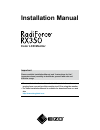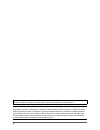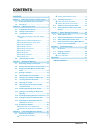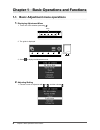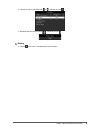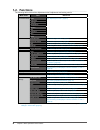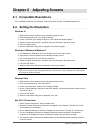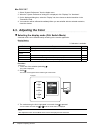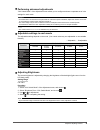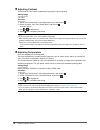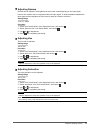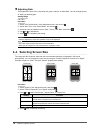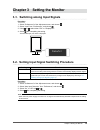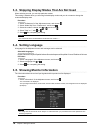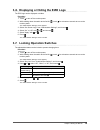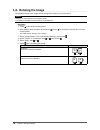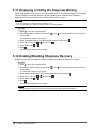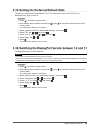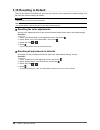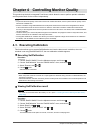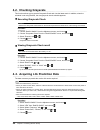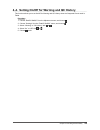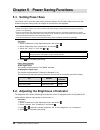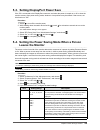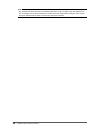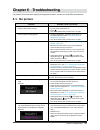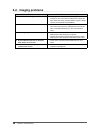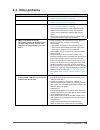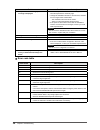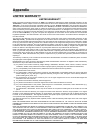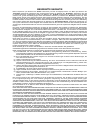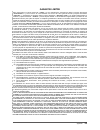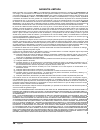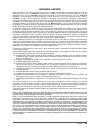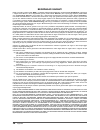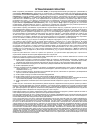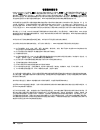- DL manuals
- Radiforce
- Monitor
- RX350
- Installation Manual
Radiforce RX350 Installation Manual
Important
Please read this Installation Manual, and “Instructions for Use”
(separate volume) carefully to familiarize yourself with safe and
effective usage.
• Please refer to the “Instructions for Use” for basic information
ranging from connection of the monitor to a PC to using the monitor.
• The latest Installation Manual is available for download from our web
site:
http://www.eizoglobal.com
Color LCD Monitor
Installation Manual
Summary of RX350
Page 1
Important please read this installation manual, and “instructions for use” (separate volume) carefully to familiarize yourself with safe and effective usage. • please refer to the “instructions for use” for basic information ranging from connection of the monitor to a pc to using the monitor. • the ...
Page 2
2 this product has been adjusted specifically for use in the region to which it was originally shipped. If operated outside this region, the product may not perform as stated in the specifications. No part of this manual may be reproduced, stored in a retrieval system, or transmitted, in any form or...
Page 3: Contents
3 contents contents contents ............................................................. 3 chapter 1 basic operations and functions .... 4 1-1. Basic adjustment menu operations ........... 4 1-2. Functions ....................................................... 6 chapter 2 adjusting screens .........
Page 4
4 chapter 1 basic operations and functions chapter 1 basic operations and functions 1-1. Basic adjustment menu operations 1. Displaying adjustment menu 1. Touch one of the switches (excluding ). Switch 2. The guide is displayed. 3. Select to display the adjustment menu. 2. Adjusting/setting 1. Choos...
Page 5
5 chapter 1 basic operations and functions 2. Choose an item to adjust/set with or , and then choose . 3. Adjust/set the selected item with , and then choose . 3. Exiting 1. Choose a few times. The adjustment menu finishes..
Page 6: 1-2. Functions
6 chapter 1 basic operations and functions 1-2. Functions the following table shows all the adjustment menu’s adjustment and setting menus. Main menu item reference cal switch mode mode “2-3. Adjusting the color” (page 8) brightness contrast temperature gamma hue saturation gain reset radics selfqc ...
Page 7
7 chapter 2 adjusting screens chapter 2 adjusting screens 2-1. Compatible resolutions for compatible resolutions of this product, refer to instruction for use "compatible resolutions". 2-2. Setting the resolution windows 10 1. Right-click the mouse anywhere on the desktop except on icons. 2. From th...
Page 8: 2-3. Adjusting The Color
8 chapter 2 adjusting screens mac os x 10.7 1. Select “system preferences” from the apple menu. 2. When the “system preferences” dialog box is displayed, click “displays” for “hardware”. 3. On the displayed dialog box, select the “display” tab, then choose a desired resolution in the “resolutions” f...
Page 9: ●
9 chapter 2 adjusting screens ● performing advanced adjustments “cal switch mode” of the adjustment menu allows you to configure and save a separate set of color settings for each mode. Attention • as it takes about 15 minutes for the performance of electrical parts to stabilize, adjust the monitor ...
Page 10: ●
10 chapter 2 adjusting screens ● adjusting contrast the luminance of the screen is adjusted by varying the video signal level. Setting range 0 to 100% procedure 1. Select "cal switch mode" of the adjustment menu, and choose . 2. Select “contrast” from “cal switch mode”, and choose . “contrast” appea...
Page 11: ●
11 chapter 2 adjusting screens ● adjusting gamma gamma can be adjusted. The brightness of the monitor varies depending on the input signal, however, the variation rate is not proportional to the input signal. To keep the balance between the input signal and the brightness of the monitor is called as...
Page 12: ●
12 chapter 2 adjusting screens ● adjusting gain the brightness of each color component red, green, and blue is called gain. You can change the hue of “white” by adjusting gain. Setting range 0 to 100% procedure 1. Select "cal switch mode" of the adjustment menu, and choose . 2. Select “gain” from “c...
Page 13
13 chapter 3 setting the monitor chapter 3 setting the monitor 3-1. Switching among input signals procedure 1. Select “preferences” of the adjustment menu, and choose . 2. Select “input” from “preferences”, and choose . 3. Using or , select either "dvi" or "displayport". 4. Select after completing t...
Page 14: 3-4. Setting Language
14 chapter 3 setting the monitor 3-3. Skipping display modes that are not used when selecting a mode, you can skip particular modes. This setting is suitable when you are using limited display modes and you do not want to change the customized display state. Procedure 1. Select “preferences” of the ...
Page 15
15 chapter 3 setting the monitor 3-6. Displaying or hiding the eizo logo the eizo logo can be displayed or hidden. Procedure 1. Touch to turn off the monitor power. 2. While holding down the switch at the far left ( ), touch for at least two seconds to turn on the monitor power. The “administrator s...
Page 16: 3-8. Rotating The Image
16 chapter 3 setting the monitor 3-8. Rotating the image the display direction of the image can be changed according to your environment. Attention • refer to the user’s manual of the graphics board. • the setting is available even when the pc is not started up. Procedure 1. Touch to turn off the mo...
Page 17
17 chapter 3 setting the monitor 3-9. Selecting the input signal for ddc communication specify the input signal with which ddc communication is used. Use auto normally. By using ddc communication, you can use radics le without connecting a usb cable. (this is different from the ddc/ci communication....
Page 18
18 chapter 3 setting the monitor 3-11. Displaying or hiding the grayscale warning when the displayport signal is input in a recommended resolution, the grayscale display error message may be displayed if the monitor detects a 6-bit (64-gradation) signal. When the error message is displayed, turn off...
Page 19
19 chapter 3 setting the monitor 3-13. Setting the preferred refresh rate the priority of refresh rates can be defined. The "low" refresh rate is set to 46 hz (or 47 hz for landscape), and "high" is to 60 hz. Procedure 1. Select to turn off the monitor power. 2. While holding down the switch at the ...
Page 20: ●
20 chapter 3 setting the monitor 3-15. Resetting to default there are two different reset functions: one that only resets the color adjustments to default settings, and the other that resets all settings to defaults. Attention • after resetting, you cannot undo the operation. Note • for default sett...
Page 21: ●
21 chapter 4 controlling monitor quality chapter 4 controlling monitor quality this product has the built-in integrated front sensor, which allows the user to perform periodic calibration and grayscale check for the monitor independently. Note • to perform advanced quality control that conforms to m...
Page 22: 4-2. Checking Grayscale
22 chapter 4 controlling monitor quality 4-2. Checking grayscale this function allows you to execute grayscale check and view the latest result. In addition, when the schedule is set using radics, the next grayscale check schedule appears. ● executing grayscale check attention • perform the grayscal...
Page 23
23 chapter 4 controlling monitor quality 4-4. Setting on/off for warning and qc history this function allows you to set on/off for warning and qc history when the grayscale check result is failed. Procedure 1. Choose “radics selfqc” from the adjustment menu, and choose . 2. Choose “settings” from th...
Page 24: 5-1. Setting Power Save
24 chapter 5 power saving functions chapter 5 power saving functions 5-1. Setting power save the monitor can be set to the power saving mode according to the pc status. When the monitor has shifted to the power saving mode, the images on the screen are not displayed. Attention • when not using the m...
Page 25: Leaves The Monitor
25 chapter 5 power saving functions 5-3. Setting displayport power save if the pc is connected to the displayport connector, and when the power is turned on or off or when the monitor recovers from power saving mode, window or icon positions may be shifted. If that occurs, set this function to "off"...
Page 26
26 chapter 5 power saving functions note • the sensitivity becomes lower when the ambient temperature is high, and higher when the temperature is low. Accordingly, you can set the sensitivity to a higher level when temperatures are higher, and to a lower level when temperatures are lower to ensure m...
Page 27: 6-1. No Picture
27 chapter 6 troubleshooting chapter 6 troubleshooting if a problem still remains after applying the suggested remedies, contact your local eizo representative. 6-1. No picture problem possible cause and remedy 1. No picture • power indicator does not light. • check whether the power cord is connect...
Page 28: 6-2. Imaging Problems
28 chapter 6 troubleshooting 6-2. Imaging problems problem possible cause and remedy 1. The screen is too bright or too dark. • use “brightness” or “contrast” in the adjustment menu to adjust it. (the lcd monitor backlight has a limited life span. When the screen becomes dark or begins to flicker, c...
Page 29: 6-3. Other Problems
29 chapter 6 troubleshooting 6-3. Other problems problem possible cause and remedy 1. The adjustment menu does not appear. • check whether the operation lock function works (see “3-7. Locking operation switches” (page 15) ). 2. No mode menu is displayed. • check whether the operation lock function w...
Page 30: ●
30 chapter 6 troubleshooting problem possible cause and remedy 6. The power turns off during operation and no image is displayed. • the monitor power is turned off automatically when the internal temperature is extremely high. • change the installation location or environment, and then turn it on ag...
Page 31: Appendix
31 appendix appendix limited warranty limited warranty eizo corporation (hereinafter referred to as “ eizo ”) and distributors authorized by eizo (hereinafter referred to as the “ distributors ”) warrant, subject to and in accordance with the terms of this limited warranty (hereinafter referred to a...
Page 32
32 appendix begrenzte garantie eizo corporation (im weiteren als „ eizo “ bezeichnet) und die vertragsimporteure von eizo (im weiteren als „ vertrieb(e) “ bezeichnet) garantieren dem ursprünglichen käufer (im weiteren als „ erstkäufer “ bezeichnet), der das in diesem dokument vorgegebene produkt (im...
Page 33
33 appendix garantie limitÉe eizo corporation (ci-après dénommé « eizo ») et les distributeurs autorisés par eizo (ci-après dénommés « distributeurs »), sous réserve et conformément aux termes de cette garantie limitée (ci-après dénommée « garantie »), garantissent à l’acheteur initial (ci-après dén...
Page 34
34 appendix garanzia limitata eizo corporation (a cui si farà riferimento da qui in poi con “ eizo ”) ed i distributori autorizzati da eizo (a cui si farà riferimento da qui in poi con “ distributori ”) garantiscono, secondo i termini di questa garanzia limitata (a cui si farà riferimento da qui in ...
Page 35
35 appendix garanzia limitata eizo corporation (a cui si farà riferimento da qui in poi con “ eizo ”) ed i distributori autorizzati da eizo (a cui si farà riferimento da qui in poi con “ distributori ”) garantiscono, secondo i termini di questa garanzia limitata (a cui si farà riferimento da qui in ...
Page 36
36 appendix begrÄnsad garanti eizo corporation (nedan kallat “ eizo ”) och eizos auktoriserade distributörer (nedan kallade “ distributörer ”) garanterar i enlighet med villkoren i denna begränsade garanti (nedan kallad “ garantin ”) den ursprunglige köparen (nedan kallad den “ ursprunglige köparen ...
Page 37
37 appendix ОГРАНИЧЕННАЯ ГАРАНТИЯ eizo corporation (называемая в дальнейшем “ eizo ”) и авторизированные eizo дистрибуторы (называемые в дальнейшем “ Дистрибуторы ”) гарантируют, в соответствии с условиями и пунктами этой ограниченной гарантии (называемой в дальнейшем “ Гарантия ”), первичному покуп...
Page 38
38 appendix 有限责任保证书 eizo corporation ( 以下简称 “ eizo ”) 和 eizo 授权的经销商 ( 以下简称 “ 经销商 ”), 接受并依照本有限责任保证书 ( 以 下简称 “ 保证书 ”) 之条款 , 向从 eizo 和经销商购买本文中所规定产品 ( 以下简称 “ 产品 ”) 的原买方 ( 以下称 “ 原买方 ”) 提供保证 : 在保证期内 ( 规定如下 ), 如果原买方发现 (i) 按本产品所附使用说明书 ( 以下简称 “ 用户手册 ”) 所述方式正常 使用本产品过程中 , 本产品出现故障或损坏 ; 或 (ii) 按用户手册所述方式正常使用本产品过程...
Page 39
(u.M-rx350-install) 03v25547a1 1st edition-november, 2015 copyright © 2015 eizo corporation all rights reserved..