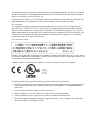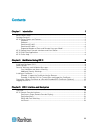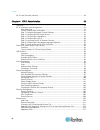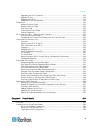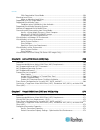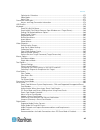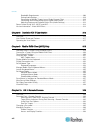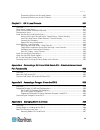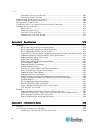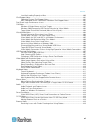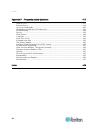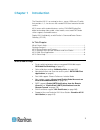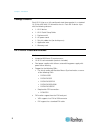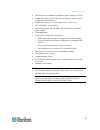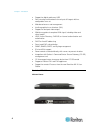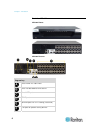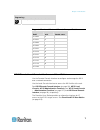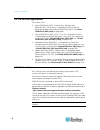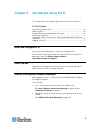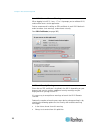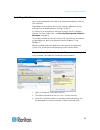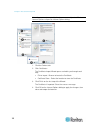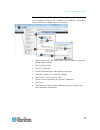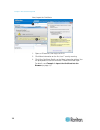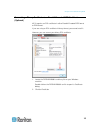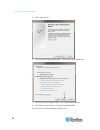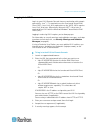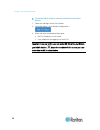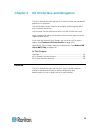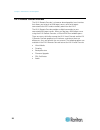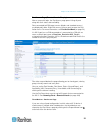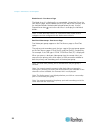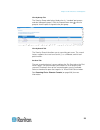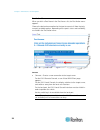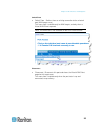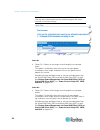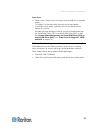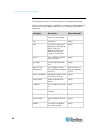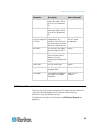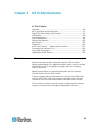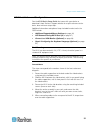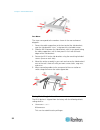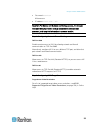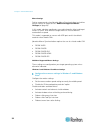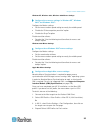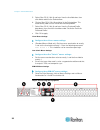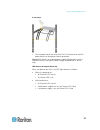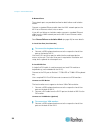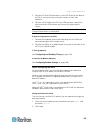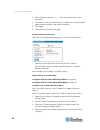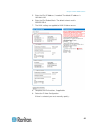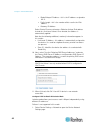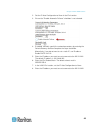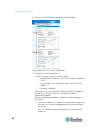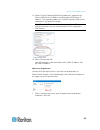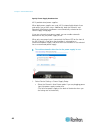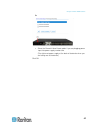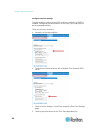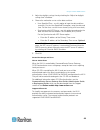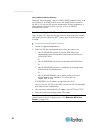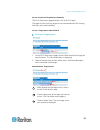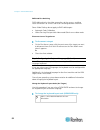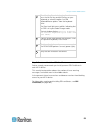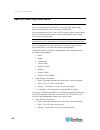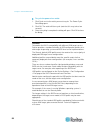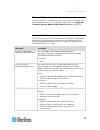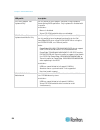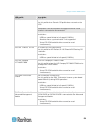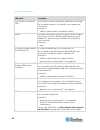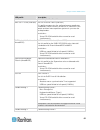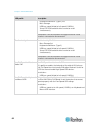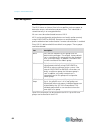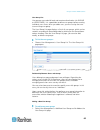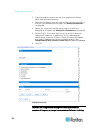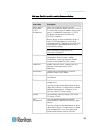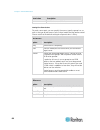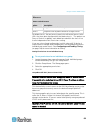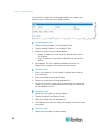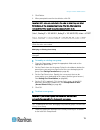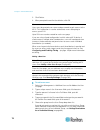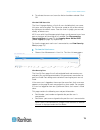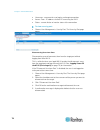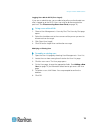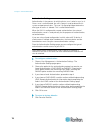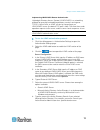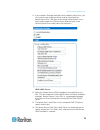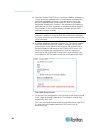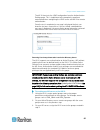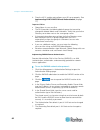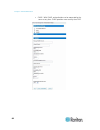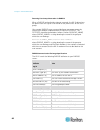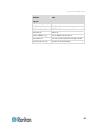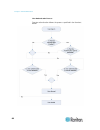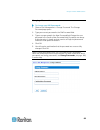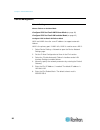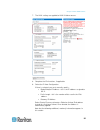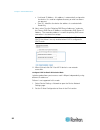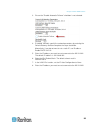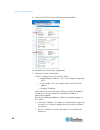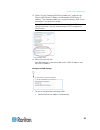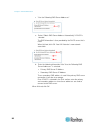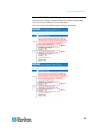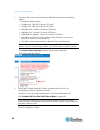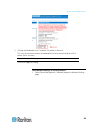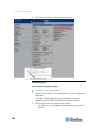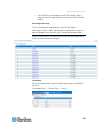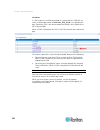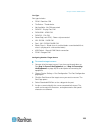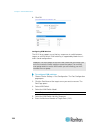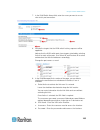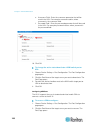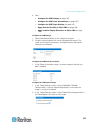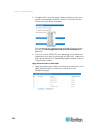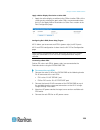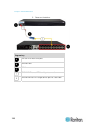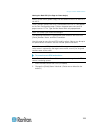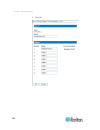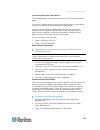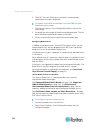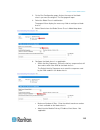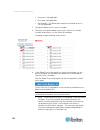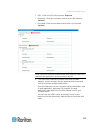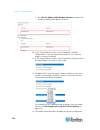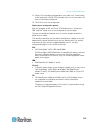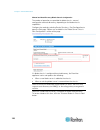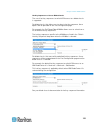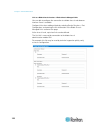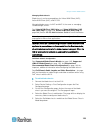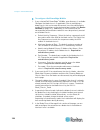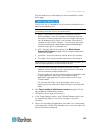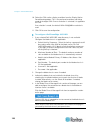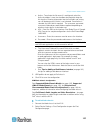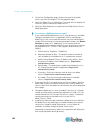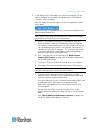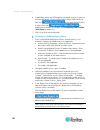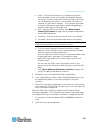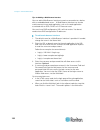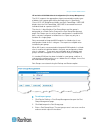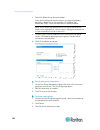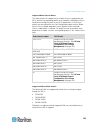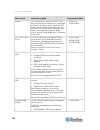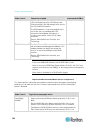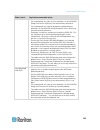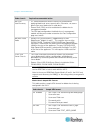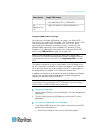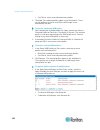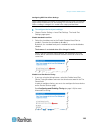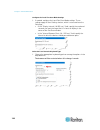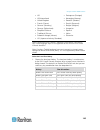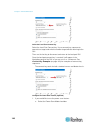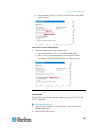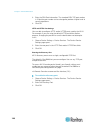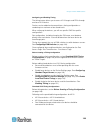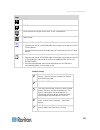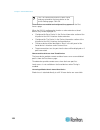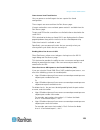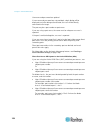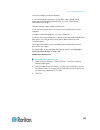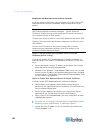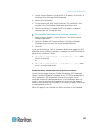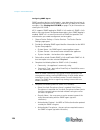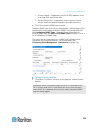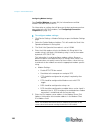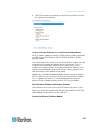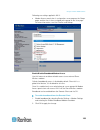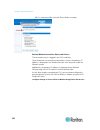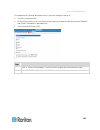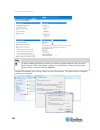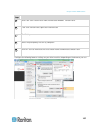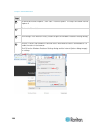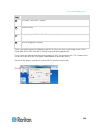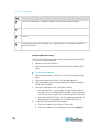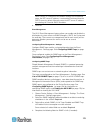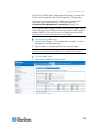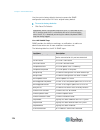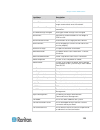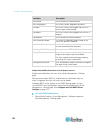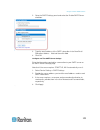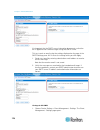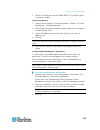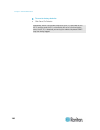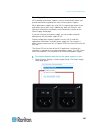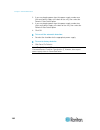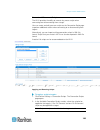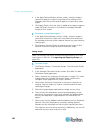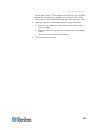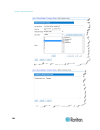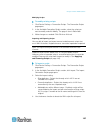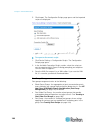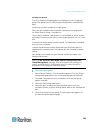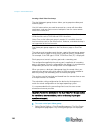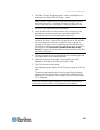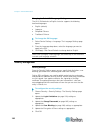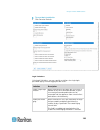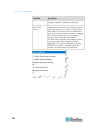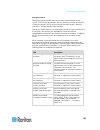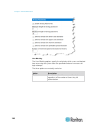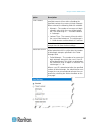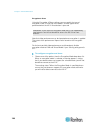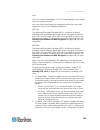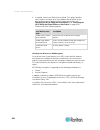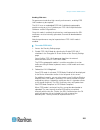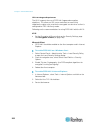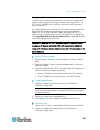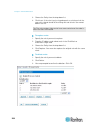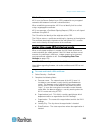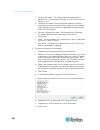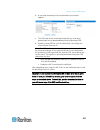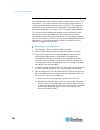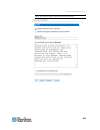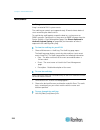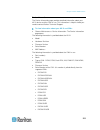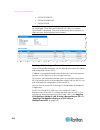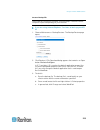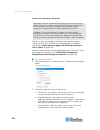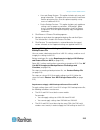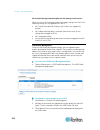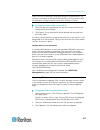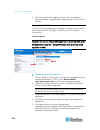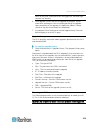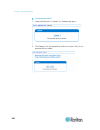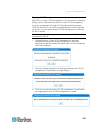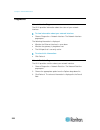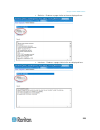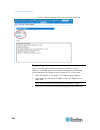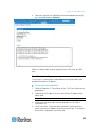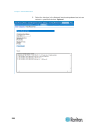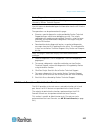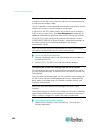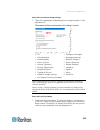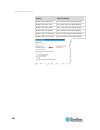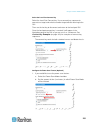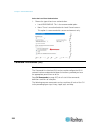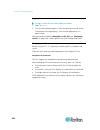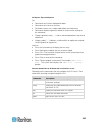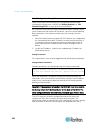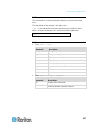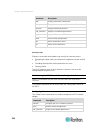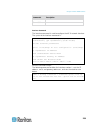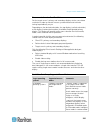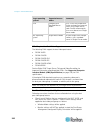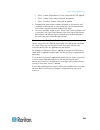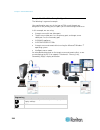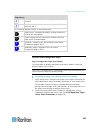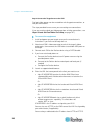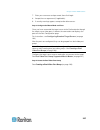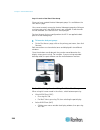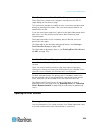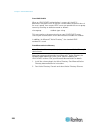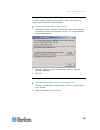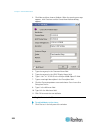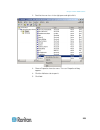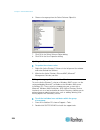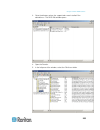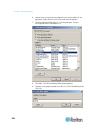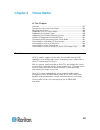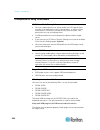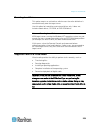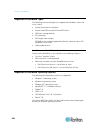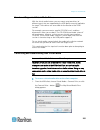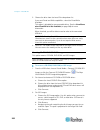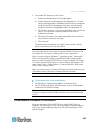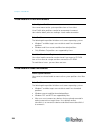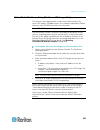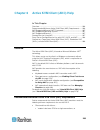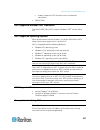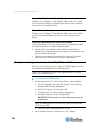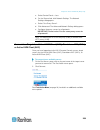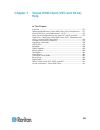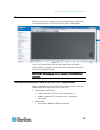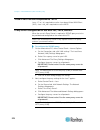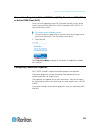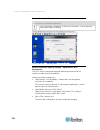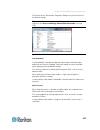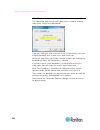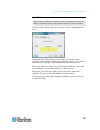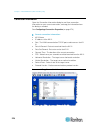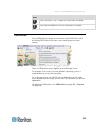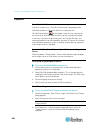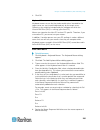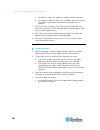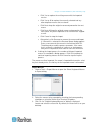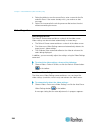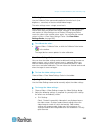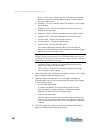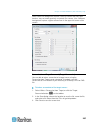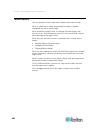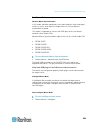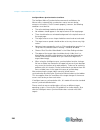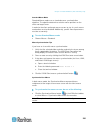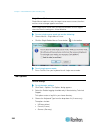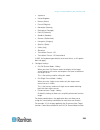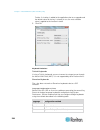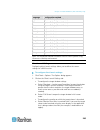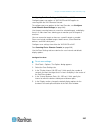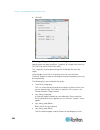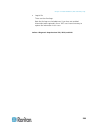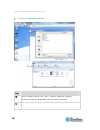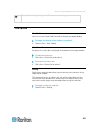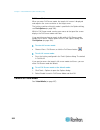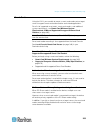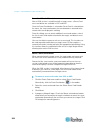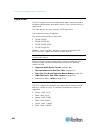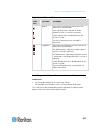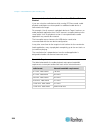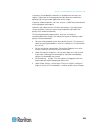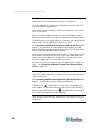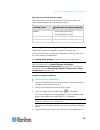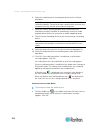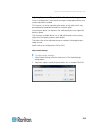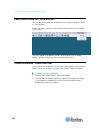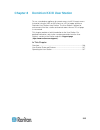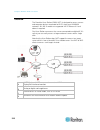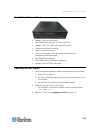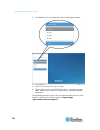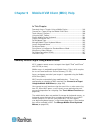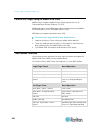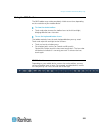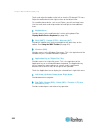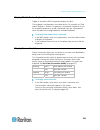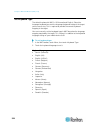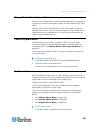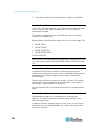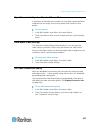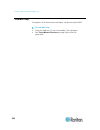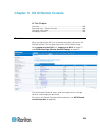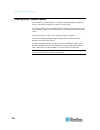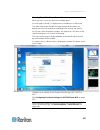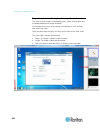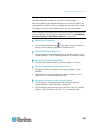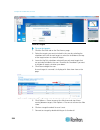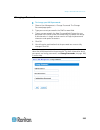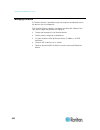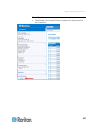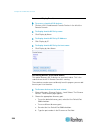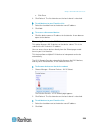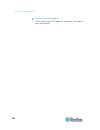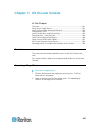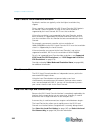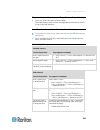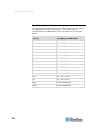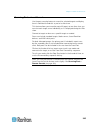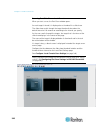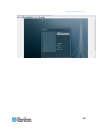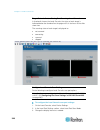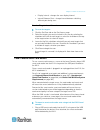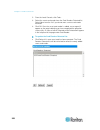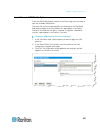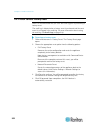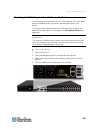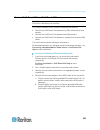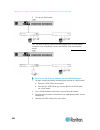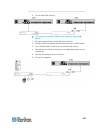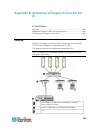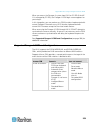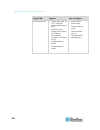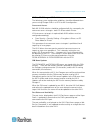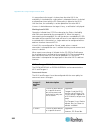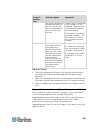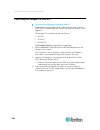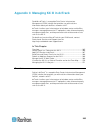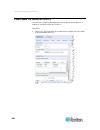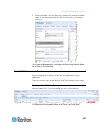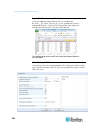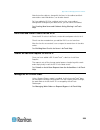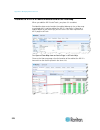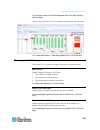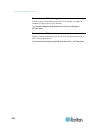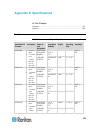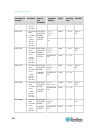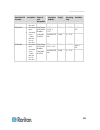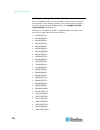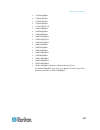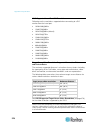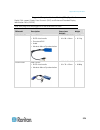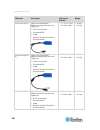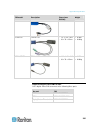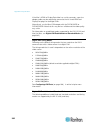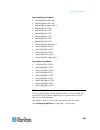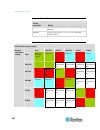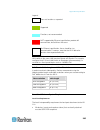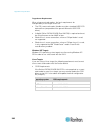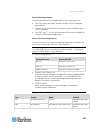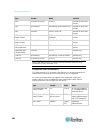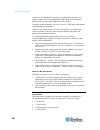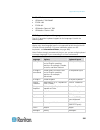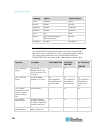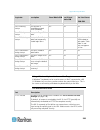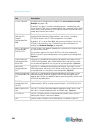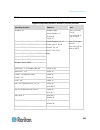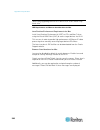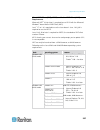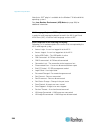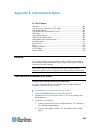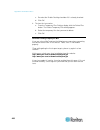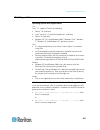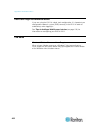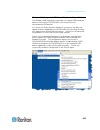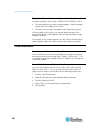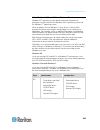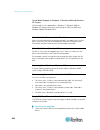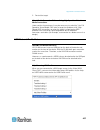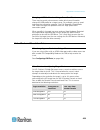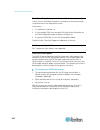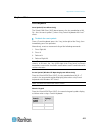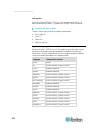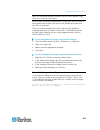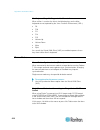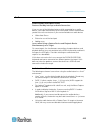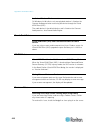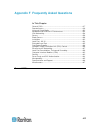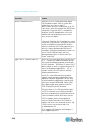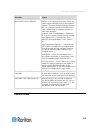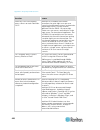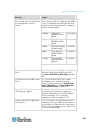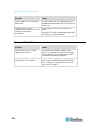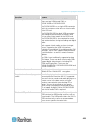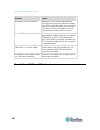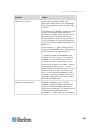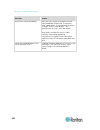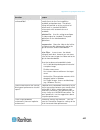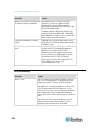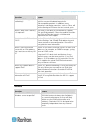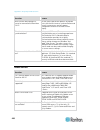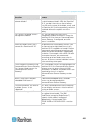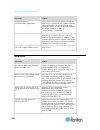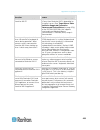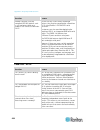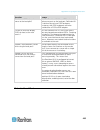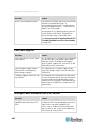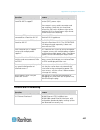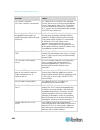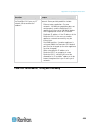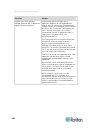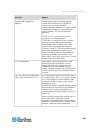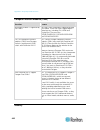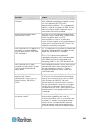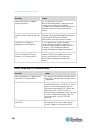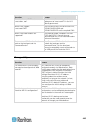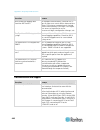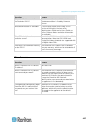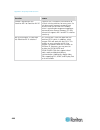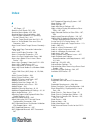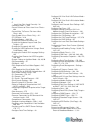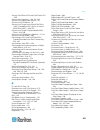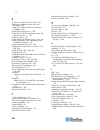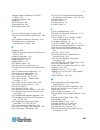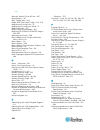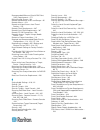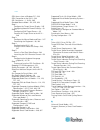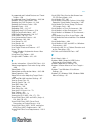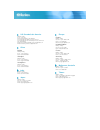- DL manuals
- Raritan
- Switch
- Dominion KX III
- Administrator's Manual
Raritan Dominion KX III Administrator's Manual
Summary of Dominion KX III
Page 1
Copyright © 2015 raritan, inc. Dkx3a-v3.2.0-0g-e december 2015 255-62-0002-00 dominion kx iii administrators guide release 3.2.0
Page 2
This document contains proprietary information that is protected by copyright. All rights reserved. No part of this document may be photocopied, reproduced, or translated into another language without express prior written consent of raritan, inc. © copyright 2015 raritan, inc. All third-party softw...
Page 3
Iii contents chapter 1 introduction 1 what's new in help........................................................................................................................ 1 package contents............................................................................................................
Page 4
Contents iv kx iii local console interface ..................................................................................................... 29 chapter 4 kx iii administration 30 overview ...............................................................................................................
Page 5
Contents v upgrading the kx iii firmware ........................................................................................218 upgrade history...............................................................................................................219 rebooting the kx iii ...................
Page 6
Contents vi cims required for virtual media .....................................................................................258 mounting local drives ............................................................................................................... 259 notes on mounting local drive...
Page 7
Contents vii optimize for: selections...................................................................................................275 video mode...................................................................................................................... 276 noise filter..................
Page 8
Contents viii bandwidth requirements ................................................................................................308 saving audio settings .....................................................................................................310 connecting to multiple targets from ...
Page 9
Contents ix discovering devices on the local subnet.......................................................................338 discovering devices on the kx iii subnet.......................................................................339 chapter 11 kx iii local console 341 overview .................
Page 10
Contents x import kx iii devices into dctrack ..................................................................................368 clone existing kx iii devices ..........................................................................................368 build data and power circuits for the kx iii...
Page 11
Contents xi java not loading properly on mac .................................................................................400 ipv6 support notes.................................................................................................................... 401 operating system ipv6 support n...
Page 12
Contents xii appendix f frequently asked questions 417 general faqs ............................................................................................................................ 417 remote access.............................................................................................
Page 13: Chapter 1
1 the dominion kx iii is an enterprise-class, secure, kvm-over-ip switch that provides 1, 2, 4 or 8 users with remote bios-level control of 8 to 64 servers. Kx iii comes with standard features such as dvi/hdmi/displayport digital and analog video, audio, virtual media, smart card/cac, blade server s...
Page 14
Chapter 1: introduction 2 package contents each kx iii ships as a fully-configured stand-alone product in a standard 1u (2u for kx3-864) 19" rackmount chassis. Each kx iii device ships with the following contents: 1 - kx iii device 1 - kx iii quick setup guide 1 - rackmount kit 2 - ac power cords 1 ...
Page 15
Chapter 1: introduction 3 remote access and power management from an iphone ® or ipad ® support for tiering in which a base kx iii device is used to access multiple other tiered devices multiple user capacity (1/2/4/8 remote users; 1 local user) utp (cat5/5e/6) server cabling dual ethernet ports (10...
Page 16
Chapter 1: introduction 4 support for digital audio over usb port scanning and thumbnail view of up to 32 targets within a configurable scan set web-based access and management intuitive graphical user interface (gui) support for dual port video output 256-bit encryption of complete kvm signal, incl...
Page 17
Chapter 1: introduction 5 kx3-832 features diagram key dual power ac 100v/240v dual 10/100/1000 ethernet access local usb ports dvi-d port 32 kvm ports for utp cabling (cat5/5e/6) tier port for tiering devices modem port for external modems.
Page 18
Chapter 1: introduction 6 dominion kx3-864 kx3-864 photos kx3-864 features diagram key dual power ac 100v/240v dual 10/100/1000 ethernet access local usb ports dvi-d port 64 kvm ports for utp cabling (cat5/5e/6) tier port for optional tiering devices.
Page 19
Chapter 1: introduction 7 diagram key modem port for optional external modems supported number of ports and remote users per model model ports remote users kx3-864 64 8 kx3-832 32 8 kx3-808 8 8 kx3-464 64 4 kx3-432 32 4 kx3-416 16 4 kx3-232 32 2 kx3-216 16 2 kx3-132 32 1 kx3-116 16 1 kx3-108 8 1 kx ...
Page 20
Chapter 1: introduction 8 kx iii kvm client applications kx iii works with - active kvm client (akc) - default client. Windows only. Microsoft .Net ® 4.0 (or later) is required to use kx iii with the microsoft windows ® -based active kvm client (akc). See active kvm client (akc) help (on page 266) v...
Page 21: Chapter 2
9 this section walks you through high-level tasks to start using kx iii. In this chapter install and configure kx iii........................................................................9 allow pop-ups ...........................................................................................9 se...
Page 22
Chapter 2: get started using kx iii 10 java validation and access warning when logging in to kx iii, java ™ 1.7 or 1.8 prompts you to validate kx iii, and to allow access to the application. Raritan recommends installing an ssl certificate in each kx iii device in order to reduce java warnings, and ...
Page 23
Chapter 2: get started using kx iii 11 installing a certificate you may be prompted by the browser to accept and validate the kx iii's ssl certificate. Depending on your browser and security settings, additional security warnings may be displayed when you log in to kx iii. It is necessary to accept ...
Page 24
Chapter 2: get started using kx iii 12 note: if you are not prompted by the browser, manually select tools > internet options to open the internet options dialog. 1. Click the content tab. 2. Click certificates. The certificate import wizard opens and walks you through each step. file to import - ...
Page 25
Chapter 2: get started using kx iii 13 example 2: add the kx iii to trusted sites and import the certificate in this example, the kx iii's url is added as a trusted site, and the self signed certificate is added as part of the process. 1. Open an ie browser, then select tools > internet options to o...
Page 26
Chapter 2: get started using kx iii 14 next, import the certificate. 1. Open an ie browser, then log in to kx iii. 2. Click more information on the first java ™ security warning. 3. Click view certificate details on the more information dialog. You are prompted to install the certificate. Follow the...
Page 27
Chapter 2: get started using kx iii 15 converting a binary certificate to a base64-encoded der certificate (optional) kx iii requires an ssl certificate in either base64-encoded der format or pem format. If you are using an ssl certificate in binary format, you cannot install it. However, you can co...
Page 28
Chapter 2: get started using kx iii 16 3. Click "copy to file...". 4. The certificate export wizard opens. Click next to start the wizard. 5. Select "base-64 encoded x.509" in the second wizard dialog. 6. Click next to save the file as a base-64 encoded x.509. You can now install the certificate on ...
Page 29
Chapter 2: get started using kx iii 17 logging in to kx iii log in to your kx iii remote console from any workstation with network connectivity. Java ™ 1.7 is required to use the java-based virtual kvm client (vkc). Java 1.8.0_40 is required to use the vkcs. Vkcs requires java 1.8.0_40 or later. Alt...
Page 30
Chapter 2: get started using kx iii 18 to add the kx iii switches and user credentials to the user station: 1. Power on and log in to the user station. 2. Click main menu > user station configuration > . 3. Enter and save the following information. kx iii's ip address or host name user credentia...
Page 31: Chapter 3
19 the kx iii remote console and the kx iii local console are web-based graphical user interfaces. Use the remote console interface to configure and manage the kx iii over a network connection. Use the local console interface to access the kx iii while at the rack. Access targets from either the rem...
Page 32
Chapter 3: kx iii interface and navigation 20 kx iii remote console interface the kx iii remote console is a browser-based graphical user interface that allows you to log in to kvm target servers and serial targets connected to the kx iii and to remotely administer the kx iii. The kx iii remote cons...
Page 33
Chapter 3: kx iii interface and navigation 21 port access page (remote console display) after a successful login, the port access page opens listing all ports along with their status and availability. Ports connected to kvm target servers (blades and standard servers) are displayed in blue. Right-cl...
Page 34
Chapter 3: kx iii interface and navigation 22 blade chassis - port access page the blade chassis is displayed in an expandable, hierarchical list on the port access page, with the blade chassis at the root of the hierarchy and the individual blades labeled and displayed below the root. Use the expan...
Page 35
Chapter 3: kx iii interface and navigation 23 view by group tab the view by group tab displays blade chassis, 'standard' port groups, and dual video port groups. Click the expand arrow icon next to a group to view the ports assigned to the port group. View by search tab the view by search tab allows...
Page 36
Chapter 3: kx iii interface and navigation 24 port action menu when you click a port name in the port access list, the port actionmenu appears. Choose the desired menu option for that port to execute it. Note that only currently available options, depending on the port's status and availability, are...
Page 37
Chapter 3: kx iii interface and navigation 25 switch from switch from - switches from an existing connection to the selected port (kvm target server) this menu item is available only for kvm targets, and only when a virtual kvm client is opened. Note: this menu item is not available on the kx iii lo...
Page 38
Chapter 3: kx iii interface and navigation 26 note: this menu item is not available on the kx iii local console. The only way to disconnect from the switched target in the local console is to use the hot key. Power on power on - powers on the target server through the associated outlet this option i...
Page 39
Chapter 3: kx iii interface and navigation 27 power cycle power cycle - power cycles the target server through the associated outlets this option is visible only when there are one or more power associations to the target, and when the user has permission to operate this service. Provided you have p...
Page 40
Chapter 3: kx iii interface and navigation 28 left panel the left panel of the kx iii interface contains the following information. Note that some information is conditional - meaning it is displayed based on your role, features being used and so on. Conditional information is noted here. Informatio...
Page 41
Chapter 3: kx iii interface and navigation 29 information description when displayed? Powerin1 status of the power 1 outlet connection. Either on or off, or auto-detect off always powerin2 status of the power 2 outlet connection. Either on or off, or auto-detect off always configured as base or conf...
Page 42: Chapter 4
30 in this chapter overview..................................................................................................30 kx iii installation and configuration ........................................................31 rack pdu (power strip) outlet control ........................................
Page 43
Chapter 4: kx iii administration 31 kx iii installation and configuration see the kx iii quick setup guide that came with your device or download it from raritan's support website for a quick reference to the basic, bear minimum setup steps. Additional information and optional steps included here bu...
Page 44
Chapter 4: kx iii administration 32 rear mount the steps correspond to the numbers shown in the rear rackmount diagrams. 1. Secure the cable-support bar to the front end of the side brackets, near the side brackets' “ears,” using two of the included screws. 2. Slide the kx iii between the side brack...
Page 45
Chapter 4: kx iii administration 33 password = raritan all lowercase. Ip address = 192.168.0.192 important: for backup and business continuity purposes, it is strongly recommended you create a backup administrator username and password, and keep that information in a secure location. Step 1: configu...
Page 46
Chapter 4: kx iii administration 34 mouse settings raritan recommends using absolute mouse synchronization to minimize mouse settings on target servers. Additional supported mouse settings (on page 34). In this mode, absolute coordinates are used to keep the client and target cursors in synch, even ...
Page 47
Chapter 4: kx iii administration 35 windows xp, windows 2003, windows 2008 mouse settings configure these mouse settings in windows xp ® , windows 2003 ® and windows 2008 ® : configure the motion settings: set the mouse motion speed setting to exactly the middle speed disable the "enhance pointer pr...
Page 48
Chapter 4: kx iii administration 36 5. Select 'mac os-x (10.4.9) and later' from the available box, then click add to add it to the selected box. 6. Click on 'mac os-x (10.4.9) and later' in the selected box. This automatically adds it to the preferred profile drop-down. 7. Select 'mac os-x (10.4.9)...
Page 49
Chapter 4: kx iii administration 37 a: ac power 1. Use the power cords that came with kx iii. Use both cords with ac power outlets for dual-power failover protection. Optional for details on enabling power supply autodetection from the remote console, see specify power supply autodetection in online...
Page 50
Chapter 4: kx iii administration 38 b. Network ports two network ports are provided to allow for both failover and isolation modes. Connect a standard ethernet cable from the lan1 network port on the kx iii to an ethernet switch, hub, or router. If you will use failover or isolation modes, connect a...
Page 51
Chapter 4: kx iii administration 39 2. Plug the dvi-d to vga converter in to the dvi-d port on the back of the kx iii, and secure it by turning the screws on each side clockwise. 3. Connect a vga cable to the dvi-d to vga converter, connect the other end to your vga monitor and secure it by tighteni...
Page 52
Chapter 4: kx iii administration 40 3. Enter the old password raritan, then enter and reenter a new password. 4. Passwords can be up to 64 characters in length consisting of english alphanumeric characters and special characters. 5. Click apply. 6. Click ok on the confirmation page. Assign the kx ii...
Page 53
Chapter 4: kx iii administration 41 5. Enter the ipv4 ip address, if needed. The default ip address is 192.168.0.192. 6. Enter the ipv4 subnet mask. The default subnet mask is 255.255.255.0. 7. The lan1 settings are applied to lan2 if failover occurs. 8. Complete the ipv6 sections, if applicable. 9....
Page 54
Chapter 4: kx iii administration 42 global/unique ip address - this is the ip address assigned to kx iii. prefix length - this is the number of bits used in the ipv6 address. gateway ip address. Select router discovery to locate a global or unique ipv6 address instead of a link-local subnet. O...
Page 55
Chapter 4: kx iii administration 43 2. Set the ip auto configuration to none in the ipv4 section. 3. Ensure the "enable automatic failover" checkbox is not selected. 4. If needed, manually specify the network parameters by entering the default gateway and then complete the steps that follow. Alterna...
Page 56
Chapter 4: kx iii administration 44 9. Enter the lan2 ipv4 default gateway and subnet mask. 10. Complete the ipv6 sections, if applicable. 11. Select the ip auto configuration. If none is selected, you must manually specify - global/unique ip address - this is the ip address assigned to kx iii. ...
Page 57
Chapter 4: kx iii administration 45 12. Select "use the following dns server addresses" and enter the primary dns server ip address and secondary dns server ip address. The secondary addresse is used if the primary dns server connection is lost due to an outage. Note: "obtain dns server address auto...
Page 58
Chapter 4: kx iii administration 46 specify power supply autodetection kx iii provides dual power supplies. When both power supplies are used, kx iii automatically detects them and notifies you of their status. Additionally, both the powerln1 and powerln2 auto detect checkboxes are automatically sel...
Page 59
Chapter 4: kx iii administration 47 or select the powerln2 auto detect option if you are plugging power input into power supply number two. (the right-most power supply at the back of the device when you are facing rear of the device.) click ok..
Page 60
Chapter 4: kx iii administration 48 configure date/time settings the date and time settings impact ssl certificate validation if ldaps is enabled. Configuring the date and time also ensures your audit logs will be timestamped correctly. There are two ways to do this: manually set the date and time. ...
Page 61
Chapter 4: kx iii administration 49 3. Adjust for daylight savings time by checking the "adjust for daylight savings time" checkbox. 4. Choose the method to use to set the date and time: user specified time - use this option to input the date and time manually. For the user specified time option, ...
Page 62
Chapter 4: kx iii administration 50 note on microsoft active directory microsoft ® active directory ® uses the ldap/ldaps protocol natively, and can function as an ldap/ldaps server and authentication source for the kx iii. If it has the ias (internet authorization server) component, a microsoft act...
Page 63
Chapter 4: kx iii administration 51 access and control target servers remotely the kx iii port access page provides a list of all kx iii ports. The page also lists all of the target servers connected to the kx iii along with their status and availability. Access a target server from the kx iii to ac...
Page 64
Chapter 4: kx iii administration 52 dkx3-808 fast switching dkx3-808 maintains the video connections to the servers, enabling faster connections to servers and faster switching between channels. Some video settings do not apply to dkx3-808 targets: automatic color calibration video sensing: best pos...
Page 65
Chapter 4: kx iii administration 53 2 check that the num lock key is active. Then press the left ctrl key and the del key on your keyboard, or select the option "set cim keyboard/mouse options" from the keyboard menu. The caps lock light starts to blink, indicating that the cim is in layout code cha...
Page 66
Chapter 4: kx iii administration 54 rack pdu (power strip) outlet control overview you can control raritan px and rpc series rack pdu (power strip) outlets connected to the kx iii through a d2cim-pwr. Once connected to the kx iii, the rack pdu and its outlets are controlled from the powerstrip page,...
Page 67
Chapter 4: kx iii administration 55 association - the ports associated with the outlet if you have privileges, you can also control power from akc, vkc, vkcs, and the admin client. See remote power management via virtual kvm client (vkc) or active kvm client (akc) (see " power control using vkc, v...
Page 68
Chapter 4: kx iii administration 56 to cycle the power of an outlet: 1. Click cycle next to the outlet you want to cycle. The power cycle port dialog opens. 2. Click ok. The outlet will then cycle (note that this may take a few seconds). 3. Once the cycling is complete the dialog will open. Click ok...
Page 69
Chapter 4: kx iii administration 57 cim compatibility in order to make use of usb profiles, you must use a virtual media cim with updated firmware. For a list of virtual media cims, see supported computer interface module (cims) specifications (on page 379). Available usb profiles the current releas...
Page 70
Chapter 4: kx iii administration 58 usb profile description bios dell optiplex 790 keyboard only use this profile for dell optiplex 790 when using keyboard macros during bios operations. Only keyboard is enabled with this profile. Restrictions: mouse is disabled. virtual cd-rom and disk drives a...
Page 71
Chapter 4: kx iii administration 59 usb profile description bios generic bios generic use this profile when generic os profile does not work on the bios. Warning: usb enumeration will trigger whenever virtual media is connected or disconnected. Restrictions: usb bus speed limited to full-speed (12...
Page 72
Chapter 4: kx iii administration 60 usb profile description bios lenovo thinkpad t61 & x61 bios lenovo thinkpad t61 and x61 (boot from virtual media) use this profile to boot the t61 and x61 series laptops from virtual media. Restrictions: usb bus speed limited to full-speed (12 mbit/s) generic th...
Page 73
Chapter 4: kx iii administration 61 usb profile description when using the mac boot menu mac os x ® 10.4.9 (and later) mac os x version 10.4.9 (and later) this profile compensates the scaling of mouse coordinates introduced in recent versions of mac os x. Select this if the remote and local mouse po...
Page 74
Chapter 4: kx iii administration 62 usb profile description keyboard and mouse (type 2) first mass storage usb bus speed limited to full-speed (12 mbit/s) virtual cd-rom and disk drives cannot be used simultaneously warning: usb enumeration will trigger whenever virtual media is connected or...
Page 75
Chapter 4: kx iii administration 63 mouse modes when using the mac boot menu when working with the "bios mac" usb profile, to use the mouse in the mac boot menu, you must use single mouse mode since absolute mouse mode is not supported in the bios. To configure the mouse to work at the boot menu: 1....
Page 76
Chapter 4: kx iii administration 64 user management user groups the kx iii stores an internal list of all user profiles and user groups to determine access authorization and permissions. This information is stored internally in an encrypted format. All users must be authenticated to access kx iii. K...
Page 77
Chapter 4: kx iii administration 65 user group list user groups are used with local and remote authentication (via radius or ldap/ldaps). It is a good idea to define user groups before creating individual users since, when you add a user, you must assign that user to an existing user group. The user...
Page 78
Chapter 4: kx iii administration 66 2. Type a descriptive name for the new user group into the group name field (up to 64 characters). 3. Select the checkboxes next to the permissions you want to assign to all of the users belonging to this group. See setting permissions (on page 66) 4. Specify the ...
Page 79
Chapter 4: kx iii administration 67 their own. Carefully consider granting these permissions. Permission description device access while under cc-sg management allows users and user groups with this permission to directly access the kx iii. The kx iii is accessed using an ip address when local acces...
Page 80
Chapter 4: kx iii administration 68 permission description consistent across all devices. Setting port permissions for each server port, you can specify the access type the group has, as well as the type of port access to the virtual media and the power control. Please note that the default setting ...
Page 81
Chapter 4: kx iii administration 69 vm access power control access option description deny deny power control to the target server access full permission to power control on a target server for blade chassis, the port access permission will control access to the urls that have been configured for th...
Page 82
Chapter 4: kx iii administration 70 use the ip acl section of the group page to add, insert, replace, and delete ip access control rules on a group-level basis. To add (append) rules: 1. Type the starting ip address in the starting ip field. 2. Type the ending ip address in the ending ip field. 3. C...
Page 83
Chapter 4: kx iii administration 71 2. Click delete. 3. When prompted to confirm the deletion, click ok. Important: acl rules are evaluated in the order in which they are listed. For instance, in the example shown here, if the two acl rules were reversed, dominion would accept no communication at al...
Page 84
Chapter 4: kx iii administration 72 2. Click delete. 3. When prompted to confirm the deletion, click ok. Users users must be granted user names and passwords to gain access to the kx iii. This information is used to authenticate users attempting to access your kx iii. Up to 254 users can be created ...
Page 85
Chapter 4: kx iii administration 73 6. To activate the new user, leave the active checkbox selected. Click ok. View the kx iii users list the user list page displays a list of all users including their user name, full name, and user group. The list can be sorted on any of the columns by clicking on ...
Page 86
Chapter 4: kx iii administration 74 username - username for user logins and target connections access from - ip address of client pc accessing the kx iii status - current active or inactive status of the connection to view users by port: choose user management > user by port. The users by port page ...
Page 87
Chapter 4: kx iii administration 75 logging users off the kx iii (force logoff) if you are an administrator, you are able to log off any authenticated user who is logged on to the kx iii. Users can also be disconnected at the port level. See disconnecting users from ports (on page 74). To log a user...
Page 88
Chapter 4: kx iii administration 76 authentication settings authentication is the process of verifying that a user is who he says he is. Once a user is authenticated, the user's group is used to determine his system and port permissions. The user's assigned privileges determine what type of access i...
Page 89
Chapter 4: kx iii administration 77 implementing ldap/ldaps remote authentication lightweight directory access protocol (ldap/ldaps) is a networking protocol for querying and modifying directory services running over tcp/ip. A client starts an ldap session by connecting to an ldap/ldaps server (the ...
Page 90
Chapter 4: kx iii administration 78 9. In the user search dn field, enter the distinguished name of where in the ldap database you want to begin searching for user information. Up to 64 characters can be used. An example base search value might be: cn=users,dc=raritan,dc=com. Consult your authentica...
Page 91
Chapter 4: kx iii administration 79 11. If you entered a distinguished name for the administrative user, you must enter the password that will be used to authenticate the administrative user's dn against the remote authentication server. Enter the password in the secret phrase field and again in the...
Page 92
Chapter 4: kx iii administration 80 15. Select the enable ldaps server certificate validation checkbox to use the previously uploaded root ca certificate file to validate the certificate provided by the server. If you do not want to use the previously uploaded root ca certificate file, leave this ch...
Page 93
Chapter 4: kx iii administration 81 the kx iii then tests the ldap configuration from the authentication settings page. This is helpful due to the complexity sometimes encountered when configuring the ldap server and kx iii for remote authentication. Once the test is completed, a message is displaye...
Page 94
Chapter 4: kx iii administration 82 4. From the kx iii, enable and configure your ad server properly. See implementing ldap/ldaps remote authentication (on page 77). Important notes group name is case sensitive. The kx iii provides the following default groups that cannot be changed or deleted: admi...
Page 95
Chapter 4: kx iii administration 83 8. The timeout is recorded in seconds and default timeout is 1 second, but can be changed as required. The timeout is the length of time the kx iii waits for a response from the radius server before sending another authentication request. 9. The default number of ...
Page 96
Chapter 4: kx iii administration 84 chap - with chap, authentication can be requested by the server at any time. Chap provides more security than pap..
Page 97
Chapter 4: kx iii administration 85 cisco acs 5.X for radius authentication if you are using a cisco acs 5.X server, after you have configured the kx iii for radius authentication, complete the following steps on the cisco acs 5.X server. Note: the following steps include the cisco menus and menu it...
Page 98
Chapter 4: kx iii administration 86 returning user group information via radius when a radius authentication attempt succeeds, the kx iii determines the permissions for a given user based on the permissions of the user's group. Your remote radius server can provide these user group names by returnin...
Page 99
Chapter 4: kx iii administration 87 attribute data log out accounting-request(4) acct-status (40) stop(2) - stops the accounting nas-port-type (61) virtual (5) for network connections. Nas-port (5) always 0. Nas-ip-address (4) the ip address for the kx iii. User-name (1) the user name entered at the...
Page 100
Chapter 4: kx iii administration 88 user authentication process remote authentication follows the process specified in the flowchart below:.
Page 101
Chapter 4: kx iii administration 89 changing a password to change your kx iii password: 1. Choose user management > change password. The change password page opens. 2. Type your current password in the old password field. 3. Type a new password in the new password field. Retype the new password in t...
Page 102
Chapter 4: kx iii administration 90 device management network settings choose failover or isolation mode configure kx iii for dual lan failover mode (on page 40) configure kx iii for dual lan isolation mode (on page 42) configure kx iii for dual lan failover mode lan1 and lan2 share the same ip addr...
Page 103
Chapter 4: kx iii administration 91 7. The lan1 settings are applied to lan2 if failover occurs. 8. Complete the ipv6 sections, if applicable. 9. Select the ip auto configuration. If none is selected, you must manually specify - global/unique ip address - this is the ip address assigned to kx iii....
Page 104
Chapter 4: kx iii administration 92 link-local ip address - this address is automatically assigned to the device. It is used for neighbor discovery or when no routers are present. zone id - identifies the device the address is associated with. Read-only 10. Next, select "use the following dns se...
Page 105
Chapter 4: kx iii administration 93 3. Ensure the "enable automatic failover" checkbox is not selected. 4. If needed, manually specify the network parameters by entering the default gateway and then complete the steps that follow. Alternatively, if you do not want to set a static ip, see disable or ...
Page 106
Chapter 4: kx iii administration 94 9. Enter the lan2 ipv4 default gateway and subnet mask. 10. Complete the ipv6 sections, if applicable. 11. Select the ip auto configuration. If none is selected, you must manually specify - global/unique ip address - this is the ip address assigned to kx iii. ...
Page 107
Chapter 4: kx iii administration 95 12. Select "use the following dns server addresses" and enter the primary dns server ip address and secondary dns server ip address. The secondary addresse is used if the primary dns server connection is lost due to an outage. Note: "obtain dns server address auto...
Page 108
Chapter 4: kx iii administration 96 "use the following dns server addresses" a. Select "obtain dns server address automatically" if dhcp is selected. The dns information is then provided by the dhcp server that is used. When finished, click ok. Your kx iii device is now network accessible. B. Ente...
Page 109
Chapter 4: kx iii administration 97 view and edit lan interface settings choose device settings > network to open the network settings page. The lan interface settings are in the right column. The current lan and lan2 parameter settings are identified..
Page 110
Chapter 4: kx iii administration 98 1 for each lan, choose the lan interface speed & duplex from the following options: autodetect (default option) 10 mbps/half - both kx iii device leds blink 10 mbps/full - both kx iii device leds blink 100 mbps/half - yellow kx iii device led blinks 100 ...
Page 111
Chapter 4: kx iii administration 99 3 change the bandwidth limit, if needed. The default is no limit. This sets the maximum amount of bandwidth that can be consumed by the kx iii device (for all sessions). Note: lower bandwidth may result in slower performance. Click ok to apply the setting. Reset n...
Page 112
Chapter 4: kx iii administration 100 2. Click "reset to defaults" at the bottom of the page. Configuring ports access the port configuration page to access a port configuration: 1. Choose device settings > port configuration. The port configuration page opens. This page is initially displayed in por...
Page 113
Chapter 4: kx iii administration 101 for rack pdus, the port page for rack pdus (power strips) is opened. From this page, you can name the rack pdus and their outlets. Port configuration page the port configuration page displays a list of the kx iii ports. When a port's status is down, not availab...
Page 114
Chapter 4: kx iii administration 102 port name if a kx iii port has no cim connected or is connected to a cim with no name, a default port name of dominion_kx3_port# is assigned to the port. Dominion_kx3 is the device model and port# is the number of the kx iii physical port. When a cim is attached ...
Page 115
Chapter 4: kx iii administration 103 port type port type includes: dcim - dominion cim tierdevice - tiered device not available - no cim connected dvm-dp - display port cim dvm-hdmi - hdmi cim dvm-dvi - dvi cim powerstrip (rack pdu) - power strip connected vm - d2cim - vusb cim dual - vm - d2cim-dvu...
Page 116
Chapter 4: kx iii administration 104 6. Click ok. Configuring kvm switches the kx iii also supports use of hot key sequences to switch between targets on a kvm switch. Kvm switching is supported by blade chassis and in tiered configurations. Important: for user groups to see the kvm switch that you ...
Page 117
Chapter 4: kx iii administration 105 7. In the kvm switch name field, enter the name you want to use to refer to this port connection. 8. Activate the targets that the kvm switch hot key sequence will be applied to. Indicate that the kvm switch ports have targets attached by selecting ‘active’ for e...
Page 118
Chapter 4: kx iii administration 106 e. Username field - enter the username parameter that will be used in the url. For example username=admin, where username is the username field. F. Password field - enter the password parameter that will be used in the url. For example password=raritan, where pas...
Page 119
Chapter 4: kx iii administration 107 3. Next - configure the cim settings (on page 107) configure the cim power associations (on page 107) configure the cim target settings (on page 107) apply selected profiles to other cims (on page 108) apply a native display resolution to other cims (on page 109)...
Page 120
Chapter 4: kx iii administration 108 3. For digital cims, to set the target's video resolution to match your monitor's native display resolution, select the resolution from the display native resolution drop-down. For a complete list of supported video resolutions from the remote console, see kx iii...
Page 121
Chapter 4: kx iii administration 109 apply a native display resolution to other cims 1. Apply the native display resolution to the cim or to other cims of the same type by selecting the ports other cims are connected to from the list in the apply native resolutions to other ports section of the port...
Page 122
Chapter 4: kx iii administration 110 5. Power on the device. Diagram key px rack pdu with serial port d2cim-pwr kx iii d2cim-pwr to rack pdu serial port connection d2cim-pwr to kx iii target device port via cat5 cable.
Page 123
Chapter 4: kx iii administration 111 naming the rack pdu (port page for power strips) note: px rack pdus (power strips) can be named in the px as well as in the kx iii. Once a raritan remote rack pdu is connected to the kx iii, it will appear on the port configuration page. Click on the power port n...
Page 124
Chapter 4: kx iii administration 112 3. Click ok..
Page 125
Chapter 4: kx iii administration 113 associating outlets with target devices the port page opens when you click on a port on the port configuration page. If an outlet is connected to the same server that the port is connected to, a power association can be made with the target device. A server can h...
Page 126
Chapter 4: kx iii administration 114 4. Click ok. That rack pdu/outlet association is removed and a confirmation message is displayed. To remove a rack pdu association if the rack pdu has been removed from the target: 1. Click device settings > port configuration and then click on the active target....
Page 127
Chapter 4: kx iii administration 115 3. On the port configuration page, click on the name of the blade chassis you want to configure. The port page will open. 4. Select the blade chassis radio button. The page will then display the necessary fields to configure a blade chassis. 5. Select generic fro...
Page 128
Chapter 4: kx iii administration 116 username - not applicable. password - not applicable. port number - the default port number for the blade chassis is 22. Not applicable. 7. Change the blade chassis name, if needed. 8. Check the installed checkbox next to each slot that has a blade installe...
Page 129
Chapter 4: kx iii administration 117 url - enter the url to the interface. Required username - enter the username used to access the interface. Optional password - enter the password used to access the interface. Optional note: leave the username and password fields blank for drac, ilo, and rs...
Page 130
Chapter 4: kx iii administration 118 see tips for adding a web browser interface (on page 132) for tips on adding a web browser interface. 10. In the target settings section, select "640x480 or 720x400 compensation" if you are experiencing display issues when the target is using this resolution. 1...
Page 131
Chapter 4: kx iii administration 119 14. Select 'use international keyboard for scan code set 3' if connecting to the target with a dcim-ps2 and require the use of scan code set 3 with an international keyboard. 15. Click ok to save the configuration. Blade chassis configuration options with the exc...
Page 132
Chapter 4: kx iii administration 120 manual and auto-discovery blade chassis configuration two modes of operation are provided for blade chassis: manual configuration and auto-discovery, depending on the blade chassis capabilities. Configure the mode by selecting device services > port configuration...
Page 133
Chapter 4: kx iii administration 121 hot key sequences to access blade chassis the use of hot key sequences to switch kvm access to a blade chassis is supported. For blade chassis that allow users to select a hot key sequence, those options will be provided on the port configuration page. For exampl...
Page 134
Chapter 4: kx iii administration 122 link to a blade chassis interface - blade chassis managed links you are able to configure the connection to a blade chassis web browser interface if one is available. Configure links when adding a blade by selecting device services > port configuration, and enter...
Page 135
Chapter 4: kx iii administration 123 managing blade chassis blade chassis can be managed from the virtual kvm client (vkc), active kvm client (akc), and cc-sg. Managing blade severs via vkc and akc is the same as managing standard target servers. See virtual kvm client (vkc) help (see " virtual kvm ...
Page 136
Chapter 4: kx iii administration 124 to configure a dell poweredge m1000e: 1. If you selected dell poweredge ™ m1000e, auto-discovery is available. Configure the blade chassis as applicable. Prior to configuring a blade chassis that can be auto-discovered, it must be configured to enable ssh connect...
Page 137
Chapter 4: kx iii administration 125 click the blade chassis managed links icon to expand the section on the page. The first url link is intended for use to connect to the blade chassis administration module gui. Note: access to the url links entered in this section of the page is governed by the bl...
Page 138
Chapter 4: kx iii administration 126 10. Select the cims native, display resolution from the display native resolution drop-down. This is the preferred resolution and timing mode of the digital cim. Once a resolution is selected, it is applied to the cim. If no selection is made, the default 1024x12...
Page 139
Chapter 4: kx iii administration 127 a. Active - to activate the link once it is configured, select the active checkbox. Leave the checkbox deselected to keep the link inactive. Entering information into the link fields and saving can still be done even if active is not selected. Once active is sele...
Page 140
Chapter 4: kx iii administration 128 3. On the port configuration page, click on the name of the blade chassis you want to configure. The port page will open. 4. Select the blade chassis radio button. The page will then display the necessary fields to configure a blade chassis. 5. Select the ibm ® b...
Page 141
Chapter 4: kx iii administration 129 5. In the blade chassis managed links section of the page, you are able to configure the connection to a blade chassis web browser interface if one is available. Click the blade chassis managed links icon to expand the section on the page. The first url link is i...
Page 142
Chapter 4: kx iii administration 130 6. If applicable, define the usb profile for the blade chassis or select an existing usb profile. Click the usb profiles select usb profiles for port icon or the apply select profiles to other ports icon to expand these sections of the page. See configuring usb p...
Page 143
Chapter 4: kx iii administration 131 a. Active - to activate the link once it is configured, select the active checkbox. Leave the checkbox deselected to keep the link inactive. Entering information into the link fields and saving can still be done even if active is not selected. Once active is sele...
Page 144
Chapter 4: kx iii administration 132 tips for adding a web browser interface you can add a web browser interface to create a connection to a device with an embedded web server. A web browser interface can also be used to connect to any web application, such as the web application associated with an ...
Page 145
Chapter 4: kx iii administration 133 hp and cisco ucs blade chassis configuration (port group management) the kx iii supports the aggregation of ports connected to certain types of blades into a group representing the blade chassis. Specifically, cisco ® ucs, hp ® bladeserver blades and dell ® power...
Page 146
Chapter 4: kx iii administration 134 4. Select the blade server group checkbox. If you want to designate that these ports are attached to blades housed in a blade chassis (for example, hp c3000 or dell poweredge 1855), select the blade server group checkbox. Note: this is especially important to cc-...
Page 147
Chapter 4: kx iii administration 135 supported blade chassis models this table contains the blade chassis models that are supported by the kx iii and the corresponding profiles that should be selected per chassis model when configuring them in the kx iii application. A list of these models can be se...
Page 148
Chapter 4: kx iii administration 136 blade chassis connection method recommended cim(s) generic if a d2cim-vusb or d2cim-dvusb is used when connecting to a blade-chassis configured as generic, you will be able to select the usb profiles from the port configuration page and the client's usb profile m...
Page 149
Chapter 4: kx iii administration 137 blade chassis connection method recommended cim(s) vga monitors with ddc support. Source: dell chassis management controller, firmware version 1.0, user guide hp ® bladesystem c3000 the hp c-class blade suv cable enables you to perform blade chassis administratio...
Page 150
Chapter 4: kx iii administration 138 blade chassis connection method recommended cim(s) the management module only features the leds for displaying status. All ethernet and kvm connections are fed through to the rear to the lan and kvm modules. The kvm module is a hot swap module at the rear of the ...
Page 151
Chapter 4: kx iii administration 139 blade chassis required/recommended action done. do not designate any slots for scan operations in the ikvm gui setup scan menu. Ikvm may not work correctly otherwise. do not designate any slots for broadcast keyboard/mouse operations in the ikvm gui setup bro...
Page 152
Chapter 4: kx iii administration 140 blade chassis required/recommended action ibm ® /dell ® auto-discovery it is recommended that auto-discovery be enabled when applying blade level access permissions. Otherwise, set access permissions on a blade-chassis wide basis. secure shell (ssh) must be e...
Page 153
Chapter 4: kx iii administration 141 blade chassis sample url format password: calvin password field: text_password ibm ® bladecenter ® e or h http://192.168.84.217/private/welcome.Ssi configuring usb profiles (port page) you choose the available usb profiles for a port in the select usb profiles fo...
Page 154
Chapter 4: kx iii administration 142 ctrl-click to select several discontinuous profiles. 2. Click add. The selected profiles appear in the selected list. These are the profiles that can be used for the kvm target server connected to the port. To specify a preferred usb profile: 1. After selecting...
Page 155
Chapter 4: kx iii administration 143 configuring kx iii local port settings note: some changes you make to the settings on the local port settings page restart the browser you are working in. If a browser restart occurs when a setting is changed, it is noted in the steps provided here. To configure ...
Page 156
Chapter 4: kx iii administration 144 configure the local port scan mode settings 1. If needed, configure the local port scan mode settings. These settings apply to scan settings feature, which is accessed from the port page. in the "display interval (10-255 sec):" field, specify the number of seco...
Page 157
Chapter 4: kx iii administration 145 us portuguese (portugal) us/international norwegian (norway) united kingdom swedish (sweden) french (france) danish (denmark) german (germany) belgian (belgium) german (switzerland) hungarian simplified chinese spanish traditional ch...
Page 158
Chapter 4: kx iii administration 146 select the local port connect key select the local port connect key. Use a connect key sequence to connect to a target and switch to another target without returning to the gui. Then use the hot key to disconnect and return to the local port gui once the local po...
Page 159
Chapter 4: kx iii administration 147 b. Set the amount of time (in minutes) in which power save mode will be initiated. Select the local user authentication 1. Choose the type of local user authentication. local/ldap/radius. This is the recommended option. none. There is no authentication for lo...
Page 160
Chapter 4: kx iii administration 148 3. Enter the ssh port information. The standard ssh tcp port number is 22 but the port number can be changed to provide a higher level of security operations. 4. Click ok. Http and https port settings you are able to configure http and/or https ports used by the ...
Page 161
Chapter 4: kx iii administration 149 configuring and enabling tiering the tiering feature allows you to access kx iii targets and pdus through one base kx iii device. Devices can be added and removed from a tiering configuration as needed up to a maximum of two tiered levels. When setting up the dev...
Page 162
Chapter 4: kx iii administration 150 unsupported and limited features on tiered targets the following features are not supported on tiered targets: blade chassis on tiered devices audio on tiered devices smart cards on tiered devices virtual media tiered devices mccat as a tiered device port group m...
Page 163
Chapter 4: kx iii administration 151 steps kx iii base device kx iii tiered device cim to connect the target server to kx iii the tiered device. Target server base device tier port to tiered device tier port connection: connect one end of a cat5/5e/6 cable into a target server port on the kx iii b...
Page 164
Chapter 4: kx iii administration 152 in the tier secret field, enter the same secret word you entered for the base device on the device settings page. Click ok. Once devices are enabled and configured, they appear on the port access page. When the kx iii is configured to function as a base device or...
Page 165
Chapter 4: kx iii administration 153 power control from tiered devices you can power on and off targets that are a part of the tiered configuration. These targets are accessed from the port access page. If targets and outlets are associated, power control is available from the port access page. Targ...
Page 166
Chapter 4: kx iii administration 154 username and password are optional. If username and password are not provided, a login dialog will be displayed and, after being authenticated, the user will be directly connected to the target. The port may be a port number or port name. If you are using a port ...
Page 167
Chapter 4: kx iii administration 155 username and password are optional. If username and password are not provided, a login dialog will be displayed and, after being authenticated, the user will be directly connected to the target. The port may be a port number or port name. If you are using a port ...
Page 168
Chapter 4: kx iii administration 156 enabling the akc download server certificate validation if you are using the akc client, you can choose to use the enable akc download server certificate validation feature or opt not to use this feature. Note: when operating in ipv4 and ipv6 dual stack mode with...
Page 169
Chapter 4: kx iii administration 157 2. Launch internet explorer ® using the kx iii ip address as the url. A certificate error message will be displayed. 3. Select view certificates. 4. On the general tab, click install certificate. The certificate is then installed in the trusted root certification...
Page 170
Chapter 4: kx iii administration 158 configuring snmp agents snmp-compliant devices, called agents, store data about themselves in management information bases (mibs) and return this data to the snmp managers. See viewing the kx iii mib (on page 178) for information on viewing the kx iii mib. Kx iii...
Page 171
Chapter 4: kx iii administration 159 privacy protocol - if applicable, the aes or des algorithm used to encrypt pdu and context data. A. Privacy passphrase - if applicable, the pass phrase used to access the privacy protocol algorithm (up to 64 characters). 6. Click ok to start the snmp agent serv...
Page 172
Chapter 4: kx iii administration 160 configuring modem settings see certified modems (on page 391) for information on certified modems that work with the kx iii. For information on settings that will give you the best performance when connecting to the kx iii via modem, see configuring connection pr...
Page 173
Chapter 4: kx iii administration 161 6. Click ok to commit your changes or click reset to defaults to return the settings to their defaults. Connect and enable global access to an external broadband modem all kx iii models support an external, 3g/4g wireless modem connection via usb using a sierra w...
Page 174
Chapter 4: kx iii administration 162 usb connection use either a micro a or micro b to usb type a cable to connect the sierra wireless to the kx iii. Connect the sierra wireless usb port to any of the three usb ports on back of the kx iii or to the usb port on the front of the kx iii. Note: only usb...
Page 175
Chapter 4: kx iii administration 163 following are settings applied in kx iii. Modem access permission is assigned to a user group on the group page, and the user is then assigned to the group on the user page. For more information, see user profiles and groups. Enable/disable broadband modem access...
Page 176
Chapter 4: kx iii administration 164 kx iii is now accessible using the sierra wireless modem. External modem connection status and checks the connection event is logged in the kx iii audit log. Once the devices are on and the connection is active, the gateway ip address is displayed in the remote c...
Page 177
Chapter 4: kx iii administration 165 for modem access through direct port access, you must configure settings in: the kx iii remote console on the client machine in the java control panel and in your browser (microsoft internet explorer ® and firefox ® information is provided here) in the virtual kv...
Page 178
Chapter 4: kx iii administration 166 steps for better modem performance, deselect the “apply encryption mode to kvm and virtual media (forced in fips 140-2 mode)” setting if it is enabled on the security settings page (select security > security settings). Optional configure the following java secur...
Page 179
Chapter 4: kx iii administration 167 steps access the java control panel from the microsoft windows ® control panel. In the java control panel, open to the general tab. 6 click settings. Select "keep temporary files on my computer". Click ok. You can now close the java control panel and microsoft co...
Page 180
Chapter 4: kx iii administration 168 steps for microsoft internet explorer ® , click tools > internet options. The steps here follow internet explorer 9. 9 click on the general tab. Click settings in the browser history section to open the windows database settings dialog. Click the "caches and data...
Page 181
Chapter 4: kx iii administration 169 steps for firefox ® , click tools > options. Click on privacy. 14 set the history to "firefox will" to "remember history". Click ok to apply the settings. Finally, you need to perform the following steps the first time you access each target server via the virtua...
Page 182
Chapter 4: kx iii administration 170 steps in vkc, click connection > properties to open the connection properties dialog. 17 set the video mode to “greyscale 2” so you use the least bandwidth. Click ok. It may be necessary to set the “noise filter” to greater than 2 if the modem connection is slow ...
Page 183
Chapter 4: kx iii administration 171 note: if dhcp is selected for the network settings on the network page, the ntp server ip address is automatically retrieved from the dhcp server by default. Manually enter the ntp server ip address by selecting the override dhcp checkbox. 6. Click ok. Event mana...
Page 184
Chapter 4: kx iii administration 172 destination ip/hostname - the ip or hostname of the snmp manager. Up to five (5) snmp managers can be created note: ipv6 addresses cannot exceed 80 characters in length for the host name. A. Port number - the port number used by the snmp manager b. Community - ...
Page 185
Chapter 4: kx iii administration 173 use the link to snmp agent configuration link to quickly navigate to the devices services page from the event management - settings page. The events that are captured once an snmp trap is configured are selected on the event management - destination page. See con...
Page 186
Chapter 4: kx iii administration 174 use the reset to factory defaults feature to remove the snmp configuration and set the kx iii to its original factory default. To reset to factory defaults: click reset to defaults. Warning: when using snmp traps over udp, it is possible for the kx iii and the ro...
Page 187
Chapter 4: kx iii administration 175 trap name description ipconflictresolved an ip address conflict was resolved. Networkfailure an ethernet interface of the product can no longer communicate over the network. Networkparameterchanged a change has been made to the network parameters. Passwordsetting...
Page 188
Chapter 4: kx iii administration 176 trap name description userdeleted a user account has been deleted. Userforcedlogout a user was forcibly logged out by admin userlogin a user has successfully logged into the kx iii and has been authenticated. Userlogout a user has successfully logged out of the k...
Page 189
Chapter 4: kx iii administration 177 2. Go to the smtp settings panel and select the enable smtp server checkbox. 3. Type the email address of the smtp subscriber in the new email subscriber address field and then click add. 4. Click ok. Configure and test smtp server settings enter the information ...
Page 190
Chapter 4: kx iii administration 178 it is important that the smtp server information be accurate so that the kx iii appliance can send messages using that smtp server. This test sends an email using the settings displayed on the page in the smtp settings pane. Kx iii saves the settings once you cli...
Page 191
Chapter 4: kx iii administration 179 2. Click the 'click here to view the 'snmp mib' link. The mib file opens in a browser window. Syslog configuration 1. Choose device settings > event management - settings. The event management - settings page opens. 2. Select enable syslog forwarding to log the a...
Page 192
Chapter 4: kx iii administration 180 to reset to factory defaults: click reset to defaults. Warning: when using snmp traps over udp, it is possible for the kx iii and the router that it is attached to fall out of synchronization when the kx iii is rebooted, preventing the reboot completed snmp trap ...
Page 193
Chapter 4: kx iii administration 181 power supply setup kx iii provides dual power supplies, and can automatically detect and provide notification regarding the status of these power supplies. When both power supplies are used, kx iii automatically detects them and notifies you of their status. Addi...
Page 194
Chapter 4: kx iii administration 182 2. If you are plugging power input into power supply number one (left-most power supply at the back of the unit), then select the powerln1 auto detect option. 3. If you are plugging power input into power supply number two (right-most power supply at the back of ...
Page 195
Chapter 4: kx iii administration 183 connect and disconnect scripts the kx iii provides the ability to execute key macro scripts when connecting to or disconnecting from a target. You can create and edit your own scripts on the connection script page to perform additional actions when connecting to ...
Page 196
Chapter 4: kx iii administration 184 3. In the apply selected scripts to ports section, select the target(s) you want to apply the script to using select all or clicking on the checkbox to the left of each target to apply the script to only select targets. 4. Click apply scripts. Once the script is ...
Page 197
Chapter 4: kx iii administration 185 for example, select f1-f16 to display the function key set in the add box. Select a function key and add it to the script box. Next, select letters from the key set drop-down and add a letter key to the script. 8. Optionally, add text that will display when the s...
Page 198
Chapter 4: kx iii administration 186.
Page 199
Chapter 4: kx iii administration 187 modifying scripts to modify existing scripts: 1. Click device settings > connection scripts. The connection scripts page opens. 2. In the available connection scripts section, select the script you want to modify and click modify. The page is then in edit mode. 3...
Page 200
Chapter 4: kx iii administration 188 5. Click import. The configuration scripts page opens and the imported scripts are displayed. To export a disconnect script: 1. Click device settings > configuration scripts. The configuration scripts page opens. 2. In the available connection scripts section, se...
Page 201
Chapter 4: kx iii administration 189 creating port groups the kx iii supports the aggregation of multiple ports into a single port group. Port groups consist solely of ports configured as standard kvm ports. A port may only be a member of a single group. Ports that are available to be included in a ...
Page 202
Chapter 4: kx iii administration 190 creating a dual video port group the dual video port groups feature allows you to group two video ports into one group. Use this feature when you need to connect to a server with two video cards/ports, and you want to access both ports from the same remote client...
Page 203
Chapter 4: kx iii administration 191 2. Click add. The port group page opens, and all available ports are displayed in the select ports for group section. Note: if a port is already a part of blade server port group, another dual video port group, or 'standard' port group, the port is not an option ...
Page 204
Chapter 4: kx iii administration 192 changing the default gui language setting the kx iii gui defaults to english, but also supports the following localized languages: english (default) japanese simplified chinese traditional chinese to change the gui language: 1. Select device settings > language. ...
Page 205
Chapter 4: kx iii administration 193 to reset back to defaults: click reset to defaults. Login limitations using login limitations, you can specify restrictions for single login, password aging, and the logging out idle users. Limitation description enable single login limitation when selected, only...
Page 206
Chapter 4: kx iii administration 194 limitation description enter the number of days after which a password change is required. The default is 60 days. Log out idle users, after (1-365 minutes) select the "log off idle users" checkbox to automatically disconnect users after the amount of time you sp...
Page 207
Chapter 4: kx iii administration 195 strong passwords strong passwords provide more secure local authentication for the system. Using strong passwords, you can specify the format of valid kx iii local passwords such as minimum and maximum length, required characters, and password history retention. ...
Page 208
Chapter 4: kx iii administration 196 user blocking the user blocking options specify the criteria by which users are blocked from accessing the system after the specified number of unsuccessful login attempts. The three options are mutually exclusive: option description disabled the default option. ...
Page 209
Chapter 4: kx iii administration 197 option description timer lockout users are denied access to the system for the specified amount of time after exceeding the specified number of unsuccessful login attempts. When selected, the following fields are enabled: attempts - the number of unsuccessful l...
Page 210
Chapter 4: kx iii administration 198 encryption & share using the encryption & share settings you can specify the type of encryption used, pc and vm share modes, and the type of reset performed when the kx iii reset button is pressed. Warning: if you select an encryption mode that is not supported b...
Page 211
Chapter 4: kx iii administration 199 auto this is the recommended option. The kx iii autonegotiates to the highest level of encryption possible. You must select auto in order for the device and client to successfully negotiate the use of fips compliant algorithms. Aes-128 the advanced encryption sta...
Page 212
Chapter 4: kx iii administration 200 3. If needed, select local device reset mode. This option specifies which actions are taken when the hardware reset button (at the back of the device) is depressed. For more information, see resetting the kx iii using the reset button (see " resetting the kx iii ...
Page 213
Chapter 4: kx iii administration 201 enabling fips 140-2 for government and other high security environments, enabling fips 140-2 mode may be required. The kx iii uses an embedded fips 140-2-validated cryptographic module running on a linux ® platform per fips 140-2 implementation guidance section g...
Page 214
Chapter 4: kx iii administration 202 fips 140-2 support requirements the kx iii supports the use of fips 140-2 approved encryption algorithms. This allows an ssl server and client to successfully negotiate the cipher suite used for the encrypted session when a client is configured for fips 140-2 onl...
Page 215
Chapter 4: kx iii administration 203 configuring ip access control using ip access control, you control access to your kx iii. Note that ip access control restricts traffic of any kind from accessing the kx iii, so ntp servers, radius hosts, dns hosts and so on must be granted access to the kx iii. ...
Page 216
Chapter 4: kx iii administration 204 3. Choose the policy from the drop-down list. 4. Click insert. If the rule # you just typed equals an existing rule #, the new rule is placed ahead of the exiting rule and all rules are moved down in the list. Tip: the rule numbers allow you to have more control ...
Page 217
Chapter 4: kx iii administration 205 ssl certificates kx iii uses the secure socket layer (ssl) protocol for any encrypted network traffic between itself and a connected client. When establishing a connection, kx iii has to identify itself to a client using a cryptographic certificate. Kx iii can ge...
Page 218
Chapter 4: kx iii administration 206 f. Country (iso code) - the country where the organization is located. This is the two-letter iso code, e.G. De for germany, or us for the u.S. G. Challenge password - some certification authorities require a challenge password to authorize later changes on the c...
Page 219
Chapter 4: kx iii administration 207 b. A message containing all of the information you entered appears. C. The csr and the file containing the private key used when generating it can be downloaded by clicking download csr. D. Send the saved csr to a ca for certification. You will get the new certif...
Page 220
Chapter 4: kx iii administration 208 security banner kx iii provides you with the ability to add a security banner to the kx iii login process. This feature requires users to either accept or decline a security agreement before they can access the kx iii. The information provided in a security banne...
Page 221
Chapter 4: kx iii administration 209 note: you cannot upload a text file from the local port..
Page 222
Chapter 4: kx iii administration 210 maintenance audit log a log is created of kx iii system events. The audit log can contain up to approximately 2k worth of data before it starts overwriting the oldest entries. To avoid losing audit log data, export the data to a syslog server or snmp manager. Con...
Page 223
Chapter 4: kx iii administration 211 device information the device information page provides detailed information about your kx iii device and the cims in use. This information is helpful should you need to contact raritan technical support. To view information about your kx iii and cims: choose mai...
Page 224
Chapter 4: kx iii administration 212 d2cim-dvusb-dvi d2cim-dvusb-hdmi d2cim-dvusb note: only the numeric portion of the serial numbers are displayed for the dcim-usb, dcim-ps2 and dcim-usb g2 cims. For example, xxx1234567 is displayed. The serial number prefix gn is displayed for cims that hav...
Page 225
Chapter 4: kx iii administration 213 create a backup file note: backups are always complete system backups. Restores can be complete or partial depending on your selection. If you are using internet explorer ® 7 or later, to back up your kx iii: 1. Choose maintenance > backup/restore. The backup/res...
Page 226
Chapter 4: kx iii administration 214 restore your kx iii using a restore file warning: exercise caution when restoring your kx iii to an earlier version. Usernames and password in place at the time of the backup will be restored. If you do not remember the old administrative usernames and passwords,...
Page 227
Chapter 4: kx iii administration 215 user and group restore - this option includes only user and group information. This option does not restore the certificate and the private key files. Use this option to quickly set up users on a different kx iii. device settings restore - this option include...
Page 228
Chapter 4: kx iii administration 216 kx ii-to-kx iii unsupported backup/restore file settings and functions when you use a kx ii backup/restore file to apply settings to a kx iii, the following settings are not applied to the kx iii. Kx ii local extended port settings (kx iii does not support this f...
Page 229
Chapter 4: kx iii administration 217 note: if an error or warning is displayed during the upload process (for example. Overwriting an existing custom profile), you may continue with the upload by clicking upload or cancel it by clicking on cancel. To delete a custom profile to your kx iii: 1. Check ...
Page 230
Chapter 4: kx iii administration 218 4. Click ok to continue the upgrade. Progress bars are displayed during the upgrade. Upgrading takes approximately 2 minutes or less per cim. Upgrading the kx iii firmware use the firmware upgrade page to upgrade the firmware for your kx iii and all attached cims...
Page 231
Chapter 4: kx iii administration 219 note: at this point, connected users are logged out, and new login attempts are blocked. 6. Click upgrade. Please wait for the upgrade to complete. Status information and progress bars are displayed during the upgrade. Upon completion of the upgrade, the applianc...
Page 232
Chapter 4: kx iii administration 220 to reboot your kx iii: 1. Choose maintenance > reboot. The reboot page opens. 2. Click reboot. You are prompted to confirm the action. Click yes to proceed with the reboot..
Page 233
Chapter 4: kx iii administration 221 stopping cc-sg management while kx iii is under cc-sg management, if you try to access the device directly, you are notified that the device is under cc-sg management. If you are managing kx iii through cc-sg and connectivity between cc-sg and the kx iii is lost ...
Page 234
Chapter 4: kx iii administration 222 diagnostics network interface page the kx iii provides information about the status of your network interface. To view information about your network interface: choose diagnostics > network interface. The network interface page opens. The following information is...
Page 235
Chapter 4: kx iii administration 223 statistics - produces a page similar to the one displayed here. interfaces - produces a page similar to the one displayed here..
Page 236
Chapter 4: kx iii administration 224 route - produces a page similar to the one displayed here. Ping host page ping is a network tool used to test whether a particular host or ip address is reachable across an ip network. Using the ping host page, you can determine if a target server or another kx...
Page 237
Chapter 4: kx iii administration 225 4. Select the interface in the network interface drop-down box to ping on a specified interface. Optional note: in isolation mode, choose to ping on auto, lan1 only, or lan2 only. Trace route to host page trace route is a network tool used to determine the route ...
Page 238
Chapter 4: kx iii administration 226 5. Select the interface in the network interface drop-down box to trace route on a specified interface. Optional.
Page 239
Chapter 4: kx iii administration 227 device diagnostics note: this page is for use by raritan field engineers or when you are directed by raritan technical support. Use this feature to download diagnostic information from the kx iii to the client machine. Two operations can be performed on this page...
Page 240
Chapter 4: kx iii administration 228 security and authentication in order to use the kx iii local console, you must first authenticate with a valid username and password. The kx iii provides a fully-integrated authentication and security scheme, whether your access is via the network or the local po...
Page 241
Chapter 4: kx iii administration 229 select the local console keyboard type 1. Choose the appropriate keyboard type from among the options in the drop-down list. The browser will be restarted when this change is made. us portuguese (portugal) us/international norwegian (norway) united king...
Page 242
Chapter 4: kx iii administration 230 hot key: take this action: double click scroll lock press scroll lock key twice quickly double click num lock press num lock key twice quickly double click caps lock press caps lock key twice quickly double click left alt key press the left alt key twice quickly ...
Page 243
Chapter 4: kx iii administration 231 select the local port connect key select the local port connect key. Use a connect key sequence to connect to a target and switch to another target without returning to the gui. Then use the hot key to disconnect and return to the local port gui once the local po...
Page 244
Chapter 4: kx iii administration 232 select the local user authentication 1. Choose the type of local user authentication. local/ldap/radius. This is the recommended option. none. There is no authentication for local console access. This option is recommended for secure environments only. Comman...
Page 245
Chapter 4: kx iii administration 233 accessing the kx iii using cli access the kx iii by using one of the following methods: ssh (secure shell) via ip connection a number of ssh clients are available and can be obtained from the following locations: putty - http://www.Chiark.Greenend.Org.Uk/~sgtatha...
Page 246
Chapter 4: kx iii administration 234 logging in to log in, enter the user name admin as shown: 1. Log in as admin 2. The password prompt appears. Enter the default password: raritan the welcome message displays. You are now logged on as an administrator. After reviewing the following navigation of t...
Page 247
Chapter 4: kx iii administration 235 cli syntax -tips and shortcuts tips commands are listed in alphabetical order. Commands are not case sensitive. Parameter names are a single word without an underscore. Commands without arguments default to show current settings for the command. Typing a question...
Page 248
Chapter 4: kx iii administration 236 initial configuration using cli note: these steps, which use the cli, are optional since the same configuration can be done via kvm. See getting started (see " get started using kx iii " on page 9) for more information. Kx iii devices come from the factory with d...
Page 249
Chapter 4: kx iii administration 237 cli prompts the command line interface prompt indicates the current command level. The root portion of the prompt is the login name. Admin is the root portion of a command when you establish a direct admin serial port connection via a terminal emulation applicati...
Page 250
Chapter 4: kx iii administration 238 command description help display overview of commands. History display the current session's command line history. Interface set/get network parameters. Ipv6_interface set/get ipv6 network parameters. Logout logout of the current cli session. Name device name con...
Page 251
Chapter 4: kx iii administration 239 commands description dns ethernetfailover interface command theinterface command is used to configure the kx iii network interface. The syntax of the interface command is: interface [ipauto ] [ip ] [mask ] [gw ] [mode ] set/get ethernet parameters ipauto ip auto ...
Page 252
Chapter 4: kx iii administration 240 name command the name command is used to configure the device name and preferred hostname. The syntax of the name is: name [devicename ] [hostname ] device name configuration devicename device name hostname preferred host name (dhcp only) name command example the...
Page 253
Chapter 4: kx iii administration 241 recommendations for dual port video set the target server’s primary and secondary displays to the same video resolution in order to maintain mouse synchronization and minimize having to periodically resync. Depending on the desired orientation, the top display (v...
Page 254
Chapter 4: kx iii administration 242 target operating systems supported mouse modes comments linux ® intelligent and standard mouse modes linux ® users may experience display and mouse movement issues using single mouse mode. Raritan recommends linux users do not use single mouse mode. Mac ® operati...
Page 255
Chapter 4: kx iii administration 243 other - enable single mouse cursor setting will not be applied other - enable scale video setting will be applied other - pin menu toolbar setting will be applied dragging and moving items between windows on the primary and secondary target requires a relea...
Page 256
Chapter 4: kx iii administration 244 example dual port video group configuration the following is a general example. Your configuration may vary in the type of cims used, the port you designate as the primary port, the ports you are connecting to and so on. In this example, we are using: a target se...
Page 257
Chapter 4: kx iii administration 245 diagram key connection from the target's primary (first) video port to the kx iii connection from the target's secondary (second) video port to the kx iii ip connection between the kx iii and remote client target server - configure the display settings and launch...
Page 258
Chapter 4: kx iii administration 246 step 2: connect the target server to the kx iii dual port video groups can be created from existing port connections, or new port connections. The steps provided here assume you are creating new connections. If you are creating a dual port video group from existi...
Page 259
Chapter 4: kx iii administration 247 7. Enter your username and password, then click login. 8. Accept the user agreement (if applicable). 9. If security warnings appear, accept and/or allow access. Step 3: configure the mouse mode and ports once you have connected the target server to the raritan de...
Page 260
Chapter 4: kx iii administration 248 step 5: launch a dual port video group once you have created the dual video port group, it is available on the port access page. You cannot remotely connect to the dual video port group by clicking on a primary port unless two kvm channels are available. If two c...
Page 261
Chapter 4: kx iii administration 249 direct port access and dual port video groups direct port access allows users to bypass having to use the kx iii's login dialog and port access page. This feature also provides the ability to enter a username and password directly to proceed to the target, if the...
Page 262
Chapter 4: kx iii administration 250 from ldap/ldaps when an ldap/ldaps authentication is successful, the kx iii determines the permissions for a given user based on the permissions of the user's group. Your remote ldap server can provide these user group names by returning an attribute named as fol...
Page 263
Chapter 4: kx iii administration 251 setting the registry to permit write operations to the schema to allow a domain controller to write to the schema, you must set a registry entry that permits schema updates. To permit write operations to the schema: 1. Right-click the active directory ® schema ro...
Page 264
Chapter 4: kx iii administration 252 3. Click new and then choose attribute. When the warning message appears, click continue and the create new attribute dialog appears. 4. Type rciusergroup in the common name field. 5. Type rciusergroup in the ldap display name field. 6. Type 1.3.6.1.4.1.13742.50 ...
Page 265
Chapter 4: kx iii administration 253 2. Scroll to the user class in the right pane and right-click it. 3. Choose properties from the menu. The user properties dialog appears. 4. Click the attributes tab to open it. 5. Click add..
Page 266
Chapter 4: kx iii administration 254 6. Choose rciusergroup from the select schema object list. 7. Click ok in the select schema object dialog. 8. Click ok in the user properties dialog. Updating the schema cache to update the schema cache: 1. Right-click active directory ® schema in the left pane o...
Page 267
Chapter 4: kx iii administration 255 3. Go to the directory where the support tools were installed. Run adsiedit.Msc. The adsi edit window opens. 4. Open the domain. 5. In the left pane of the window, select the cn=users folder..
Page 268
Chapter 4: kx iii administration 256 6. Locate the user name whose properties you want to adjust in the right pane. Right-click the user name and select properties. 7. Click the attribute editor tab if it is not already open. Choose rciusergroup from the attributes list. 8. Click edit. The string at...
Page 269: Chapter 5
257 in this chapter overview................................................................................................257 prerequisites for using virtual media ....................................................258 mounting local drives ...........................................................
Page 270
Chapter 5: virtual media 258 prerequisites for using virtual media kx iii virtual media prerequisites for users requiring access to virtual media, the kx iii permissions must be set to allow access to the relevant ports, as well as virtual media access (vm access port permission) for those ports. Po...
Page 271
Chapter 5: virtual media 259 mounting local drives this option mounts an entire drive, which means the entire disk drive is mounted virtually onto the target server. Use this option for hard drives and external drives only. It does not include network drives, cd-rom, or dvd-rom drives. Notes on moun...
Page 272
Chapter 5: virtual media 260 supported virtual media types the following virtual media types are supported for windows ® , mac ® and linux ™ clients: internal and external hard drives internal and usb-mounted cd and dvd drives usb mass storage devices pc hard drives iso images (disk images) iso9660 ...
Page 273
Chapter 5: virtual media 261 number of supported virtual media drives with the virtual media feature, you can mount up to two drives (of different types) that are supported by the usb profile currently applied to the target. These drives are accessible for the duration of the kvm session. For exampl...
Page 274
Chapter 5: virtual media 262 2. Choose the drive from the local drive drop-down list. If you want read and write capabilities, select the read-write checkbox. This option is disabled for nonremovable drives. See the conditions when read/write is not available (on page 260) for more information. When...
Page 275
Chapter 5: virtual media 263 4. For remote iso images on a file server: a. Choose the remote server iso image option. B. Choose hostname and image from the drop-down list. The file servers and image paths available are those that you configured using the file server setup page. Only items you config...
Page 276
Chapter 5: virtual media 264 virtual media in a linux environment active system partitions you cannot mount active system partitions from a linux client. Linux ext3/4 drive partitions need to be unmounted via umount /dev/ prior to a making a virtual media connection. Drive partitions the following d...
Page 277
Chapter 5: virtual media 265 virtual media file server setup (file server iso images only) this feature is only required when using virtual media to access file server iso images. Iso9660 format is the standard supported by raritan. However, other cd-rom extensions may also work. Note: smb/cifs supp...
Page 278: Chapter 6
266 in this chapter overview................................................................................................266 recommended minimum active kvm client (akc) requirements ......266 akc supported microsoft .Net framework..........................................267 akc supported operati...
Page 279
Chapter 6: active kvm client (akc) help 267 'modern' quad core cpu for two or more simultaneous connections 4gb of ram akc supported microsoft .Net framework the active kvm client (akc) requires windows .Net ® version 4.0 or 4.5. Akc supported operating systems when launched from internet explorer...
Page 280
Chapter 6: active kvm client (akc) help 268 include kx iii ip address in 'trusted sites zone' windows vista ® , windows ® 7 and windows 2008 server users should ensure that the ip address of the device being accessed is included in their browser's trusted sites zone. Disable 'protected mode' windows...
Page 281
Chapter 6: active kvm client (akc) help 269 a. Select control panel > java. B. On the general tab, click network settings. The network settings dialog opens. C. Select "use proxy server". D. Click advanced. The advanced network settings dialog opens. E. Configure the proxy servers for all protocols....
Page 282: Chapter 7
270 in this chapter overview................................................................................................271 recommended minimum virtual kvm client (vkc) requirements......271 virtual kvm client java requirements - kx iii .....................................272 proxy server confi...
Page 283
Chapter 7: virtual kvm client (vkc and vkcs) help 271 overview whenever you access a target server from the port access page of kx iii the remote console, a virtual kvm client (vkc) window opens. There is one virtual kvm client for each target server connected. Virtual kvm client windows can be mini...
Page 284
Chapter 7: virtual kvm client (vkc and vkcs) help 272 virtual kvm client java requirements - kx iii java ™ 1.7 or 1.8 is required to use the java-based virtual kvm client (vkc). Java 1.8.0_40 is required to use the vkcs. Proxy server configuration for use with vkc, vkcs, and akc when the use of a pr...
Page 285
Chapter 7: virtual kvm client (vkc and vkcs) help 273 connect to a target from virtual kvm client (vkc), standalone vkc (vkcs), or active kvm client (akc) once you have logged on to the kx iii remote console, access target servers via the virtual kvm client (vkc), standalone vkc (vkcs), or active kv...
Page 286
Chapter 7: virtual kvm client (vkc and vkcs) help 274 access connection properties to access connection properties: click connection > properties, or click the connection... Icon to open the connection properties dialog. Default connection property settings - optimized for best performance the kx ii...
Page 287
Chapter 7: virtual kvm client (vkc and vkcs) help 275 click reset on the connection properties dialog at any time to return to the default settings. Tip: use the connection information dialog to monitor the connection in real-time. See access and copy connection information (on page 278) optimize fo...
Page 288
Chapter 7: virtual kvm client (vkc and vkcs) help 276 video mode the video mode slider controls each video frame's encoding, affecting video quality, frame rate and bandwidth. In general, moving the slider to the left results in higher quality at the cost of higher bandwidth and, in some cases, lowe...
Page 289
Chapter 7: virtual kvm client (vkc and vkcs) help 277 noise filter unless there is a specific need to do so, do not change the noise filter setting. The default setting is designed to work well in most situations. The noise filter controls how much interframe noise is absorbed by the kx iii. Moving ...
Page 290
Chapter 7: virtual kvm client (vkc and vkcs) help 278 connection information open the connection information dialog for real-time connection information on your current connection, and copy the information from the dialog as needed. See configuring connection properties (on page 273) current connect...
Page 291
Chapter 7: virtual kvm client (vkc and vkcs) help 279 steps click connection > info... To open the connection info dialog. Click copy to clipboard. Paste the information as needed. Usb profiles set a usb profile for a target server from the virtual kvm client (vkc) by clicking usb profile in the men...
Page 292
Chapter 7: virtual kvm client (vkc and vkcs) help 280 keyboard send ctrl+alt+del macro due to its frequent use, a ctrl+alt+delete macro is preprogrammed. Selecting keyboard > send ctrl+alt+del, or clicking on the ctrl+alt+delete button in the toolbar sends this key sequence to the server or to the k...
Page 293
Chapter 7: virtual kvm client (vkc and vkcs) help 281 4. Click ok. Keyboard macros keyboard macros ensure that keystroke combinations intended for the target server are sent to and interpreted only by the target server. Otherwise, they might be interpreted by the computer on which the virtual kvm cl...
Page 294
Chapter 7: virtual kvm client (vkc and vkcs) help 282 a. To remove a step in the sequence, select it and click remove. B. To change the order of steps in the sequence, click the step and then click the up or down arrow buttons to reorder them as needed. 7. Click ok to save the macro. Click clear to ...
Page 295
Chapter 7: virtual kvm client (vkc and vkcs) help 283 click yes to replace the existing macro with the imported version. click yes to all to replace the currently selected and any other duplicate macros that are found. click no to keep the original macro and proceed to the next macro click n...
Page 296
Chapter 7: virtual kvm client (vkc and vkcs) help 284 4. Select the folder to save the macro file to, enter a name for the file and click save. If the macro already exists, you receive an alert message. 5. Select yes to overwrite the existing macro or no to close the alert without overwriting the ma...
Page 297
Chapter 7: virtual kvm client (vkc and vkcs) help 285 calibrating color use the calibrate color command to optimize the color levels (hue, brightness, saturation) of the transmitted video images. The color settings are on a target server-basis. Note: when color is successfully calibrated, the values...
Page 298
Chapter 7: virtual kvm client (vkc and vkcs) help 286 phase - phase values range from 0 to 31 and will wrap around. Stop at the phase value that produces the best video image for the active target server. B. Brightness: use this setting to adjust the brightness of the target server display. C. Brigh...
Page 299
Chapter 7: virtual kvm client (vkc and vkcs) help 287 note: some sun background screens, such as screens with very dark borders, may not center precisely on certain sun servers. Use a different background or place a lighter colored icon in the upper left corner of the screen. Screenshot from target ...
Page 300
Chapter 7: virtual kvm client (vkc and vkcs) help 288 mouse options you can operate in either single mouse mode or dual mouse mode. When in a dual mouse mode, and provided the option is properly configured, the mouse cursors align. When controlling a target server, the remote console displays two mo...
Page 301
Chapter 7: virtual kvm client (vkc and vkcs) help 289 dual mouse modes absolute mouse synchronization in this mode, absolute coordinates are used to keep the client and target cursors in synch, even when the target mouse is set to a different acceleration or speed. This mode is supported on servers ...
Page 302
Chapter 7: virtual kvm client (vkc and vkcs) help 290 intelligent mouse synchronization conditions the intelligent mouse synchronization command, available on the mouse menu, automatically synchronizes mouse cursors during moments of inactivity. For this to work properly, however, the following cond...
Page 303
Chapter 7: virtual kvm client (vkc and vkcs) help 291 standard mouse mode standard mouse mode uses a standard mouse synchronization algorithm. The algorithm determines relative mouse positions on the client and target server. In order for the client and target mouse cursors to stay in synch, mouse a...
Page 304
Chapter 7: virtual kvm client (vkc and vkcs) help 292 single mouse mode single mouse mode uses only the target server mouse cursor; the client mouse cursor no longer appears onscreen. Note: single mouse mode does not work on windows or linux targets when the client is running on a virtual machine. T...
Page 305
Chapter 7: virtual kvm client (vkc and vkcs) help 293 japanese united kingdom korean (korea) french (belgium) norwegian (norway) portuguese (portugal) danish (denmark) swedish (sweden) german (switzerland) hungarian (hungary) spanish (spain) italian (italy) slovenian tran...
Page 306
Chapter 7: virtual kvm client (vkc and vkcs) help 294 further, if a hotkey is added to the application due to an upgrade and the default value for the key is already in use, the next available value is applied to the function instead. 5. Click ok. Keyboard limitations turkish keyboards if using a tu...
Page 307
Chapter 7: virtual kvm client (vkc and vkcs) help 295 language configuration method japanese system settings (control center) uk system settings (control center) korean system settings (control center) belgian keyboard indicator norwegian keyboard indicator danish keyboard indicator swedish keyboard...
Page 308
Chapter 7: virtual kvm client (vkc and vkcs) help 296 b. Use 'select from detected monitors' to select from a list of monitors that are currently detected by the application. If a previously selected monitor is no longer detected, 'currently selected monitor not detected' is displayed. to configur...
Page 309
Chapter 7: virtual kvm client (vkc and vkcs) help 297 configuring port scan settings in vkc/vkcs and akc configuring port scan options in vkc/vkcs and akc applies to scanning from the kx iii remote console. To configure port scan options for the local console, see configure local console scan settin...
Page 310
Chapter 7: virtual kvm client (vkc and vkcs) help 298 6. Click ok. Collecting a diagnostic snapshot of the target administrators are able to collect a "snapshot" of a target from either the vkc/vkcs or active kvm client (akc). The "snapshot" function generate log files and image files from the targe...
Page 311
Chapter 7: virtual kvm client (vkc and vkcs) help 299 log.Txt file: these are the client logs. Note that the logs are included even if you have not enabled information to be captured in them. Vkc uses internal memory to capture the information in this case. Collect a diagnostic snapshot from vkc, vk...
Page 312
Chapter 7: virtual kvm client (vkc and vkcs) help 300 to capture a diagnostic snapshot: steps access a target, and then click tools > collect a diagnostic snapshot. Several messages are displayed as the information is collected. 2 you are prompted to save the zip file containing the diagnostic files...
Page 313
Chapter 7: virtual kvm client (vkc and vkcs) help 301 the zip file containing the diagnostic files that were collecting opens. View options view toolbar you can use the virtual kvm client with or without the toolbar display. To toggle the display of the toolbar (on and off): choose view > view toolb...
Page 314
Chapter 7: virtual kvm client (vkc and vkcs) help 302 full screen mode when you enter full screen mode, the target's full screen is displayed and acquires the same resolution as the target server. The hot key used for exiting this mode is specified in the options dialog, see tool options (on page 29...
Page 315
Chapter 7: virtual kvm client (vkc and vkcs) help 303 smart cards using the kx iii, you are able to mount a smart card reader onto a target server to support smart card authentication and related applications. For a list of supported smart cards, smart card readers, and additional system requirement...
Page 316
Chapter 7: virtual kvm client (vkc and vkcs) help 304 smart card reader detected after a kvm session is established with a target server, a smart card menu and button are available in vkc and akc. Once the smart card button is selected or smart card is selected from the menu, the smart card readers ...
Page 317
Chapter 7: virtual kvm client (vkc and vkcs) help 305 update a smart card reader to update the smart card in the select smart card reader dialog: click refresh list if a new smart card reader has been attached to the client pc. Send smart card remove and reinsert notifications to send smart card rem...
Page 318
Chapter 7: virtual kvm client (vkc and vkcs) help 306 digital audio the kx iii supports end-to-end, bidirectional, digital audio connections for digital audio playback and capture devices from a remote client to a target server. The audio devices are accessed over a usb connection. Current device fi...
Page 319
Chapter 7: virtual kvm client (vkc and vkcs) help 307 digital audio vkc and akc icons audio icons icon name description speaker these icons are located in status bar at the bottom of the client window. Green, blinking waves indicate an audio playback session is currently streaming. A black speaker i...
Page 320
Chapter 7: virtual kvm client (vkc and vkcs) help 308 recommendations for audio connections when pc share mode is enabled if you are using the audio feature while running pc share mode, audio playback and capture are interrupted if an additional audio device is connected to the target. For example, ...
Page 321
Chapter 7: virtual kvm client (vkc and vkcs) help 309 in practice, the bandwidth used when an audio device connects to a target is higher due to the keyboard and video data consumed when opening and using an audio application on the target. A general recommendation is to have at least a 1.5mb connec...
Page 322
Chapter 7: virtual kvm client (vkc and vkcs) help 310 saving audio settings audio device settings are applied on a per kx iii device basis. Once the audio devices settings are configured and saved on the kx iii, the same settings are applied to it. For example, you can configure a windows ® audio de...
Page 323
Chapter 7: virtual kvm client (vkc and vkcs) help 311 operating system audio playback support review the table shown here to see which raritan client works with audio playback/capture for each operating system: operating system audio playback and capture supported by: windows ® active kvm client (ak...
Page 324
Chapter 7: virtual kvm client (vkc and vkcs) help 312 6. Select the audio format for the playback device from the format: drop-down. Note: select the format that you wish to use based on the available network bandwidth. Formats with lower sampling rates consume less bandwidth and may tolerate more n...
Page 325
Chapter 7: virtual kvm client (vkc and vkcs) help 313 adjusting capture and playback buffer size (audio settings) once an audio device is connected, the capture and playback buffer size can be adjusted as needed. This feature is useful for controlling the quality of the audio, which may be impacted ...
Page 326
Chapter 7: virtual kvm client (vkc and vkcs) help 314 power control using vkc, vkcs, and akc you can power on, power off, and power cycle a target through the outlet it is connected to. Access the target, and then select a power control option from the power control menu. The menu option is disabled...
Page 327: Chapter 8
315 to use a standalone appliance for remote access to kx iii target servers instead of using the vkc or akc clients on a pc or laptop, purchase dominion user stations from raritan. The user station is perfect for environments like labs, studios and control rooms where a pc or laptop is not wanted. ...
Page 328
Chapter 8: dominion kx iii user station 316 overview the dominion user station (dkx3-ust) is designed to access servers and computer devices connected to kx iii's from your lan/wan networks. All kx iii models are supported. Kx iii release 3.2 and above is required. One user station can access the se...
Page 329
Chapter 8: dominion kx iii user station 317 user station photo and features supports single or dual monitors two 1080p streaming video sessions at 30 fps supports vga, dvi, hdmi and displayport video favorites and hot-key switching access hundreds of servers ultra-fast connections and sub-second swi...
Page 330
Chapter 8: dominion kx iii user station 318 4. The added kx iii's are displayed in the port navigator window. 5. Click a kx iii to show a list of its servers. 6. Click a target server, and a kvm client opens, showing the target video. Now you can control the target with the attached keyboard and mou...
Page 331: Chapter 9
319 in this chapter remotely access targets using a mobile device.................................319 connect to a target using the mobile kvm client................................320 touch mouse functions ........................................................................320 using the mkc too...
Page 332
Chapter 9: mobile kvm client (mkc) help 320 connect to a target using the mobile kvm client mobile access using the mobile access client requires the use of commandcenter secure gateway (cc-sg). Enable pop-ups in your mobile device browser before accessing mobile kvm client (mkc) or cc-sg mobile acc...
Page 333
Chapter 9: mobile kvm client (mkc) help 321 using the mkc toolbar the mkc toolbar may not be completely visible at one time, depending on the resolution of your mobile device. To view the whole toolbar: touch and swipe to move the toolbar icons to the left and right, bringing different icons into vi...
Page 334
Chapter 9: mobile kvm client (mkc) help 322 touch and swipe the toolbar to the left, to view the f5 through f12 icons. Swipe the toolbar back to the right to return to the default view. On a mobile phone device, such as an iphone, you will see fewer icons. Use the same touch-and-swipe motion left an...
Page 335
Chapter 9: mobile kvm client (mkc) help 323 display mobile device keyboard toggle on and off the mkc keyboard to display or hide it. The keyboard is configured on the mobile device. For example, on ipad choose settings > general > keyboard > international keyboards to see the available keyboards or ...
Page 336
Chapter 9: mobile kvm client (mkc) help 324 set keyboard type the default keyboard in mkc is us/international english. Select the language keyboard to match the language keyboard setting of the target you are accessing. This is required to provide the correct keyboard mapping in the target. You must...
Page 337
Chapter 9: mobile kvm client (mkc) help 325 manage mobile client keyboard macros each user must import their user-defined keyboard macros to make them available for use while connected to targets using the mobile kvm client (mkc). Export the file from virtual kvm client (vkc), then import it using t...
Page 338
Chapter 9: mobile kvm client (mkc) help 326 2. Touch mouse mode, then touch absolute, intelligent, or standard. Absolute mouse mode in this mode, absolute coordinates are used to keep the client and target cursors in synch, even when the target mouse is set to a different acceleration or speed. This...
Page 339
Chapter 9: mobile kvm client (mkc) help 327 sync mouse in intelligent or standard mouse mode in intelligent or standard mouse mode, the sync mouse command forces realignment of the target server mouse pointer with the mkc mouse pointer. To sync mouse: 1. In the mkc toolbar, touch menu, then touch mo...
Page 340
Chapter 9: mobile kvm client (mkc) help 328 view mkc help descriptions of the touchscreen techniques can be accessed in mkc. To view mkc help: touch the help icon (?) icon in the toolbar. The help opens. See touch mouse functions (on page 320) to view this information..
Page 341
329 in this chapter overview................................................................................................329 scanning ports - remote console ........................................................330 changing a password ...............................................................
Page 342
Chapter 10: kx iii remote console 330 scanning ports - remote console use the port scanning feature to search for selected targets and display them in individual thumbnails as part of a slide show. This feature allows you to monitor up to 32 targets at one time since you can view each target server ...
Page 343
Chapter 10: kx iii remote console 331 scanning ports slide show - remote console when you start a scan, the port scan window opens. As each target is found, it is displayed as a thumbnail in a slide show. The slide show scrolls through the target thumbnails based on the default interval of 10 second...
Page 344
Chapter 10: kx iii remote console 332 target status indicators during port scanning - remote console the status of each target is indicated by green, yellow and red lights that are displayed below the target thumbnail. As the target is the focus of the rotation, the indicator is in the task bar also...
Page 345
Chapter 10: kx iii remote console 333 using scan port options following are options available to you while scanning targets. With the exception of the expand/collapse icon, all of these options are selected from the options menu in the upper left of the port scan viewer. The options will return to t...
Page 346
Chapter 10: kx iii remote console 334 scan for targets to scan for targets: 1. Click the set scan tab on the port access page. 2. Select the targets you want to include in the scan by selecting the checkbox to the left of each target, or select the checkbox at the top of the target column to select ...
Page 347
Chapter 10: kx iii remote console 335 changing a password to change your kx iii password: 1. Choose user management > change password. The change password page opens. 2. Type your current password in the old password field. 3. Type a new password in the new password field. Retype the new password in...
Page 348
Chapter 10: kx iii remote console 336 managing favorites a favorites feature is provided so you can organize and quickly access the devices you use frequently. The favorite devices section is located in the lower left sidebar of the port access page and provides the ability to: create and manage a l...
Page 349
Chapter 10: kx iii remote console 337 enable favorites click enable in the favorite devices section of the left panel of the kx iii interface..
Page 350
Chapter 10: kx iii remote console 338 access and display favorites to access a favorite kx iii devices: click on a kx iii listed beneath favorite devices in the left of the remote console. To display favorite kx iiis by name: click display by name. To display favorite kx iiis by ip address: click di...
Page 351
Chapter 10: kx iii remote console 339 c. Click save. 3. Click refresh. The list of devices on the local subnet is refreshed. To add devices to your favorites list: 1. Select the checkbox next to the device name/ip address. 2. Click add. To access a discovered device: click the device name or ip addr...
Page 352
Chapter 10: kx iii remote console 340 to access a discovered device: click the device name or ip address for that device. A new browser opens to that device..
Page 353
341 in this chapter overview................................................................................................341 accessing a target server ....................................................................341 local console video resolution behavior .....................................
Page 354
Chapter 11: kx iii local console 342 local console video resolution behavior by default, monitors are typically set to the highest resolution they support. Once a monitor is connected to the kx iii local console, kx iii detects the monitor's native resolution. As long as the native resolution is sup...
Page 355
Chapter 11: kx iii local console 343 return to the local console from a target device - default hot key press the scroll lock hot key twice rapidly the video display switches from the target device interface to the kx iii local console interface. Local port auto-sense (video refresh) - default hot k...
Page 356
Chapter 11: kx iii local console 344 special sun key combinations the following key combinations for sun ™ microsystems server’s special keys operate on the local console port. These special keys are available from the keyboard menu when you connect to a sun target device: sun key local port key com...
Page 357
Chapter 11: kx iii local console 345 scanning ports - local console use the port scanning feature to search for selected targets and display them in individual thumbnails as part of a slide show. This feature allows you to monitor up to 32 targets at one time since you can view each target server in...
Page 358
Chapter 11: kx iii local console 346 scanning port slide show - local console when you start a scan, the port scan window opens. As each target is found, it is displayed as a thumbnail in a slide show. The slide show scrolls through the target thumbnails based on the default interval of 10 seconds o...
Page 359
Chapter 11: kx iii local console 347.
Page 360
Chapter 11: kx iii local console 348 target status indicators during port scanning - local console in thumbnail view on the local console, the status of each target is indicated below the thumbnail on the page until it is the focus of the slide show view. The scanning status of each target is displa...
Page 361
Chapter 11: kx iii local console 349 display interval - changes the scan display interval. interval between ports - change interval between switching different port during scan. Scan for targets - local console to scan for targets: 1. Click the set scan tab on the port access page. 2. Select the...
Page 362
Chapter 11: kx iii local console 350 2. From the local console, click tools. 3. Select the smart card reader from the card readers detected list. Select none from the list if you do not want a smart card reader mounted. 4. Click ok. Once the smart card reader is added, a message will appear on the p...
Page 363
Chapter 11: kx iii local console 351 local console usb profile options from the usb profile options section of the tools page, you can choose from the available usb profiles. The ports that can be assigned profiles are displayed in the port name field and the profiles that are available for a port a...
Page 364
Chapter 11: kx iii local console 352 kx iii local console factory reset note: it is recommended that you save the audit log prior to performing a factory reset. The audit log is deleted when a factory reset is performed and the reset event is not logged in the audit log. For more information about s...
Page 365
Chapter 11: kx iii local console 353 resetting the kx iii using the reset button on the device on the back panel of the device, there is a reset button. It is recessed to prevent accidental resets (you need a pointed object to press this button). The actions that are performed when the reset button ...
Page 366: Functionality
354 in this chapter overview................................................................................................354 about the cat5 reach dvi ....................................................................354 connect cat5 reach dvi and cat5 reach dvi ....................................
Page 367
Appendix a: connecting a kx iii and cat5 reach dvi - provide extended local port functionality 355 connect cat5 reach dvi and cat5 reach dvi note: the images used in the diagrams are not specific to cat5 reach dvi but the connections are accurate. This section introduces three scenarios involving kv...
Page 368
Appendix a: connecting a kx iii and cat5 reach dvi - provide extended local port functionality 356 5. Turn on the kvm switch. Tip: the local or remote console can be equipped with a kvm drawer instead of a set of keyboard, mouse and monitor. See the illustration below. To increase the distance betwe...
Page 369
Appendix a: connecting a kx iii and cat5 reach dvi - provide extended local port functionality 357 5. Turn on both kvm switches. To increase the distance between any computer and a kvm switch: 1. Set up an optional local console with the transmitter. 2. Set up a remote console by connecting the rece...
Page 370: III
358 in this chapter overview................................................................................................358 supported paragon ii cims and configurations ...................................359 connecting the paragon ii to the kx iii....................................................
Page 371
Appendix b: accessing a paragon ii from the kx iii 359 when you access the paragon ii system from kx iii or cc-sg (if the kx iii is managed by cc-sg), the paragon ii osui login screen appears for you to log in. In this integration, you can perform any osui functions implemented with current paragon ...
Page 372
Appendix b: accessing a paragon ii from the kx iii 360 paragon cim supports does not support p2cim-ausbdual servers with usb- or sun ™ usb-type keyboard and mouse ports automatic skew compensation (when the cims are connected to paragon ii, not from a kx iii) intelligent mouse mode standard mouse mo...
Page 373
Appendix b: accessing a paragon ii from the kx iii 361 kx iii-to-kx iii paragon cim guidelines the following system configuration guidelines should be followed when you are using paragon cims in a kx iii-to-kx iii configuration: concurrent access both kx iii kvm switches should be configured with th...
Page 374
Appendix b: accessing a paragon ii from the kx iii 362 if a connection to the target is in place from the other kx iii, the availability is checked when a connection is attempted. Access is denied or allowed consistent with the pc-share policy in place for the kx iii. Until that time, the availabili...
Page 375
Appendix b: accessing a paragon ii from the kx iii 363 paragon ii operation mode mode description supported? Port can be selected and controlled by more than one user, but only one user has keyboard and mouse control at any one time. Timeout, which is configured on the paragon ii, is not supported. ...
Page 376
Appendix b: accessing a paragon ii from the kx iii 364 connecting the paragon ii to the kx iii to connect the paragon ii system to a kx iii: 1. Check whether the paragon ii user station that you want to connect to the kx iii is implemented with version 4.6 firmware (or later). If not, upgrade it. Th...
Page 377
365 sunbird's dctrack ® is a complete data center infrastructure management (dcim) solution that provides you with real-time information about your facilities, networks and it. Dctrack visualizes your infrastructure to help data center and facilities managers manage placement of it equipment, make i...
Page 378
Appendix c: managing kx iii in dctrack 366 locate space in a cabinet for the kx iii use dctrack's capacity management functionality to locate space in a cabinet in your data center for the kx iii. Search by: rack units - dctrack looks for a cabinet with enough rack units open to accommodate the kx i...
Page 379
Appendix c: managing kx iii in dctrack 367 make and model - dctrack looks for a cabinet with enough available space in the cabinet based on the kx iii's dimensions, connectors, and so on see capacity management - locating and reserving cabinet space for an item in dctrack help. Add kx iii devices to...
Page 380
Appendix c: managing kx iii in dctrack 368 import kx iii devices into dctrack if you are adding a large number of kx iiis, complete the 02_items_-_all_other_classes_for_3.X.Xls spreadsheet, which is provided by raritan, with the kx iii information, then import the spreadsheet into dctrack ® using th...
Page 381
Appendix c: managing kx iii in dctrack 369 note that entire cabinets, along with the items in the cabinet and their connections and child devices, can also be cloned. So if you added a kx iii to a cabinet and use the same cabinet configuration throughout your data center, you can clone the cabinet. ...
Page 382
Appendix c: managing kx iii in dctrack 370 visualize the kx iii in a cabinet elevation and on the floor map when you add the kx iii to dctrack ® , you place it in a cabinet. Provided the data center location the cabinet belongs to has a floor map associated with it, and the cabinet the kx iii is hou...
Page 383
Appendix c: managing kx iii in dctrack 371 see locate an item on the floor map and items list (web client) in dctrack help. You can also view the kx iii in the cabinet elevation from the floor map. See cabinet elevations - floor map (web client) in dctrack help. Managing the kx iii lifecycle once th...
Page 384
Appendix c: managing kx iii in dctrack 372 decommission a kx iii to storage submit a request to decommission the kx iii to storage if you plan to temporarily move it to an off-site location. See submit a request to decommission an item to storage in dctrack help. Decommission a kx iii to archive sub...
Page 385: Appendix D Specifications
373 in this chapter hardware ...............................................................................................373 software.................................................................................................395 hardware kx iii dimensions and physical specifications dominion...
Page 386
Appendix d: specifications 374 dominion kx iii model description power & heat dissipation dimensions (wxdxh) weight operating temp humidity port for use at the rack 17.3" x 13.15'' x 1.73'' 9.08lbs 0º - 45º c 0-85 % rh dkx3-232 32 server ports 2 remote users 1 local port for use at the rack du...
Page 387
Appendix d: specifications 375 dominion kx iii model description power & heat dissipation dimensions (wxdxh) weight operating temp humidity use at the rack 17.3" x 13.15'' x 1.73'' 9.96lbs 0º - 45º c 0-85 % rh dkx3-832 32 server ports 8 remote users 1 local port for use at the rack dual power ...
Page 388
Appendix d: specifications 376 kx iii supported target server video resolutions when using digital cims, you set the target's video resolution to match your monitor's native display resolution. The native display resolution is set when configuring ports for digital cims (see configure the cim target...
Page 389
Appendix d: specifications 377 1152x864@60hz 1152x864@70hz 1152x864@75hz 1152x864@85hz 1152x870@75.1hz 1280x720@60hz 1280x960@60hz 1280x960@85hz 1280x1024@60hz 1280x1024@75hz 1280x1024@85hz 1360x768@60hz 1366x768@60hz 1368x768@60hz 1400x1050@60hz 1440x900@60hz 1600x1200@60hz 1680x1050@60hz 1920x1080...
Page 390
Appendix d: specifications 378 kx iii supported local port dvi resolutions following are the resolutions supported when connecting to a dvi monitor from the local port. 1920x1080@60hz 1280x720@60hz 1024x768@60hz (default) 1024x768@75hz 1280x1024@60hz 1280x1024@75hz 1600x1200@60hz 800x480@60hz 1280x7...
Page 391
Appendix d: specifications 379 supported computer interface module (cims) specifications digital cims support display data channels (ddc) and enhanced extended display identification data (e-edid). Note: both plugs must be plugged in for the hdmi and dvi cims. Cim model description dimensions (wxdxh...
Page 392
Appendix d: specifications 380 cim model description dimensions (wxdxh) weight d2cim-dvusb-dp digital cim that provides digital-to-analog conversion and support for: bios virtual media smartcard/cac audio absolute and relative mouse synchronization 1.7" x 3.5" x 0.8" 43 x 90 x 19mm 0.2...
Page 393
Appendix d: specifications 381 cim model description dimensions (wxdxh) weight dcim-ps2 cim for ps2 1.3" x 3.0" x 0.6" 33 x 76 x 15mm 0.20lb 0.09kg dcim-usbg2 cim for usb and sun usb 1.3" x 3.0" x 0.6" 33 x 76 x 15mm 0.20lb 0.09kg supported digital video cims for mac use a digital vi...
Page 394
Appendix d: specifications 382 if the mac’s hdmi or displayport video has a mini connector, a passive adapter cable may be required to connect to the full sized hdmi and displayport plugs on the digital cims. Alternatively, use the mac vga adapter with the d2cim-vusb or d2cim-dvusb. Note that this m...
Page 395
Appendix d: specifications 383 digital cim established modes 720x400@70hz ibm, vga 640x480@60hz ibm, vga 640x480@67hz apple mac ® ii 640x480@72hz vesa 640x480@75hz vesa 800x600@56hz vesa 800x600@60hz vesa 800x600@72hz vesa 800x600@75hz vesa 832x624@75hz apple mac ii 1024x768@60hz vesa 1024x768@70hz ...
Page 396
Appendix d: specifications 384 supported remote connections remote connection details network 10base-t, 100base-t, and 1000base-t (gigabit) ethernet protocols tcp/ip, udp, sntp, http, https, radius, ldap/ldaps network speed settings kx iii network speed setting auto 1000/full 100/full 100/half 10/fu...
Page 397
Appendix d: specifications 385 legend: does not function as expected supported functions; not recommended not supported by ethernet specification; product will communicate, but collisions will occur per ethernet specification, these should be “no communication,” however, note that the kx iii behavio...
Page 398
Appendix d: specifications 386 target server requirements when using smart card readers, the basic requirements for interoperability at the target server are: the ifd (smart card reader) handler must be a standard usb ccid device driver (comparable to the generic microsoft ® usb ccid driver). A digi...
Page 399
Appendix d: specifications 387 remote client requirements the basic requirements for interoperability at the remote client are: the ifd (smart card reader) handler must be a pc/sc compliant device driver. The icc (smart card) resource manager must be available and be pc/sc compliant. The jre ® java ...
Page 400
Appendix d: specifications 388 type vendor model verified usb scm microsystems scr331 verified on local and remote usb actividentity actividentity usb reader v3.0 verified on local and remote usb gemalto ® gempc usb-sw verified on local and remote usb keyboard/card reader combo dell ® usb smart card...
Page 401
Appendix d: specifications 389 audio playback and capture recommendations and requirements audio level set the target audio level to a mid-range setting. For example, on a windows ® client, set the audio to 50 or lower. This setting must be configured through the playback or capture audio device, no...
Page 402
Appendix d: specifications 390 in practice, the bandwidth used when an audio device connects to a target is higher due to the keyboard and video data consumed when opening and using an audio application on the target. A general recommendation is to have at least a 1.5mb connection before running pla...
Page 403
Appendix d: specifications 391 certified modems usrobotics ® 56k 5686e zoom ® v90 zoom v92 usrobotics sportster ® 56k usrobotics courier ™ 56k kx iii supported keyboard languages the kx iii provides keyboard support for the languages listed in the following table. Note: you can use the keyboard for ...
Page 404
Appendix d: specifications 392 language regions keyboard layout danish denmark danish swedish sweden swedish hungarian hungary hungarian slovenian slovenia slovenian italian italy italian spanish spain and most spanish speaking countries spanish portuguese portugal portuguese mac mini bios keystroke...
Page 405
Appendix d: specifications 393 keystroke description virtual media cim dual virtual media cim mac lion server hdmi cim button optical disc press n during startup start up from a compatible network server (netboot) yes yes yes press t during startup start up in target disk mode yes press shift during...
Page 406
Appendix d: specifications 394 port description https, port 443 this port can be configured as needed. See http and https port settings (on page 148). By default, this port is used for multiple purposes, including the web server for the html client, the download of client software (virtual kvm clien...
Page 407
Appendix d: specifications 395 software supported operating systems, browsers and java versions operating systems browsers java windows 10 windows edge internet explorer ® 11 chrome 46 firefox ® 41 java 1.7 or later for vkc java 1.8.0_40 or later for vkcs windows 7 ® home premium sp1 64-bit windows ...
Page 408
Appendix d: specifications 396 *note: upon upgrading from os x 10.8.2 to os x 10.8.3, safari ® may block java ™ . Jre requirements and browser considerations for mac java runtime environment requirements for mac install java runtime environment 8 (jre) ® on pcs and macs ® when using the virtual kvm ...
Page 409
Appendix d: specifications 397 virtual kvm client (vkc), vkcs, and active kvm client (akc) requirements microsoft .Net ® 4.0 (or later) is required to use kx iii with the microsoft windows ® -based active kvm client (akc). Java ™ 1.7 or 1.8 is required to use the java-based . Java 1.8.0_40 is requir...
Page 410
Appendix d: specifications 398 note that a jre ™ plug-in is available for the windows ® 32-bit and 64-bit operating systems. See java runtime environment (jre) notes (on page 399) for additional information. Multi-language keyboard jre requirement in order for multi-language keyboards to work in the...
Page 411
399 in this chapter overview................................................................................................399 java runtime environment (jre) notes...............................................399 ipv6 support notes .....................................................................
Page 412
Appendix e: informational notes 400 c. Deselect the enable caching checkbox if it is already checked. D. Click ok. 4. To clear the java cache: a. From the temporary files settings dialog, click the delete files button. The delete temporary files dialog appears. B. Select the temporary files that you...
Page 413
Appendix e: informational notes 401 ipv6 support notes operating system ipv6 support notes java java ™ 1.7 supports ipv6 for the following: solaris ™ 10 (and later) linux ® kernel 2.1.2 (and later)/redhat 6.1 (and later) solaris 10 (and later) windows xp ® sp1 and windows 2003 ® , windows vista ® , ...
Page 414
Appendix e: informational notes 402 dual stack login performance issues if you are using the kx iii in a dual stack configuration, it is important you configured the domain system (dns) correctly in the kx iii in order to avoid delays when logging in. See tips for adding a web browser interface (on ...
Page 415
Appendix e: informational notes 403 windows 2000 composite usb device behavior for virtual media the windows 2000 ® operating system does not support usb composite devices, like raritan’s d2cim-vusb, in the same manner as non-composite usb devices. As a result, the “safely remove hardware” system tr...
Page 416
Appendix e: informational notes 404 target video picture not centered (mouse out of synch) at certain resolutions when using an hdmi or dvi cim with the kx iii: the video display may not be centered properly - black rectangles can be seen at the edges of the screen the mouse on the target may appear...
Page 417
Appendix e: informational notes 405 virtual media via vkc and akc in a windows environment windows xp ® operating system administrator and standard user privileges vary from those of the windows vista ® operating system and the windows 7 ® operating system. When enabled in vista or windows 7, user a...
Page 418
Appendix e: informational notes 406 virtual media support on windows 7, windows 2008 and windows xp targets virtual media is not supported on a windows 7, windows 2008 or windows xp target server when connecting via vkc and akc from windows 2008 or windows 2012. Virtual media not refreshed after fil...
Page 419
Appendix e: informational notes 407 2. Restart the target. Virtual media connection failures using high speed for virtual media connections under certain circumstances it may be necessary to select the "use full speed for virtual media cim" when a target has problems with "high speed usb" connection...
Page 420
Appendix e: informational notes 408 usb profile help appears in the usb profile help window. For detailed information about specific usb profiles, see available usb profiles. Raritan provides a standard selection of usb configuration profiles for a wide range of operating system and bios level serve...
Page 421
Appendix e: informational notes 409 changing a usb profile when using a smart card reader there may be certain circumstances under which you will need to change the usb profile for a target server. For example, you may need to change the connection speed to "use full speed for virtual media cim" whe...
Page 422
Appendix e: informational notes 410 black stripe/bar(s) displayed on the local port certain servers and video resolutions may display on the local port with small black bars at the edge of the screen. If this occurs: 1. Try a different resolution, or 2. If using a digital cim, then change the displa...
Page 423
Appendix e: informational notes 411 keyboard notes french keyboard caret symbol (linux clients only) the virtual kvm client (vkc) do not process the key combination of alt gr + 9 as the caret symbol (^) when using french keyboards with linux ® clients. To obtain the caret symbol: from a french keybo...
Page 424
Appendix e: informational notes 412 tilde symbol from the virtual kvm client (vkc), the key combination of alt gr + 2 does not produce the tilde (~) symbol when using a french keyboard. To obtain the tilde symbol: create a macro consisting of the following commands: press right alt press 2 release 2...
Page 425
Appendix e: informational notes 413 note: the keyboard indicator should be used on linux systems using gnome as a desktop environment. When using a hungarian keyboard from a linux client, the latin letter u with double acute and the latin letter o with double acute work only with jre 1.6 (and later)...
Page 426
Appendix e: informational notes 414 mac keyboard keys not supported for remote access when a mac ® is used as the client, the following keys on the mac ® keyboard are not captured by the java ™ runtime environment (jre ™ ): f9 f10 f11 f14 f15 volume up volume down mute eject as a result, the virtual...
Page 427
Appendix e: informational notes 415 audio audio playback and capture issues features that may interrupt an audio connection if you use any of the following features while connected to an audio device, your audio connection may be interrupted. Raritan recommends you do not use these features if you a...
Page 428
Appendix e: informational notes 416 audio in a windows environment on windows ® 64-bit clients, only one playback device is listed on the connect audio panel when accessing the device through the virtual kvm client (vkc). The audio device is the default device, and is listed on the connect audio pan...
Page 429
417 in this chapter general faqs........................................................................................417 remote access .....................................................................................419 universal virtual media.....................................................
Page 430
Appendix f: frequently asked questions 418 question answer what is dominion kx iii? Dominion kx iii is a third-generation digital kvm (keyboard, video, mouse) switch that enables one, two, four or eight it administrators to access and control 8, 16, 32 or 64 servers over the network with bios-level ...
Page 431
Appendix f: frequently asked questions 419 question answer how does dominion kx iii differ from remote control software? When using dominion kx iii remotely, the interface, at first glance, may seem similar to remote control software such as pcanywhere tm , windows ® terminal services/remote desktop...
Page 432
Appendix f: frequently asked questions 420 question answer how many users can remotely access servers on each dominion kx iii? Dominion kx iii models offer remote connections for up to eight users per user channel to simultaneously access and control a unique target server. For one-channel appliance...
Page 433
Appendix f: frequently asked questions 421 question answer what is the file size of the applet that’s used to access dominion kx iii? How long does it take to retrieve? The virtual kvm client (vkc) applet used to access dominion kx iii is approximately 500kb in size. The following chart describes th...
Page 434
Appendix f: frequently asked questions 422 question answer do you support servers with dual video cards? Yes, dual video cards are supported with an extended desktop configuration available to the remote user. How do i access servers connected to dominion kx iii if the network ever becomes unavailab...
Page 435
Appendix f: frequently asked questions 423 question answer what is required for virtual media? A dominion kx iii virtual media cim is required. There are two vga-based cims: a d2cim-vusb or d2cim-dvusb. The d2cim-vusb has a single usb connector and is for customers who will use virtual media at the ...
Page 436
Appendix f: frequently asked questions 424 question answer why would i use a usb profile? Usb profiles are most often required at the bios level where there may not be full support for the usb specification when accessing virtual media drives. However, profiles are sometimes used at the os level, fo...
Page 437
Appendix f: frequently asked questions 425 question answer how is bandwidth used in kvm-over-ip systems? Dominion kx iii offers totally new video processing that provides flexible, high performance video, efficient use of bandwidth and anytime/anywhere access via lan, wan or internet. The dominion k...
Page 438
Appendix f: frequently asked questions 426 question answer what factors affect bandwidth? There are many factors that determine how much bandwidth will be used. The primary factor, noted above, is the amount of change in the target server’s video display. This is dependent on the user’s task and act...
Page 439
Appendix f: frequently asked questions 427 question answer how do i optimize performance and bandwidth? Kx iii provides a variety of settings in our remote clients for the user to optimize bandwidth and performance. The default settings will provide an at-the-rack level of performance in standard la...
Page 440
Appendix f: frequently asked questions 428 question answer what is the maximum remote (over ip) video resolution supported? The dominion kx iii is the first and only kvm-over-ip switch to support full high definition (hd) remote video resolution – 1920x1080 at frame rates up to 30 frames per second ...
Page 441
Appendix f: frequently asked questions 429 question answer why does kx iii support ipv6 networking? U.S. Government agencies and the department of defense are now mandated to purchase ipv6-compatible products. In addition, many enterprises and foreign countries, such as china, will be transitioning ...
Page 442
Appendix f: frequently asked questions 430 question answer what should i do to prepare a server for connection to dominion kx iii? Set the mouse parameter options to provide users with the best mouse synchronization and turn off screensavers and any power management features that affect screen displ...
Page 443
Appendix f: frequently asked questions 431 question answer do i have to use hotkeys to switch between blades? Some blade servers require you to use hotkeys to switch between blades. With the dominion kx iii, you don’t have to use these hotkeys. Just click on the name of the blade server, and the dom...
Page 444
Appendix f: frequently asked questions 432 question answer is absolute mouse synchronization supported? Servers with internal kvm switches inside the blade chassis typically do not support absolute mouse technology. For hp blade and some dell blade servers, a cim can be connected to each blade, so a...
Page 445
Appendix f: frequently asked questions 433 question answer how far can my servers be from dominion kx iii? In general, servers can be up to 150 feet (45 m) away from dominion kx iii, depending on the type of server. (see target server video resolution supported connection distances and refresh rates...
Page 446
Appendix f: frequently asked questions 434 question answer how do i connect a serially controlled (rs-232) device, such as a cisco router/switch or a headless sun server, to dominion kx iii? If there are only a few serially controlled devices, they may be connected to a dominion kx iii using raritan...
Page 447
Appendix f: frequently asked questions 435 question answer can i use a usb keyboard or mouse at the local port? Yes. The dominion kx iii has usb keyboard and mouse ports on the local port. Dominion kx iii switches do not have ps/2 local ports. Customers with ps/2 keyboards and mice should utilize a ...
Page 448
Appendix f: frequently asked questions 436 question answer what is the extended local port? The dominion kx2-808, kx2-832 and kx2-864 featured an extended local port. The corresponding dominion kx iii models do not have an extended local port. Instead all kx iii models have a tiering port. To extend...
Page 449
Appendix f: frequently asked questions 437 question answer what type of power strips does dominion kx iii support? Raritan’s dominion px ™ and remote power control (rpc) power strips. These come in many outlet, connector and amp variations. Note that you should not connect the pm series of power str...
Page 450
Appendix f: frequently asked questions 438 question answer can i access dominion kx iii over a wireless connection? Yes. Dominion kx iii not only uses standard ethernet, but also very conservative bandwidth with very high quality video. Thus, if a wireless client has network connectivity to a domini...
Page 451
Appendix f: frequently asked questions 439 question answer i’m having problems connecting to the dominion kx iii over my ip network. What could be the problem? The dominion kx iii relies on your lan/wan network. Some possible problems include: ethernet auto-negotiation. On some networks, 10/100 au...
Page 452
Appendix f: frequently asked questions 440 question answer how do i physically connect multiple dominion kx iii appliances together into one solution? To physically connect multiple kx iii appliances together for consolidated local access, you can connect the tiering ports of multiple "tiered" (or "...
Page 453
Appendix f: frequently asked questions 441 question answer do i have to physically connect dominion kx iii appliances together? Multiple dominion kx iii appliances do not need to be physically connected together. Instead, each dominion kx iii appliance connects to the network, and they automatically...
Page 454
Appendix f: frequently asked questions 442 computer interface modules (cims) question answer what type of video is supported by your cims? Our cims have traditionally supported analog vga video. Three new cims support digital video formats, including dvi, hdmi and displayport. These are the d2cim-dv...
Page 455
Appendix f: frequently asked questions 443 question answer is the dominion kx iii fips 140-2 certified? The dominion kx iii uses an embedded fips 140-2 validated cryptographic module running on a linux platform per fips 140-2 implementation guidelines. This cryptographic module is used for encryptio...
Page 456
Appendix f: frequently asked questions 444 question answer does dominion kx iii support strong passwords? Yes. The dominion kx iii has administrator-configurable, strong password checking to ensure that user-created passwords meet corporate and/or government standards and are resistant to brute forc...
Page 457
Appendix f: frequently asked questions 445 question answer do enterprise and smb customers use smart cards, too? Yes. However, the most aggressive deployment of smart cards is in the u.S. Federal government. Which cims support smart card/cac? The d2cim-dvusb, d2cim-dvusb-dvi, d2cim-dvusb-hdmi and d2...
Page 458
Appendix f: frequently asked questions 446 question answer what auditing or logging does dominion kx iii offer? For complete accountability, dominion kx iii logs all major user events with a date and time stamp. For instance, reported events include (but are not limited to): user login, user logout,...
Page 459
Appendix f: frequently asked questions 447 question answer where do i find documentation on the dominion kx iii? The documentation is available at raritan.Com. The documentation is listed by firmware release. What documentation is available? A quick setup guide, online help, a pdf version of the hel...
Page 460
Appendix f: frequently asked questions 448 question answer how do i migrate from the dominion kx ii to dominion kx iii? In general, kx ii customers can continue to use their existing switches for many years. As their data centers expand, customers can purchase and use the new kx iii models. Raritan’...
Page 461: Index
449 a a ac power • 37 about the cat5 reach dvi • 354 absolute mouse mode • 325, 326 absolute mouse synchronization • 289 accent symbol (windows xp operating system clients only) • 411 access a target server from the kx iii • 51 access a virtual media drive on a client computer • 261 access and contr...
Page 462
Index 450 c c local user port (local console) • 38 calibrating color • 1, 285 cannot connect to drives from linux clients • 404 cannot write to/from a file from a mac client • 404 caret symbol (linux clients only) • 411 cc-sg notes • 416 certified modems • 160, 391 change the default password • 39 c...
Page 463
Index 451 connect cat5 reach dvi and cat5 reach dvi • 355 connect key examples • 146, 231, 343 connect to a digital audio device • 311 connect to a dvi monitor • 38 connect to a target from virtual kvm client (vkc), standalone vkc (vkcs), or active kvm client (akc) • 269, 273 connect to a target usi...
Page 464
Index 452 e e. Connect target servers to kx iii • 39 editing rciusergroup attributes for user members • 254 enable akc download server certificate validation • 268 enable direct port access • 155 enable email (smtp) notifications from the remote console • 1, 176 enable favorites • 337 enable local p...
Page 465
Index 453 intelligent power distribution unit (pdu) control • 436 interface command • 239 introduction • 1 ipv6 command • 240 ipv6 networking • 428 ipv6 support notes • 401 j java not loading properly on mac • 400 java runtime environment (jre) notes • 398, 399 java validation and access warning • 9...
Page 466
Index 454 manually add a kx iii to dctrack • 367 miscellaneous • 447 mkc toolbar icons • 321 mobile kvm client (mkc) help • 8, 19, 319 modifying an existing user • 75 modifying an existing user group • 71 modifying scripts • 187 mount a smart card reader • 304 mounting cd-rom/dvd-rom/iso images • 26...
Page 467
Index 455 recommended minimum virtual kvm client (vkc) requirements • 271 refreshing the screen • 284 relationship between users and groups • 65 remote access • 419 remote and local access from tiered devices • 152 remote client requirements • 387 remote linux client requirements • 387 remote pc vm ...
Page 468
Index 456 ssh access from a windows pc • 233 ssh connection to the kx iii • 233 ssl certificates • 1, 10, 53, 205 standard mouse mode • 291, 325, 326 step 1 configure the target server display • 245 configuring network firewall settings • 33 step 2 configuring kvm target servers • 33 connect the tar...
Page 469
Index 457 unsupported and limited features on tiered targets • 150 unsupported smart card readers • 349, 388 update a smart card reader • 305 updating the ldap schema • 81, 249 updating the schema cache • 254 upgrade history • 219 upgrading cims • 141, 217 upgrading the kx iii firmware • 218 usb por...
Page 470
U.S./canada/latin america monday - friday 8 a.M. - 6 p.M. Et phone: 800-724-8090 or 732-764-8886 for commandcenter noc: press 6, then press 1 for commandcenter secure gateway: press 6, then press 2 fax: 732-764-8887 email for commandcenter noc: tech-ccnoc@raritan.Com email for all other products: te...