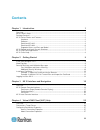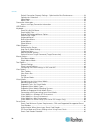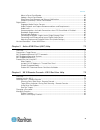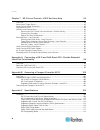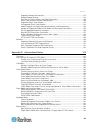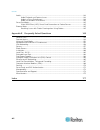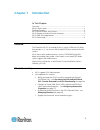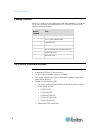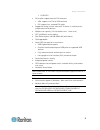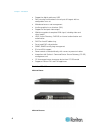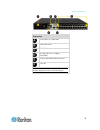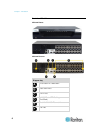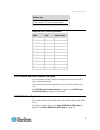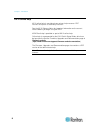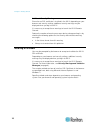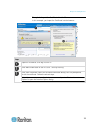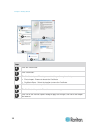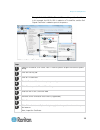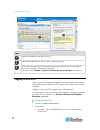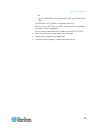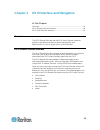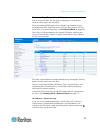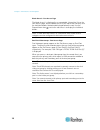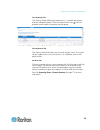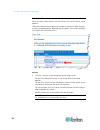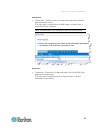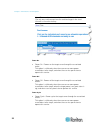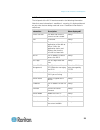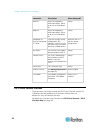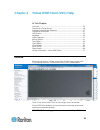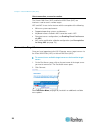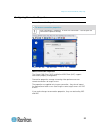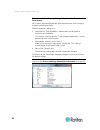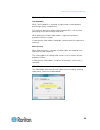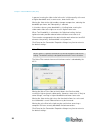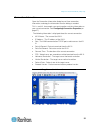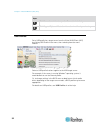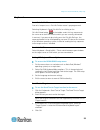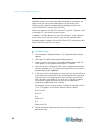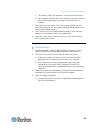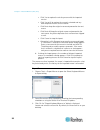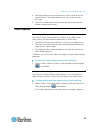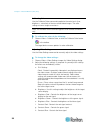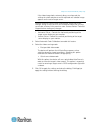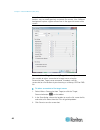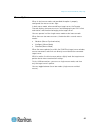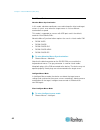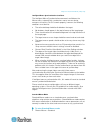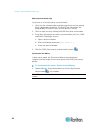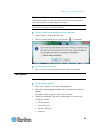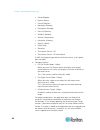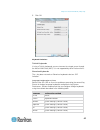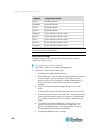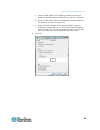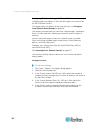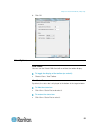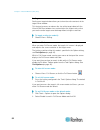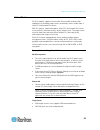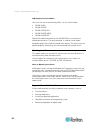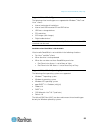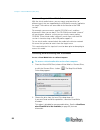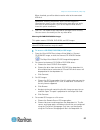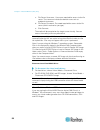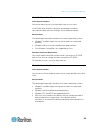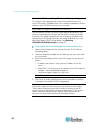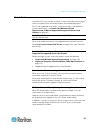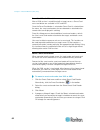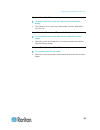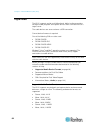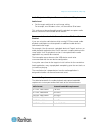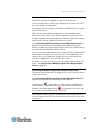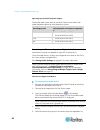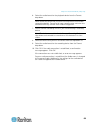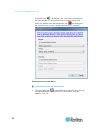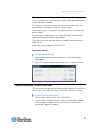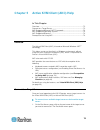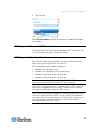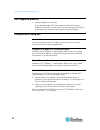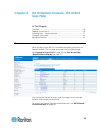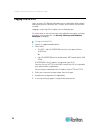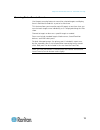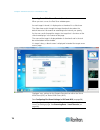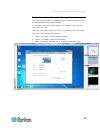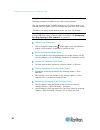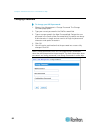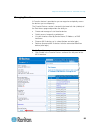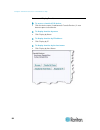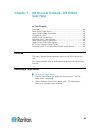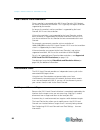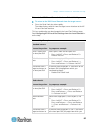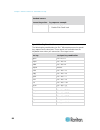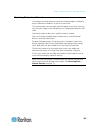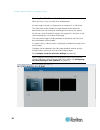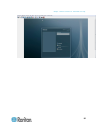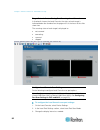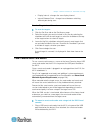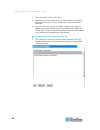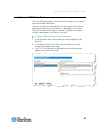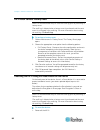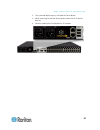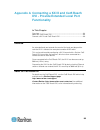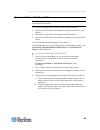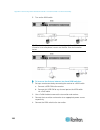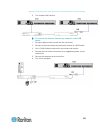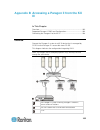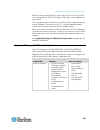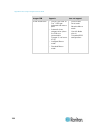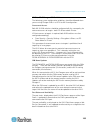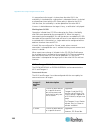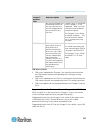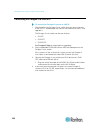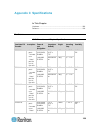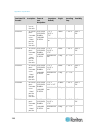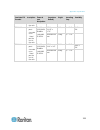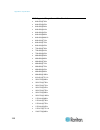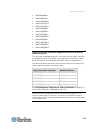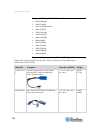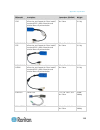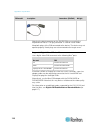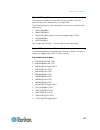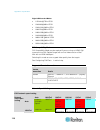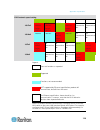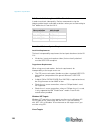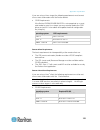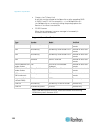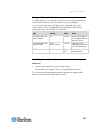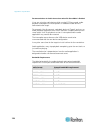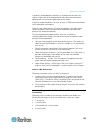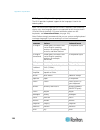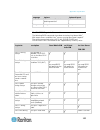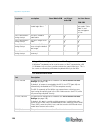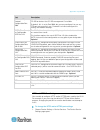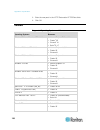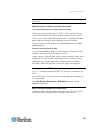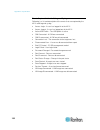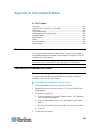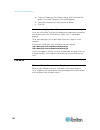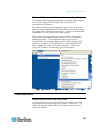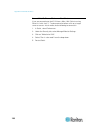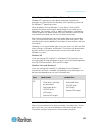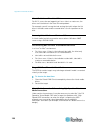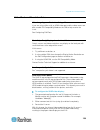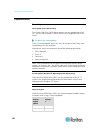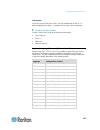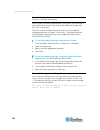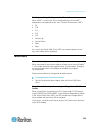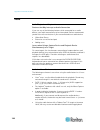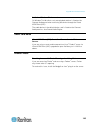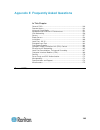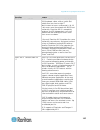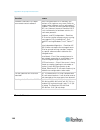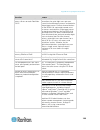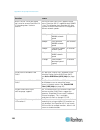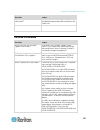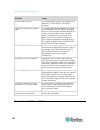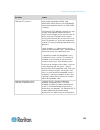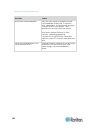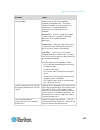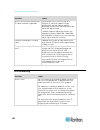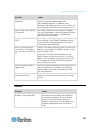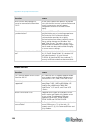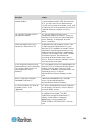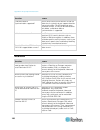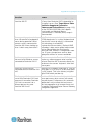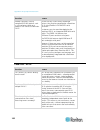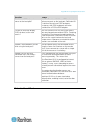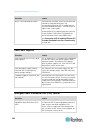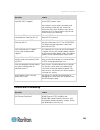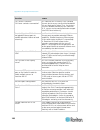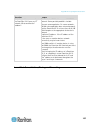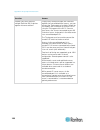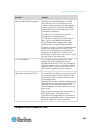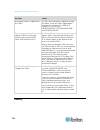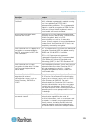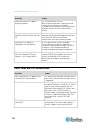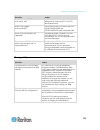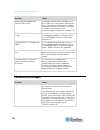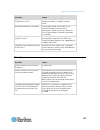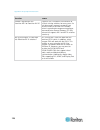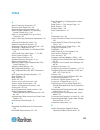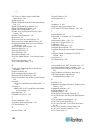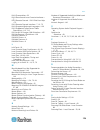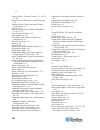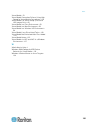- DL manuals
- Raritan
- Switch
- Dominion KX III
- User Manual
Raritan Dominion KX III User Manual
Summary of Dominion KX III
Page 1
Copyright © 2014 raritan, inc. Dkx3-v3.0.0-0b-e february 2014 255-62-0001-00 dominion kx iii user guide release 3.0.0
Page 2
This document contains proprietary information that is protected by copyright. All rights reserved. No part of this document may be photocopied, reproduced, or translated into another language without express prior written consent of raritan, inc. © copyright 2014 raritan, inc. All third-party softw...
Page 3: Contents
Iii contents chapter 1 introduction 1 overview ........................................................................................................................................ 1 what's new in help ..................................................................................................
Page 4
Contents iv default connection property settings - optimized for best performance ......................... 28 optimize for: selections ..................................................................................................... 29 video mode ...................................................
Page 5
Contents v mount a smart card reader ............................................................................................. 62 update a smart card reader ............................................................................................ 63 send smart card remove and reinsert notific...
Page 6
Contents vi chapter 7 kx iii local console - kx iii end user help 85 overview ...................................................................................................................................... 85 accessing a target server .............................................................
Page 7
Contents vii supported remote connections ..................................................................................... 118 network speed settings .................................................................................................. 118 dell chassis cable lengths and video resol...
Page 8
Contents viii audio .......................................................................................................................................... 144 audio playback and capture issues................................................................................ 144 audio in a linux en...
Page 9: Chapter 1 Introduction
1 in this chapter overview .................................................................................................... 1 what's new in help ................................................................................... 1 package contents ...................................................
Page 10
Chapter 1: introduction 2 package contents each kx iii ships as a fully-configured stand-alone product in a standard 1u (2u for with the following contents: amount included item 1 kx iii device 1 kx iii quick setup guide 1 rackmount kit 2 ac power cords 1 set of 4 rubber feet (for desktop use) 1 app...
Page 11
Chapter 1: introduction 3 dcim-ps2 dvi monitor support from the dvi local port vga support via a dvi to vga converter dvi support via a standard dvi cable support for tiering in which a base kx iii device is used to access multiple other tiered devices multiple user capacity (1/2/4/8 remote us...
Page 12
Chapter 1: introduction 4 support for digital audio over usb port scanning and thumbnail view of up to 32 targets within a configurable scan set web-based access and management intuitive graphical user interface (gui) support for dual port video output 256-bit encryption of complete kvm signal, incl...
Page 13
Chapter 1: introduction 5 diagram key dual power ac 100v/240v local usb ports dvi-d port 32 kvm ports utp cabling (cat5/5e/6) dual 10/100/1000 ethernet access tier port note: release kx iii 3.0.0 does not provide modem support, but will in a future release..
Page 14
Chapter 1: introduction 6 dominion kx3-864 kx3-864 photos kx3-864 features diagram key dual power ac 100v/240v local usb ports dvi-d port 64 kvm ports utp cabling (cat5/5e/6) dual 10/100/1000 ethernet access tier port.
Page 15
Chapter 1: introduction 7 diagram key note: release kx iii 3.0.0 does not provide modem support, but will in a future release. Supported users and ports per model model ports remote users kx3-864 64 8 kx3-832 32 8 kx3-808 8 8 kx3-464 64 4 kx3-432 32 4 kx3-416 16 4 kx3-232 32 2 kx3-216 16 2 kx3-132 3...
Page 16
Chapter 1: introduction 8 kx iii online help kx iii online help is considered your primary help resource. Pdf versions of help are a secondary resource. See the kx iii release notes for important information on the current release before you begin using the kx iii. Kvm client help is provided as par...
Page 17
9 in this chapter install and configure kx iii ........................................................................ 9 allow pop-ups ........................................................................................... 9 security warnings and validation messages ...............................
Page 18
Chapter 2: getting started 10 additional security warnings even after an ssl certificate is installed in the kx iii, depending on your browser and security settings, additional security warnings may be displayed when you log in to kx iii. It is necessary to accept these warnings to launch the kx iii...
Page 19
Chapter 2: getting started 11 example 1: import the certificate into the browser in this example, you import the certificate into the browser. Steps open an ie browser, then log in to kx iii. Click more information on the first java ™ security warning. Click view certificate details on the more info...
Page 20
Chapter 2: getting started 12 steps click the content tab. Click certificates. The certificate import wizard opens and walks you through each step. file to import - browse to locate the certificate certificate store - select the location to store the certificate click finish on the last step of ...
Page 21
Chapter 2: getting started 13 example 2: add the kx iii to trusted sites and import the certificate in this example, the kx iii's url is added as a trusted site, and the self signed certificate is added as part of the process. Steps open an ie browser, then select tools > internet options to open th...
Page 22
Chapter 2: getting started 14 steps open an ie browser, then log in to kx iii. Click more information on the first java ™ security warning. Click view certificate details on the more information dialog. You are prompted to install the certificate. Follow the wizard steps. For details see, example 1:...
Page 23
Chapter 2: getting started 15 or http://ip-address/akc for the microsoft .Net-based active kvm client ip-address is the ip address assigned to your kx iii you can also use https, or the dns name of the kx iii assigned by your administrator (if applicable). You are always redirected to the ip addre...
Page 24
16 in this chapter overview .................................................................................................. 16 kx iii remote console interface ............................................................. 16 kx iii local console interface .............................................
Page 25
Chapter 3: kx iii interface and navigation 17 port access page (remote console display) after a successful login, the port access page opens listing all ports along with their status and availability. Ports connected to kvm target servers (blades and standard servers) are displayed in blue. Right-cl...
Page 26
Chapter 3: kx iii interface and navigation 18 blade chassis - port access page the blade chassis is displayed in an expandable, hierarchical list on the port access page, with the blade chassis at the root of the hierarchy and the individual blades labeled and displayed below the root. Use the expan...
Page 27
Chapter 3: kx iii interface and navigation 19 view by group tab the view by group tab displays blade chassis, 'standard' port groups, and dual video port groups. Click the expand arrow icon next to a group to view the ports assigned to the port group. View by search tab the view by search tab allows...
Page 28
Chapter 3: kx iii interface and navigation 20 port action menu when you click a port name in the port access list, the port actionmenu appears. Choose the desired menu option for that port to execute it. Note that only currently available options, depending on the port's status and availability, are...
Page 29
Chapter 3: kx iii interface and navigation 21 switch from switch from - switches from an existing connection to the selected port (kvm target server). This menu item is available only for kvm targets, and only when a virtual kvm client is opened. Note: this menu item is not available on the kx iii l...
Page 30
Chapter 3: kx iii interface and navigation 22 note: this menu item is not available on the kx iii local console. The only way to disconnect from the switched target in the local console is to use the hot key. Power on power on - powers on the target server through the associated outlet. This option ...
Page 31
Chapter 3: kx iii interface and navigation 23 left panel the left panel of the kx iii interface contains the following information. Note that some information is conditional - meaning it is displayed based on your role, features being used and so on. Conditional information is noted here. Informatio...
Page 32
Chapter 3: kx iii interface and navigation 24 information description when displayed? Powerin1 status of the power 1 outlet connection. Either on or off, or auto-detect off always powerin2 status of the power 2 outlet connection. Either on or off, or auto-detect off always configured as base or conf...
Page 33
25 in this chapter overview .................................................................................................. 25 connect to a target server ..................................................................... 26 configuring connection properties .......................................
Page 34
Chapter 4: virtual kvm client (vkc) help 26 client connection, so exercise caution. The virtual kvm client (vkc) and active kvm client (akc) are interfaces used to access remote targets. Vkc and akc share similar features with the exception of the following: minimum system requirements supported ope...
Page 35
Chapter 4: virtual kvm client (vkc) help 27 configuring connection properties access connection properties to access connection properties: click connection > properties, or click the connection... Icon to open the connection properties dialog. About connection properties the virtual kvm client (vkc...
Page 36
Chapter 4: virtual kvm client (vkc) help 28 default connection property settings - optimized for best performance kx iii comes configured to provide optimal performance for the majority of video streaming conditions. Default connection settings are: optimized for: text readability - video modes are ...
Page 37
Chapter 4: virtual kvm client (vkc) help 29 optimize for: selections text readability when text readability is selected, all video modes are designed to provide high-quality, readable text. This setting is ideal when working with computer guis, such as when performing server administration and so on...
Page 38
Chapter 4: virtual kvm client (vkc) help 30 in general, moving the slider to the left results in higher quality at the cost of higher bandwidth and, in some cases, lower frame rate. Moving the slider to the right enables stronger compression, reducing the bandwidth per frame, but video quality is re...
Page 39
Chapter 4: virtual kvm client (vkc) help 31 connection information open the connection information dialog for real-time connection information, and copy the information from the dialog as needed. This is useful if, for example, you want to gather real-time information on your current connection. See...
Page 40
Chapter 4: virtual kvm client (vkc) help 32 steps click connection > info... To open the connection info dialog. Click copy to clipboard. Paste the information in a file of your choosing. Usb profiles set a usb profile for a target server from the virtual kvm client (vkc) by clicking usb profile in ...
Page 41
Chapter 4: virtual kvm client (vkc) help 33 keyboard send ctrl+alt+del macro due to its frequent use, a ctrl+alt+delete macro is preprogrammed. Selecting keyboard > send ctrl+alt+del, or clicking on the ctrl+alt+delete button in the toolbar sends this key sequence to the server or to the kvm switch ...
Page 42
Chapter 4: virtual kvm client (vkc) help 34 keyboard macros keyboard macros ensure that keystroke combinations intended for the target server are sent to and interpreted only by the target server. Otherwise, they might be interpreted by the computer on which the virtual kvm client is running (your c...
Page 43
Chapter 4: virtual kvm client (vkc) help 35 a. To remove a step in the sequence, select it and click remove. B. To change the order of steps in the sequence, click the step and then click the up or down arrow buttons to reorder them as needed. 7. Click ok to save the macro. Click clear to clear all ...
Page 44
Chapter 4: virtual kvm client (vkc) help 36 click yes to replace the existing macro with the imported version. click yes to all to replace the currently selected and any other duplicate macros that are found. click no to keep the original macro and proceed to the next macro click no to all k...
Page 45
Chapter 4: virtual kvm client (vkc) help 37 4. Select the folder to save the macro file to, enter a name for the file and click save. If the macro already exists, you receive an alert message. 5. Select yes to overwrite the existing macro or no to close the alert without overwriting the macro. Video...
Page 46
Chapter 4: virtual kvm client (vkc) help 38 calibrating color use the calibrate color command to optimize the color levels (hue, brightness, saturation) of the transmitted video images. The color settings are on a target server-basis. Note: the calibrate color command applies to the current connecti...
Page 47
Chapter 4: virtual kvm client (vkc) help 39 if the video image looks extremely blurry or unfocused, the settings for clock and phase can be adjusted until a better image appears on the active target server. Warning: exercise caution when changing the clock and phase settings. Doing so may result in ...
Page 48
Chapter 4: virtual kvm client (vkc) help 40 note: some sun background screens, such as screens with very dark borders, may not center precisely on certain sun servers. Use a different background or place a lighter colored icon in the upper left corner of the screen. Screenshot from target command (t...
Page 49
Chapter 4: virtual kvm client (vkc) help 41 mouse options when in dual mouse mode, and provided the option is properly configured, the mouse cursors align. In dual mouse mode, when controlling a target server, the remote console displays two mouse cursors: one belonging to your kx iii client worksta...
Page 50
Chapter 4: virtual kvm client (vkc) help 42 dual mouse modes absolute mouse synchronization in this mode, absolute coordinates are used to keep the client and target cursors in synch, even when the target mouse is set to a different acceleration or speed. This mode is supported on servers with usb p...
Page 51
Chapter 4: virtual kvm client (vkc) help 43 intelligent mouse synchronization conditions the intelligent mouse synchronization command, available on the mouse menu, automatically synchronizes mouse cursors during moments of inactivity. For this to work properly, however, the following conditions mus...
Page 52
Chapter 4: virtual kvm client (vkc) help 44 mouse synchronization tips if you have an issue with mouse synchronization: 1. Verify that the selected video resolution and refresh rate are among those supported by the device. The kvm client connection info dialog displays the actual values that the dev...
Page 53
Chapter 4: virtual kvm client (vkc) help 45 single mouse mode single mouse mode uses only the target server mouse cursor and the local mouse pointer no longer appears onscreen. Note: single mouse mode does not work on windows or linux targets when client is running on a virtual machine. To enter sin...
Page 54
Chapter 4: virtual kvm client (vkc) help 46 united kingdom korean (korea) french (belgium) norwegian (norway) portuguese (portugal) danish (denmark) swedish (sweden) german (switzerland) hungarian (hungary) spanish (spain) italian (italy) slovenian translation: french - us ...
Page 55
Chapter 4: virtual kvm client (vkc) help 47 5. Click ok. Keyboard limitations turkish keyboards if using a turkish keyboard, you must connect to a target server through the active kvm client (akc). It is not supported by other raritan clients. Slovenian keyboards the limitation. Language configurati...
Page 56
Chapter 4: virtual kvm client (vkc) help 48 language configuration method belgian keyboard indicator norwegian keyboard indicator danish keyboard indicator swedish keyboard indicator hungarian system settings (control center) spanish system settings (control center) italian system settings (control ...
Page 57
Chapter 4: virtual kvm client (vkc) help 49 a. Select 'enable single cursor mode' to enable single mouse mode as the default mouse mode when the server is accessed. B. Select 'enable scale video' to automatically scale the display on the target server when it is accessed. C. Select 'pin menu toolbar...
Page 58
Chapter 4: virtual kvm client (vkc) help 50 configuring port scan settings in vkc and akc configuring port scan options in vkc and akc applies to scanning from the kx iii remote console. To configure port scan options for the local console, see configure local console scan settings (on page 92) use ...
Page 59
Chapter 4: virtual kvm client (vkc) help 51 6. Click ok. View options view toolbar you can use the virtual kvm client with or without the toolbar display. To toggle the display of the toolbar (on and off): choose view > view toolbar. View status bar by default, the status bar is displayed at the bot...
Page 60
Chapter 4: virtual kvm client (vkc) help 52 scaling scaling your target window allows you to view the entire contents of the target server window. This feature increases or reduces the size of the target video to fit the virtual kvm client window size, and maintains the aspect ratio so that you see ...
Page 61
Chapter 4: virtual kvm client (vkc) help 53 virtual media all kx iii models support virtual media. Virtual media extends kvm capabilities by enabling target servers to remotely access media from a client pc and network file servers. With this feature, media mounted on client pcs and network file ser...
Page 62
Chapter 4: virtual kvm client (vkc) help 54 cims required for virtual media you must use one of the following cims is to use virtual media: d2cim-vusb d2cim-dvusb d2cim-dvusb-dvi d2cim-dvusb-hdmi d2cim-dvusb-dp note that the black connector on the dvusb cims are used for the keyboard and mouse. The ...
Page 63
Chapter 4: virtual kvm client (vkc) help 55 supported virtual media types the following virtual media types are supported for windows ® , mac ® and linux ™ clients: internal and external hard drives internal and usb-mounted cd and dvd drives usb mass storage devices pc hard drives iso images (disk i...
Page 64
Chapter 4: virtual kvm client (vkc) help 56 number of supported virtual media drives with the virtual media feature, you can mount up to two drives (of different types) that are supported by the usb profile currently applied to the target. These drives are accessible for the duration of the kvm sess...
Page 65
Chapter 4: virtual kvm client (vkc) help 57 when checked, you will be able to read or write to the connected usb disk. Warning: enabling read/write access can be dangerous! Simultaneous access to the same drive from more than one entity can result in data corruption. If you do not require write acce...
Page 66
Chapter 4: virtual kvm client (vkc) help 58 c. File server username - user name required for access to the file server. The name can include the domain name such as mydomain/username. D. File server password - password required for access to the file server (field is masked as you type). E. Click co...
Page 67
Chapter 4: virtual kvm client (vkc) help 59 virtual media in a linux environment active system partitions you cannot mount active system partitions from a linux client. Linux ext3/4 drive partitions need to be unmounted via umount /dev/ prior to a making a virtual media connection. Drive partitions ...
Page 68
Chapter 4: virtual kvm client (vkc) help 60 virtual media file server setup (file server iso images only) this feature is only required when using virtual media to access file server iso images. Iso9660 format is the standard supported by raritan. However, other cd-rom extensions may also work. Note...
Page 69
Chapter 4: virtual kvm client (vkc) help 61 smart cards using the kx iii, you are able to mount a smart card reader onto a target server to support smart card authentication and related applications. For a list of supported smart cards, smart card readers, and additional system requirements, see sma...
Page 70
Chapter 4: virtual kvm client (vkc) help 62 smart card reader detected after a kvm session is established with a target server, a smart card menu and button are available in vkc and akc. Once the smart card button is selected or smart card is selected from the menu, the smart card readers that are d...
Page 71
Chapter 4: virtual kvm client (vkc) help 63 update a smart card reader to update the smart card in the select smart card reader dialog: click refresh list if a new smart card reader has been attached to the client pc. Send smart card remove and reinsert notifications to send smart card remove and re...
Page 72
Chapter 4: virtual kvm client (vkc) help 64 digital audio the kx iii supports end-to-end, bidirectional, digital audio connections for digital audio playback and capture devices from a remote client to a target server. The audio devices are accessed over a usb connection. Current device firmware is ...
Page 73
Chapter 4: virtual kvm client (vkc) help 65 audio playback and capture recommendations and requirements audio level set the target audio level to a mid-range setting. For example, on a windows ® client, set the audio to 50 or lower. This setting must be configured through the playback or capture aud...
Page 74
Chapter 4: virtual kvm client (vkc) help 66 in practice, the bandwidth used when an audio device connects to a target is higher due to the keyboard and video data consumed when opening and using an audio application on the target. A general recommendation is to have at least a 1.5mb connection befor...
Page 75
Chapter 4: virtual kvm client (vkc) help 67 saving audio settings audio device settings are applied on a per kx iii device basis. Once the audio devices settings are configured and saved on the kx iii, the same settings are applied to it. For example, you can configure a windows ® audio device to us...
Page 76
Chapter 4: virtual kvm client (vkc) help 68 operating system audio playback support review the table shown here to see which raritan client works with audio playback/capture for each operating system: operating system audio playback and capture supported by: windows ® active kvm client (akc) virtual...
Page 77
Chapter 4: virtual kvm client (vkc) help 69 6. Select the audio format for the playback device from the format: drop-down. Note: select the format that you wish to use based on the available network bandwidth. Formats with lower sampling rates consume less bandwidth and may tolerate more network con...
Page 78
Chapter 4: virtual kvm client (vkc) help 70 a speaker icon is displayed in the status bar at the bottom of the client window. It is grayed out when no audio is being used. When the speaker icon and microphone icon are displayed in the status bar, the session is being captured as it is streamed. Disc...
Page 79
Chapter 4: virtual kvm client (vkc) help 71 adjusting capture and playback buffer size (audio settings) once an audio device is connected, the capture and playback buffer size can be adjusted as needed. This feature is useful for controlling the quality of the audio, which may be impacted by bandwid...
Page 80
72 in this chapter overview .................................................................................................. 72 connect to a target server ..................................................................... 72 akc supported microsoft .Net framework...................................
Page 81
Chapter 5: active kvm client (akc) help 73 2. Click connect. See port action menu (on page 20) for details on additional available menu options. Akc supported microsoft .Net framework the active kvm client (akc) requires windows .Net ® version 3.5, 4.0 or 4.5. Akc works with both 3.5 and 4.0 install...
Page 82
Chapter 5: active kvm client (akc) help 74 akc supported browsers internet explorer ® 8 (and later) if you attempt to open akc from a browser other than internet explorer 8 (and later), you will receive an error message instructing you to check your browser and to switch to internet explorer. Prereq...
Page 83: User Help
75 in this chapter overview .................................................................................................. 75 logging in to the kx iii ............................................................................ 76 scanning ports - remote console ....................................
Page 84
Chapter 6: kx iii remote console - kx iii end user help 76 logging in to the kx iii log in to your kx iii remote console from any workstation with network connectivity that has microsoft .Net ® and/or java runtime environment ™ installed. Logging in and using kx iii requires you to allow pop-ups. Fo...
Page 85
Chapter 6: kx iii remote console - kx iii end user help 77 scanning ports - remote console use the port scanning feature to search for selected targets and display them in individual thumbnails as part of a slide show. This feature allows you to monitor up to 32 targets at one time since you can vie...
Page 86
Chapter 6: kx iii remote console - kx iii end user help 78 scanning ports slide show - remote console when you start a scan, the port scan window opens. As each target is found, it is displayed as a thumbnail in a slide show. The slide show scrolls through the target thumbnails based on the default ...
Page 87
Chapter 6: kx iii remote console - kx iii end user help 79 target status indicators during port scanning - remote console the status of each target is indicated by green, yellow and red lights that are displayed below the target thumbnail. As the target is the focus of the rotation, the indicator is...
Page 88
Chapter 6: kx iii remote console - kx iii end user help 80 using scan port options following are options available to you while scanning targets. With the exception of the expand/collapse icon, all of these options are selected from the options menu in the upper left of the port scan viewer. The opt...
Page 89
Chapter 6: kx iii remote console - kx iii end user help 81 scan for targets to scan for targets: 1. Click the set scan tab on the port access page. 2. Select the targets you want to include in the scan by selecting the checkbox to the left of each target, or select the checkbox at the top of the tar...
Page 90
Chapter 6: kx iii remote console - kx iii end user help 82 changing a password to change your kx iii password: 1. Choose user management > change password. The change password page opens. 2. Type your current password in the old password field. 3. Type a new password in the new password field. Retyp...
Page 91
Chapter 6: kx iii remote console - kx iii end user help 83 managing favorites a favorites feature is provided so you can organize and quickly access the devices you use frequently. The favorite devices section is located in the lower left side (sidebar) of the port access page and provides the abili...
Page 92
Chapter 6: kx iii remote console - kx iii end user help 84 access and display favorites to access a favorite kx iii device: click the device name (listed beneath favorite devices). A new browser opens to that device. To display favorites by name: click display by name. To display favorites by ip add...
Page 93: User Help
85 in this chapter overview .................................................................................................. 85 accessing a target server ...................................................................... 85 local console video resolutions .........................................
Page 94
Chapter 7: kx iii local console - kx iii end user help 86 local console video resolutions once a monitor is connected to the kx iii local console, kx iii detects the native resolution of the monitor. This is typically the largest resolution supported by the monitor. As long as the monitor's native r...
Page 95
Chapter 7: kx iii local console - kx iii end user help 87 return to the kx iii local console interface - default hot key to return to the kx iii local console from the target server: press the scroll lock key twice rapidly. The video display switches from the target server interface to the kx iii lo...
Page 96
Chapter 7: kx iii local console - kx iii end user help 88 standard servers connect key action key sequence example the local port gui connected to target): double click scroll lock special sun key combinations the following key combinations for sun ™ microsystems server’s special keys operate on the...
Page 97
Chapter 7: kx iii local console - kx iii end user help 89 scanning ports - local console use the port scanning feature to search for selected targets and display them in individual thumbnails as part of a slide show. This feature allows you to monitor up to 32 targets at one time since you can view ...
Page 98
Chapter 7: kx iii local console - kx iii end user help 90 scanning port slide show - local console when you start a scan, the port scan window opens. As each target is found, it is displayed as a thumbnail in a slide show. The slide show scrolls through the target thumbnails based on the default int...
Page 99
Chapter 7: kx iii local console - kx iii end user help 91.
Page 100
Chapter 7: kx iii local console - kx iii end user help 92 target status indicators during port scanning - local console in thumbnail view on the local console, the status of each target is indicated below the thumbnail on the page until it is the focus of the slide show view. The scanning status of ...
Page 101
Chapter 7: kx iii local console - kx iii end user help 93 display interval - changes the scan display interval. interval between ports - change interval between switching different port during scan. Scan for targets - local console to scan for targets: 1. Click the set scan tab on the port acces...
Page 102
Chapter 7: kx iii local console - kx iii end user help 94 2. From the local console, click tools. 3. Select the smart card reader from the card readers detected list. Select none from the list if you do not want a smart card reader mounted. 4. Click ok. Once the smart card reader is added, a message...
Page 103
Chapter 7: kx iii local console - kx iii end user help 95 local console usb profile options from the usb profile options section of the tools page, you can choose from the available usb profiles. The ports that can be assigned profiles are displayed in the port name field and the profiles that are a...
Page 104
Chapter 7: kx iii local console - kx iii end user help 96 kx iii local console factory reset note: it is recommended that you save the audit log prior to performing a factory reset. The audit log is deleted when a factory reset is performed and the reset event is not logged in the audit log. For mor...
Page 105
Chapter 7: kx iii local console - kx iii end user help 97 2. Use a pointed object to press and hold the reset button. 3. While continuing to hold the reset button, power the kx iii device back on. 4. Continue holding the reset button for 10 seconds..
Page 106: Functionality
98 in this chapter overview .................................................................................................. 98 about the cat5 reach dvi ...................................................................... 98 connect a kx iii and cat5 reach dvi ......................................
Page 107
Appendix a: connecting a kx iii and cat5 reach dvi - provide extended local port functionality 99 connect a kx iii and cat5 reach dvi note: the images used in the diagrams are not specific to kx iii but the connections are accurate. This section introduces three scenarios involving kvm switches. Con...
Page 108
Appendix a: connecting a kx iii and cat5 reach dvi - provide extended local port functionality 100 5. Turn on the kvm switch. Tip: the local or remote console can be equipped with a kvm drawer instead of a set of keyboard, mouse and monitor. See the illustration below. To increase the distance betwe...
Page 109
Appendix a: connecting a kx iii and cat5 reach dvi - provide extended local port functionality 101 5. Turn on both kvm switches. To increase the distance between any computer and a kvm switch: 1. Set up an optional local console with the transmitter. 2. Set up a remote console by connecting the rece...
Page 110: III
102 in this chapter overview ................................................................................................ 102 supported paragon ii cims and configurations ................................... 103 connecting the paragon ii to the kx iii ................................................
Page 111
Appendix b: accessing a paragon ii from the kx iii 103 when you access the paragon ii system from kx iii or cc-sg (if the kx iii is managed by cc-sg), the paragon ii osui login screen appears for you to log in. In this integration, you can perform any osui functions implemented with current paragon ...
Page 112
Appendix b: accessing a paragon ii from the kx iii 104 paragon cim supports does not support p2cim-ausbdual servers with usb- or sun ™ usb-type keyboard and mouse ports automatic skew compensation (when the cims are connected to paragon ii, not from a kx iii) intelligent mouse mode standard mouse mo...
Page 113
Appendix b: accessing a paragon ii from the kx iii 105 kx iii-to-kx iii paragon cim guidelines the following system configuration guidelines should be followed when you are using paragon cims in a kx iii-to-kx iii configuration: concurrent access both kx iii kvm switches should be configured with th...
Page 114
Appendix b: accessing a paragon ii from the kx iii 106 if a connection to the target is in place from the other kx iii, the availability is checked when a connection is attempted. Access is denied or allowed consistent with the pc-share policy in place for the kx iii. Until that time, the availabili...
Page 115
Appendix b: accessing a paragon ii from the kx iii 107 paragon ii operation mode mode description supported? Port can be selected and controlled by more than one user, but only one user has keyboard and mouse control at any one time. Timeout, which is configured on the paragon ii, is not supported. ...
Page 116
Appendix b: accessing a paragon ii from the kx iii 108 connecting the paragon ii to the kx iii to connect the paragon ii system to a kx iii: 1. Check whether the paragon ii user station that you want to connect to the kx iii is implemented with version 4.6 firmware (or later). If not, upgrade it. Th...
Page 117
109 in this chapter hardware ............................................................................................... 109 software................................................................................................. 130 hardware kx iii dimensions and physical specifications domini...
Page 118
Appendix c: specifications 110 dominion kx iii model description power & heat dissipation dimensions (wxdxh) weight operating temp humidity port for use at the rack dkx3-232 32 server ports 2 remote users 1 local port for use at the rack dual power 110v/240v, 50-60hz 1.8a 60w 52 kcal 17.3" x 1...
Page 119
Appendix c: specifications 111 dominion kx iii model description power & heat dissipation dimensions (wxdxh) weight operating temp humidity use at the rack dkx3-832 32 server ports 8 remote users 1 local port for use at the rack dual power 110v/240v, 50-60hz 1.8a 60w 52 kcal 17.3" x 13.15'' x ...
Page 120
Appendix c: specifications 112 kx iii supported target server video resolutions 640x350@70hz 640x350@85hz 640x400@56hz 640x400@84hz 640x400@85hz 640x480@60hz 640x480@66.6hz 640x480@72hz 640x480@75hz 640x480@85hz 720x400@70hz 720x400@84hz 720x400@85hz 800x600@56hz 800x600@60hz 800x600@70hz 800x600@72...
Page 121
Appendix c: specifications 113 1280x960@60hz 1280x960@85hz 1280x1024@60hz 1280x1024@75hz 1280x1024@85hz 1360x768@60hz 1366x768@60hz 1368x768@60hz 1400x1050@60hz 1440x900@60hz 1600x1200@60hz 1680x1050@60hz 1920x1080@60hz target server video resolution supported connection distances and refresh rates ...
Page 122
Appendix c: specifications 114 supported kx iii local port dvi resolutions 1920x1080@60 1280x720@60 1024x768@60 (default) 1024x768@75 1280x1024@60 1280x1024@75 1600x1200@60 800x480@60 1280x768@60 1366x768@60 1360x768@60 1680x1050@60 1440x900@60 supported computer interface module (cims) specificatio...
Page 123
Appendix c: specifications 115 cim model description dimensions (wxdxh) weight d2cim-dvus b-dvi digital cim that provides digital-to-analog conversion and support for virtual media, smartcard/cac, audio, absolute and relative mouse synchronization 1.7" x 3.5" x 0.8"; 43 x 90 x 19mm 0.25lb; 0.11kg d2...
Page 124
Appendix c: specifications 116 cim model description dimensions (wxdxh) weight note that the black connector on the dvusb cims are used for the keyboard and mouse. The gray connector is used for virtual media. Keep both plugs of the cim connected to the device. The device may not operate properly if...
Page 125
Appendix c: specifications 117 digital cim timing modes following are the default timing modes that are used when the kx iii communicates with a video source via a digital cim. The timing mode that is used is dependent on the native resolution of the video source. 1920x1080@60hz 1600x1200@60hz 1280x...
Page 126
Appendix c: specifications 118 digital cim standard modes 1152x864@75hz vesa 1280x960@60hz vesa 1280x1024@60hz vesa 1360x768@60hz vesa 1400x1050@60hz vesa 1440x900@60hz vesa 1600x1200 @60hz vesa 1680x1050@60hz vesa 1920x1080@60hz vesa dvi compatibility mode dvi compatibility mode may be required if ...
Page 127
Appendix c: specifications 119 kx iii network speed setting tion ion tion ion 100/full kx iii: 100/half switch: 100/full kx iii: 100/half switch: 100/full 100/full kx iii: 100/half switch: 100/full no communica tion no communicat ion 100/half 100/half 100/half kx iii: 100/full switch: 100/half 100/h...
Page 128
Appendix c: specifications 120 dell chassis cable lengths and video resolutions in order to maintain video quality, raritan recommends using the following cable lengths and video resolutions when you are connecting to dell ® blade chassis from the kx iii: video resolution cable length 1024x768@60hz ...
Page 129
Appendix c: specifications 121 if you are using a linux ® target, the following requirements must be met to use smart card readers with the raritan device. Ccid requirements if the raritan d2cim-dvusb vm/ccid is not recognized as a smart card reader by your linux target, you may need to update the c...
Page 130
Appendix c: specifications 122 create a java ® library link a soft link must be created to the libpcsclite.So after upgrading rhel 4, rhel 5 and fc 10. For example, ln –s /usr/lib/libpcsclite.So.1 /usr/lib/libpcsclite.So, assuming installing the package places the libraries in /usr/lib or /user/loca...
Page 131
Appendix c: specifications 123 unsupported smart card readers this table contains a list of readers that raritan has tested and found not to work with the raritan device, therefore they are unsupported. If a smart card reader does not appear in the supported smart card readers table or in the unsupp...
Page 132
Appendix c: specifications 124 recommendations for audio connections when pc share mode is enabled if you are using the audio feature while running pc share mode, audio playback and capture are interrupted if an additional audio device is connected to the target. For example, user a connects a playb...
Page 133
Appendix c: specifications 125 in practice, the bandwidth used when an audio device connects to a target is higher due to the keyboard and video data consumed when opening and using an audio application on the target. A general recommendation is to have at least a 1.5mb connection before running pla...
Page 134
Appendix c: specifications 126 kx iii supported keyboard languages the kx iii provides keyboard support for the languages listed in the following table. Note: you can use the keyboard for chinese, japanese, and korean for display only; local language input is not supported at this time for the kx ii...
Page 135
Appendix c: specifications 127 language regions keyboard layout spanish spain and most spanish speaking countries spanish portuguese portugal portuguese mac mini bios keystroke commands the following bios commands have been tested on intel-based mac ® mini target servers and mac lion ® servers runni...
Page 136
Appendix c: specifications 128 keystroke description virtual media cim dual virtual media cim mac lion server hdmi cim startup mode and temporarily disable login items lion to boot to safe mode. "safe mode" in red does not appear for lion press command-v during startup start up in verbose mode.Admin...
Page 137
Appendix c: specifications 129 port description kvm-over-ip) protocol, configurable port 5000 communication between raritan devices and systems, including cc-sg for devices that cc-sg management is available. By default, this is set to port 5000, but you may configure it to use any tcp port not curr...
Page 138
Appendix c: specifications 130 2. Enter the new ports in the http port and/or https port fields. 3. Click ok. Software supported operating systems and browsers operating systems browsers windows 7 ® home premium sp1 64-bit internet explorer ® 10 and 11 firefox ® 25 chrome ® 31 safari ® 5.1.7...
Page 139
Appendix c: specifications 131 *note: upon upgrading from os x 10.8.2 to os x 10.8.3, safari ® may block java ™ . Jre requirements and browser considerations for mac java runtime environment requirements for mac install java runtime environment 7 (jre) ® on pcs and macs ® when using the virtual kvm ...
Page 140
Appendix c: specifications 132 events captured in the audit log and syslog following is a list and description of the events that are captured by the kx iii audit log and syslog: access login - a user has logged in to the kx iii access logout - a user has logged out of the kx iii active usb profile ...
Page 141
133 in this chapter overview ................................................................................................ 133 java runtime environment (jre) notes ............................................... 133 cim notes ..........................................................................
Page 142
Appendix d: informational notes 134 a. From the temporary files settings dialog, click the delete files button. The delete temporary files dialog appears. B. Select the temporary files that you want to delete. C. Click ok. Java not loading properly on mac if you are using a mac ® and see the followi...
Page 143
Appendix d: informational notes 135 windows 2000 composite usb device behavior for virtual media the windows 2000 ® operating system does not support usb composite devices, like raritan’s d2cim-vusb, in the same manner as non-composite usb devices. As a result, the “safely remove hardware” system tr...
Page 144
Appendix d: informational notes 136 cannot write to/from a file from a mac client if you are connecting to the kx iii from a mac ® 10.8.5 client running safari ® 6.1 with java ™ 1.7 and cannot write to/from a file on a target server or access virtual media, do the following to correct this: 1. In sa...
Page 145
Appendix d: informational notes 137 virtual media via vkc and akc in a windows environment windows xp ® operating system administrator and standard user privileges vary from those of the windows vista ® operating system and the windows 7 ® operating system. When enabled in vista or windows 7, user a...
Page 146
Appendix d: informational notes 138 virtual media linux drive listed twice for kx iii, users who are logged in to linux ™ clients as root users, the drives are listed twice in the local drive drop-down. For example, you will see eg /dev/sdc and eg /dev/sdc1 where the first drive is the boot sector a...
Page 147
Appendix d: informational notes 139 video mode and resolution notes video image appears dark when using a mac if you are using a mac ® with an hdmi video port and the video seems too dark, enable dvi compatibility mode on the cim to help resolve the issue. See configuring cim ports black stripe/bar(...
Page 148
Appendix d: informational notes 140 keyboard notes french keyboard caret symbol (linux clients only) the virtual kvm client (vkc) do not process the key combination of alt gr + 9 as the caret symbol (^) when using french keyboards with linux ® clients. To obtain the caret symbol: from a french keybo...
Page 149
Appendix d: informational notes 141 tilde symbol from the virtual kvm client (vkc), the key combination of alt gr + 2 does not produce the tilde (~) symbol when using a french keyboard. To obtain the tilde symbol: create a macro consisting of the following commands: press right alt press 2 release 2...
Page 150
Appendix d: informational notes 142 note: the keyboard indicator should be used on linux systems using gnome as a desktop environment. When using a hungarian keyboard from a linux client, the latin letter u with double acute and the latin letter o with double acute work only with jre 1.6 (and later)...
Page 151
Appendix d: informational notes 143 mac keyboard keys not supported for remote access when a mac ® is used as the client, the following keys on the mac ® keyboard are not captured by the java ™ runtime environment (jre ™ ): f9 f10 f11 f14 f15 volume up volume down mute eject as a result, the virtual...
Page 152
Appendix d: informational notes 144 audio audio playback and capture issues features that may interrupt an audio connection if you use any of the following features while connected to an audio device, your audio connection may be interrupted. Raritan recommends you do not use these features if you a...
Page 153
Appendix d: informational notes 145 audio in a windows environment on windows ® 64-bit clients, only one playback device is listed on the connect audio panel when accessing the device through the virtual kvm client (vkc). The audio device is the default device, and is listed on the connect audio pan...
Page 154
146 in this chapter general faqs ........................................................................................ 146 remote access ..................................................................................... 148 universal virtual media .................................................
Page 155
Appendix e: frequently asked questions 147 question answer what is dominion kx iii? Dominion kx iii is a third-generation digital kvm (keyboard, video, mouse) switch that enables one, two, four or eight it administrators to access and control 8, 16, 32 or 64 servers over the network with bios-level ...
Page 156
Appendix e: frequently asked questions 148 question answer how does dominion kx iii differ from remote control software? When using dominion kx iii remotely, the interface, at first glance, may seem similar to remote control software such as pcanywhere tm , windows ® terminal services/remote desktop...
Page 157
Appendix e: frequently asked questions 149 question answer how many users can remotely access servers on each dominion kx iii? Dominion kx iii models offer remote connections for up to eight users per user channel to simultaneously access and control a unique target server. For one-channel devices l...
Page 158
Appendix e: frequently asked questions 150 question answer what is the file size of the applet that’s used to access dominion kx iii? How long does it take to retrieve? The virtual kvm client (vkc) applet used to access dominion kx iii is approximately 500kb in size. The following chart describes th...
Page 159
Appendix e: frequently asked questions 151 question answer do you support servers with dual video cards? Yes, dual video cards are supported with an extended desktop configuration available to the remote user. Universal virtual media question answer which dominion kx iii models support virtual media...
Page 160
Appendix e: frequently asked questions 152 question answer is virtual media secure? Yes. Virtual media sessions are secured using 256-bit aes, 128-bit aes or 128-bit rc4 encryption. Does virtual media really support audio? Yes. Audio playback and recording to a server connected to the dominion kx ii...
Page 161
Appendix e: frequently asked questions 153 question answer how is bandwidth used in kvm-over-ip systems? Dominion kx iii offers totally new video processing that provides flexible, high performance video, efficient use of bandwidth and anytime/anywhere access via lan, wan or internet. The dominion k...
Page 162
Appendix e: frequently asked questions 154 question answer what factors affect bandwidth? There are many factors that determine how much bandwidth will be used. The primary factor, noted above, is the amount of change in the target server’s video display. This is dependent on the user’s task and act...
Page 163
Appendix e: frequently asked questions 155 question answer how do i optimize performance and bandwidth? Kx iii provides a variety of settings in our remote clients for the user to optimize bandwidth and performance. The default settings will provide an at-the-rack level of performance in standard la...
Page 164
Appendix e: frequently asked questions 156 question answer what is the maximum remote (over ip) video resolution supported? The dominion kx iii is the first and only kvm-over-ip switch to support full high definition (hd) remote video resolution – 1920x1080 at frame rates up to 30 frames per second ...
Page 165
Appendix e: frequently asked questions 157 question answer why does kx iii support ipv6 networking? U.S. Government agencies and the department of defense are now mandated to purchase ipv6-compatible products. In addition, many enterprises and foreign countries, such as china, will be transitioning ...
Page 166
Appendix e: frequently asked questions 158 question answer what should i do to prepare a server for connection to dominion kx iii? Set the mouse parameter options to provide users with the best mouse synchronization and turn off screensavers and any power management features that affect screen displ...
Page 167
Appendix e: frequently asked questions 159 question answer do i have to use hotkeys to switch between blades? Some blade servers require you to use hotkeys to switch between blades. With the dominion kx iii, you don’t have to use these hotkeys. Just click on the name of the blade server, and the dom...
Page 168
Appendix e: frequently asked questions 160 question answer is absolute mouse synchronization supported? Servers with internal kvm switches inside the blade chassis typically do not support absolute mouse technology. For hp blade and some dell blade servers, a cim can be connected to each blade, so a...
Page 169
Appendix e: frequently asked questions 161 question answer how far can my servers be from dominion kx iii? In general, servers can be up to 150 feet (45 m) away from dominion kx iii, depending on the type of server. (see target server video resolution supported connection distances and refresh rates...
Page 170
Appendix e: frequently asked questions 162 question answer how do i connect a serially controlled (rs-232) device, such as a cisco router/switch or a headless sun server, to dominion kx iii? If there are only a few serially controlled devices, they may be connected to a dominion kx iii using raritan...
Page 171
Appendix e: frequently asked questions 163 question answer can i use a usb keyboard or mouse at the local port? Yes. The dominion kx iii has usb keyboard and mouse ports on the local port. Dominion kx iii switches do not have ps/2 local ports. Customers with ps/2 keyboards and mice should utilize a ...
Page 172
Appendix e: frequently asked questions 164 question answer what is the extended local port? The dominion kx2-808, kx2-832 and kx2-864 featured an extended local port. The corresponding dominion kx iii models do not have an extended local port. Instead all kx iii models have a tiering port. To extend...
Page 173
Appendix e: frequently asked questions 165 question answer what type of power strips does dominion kx iii support? Raritan’s dominion px ™ and remote power control (rpc) power strips. These come in many outlet, connector and amp variations. Note that you should not connect the pm series of power str...
Page 174
Appendix e: frequently asked questions 166 question answer can i access dominion kx iii over a wireless connection? Yes. Dominion kx iii not only uses standard ethernet, but also very conservative bandwidth with very high quality video. Thus, if a wireless client has network connectivity to a domini...
Page 175
Appendix e: frequently asked questions 167 question answer i’m having problems connecting to the dominion kx iii over my ip network. What could be the problem? The dominion kx iii relies on your lan/wan network. Some possible problems include: ethernet auto-negotiation. On some networks, 10/100 auto...
Page 176
Appendix e: frequently asked questions 168 question answer how do i physically connect multiple dominion kx iii devices together into one solution? To physically connect multiple kx iii devices together for consolidated local access, you can connect the tiering ports of multiple "tiered" (or "cascad...
Page 177
Appendix e: frequently asked questions 169 question answer do i have to physically connect dominion kx iii devices together? Multiple dominion kx iii units do not need to be physically connected together. Instead, each dominion kx iii unit connects to the network, and they automatically work togethe...
Page 178
Appendix e: frequently asked questions 170 question answer what type of video is supported by your cims? Our cims have traditionally supported analog vga video. Three new cims support digital video formats, including dvi, hdmi and displayport. These are the d2cim-dvusb-dvi, d2cim-dvusb-hdmi and d2ci...
Page 179
Appendix e: frequently asked questions 171 question answer is the dominion kx iii fips 140-2 certified? The dominion kx iii uses an embedded fips 140-2 validated cryptographic module running on a linux platform per fips 140-2 implementation guidelines. This cryptographic module is used for encryptio...
Page 180
Appendix e: frequently asked questions 172 question answer does dominion kx iii support strong passwords? Yes. The dominion kx iii has administrator-configurable, strong password checking to ensure that user-created passwords meet corporate and/or government standards and are resistant to brute forc...
Page 181
Appendix e: frequently asked questions 173 question answer do enterprise and smb customers use smart cards, too? Yes. However, the most aggressive deployment of smart cards is in the u.S. Federal government. Which cims support smart card/cac? The d2cim-dvusb, d2cim-dvusb-dvi, d2cim-dvusb-hdmi and d2...
Page 182
Appendix e: frequently asked questions 174 question answer what auditing or logging does dominion kx iii offer? For complete accountability, dominion kx iii logs all major user events with a date and time stamp. For instance, reported events include (but are not limited to): user login, user logout,...
Page 183
Appendix e: frequently asked questions 175 question answer where do i find documentation on the dominion kx iii? The documentation is available at raritan.Com. The documentation is listed by firmware release. What documentation is available? A quick setup guide, online help, a pdf version of the hel...
Page 184
Appendix e: frequently asked questions 176 question answer how do i migrate from the dominion kx ii to dominion kx iii? In general, kx ii customers can continue to use their existing switches for many years. As their data centers expand, customers can purchase and use the new kx iii models. Raritan’...
Page 185: Index
177 a about connection properties • 27 about the cat5 reach dvi • 98 absolute mouse synchronization • 42 accent symbol (windows xp operating system clients only) • 140 access a virtual media drive on a client computer • 56 access and copy connection information • 28, 31 access and display favorites ...
Page 186
Index 178 dell chassis cable lengths and video resolutions • 120 digital audio • 64 digital cim established and standard modes • 116, 117 digital cim established modes • 117 digital cim standard mo des • 118 digital cim timing modes • 117 disable java caching and clear the java cache • 133 disable '...
Page 187
Index 179 kx iii prerequisites • 53 kx iii remote and local console interfaces • 7 kx iii remote console - kx iii end user help • 75 kx iii remote console in terface • 7, 16, 75 kx iii supported keyboard languages • 126 kx iii supported target server video resolutions • 112, 113 kx iii-to- kx iii pa...
Page 188
Index 180 scanning ports - remote console • 17, 19, 50, 77, 89 scanning ports slide show - remote console • 78 screenshot from target command (target screenshot) • 40 security • 170 security warnings and validation messages • 9, 10, 14, 76 send ctrl+alt+del macro • 33 send leftalt+tab • 33 send smar...
Page 189
Index 181 virtual media • 53 virtual media connection failures using high speed for virtual media connections • 138 virtual media file server setup (file server iso images only) • 60 virtual media in a linux environment • 59 virtual media in a mac environment • 59 virtual media in a windows xp envir...
Page 190
U.S./canada/latin america monday - friday 8 a.M. - 6 p.M. Et phone: 800-724-8090 or 732-764-8886 for commandcenter noc: press 6, then press 1 for commandcenter secure gateway: press 6, then press 2 fax: 732-764-8887 email for commandcenter noc: tech-ccnoc@raritan.Com email for all other products: te...